What is WinZip? – TechCult
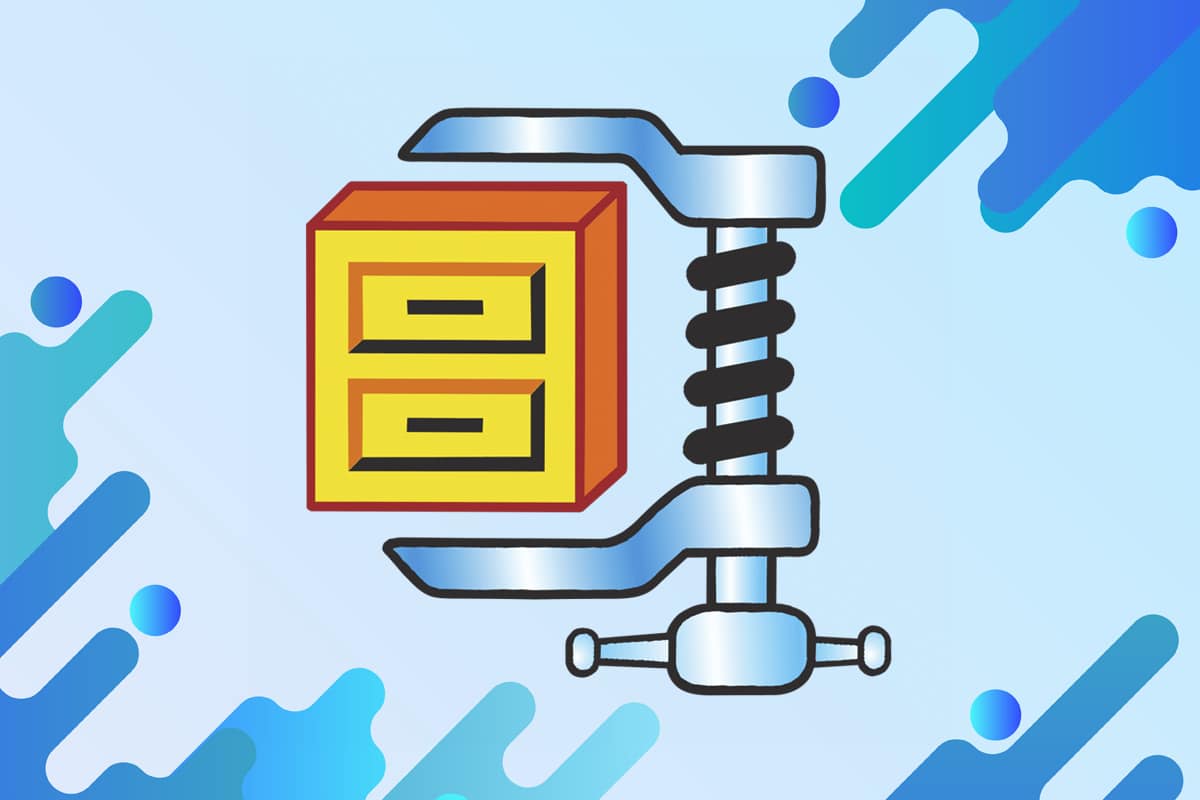
WinZip was developed by WinZip Computing, formerly known as Nico Mak Computing. Corel Corporation owns WinZip Computing, and it is used to archive and compress files for Windows, iOS, macOS, and Android. You can archive files in Zip file format, and you can also unzip them using this tool. Furthermore, you can view compressed files that are in .zip format. In this guide, we will discuss: What is WinZip, What is WinZip used for, and How to use WinZip. So, continue reading!
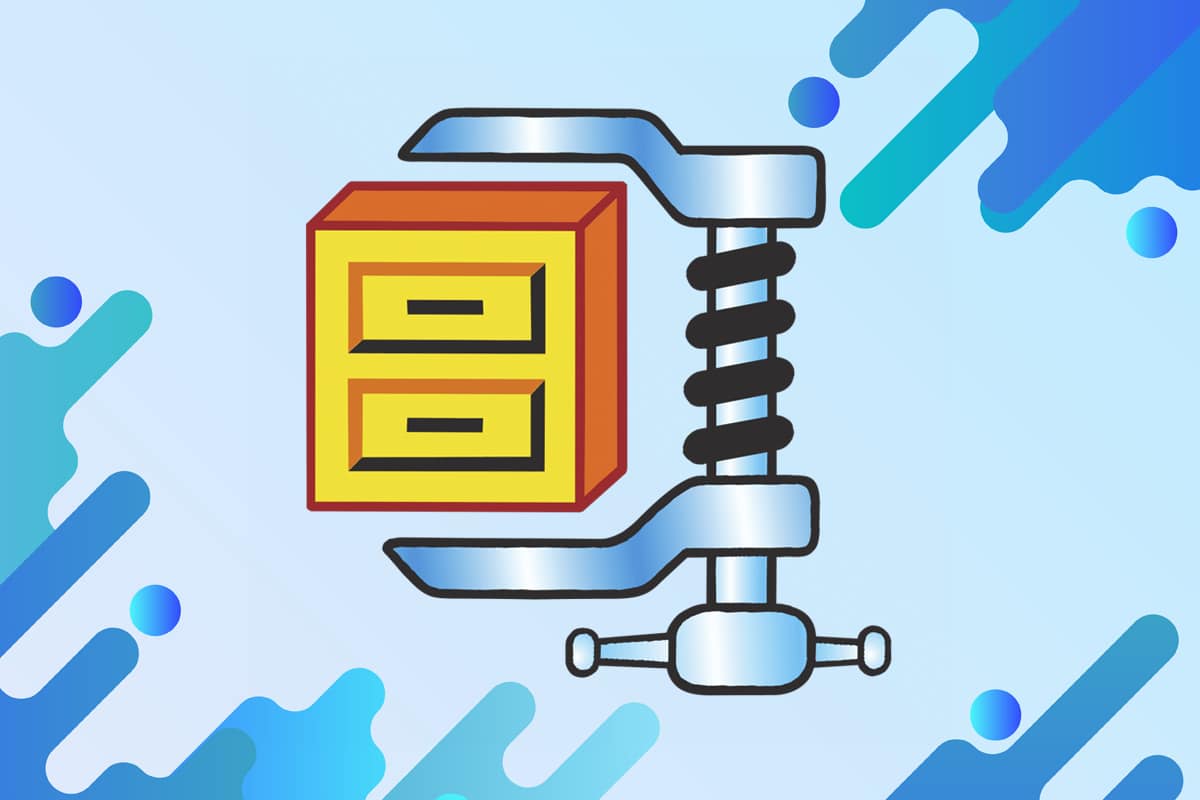
What is WinZip?
All files can be opened with and compressed in .zip format with the help of this Windows-based program. You can use it to:
- Access famous file compression formats like BinHex (.hqx), cabinet (.cab), Unix compress, tar, & gzip.
- Open rarely used file formats like ARJ, ARC, & LZH, though it needs additional programs to do so.
- Compress files since the file size is limited for email attachments. Also, unzip these, when needed.
- Store, maintain, & access files on the system, cloud, and network services like Google Drive, Dropbox, OneDrive, and others.
What Is WinZip Used For?
There are many reasons that induce users to choose this software, such as:
- Using this software will reduce disk space usage to a great extent as compressing files will lower the file size.
- Transferring files that are small in size will reduce bandwidth consumption during transmission, and thus, the transfer speed will increase automatically.
- You can zip large files & share them without worrying about them bouncing back due to file size limits.
- Maintaining a large group of files may look unorganized, and if you zip them together using the software, a clean, organized structure is obtained.
- With the help of this software, you can unzip a particular file instead of unzipping the entire compressed folder.
- You can open, make changes & save the file directly from the zipped folder, without unzipping it.
- You can also backup important files by using WinZip Pro version.
- The software is mainly preferred for its security & privacy features. The Advanced Encryption Standard will offer additional security for all the files and folders you are accessing.
Also Read: 7-Zip vs WinZip vs WinRAR (Best File Compression Tool)
Advanced Features of WinZip
Now that you know what is WinZip used for, let us learn about the features supported by this software:
- Uninterrupted Integration – Seamless integration service is streamed between My computer & File Explorer. This means you can drag and drop the files between them instead of leaving the File Explorer. Also, you may zip and unzip the files within File Explorer, without any interruptions.
- Network Support – It supports several internet files formats like XXencode, TAR, UUencode, and MIME. You may also enjoy WinZip Internet Browser Support Add-on through which you can download and open the archives with a single click. This Add-on is free to download and is accessible in Microsoft Internet Explorer as well as Netscape Navigator.
- Automatic Installation – If you use WinZip for installation files in zip format, all setup files will be unzipped, and the installation program will run. Moreover, at the end of the installation process, temporary files are also cleared.
- The WinZip Wizard – This is an optional feature included in this software interface to simplify the process of zipping, unzipping, or installing the software in zip files. With the help of the Wizard Interface, the process of using zip files becomes easier. However, if you want to use additional features of WinZip, then WinZip Classic Interface will be apt for you.
- Categorize Zip Folders – You can organize zip folders under several categories to sort and locate files conveniently. These files can be sorted by date, irrespective of where they came from or when they were saved or opened. Favorite Zip folder considers the contents of all other folders like they constitute a single folder. This feature contrasts with the standard Open Archive dialog box, which does the exact opposite. Although, you can also use the search option to find files quickly.
- Files That Unzip Themselves – You can also create files that can unzip themselves when needed. This is possible through an extraordinary feature called WinZip Self-Extractor Personal Edition. Use this edition to compress & send .zip files to the recipient. These files, once received, unzip themselves for easier access.
- Virus Scanner Support – Several third-party antivirus tools block compression tools treating them as threats. Virus Scanner Support of WinZip makes sure that it is not interrupted by any antivirus programs.
Is It Free?
This software is free to download only for the evaluation period. This is like the trial version wherein you can try and understand how to use WinZip by exploring its features before you buy it. Once the evaluation period is over, you have to buy a WinZip license to continue using it. If you do not want to buy the software, you are suggested to remove the software from the system.
Also Read: Is WinZip Safe?
How To Install It
You have learned what is WinZip and what is it used for. If you wish to install & use Winzip, follow the given instructions to download WinZip Trial Version:
1. Go to WinZip download page and click on the TRY IT FREE option to install the trial version.
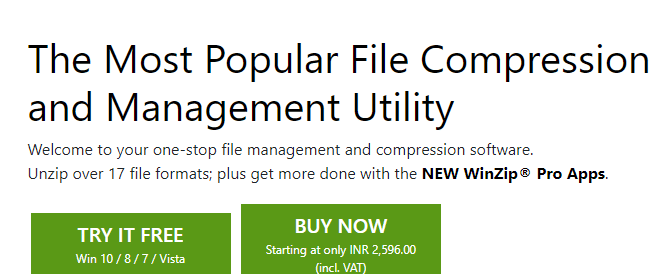
2. Navigate to Downloads folder and double-click on the executable file: winzip26-home.
3. Here, follow the onscreen instructions to install the application on your PC.
4. Once installed, several shortcuts will be created on the Desktop, as shown below. You can double-click on the Shortcut to access the desired application.
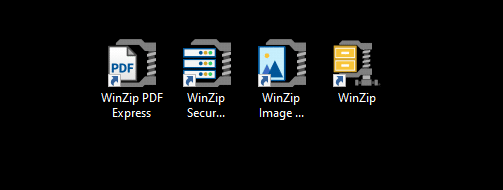
How To Use WinZip
1. After completing the installation, go to any file that you wish to zip.
2. When you right-click on any file, you will get multiple options under WinZip.
3. Choose the desired option according to your requirement:
- Add/Move to Zip file
- Add to <file name>.zip
- Create a Split Zip File
- Create a WinZip job
- Replace files with Zipped files
- Schedule for Deletion
- Zip and Email <file name>.zip
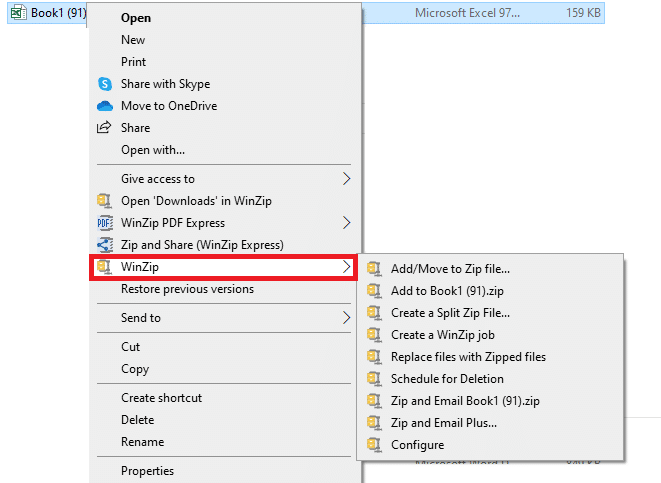
Recommended:
We hope this guide helped you understand what is WinZip, what is WinZip used for, and how to install & use WinZip. If you have any queries/suggestions regarding this article, please drop them in the comments section below.