Fix error 0x80080207 when installing App from Windows Store
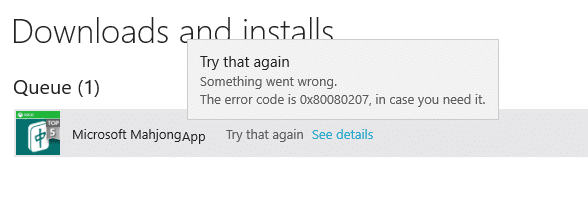
Fix error 0x80080207 when installing App from Windows Store: Users are reporting a new issue where they face the error code 0x80080207 when they are trying to install an app from Windows Store. It seems like you can install few other apps but some apps will just give the above error code and won’t install. This is a pretty strange issue but the main problem seems to be the SoftwareDistribution folder which might have got somehow corrupted and that’s why Windows is not able to install apps from Windows store. So without wasting any time let’s see how to actually Fix error 0x80080207 when installing App from Windows Store with the help of below-listed steps.
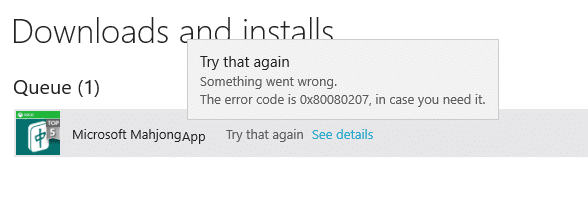
Fix error 0x80080207 when installing App from Windows Store
Make sure to create a restore point just in case something goes wrong.
Method 1: Reset Windows Store Cache
1. Press Windows Key + R then type “wsreset.exe” and hit enter.
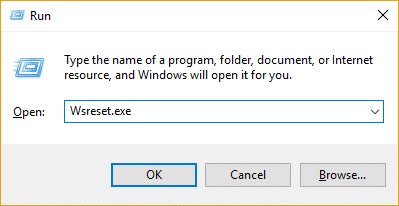
2.Let the above command run which will reset your Windows Store cache.
3.When this is done restart your PC to save changes. See if you’re able to Fix error 0x80080207 when installing App from Windows Store, if not then continue.
Method 2: Run System File Checker and DISM
1.Press Windows Key + X then click on Command Prompt(Admin).

2.Now type the following in the cmd and hit enter:
Sfc /scannow sfc /scannow /offbootdir=c: /offwindir=c:windows (If above fails then try this one)

3.Wait for the above process to finish and once done restart your PC.
4.Again open cmd and type the following command and hit enter after each one:
a) Dism /Online /Cleanup-Image /CheckHealth b) Dism /Online /Cleanup-Image /ScanHealth c) Dism /Online /Cleanup-Image /RestoreHealth

5.Let the DISM command run and wait for it to finish.
6. If the above command doesn’t work then try on the below:
Dism /Image:C:offline /Cleanup-Image /RestoreHealth /Source:c:testmountwindows Dism /Online /Cleanup-Image /RestoreHealth /Source:c:testmountwindows /LimitAccess
Note: Replace the C:RepairSourceWindows with the location of your repair source (Windows Installation or Recovery Disc).
7.Reboot your PC to save changes and see if you’re able to Fix error 0x80d0000a or 0x80080207 when installing App from Windows Store .
Method 3: Rename SoftwareDistribution Folder
1.Press Windows Key + X then select Command Prompt (Admin).

2.Now type the following commands to stop Windows Update Services and then hit Enter after each one:
net stop wuauserv
net stop cryptSvc
net stop bits
net stop msiserver

3.Next, type the following command to rename SoftwareDistribution Folder and then hit Enter:
ren C:WindowsSoftwareDistribution SoftwareDistribution.old
ren C:WindowsSystem32catroot2 catroot2.old

4.Finally, type the following command to start Windows Update Services and hit Enter after each one:
net start wuauserv
net start cryptSvc
net start bits
net start msiserver

5.Reboot your PC to save changes and check if you are able to Fix error 0x80080207 when installing App from Windows Store.
Recommended for you:
That’s it you have successfully Fix error 0x80080207 when installing App from Windows Store but if you still have any questions regarding this post feel free to ask them in the comment’s section.