How to Enable Built-In Screen Recorder on Android 10
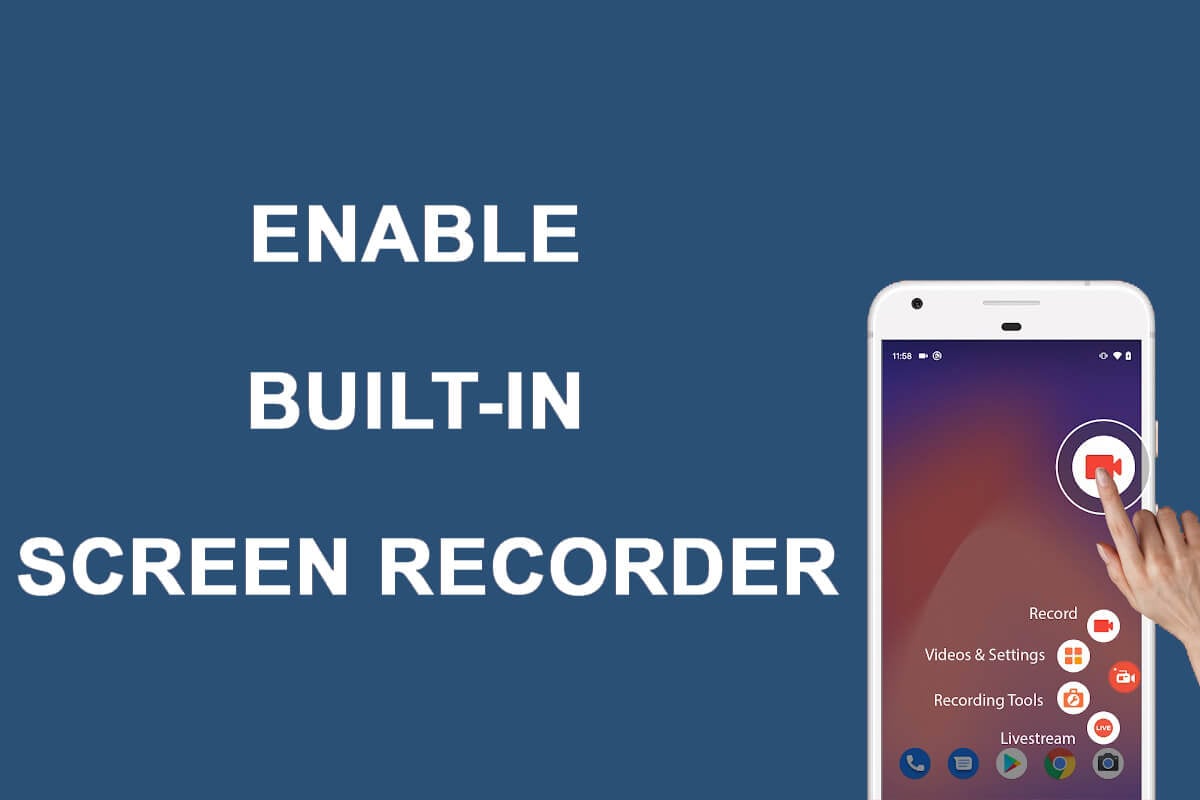
A built-in screen recorder can come in handy when you want to record something on your screen. There are several third-party apps that you can use on Android 10 for screen recording, but you will have to deal with the annoying pop-up ads. That is why smartphones running on Android 10 comes with an in-built screen recorder. This way, you don’t have to install any third-party app for screen recording.
However, the in-built screen recorder is hidden on Android 10 smartphones for some unknown reason, and you have to enable it. Therefore, we have a small guide on how to enable built-in screen recorder on Android 10.

How to Enable Built-In Screen Recorder on Android 10
Reasons to Enable the In-Built Screen Recorder
We understand that there are several third-party apps for screen recording out there. So why go through the trouble to enable the in-built screen recorder on an Android 10 smartphone. The answer is simple- privacy, as the drawback of third-party screen recording apps, is the security concern. You may be installing a malicious app, which can exploit your sensitive data. Therefore, it is better to use the in-built screen recorder app for screen recording.
See Also:
How to Enable Xbox Game Bar Screen Recording on Windows 10
How to Downgrade Android App Without Uninstall
Top 10 Ways to Fix Android Screen Goes Black During Calls
How to Enable or Disable Images on Yahoo Mail
How to Change Notification Sounds for Different Apps on Samsung
How to Enable Android’s Built-In Screen Recorder
If you have an Android 10 device, you can follow the below-listed steps to enable the built-in recorder:
Step 1: Enable Developer Options on Android 10
If you did not enable the developer option on your device, then you will not be able to enable USB debugging, which is a necessary step as you will have to connect your device to the computer. You can follow these to enable the developer options on your device.
1. Head to the Settings on your device and go to the System tab.
2. Scroll down and locate the About phone section.
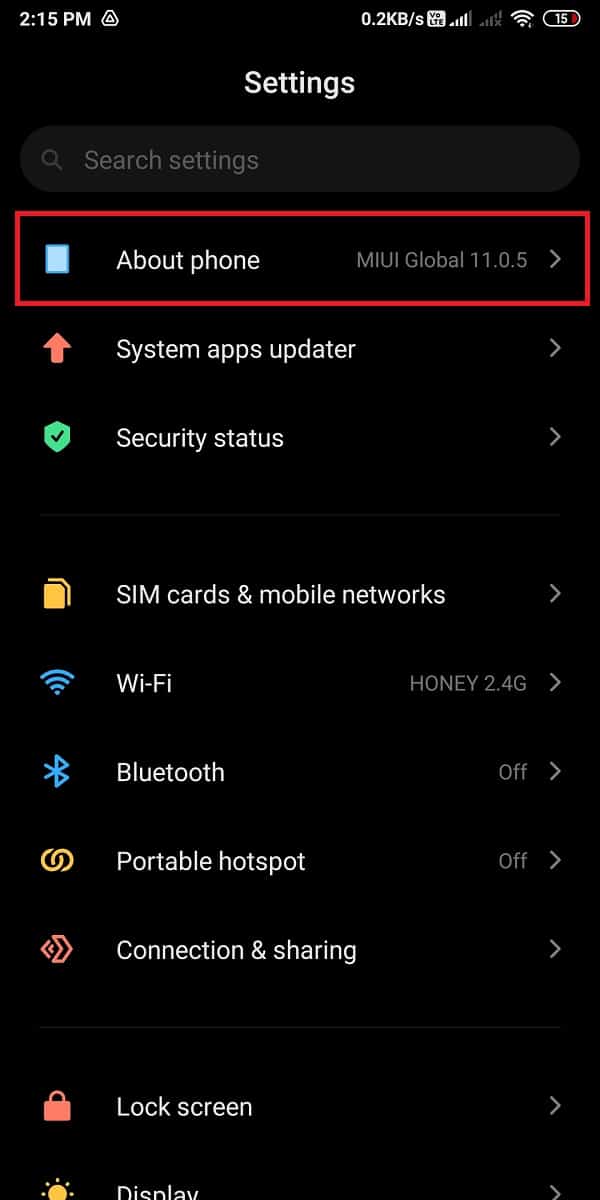
3. Now, find the Build number and tap on it seven times.
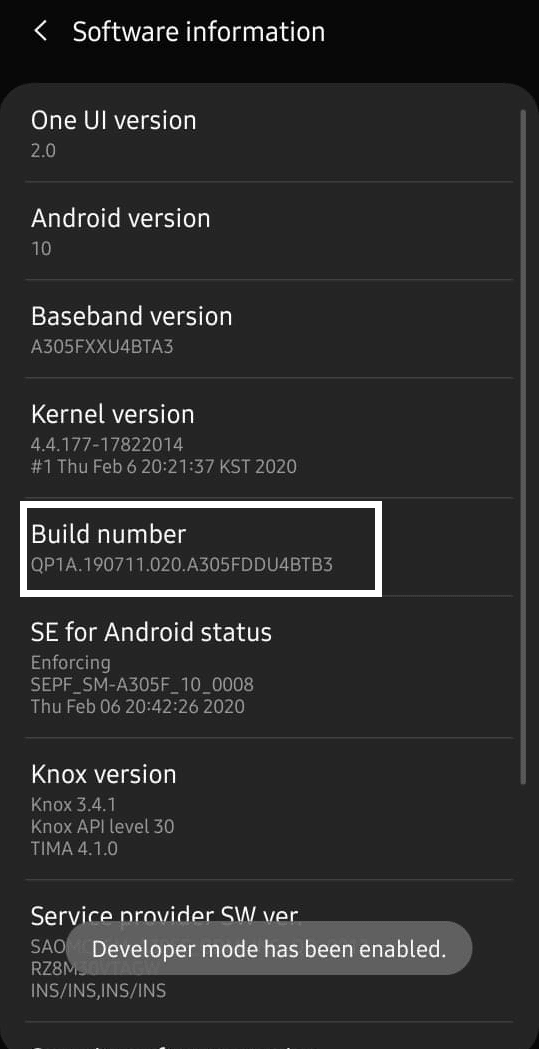
4. Go back to the System section and open the Developer Options.
Step 2: Enable USB debugging
Once you enable the developer options on your device, you can easily enable USB debugging:
1. Open Settings then tap on the System.
2. Go to Advanced settings and tap on Developer Options and enable USB debugging.
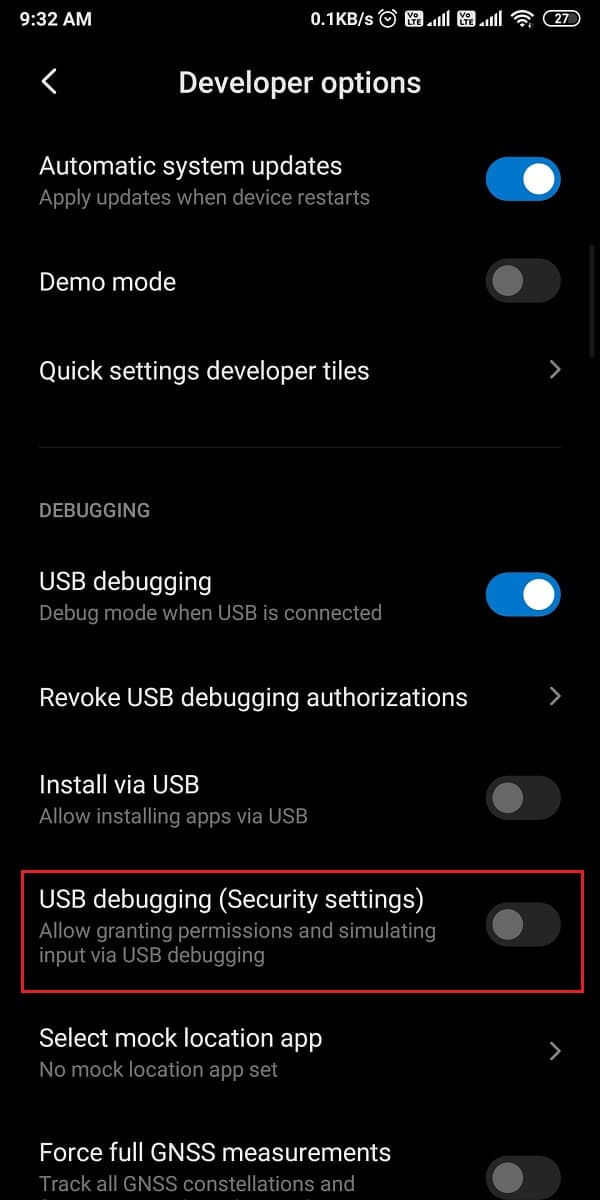
Step 3: Install Android SDK platform
Android has a massive list of developer tools, but since you don’t know how to enable built-in screen recorder on Android 10, you have to download the Android SDK platform on your desktop. You can easily download the tool from Google’s Android developer tools. Download as per the operating system of your desktop. Since you are downloading the zip files, you have to unzip them on your desktop.
Also Read: How to Install ADB (Android Debug Bridge) on Windows 10
Step 4: Use ADB command
After downloading the platform tool on your computer, you can follow these steps:
1. Open the platform-tools folder on your computer, then in the file path box, you have to type cmd.
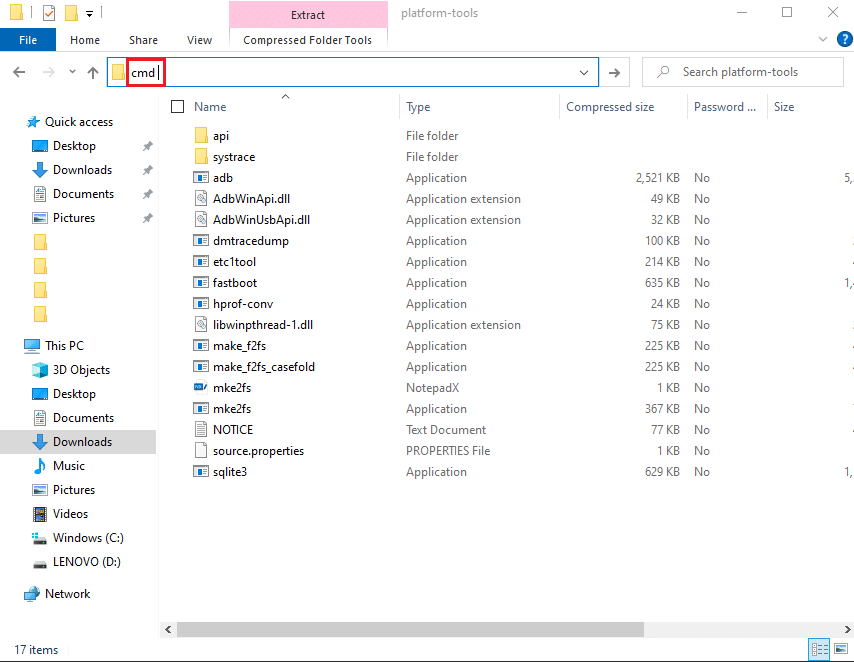
2. A command prompt box will open within the platform-tools directory. Now, you have to connect your Android 10 smartphone to your computer using a USB cable.
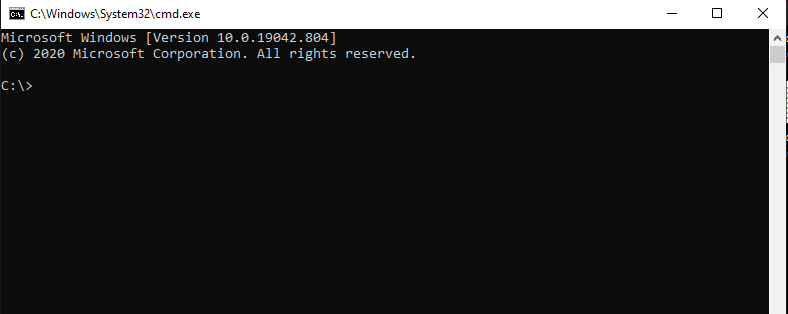
3. After successfully connecting your smartphone, you have to type adb devices in the command prompt and hit enter. It is going to list the devices that you have attached and verify the connection.
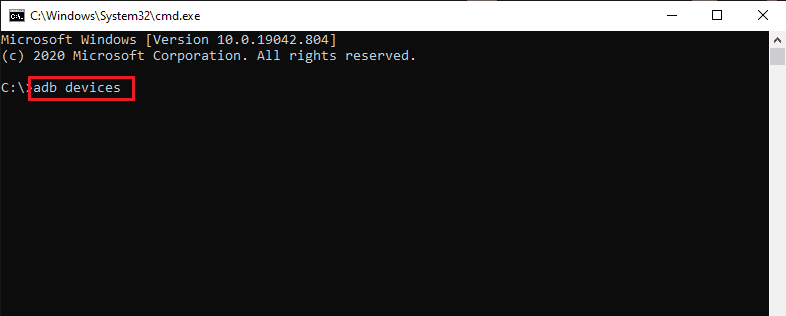
4. Type the below command and hit enter.
‘adb shell settings put global settings_screenrecord_long_press true,’
5. Finally, the above command will add the hidden screen recorder in your Android 10 device’s power menu.
Step 5: Try the in-built Screen Recorder
If you don’t know how to record the screen on your Android phone after enabling the in-built screen recorder, you can follow these steps:
1. After you successfully execute all the above sections, you have to long-press the Power button of your device and chose the Screenshot option.
2. Now, choose if you want to record a voiceover over TikTok or not.
3. Agree to the warning that you will see on the screen before you start the screen recording.
4. Finally, tap on ‘Start now‘ to start recording the screen of your device.
Frequently Asked Questions (FAQs)
Q1. How do I enable the built-in screen recorder on Android 10?
You can easily pull down your notification shade and tap on the screen recorder icon to start recording your screen. However, in some Android 10 smartphones, the device may hide the screen recorder. To enable the screen recorder on Android 10, you have to install the Android SDK platform on your computer and enable developer options to enable USB debugging. Once you enable USB debugging, you have to connect your device to your computer and use the ADB command. You can follow the precise method that we have mentioned in our guide.
Q2. Does Android 10 have a built-in screen recorder?
Android 10 smartphones such as LG, Oneplus, or Samsung model have built-in screen recorders to ensure security and prevent data theft. Several malicious third-party screen recording apps can steal your data. Therefore, Android 10 smartphones came up with the built-in screen recorder feature for their users.
Recommended:
We hope you liked our guide on how to enable built-in screen recorder on Android 10. You can easily enable the built-in screen recorder by following the steps that we have mentioned in this guide. This way, you don’t have to install any third-party screen recording app on your Android 10. If you liked the article, let us know in the comments below.