What is Windows Spotlight? – TechCult
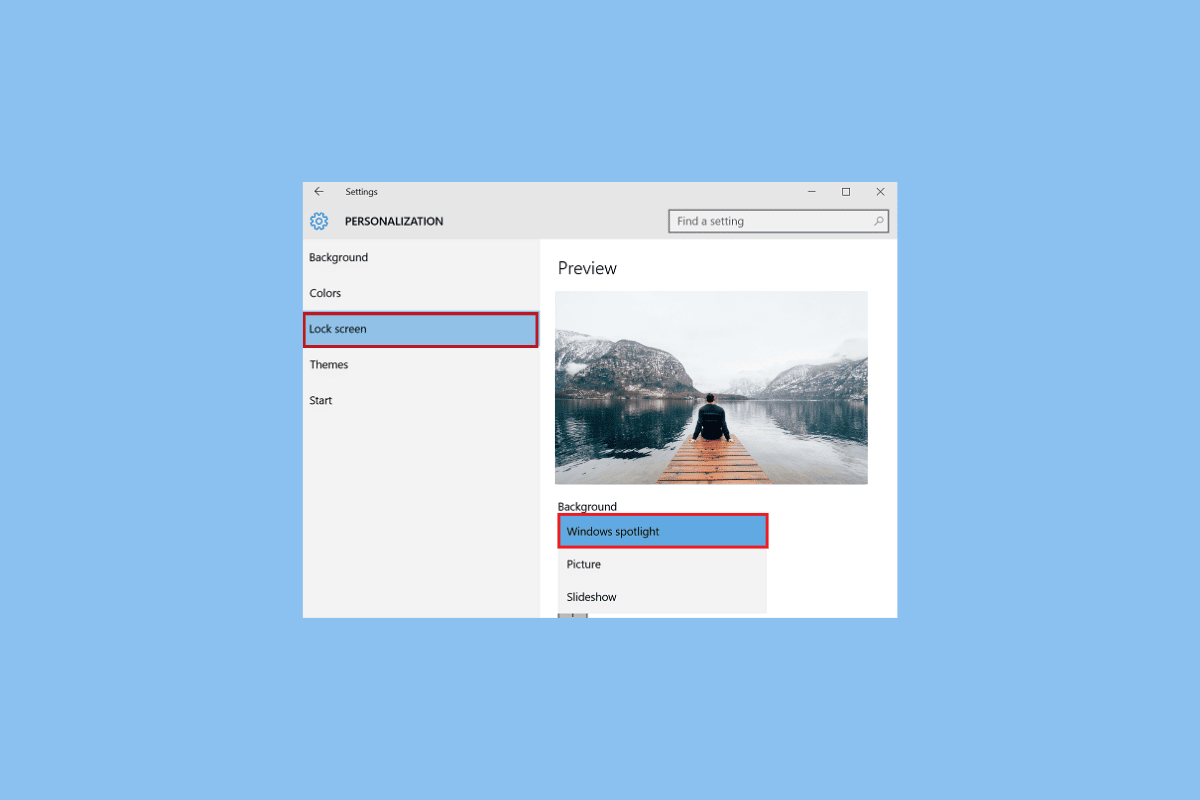
Windows Spotlight is a unique feature on Windows 10 computers. The feature displays high-quality images from Bing on your Windows lock screen. This feature was first introduced in the Windows 10 operating system and has been an important part of the Windows 10 experience. The images that are displayed on the lock screen are stored in the system library. A user can make changes and disable or enable Spotlight according to their liking. In this guide, we will go through what is Windows Spotlight, and how it works on your computer. We will also help you figure out how do I enable Spotlight on Windows lock screen problems. Therefore, continue reading to know everything about Windows Spotlight.
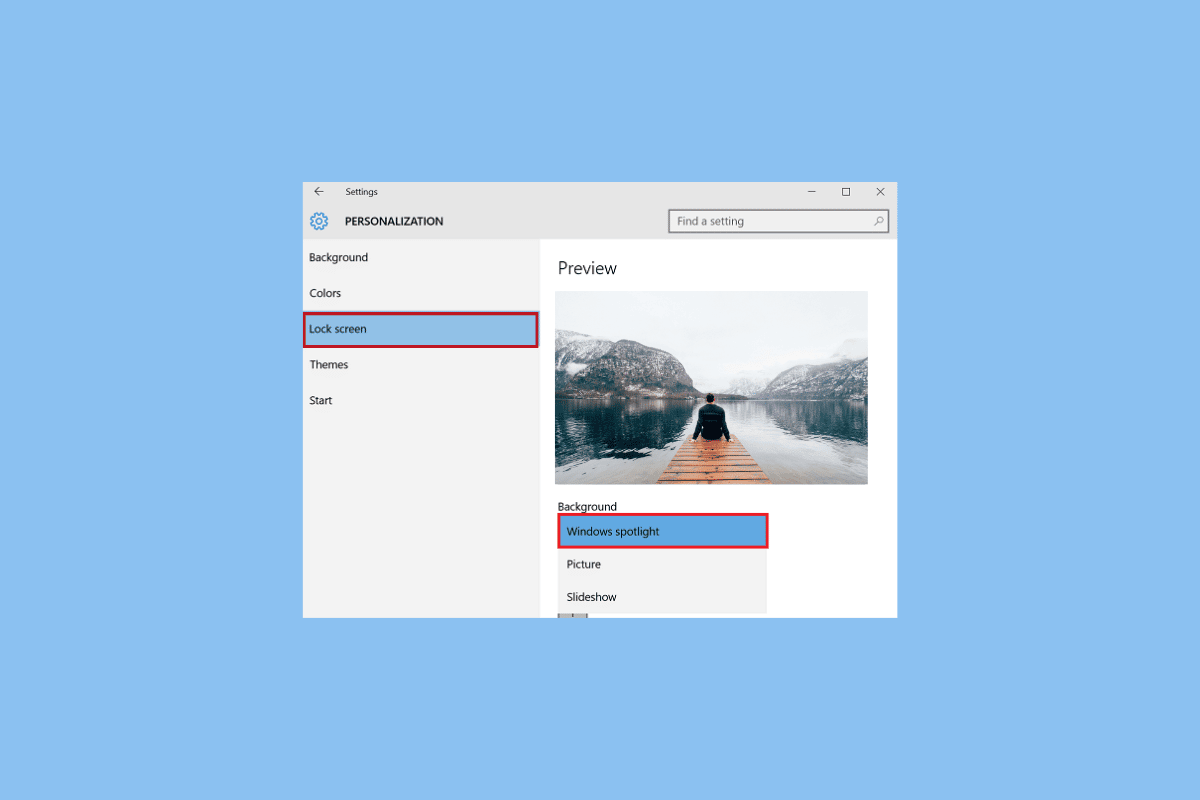
What is Windows Spotlight?
Windows Spotlight is an important feature of the Microsoft Windows experience, let us now discuss how does Window Spotlight work. It downloads pictures from Bing and displays them on the computer lock screen; later, we will also discuss where are Windows Spotlight photos stored on your computer. Sometimes, Spotlight may also download advertisements along with pictures to display on your lock screen. Windows Spotlight keeps downloading new pictures every time you open Windows 10. The feature was first launched in Windows 10, and now it also comes with Windows 11. Often, Spotlight may ask the user if they want to continue seeing more or similar pictures on their lock screen. The Windows Spotlight consists of the following components.
- Background Image: The background image is the image that you see on your lock screen. The background image always includes identifiable, well-known cultural and famous places and geographical locations. These pictures rarely depict any humans. The initial background image on your computer is included during the installation, and other pictures are included later on.
- Feature Suggestions, Fun Facts, and Tips: Windows Spotlight makes your Windows 10 lock screen much more interactive by providing suggestions to enhance the lock screen. You can also get various fun facts about the lock screen image and the location of the image.
What Pictures are Displayed by Spotlight?
Now that we know what is Windows Spotlight, let us discuss what pictures are displayed by it. Generally, Spotlight depicts pictures of famous landmarks from around the world and rarely depicts pictures of human beings. You can also come across various famous natural landmarks and pictures of flora and fauna. The location of a landmark is frequently provided on the lock screen, but the picture credits are not displayed. Continue reading to figure out how do I enable Spotlight on Windows lock screen.
How Does Window Spotlight Work
The working of Windows Spotlight depends on Bing since that is where Spotlight gets striking, high-quality pictures. The Spotlight first downloads these pictures from Bing, whose image files are stored on your computer. Continue reading to know where are Windows Spotlight photos stored on your computer and how to locate them. Then, Spotlight displays these images on your lock screen for you to see whenever you log in to your desktop or go into sleep mode.
Can I Add a Custom Lock-Screen on Windows 10?
If you don’t like the pictures shown on your lock screen by the Spotlight and don’t understand how does Windows Spotlight works, you can change the lock screen settings on your computer to add a custom lock screen background. Windows 10 allows users to change and personalize their lock screen and home screen in whatever ways they want. However, whenever you try to change the lock screen on your Windows 10 PC, make sure that you have selected an image with the proper resolution. The Windows 10 lock screen requires an image with specific resolutions to load properly, the resolution requirements for the Windows 10 lock screen are discussed below. Continue reading to learn how to turn on the Spotlight on the Windows lock screen.
- The resolution that you chose for your custom lock screen image depends on the screen ratio of your device. If you are using a device with a 16:9 aspect ratio, an image with resolutions like 1280×720 or 1920×1080 would be perfect for the lock screen. Similarly, if you are using a device with a different aspect ratio, the resolution for the image will be according to this ratio only.
- The lock screen will remain centered on your desktop screen.
- When you change the aspect ratios for an image, the lock screen images created may scale and center unpredictably on your device.
- If your custom lock screen image includes important text, it is advised to use a 16:9 aspect ratio for the image and a 4:3 region for showing the text for proper display of the image.
Keep reading to know where Windows Spotlight photos are stored on your Windows 10 computer.
Also Read: Fix Windows Spotlight Lock Screen Not Working
How to Disable Windows Spotlight on Windows 10
Now that you know the requirements for a custom Windows 10 lock screen image, let us know how to disable Windows Spotlight on Windows 10 to set the custom image. It is enabled by default on your Windows 10 computer. However, if you want to disable Windows Spotlight, you can disable it by modifying Group Policy and mobile device management (MDM) settings. You can locate these policies in the following locations.
Note: The Local Group Policy Editor is only available in Windows 10 Enterprise, Windows 10 Education, and Windows 10 Pro editions. Apart from these operating systems, you would not have this on your system. But don’t worry you can easily install it on Windows 10 Home edition using our guide to install local group policy editor on Windows 10.
- For Group Policy Management console locate policies in the following location path.
User Configuration PoliciesAdministrative TemplatesWindows ComponentsCloud Content
- For Local Group Policy Editor locate policies in the following location path.
User Configuration Administrative TemplatesWindows ComponentsCloud Content
On Windows 10 Enterprise and Education, you can change Group Policy settings and replace Windows Spotlight with a selected picture. You can take the following steps to make these changes to disable it.
1. Hit the Windows + R keys together to open Run dialog box.
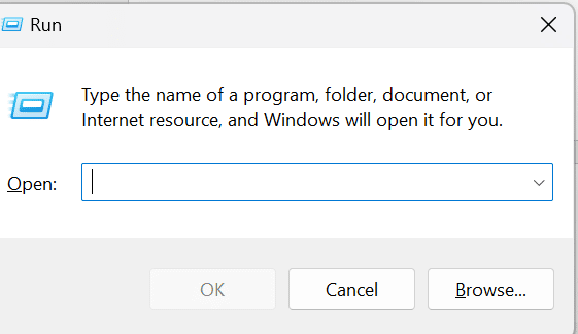
2. Then, type gepedit and press the Enter key to launch the Local Open Group Policy Editor.
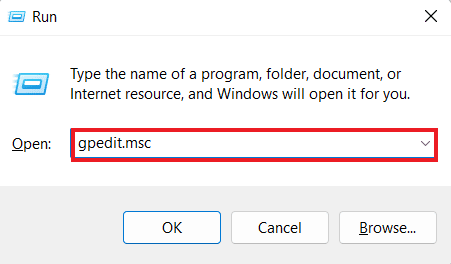
2. Expand the Computer Configuration folder.
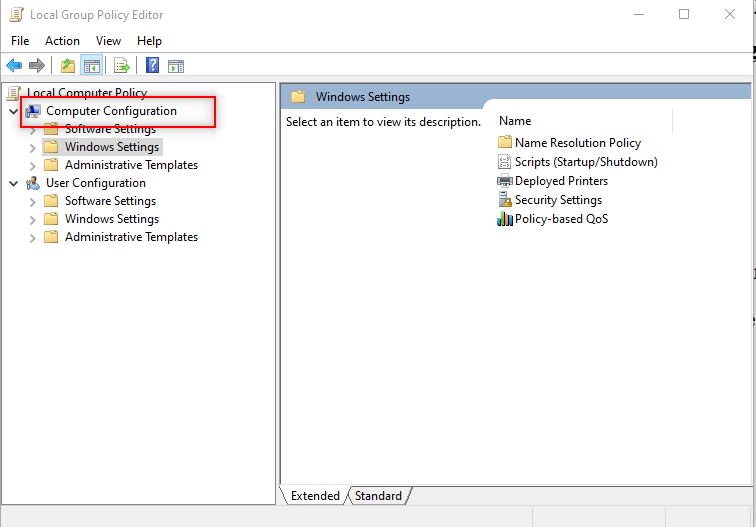
3. Then, go to Administrative Templates > Control Panel > Personalization > Force a specific default lock screen image.
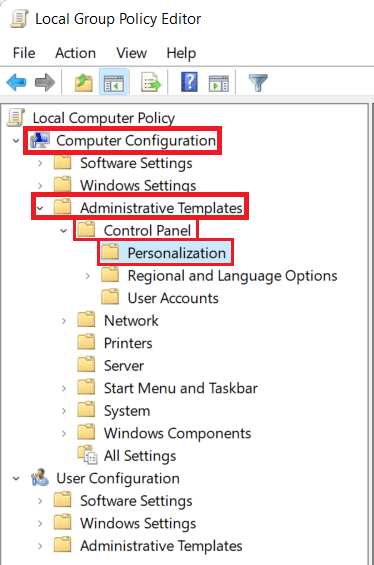
4. Here, select the Disabled option and click on Apply > OK to save changes.
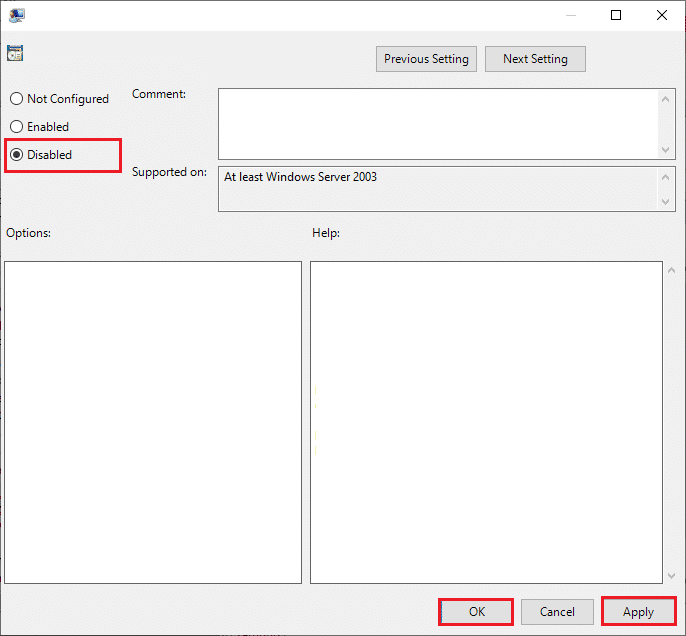
Now, if you want to know how do I enable Spotlight on Windows lock screen, you can simply follow the steps mentioned here Settings > Personalization > Lock screen > Background, and select Windows Spotlight.
Also Read: How to Change Theme, Lock Screen & Wallpaper in Windows 10
Where to Locate Windows Spotlight Images on Windows 10?
If you want to know where are Windows Spotlight photos stored on your computer, you don’t have to look anywhere else but your system library. All the pictures displayed by Windows Spotlight on your lock screen are stored on your computer. You can locate these image files on your computer by navigating to the file location on your computer. Generally, the lock screen images are stored in the following manner.
1. You can locate the current lock screen image by navigating to the following location on your computer.
Note: On some devices, you may need special administrative permissions to access the System Data folder.
C:ProgramDataMicrosoftWindowsSystemData<User's SID>ReadOnlyLockScreen_O
2. The previous and other lock screen images are also stored on your computer and can be located by navigating to the following location on your computer.
%localappdata%PackagesMicrosoft.Windows.ContentDeliveryManager_cw5n1h2txyewyLocalStateAssets
Frequently Asked Questions (FAQs)
Q1. Can I locate Spotlight images?
Ans. Yes, you can locate the current and previous images displayed on your Windows 10 lock screen from the system library.
Q2. Can I disable Windows Spotlight?
Ans. Yes, you can disable Windows Spotlight by making changes to the Personalization settings on your computer.
Q3. Is Windows Spotlight enabled by default?
Ans. Yes, Windows Spotlight is enabled by default on Windows 10 computers. You can later disable it in the settings.
Q4. Can I use a custom picture for the lock screen on my Windows 10 computer?
Ans. Yes, Windows 10 allows users to use a custom picture as the home screen and lock screen.
Q5. Where do Spotlight images come from?
Ans. Spotlight images are downloaded from Bing.
Recommended:
We hope this guide was helpful to you and that you were able to understand what is Windows Spotlight and how it works. Let us know how your experience with Windows Spotlight was. If you have any suggestions or queries, please let us know in the comment section.