Fix error 1500 Another Installation is in Progress
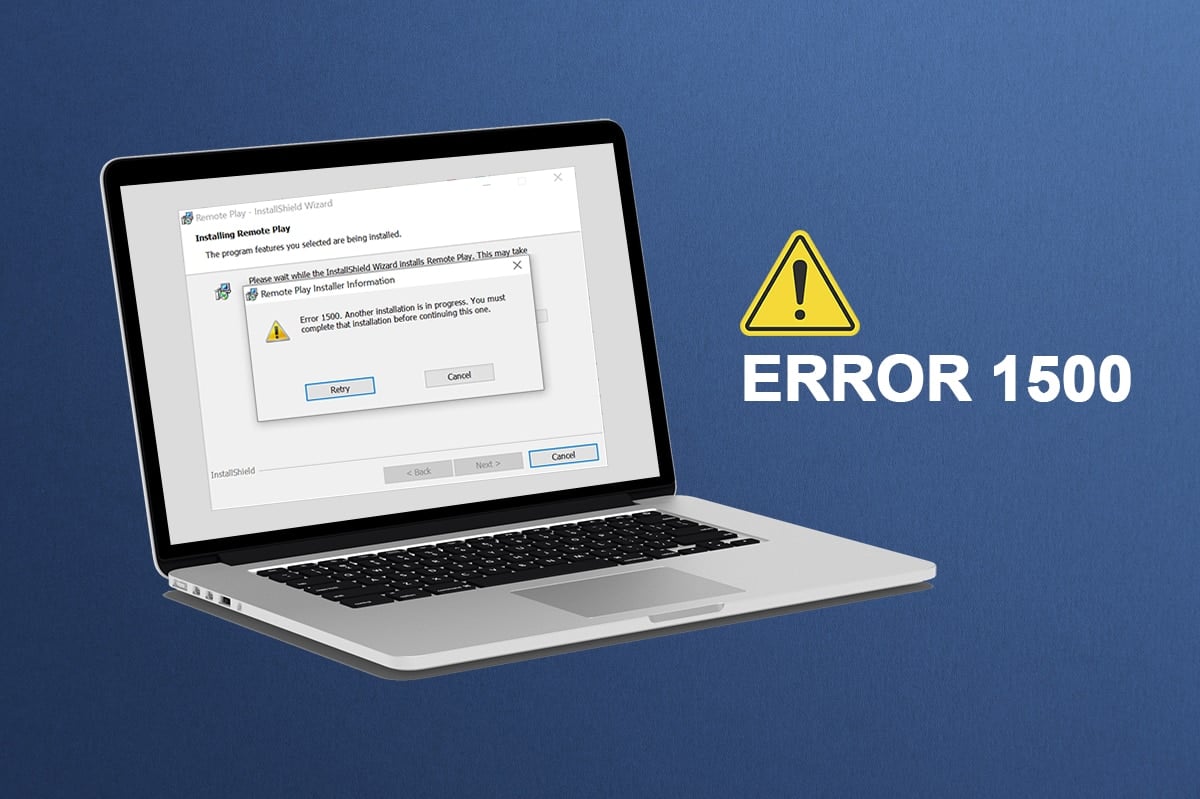
You may face an installation failure error 1500 Another installation is in progress in Windows 10/11 PC whenever you install any program or application. You may also face the same error even when you do not install anything on your PC. This is not a new problem. There are records that the same error has been reported in Windows Vista, XP, 7, 8, and 10 as well. When the installation process is aborted in the middle of the processor when another program is installed on your PC, you will face this error 1500. Irrespective of the reasons, there are a lot of troubleshooting methods to resolve the error. Continue reading the article to learn the fix this annoying problem.
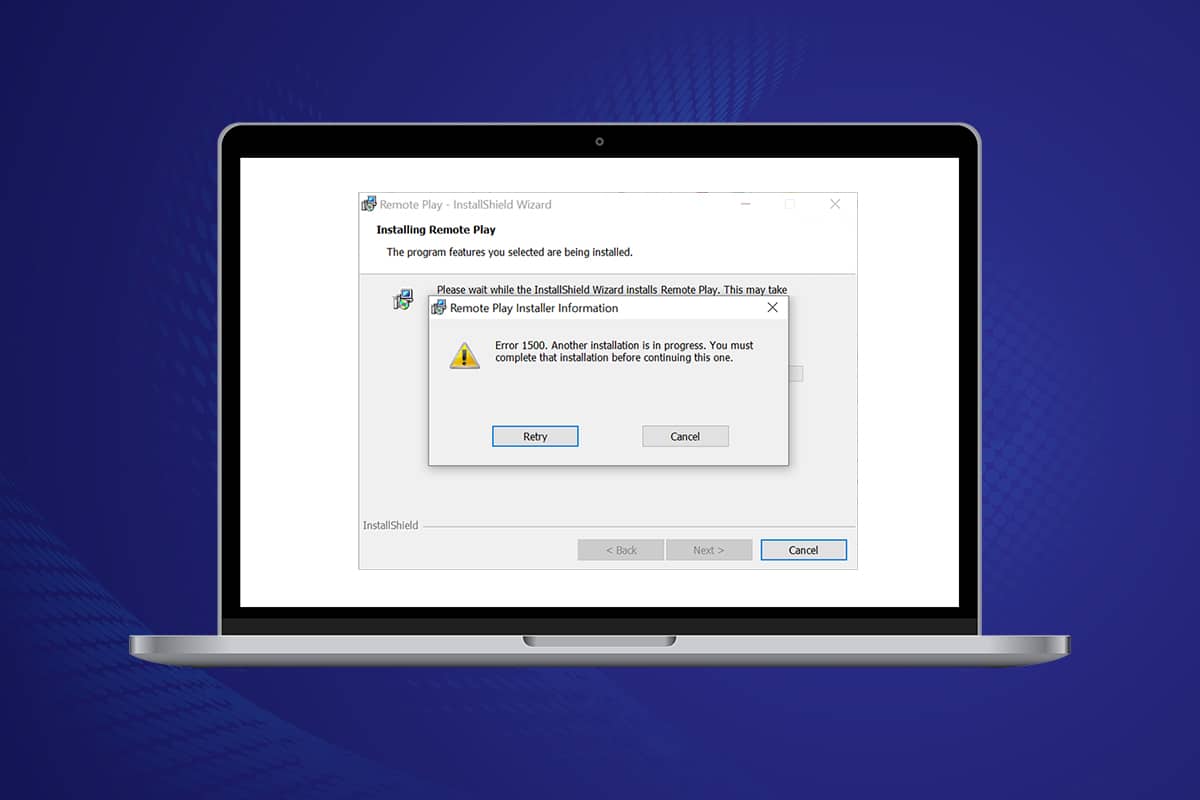
How to Fix Windows 10 Error 1500 Another Installation is in Progress
Installation failure error 1500 on Windows 10 is a common error. The error may show up as;
Error 1500. Another installation is in progress. You must complete that installation before continuing this one when you have downloaded the program and could not install it successfully
In this section, we have compiled a list of methods to fix this error. The methods are arranged in hierarchical order from basic to advanced level, follow them in the same order to attain perfect results.
Method 1: Close Background Processes
There may be plenty of applications that run in the background. This will increase the CPU and memory space, thereby leading to this issue. Follow the below-mentioned steps to close the conflicting background tasks.
1. Launch Task Manager by pressing the Ctrl + Shift + Esc keys at the same time.
2. Locate and select the unwanted background processes using high Memory.
3. Then, click End task, as highlighted.
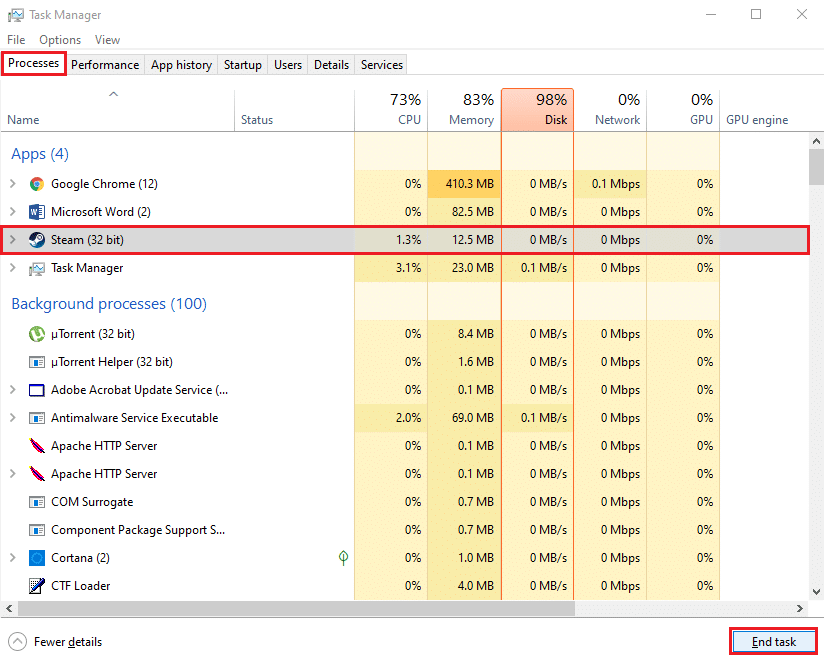
Method 2: Run Windows Update Troubleshooter
Running the Windows Update Troubleshooter will resolve any glitches in update services, and this method is applicable not only for Windows 11 and 10 but also for Windows 7 & 8.1.
1. Press Windows + I keys simultaneously to launch Settings.
2. Click on the Update & Security tile, as shown.

3. Go to Troubleshoot menu in the left pane.
4. Select Windows Update troubleshooter and click on Run the troubleshooter button shown highlighted below.

5. Wait for the troubleshooter to detect and fix the problem. Once the process is complete, restart your PC.
Also Read: What is InstallShield Installation Information?
Method 3: Disable Startup Apps and Services
The issues concerning Error 1500. Another installation is in progress. You must complete that installation before continuing this one can be fixed by a clean boot of all essential services and files in your Windows 10 system, as explained in this method.
Note: Make sure you log in as an administrator to perform Windows clean boot.
1. To launch the Run dialog box, press the Windows + R keys together.
2. After entering the msconfig command, click the OK button.
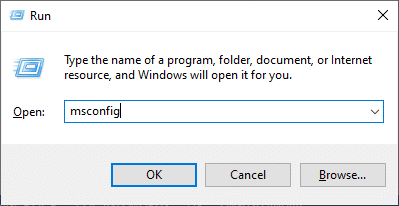
3. The System Configuration window appears. Next, switch to the Services tab.
4. Check the box next to Hide all Microsoft services, and click on Disable all button as shown highlighted.
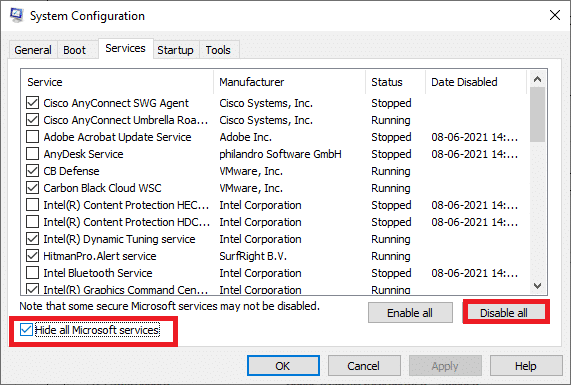
5. Now, switch to the Startup tab and click the link to Open Task Manager as depicted below.
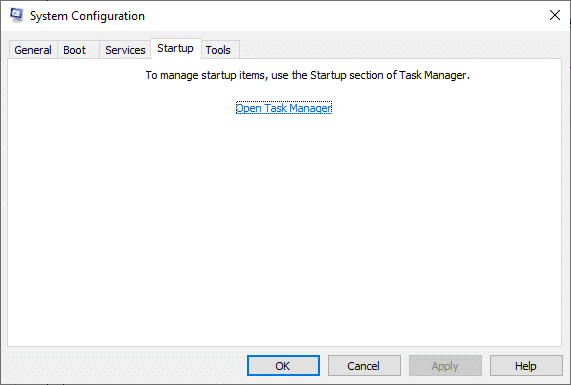
6. Now, the Task Manager window will pop up.
7. Next, select the Startup tasks which are not required and click Disable displayed in the bottom right corner.
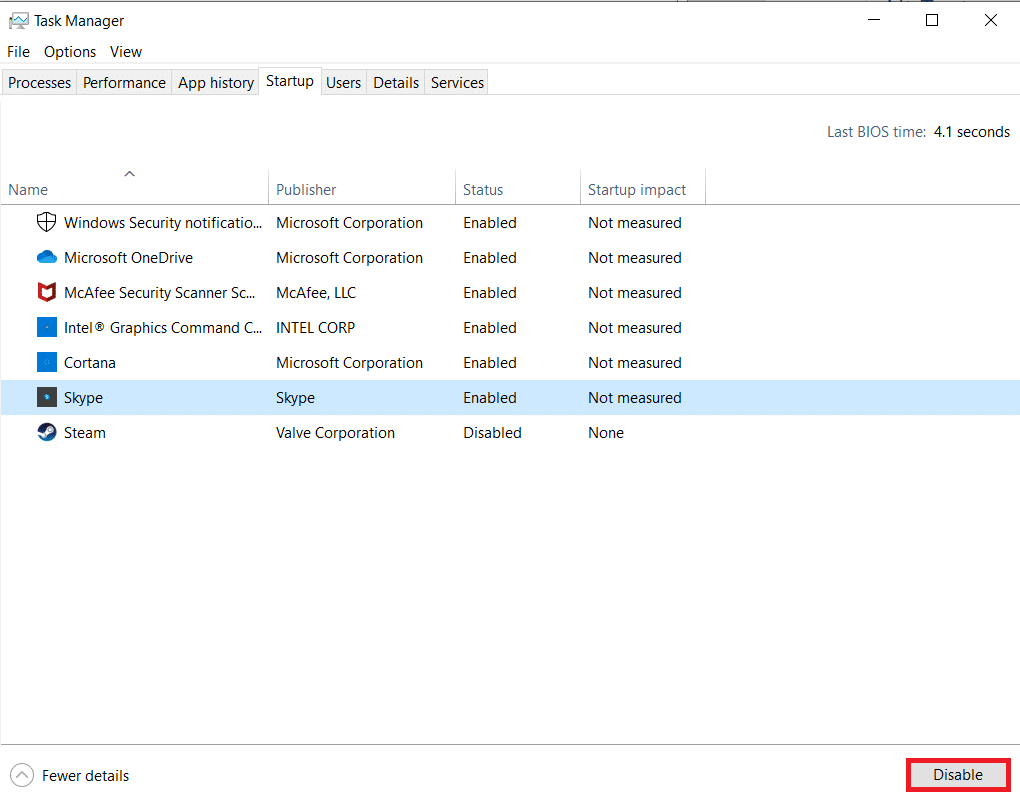
8. Exit the Task Manager and System Configuration window.
9. Finally, reboot your PC.
Check if Error 1500. Another installation is in progress. You must complete that installation before continuing this one is fixed.
Method 4: Run Malware Scans
Sometimes, Windows defender fails to recognize the threat when any virus or malware uses the system files. The threats are meant to damage the user’s system, steal private data, or spy on a system without the knowledge of the user. There are a few anti-malware programs to avoid this malicious software. However, they routinely scan and safeguard your system. Therefore, to avoid this error, run an antivirus scan in your system and check if the problem is solved. Then, follow the below-mentioned steps to do so.
1. Hit Windows + I keys simultaneously to launch Settings.
2. Here, click on Update & Security settings as shown.

3. Go to Windows Security in the left pane.
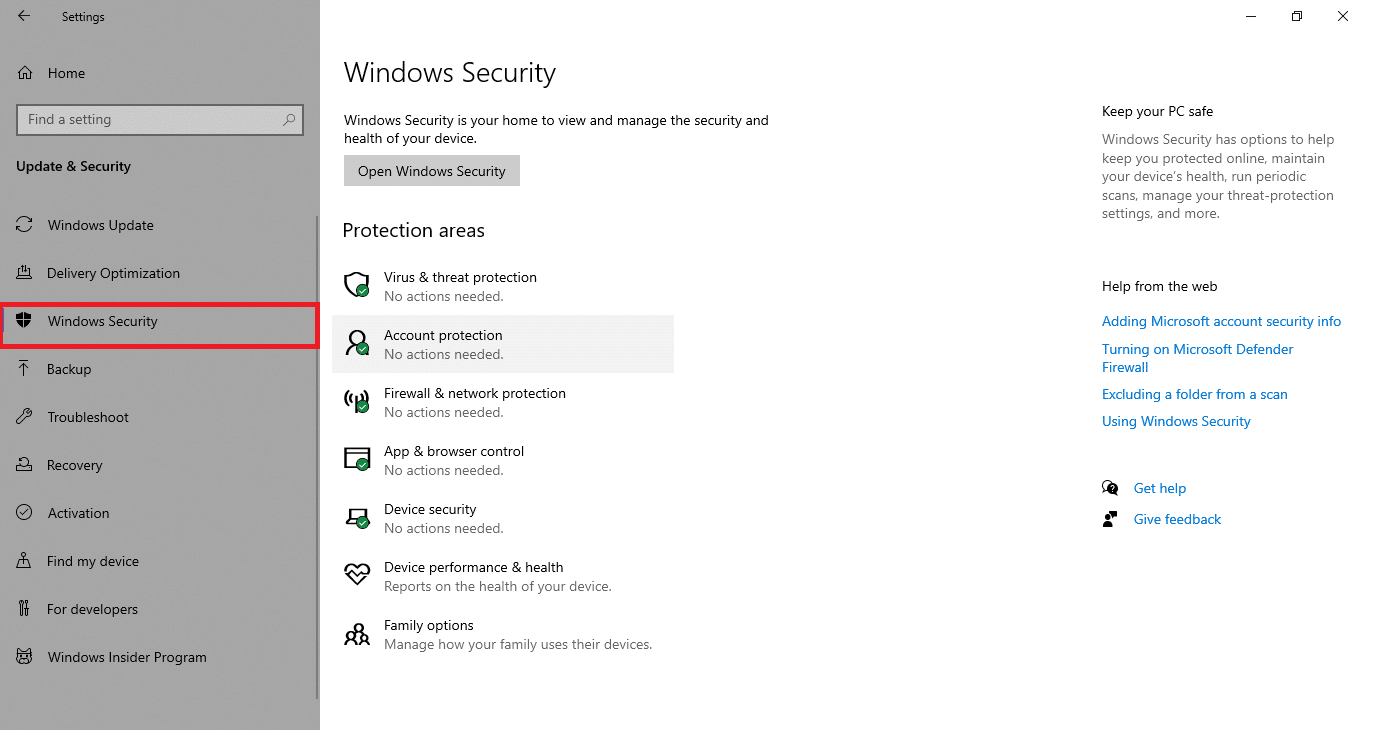
4. Click on the Virus & threat protection option in the right pane.
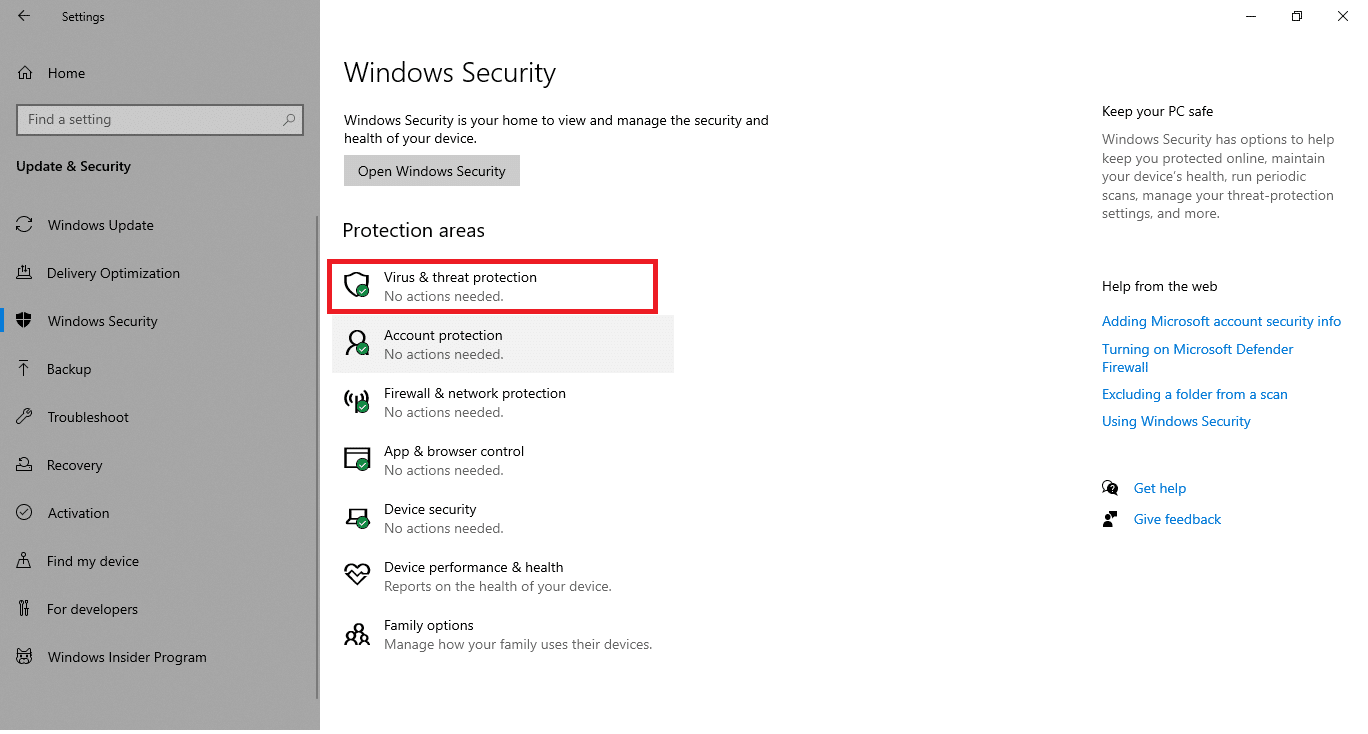
5. Click on the Quick Scan button to search for malware.
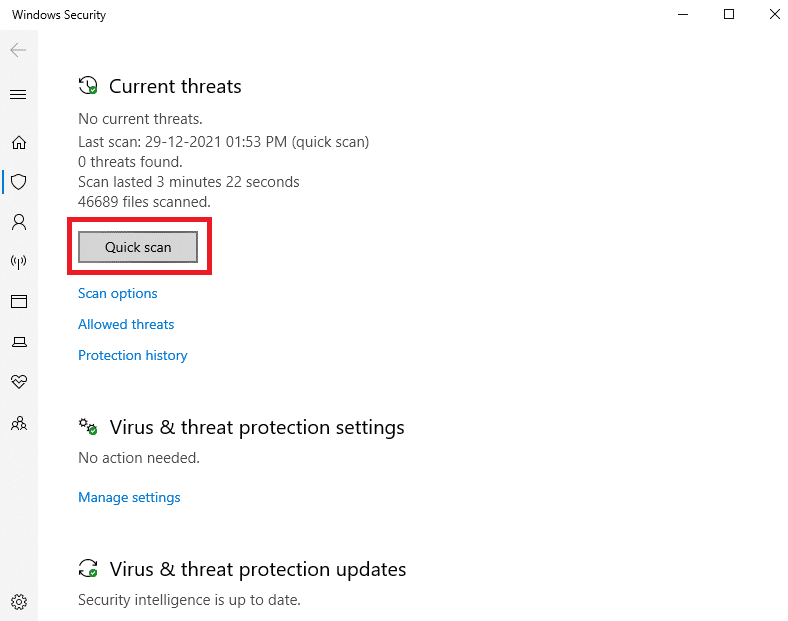
6A. Once the scan is done, all the threats will be displayed. Click on Start Actions under Current threats.
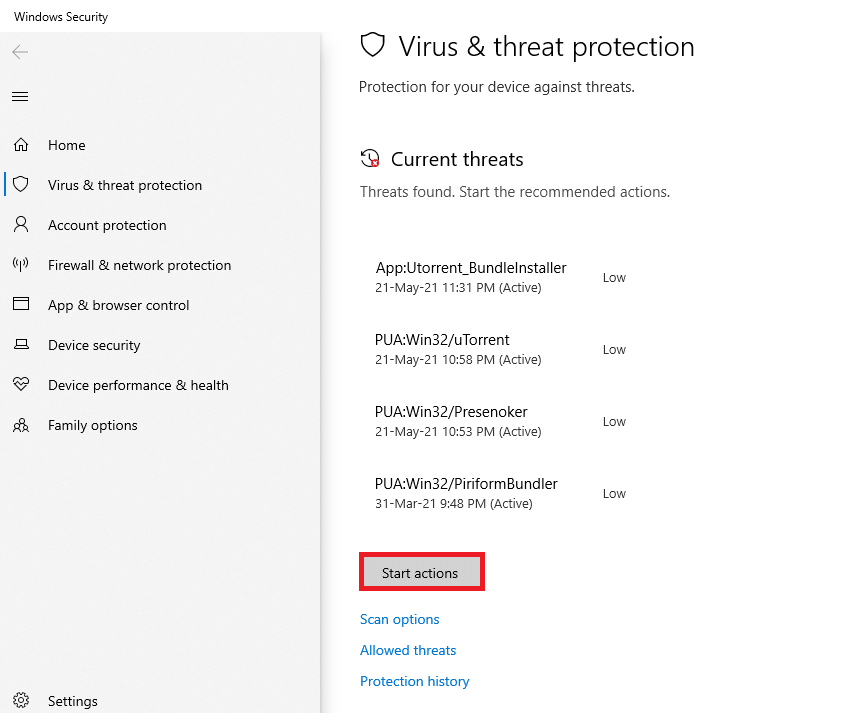
6B. If there is no threat in your device, the device will show the No current threats alert.
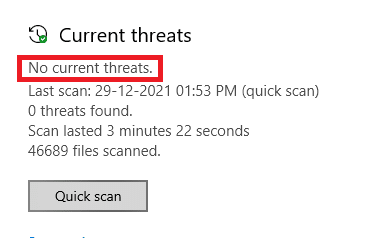
Also Read: How to Fix StartupCheckLibrary.dll Missing Error
Method 5: Restart Windows Installer Service
You can install programs on your PC with the help of Windows Installer Service. In some instances, the Windows Installer service starts while installing the program and does not stop once the installation is complete. This leads to Error 1500. Blizzard Another installation is in progress. You must complete that installation before continuing this one. To resolve this error, restart Windows Installer Service or stop the service for a while and start it again after a while. Here are a few instructions to restart Windows Installer Service.
1. Launch the Run dialog box by pressing Windows + R keys simultaneously.
2. Type services.msc and hit Enter key.
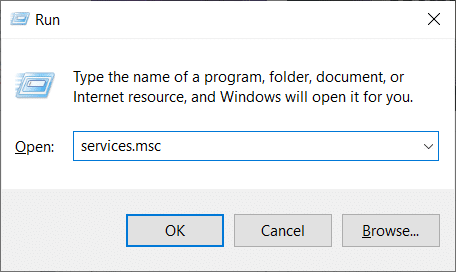
3. Now, in the Services window, scroll down and search for Windows Installer Service.
4. Right-click on Windows Installer Service and select Properties as depicted in the below picture.
Note: You can also double-click on Windows Installer Service to open the Properties window.
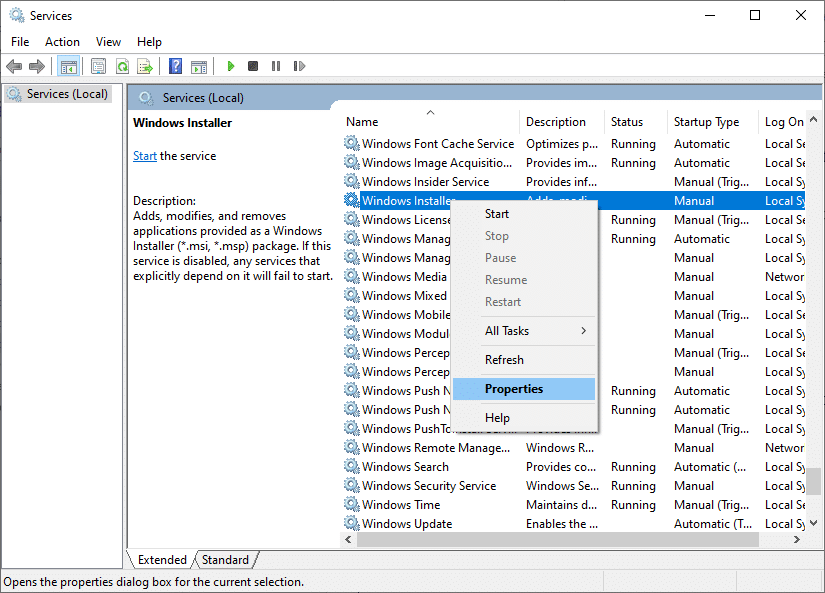
5. Under the General tab, select Automatic from the drop-down list titled Startup type.
Note: If the Service status is not Stopped, then click on the Start button.
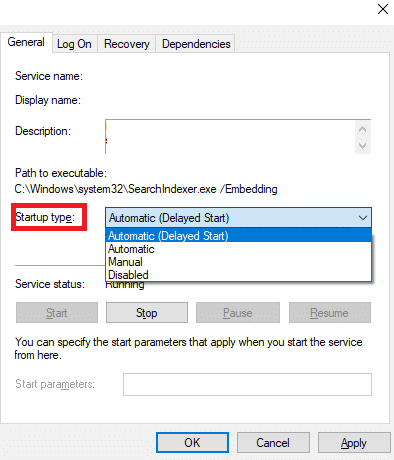
6. Finally, click on Apply > OK to save the changes. Check if you have fixed the issue.
Method 6: Reset Update Components
The net results of this method include
- Restart the BITS, MSI Installer, Cryptographic, and the Windows Update Services.
- Rename the SoftwareDistribution and Catroot2 folders.
These two impacts will fix this issue and follow the below instructions to implement the same.
1. Launch Command Prompt as administrator.
2. Now, type the following commands one by one and hit Enter key after each command.
net stop wuauserv net stop cryptSvc net stop bits net stop msiserver ren C:WindowsSoftwareDistribution SoftwareDistribution.old ren C:WindowsSystem32catroot2 Catroot2.old net start wuauserv net start cryptSvc net start bits net start msiserver
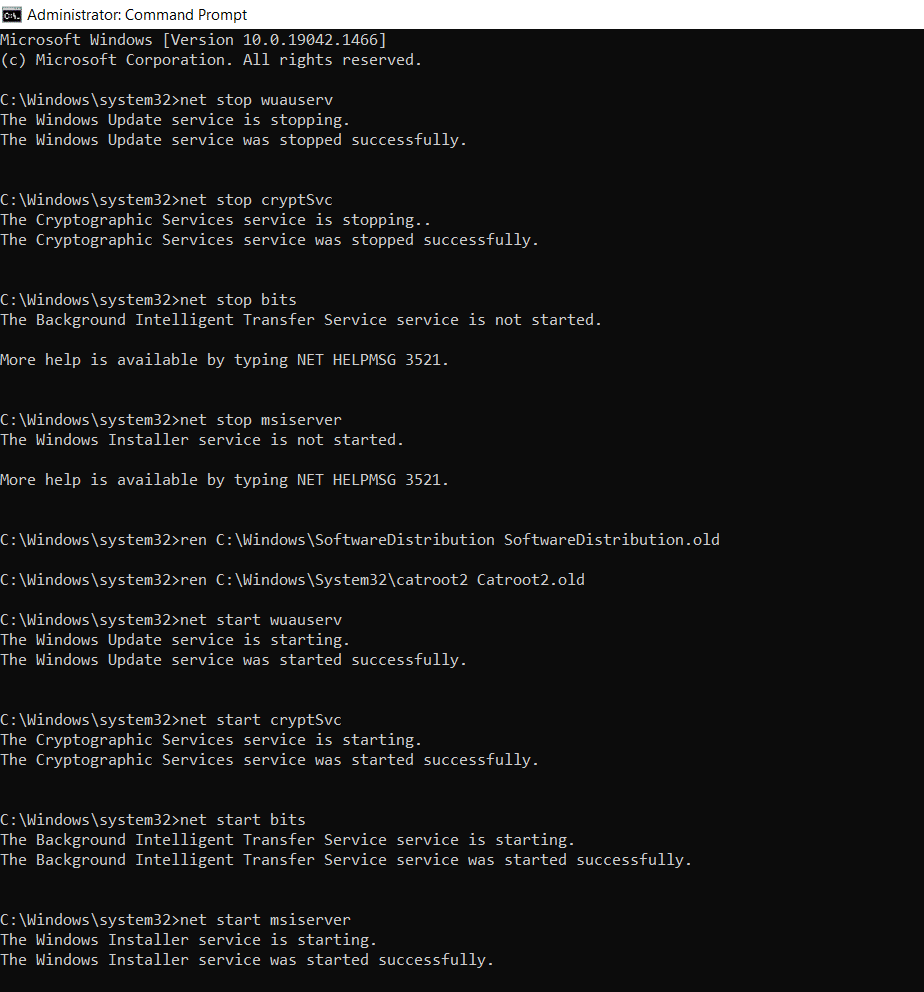
Wait for the commands to be executed and check if this error is fixed in your system.
Also Read: Fix DISM Error 87 in Windows 10
Method 7: Repair System Files
The primary reason that triggers error 1500 Another installation is in progress is broken system files. Your computer may think that installation is already running when it finds any broken files and thus lead to this issue. Windows 10 users can automatically scan and repair their system files by running System File Checker. In addition, it is a built-in tool that lets the user delete files and fix errors 1500 Another installation is in progress. Then, follow the below-mentioned steps to implement the same.
1. Hit the Windows key, type Command Prompt and click on Run as administrator.

2. Click on Yes in the User Account Control prompt.
3. Type chkdsk C: /f /r /x command and hit Enter key.
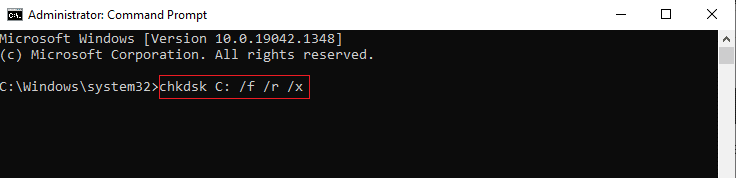
4. If you are prompted with a message, Chkdsk cannot run…the volume is… in use process, then, type Y and hit the Enter key.
5. Again, type the command: sfc /scannow and press Enter key to run the System File Checker scan.

Note: A system scan will be initiated and it will take a couple of minutes to finish. Meanwhile, you can continue performing other activities but be mindful of not accidentally closing the window.
After completing the scan, it will show either of these messages:
- Windows Resource Protection did not find any integrity violations.
- Windows Resource Protection could not perform the requested operation.
- Windows Resource Protection found corrupt files and successfully repaired them.
- Windows Resource Protection found corrupt files but was unable to fix some of them.
6. Once the scan is finished, restart your PC.
7. Again, launch Command Prompt as administrator and execute the given commands one after the other:
dism.exe /Online /cleanup-image /scanhealth dism.exe /Online /cleanup-image /restorehealth dism.exe /Online /cleanup-image /startcomponentcleanup
Note: You must have a working internet connection to execute DISM commands properly.

Method 8: Modify Registry Editor
Every time you install any program, the status reference is added to its registry. After the installation is complete, the entry is removed. If this fails to happen, you will face the said problem. Here are a few instructions to remove the installation reference key from the Registry Editor.
1. Press the Windows + R keys together to open the Run dialog box.
2. Now, type regedit in the box and hit the Enter key.
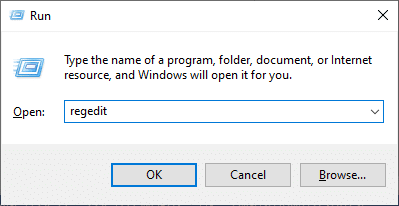
3. Click Yes in the prompt.
4. Now, navigate the following path
HKEY_LOCAL_MACHINESoftwareMicrosoftWindowsCurrentVersionInstallerInProgress
Note: You cannot find InProgress Subkey if no other installation is in progress. If you cannot find this subkey, follow other troubleshooting methods.
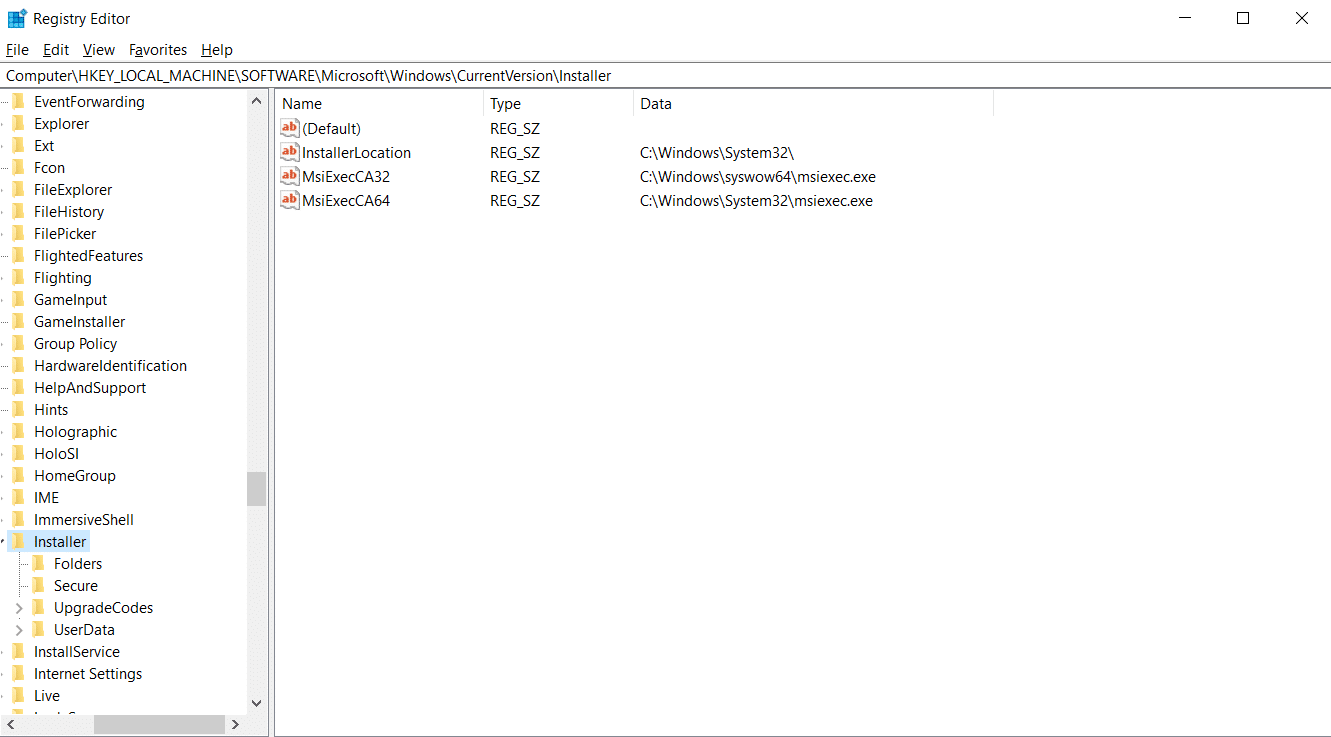
5. Now, double-click on the Default string in the right pane and remove the entry (if any) in the Value data field.
6. Then, click on OK to save the changes and reboot your PC.
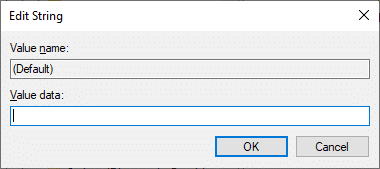
Once done, try to install and check if you face the error again.
Also Read: Fix Windows Update Install Error 0x8007012a
Method 9: Uninstall Apps in Safe Mode
If you do not face error 1500 Another installation is in progress, it would imply that a third-party application or antivirus software is causing conflicts with the files. To determine if this is the cause of the error, we need to launch the PC in Safe Mode with Networking, as explained below:
1. Press Windows + I keys together to open Settings in your system.
2. Now, select Update & Security.

3. Now, click on Recovery in the left pane and select the Restart now option under Advanced startup.
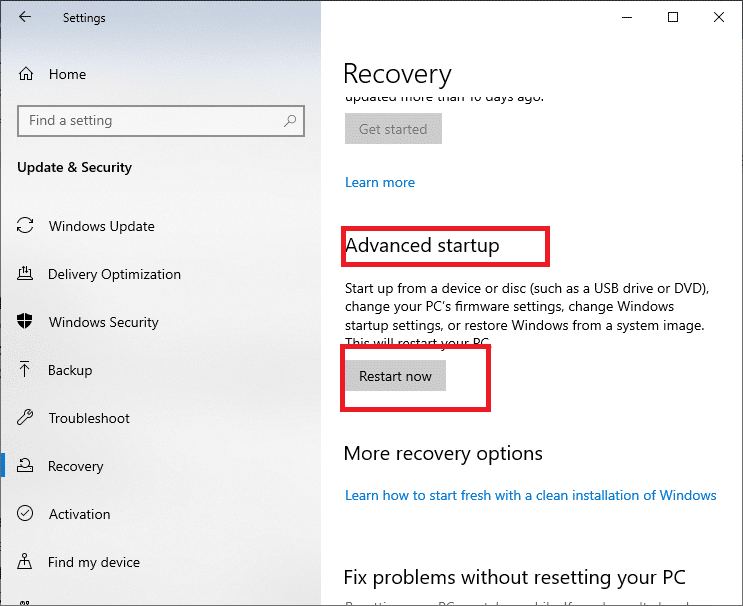
4. Now, allow your PC to restart completely this time. You will enter into Windows Recovery Environment now.
5. Here, click on Troubleshoot.
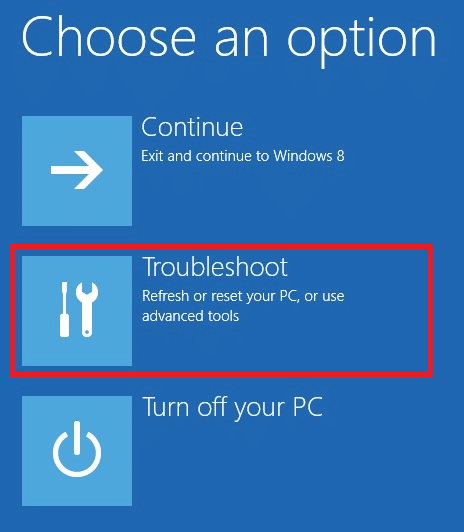
6. Now, click on Advanced options as shown.
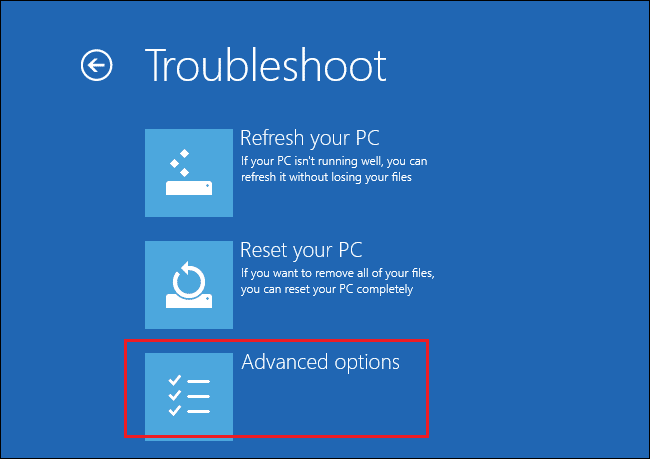
7. Now, select Advanced options followed by Startup Settings.
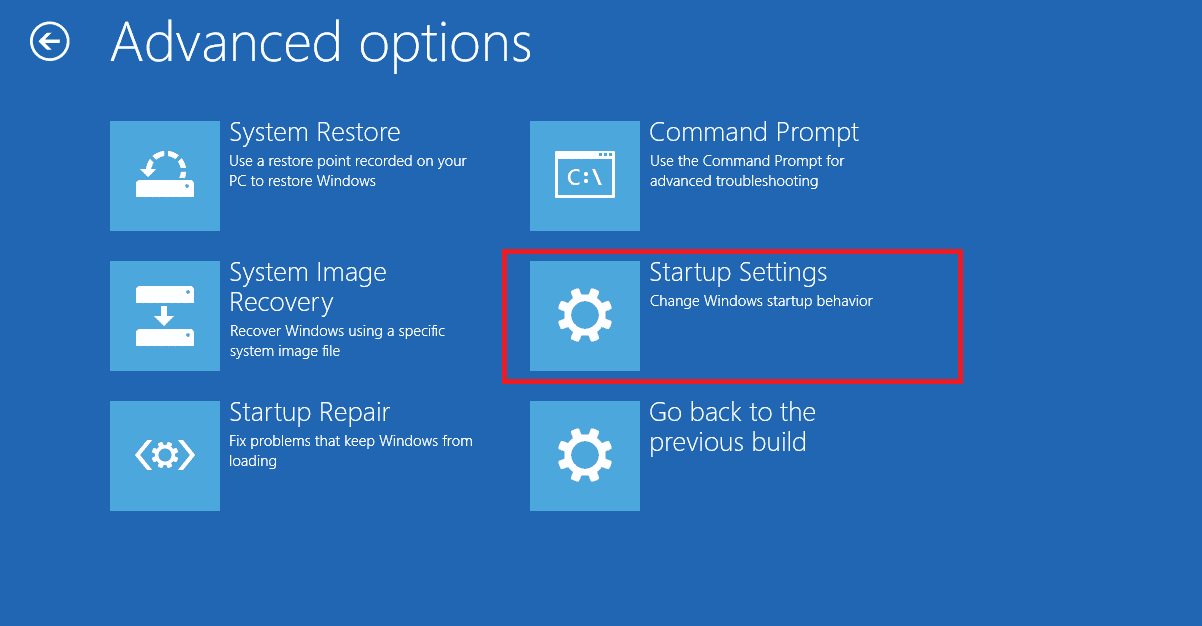
8. Click on Restart and wait for the Startup Settings screen to appear.
9. Press the (number) 4 key to enter Safe Mode.
Note: To enable Safe Mode with network access, hit number 5.
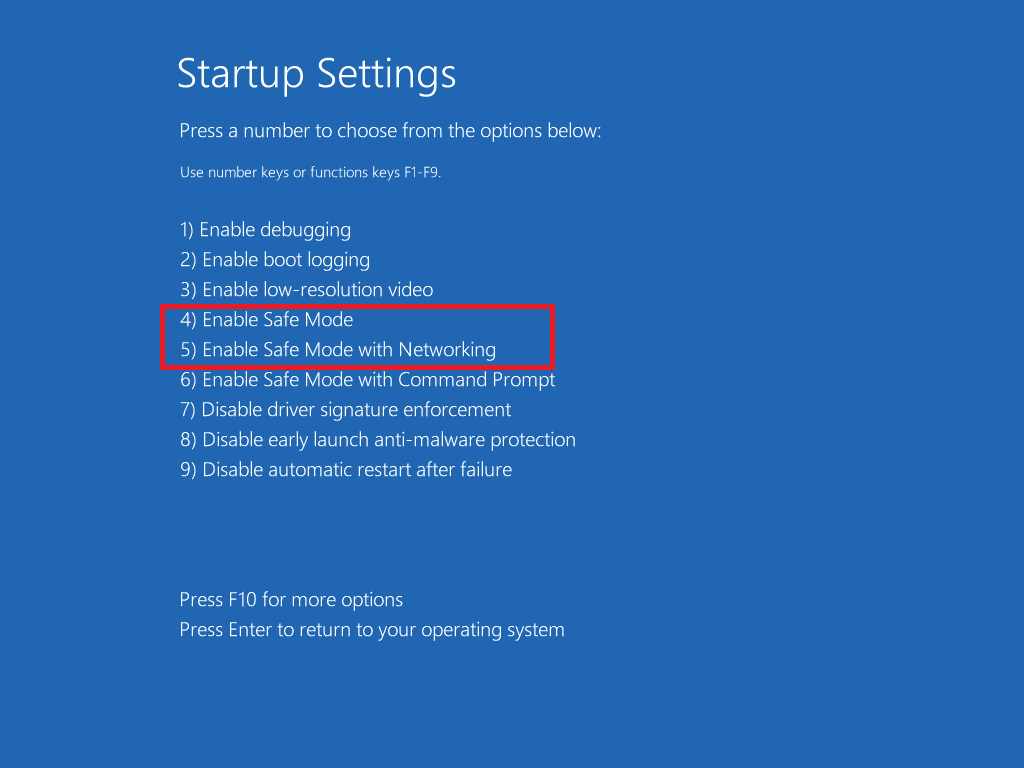
10. Now hit the Windows key, type apps and features, and click on Open.
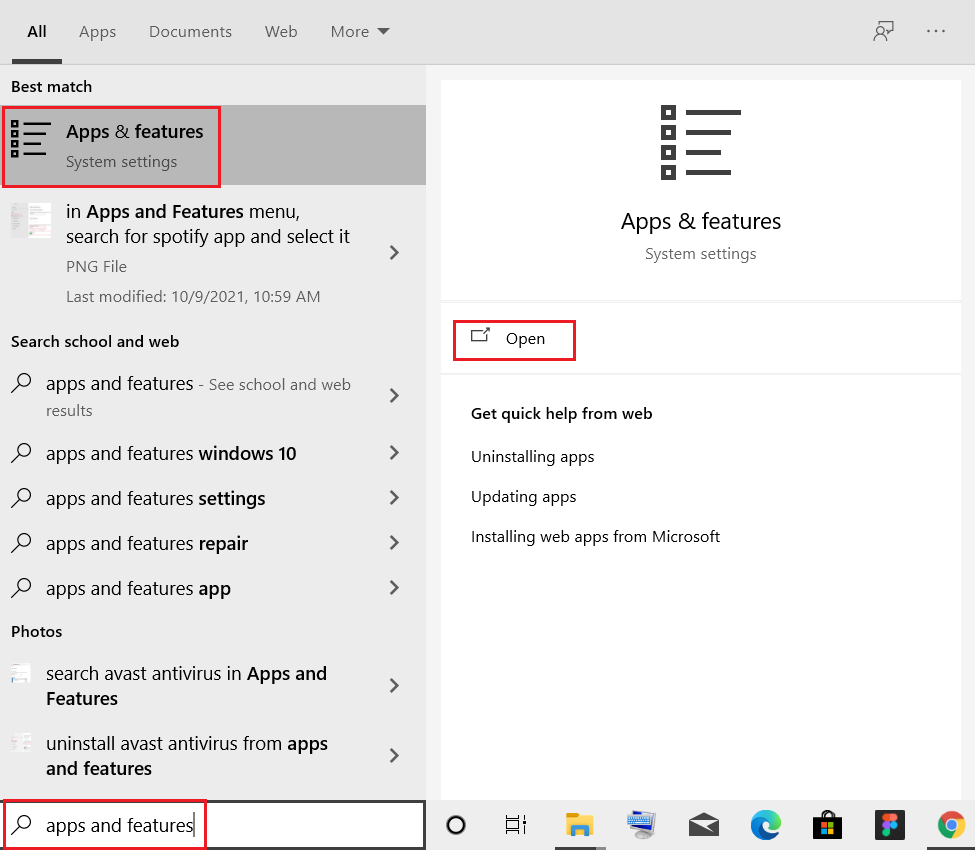
11. Click on the conflicting app (e.g. Battle.net) and select Uninstall option, as depicted below.
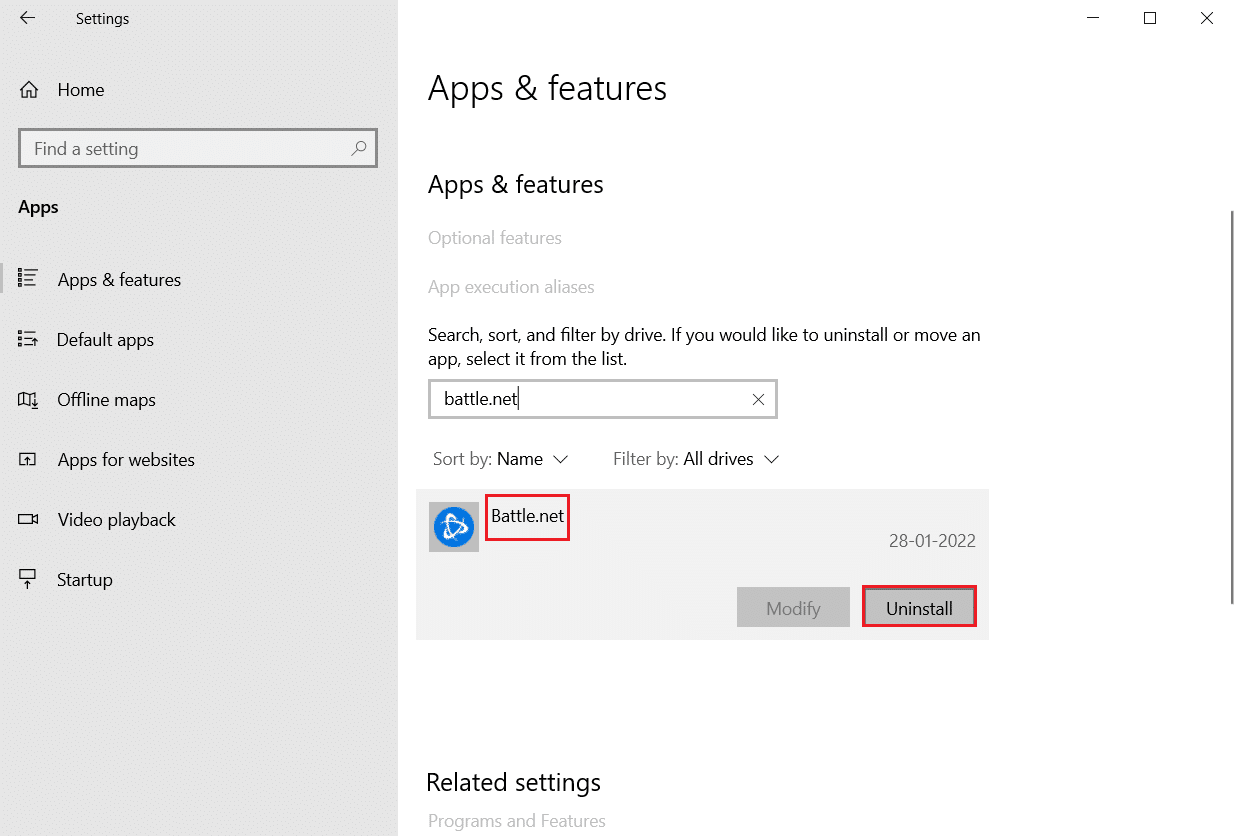
12. Click on Uninstall again to confirm the same and follow the on-screen instructions to finish the uninstallation process.
13. Finally, restart your PC and check if the error code persists or not. If it does, try the next solution.
Recommended:
We hope that this guide was helpful and you could fix Error 1500 Another installation is in progress issue. Let us know which method worked for you the best. Also, if you have any queries/suggestions regarding this article, then feel free to drop them in the comments section.