How to Fix PC Won’t POST

Sometimes, when you turn on your PC, it may fail to start up, and you may face PC won’t POST issue before entering BIOS. The term POST refers to a set of procedures that will run every time you turn on your computer. Not only computers, but several instruments and medical devices also run POST when powered on. Thus, when your system does not pass POST, then the system is unable to boot up. So, today we will learn what is no POST in computer and how to fix PC won’t POST issue. Let’s begin!

How to Fix PC Won’t POST Issue
Before discussing the methods to fix PC won’t POST issue, it is important to understand what it is and the reasons causing the same.
What is No POST in Computer? Why Does It Occur?
Whenever you turn on your computer, it undergoes a Power-On Self-Test abbreviated as POST. This test includes the following processes & functions:
- Ensures hardware functionalities of essential devices like keyboards, mice, and other input and output peripherals through several hardware analysis processes.
- Finds and analyses the size of main memory of the system.
- Identifies and organizes all bootable devices.
- Verifies CPU registers, BIOS code integrity, and a few essential components like DMA, timer, etc.
- Passes over control to additional extensions installed in your system, if any.
Note: You do not necessarily need any operating system to be installed on your computer to run POST.
This issue occurs due to several factors like:
- Hardware device failure
- Electrical failure
- Incompatibility issue between old and new hardware
You can read more on it from Intel webpage on Why won’t my computer turn on.
How to Identify PC Not Posting But Has Power Problem
You can identify PC won’t post issue through symptoms like flashing LEDs, beep sounds, POST error codes, beep codes, error messages, self-test messages, etc. For instance: you might only see a power light, and not hear anything. Or, at times, only cooling fans run, and PC doesn’t boot. Moreover, different audible beeps will help you analyze the issue as follows:
- Single short beep sound- No issue with the system or POST.
- Two short beep sounds- Error in your system or POST that will be displayed on the screen.
- No beep sound- Problem with the power supply or system board. It might also happen when the CPU or speaker is disconnected.
- Continuous or Repeating beep sound- Issues related to power supply, motherboard, RAM, or keyboard.
- Single long beep along with a single short beep sound- Problem in the motherboard.
- Single long beep along with two short beep sounds- Issue with the display adapter.
- Single long beep along with a three short beep sounds– Problem with Enhanced Graphics Adapter.
- Three long beep sounds- Issue related to 3270-keyboard card.
Follow the methods listed below to fix PC won’t post problem in Windows 10.
Method 1: Check Power Cable
First step is to ensure adequate power supply to rule out electrical failure problems. Old or damaged cables will interfere with the connection and will keep disconnecting from the device. Similarly, loosely tied connectors will lead to power interruptions and may cause PC won’t post issue.
1. Plug out the power cable and try connecting it to a different outlet.

2. Tightly hold the connector with the cable.
3. Check your connector for damage and replace it, if necessary.
4. Replace the wire, if it is damaged or broken.

Method 2: Disconnect All Cables
If you are facing PC not posting but has power issue, then it might be due to the cables connected to your system. Hence, disconnect all cables from the computer, except the power cable:
- VGA cable: It connects the VGA port of the monitor or display to your computer.
- DVI cable: This connects the DVI port of the monitor or display to your PC.
- HDMI cable: It connects the HDMI port of the monitor or display to your desktop.
- PS/2 cable: This cable connect keyboards and mouse on PS/2 ports of your system.
- Speaker & USB cables.
- Ethernet cable: This would disconnect the network connection and refresh it too.

Wait for some time and connect them back again. Ensure that you hear a typical beep sound while turning on the PC.
Also Read: Fix Windows freezing or rebooting due to Hardware problems
Method 3: Remove External Devices
If you have any DVDs, CDs, or USB devices connected to your system, then disconnecting them might fix PC won’t post issue on your Windows 10 desktop/laptop. Remove the external devices with care to avoid any data loss, as explained in this method.
1. Locate the Safely Remove Hardware and Eject Media icon in the Taskbar, as shown.
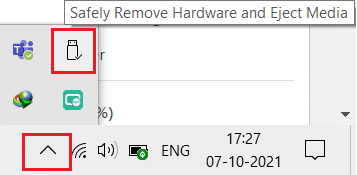
2. Right-click on the icon and select the Eject <name of the device>. Here, we are removing USB device named Cruzer Blade.
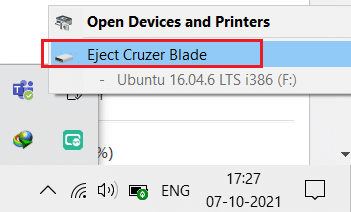
3. Likewise, remove all external devices safely from the system
4. Lastly, reboot your PC and check if the issue is fixed.
Method 4: Remove Newly Added Hardware Devices
If you have added a new external or internal hardware and/or peripheral devices recently, then its possible that the new hardware is not compatible with your computer. Therefore, try disconnecting these and check if the PC won’t post issue is resolved.

Also Read: Run Hardware and Devices Troubleshooter to fix issues
Method 5: Disconnect All Expansion Cards
An expansion card is also an adapter card or accessory card used to add functions to the system through the expansion bus. These include sound cards, graphics cards, network cards, etc. All these expansion cards are used to improve the functionalities of their specific functions. For example, additional graphics card is used to enhance the video quality of games & movies.
However, these expansion cards might trigger an invisible problem in your Windows computer and might cause PC won’t post issue. Hence, disconnect all the expansion cards from your system and check if PC not posting but has power issue is resolved.

Method 6: Clean Fans & Cool Your PC
The lifespan of your system will be reduced when you continue using it at high temperatures. Constant overheating will wear down internal components and lead to damage. For instance, when system is heated to the maximum temperature, the fans start spinning at the highest RPM to cool it down. But, if the system is not able to cool down to the required levels then, the GPU will produce more heat leading to Thermal Throttling. As a result, the performance of the expansion cards will be affected and may get fried. Hence, to avoid PC not posting but has power issue on your Windows 10 computer
1. Leave the system idle for some time when it is subjected to overheating or in between spells of continuous use.
2. Replace the cooling system, if your system has damaged air flow cables and dust build-up.

Also Read: How to Check CPU Temperature in Windows 10
Method 7: Maintain Clean & Well-Ventilated Ambience
Unclean surroundings might also contribute to the poor performance of your system since the accumulation of dust will block the ventilation of the computer. This will increase the temperature of the system, and thereby cause PC won’t POST issue.
1. If you are using a laptop, clean its vents.
2. Ensure enough space for proper ventilation.
3. Use a compressed air cleaner to clean the vents in your system carefully.

Method 8: Re-Connect RAM & CPU
If you have tried all the methods in this article, try disconnecting your CPU and RAM from the motherboard. Then, connect them back to their original place and check if the computer won’t post issue is resolved.
1. Make sure that RAM is compatible with the system.
2. Check if the RAM, PSU, or motherboard are working well.
3. Contact a professional repair center, if there are any associated issues.
4. Replace hardware, if needed.

Recommended:
We hope that this guide was helpful and you could fix PC won’t post problem in Windows 10. Let us know which method worked for you. Also, leave your queries/suggestions in the comments section.