How to Remove Chrome Themes
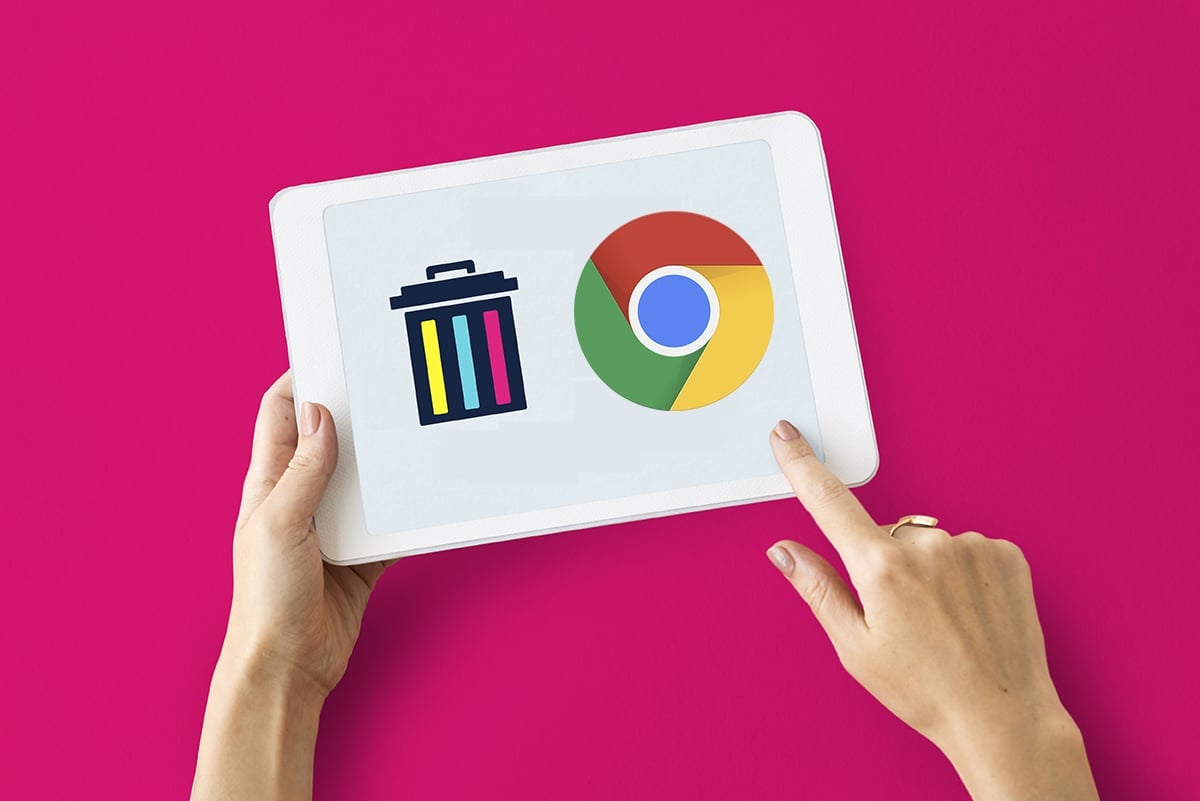
Are you fed up with the same boring themes in Google Chrome web browser? No worries! Chrome allows you to customize themes as you wish. It provides a wide range of themes such as animals, landscapes, mountains, picturesque, color, space, and many more. The process to remove Chrome themes is also as easy as applying them. Here, in this article, we will discuss how to download, install and change color of Chrome themes. Moreover, we will learn how to uninstall themes in Chrome. So, continue reading!
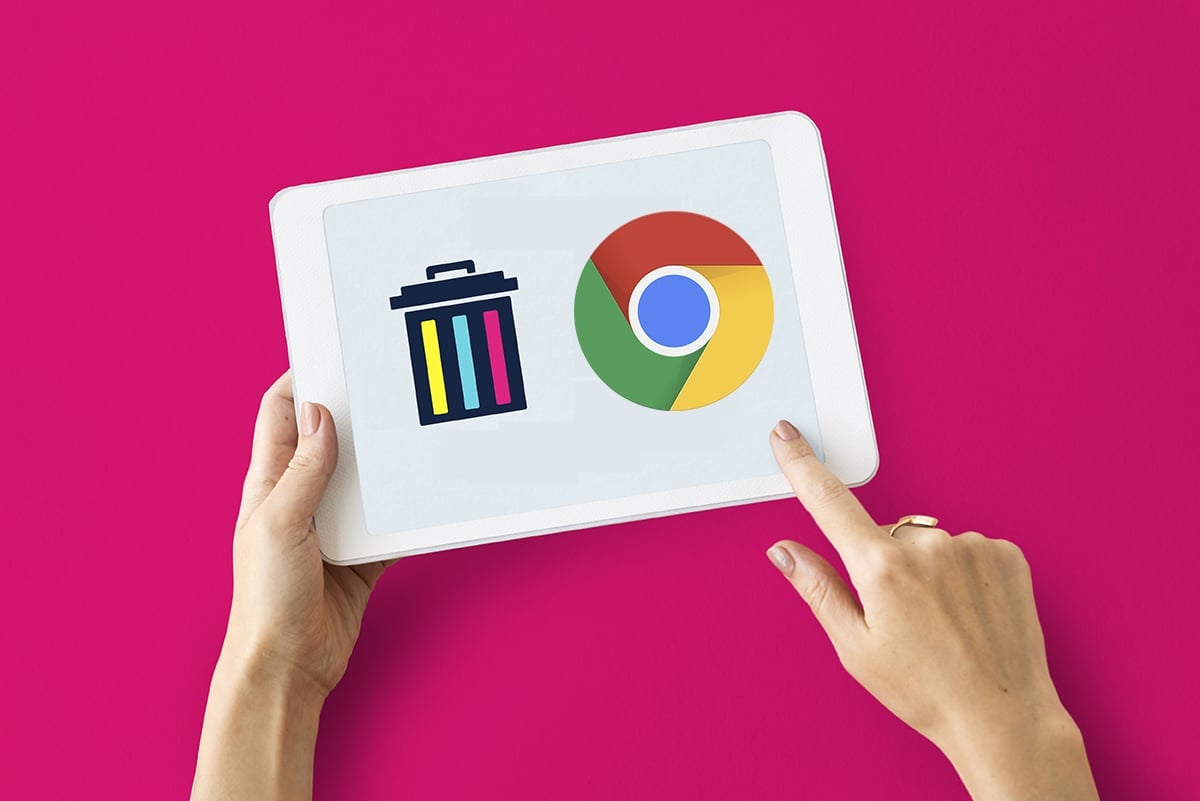
How to Download, Customize and Remove Chrome Themes
Themes & Shortcuts on the Chrome browser are applied only on the Homepage.
- All the internal pages such as Downloads, History, etc., appear in the Default format.
- Similarly, your search pages will appear in dark or light mode as per your settings.
This drawback exists for the protection of data and avoiding the hijacking of browsers by hackers.
Note: All steps were tried & tested on Chrome Version 96.0.4664.110 (Official Build) (64-bit).
How to Download Chrome Themes
Option 1: Apply to All Devices using same Google Account
Follow the below-mentioned steps to download & apply chrome themes across all devices, at once:
1. Open Google Chrome on your PC.
2. Click on the three-dotted icon from the top right corner of the screen.
3. Click on Settings, as shown.

4. Select Appearance in the left pane and click on Theme in the right pane. This will open Chrome Web Store.
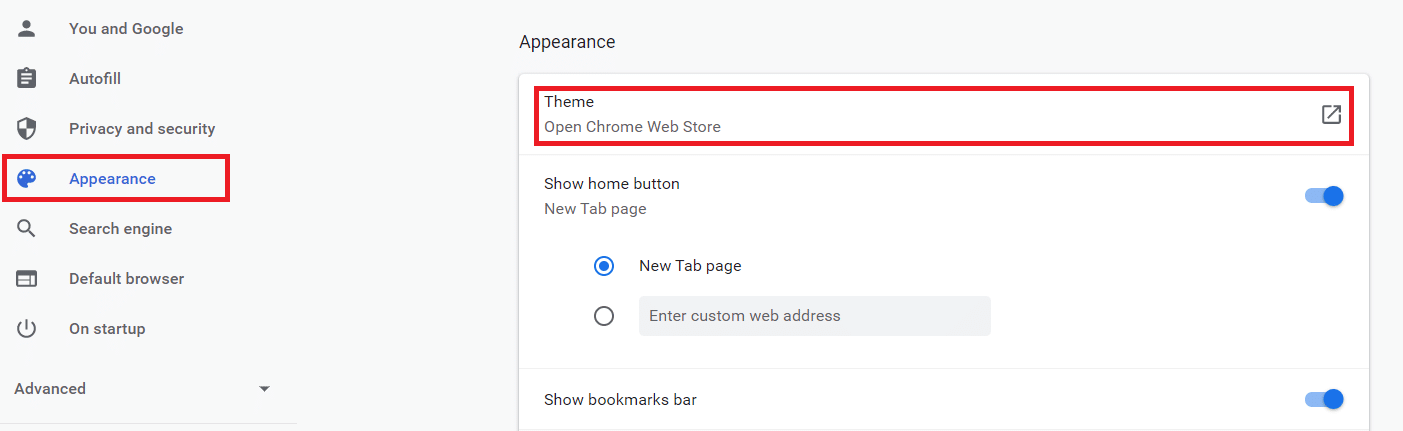
5. Here, a wide range of themes are listed. Click on the desired Thumbnail to see the Preview, Overview & Reviews.
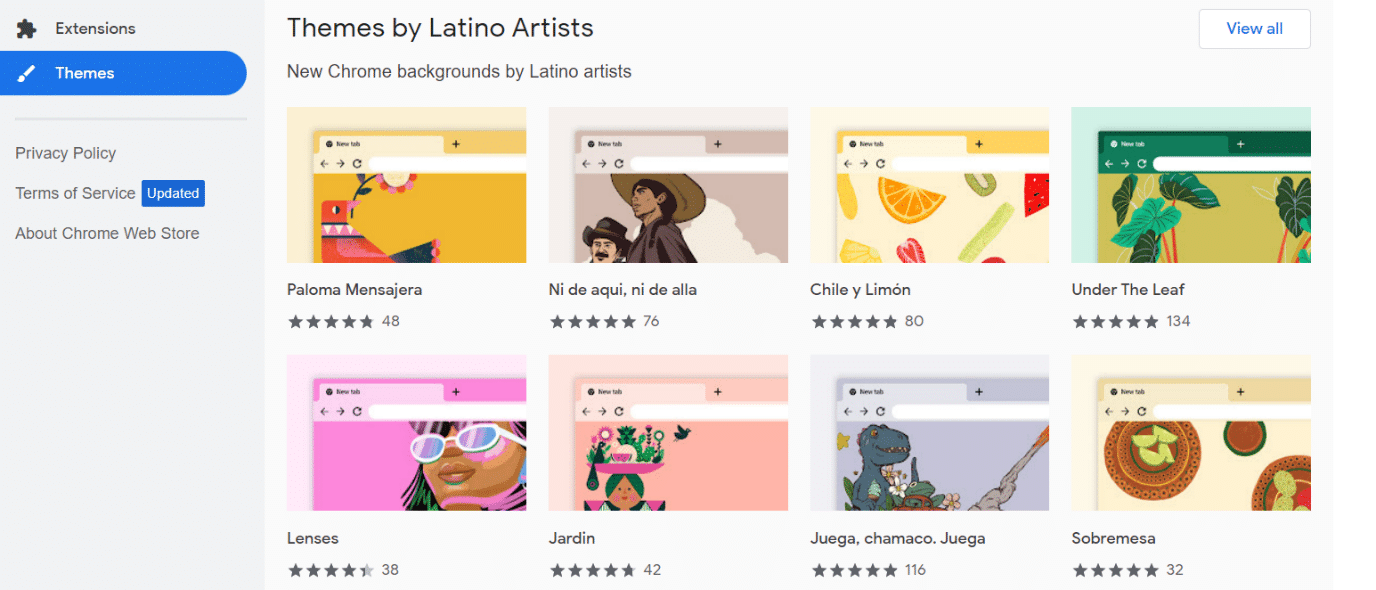
6. Then, click Add to Chrome option to apply the theme immediately.
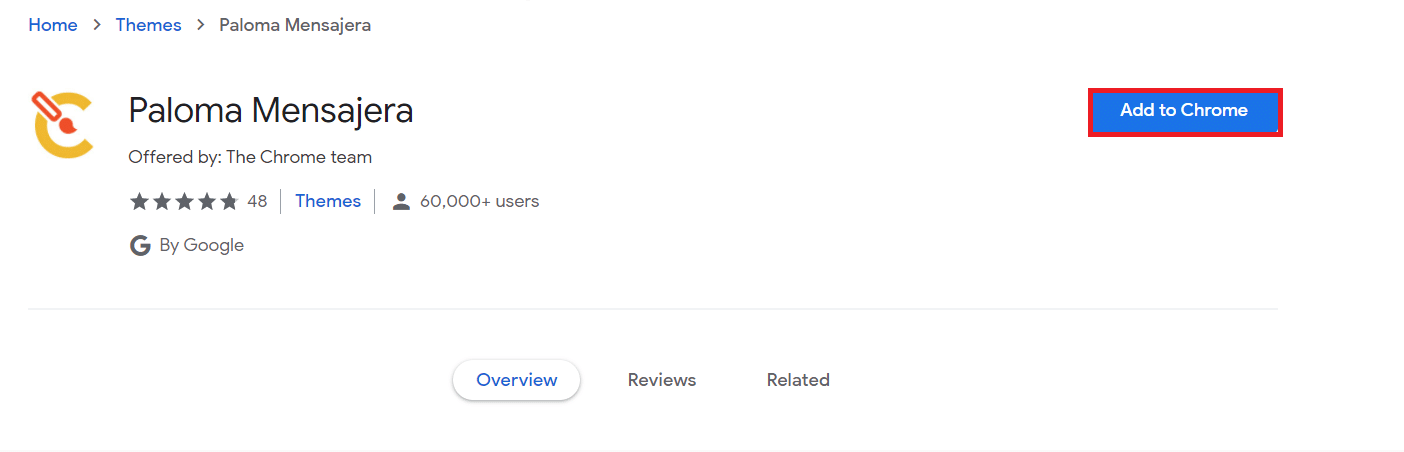
7. If you want to undo this theme, click Undo option, shown highlighted, from the top bar.
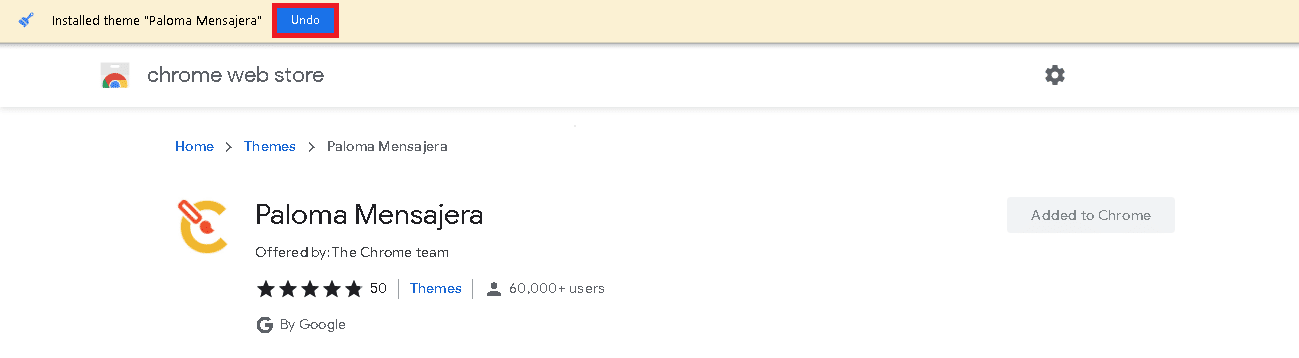
Also Read: Fix Crunchyroll Not Working on Chrome
Option 2: Apply to Only One Device using this Google Account
If you wish not to apply it on all other devices, then you will need to remove Chrome themes, as follows:
1. Navigate to Google Chrome > Settings as shown in the previous method.
2. Click on Sync and Google services.
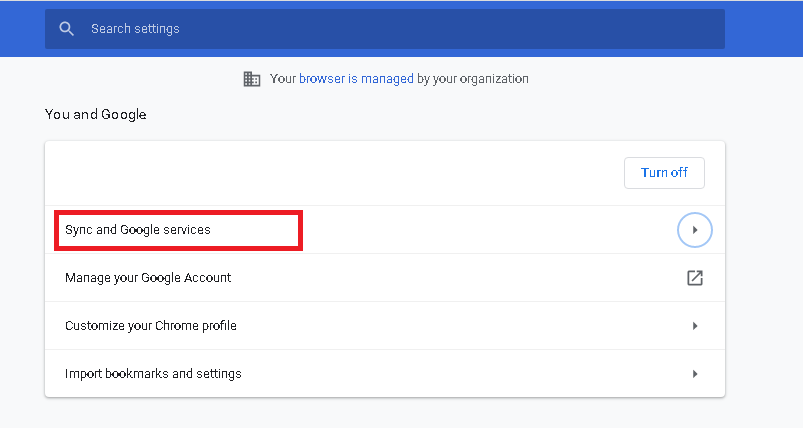
3. Now, click Manage what you sync option, as depicted.
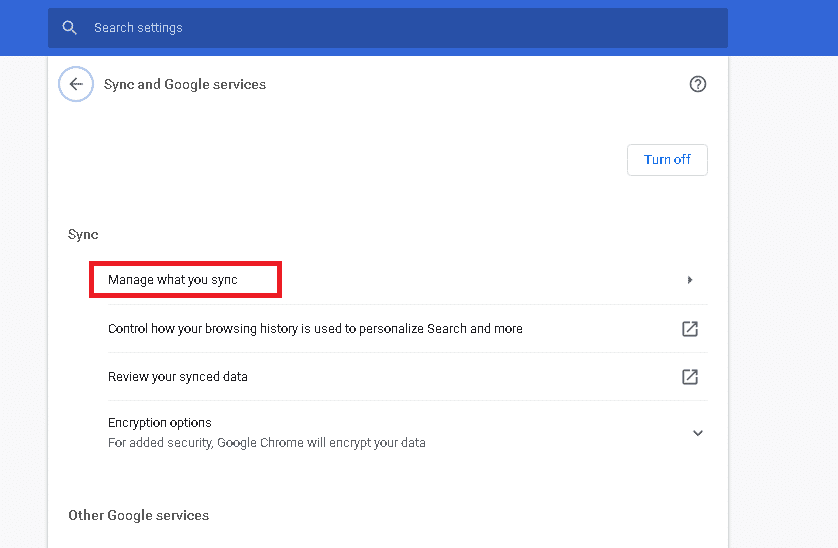
4. Under Sync data, switch Off the toggle for Theme.
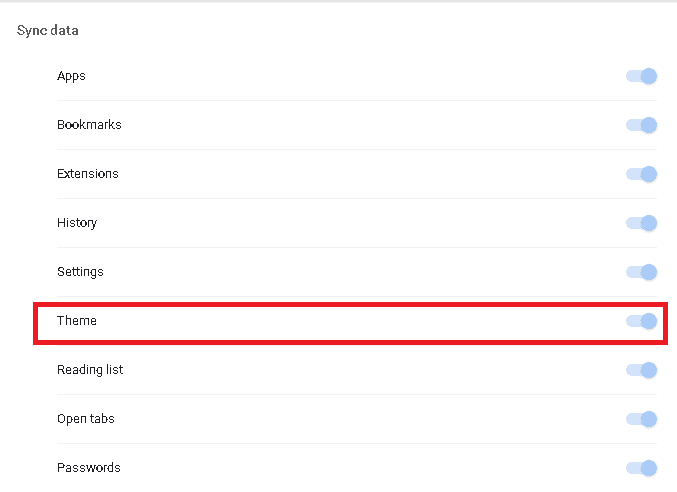
Also Read: How to Go Full-Screen in Google Chrome
How to Change Color and Theme in Chrome
You can also change the color of browser tabs, as follows:
1. Open a New tab in Google Chrome.
2. Click on Customize Chrome from the bottom right corner of the screen.
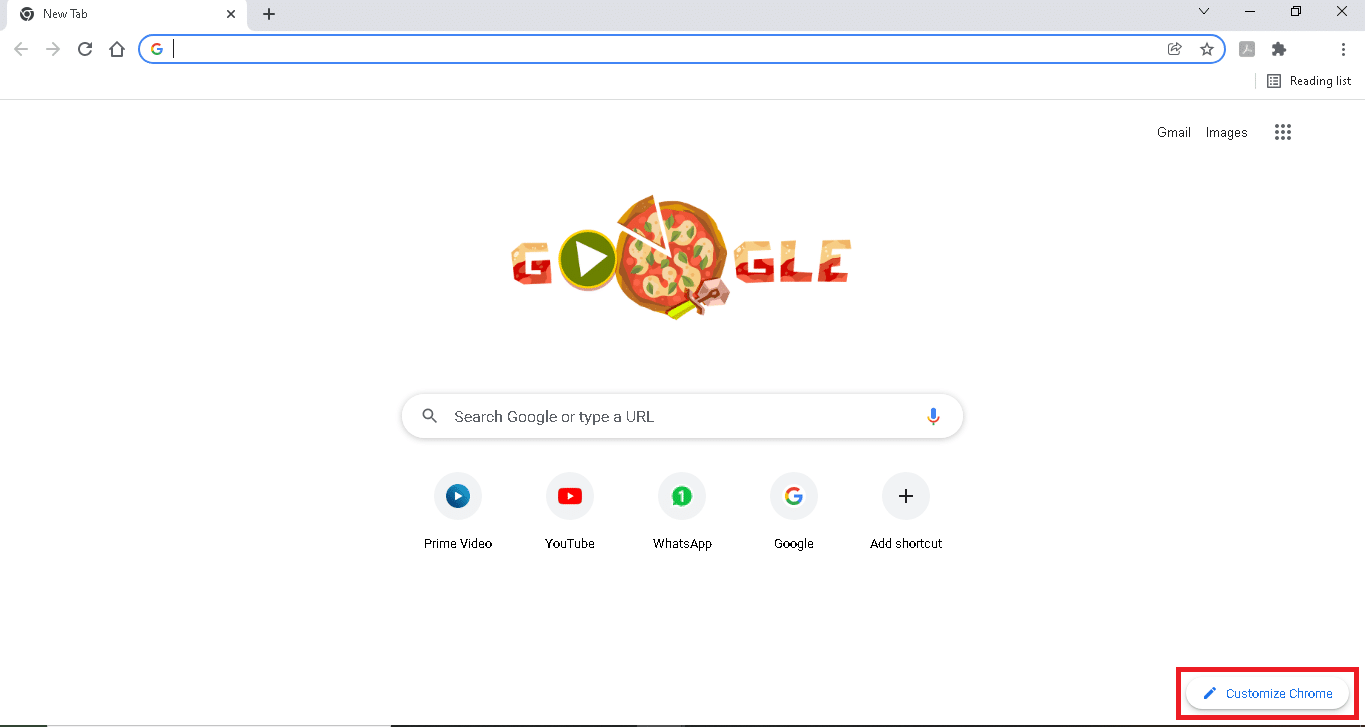
3. Then, click Color and theme.
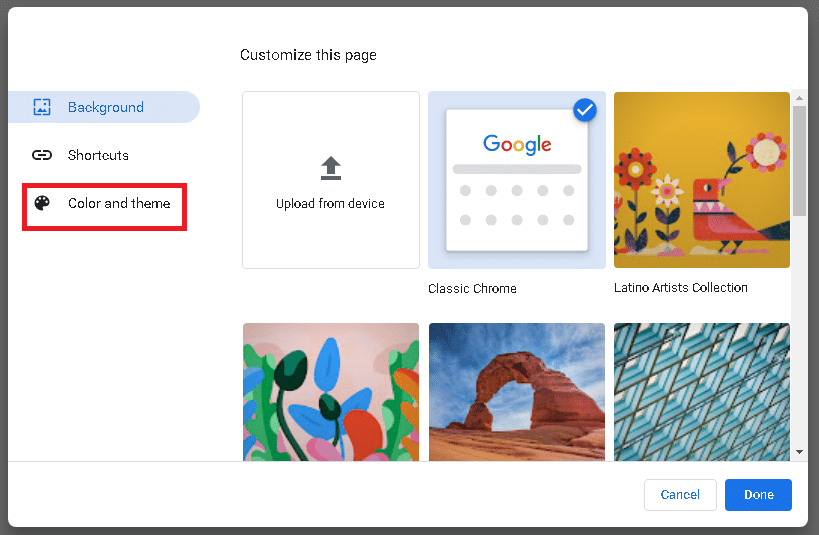
4. Select your desired Color and theme from the list and click on Done to implement these changes.
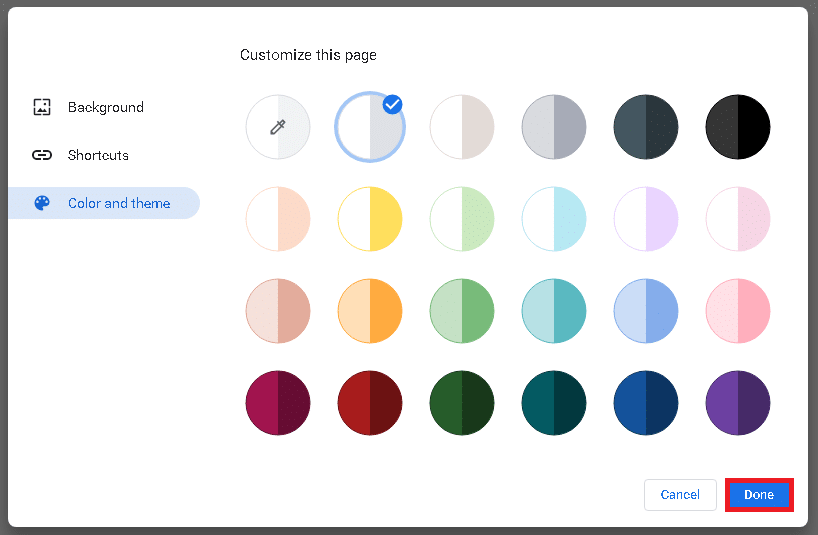
Also Read: Enable or Disable Not Secure Warning in Google Chrome
How to Uninstall Chrome Theme
Here’s how to remove Chrome themes, should you decide to do so, at a later stage:
1. Launch Google Chrome and go to Settings as shown.

2. Click Appearance in the left pane as earlier.
3. Click on Reset to default under the Themes category, as shown below.
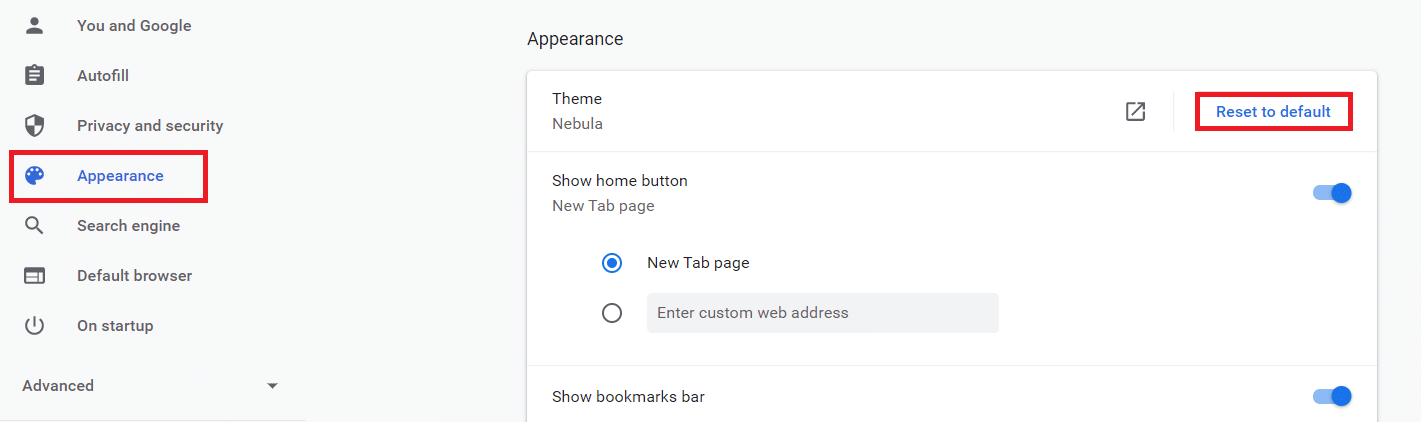
Now, the classic default theme will be applied once again.
Frequently Asked Questions
Q1. How to change the Chrome theme on Android mobile?
Ans. You cannot change the themes of Chrome on Android smartphones. But, you can change the mode between dark and light modes.
Q2. How to change the colors of the Chrome theme as per our choice?
Ans. No, Chrome does not facilitate us with changing the colors of the theme. We can use only what is provided.
Q3. Can I download more than one theme in the Chrome browser?
Ans. No, you cannot download more than one theme as the limit is restricted to one.
Recommended:
We hope this article has helped you to download & apply Chrome themes. You should be able to remove Chrome themes quite easily as well. Feel free to drop your queries and suggestions in the comment section below.