What is Error Code 36 on Mac?
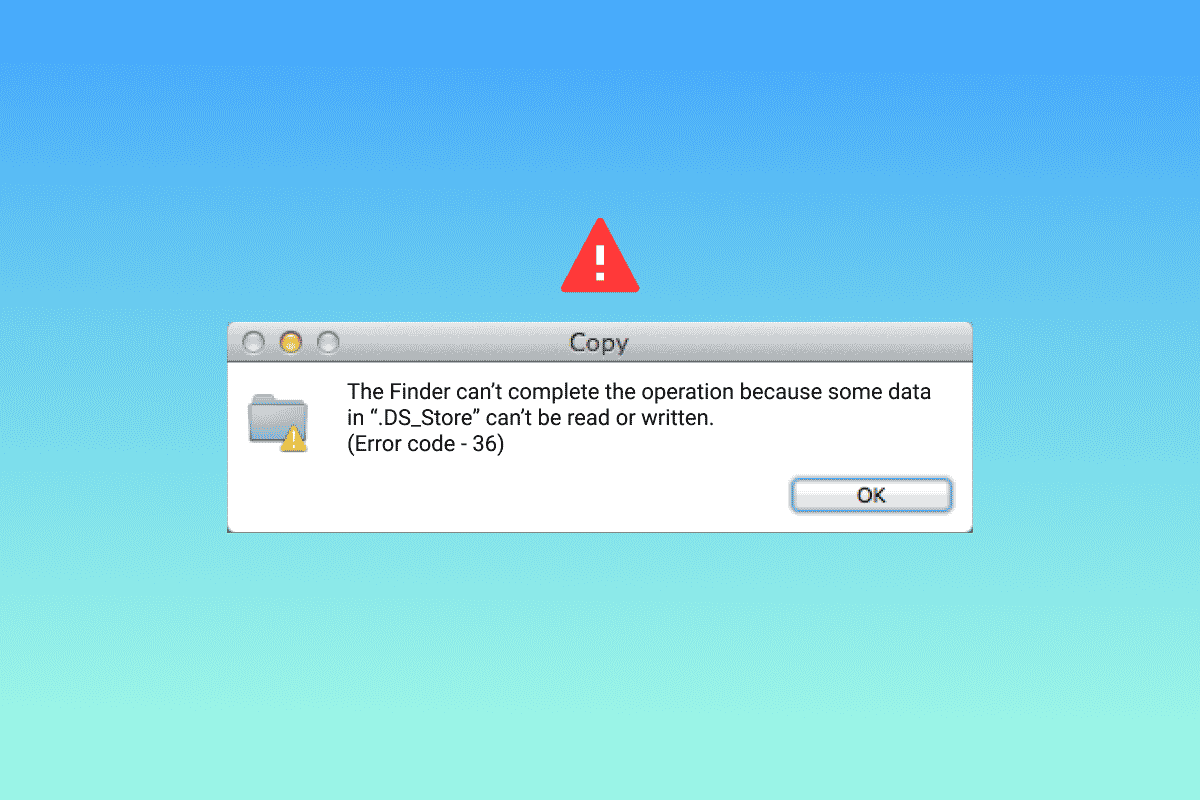
Mac is known for its ultimate CPU performance and vast configuration when it comes to desktops and laptops. Its supreme features are the talk of the town. From moving important files and folders to copying them, everything is a cakewalk on Mac. But there are rare occasions when this process of moving files can encounter error 36. If you are someone facing the same issue on your desktop then you are in the right place to find a solution for the same. We bring you a perfect guide that will help you to know what is error code 36 on Mac and how to fix it. So, let us begin with knowing about the error briefly and some detailed methods to fix it.
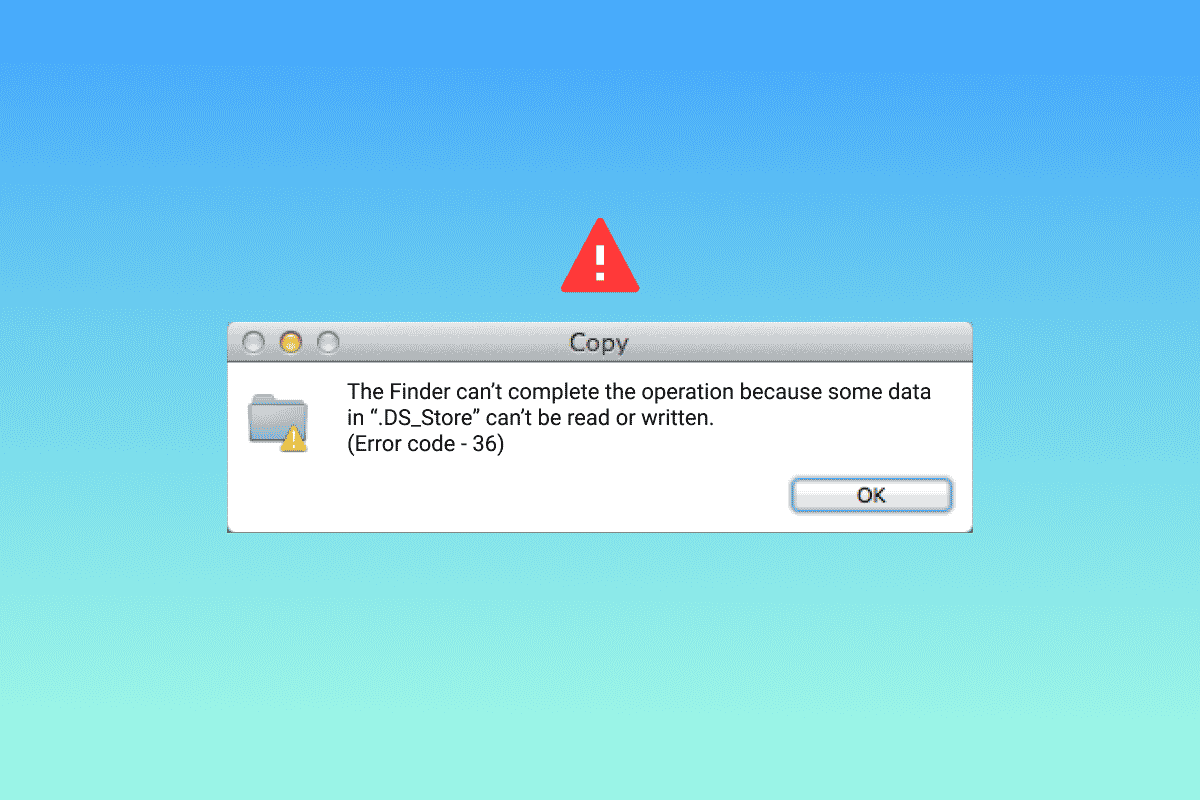
What is Error Code 36 on Mac?
Error code 36 is usually encountered by Mac users when they try to move, copy, or delete files. These actions when performed in the Finder lead to the error. Not just that but the error also provides information about the file causing the issue. The troubled file is hidden in Finder and error code 36 indicates that it cannot be read or written while performing any of the said actions.
The reasons that are commonly related to the error are:
- Position of the file
- Position of icons
- When the file has an extension with a dot or underscore
- Outdated macOS
- Malware or virus attack
- Corrupt or damaged files on the external drive
Now that you are aware of the culprits that might be causing the error on your Mac, it is time to know about the solutions that can help you fix the issue and continue with moving the files.
Method 1: Update macOS
First things first, it is important that you update your system if you are wondering how do I fix error 36 on Mac. It has been reported that error code 36 is caused due to older versions of Mac servers. Hence, updating the system to the latest version is a quick fix for the issue.
1. Open System Preferences by clicking on the apple icon on your Desktop.
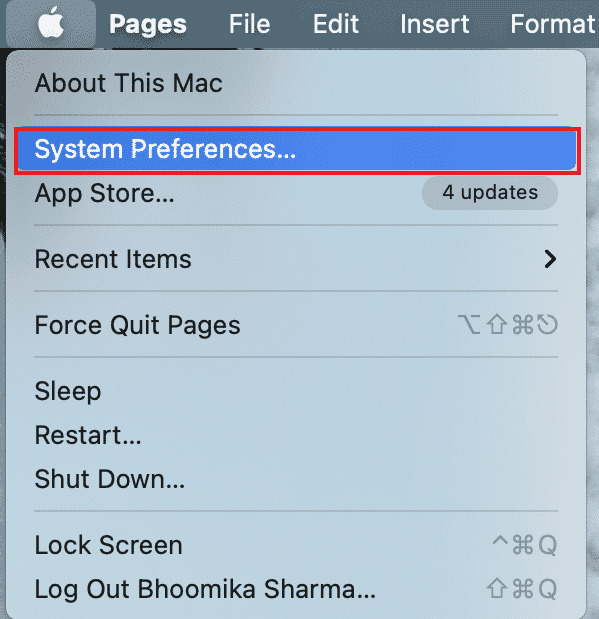
2. Now, click on the Software Update icon from the list in the System Preferences screen.
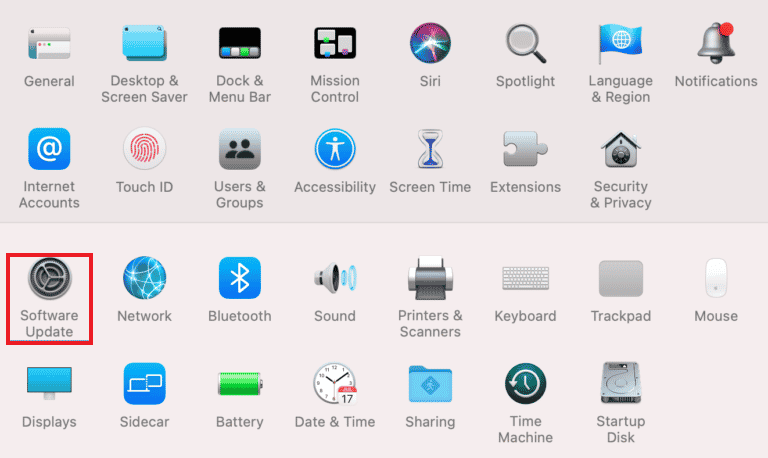
3. In case there is one available, click on Update Now.
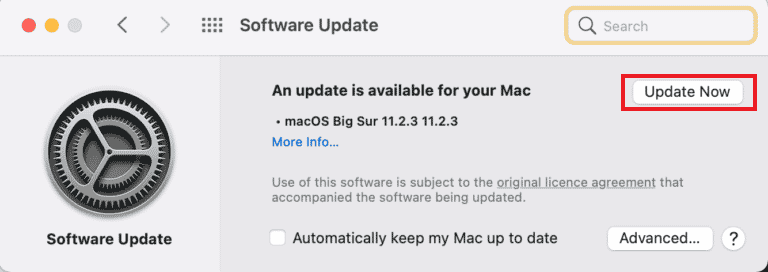
Once the update is successfully installed, restart your system and repeat the process of moving or copying the file to check if the issue has been resolved.
Method 2: Uninstall Third-party Antivirus Software
Third-party antivirus software on your Mac can also be a reason for the issue and a way to fix error 36 on Mac is to uninstall this software. Antivirus software tends to interfere with the processes of Mac and other operations and here are the steps that can help you uninstall it:
1. Click on Finder from the action bar at the bottom of your screen.
![]()
2. Now, click on the Go bar present at the top.
3. Select Utilities from the menu.
4. Next, locate the antivirus software and double-click on it to Uninstall.
When the uninstall process is complete, restart your system and check if the error persists.
Also Read: How To Fix Mac Camera Not Working
Method 3: Allow File Permissions
The error code 36 can also appear on your macOS if the file that you are trying to process, move, or copy does not have the required permissions for the same. Hence, ensure that the file permissions are not mismatched.
1. Click on the Finder app at the bottom bar.
2. Locate and click on the file that you are trying to process.
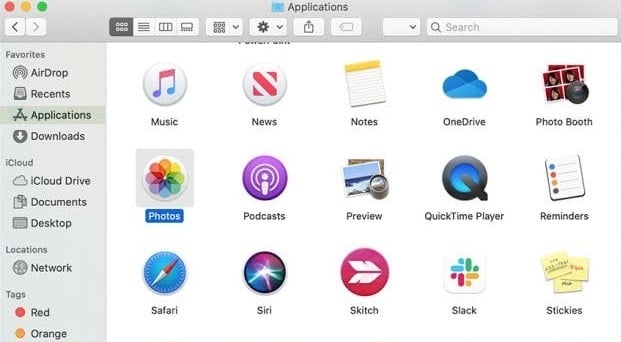
3. Click on Get Info.
4. Uncheck the Locked Files option.
5. Locate Sharing and Permissions tab and select Everyone.
Method 4: Copy Files Through Command Line
Another way to make sure that you don’t encounter error code 36 is by copying files using the command line. This can be done with the help of the following steps:
1. Open Terminal from the Utilities folder.
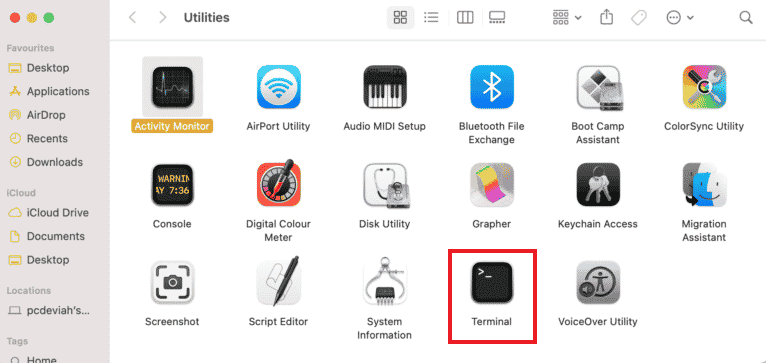
2. Navigate to the source folder.
3. Copy files to your disk.
Also Read: How to Use Utilities Folder on Mac
Method 5: Run Disk Utility
If you want to know what is error code 36 on Mac, you should probably check the SD card or internal drive of your system. In case the SD card is incompatible or the internal drive is not readable by your system, it can result in error 36. In this scenario, the best you can do is to run disk utility on the SD card or drive. Here is how you can begin with this method:
1. Type Utilities in the Spotlight Search area of your desktop.
2. Open the Utilities folder.
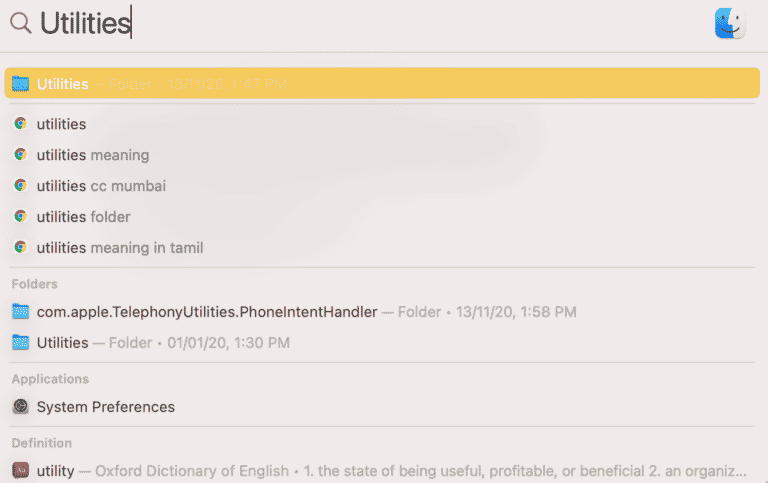
3. In Utilities, click on Disk Utility.
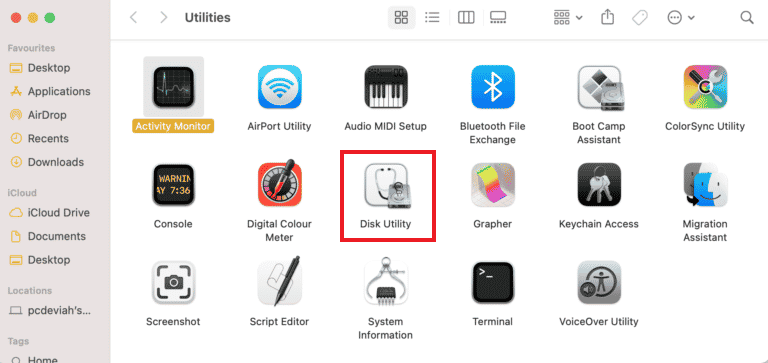
4. Now, select BOOT from the side panel and click on the First Aid icon at the top.
![]()
5. Next, click on Run to start the process.
When the process is complete, restart your Mac and see if the problem is resolved.
Method 6: Delete Hidden Cache Files
Hidden cache files are one of the prominent reasons why the error code 36 is encountered on Mac. Desktop Services Store, also known as DS Store keeps these hidden cache files containing information about settings and system configuration. Therefore, if you want to know how do I fix error 36 on Mac, then deleting the DS Store files is the solution for you.
1. Click on the Finder icon from the bottom of the screen.
2. Next, click on the Applications and select Utilities from the list.
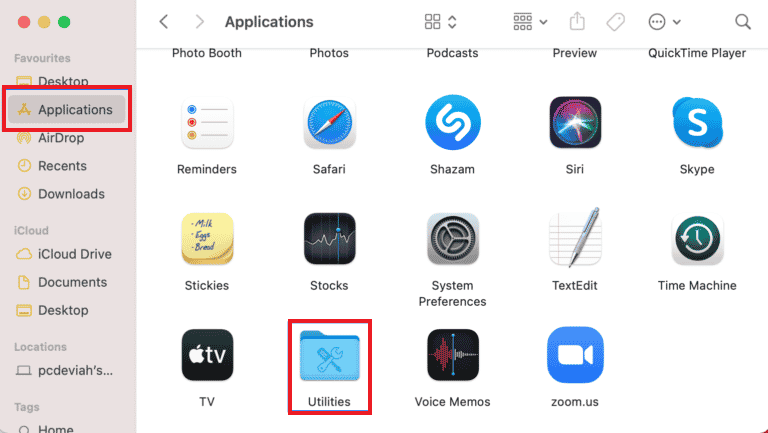
3. Locate and open Terminal utility from the list.
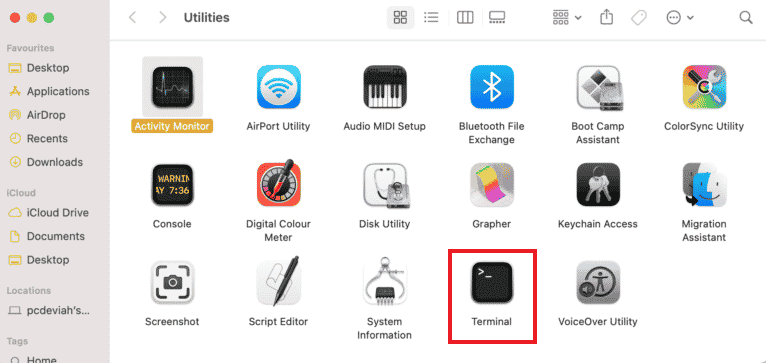
4. Type the following command and press Return.
sudo find / -name “.DS_Store” -depth -exec rm {} ;
5. Enter your administrator password and select OK to initiate the process.
Once the process is complete, reboot your Mac and check if the issue has been resolved. To know more about the reboot process, check our guide How to Boot Mac in Safe Mode.
Also Read: How to Fix Microphone not Working on Mac
Method 7: Run dot_clean Command in Terminal
Mismanagement with dot-underscore files can end up interfering with the moving or compressing process of files. In this case, using a dot_clean command in Terminal can help in deleting the redundant date and become a solution for your how to fix error 36 on Mac.
1. Open Terminal utility from the Utilities section.
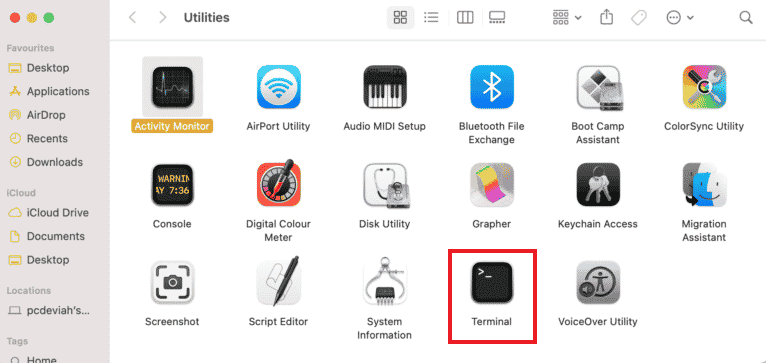
2. Type the dot_clean command in it and press Return.
3. Now, drag the troubled folder to the Terminal window and press Return to process the dot_clean command.
Once the whole process is complete, move or copy the folder that you were trying to put in earlier and see if the error persists.
Method 8: Format SD Drive
If you are looking for answers for what is error code 36 on Mac, then your SD card might have answers for it. It is most likely that your SD card is corrupt or not compatible with your macOS system resulting in error 36 which stops you from moving your files. In such a scenario, you can make use of Disk Utility in your system to get rid of the SD card contents or simply format it to rule out the error possibility.
Note: Back up your data on the SD card before performing the steps below.
1. Click on Finder in the action bar at the bottom.
2. In Applications, click on Utilities.
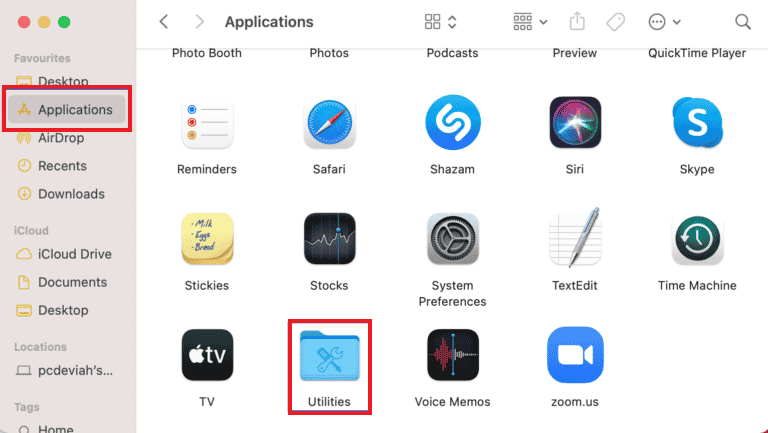
3. Select Disk Utility in it.
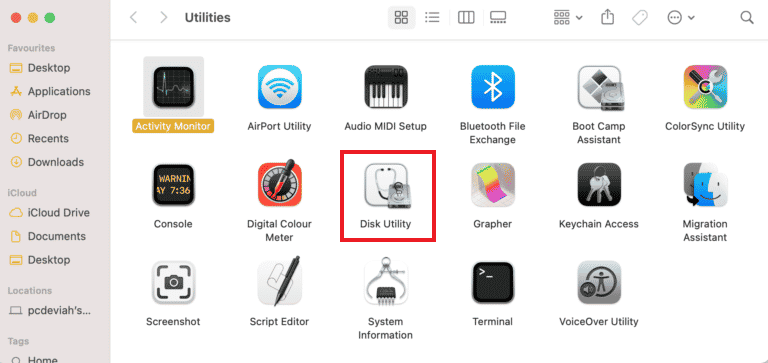
4. Select the SD card from the side menu.
5. Click on the Erase option at the top.
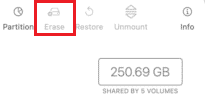
6. Confirm it by clicking on Erase.
Once the process of formatting the SD card is complete, repeat the process of moving or copying the file and check if the error code 36 is resolved.
Also Read: Fix macOS Big Sur Problems
Frequently Asked Questions (FAQs)
Q1. What can I do if dot_clean does not work on my Mac?
Ans. Dot_clean won’t work on your Mac if you don’t add a path next to the dot_clean command. Also, it does not work if the path mentioned is incorrect. To rule out this error, you can simply drag and drop the file next to the dot_clean command.
Q2. What does the DS Store file mean?
Ans. DS Store files stand for Desktop Services files that are automatically created by Finder on your Mac. These files contain attributes of the folders in them including icon positions and background images.
Q3. How can I fix error codes on Mac?
Ans. Error codes on the Mac system can be fixed simply by running the checks on disks, rebooting the system, or updating an outdated version of macOS.
Q4. What are error codes?
Ans. Error codes specify errors, explain causes that are behind them, and help to fix them. There are many error codes encountered by Windows and Mac users due to technical or software issues.
Q5. How can I find hidden files on Mac?
Ans. Hidden files on Mac can be found using the Finder application. Locate your hard drive in it and open the Macintosh HD folder. You can also find hidden folders in documents, applications, and desktop folders.
Recommended:
Error code 36 is indeed a rare issue that Mac users face when it comes to moving, deleting, or copying their files. Finder can run into a problem with hidden files on your system leading you to wonder about the error code 36 and what to do with it. We hope that our guide helped you solve this issue and provided you with all the answers regarding what is error code 36 on Mac and how to fix it. Let us know which one of the methods helped you the most in resolving this problem. For more queries or valuable suggestions, contact us by leaving a comment below.