Fix Unhandled Exception Has Occurred in Your Application on Windows 10
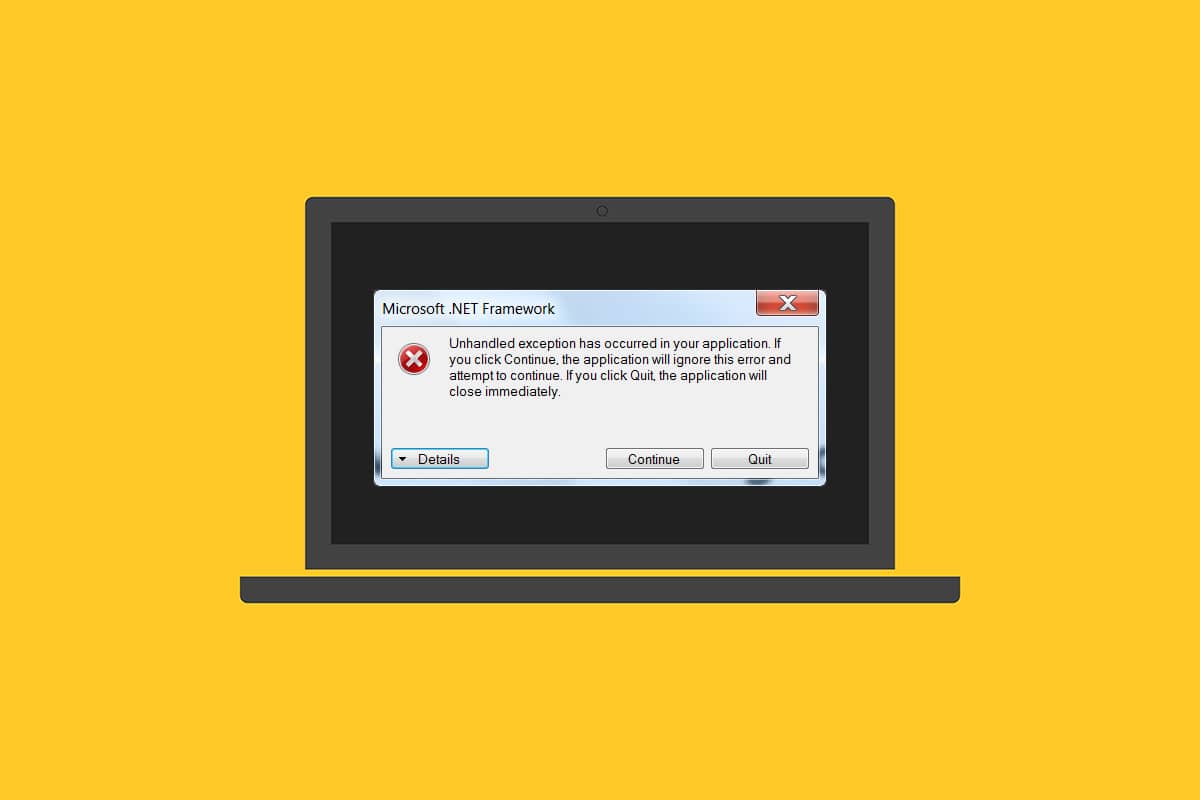
Are you struggling with an error message unhandled exception has occurred in your application? If yes, this article will guide you to find a potential fix for this problem. This error usually happens when you try to launch an application built earlier in Visual Studio. Often, these error instances appear mostly in applications related to Uplay, Internet Explorer, and games specially made for the older version of Windows. This issue can be fixed easily by trying out the methods given below.
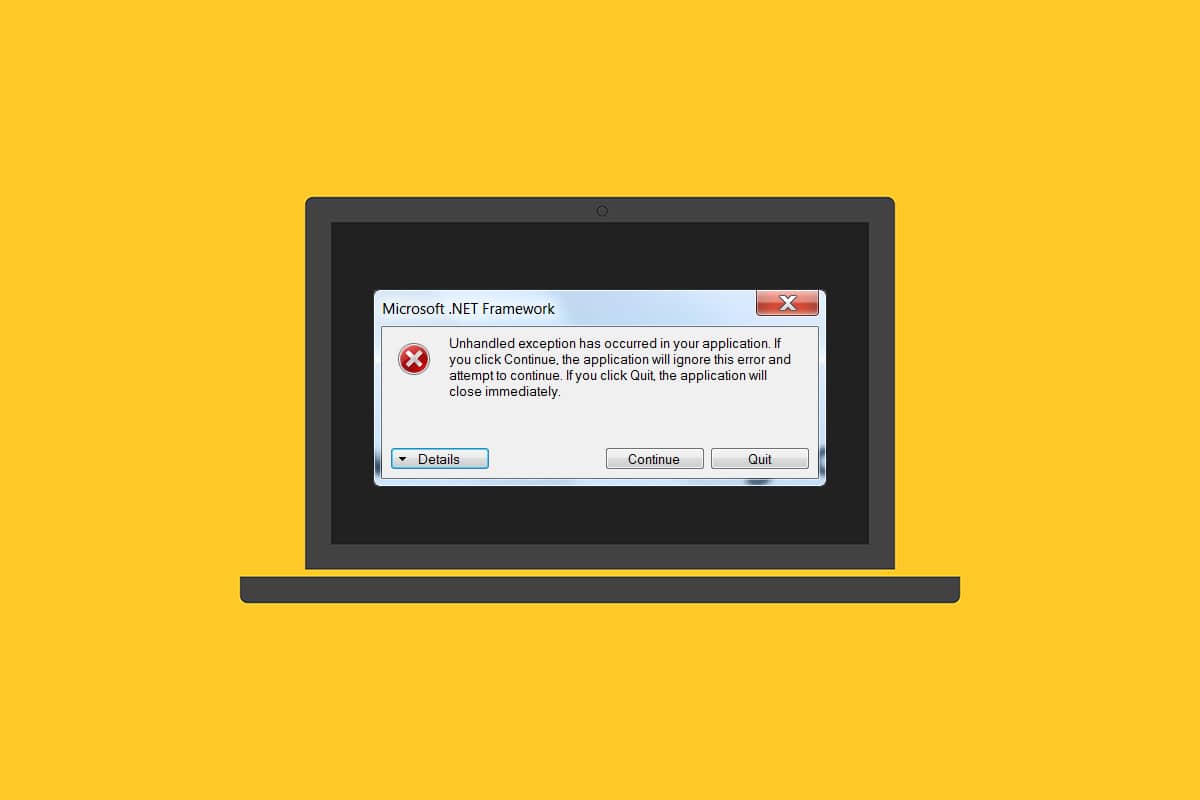
How to Fix Unhandled Exception Has Occurred in Your Application on Windows 10
Before working out the methods, understand the reasons behind this unhandled exception has occurred in a component in your application on Windows 10:
- Third-party antivirus program may hinder some applications functioning for protection.
- Presence of corrupt system files.
- If script debugging is enabled, then the error possibility is high.
- Violation of MSVCR92.DLL.
- If Windows, apps, and .Net Framework updates are outdated.
- Absence of .Net Framework for apps built in the older version.
Method 1: Update Windows
The common reason behind the error an unhandled win32 exception occurred is when there was an access violation in MSVCR92.DLL responsible for stopping the application functioning and calling the strncpy function. The foremost method recommended to resolve this issue is to update your Windows operating system if it is outdated. Microsoft is already aware of this issue and provided the fix via its latest update. Therefore, ensure the Windows OS is updated to date. Read or guide on What is Windows to know more about the Windows Update Process. To update Windows follow our guide to download and install Windows 10 latest update.

Once all updates are done, reboot your system. Launch the application where the unhandled exception has occurred in a component in your application Windows 10 error previously prevailed and check if it is fixed.
Method 2: Update Apps
It is necessary to keep apps up to date. Updating process always ensures to prevent any bugs being present earlier. Thus, follow the below steps to update apps.
1. Press the Windows key, type Microsoft store, and click on Open.
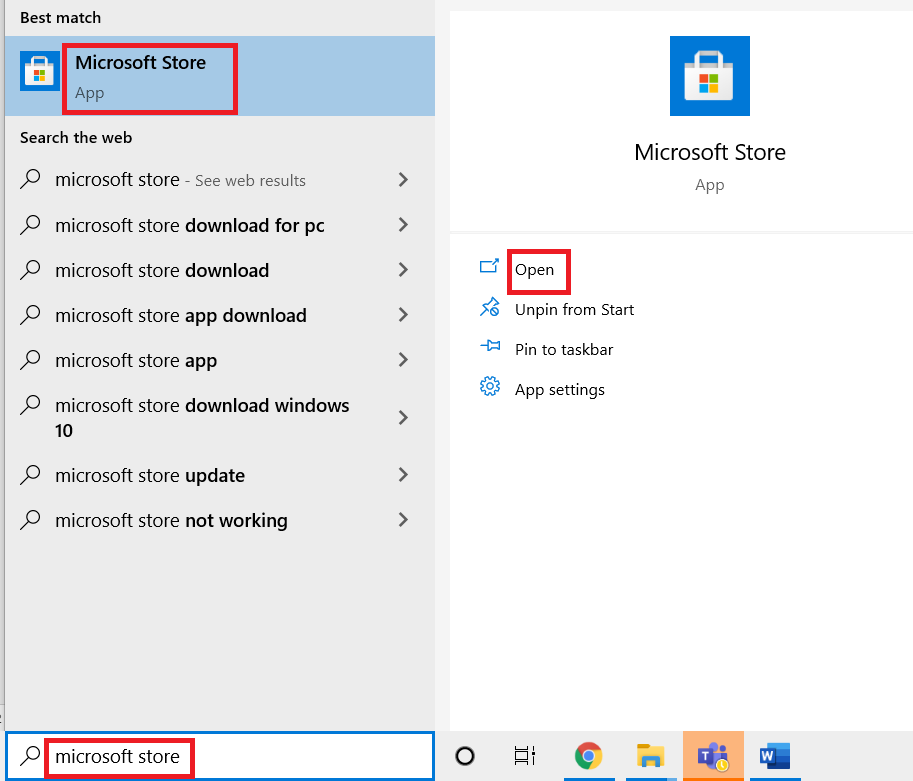
2. Click on the three horizontal dots icon present in the top right corner of the Microsoft Store display screen page.
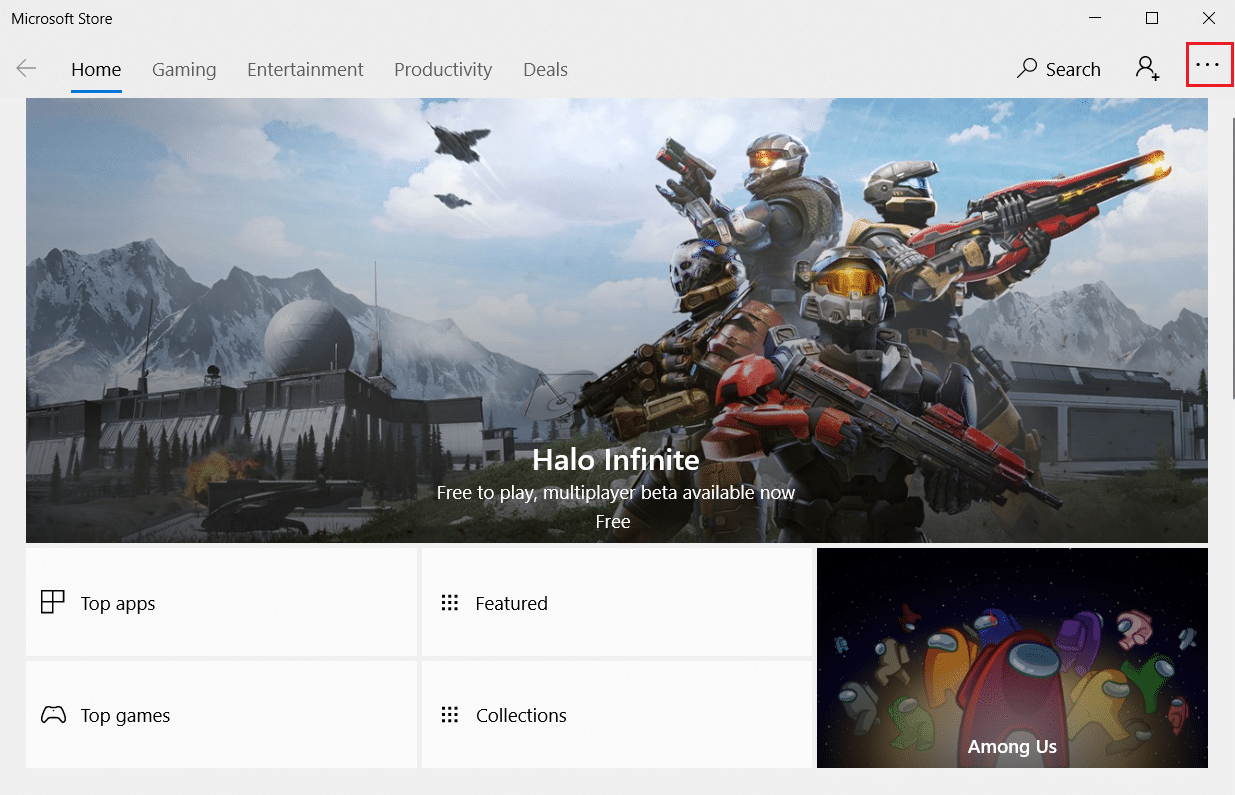
3. Select the Downloads and updates option in the drop-down menu.
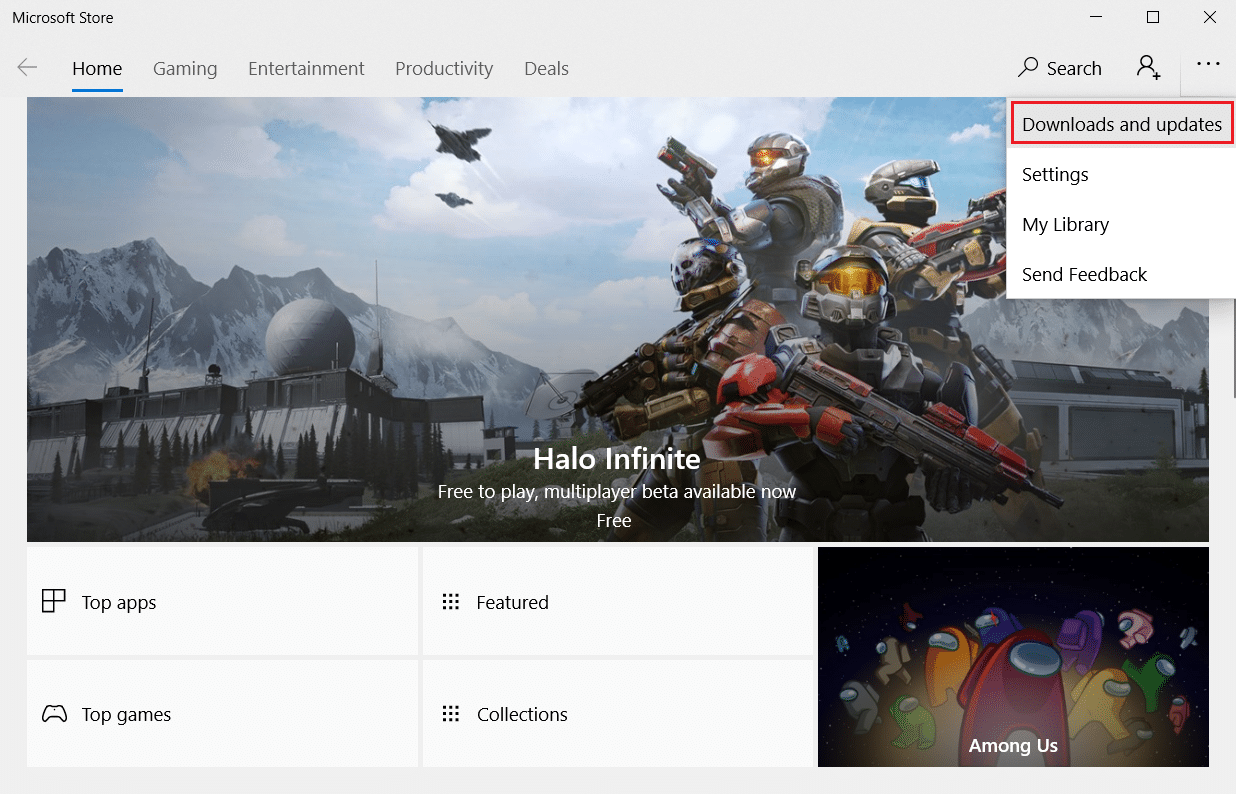
4. Click on the Get updates button to download the pending updates for all apps relevant to Microsoft Store.
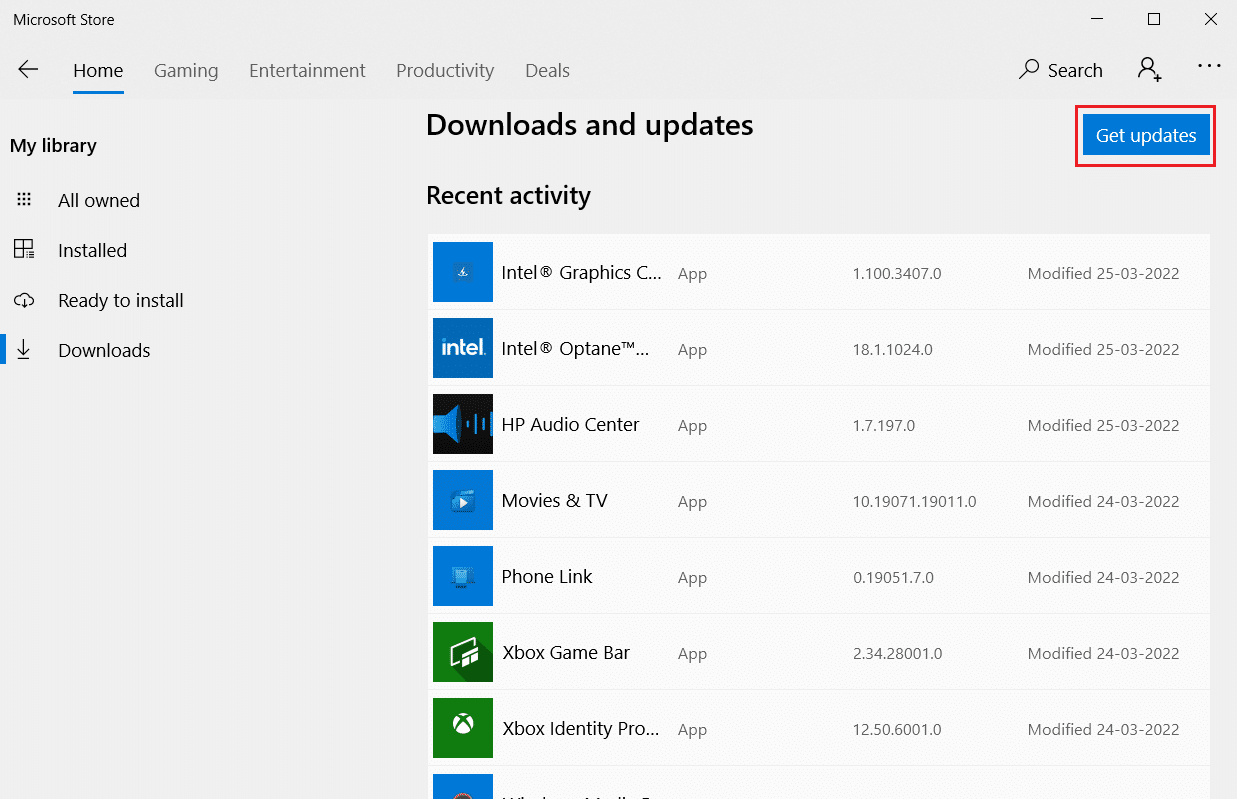
5. Once updated, reboot your PC.
Also Read: How to Fix StartupCheckLibrary.dll Missing Error
Method 3: Run Windows Store Apps Troubleshooter
All the problems related to Microsoft Apps will be fixed by running a Windows Store Apps troubleshooter. This would also resolve this unhandled exception error. Here are a few instructions to run the network troubleshooter on Windows 10 PC.
1. Press the Windows + I keys simultaneously to open Settings.
2. Select the Update & Security setting.
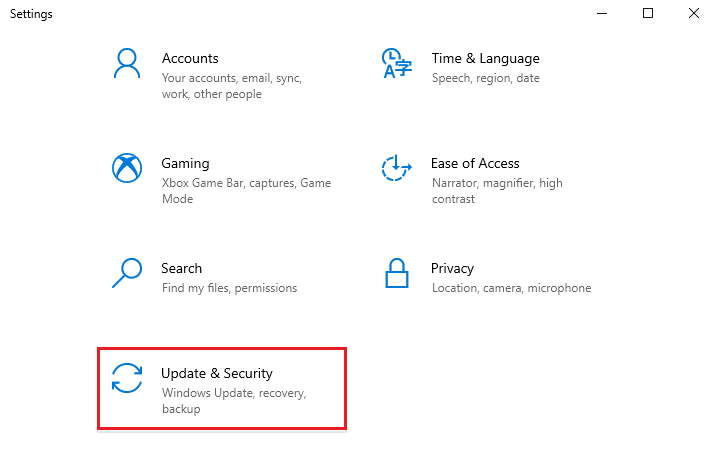
3. Go to the Troubleshoot menu from the left pane.
4. Click on Windows Store Apps and select the Run the troubleshooter button.
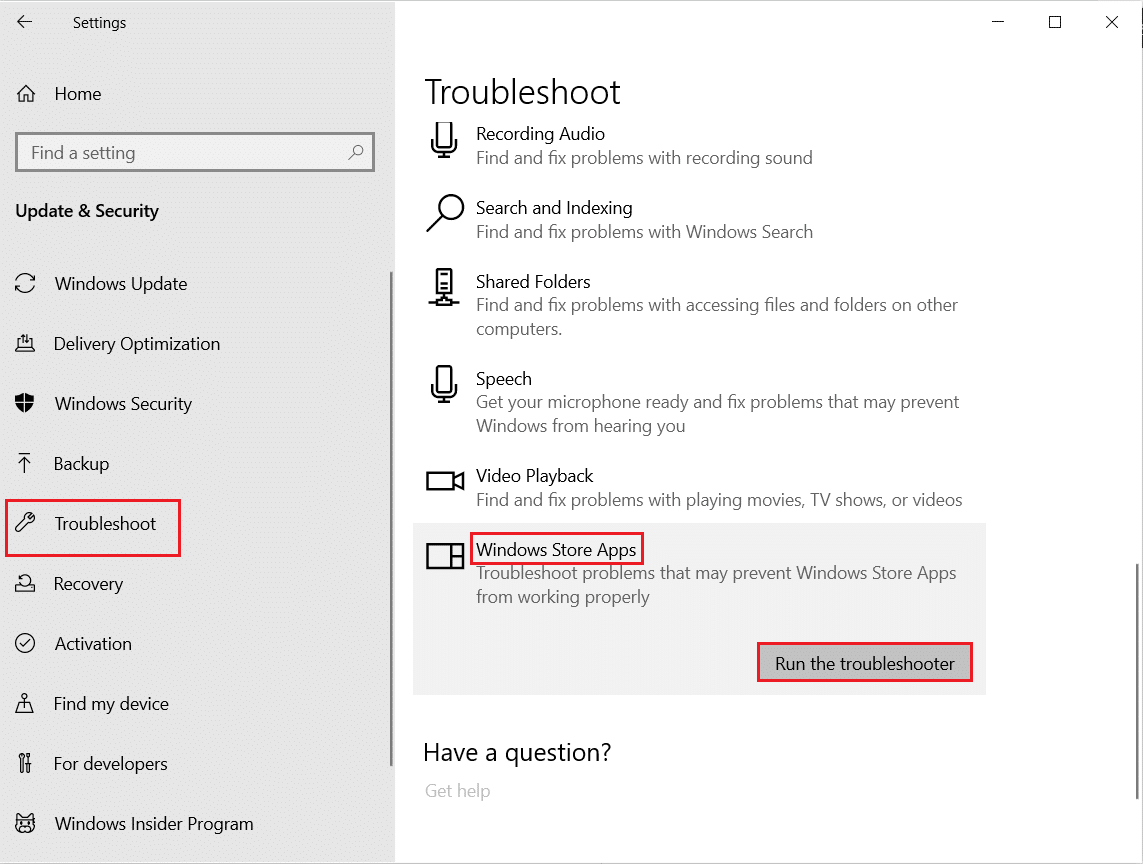
5. Follow the on-screen instructions to finish the troubleshooting process.
Also Read: Fix CoD Black Ops 2 Unhandled Exception Caught Error
Method 4: Disable Third-Party Antivirus Temporarily (If Applicable)
The third-party antivirus could cause hindrance to some applications and create the error popup unhandled exception has occurred in your application. Therefore, disable the third-party antivirus application. Read our guide on How to Disable Antivirus Temporarily on Windows 10 and follow the instructions to disable your Antivirus program temporarily on your PC.
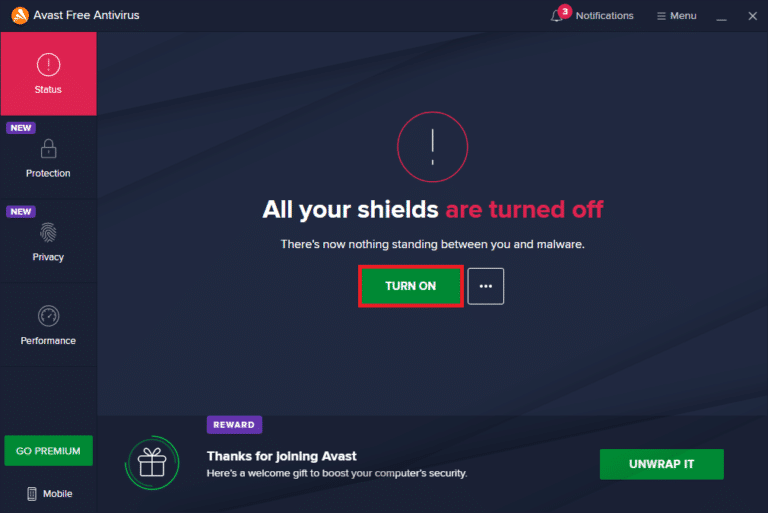
If the issue has been resolved, ensure to re-enable the antivirus program. Having your antivirus turned on is always recommended since your device without a security suite is always a threat.
Method 5: Turn On .Net Framework
Some old applications and programs need .Net Framework to function without any error. Therefore, turn on the .Net Framework by implementing the steps given below.
1. Press Windows + R keys simultaneously to open the Run dialog box.
2. Type optionalfeatures and hit Enter key to launch Windows Features.
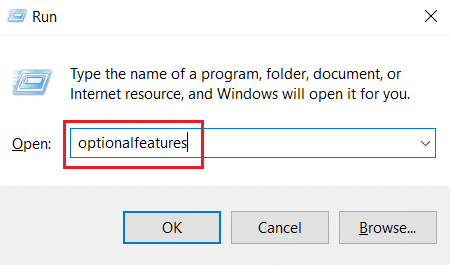
3. Expand and check all the option under .NET Framework 3.5 (includes .NET 2.0 and 3.0) box. Then, click OK.
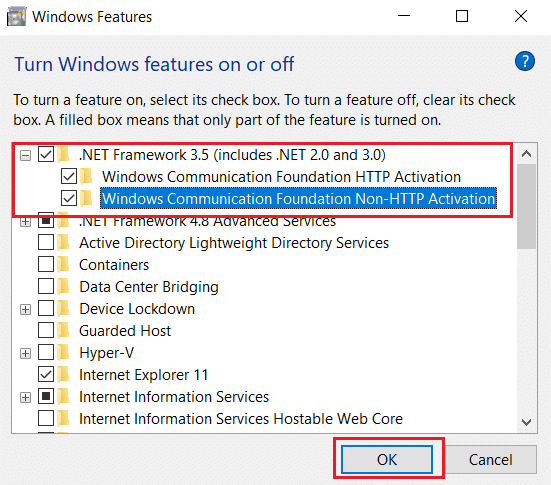
4. Click on Let Windows Update download the files for you.
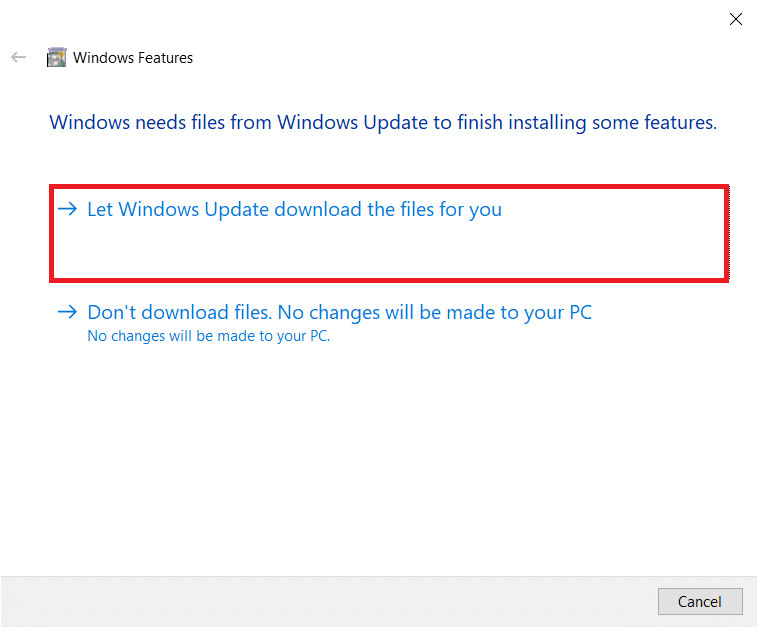
5. Now, wait for a few moments till the Windows completed the requested changes prompt appears and then click Close.
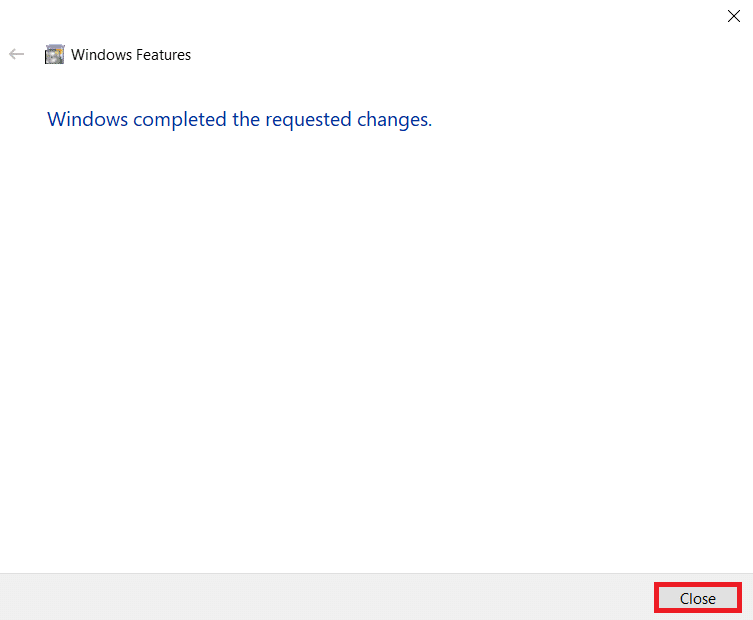
6. Finally, restart the PC for the changes to be effective.
Also Read: Fix Context Menu Items Missing when more than 15 Files are Selected
Method 6: Repair System Files
Sometimes, a few system files might be corrupt because of malware attacks, improper shutdown, incomplete Windows update installations, etc. The disk drive error affects the integrity of the processor. Therefore, running a system file checker (SFC) and deployment image servicing and management (DISM) scan is necessary to repair the errors. Read our guide on How to Repair System Files on Windows 10 and follow the steps as instructed to repair all your corrupt files.
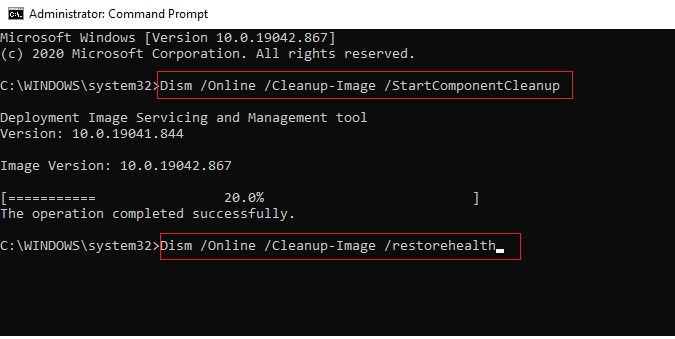
Method 7: Run Malware Scan
A small virus infection on your device or external hard drive can cause this error prompt. Even if scanning the PC with SFC and DISM commands does not give you a fix, you can try a complete malware scan. Read our guide on How to Remove Malware from your PC in Windows 10.
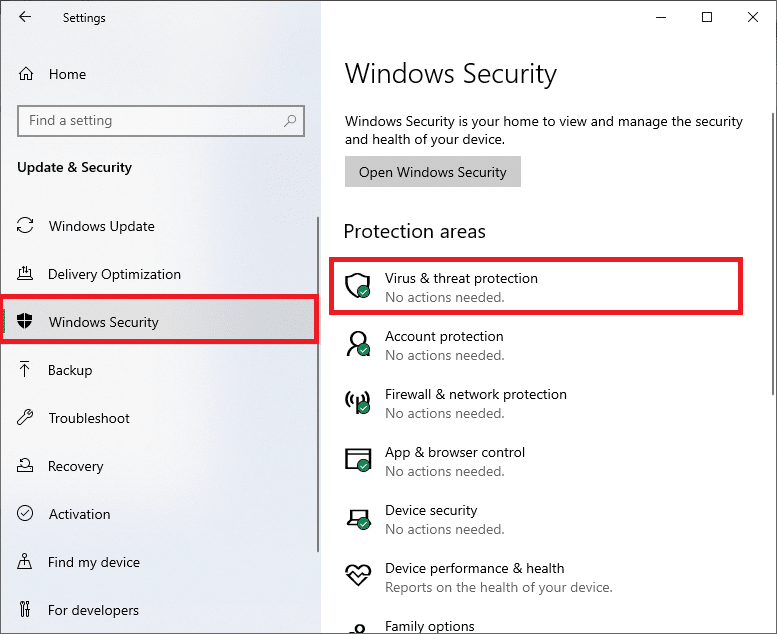
Method 8: Uninstall Recent Updates
Any previous incompatible updates on your Windows 10 PC might cause this error. Hence, you are advised to uninstall the recent updates installed on your computer to resolve this error. It is very easy to do the task, and the steps are demonstrated as follows.
1. Hit the Windows key and type Control Panel, then click on Open.
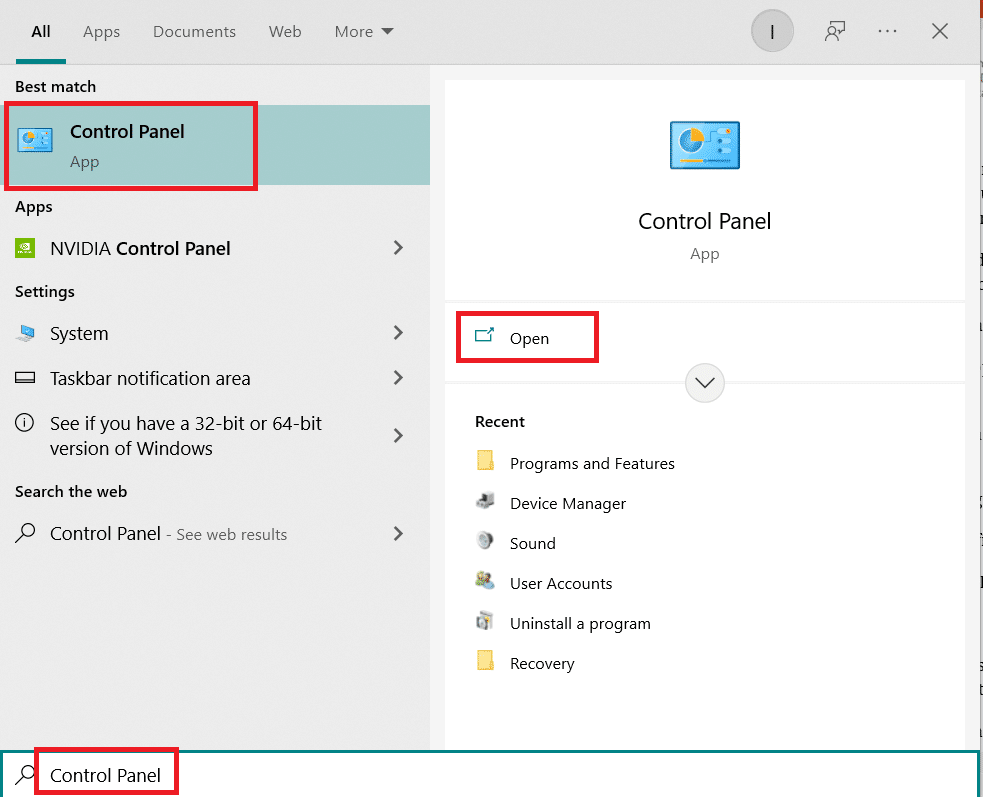
2. Set the View by as Category.
3. Now, click on Uninstall a program option under the Programs menu as depicted.
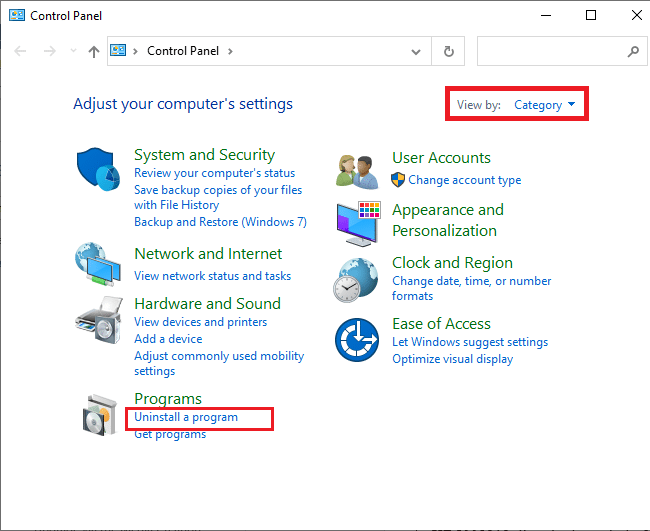
4. Click on View installed updates in the left pane as shown.
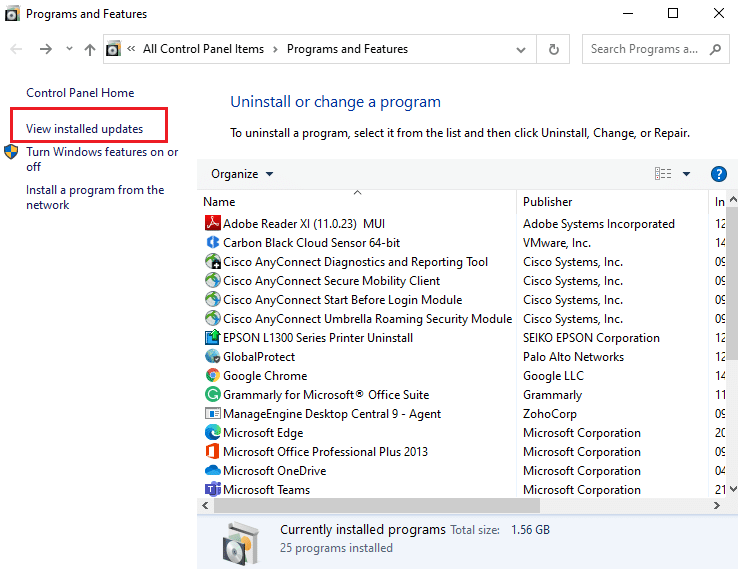
5. Now, search and select the most recent update by referring to Installed On the date and clicking on Uninstall option as shown below.
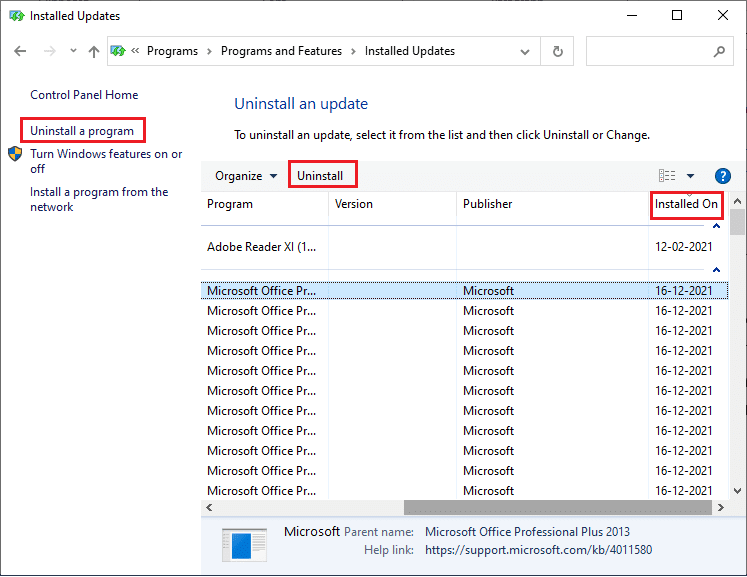
6. Finally, confirm any prompt and restart the PC.
Also Read: Fix 0x80004002: No Such Interface Supported on Windows 10
Method 9: Delete Launcher Registry Value (If Applicable)
Some users reported that an unhandled win32 exception occurred while trying to launch Uplay via Ubisoft. This can be resolved by deleting the launcher key via the registry editor. Follow the steps given below to do the same.
1. Press Windows + R keys simultaneously to open the Run dialog box.
2. Type regedit and hit Enter to open Registry Editor.
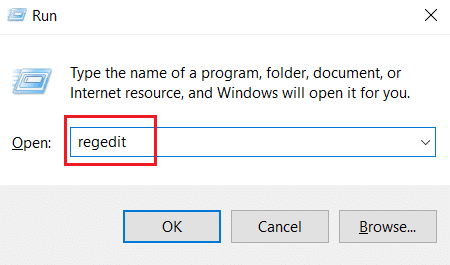
3. Click on Yes in the prompt.
4. In the Registry Editor window, navigate to the following location.
ComputerHKEY_LOCAL_MACHINESOFTWAREWOW6432NodeUbisoft
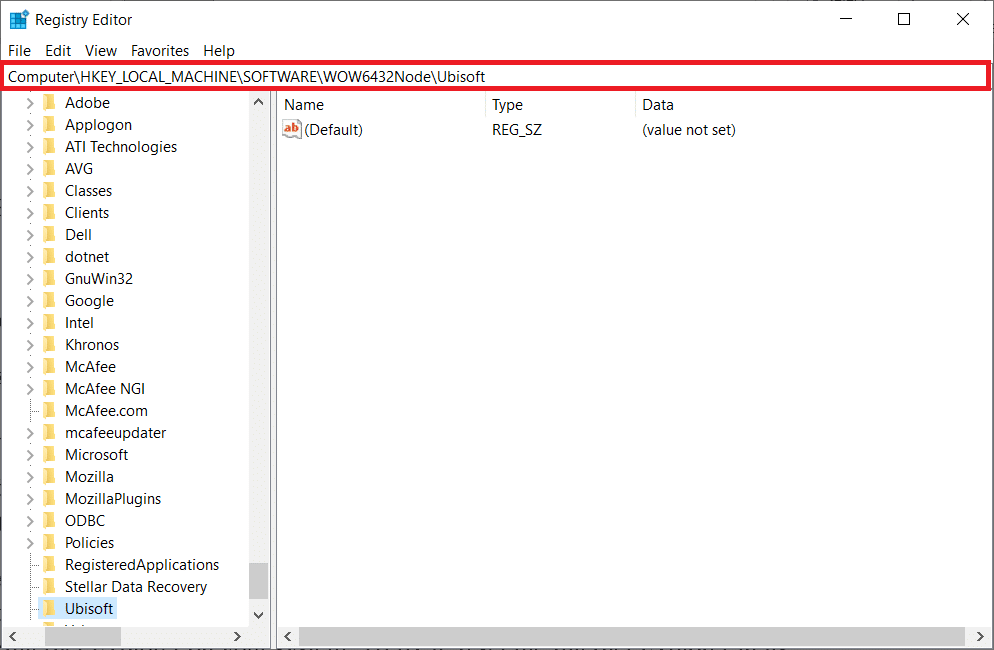
5. Now, right-click the Launcher key and select the Delete option.
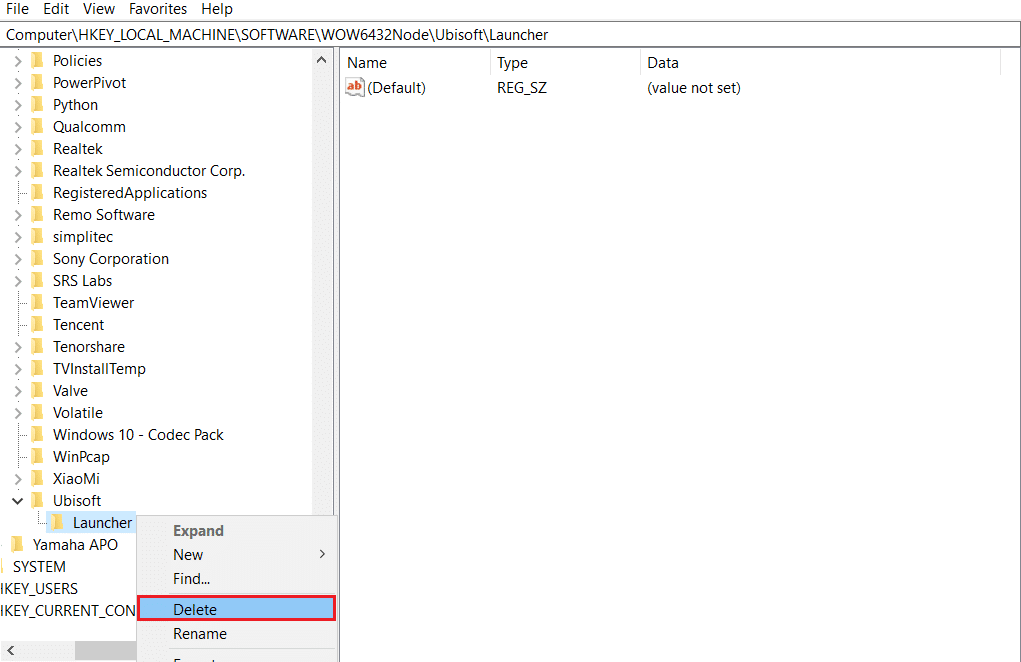
6. Finally, close the Registry Editor and reboot the PC for the changes to be effective.
The unhandled exception has occurred in a component in your application Windows 10 error will be rectified if the launcher is the reason behind the issue.
Method 10: Reset Internet Explorer (If Applicable)
It is common to face an unhandled exception that has occurred in your application error while trying to open Internet Explorer on your system. To fix it, reset the Internet Explorer in its properties window by following the instructions given below.
1. Press Windows + R keys simultaneously to open the Run dialog box.
2. Type inetcpl.cpl on the Run prompt and hit Enter to open the Internet Properties window.
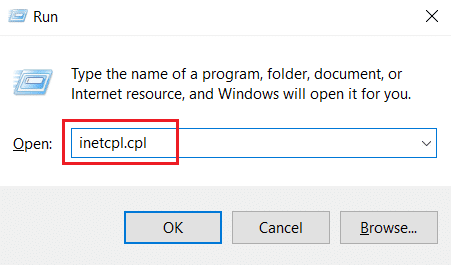
3. Switch to the Advanced tab.
4. Click on the Reset button as highlighted to reset the application in the Internet Properties window.
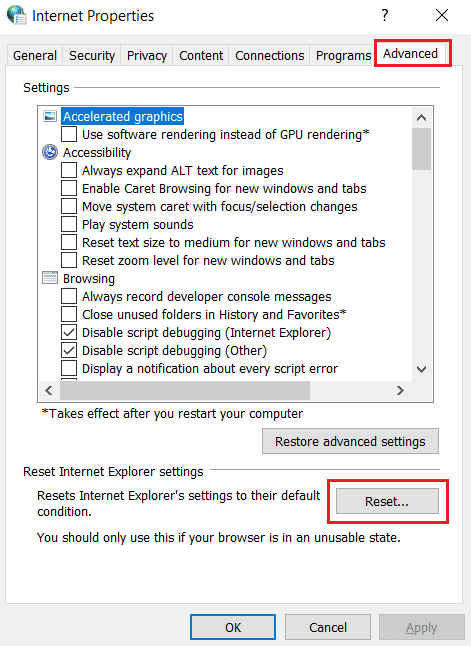
5. On the Reset Internet Explorer Settings window, check the Delete personal settings option box and click on Reset.
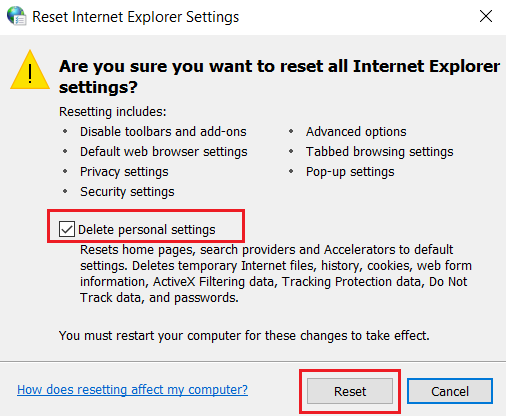
6. Click on Close in the prompt.
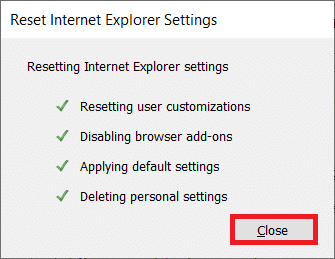
7. Now, restart your PC and relaunch Internet Explorer.
Also Read: Fix COMDLG32.OCX Missing in Windows 10
Method 11: Turn On .Net Framework
Sometimes the present Windows .Net framework may get corrupt. Due to this, the error message unhandled exception may have occurred in your application. Therefore, ensure to upgrade the .Net Framework to its latest version. To do so, implement the instructions given.
1. Open Control Panel from Windows Search bar.
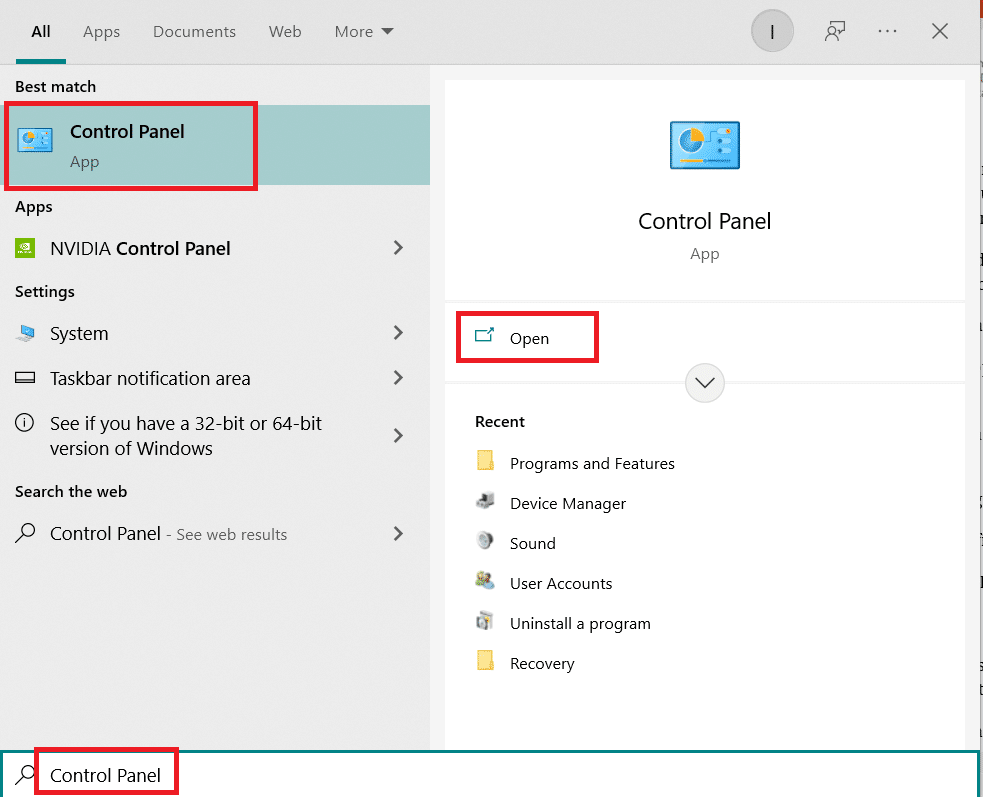
2. Set the View by as Category. Select the Programs option.
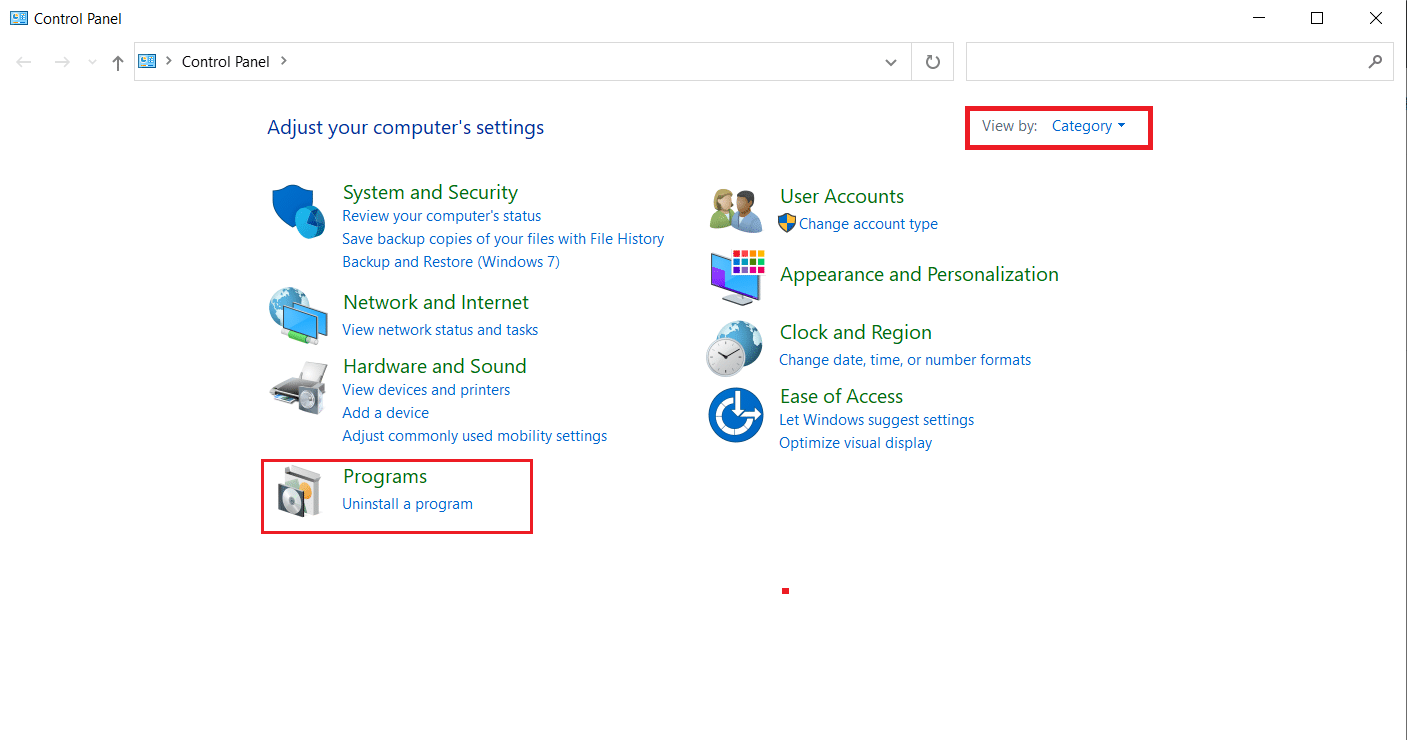
3. Now, click on the Turn Windows features on and off option under the Programs and Features section.
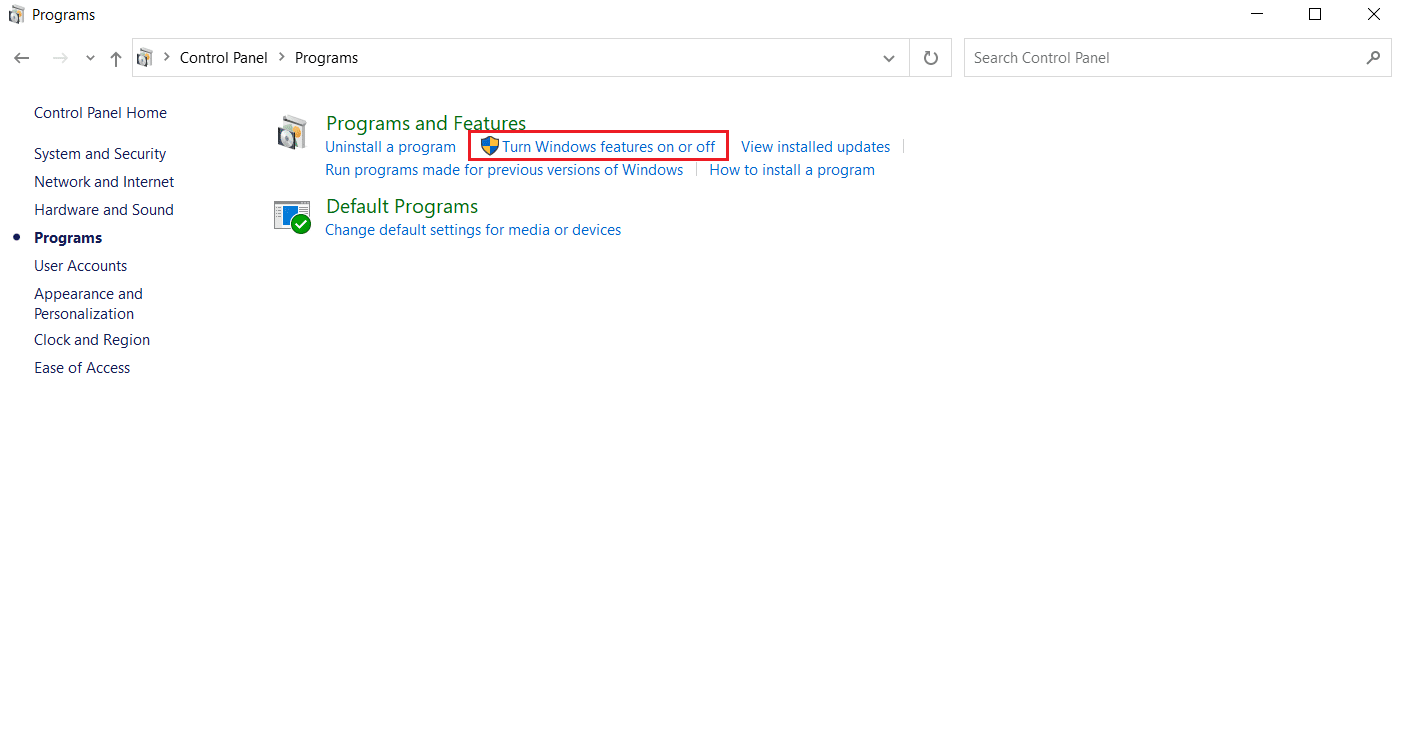
4. In the Windows Features window, check the .NET Framework 4.8 Advanced Series option and click OK.
Note: If the .NET Framework 4.8 Advanced Series is enabled already, repair it by unchecking the box. Then, reboot your system and re-enable the .NET Framework 4.8 Advanced Series. Once again, restart your computer.
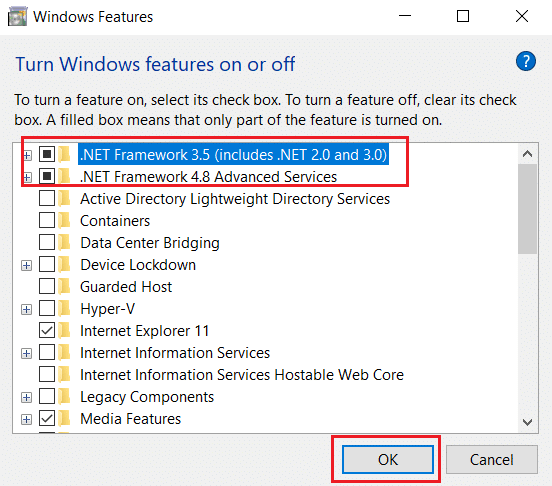
5. Finally, restart your PC.
Method 12: Disable Script Debugging and Remove Registry Keys (If Applicable)
If the script debugging is enabled and the registry has corrupted data, then an error message popup may occur, especially with the Internet Explorer application. Therefore, disable the script debugging and remove the associated registry keys by following the steps given below.
1. Press Windows + R keys simultaneously to open the Run dialog box.
2. Type inetcpl.cpl and hit Enter to open the Internet Properties.
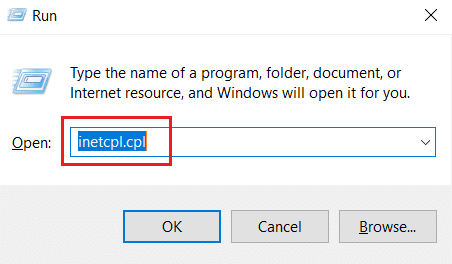
3. Switch to the Advanced tab.
4. Locate and check the Disable script debugging (Internet Explorer) box under the Browser section.
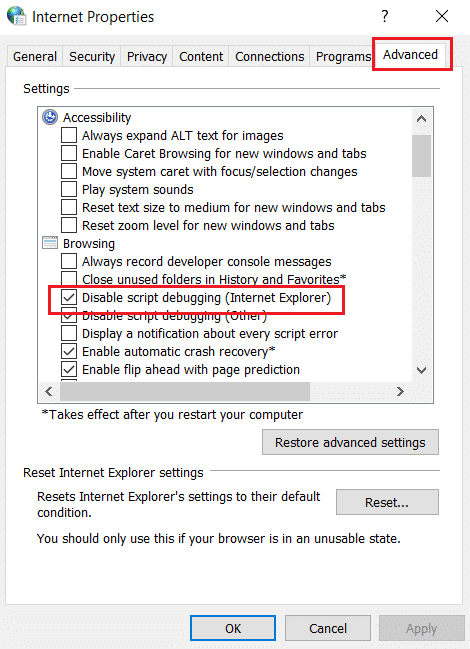
5. Select Apply and then click OK to save the changes made.
6. After the modification is done, press the Windows + R keys simultaneously to open the Run dialog box.
7. Type regedit and hit Enter key to launch Registry Editor.
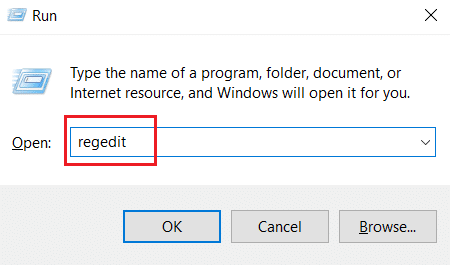
8. Click on Yes in the prompt.
9. In the Registry Editor window, navigate to the following location.
HKEY_LOCAL_MACHINESOFTWAREWow6432NodeMicrosoftWindows NTCurrentVersionAeDebug
Note 1: These illustrations are used on a 64-bit machine.
Note 2: If you are using a 32-bit machine, then navigate to the following path:
HKEY_LOCAL_MACHINE MicrosoftWindows NTCurrentVersionAeDebug
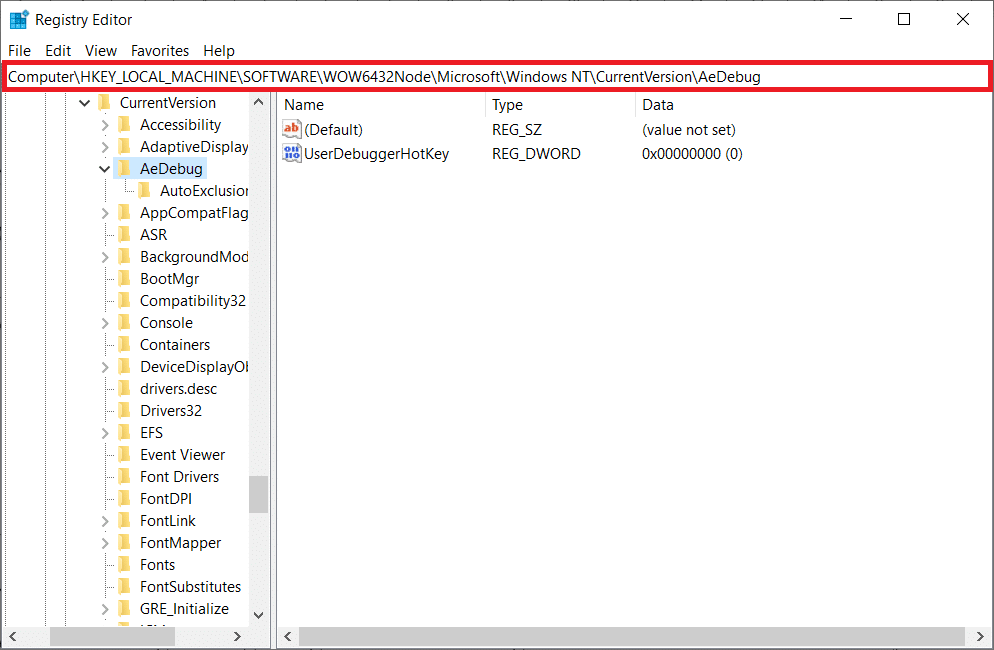
10. Right-click on the Debugger key and select Delete from the context menu.
11. After deleting the key, navigate to the following location:
HKEY_LOCAL_MACHINESOFTWAREWow6432NodeMicrosoft.NETFramework
Note: If you are using a 32-bit machine, then navigate to the following path:
HKEY_LOCAL_MACHINESOFTWAREMicrosoft.NETFramework
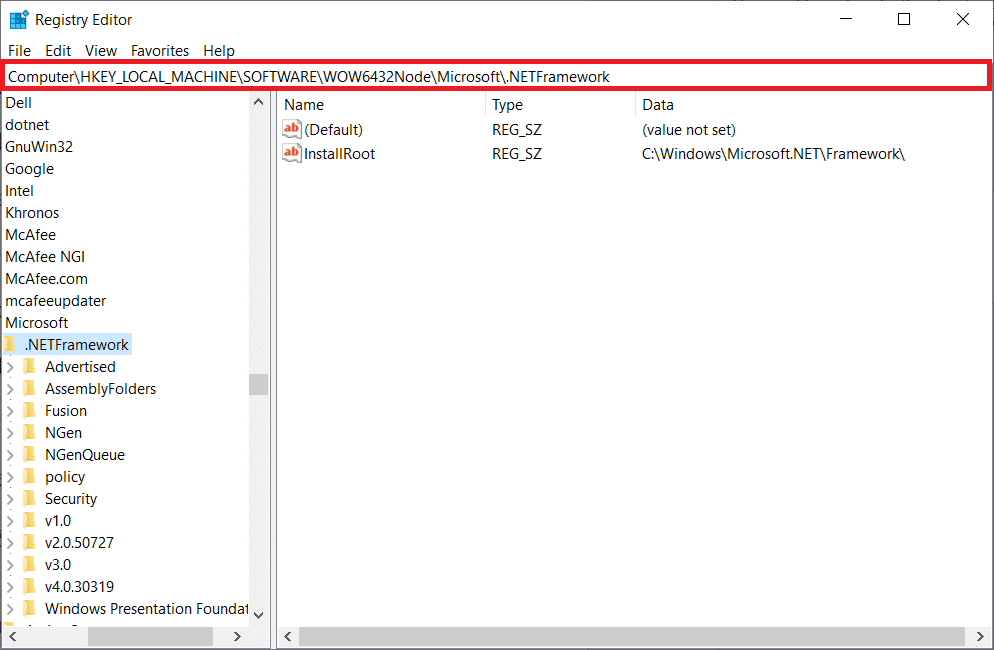
12. Now, right-click on the DbgManagedDebugger key and select Delete from the context menu.
13. Close the Registry Editor window and reboot your PC.
Also Read: Fix The Active Directory Domain Services is Currently Unavailable
Method 13: Perform Clean Boot
Sometimes the third-party applications interfere and create a conflicting environment in Windows. This troubleshooting method could work out in your favor and find if any third-party program is behind the hindrance and causing the error. Read our guide on How to Perform Clean Boot in Windows 10 to do the same.
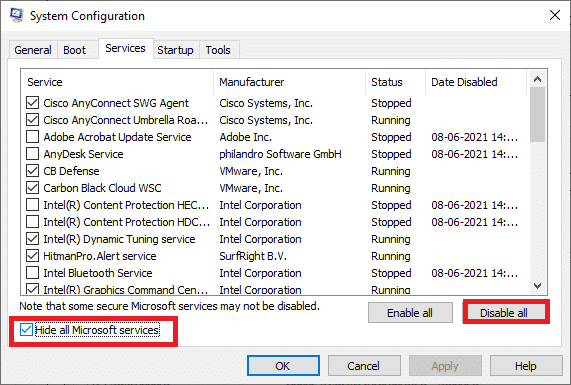
Once you have booted your computer in safe mode, check if the issue persists. If so, uninstall any of the latest programs or applications you have added to your system.
Method 14: Reset PC
Still, if you face this issue on your Windows 10 PC, the last choice is to reinstall the system files. This is possible by a process called Clean install. It wipes out the previous Operating System, the data stored in programs, settings, and all of your personal files. And a new OS will be installed with all the updates installed. Yet, you can reset Windows 10 without losing any data. Follow our guide on How to Reset Windows 10 Without Losing Data.
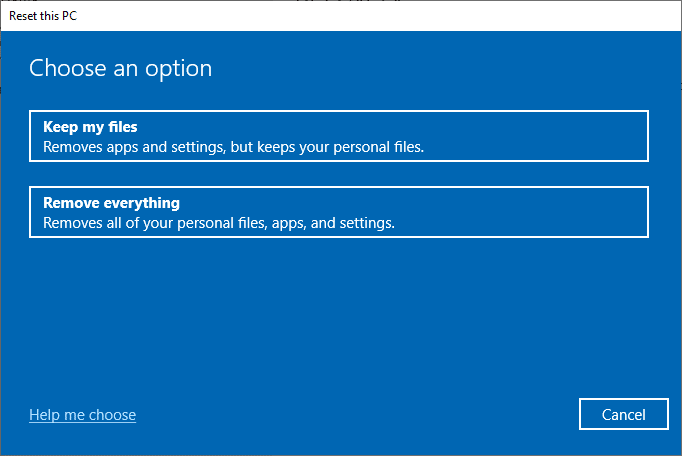
Once you have repair installed on your PC, your Operating System will be updated to its latest version.
Recommended:
We hope that this article was helpful and you have learned to fix unhandled exception has occurred in your application in Windows 10. Let us know which method worked the best for you. Please feel free to reach out to us for any queries or suggestions via the comment section given below.