How to Disable Google Assistant on Android

Google Assistant is an extremely smart and handy app to make life easier for Android users. It is your personal assistant that uses Artificial Intelligence to optimize your user experience. With its AI-powered system, it can do a lot of cool things like managing your schedule, setting reminders, making phone calls, sending texts, searching the web, cracking jokes, singing songs, etc.
You can even have simple and yet witty conversations with this personal assistant. It learns about your preferences and choices and gradually improves itself with all the knowledge acquired. Since it works on A.I. (Artificial Intelligence), it is constantly getting better with time and is improving its capabilities to do more and more. In other words, it keeps adding to its list of features continuously and this makes it such an interesting part of Android smartphones.
What are some of the Downsides of Google Assistant?
Despite being very useful and adding a futuristic touch to your smartphone, Google Assistant might not be an absolute favorite for everyone. A lot of users do not care about talking to their phone or controlling their phone with their voice. They are concerned about Google Assistant hearing and maybe even recording their conversation.
Since it gets activated when you say “Hey Google” or “Ok Google”, it means that Google Assistant is listening to everything that you saw to catch its trigger words. This means that your phone is actually listening to everything that you are talking about in its presence via Google Assistant. This is a violation of privacy for a lot of people. They are concerned about what phone companies might do with this data.
Apart from that, Google Assistant has the tendency to randomly pop up on the screen and interrupt whatever we are doing. It might happen if we accidentally pressed some button or it received some audio input that resembles its trigger word. This is an annoying problem that causes a lot of inconvenience. The best way to avoid all these problems and complications is to simply turn off or disableGoogle Assistant on your Android device and turn it On only when required..
How to Disable Google Assistant on Android
The simplest solution obviously would be to disable Google Assistant from your phone. If you are convinced that Google Assistant is a service that you do not use or need then there is absolutely no reason to deal with its interruptions. You can turn it back on whenever you want so it wouldn’t harm if you wanted to experience how different life would be without Google Assistant. Follow these simple steps to bid goodbye to Google Assistant.
1. Go to the Settings of your phone.

See Also:
How to Get Google Play Games on iPhone
How to Mirror Android Phone to TV Without Wi-Fi
14 Ways to Fix AOL Mail Not Working on Android and iOS
How to Extract Audio from Video on Android
7 Ways to Fix WhatsApp Not Syncing Contacts on Android
2. Now click on Google.
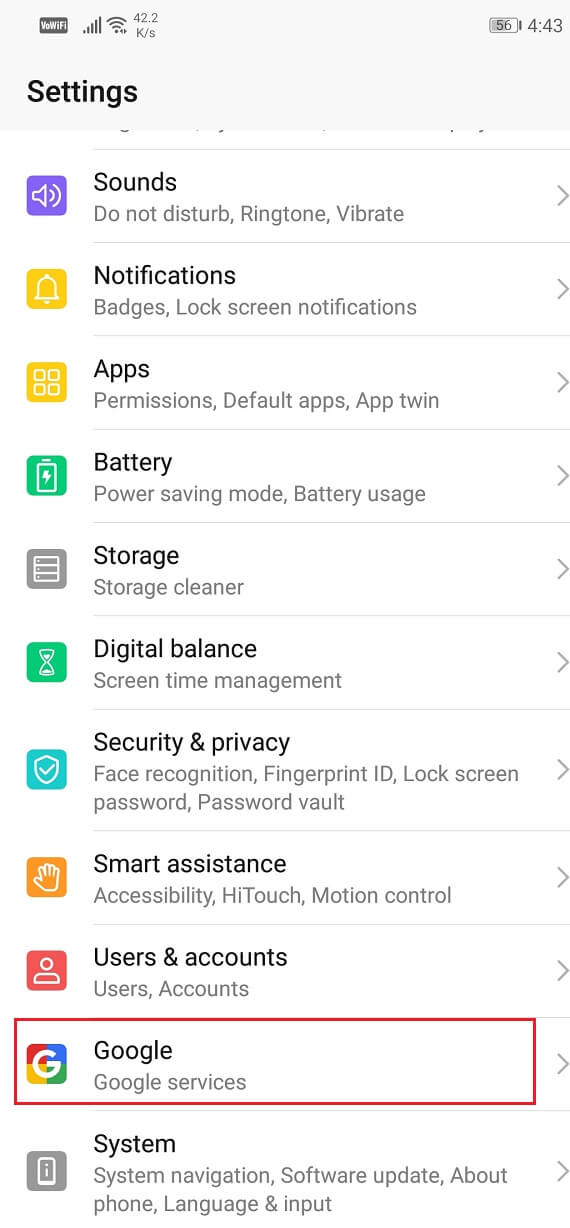
3. From here go to Account services.
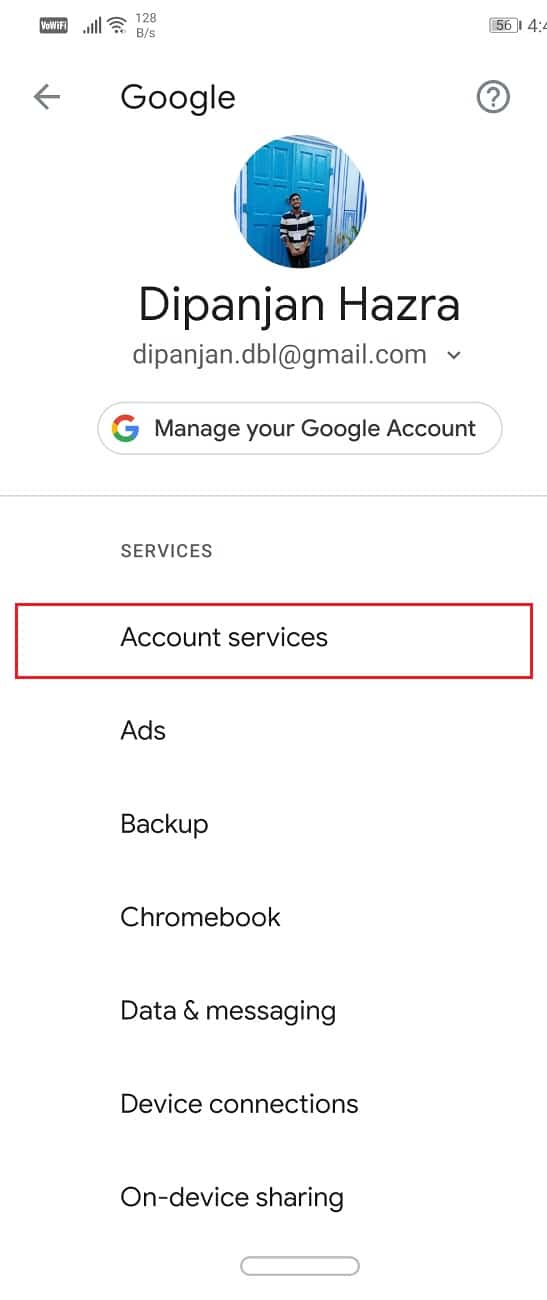
4. Now select “Search, Assistant & Voice”.
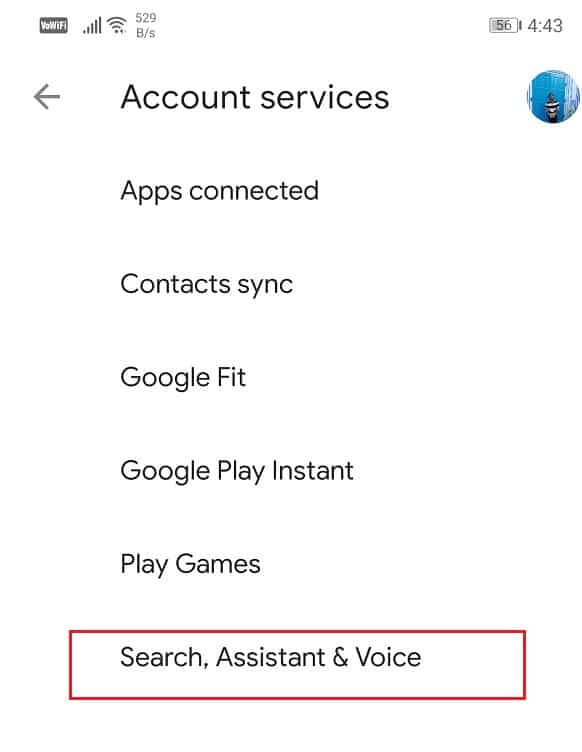
5. Now click on Google Assistant.
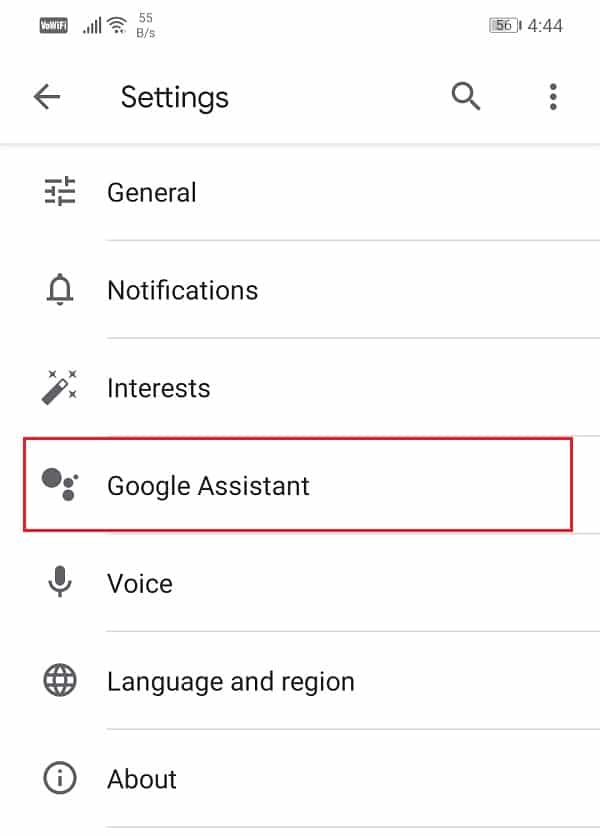
6. Go to the Assistant tab.
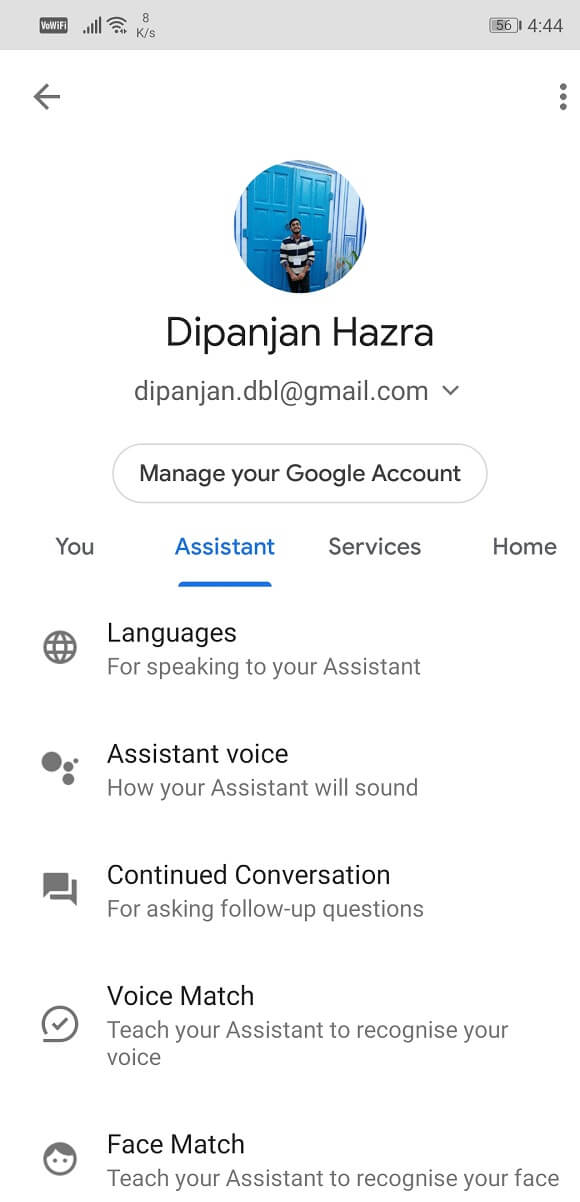
7. Now scroll down and click on the phone option.
8. Now simply toggle off the Google Assistant setting.
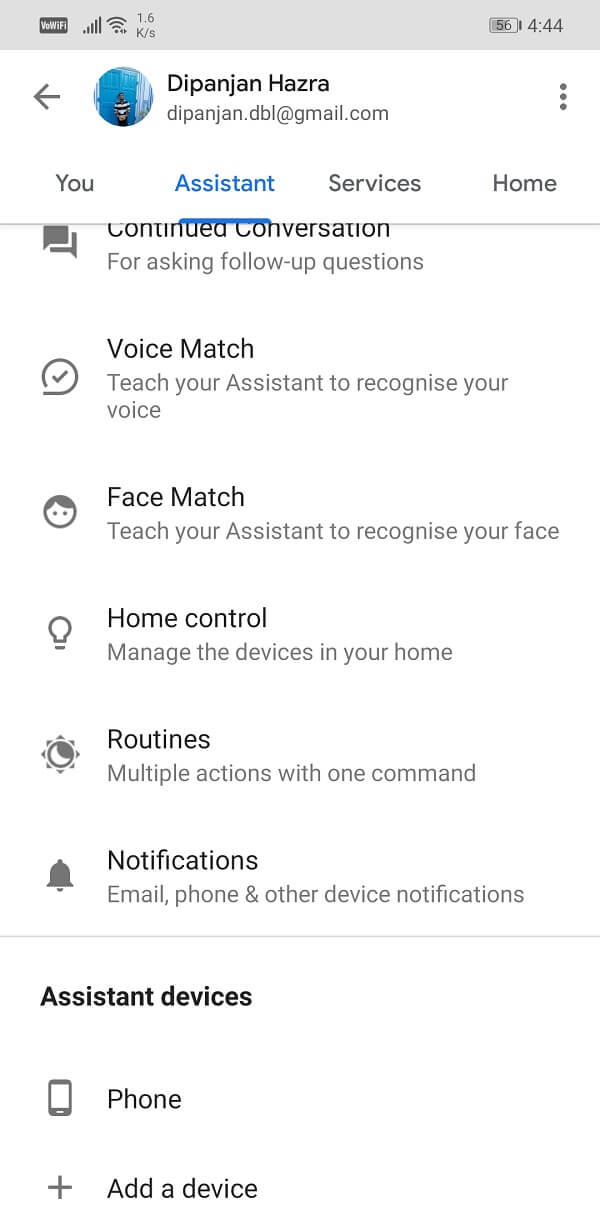
Also Read: Sign Out of Google Account on Android Devices
Turn Off Voice Access for Google Assistant
Even after you disable Google Assistant your phone might still get triggered by “Hey Google” or “Ok Google”. This is because even after you disable Google Assistant, it still has access to voice match and can get activated by voice commands. Instead of opening Google Assistant directly all it does is ask you to enable Google Assistant again. Therefore, the annoying interruptions continue to take place. The only way to stop this from happening is by disabling the voice access permission for Google Assistant. To do that follow the steps given below:
1. Go to the settings of your phone.

2. Click on the Apps option.

3. Now click on the Default Apps tab.
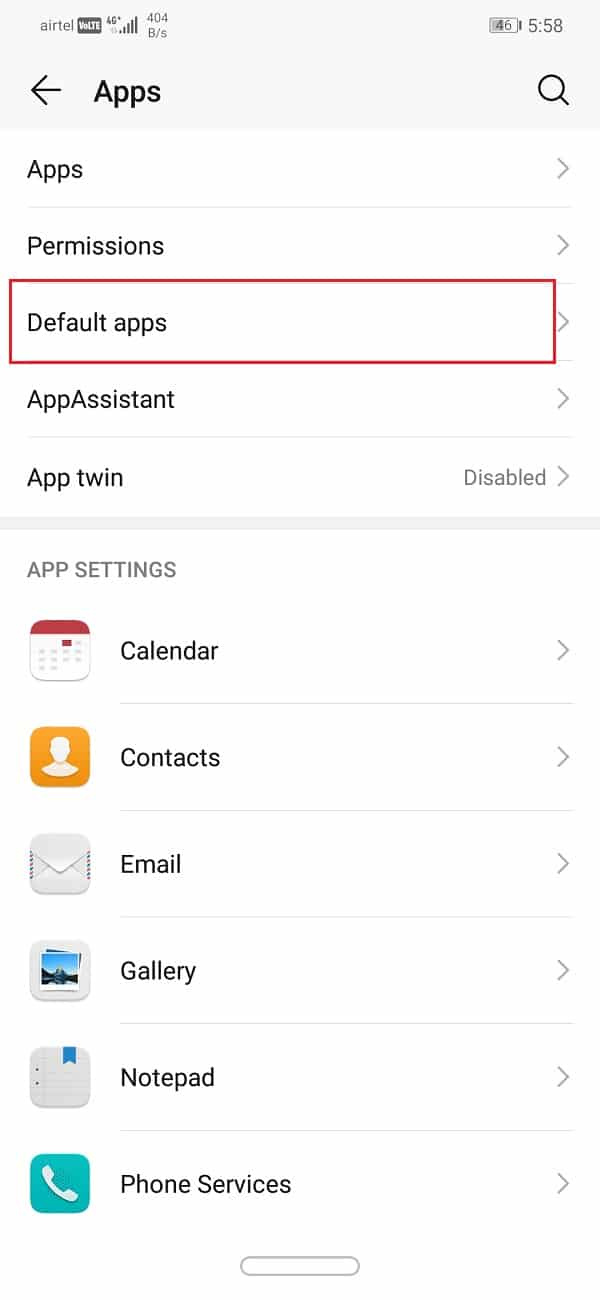
4. After that, select the “Assistance and voice input” option.
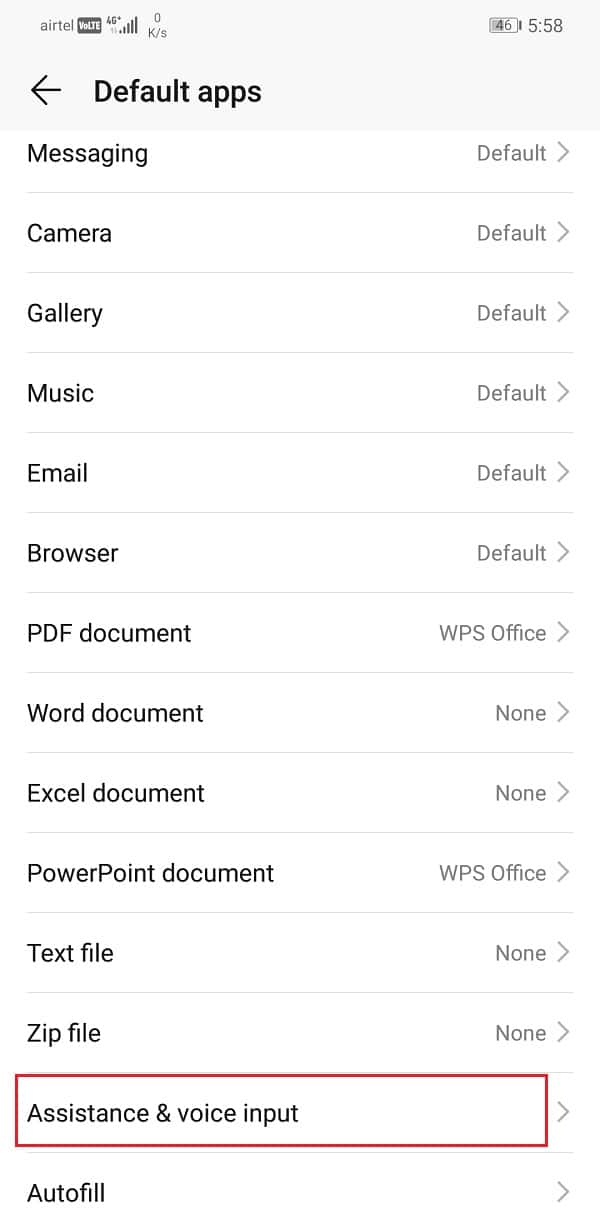
5. Now click on the Assist app option.
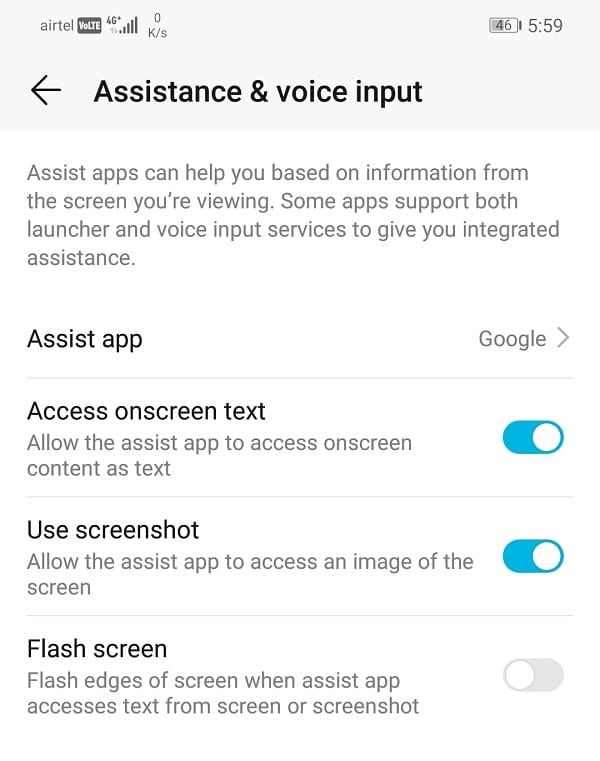
6. Here, tap on the Voice Match option.
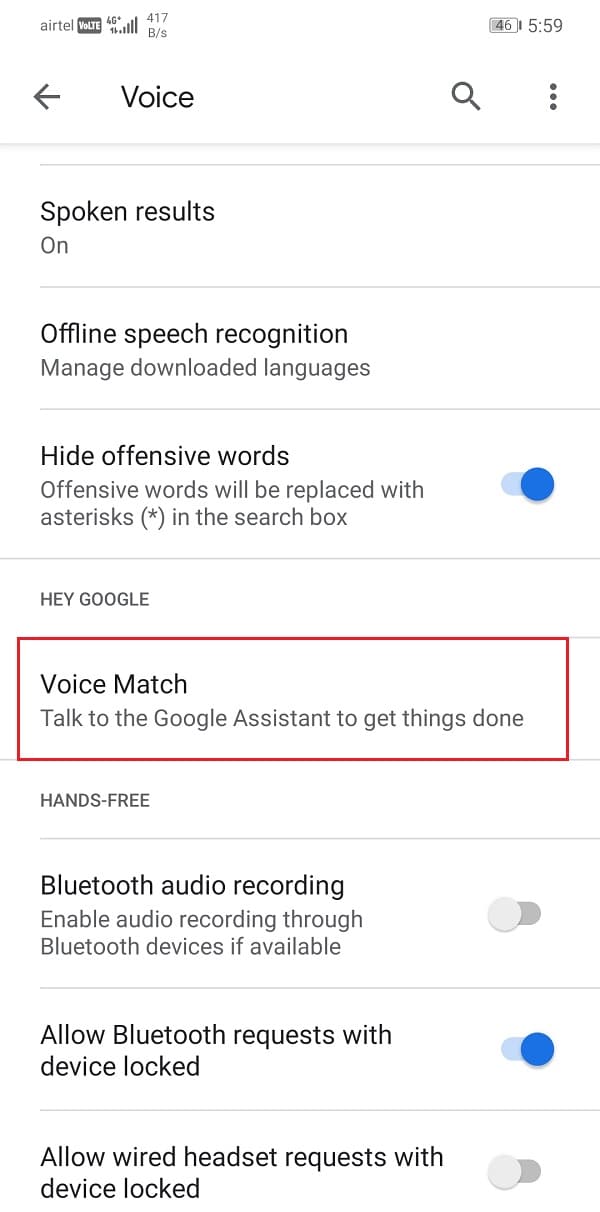
7. Now simply toggle off the Hey Google setting.
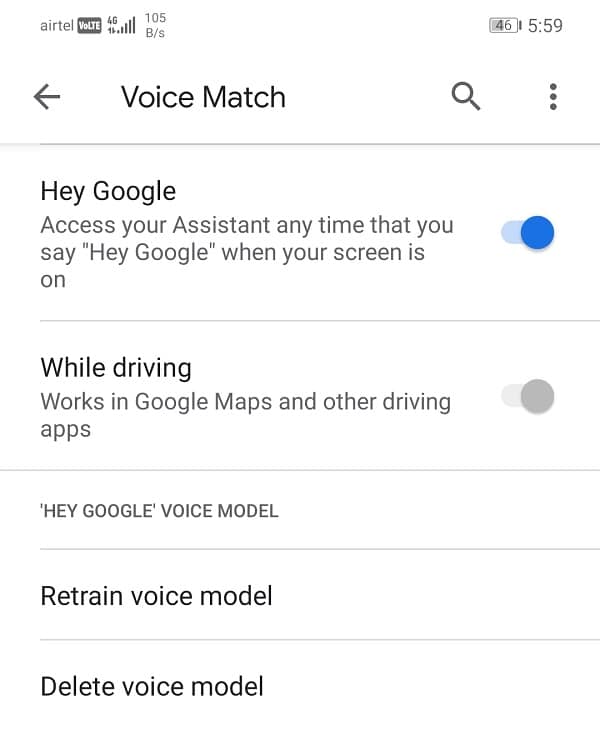
8. Restart the phone after this to ensure that the changes are successfully applied.
Temporarily Turn Off Google Assistant on Smart Devices
Apart from smartphones, Google Assistant is also available on other Android-powered or Google devices like a smart TV, smart speaker, smartwatch, etc. You might wish to turn it off sometimes or maybe set specific time limits when you want it to be disabled. You can easily disable Google Assistant on all these devices temporarily for some specific hours in a day using Downtime in the Google Home app.
1. Firstly, open the Google Home app.
2. Now click on the Home option and then select a device.
3. Click on the Settings icon.
4. Now go to Digital Well-being and then to New Schedule.
5. Now select all the devices for which you wish to edit/set the schedule.
6. Select the days and also the daily duration and then create a custom schedule.
Recommended: How to Use Google Translate to translate images instantly
Thus, these are the three different methods to disable Google Assistant completely from your Android phone and avoid any further interruptions by it. It is your device and you should be able to choose if a feature is useful or not. If you feel that your life would be better without the Google Assistant, then we encourage you to turn it off for as long as you want.