5 Ways to Block Inappropriate Websites on Android
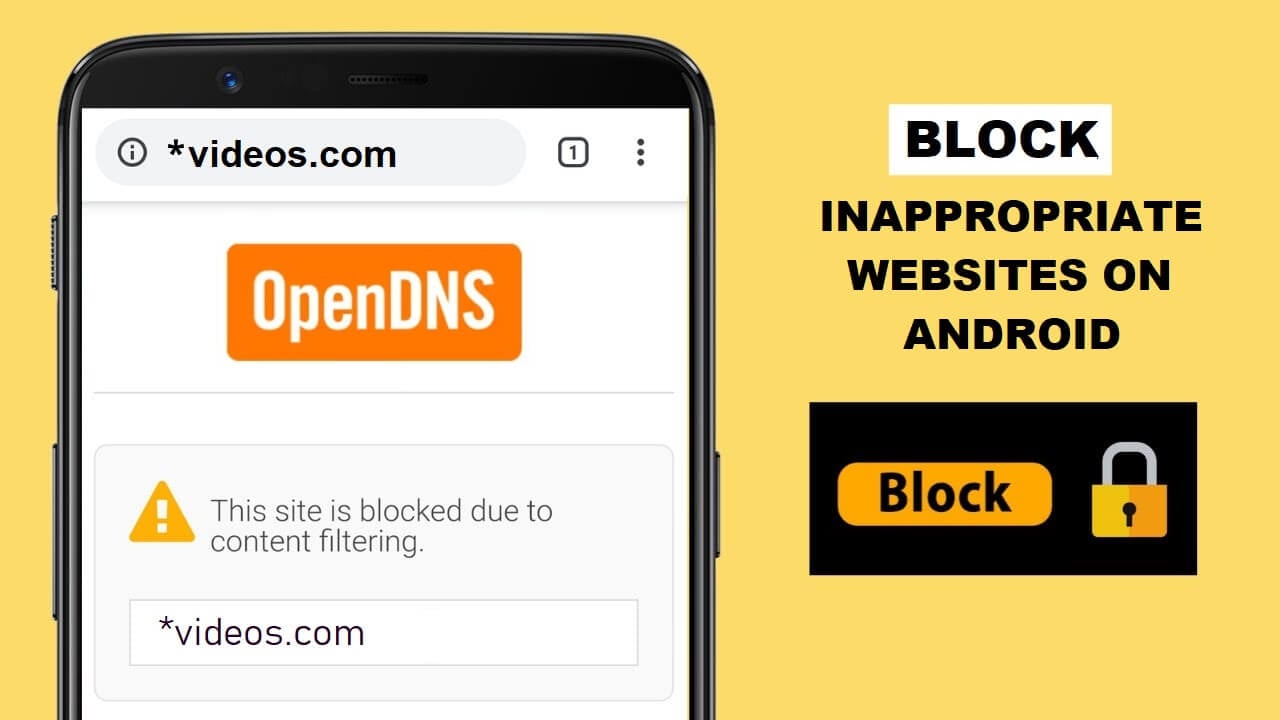
If your child is accessing the internet via a computer, it is easy to block them. All you need to do is add some extensions to Google Chrome, which will make those sites unavailable for your kid. However, if he is using an android device instead, then things get hard. Here are some measures to block inappropriate websites on android, which could help you sort out your complications.
The internet has become a regular part of our daily life. Not just adults, but children and teenagers access the internet daily for various reasons. And there is a high probability that they could reach websites that are inappropriate for them. Most of these include adult sites or porn sites. And studies have revealed the more your child views pornographic content, the more are the chances of an increase in their aggressiveness. And you can’t just stop your child from accessing the internet. You need to make those sites inaccessible.
5 Ways to Block Inappropriate Websites on Android
1. Enabling Safe Search
The easiest way to block inappropriate websites on android is within the browser itself. You may use Opera, Firefox, DuckGoGo, or Chrome, or any other; they usually have an option in their settings. From there, you can enable safe searching.
It makes sure that the next time you access the internet, no inappropriate search result or website link comes unintentionally. But if your child is smart enough to know this, or he accesses porn or adult sites intentionally, then it can do nothing for you.
For instance, let us consider your child using Google Chrome to access the internet, which is the most common web browser.
Step 1: Open Google Chrome and then tap on the three dots in the upper right corner.
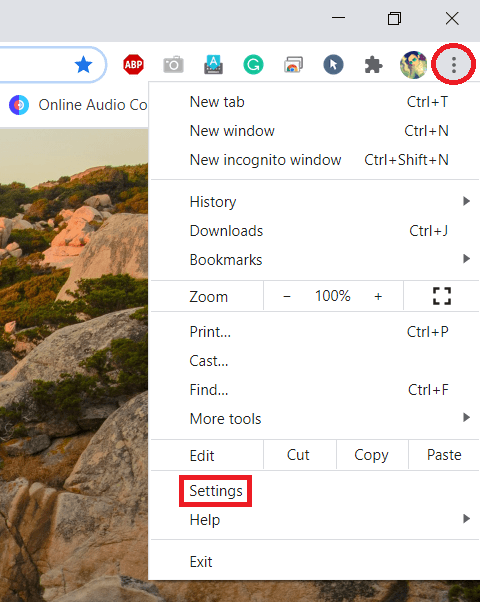
See Also:
10 Ways to Fix Error Performing Query on Facebook
15 Ways to Fix Discord Stream Lagging on Windows 10 and 11
9 Ways to Fix Xbox Game Pass Install Error 0x800700e9 on PC
7 Ways to Fix WhatsApp Not Syncing Contacts on Android
13 Ways to Fix iPhone Volume Too Low
Step 2: Head to Settings>Privacy.
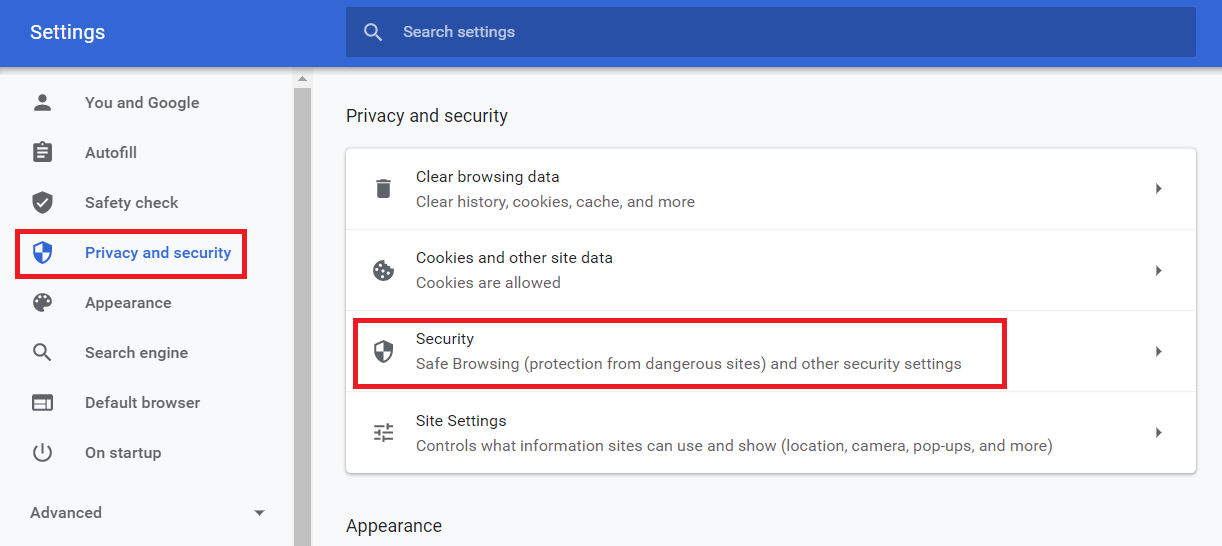
Step 3: There, you can find an option for Safe Browsing.
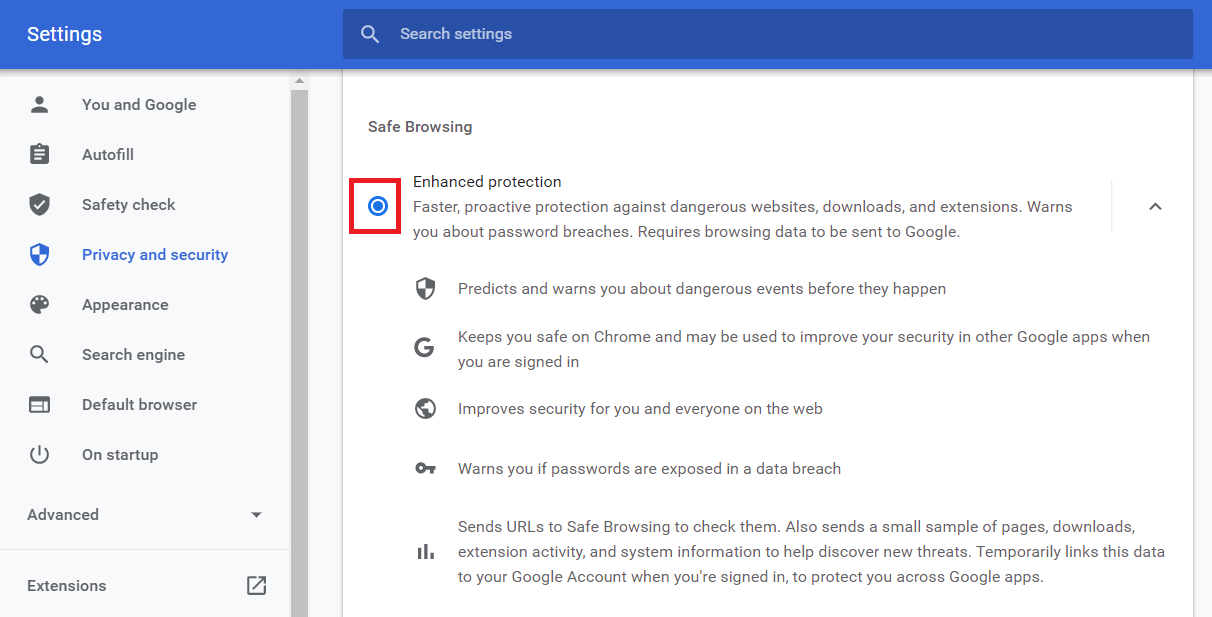
Step 4: Enable Enhanced protection or Safe Browsing.
2. Google Play Store Settings
Like Google Chrome, Google Play Store also provides you with options to restrict your child from accessing inappropriate apps and games. As mentioned above, these apps or games may cause increased aggressiveness in your kids. So if you want, your kid does not access any app or game that they should not use.
Other than Apps and Games, music, movies and books are also available on Google Play Store, which may have mature content. You can also restrict your kids from accessing these.
Step 1: Open Google Play Store and then tap on three horizontal lines in the upper left corner.
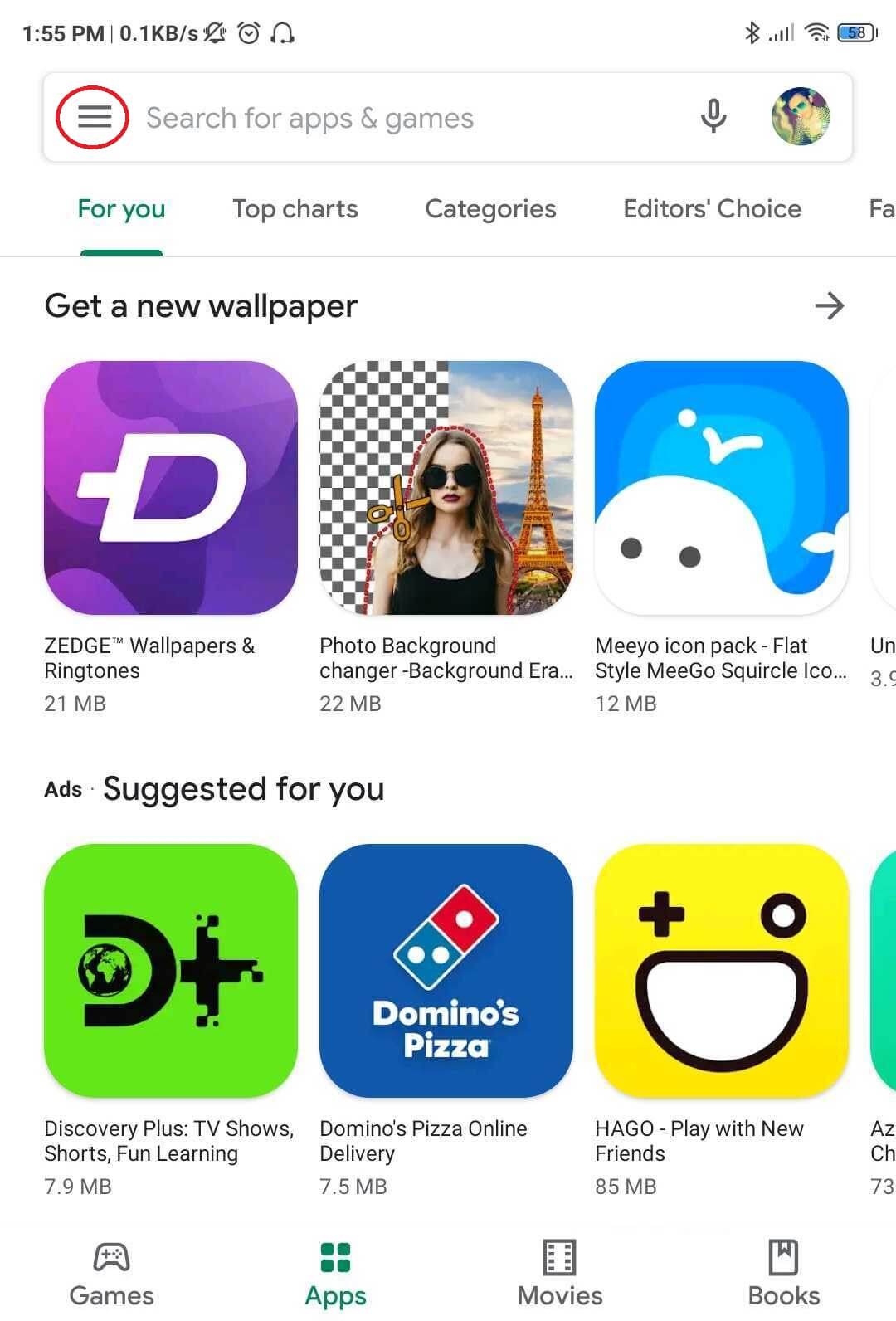
Step 2: Go to Settings.
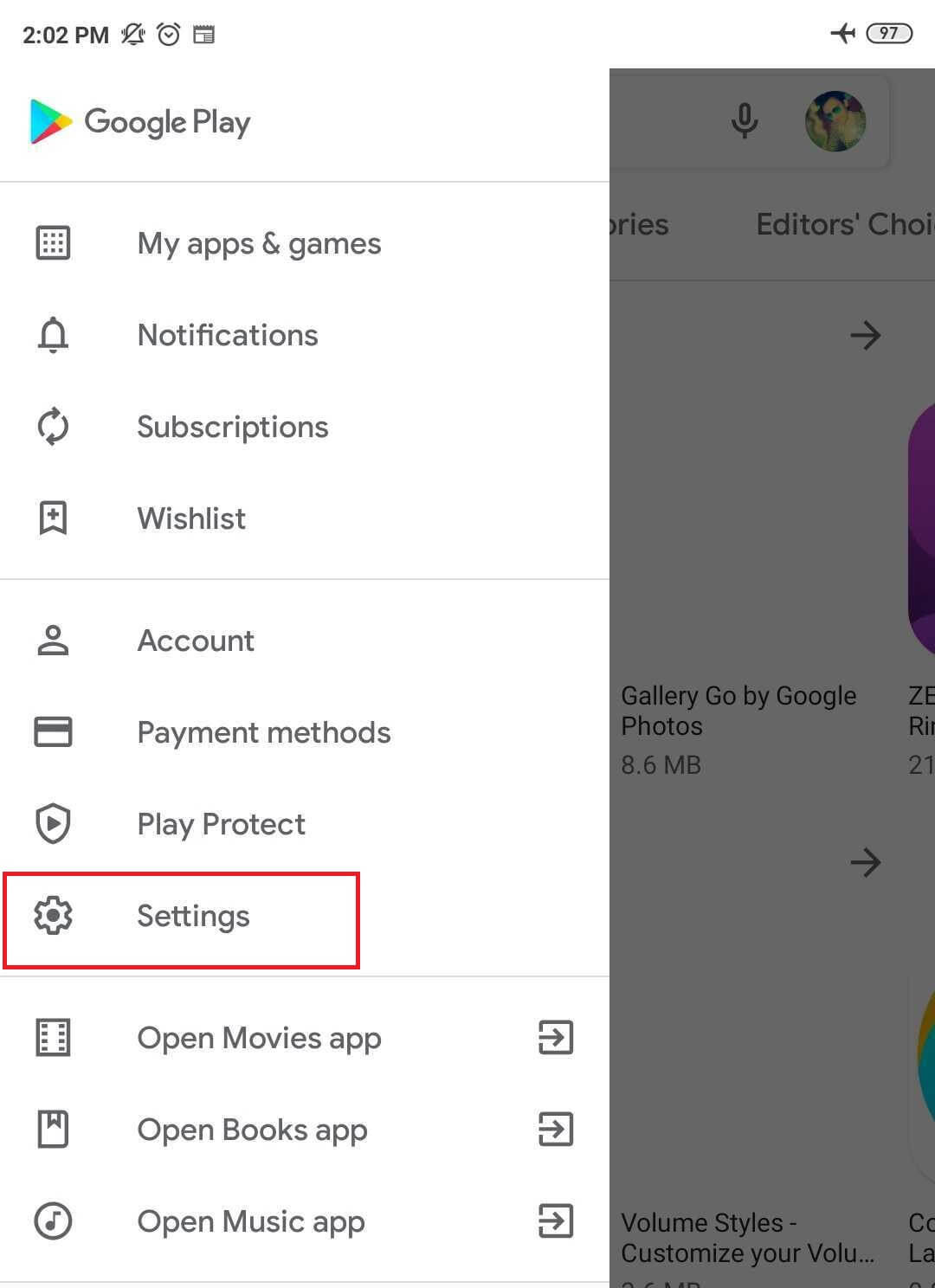
Step 3: Under User Controls, tap to Parental Controls<span style=”font-weight: 400;”>.
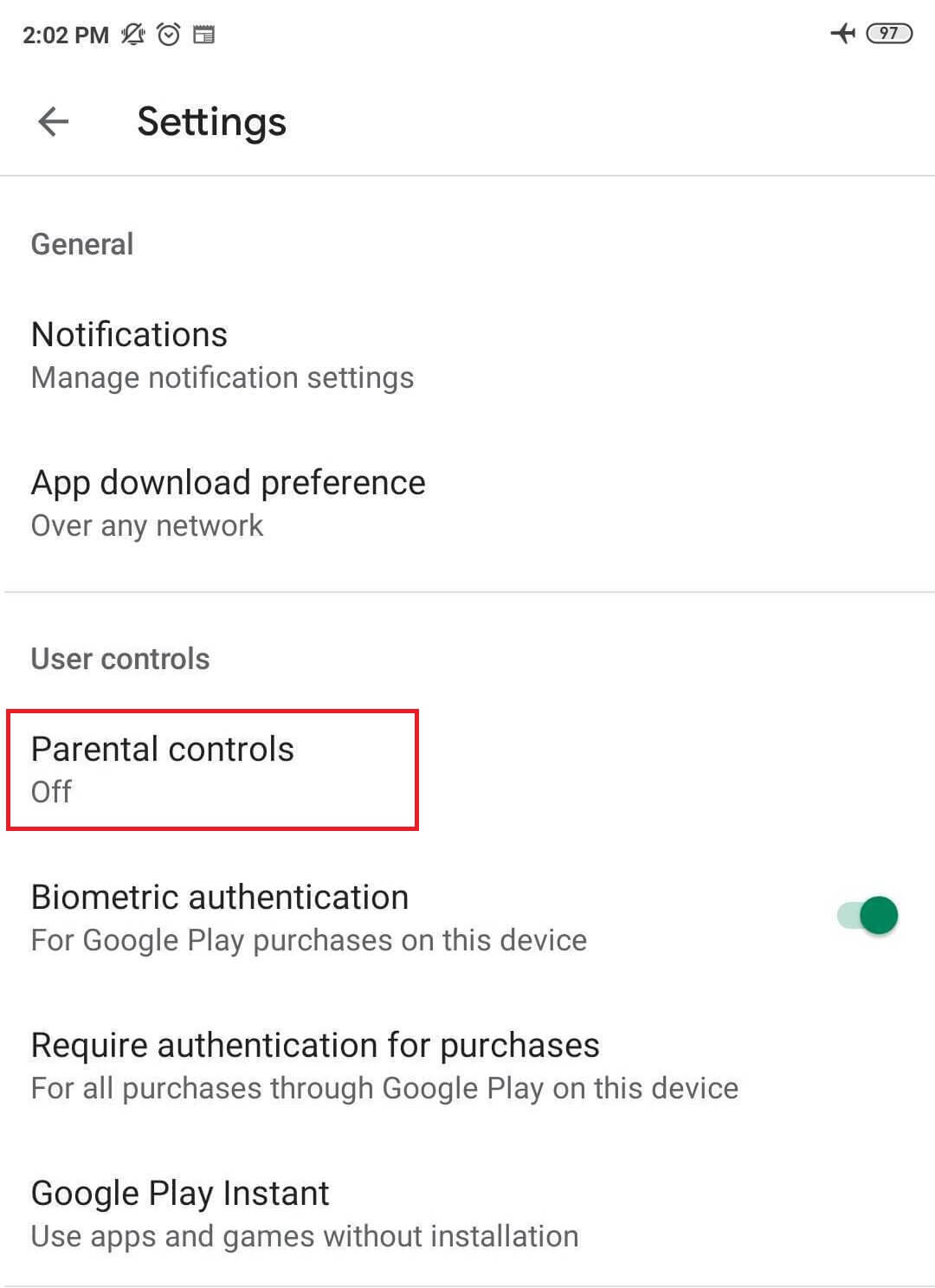
Step 4: Enable it and set up the PIN.
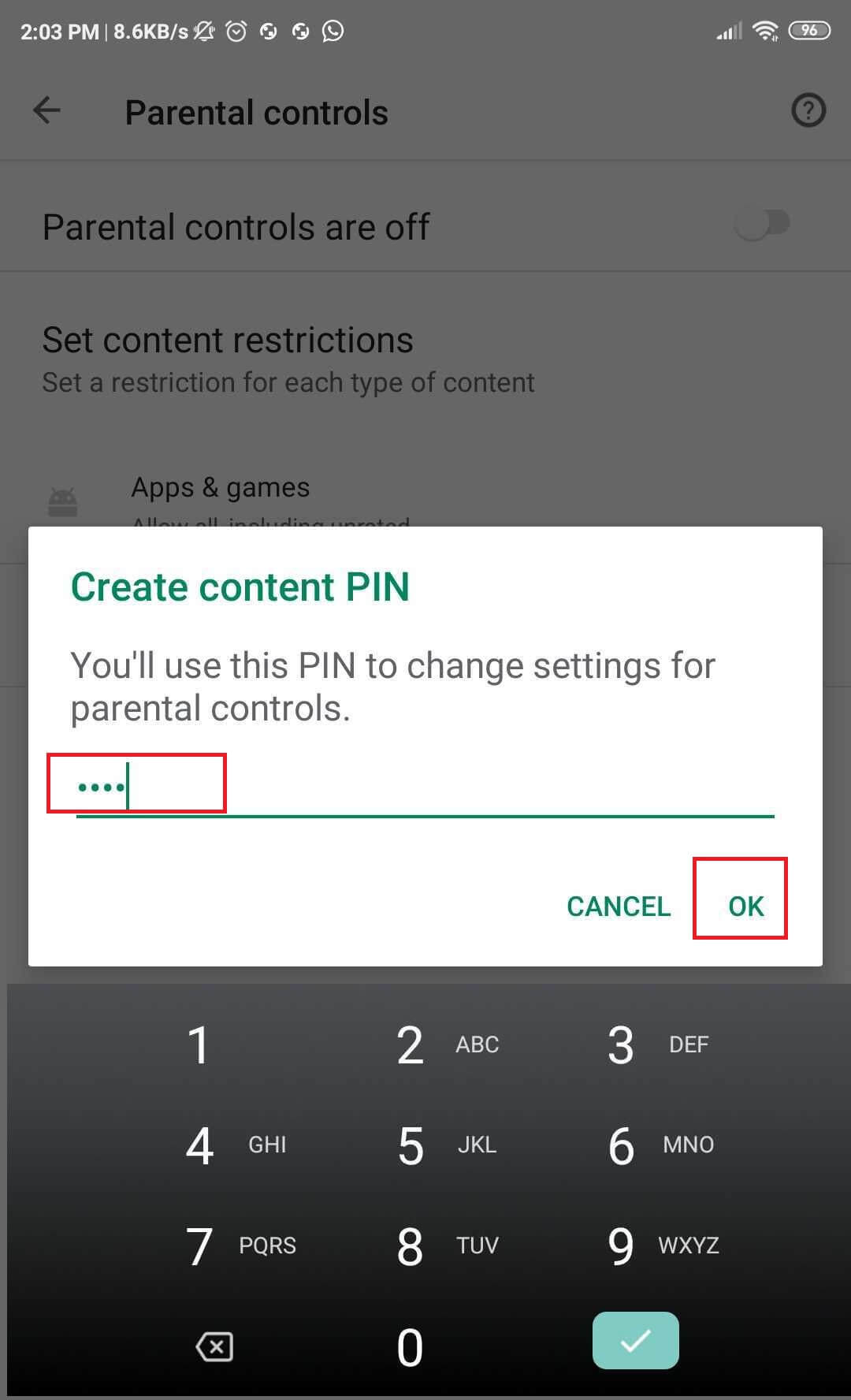
Step 5: Now, choose which category you want to restrict and till which age limit you allow them to access.
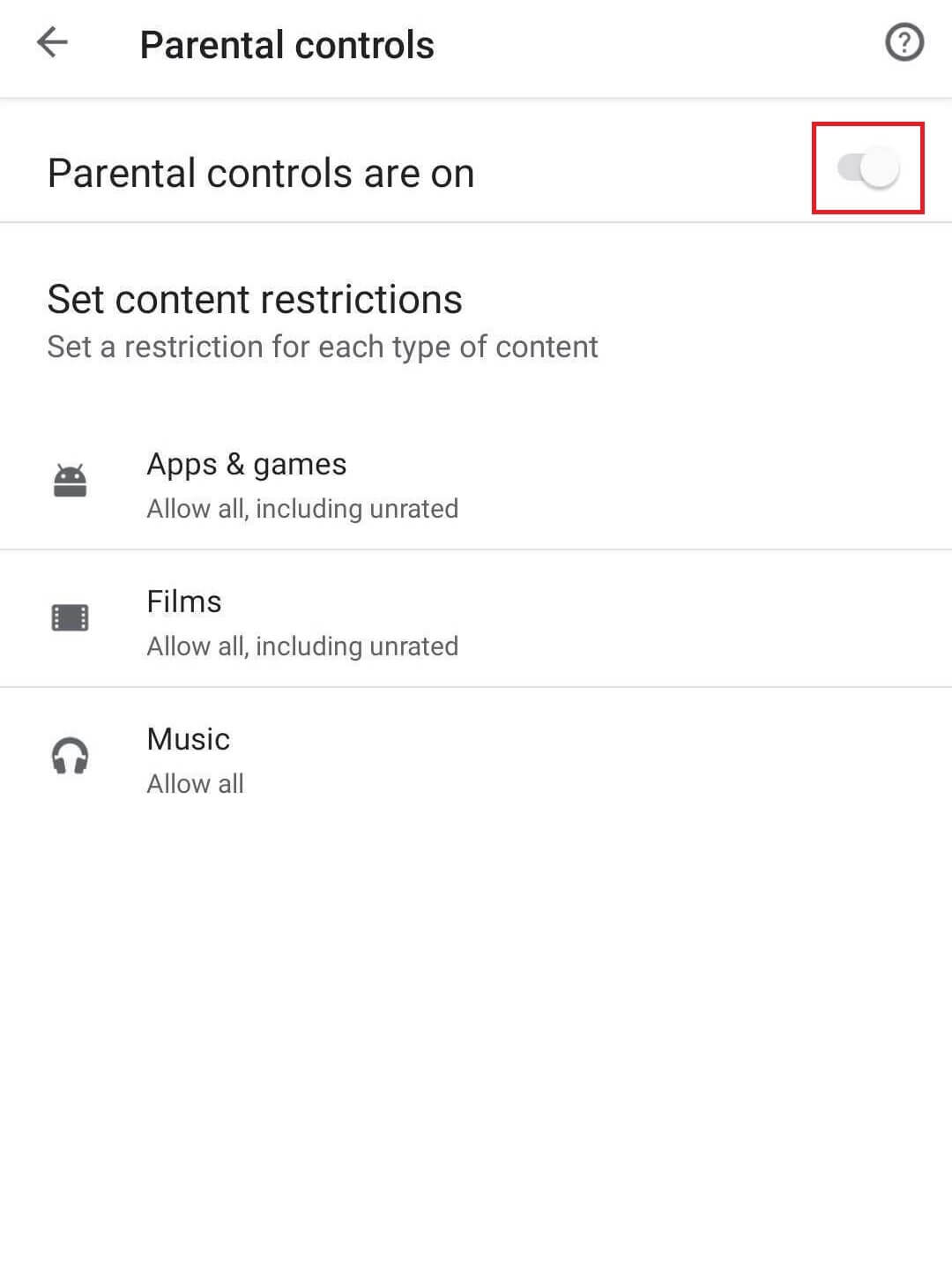
Also Read: 7 Best Websites To Learn Ethical Hacking
3. Using OpenDNS
OpenDNS is the best available DNS service right now. It does not just help to block inappropriate websites on android but also enhances the internet speed. Besides blocking pornographic sites, it also blocks sites that spread hate, show violent content and disturbing images. You don’t want your child to freak out or develop hate for a specific community. Right!
You have two options: either download an app from the Google Play Store or manually change your DNS IP address b in the Settings. There are many apps on Google Play Store like OpenDNS Updater, DNS Changer, DNS Switch, and many more from which you can choose anyone you like.
Step 1: Let’s take DNS Changer. Install it from the Google Play Store on your android device.
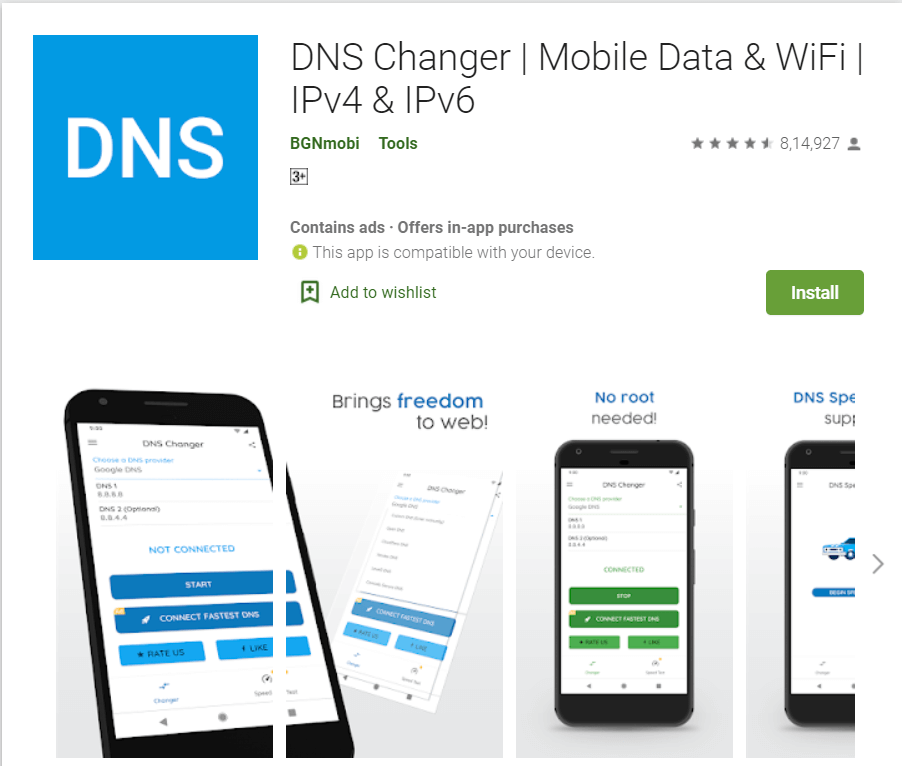
Step 2: Run the app after it gets installed.
Step 3: After this, you will see an interface with multiple DNS options.
Step 4: Choose OpenDNS to use it.
Another way is manually replacing your ISP’s DNS server with the OpenDNS server. OpenDNS will block inappropriate websites on android, and your child cannot access adult sites. It is also an equivalent option to the app. The only difference is you have to do some extra hard work here.
Step 1: Go to Settings, thenOpen Wi-Fi.
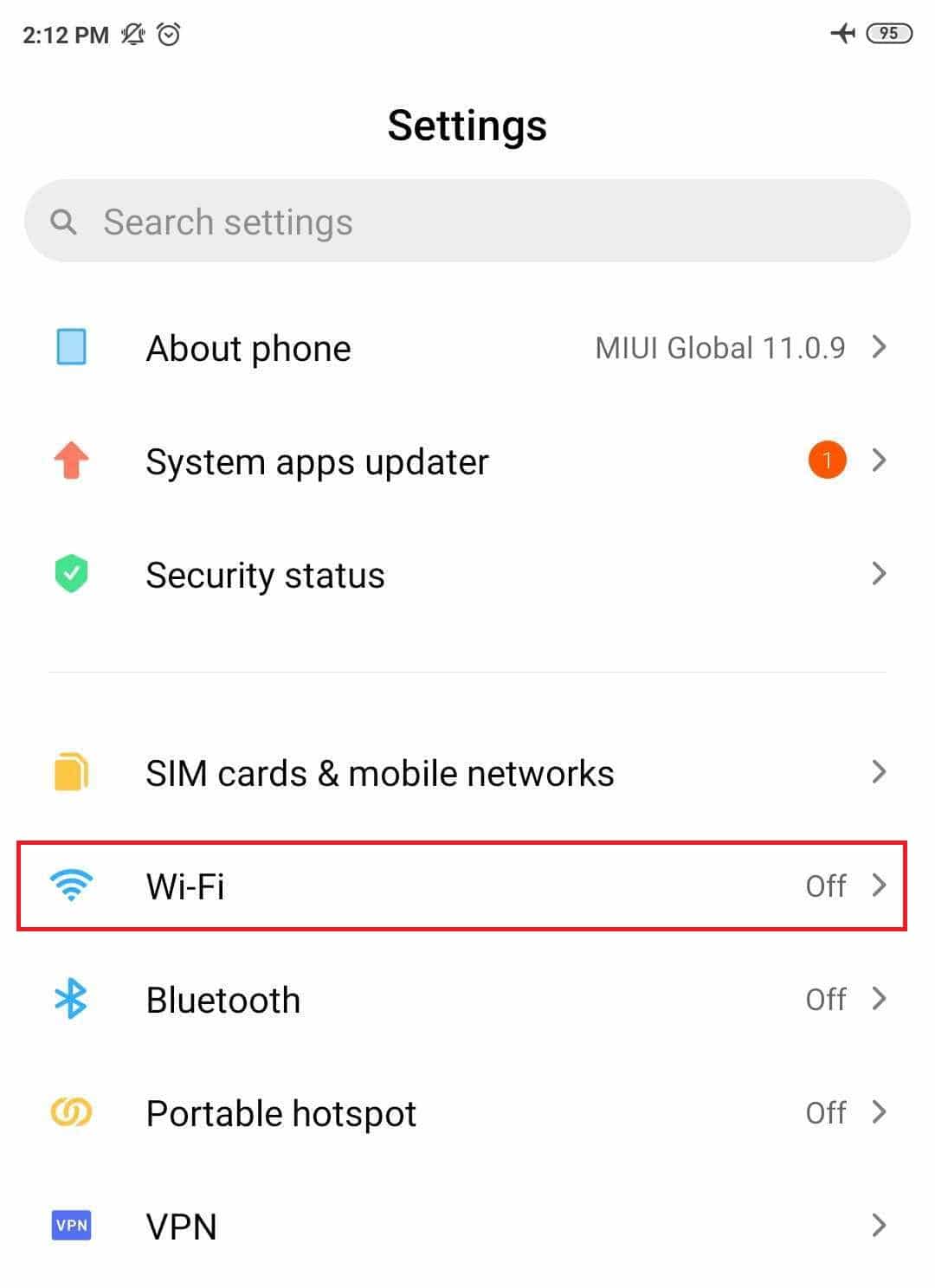
Step 2: Open the advanced settings for your home Wi-Fi.
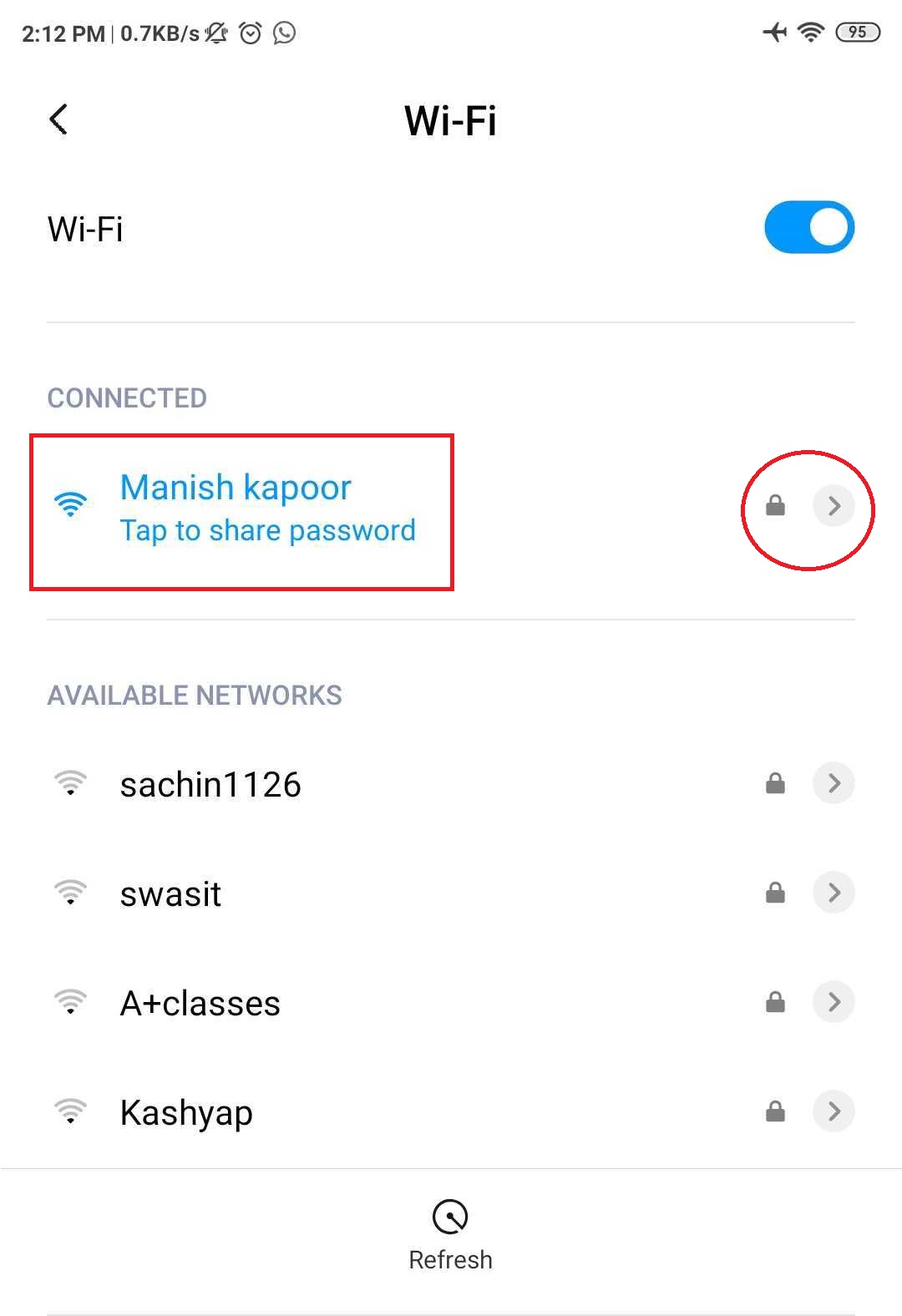
Step 3: Change DHCP to Static.
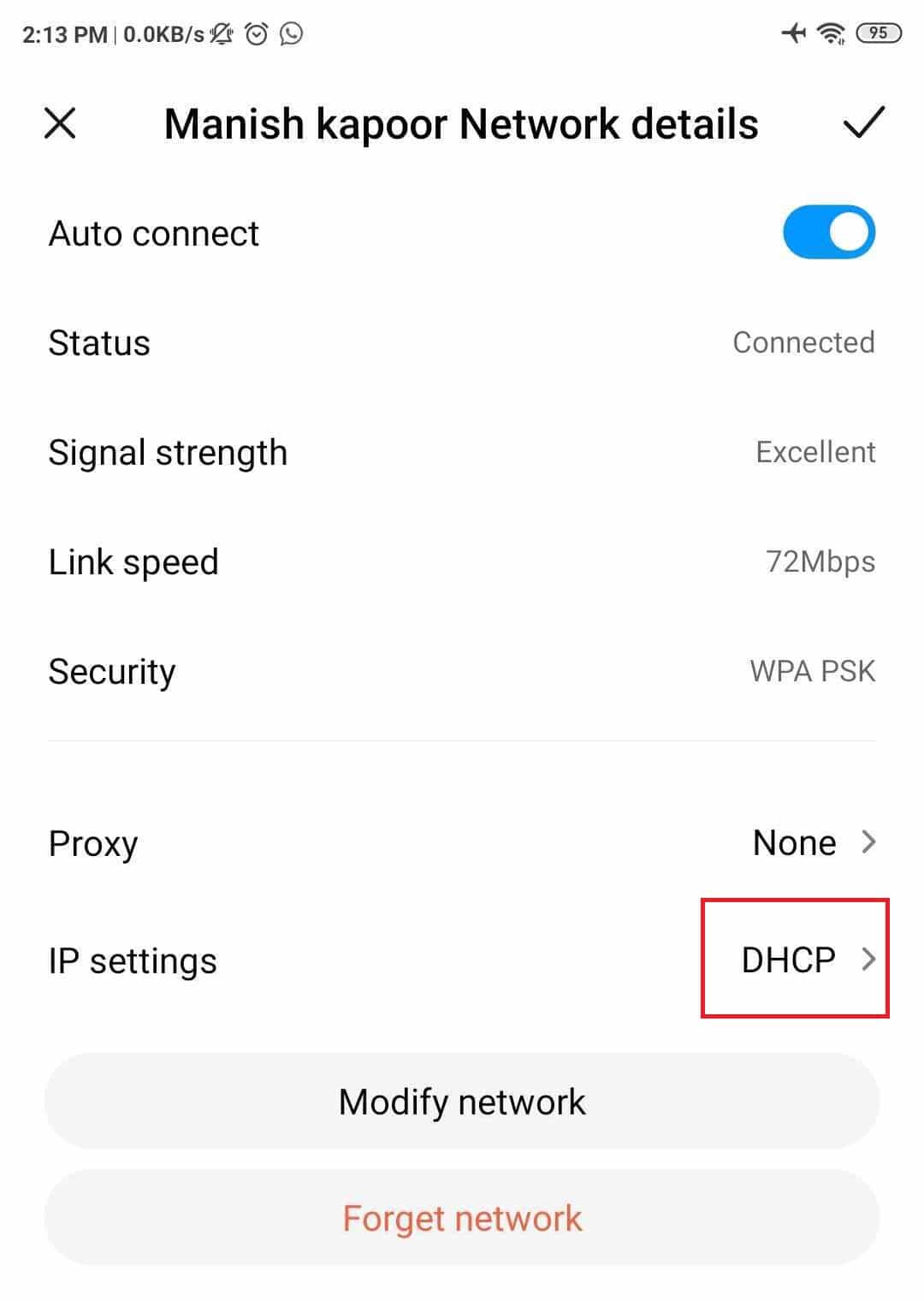
Step 4: In IP, DNS1 and DNS2 addresses, enter:
IPAddress: 192.168.1.105
DNS 1: 208.67.222.123
DNS 2: 208.67.220.123
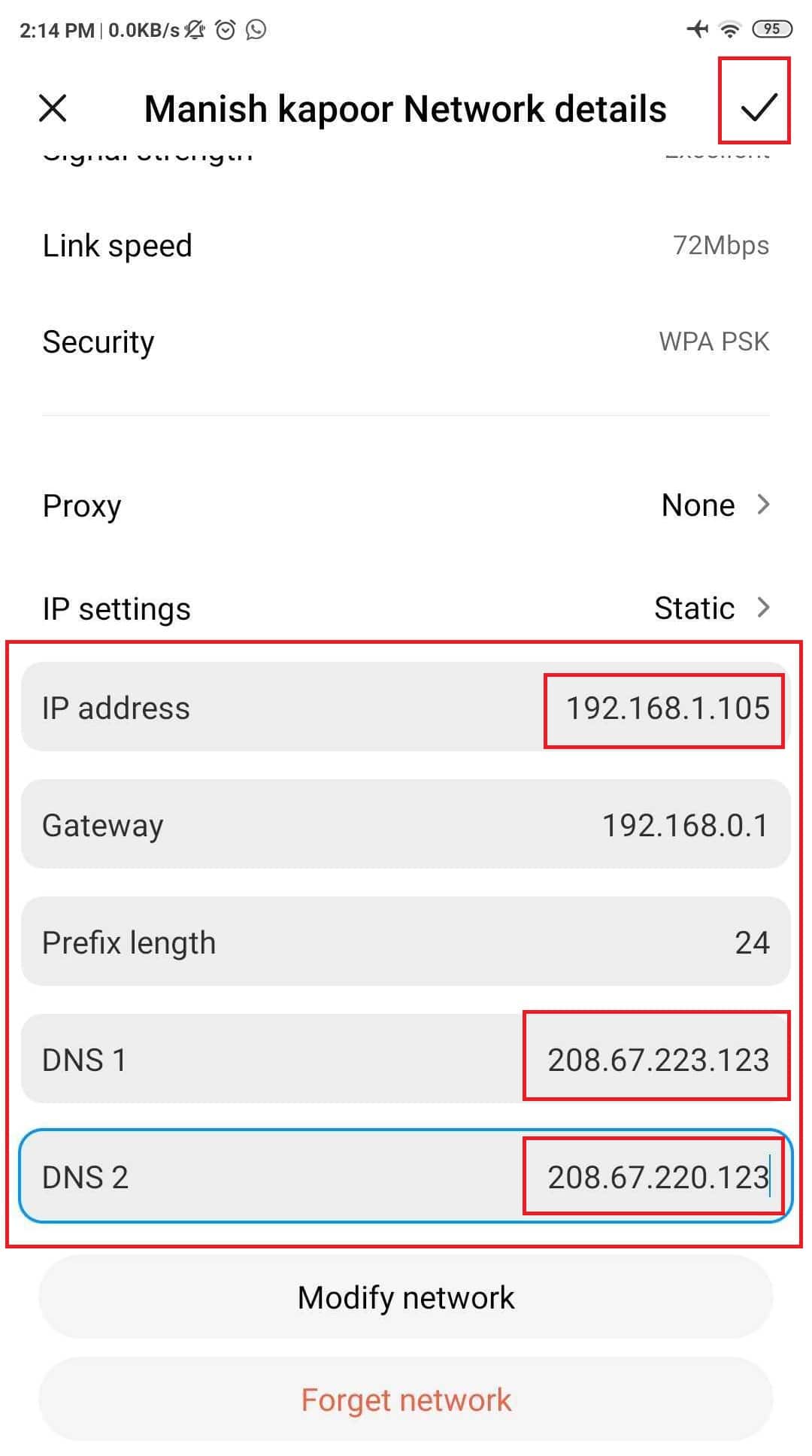
But these things will only work if your kid doesn’t know what a VPN is. A VPN can easily bypass OpenDNS, and all your hard work will go in vain. Another drawback of this is it will only work for the specific Wi-Fi for which you used OpenDNS. If your child switches to cellular data or any other Wi-Fi, OpenDNS will not work.
4. Norton Family parental control
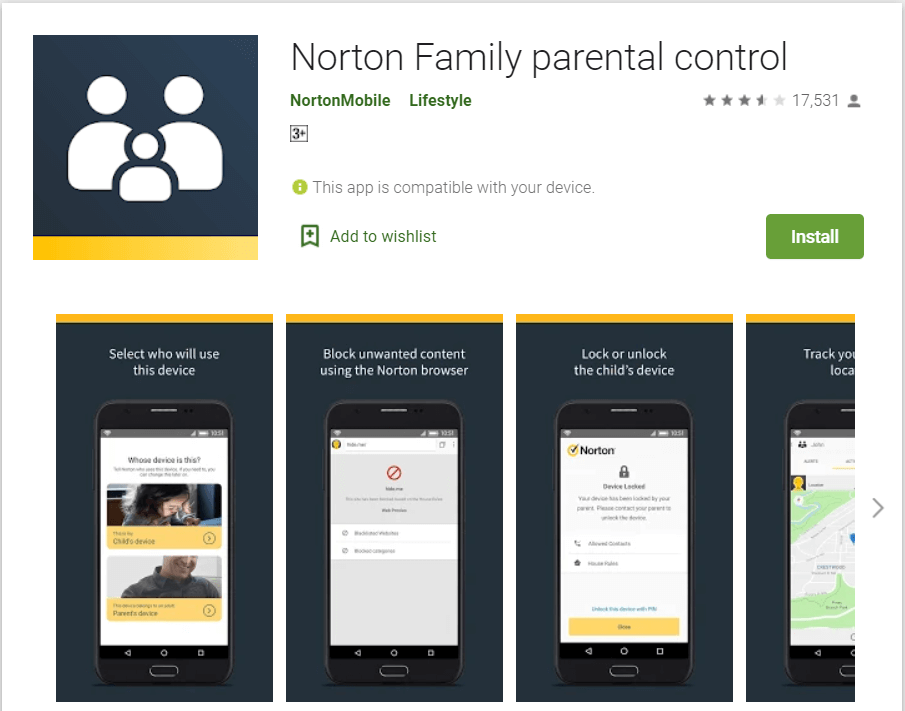
Another pleasant option to block inappropriate websites on android is Norton Family parental control. This app claims on Google Play Store that it is the best friend of parents, which will help to keep their kids safe online. It allows parents to overlook their child’s online activity and control it.
Not just limited to this, it can observe their messages, online activity, and search history. And whenever your child tries to break any rule, it will immediately inform you about it.
It also gives you a choice to block adult sites based on 40+ filters from which you can choose. The only thing which may concern you is that it is a premium service and you have to pay for it. The best thing is it gives you a free trial period of 30 days where you can check if this app looks worthy of your money or not.
Download Norton Family parental control
5. CleanBrowsing App
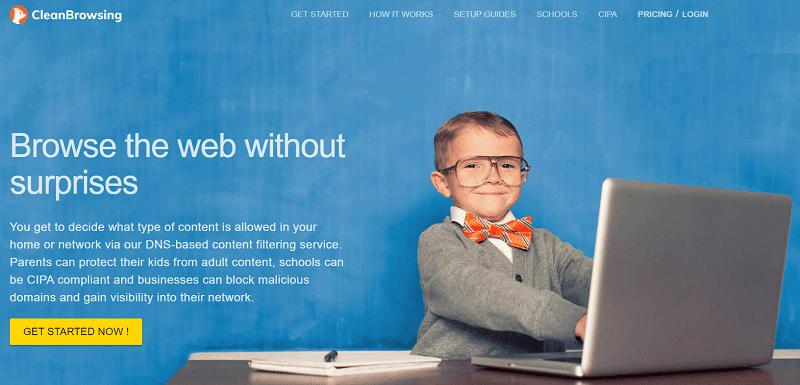
It is another option you can try to block inappropriate websites on android. This app also works on the model of DNS blocking like OpenDNS. It blocks unwanted traffic preventing access to adult sites.
This app is currently not available on Google Play Store because of some reason. But you can get this app from its official website. The best part of this app is it’s easy to use and available for every platform.
Recommended: Safest Website For Android APK Download
These are some of the best methods which will help you block inappropriate websites on android. If these options don’t seem satisfactory to you then, many other options are also available on the Google Play Store and the internet, which can help you block inappropriate websites on android. And don’t act too protective that your child feels oppressed.