9 Best Calendar Apps for Windows 11 2023

The calendar is really important not only to know which day/date it is today but also, to mark important dates, to plan schedules, & to remember the birthdays of your loved ones. As technology developed, the calendar evolved too from a paper calendar to a digital one residing in all electronic devices. Listed below are a few recommendations for the best Calendar apps for Windows 11 that could enhance your date-keeping experience. Windows 11 provides a Calendar widget in the Taskbar. You can click it to view the Calendar card. But, it does take a lot of space in the Notification Center. So, we have also provided a perfect guide to hide Calendar in Windows 11 notification center.

Best Calendar Apps for Windows 11
First, read our list of best free calendar apps for Windows 11 and then, the steps to minimize or maximize calendar in Notification center.
1. Google Calendar
Google Calendar is a featured-packed calendar app that is available on all major platforms. It syncs your data across all devices signed in using the same Google account. Google Calendar is free to use. It comes with its little perks like:
- Sharing your calendar with others,
- Creating events
- Inviting guests,
- Access to World clock, and
- Syncing with CRM software.
All these features help increase the efficiency of the user. Due to the integration of Google accounts, the app is a good pick over your usual calendar app.
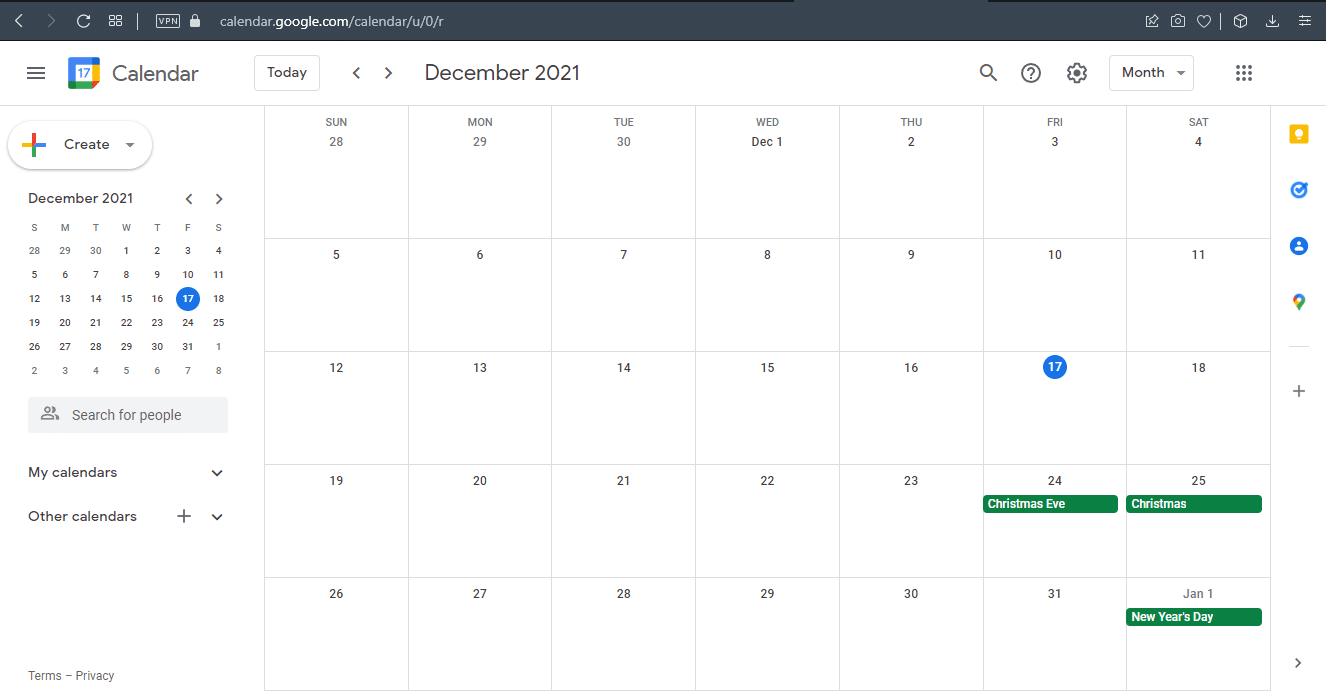
2. Mail And Calendar
Mail and Calendar app comes from the house of Microsoft. It has got everything you may expect from a basic calendar app. Mail and Calendar app is also free to use and you can get it from the Microsoft Store.
- It has integrated Microsoft apps like To Do, People, and mail making switching into one, one-click easy.
- It provides customization options like a light and dark theme, background color, and images of your choice.
- It also supports cloud integration along with major email platforms.
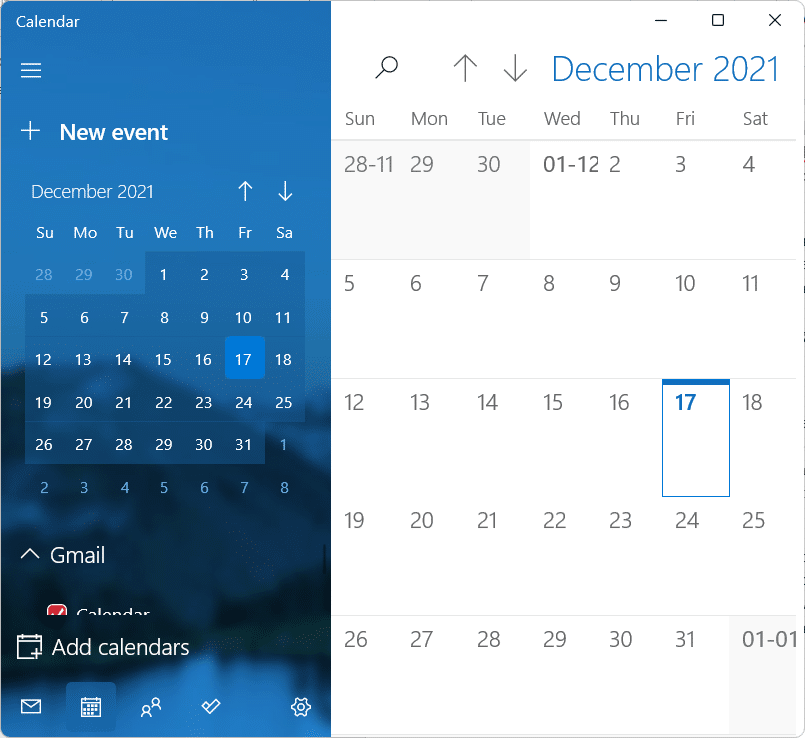
Also Read: How to Turn Outlook Email Read Receipt On Off
3. Outlook Calendar
Outlook Calendar is the calendar component made specifically keeping Microsoft Outlook in mind. Visit Outlook in your browser to try this Calendar app with these amazing features:
- It integrates contacts, email, and other outlook-related features.
- You can create events and appointments, organize the meeting and invite your contacts to the meeting.
- Additionally, you can check groups and other people’s schedules, and much more.
- It also supports multiple calendars and you can view them side by side.
- You can also send your calendar using email and share it using Microsoft SharePoint websites.
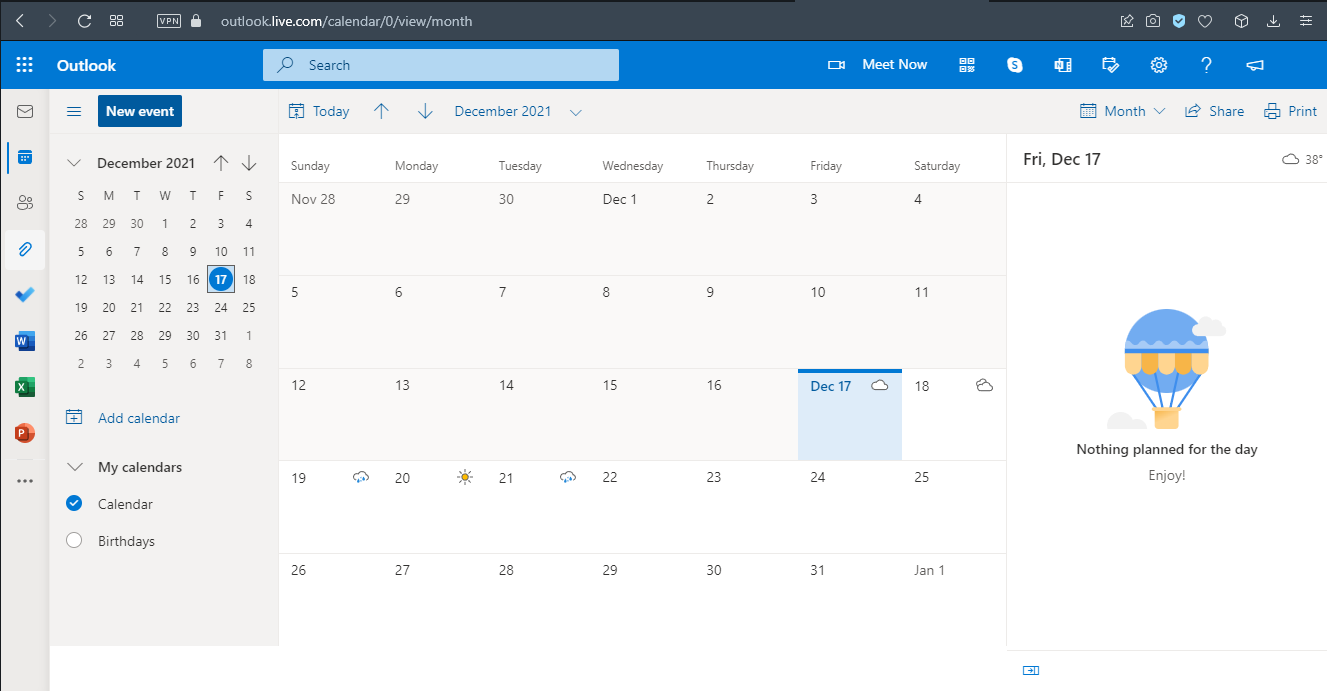
4. Calendar
Calendar fits the need for a functional calendar app for workspace scenarios and is free to use.
- It lets you add multiple workspaces for multiple calendars.
- It allows you to analyze your personal and work life to see how much time is spent doing what.
- The calendar also allows you to schedule meetings and create events.
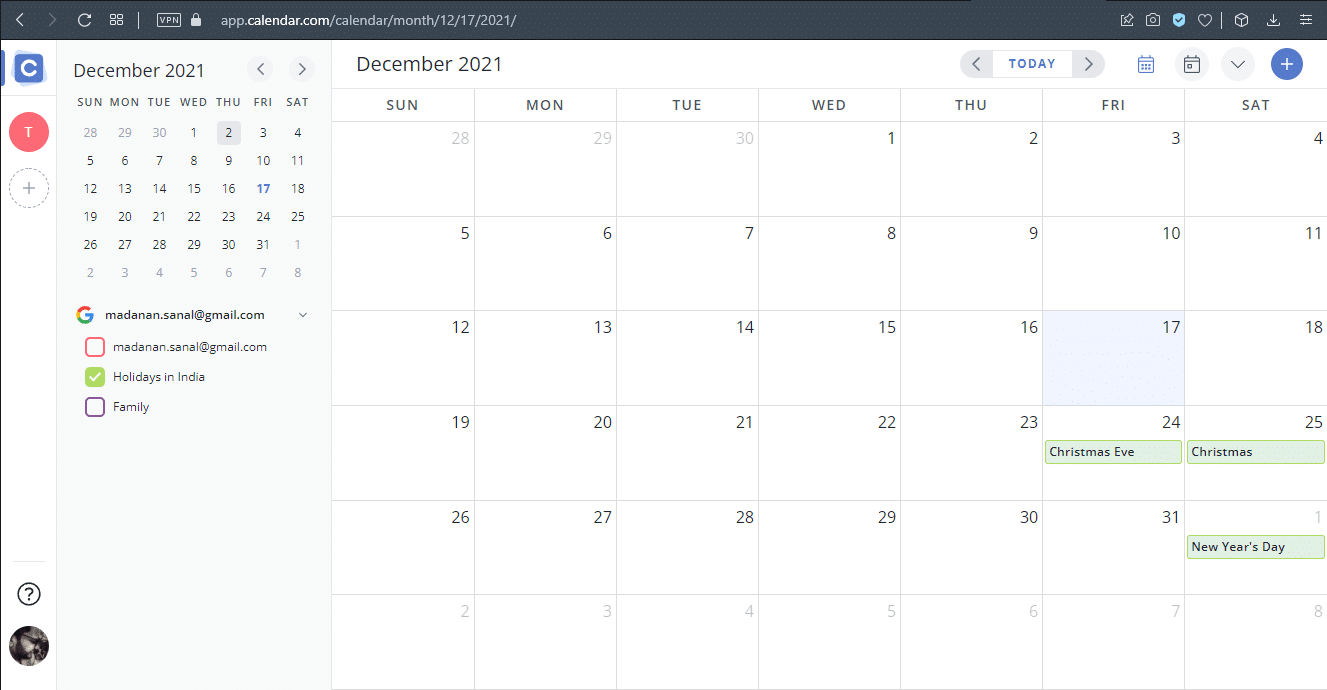
Also Read: How to Fix Windows 11 Taskbar Not Working
5. Timetree
Timetree is a great idea for people who need a purpose-driven calendar. You can visit the official Timetree website to download it.
- You can customize how your calendar looks.
- You can fill it according to your needs.
- It can be used to manage work schedules, time and assignments, etc.
- It is easy to use.
- Moreover, it gives you notes support to jot down important points.
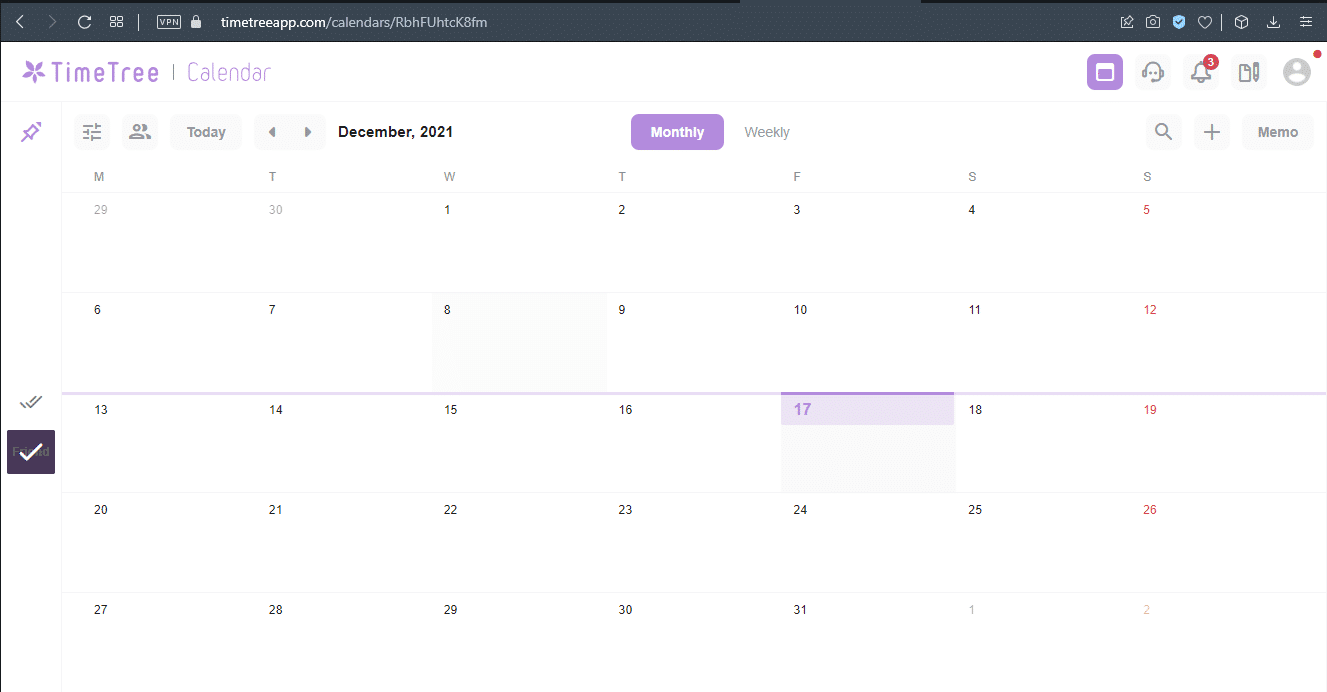
6. Daybridge
Daybridge is quite new for this list as it is still in its beta testing phase. However, this does not mean it lacks any feature that you could find in its other rivals. You can join the waiting list by trying this amazing Daybridge calendar app.
- One of the most highlighted features of Daybridge is its Travel help that keeps track of your itinerary and sleep routine.
- It comes with IFTTT integration which lets the app connect to other services and products making automation a breeze.
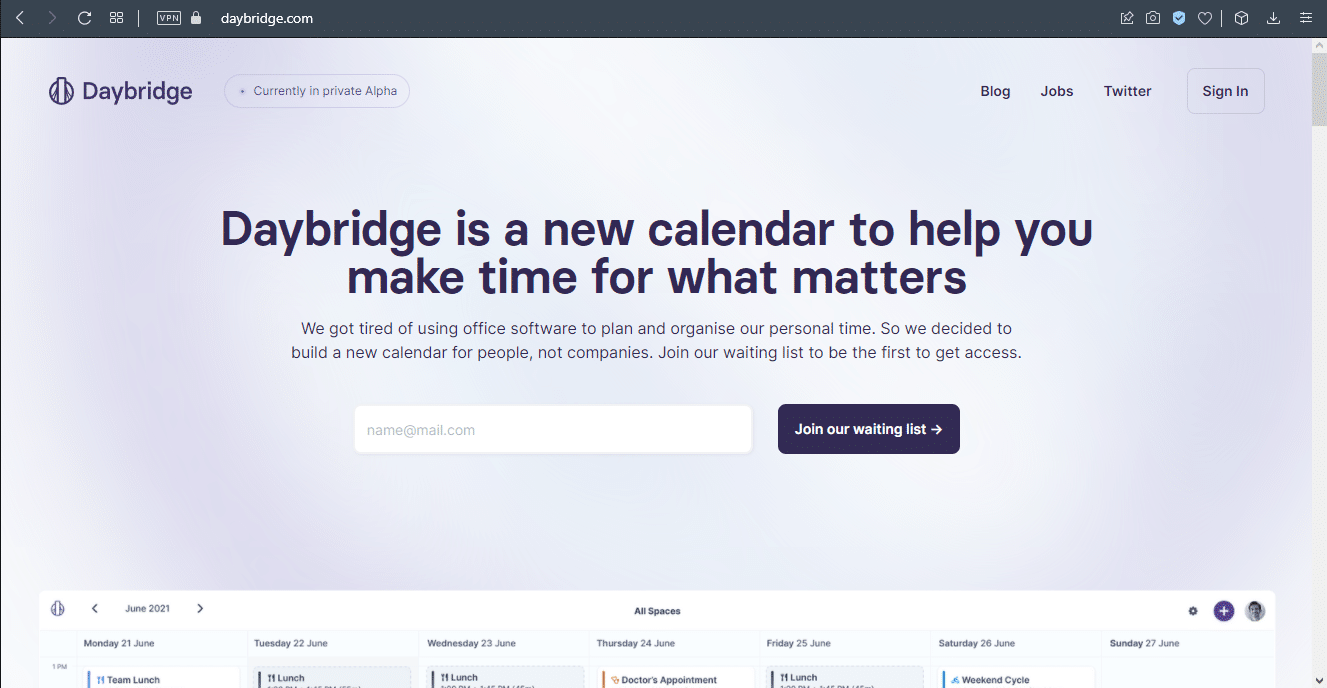
Also Read: Fix Outlook Password Prompt Reappearing
7. Kin Calendar
This open-source calendar project is made to be used with Mailbird. If you are an existing Mailbird user, you would certainly love it. You can sign up for Kin Calendar here.
- It is a paid application that costs about $2.33 a month.
- This is the closest alternative for Sunrise calendar by Microsoft.
- It supports many social media calendar integrations to make sure you keep track of your social life along with your professional life.
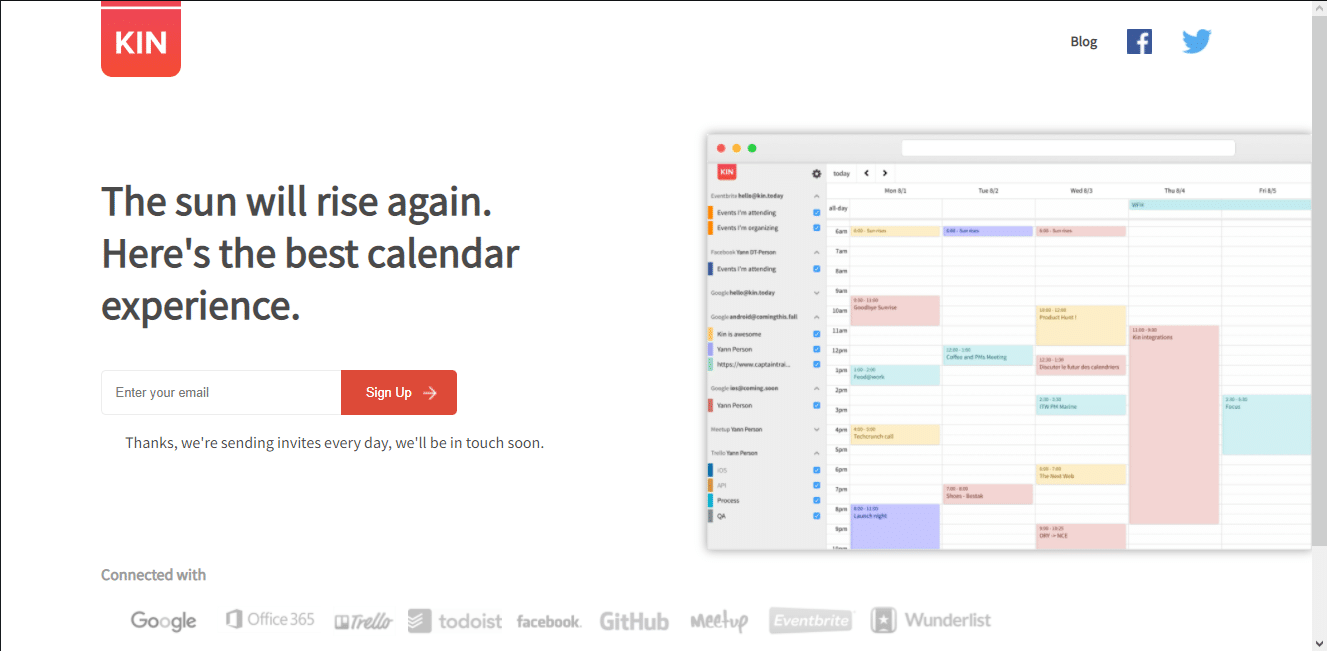
8. One Calendar
One calendar brings all your calendars from Google Calendar, Outlook Exchange, iCloud, Office 365, and many other services to one place. Thereby, justifying its name. You can get One Calendar for free from the Microsoft Store.
- It supports multiple viewing modes and manages appointments across all different calendars.
- It also offers calendar theming, and multiple languages options.
- It comes with widget support for Windows Live tiles which is customizable.
- Interestingly, it can also work without any internet connection. However, the functionality cuts down to viewing and managing appointments only.
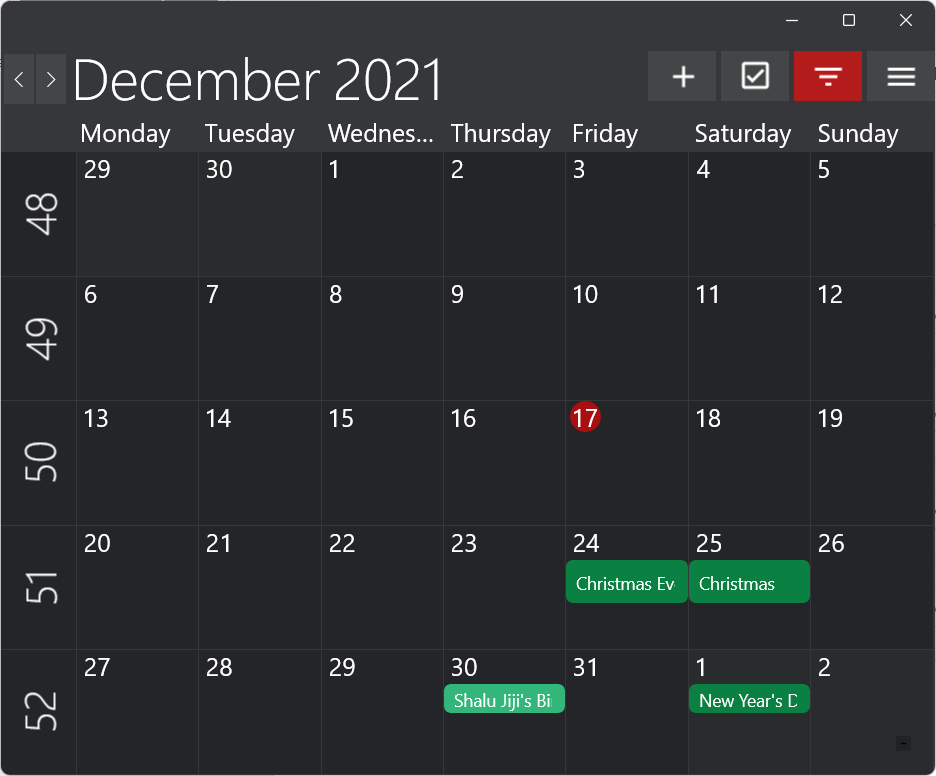
Also Read: How To Add Widgets To Windows 10 Desktop
9. Lightning Calendar
Lightning Calendar is the calendar extension from the Mozilla Thunderbird mailing service. Try Lightning Calendar in the Thunderbird Mail.
- It is open-source and completely free for all.
- You can do all basic calendar tasks.
- Also due to its open-source nature, Lightening Calendar has got huge community support.
- It offers features like progress tracking and advanced postponing which helps a lot in proper meeting management.
- Moreover, it provides options and settings to the user to customize it according to their needs; be it an individual or an organization.
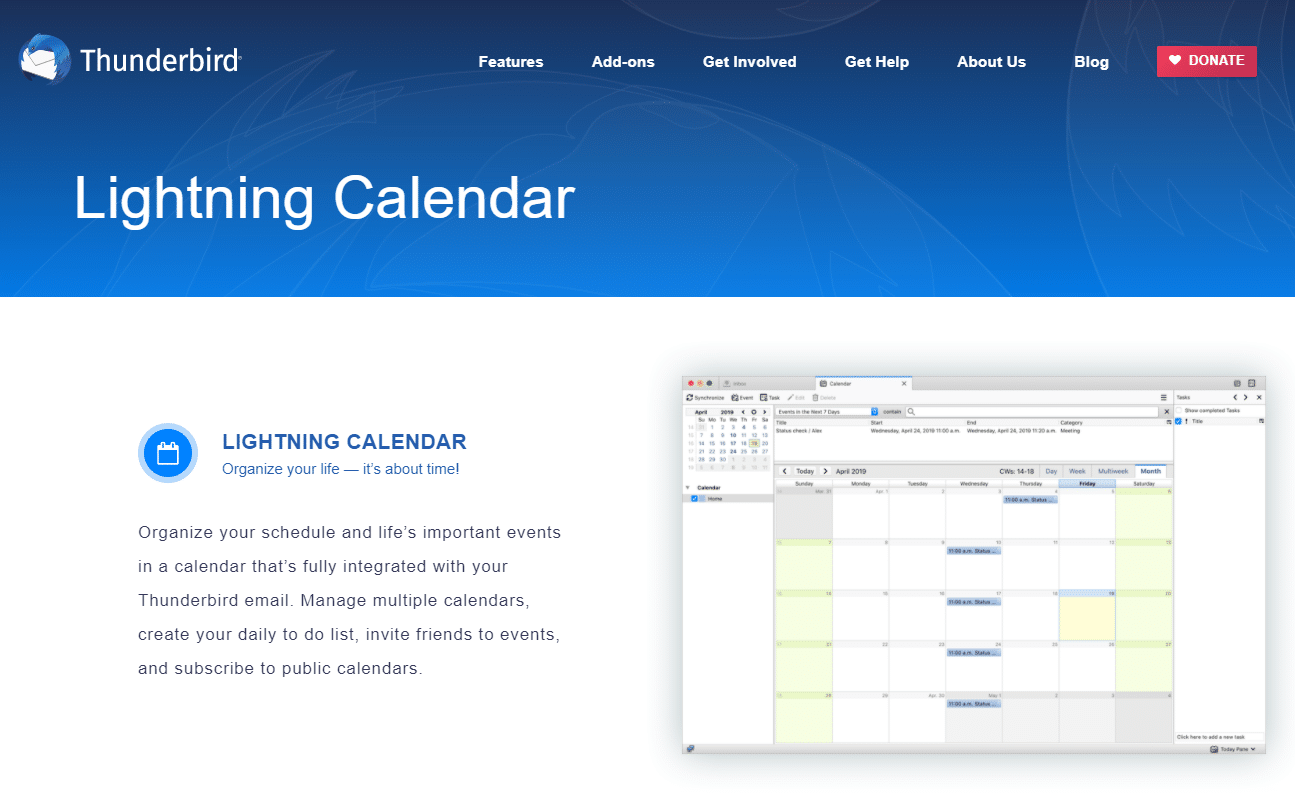
Also Read: How to Disable Notification Badges in Windows 11
How to Minimize or Hide Calendar in Windows 11 Notification Center
An expanded calendar in the Notification center can disrupt the layout of your desktop, workspace, and the flow of your work. It takes up too much room on the Notification Centre and effectively clutters it. The only method to get the calendar out of your way when monitoring your alerts is to minimize it. This contributes to the creation of a clean and tidy Notification Centre, one that focuses on pertinent notifications only.
Note: When you minimize the calendar, it remains minimized even if you restart or shut down your computer — for that day. After that, it resumes being displayed fully the next day.
Follow the steps listed below to minimize Calendar in Windows 11 Notification Center:
1. Click on the Clock/Date icon in the bottom right corner of the Taskbar.

2. Then, click on the downward-pointing arrow icon in the top right corner of the Calendar card in the Notification Center.
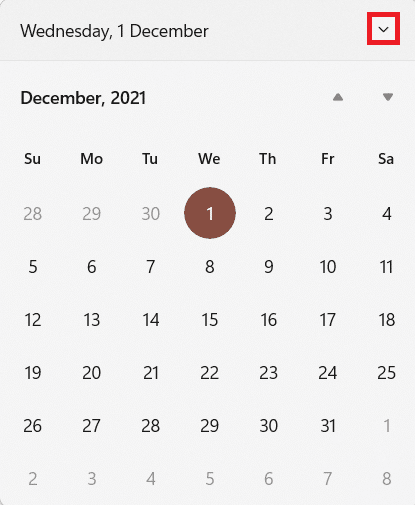
3. Finally, Calendar card will be minimized, as shown.
![]()
Pro Tip: How to Maximize Calendar in Windows 11 Notification Center
A minimized Calendar frees up a lot of room in the notifications center for other alerts. Although, if we want to view it normally simply, click the upward arrowhead in the top-right corner of the Calendar tile to restore the minimized calendar.
Recommended:
We hope you found this list of the Best Calendar Apps for Windows 11 PC helpful. Let us know if you have any suggestions of your own calendar apps. We hope you learned how to minimize or maximize calendar in Notification center too. Drop your queries in the comment box down below.