Fix Qbittorrent I/O error in Windows 10
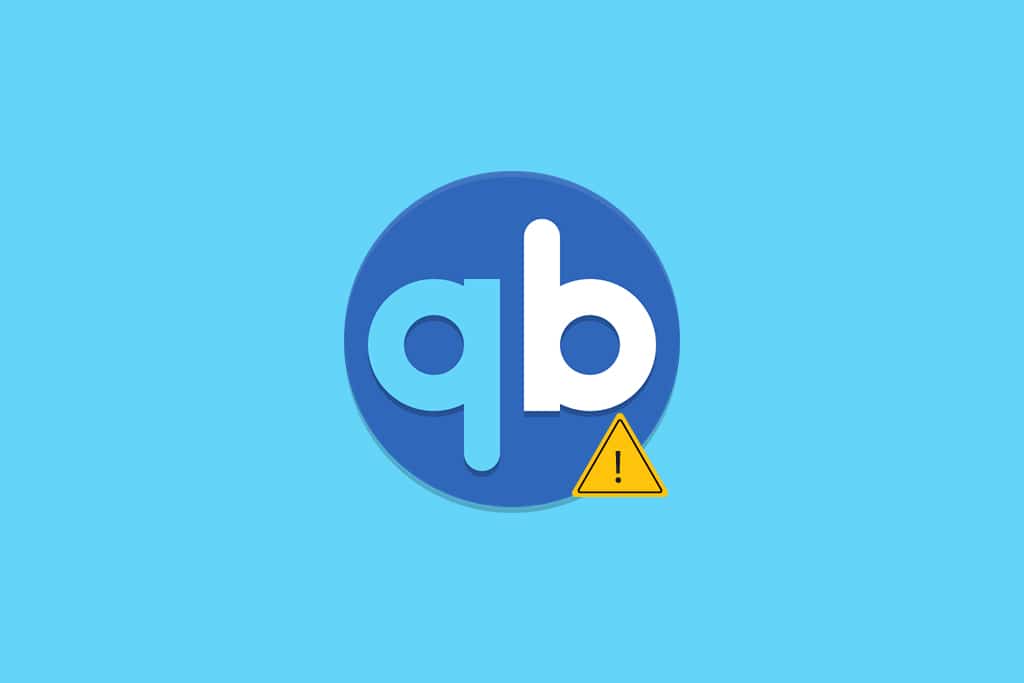
Are you struggling with Qbittorrent I/O error? Many users reported that they have faced Qbittorrent errored again and again while launching it. If you are trying to eliminate the error, this article will help you to do it. We bring to you a perfect guide that will help you fix input output error for Qbittorrent in Windows 10.
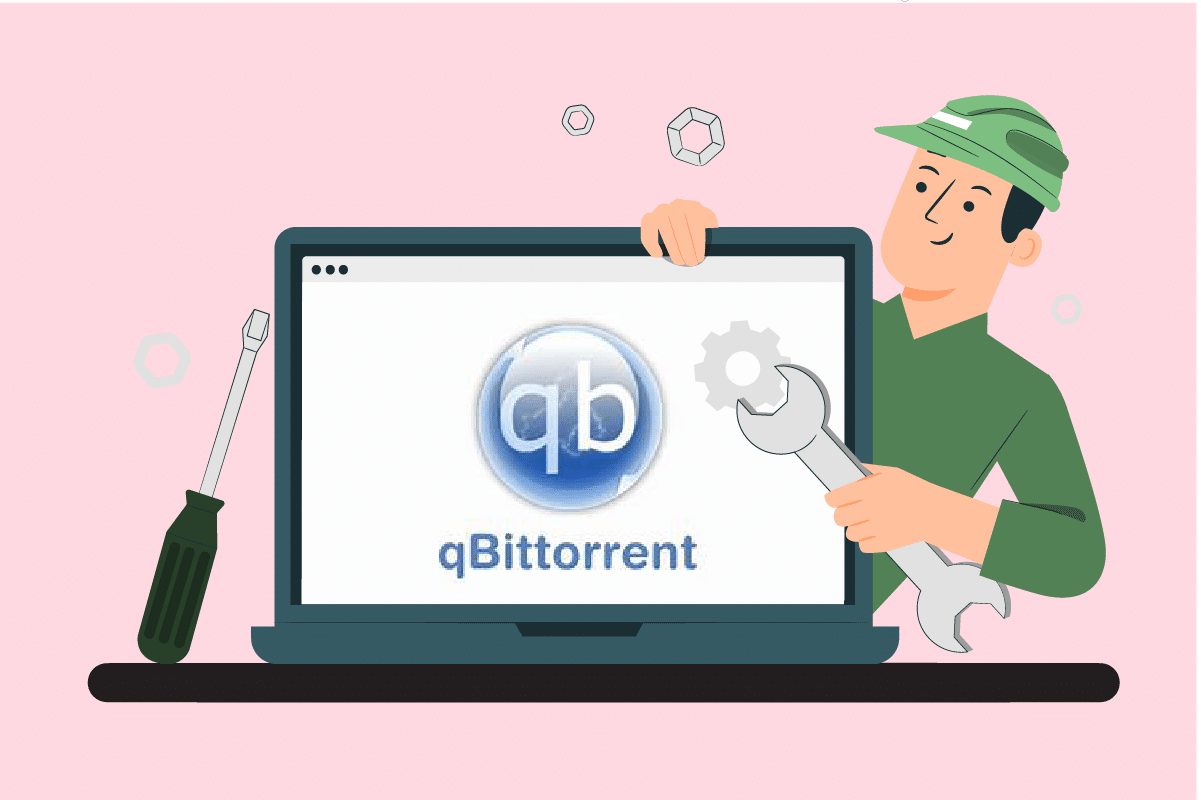
How to Fix Qbittorrent I/O error in Windows 10
Qbittorrent is an open-source software developed by volunteers in their free time. It can be considered as a software alternative or a polished one to µTorrent. This C++ program platform is available for free and uses Qt 5 toolkit and libtorrent-raster bar library. This client application comes with a full set of features. They are:
- Well-integrated search engine
- No advertisements
- Access all BitTorrent extensions such as magnet links, DHT, Peer Exchange, Full encryption, etc.
- Presence of Bandwidth scheduler
- Support advanced download filters
- Remote control through the web user interface
- Application runs on all platforms
- Available in more than 70 languages and so forth.
Any applications are prone to cause an error as they are inevitable. The Qbittorrent I/O error stops your downloading and then it requires you to start and stop it again manually.
What Causes Qbittorrent Error?
The scenario that triggers this issue are listed below:
- No permission access: When the downloading location is altered from default to custom, then Qbittorrent requires permission to make modifications such as read and write in that specific location. This issue can be resolved if you run the Qbittorrent application in administrator mode or keep the location to download as default itself.
- Interference of Windows Defender: Windows Defender is a program that keeps your system safe and secure. Hence, it restricts any harmful files from downloading which possibly could be the reason behind the torrent download hindrance.
- Third-party antivirus: Similar to Windows Defender, they also block unknown download sources.
- Incompatible process: Though Qbittorrent software works well with others, sometimes it is also possible that they face compatible issues with other applications. Hence, it is advised to end all the background applications that are concerning.
There can be many other unknown sources that cause input output error for Qbittorrent, but all available potential fix is compiled and mentioned below. Work out every method till you get a solution.
Method 1: Basic Troubleshooting Steps
Below are a few basic troubleshooting steps to fix the error:
- The first and basic step you need to do is to change the download folder location and download the file again. This way is highly recommended if you have just encountered an error.
- If the error still prevails, delete all the unwanted or extra torrent files and see if the issue is resolved.
- It is advised to reduce the upload speed as this way it can lower the possibility of causing input output error for Qbittorrent.
- Try and switch to the 4.0.2 65-bit version of Qbittorrent and check if the error is rectified.
Method 2: Run Qbittorrent as Administrator
Running Qbittorrent in admin mode enables the program to access different locations for storing data. It is safe and can resolve the Qbittorrent errored issue. To run the application in administrative mode, implement the steps given below.
1. Right-click the qbittorrent application and select Properties.
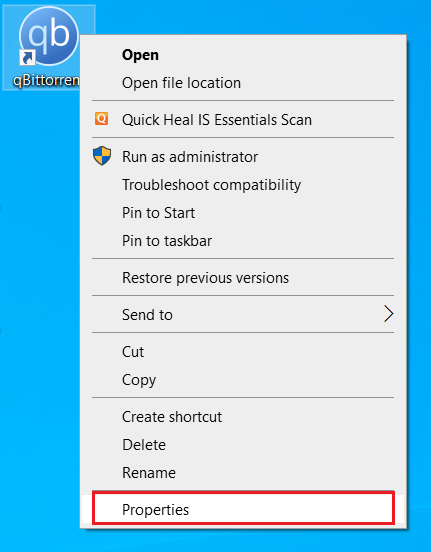
2. On the qbittorrent Properties window, go to the Compatibility tab and enable the Run this program as an administrator under the Settings section.
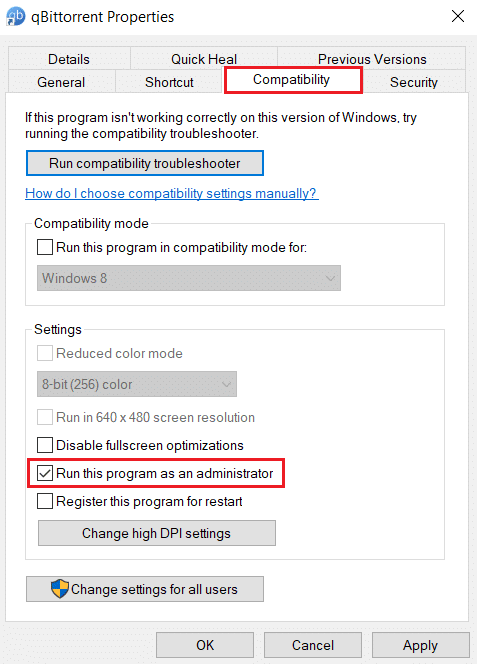
3. Now, select Apply and click OK to finalize the changes.
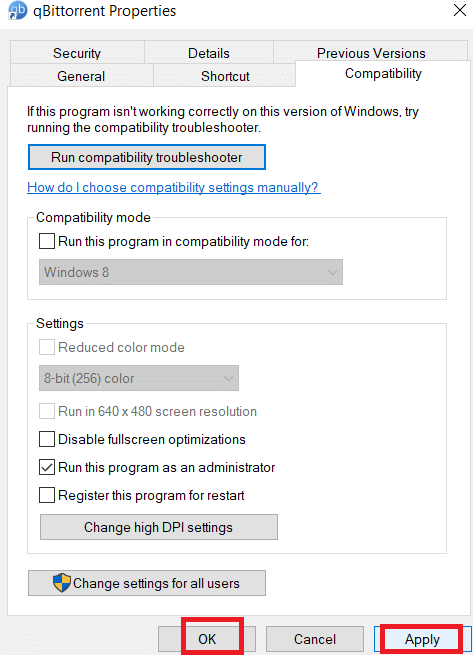
4. Once done, re-launch the QBittorent program and see if Qbittorrent I/O error is rectified.
Also Read: Fix uTorrent Stuck on Connecting to Peers
Method 3: Disable Windows Defender Firewall (Not Recommended)
Firewall software offers protection and prevents your system from any kind of harmful threat and hacking. However, this Windows Defender firewall troubles you with overprotectiveness. This in turn restricts certain applications from running smoothly. In this case, it possibly encounters you with a Qbittorrent I/O error. Hence, disabling the Windows Defender Firewall for time being will help you resolve the issue. Read our guide on How to Disable Windows 10 Firewall to do the same.
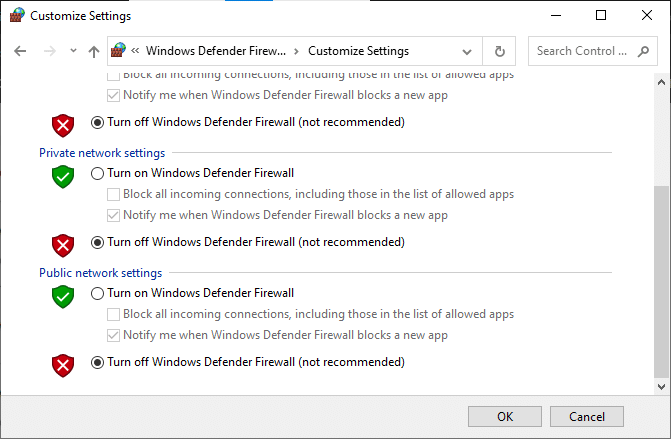
Method 4: Add User in Qbittorrent Properties
Sometimes Qbittorrent may restrict access from your current system user account for security purposes. In this case, add a new user via Qbittorrent Properties to resolve the I/O error for Qbittorrent. To do so, follow the steps closely mentioned below.
1. Right-click the qbittorrent application and select Properties.
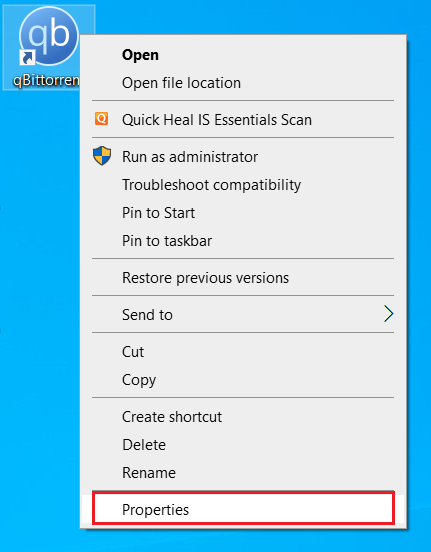
2. Navigate to the Security tab and click the Edit button as shown.
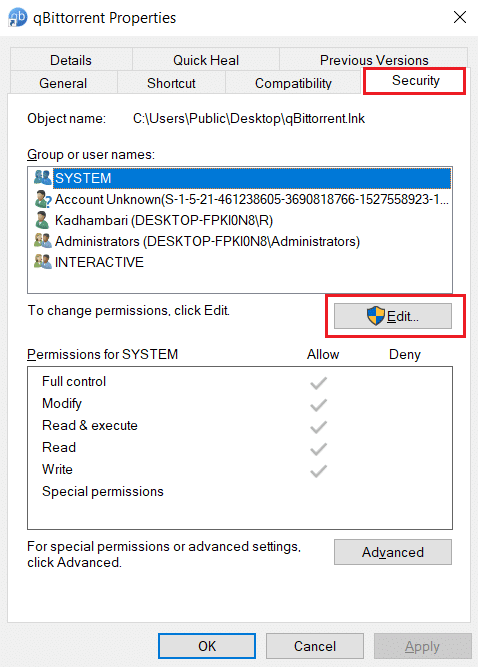
3. On the Permissions for qbittorrent popup, select the Add button to add a new user.
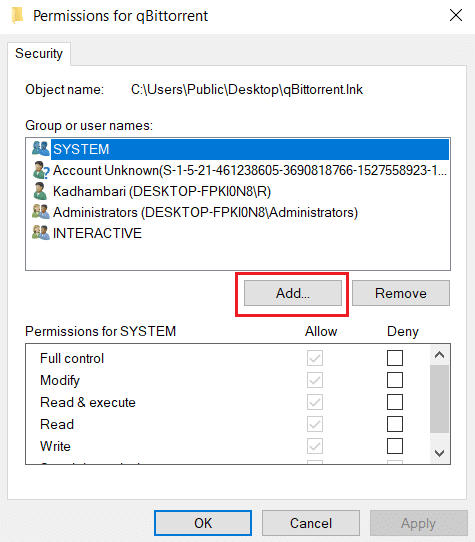
4. Now, type a new username under Enter the object names to select and click the Check Names button.
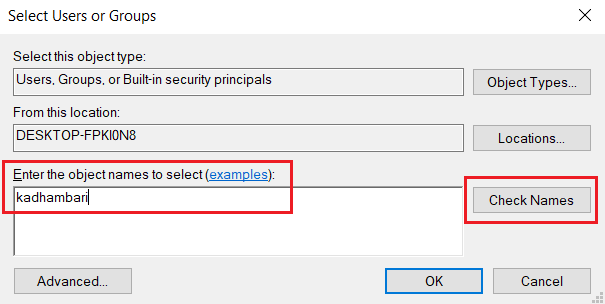
5. On the Name Not Found Window, Click OK to add this new account.
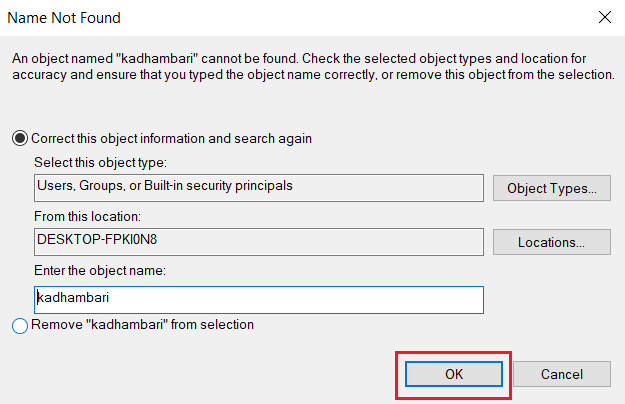
6. Once done, reboot your PC. Use this new account and launch the Qbittorrent application.
Also Read: 10 Ways To Fix uTorrent Not Responding
Method 5: Disable Third-Party Antivirus Software (If Applicable)
Antiviruses can conflict with many third-party applications for security purposes. This in turn could block the qbittorrent application from certain activities and performances. Hence, disable any third-party antivirus installed temporarily.
If you have Avast, McAfee, Bitdefender, or Norton, read our guide on How to Disable Antivirus Temporarily on Windows 10 to do the same. Once done, launch the qbittorrent application and check if you can download stuff without interruption.
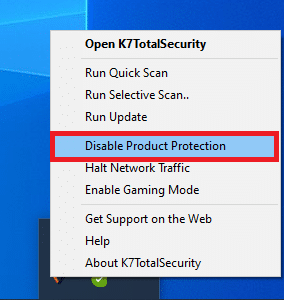
Method 6: Perform Clean Boot
It is normal for third-party applications to interfere and create a conflicting atmosphere in Windows. This troubleshooting method could work out in your favor and find the culprit if any other third-party program is behind the hindrance. Read our guide on How to Perform Clean Boot in Windows 10 to do the same. Restart your PC for changes to be effective. Once done, check if the Qbittorrent I/O error is fixed.
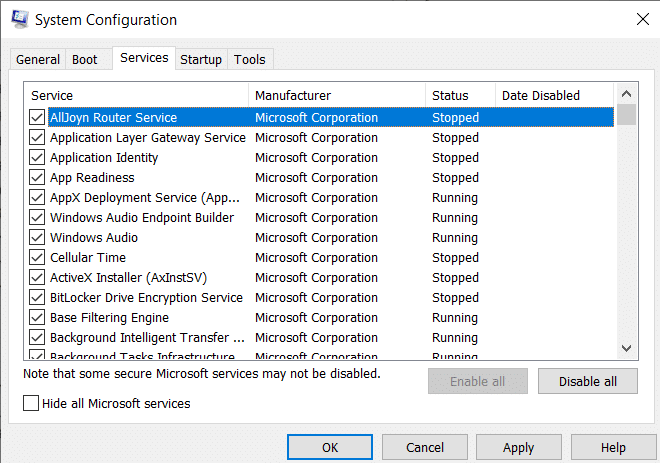
Also Read: How to Change Windows 10 Boot Logo
Method 7: Perform System Restore
Sometimes when you update the system to its recent version then certain problem starts occurring. To fix the Qbittorrent I/O error performing a system restore might help you in getting rid of the issue. Read our guide on how to perform a system restore.
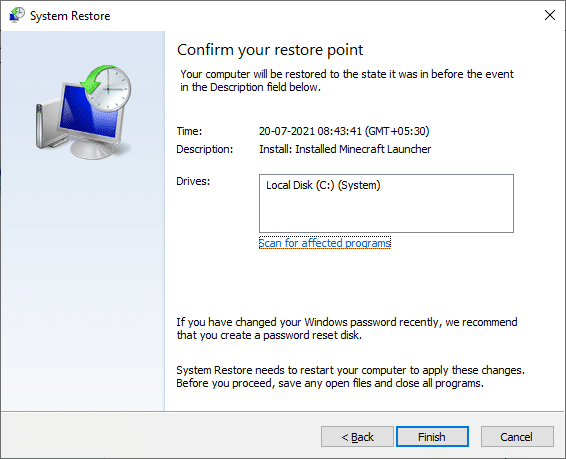
Method 8: Toggle Disk Cache
Caches are the components that store data to serve users’ requests faster in the future. But, excess accumulation of these caches creates problems. In this case, the disk cache of the qbittorrent application could be responsible for the error. Therefore, toggle off and on the disk cache once. To do it, follow the instructions given below.
1. Right-click the qBitorrent application and select Open to launch it.
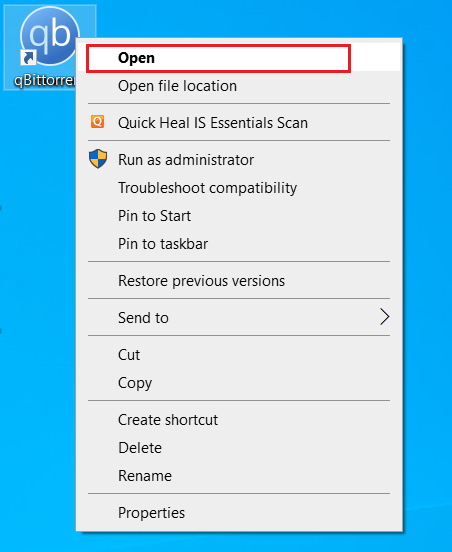
2. On the qBitorrent windows, click the Settings gear icon as shown.
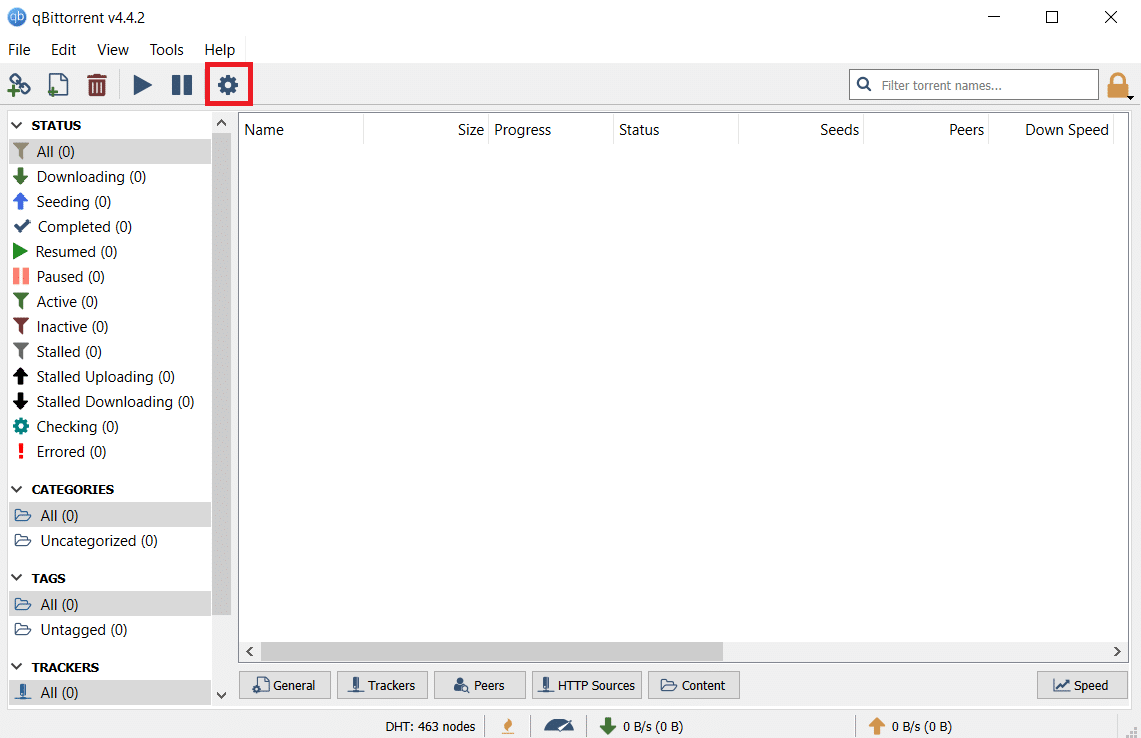
3. Navigate to the Advanced tab. Then, uncheck the Disk cache and Enable OS cache boxes.
Note: The disk cache option is not available if you are using the current version of qbitorrent.
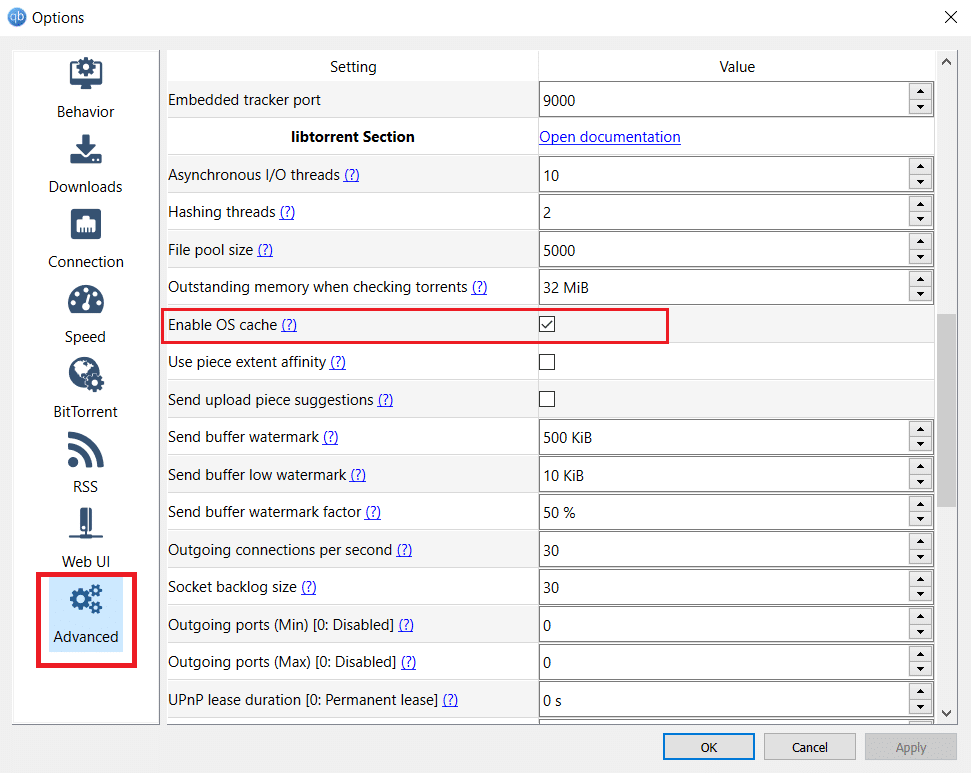
4. Now, re-launch the application and see if the error is resolved. If not, repeat steps 1 – 4 again, but enable the Disk cache and Enable OS cache options. Then, check if Qbittorrent I/O error is rectified.
Also Read: Top 10 Best Torrent Websites
Method 9: Reinstall Qbittorrent
If none of the above-mentioned methods worked out, then the last option at hand you have is to uninstall and re-install the qbittorrent application in your system. To do it, follow the steps given below.
1. Press the Windows + R keys together to launch the Run dialog box.
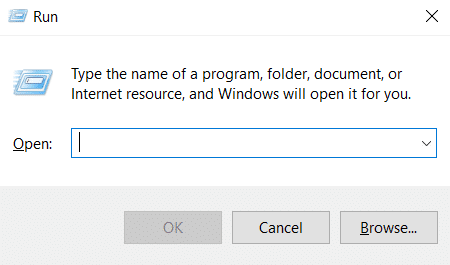
2. Type appwiz.cpl and hit Enter key to open Programs and Features.
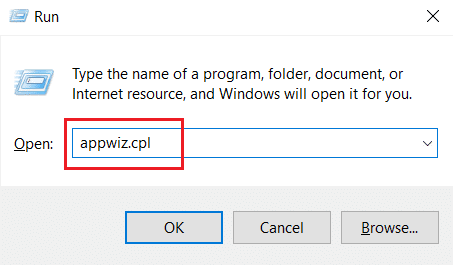
3. On the Programs and Features page, right-click on the qBitorrent application and select Uninstall.
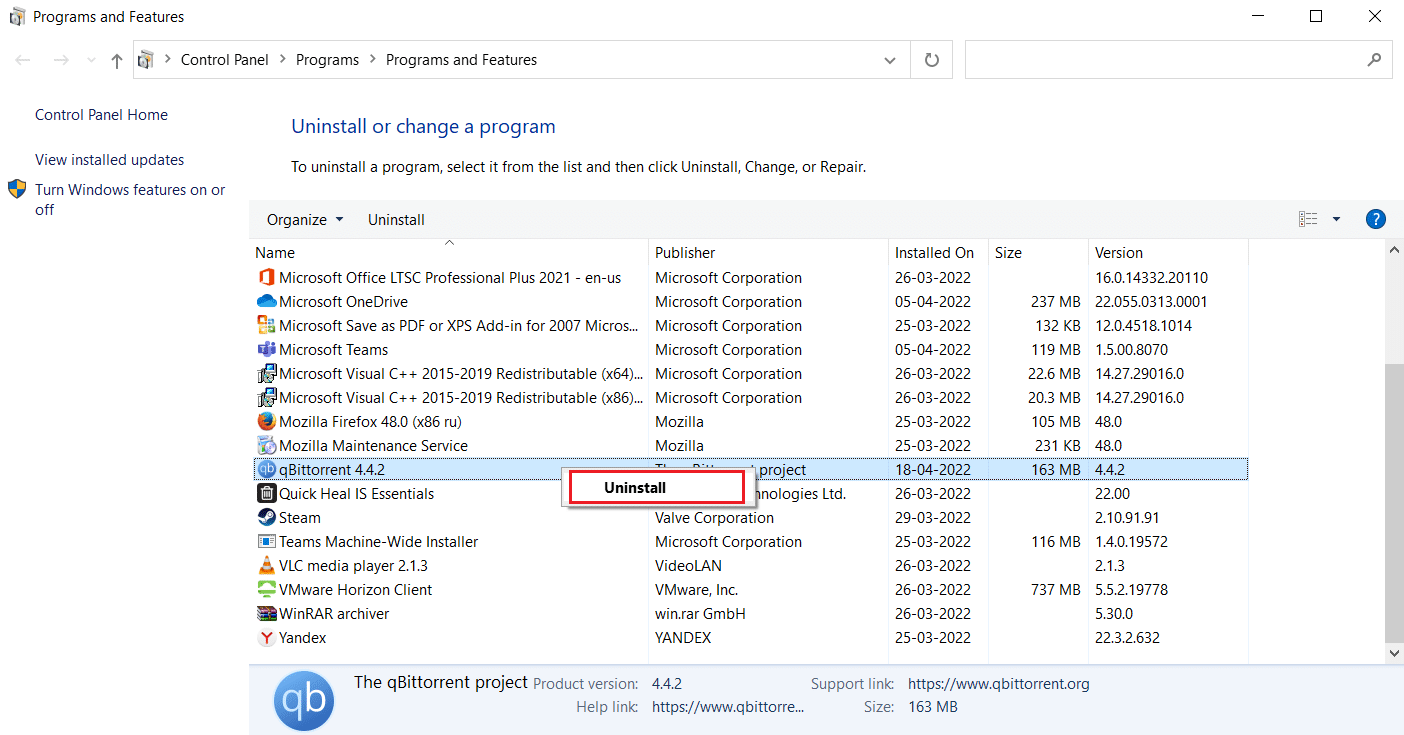
4. Once uninstalled, Go to the Qbittorent official site and click Download as shown to download the installer file.
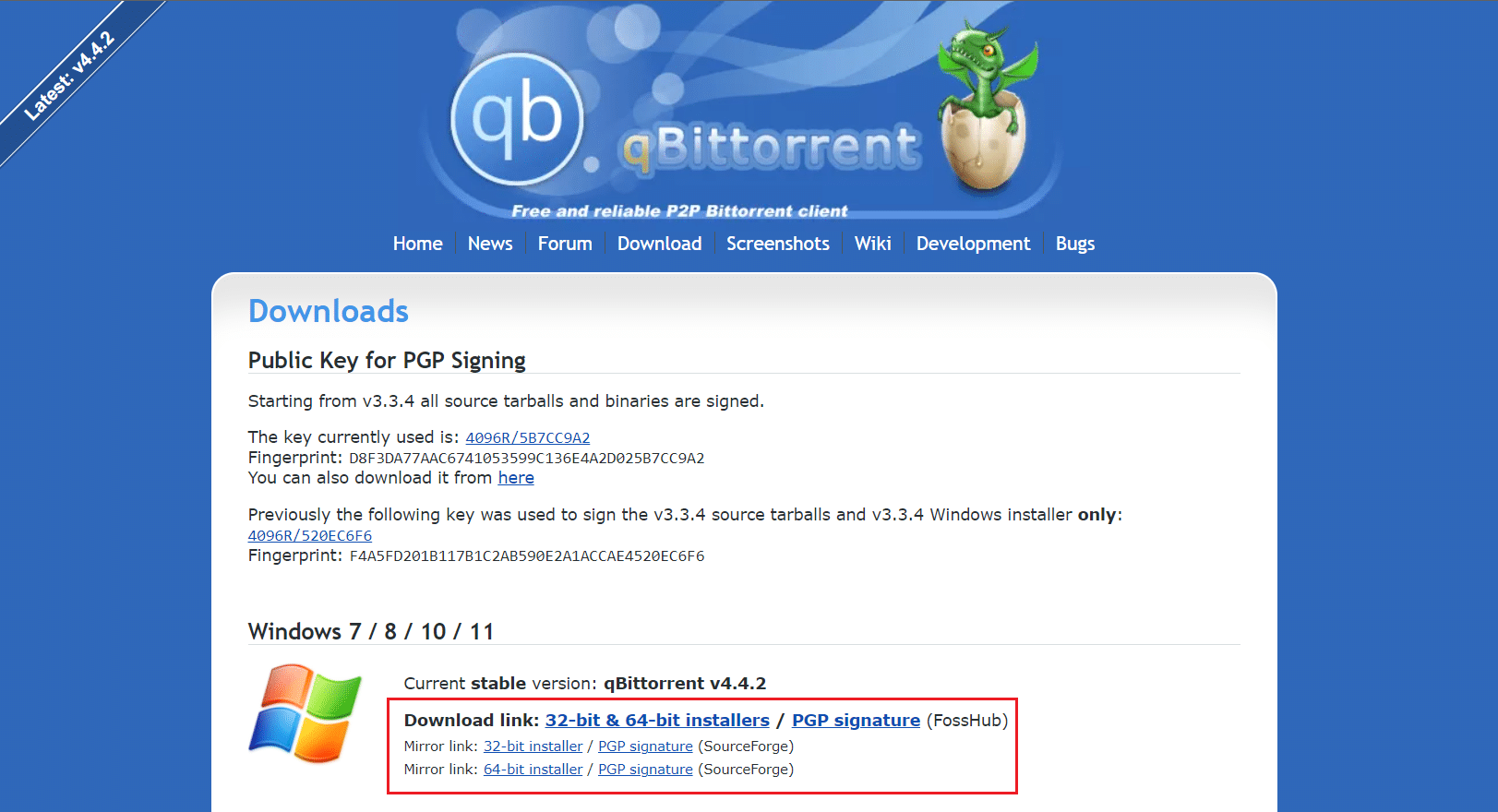
5. Run the Installer setup file. Then, select a destined language and click OK to proceed further.
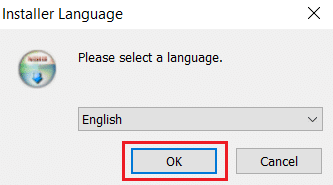
6. Click Next to start the installation process.
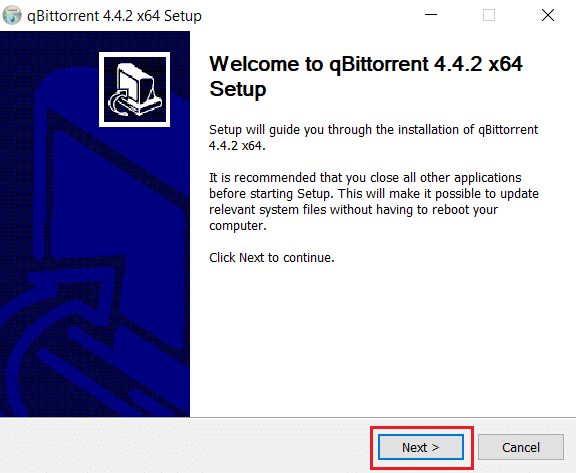
8. Enable the I accept the terms of License Agreement check box and click the Next button to process the installation.
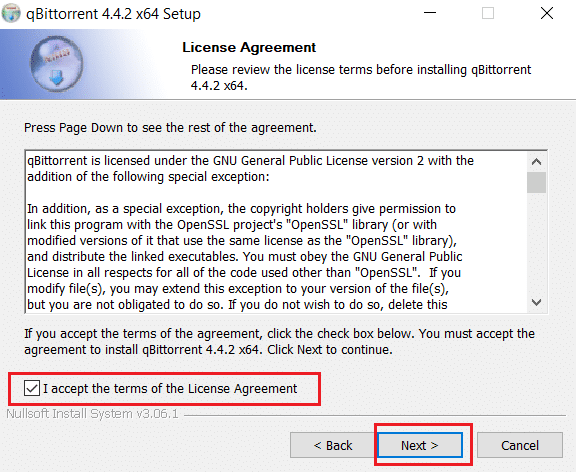
9. Enable all the components you want to install and then click Next.
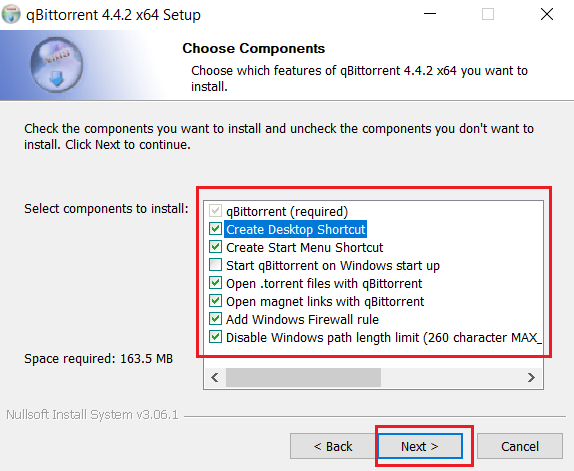
10. Click Browse to alter the destined folder location, if needed, and then click Install.
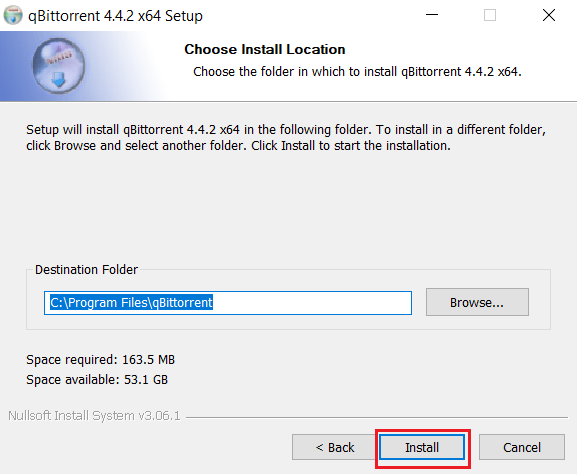
11. Click Finish to complete the qbittorrent installation setup process.
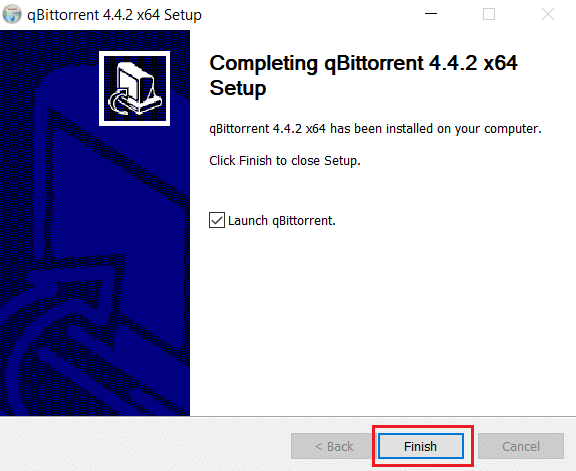
12. Finally, select I Agree on the Legal Notice popup.
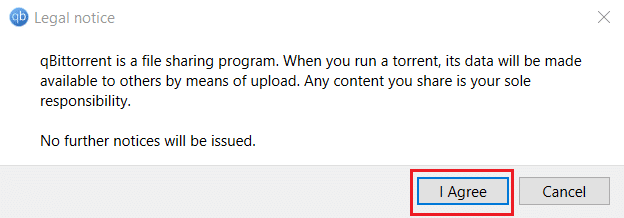
13. Once the application is re-installed, launch it. Check to see if the error has been fixed.
Frequently Asked Questions (FAQs)
Q1. What is the qbittorrent requirement in Windows?
Ans. Qbittorrent is supported in Windows 7,8, 10, and 11. The qbitorrent installers can be launched in 32-bit & 64-bit processors.
Q2. Is qbittorrent legal to use?
Ans. Qbittorrent is a P2P software. Though the application is legal, downloading restricted content via this software is considered illegal. Still, it completely depends on the laws of each country.
Recommended:
We hope this guide was helpful and you were able to know how to fix qbittorrent I/O error in Windows 10. Let us know which method worked out for you. Please feel free to drop your queries or suggestions via the comment section given below.