How to Set Text Message Ringtone on Android
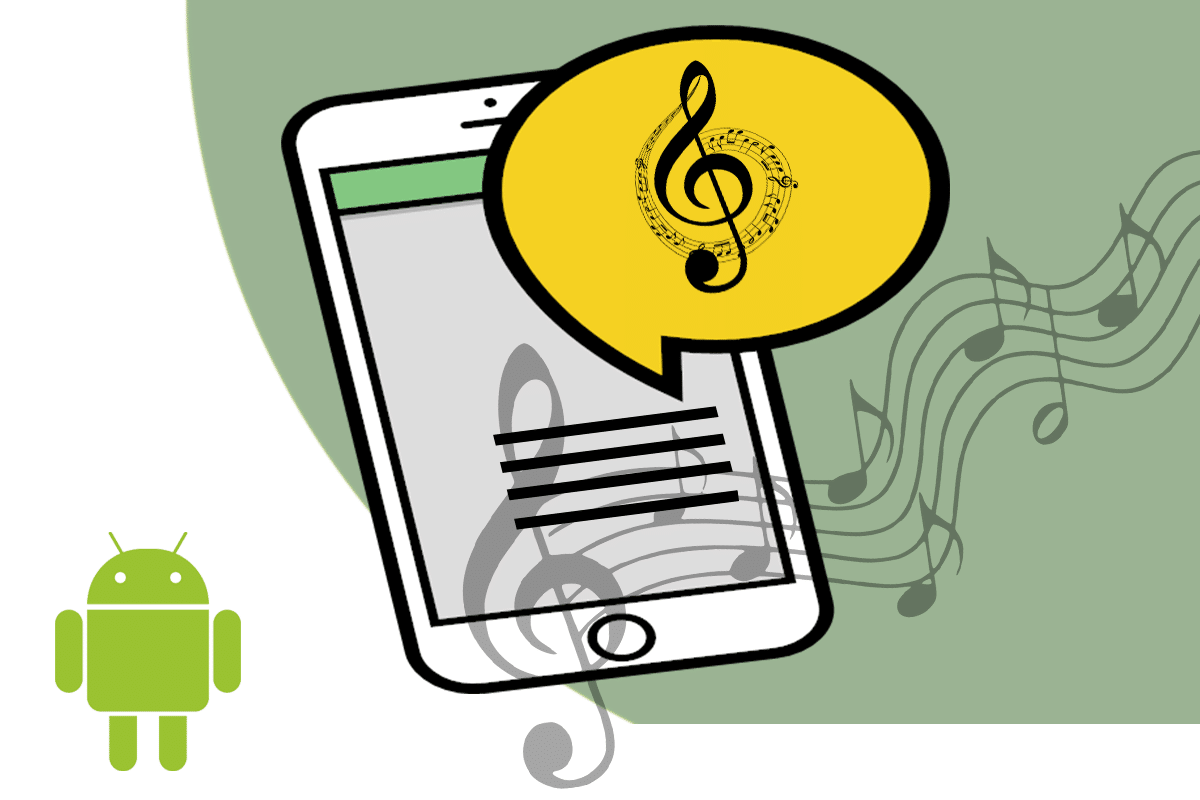
Are you bored with a standard message notification tone for all your contacts? Are you unable to prioritize messages according to the sender? If yes, then this guide will help you customize message notification tones for your contacts. This, in turn, will help you prioritize the response time for each one of them.
For instance, if a cling sound denotes a message from your friend, and an alert sound indicates a message from your Team Lead; then you can choose if and when to respond. Whether you are driving or in a meeting, you can decide whom to reply to first. It’s pretty clear that separate message notification tones will be helpful both, at work & at home. Through this guide, we have explained the basic steps to set text message ringtone on your Android phone to make your texting experience less random & time-consuming.
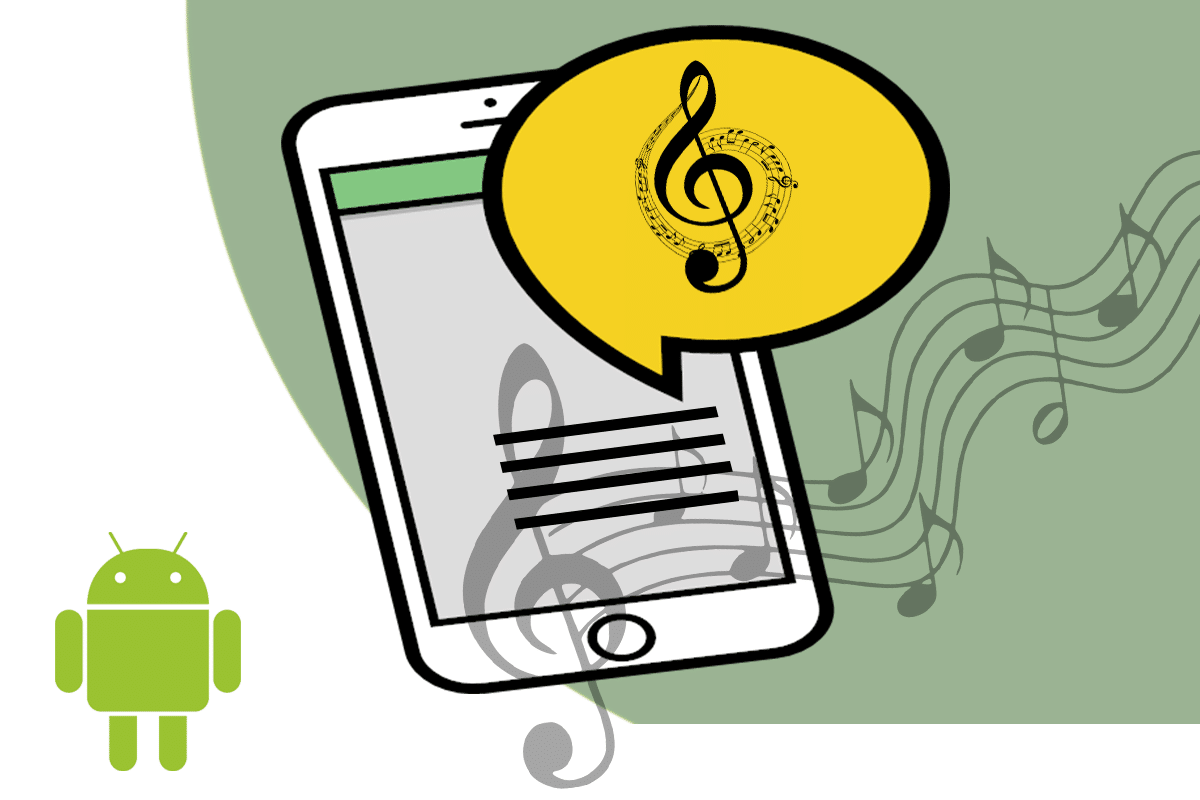
How to Set Text Message Ringtone on Android Phone
How to set message notification tone for all contacts
1. Navigate to Settings by clicking on the home screen.
2. Search for Sound and vibration.
See Also:
How to Mount Encrypted VeraCrypt on Android
7 Ways to Fix WhatsApp Not Syncing Contacts on Android
How to Retrieve Deleted Text Messages on iPhone 11
How to Change Snapchat Notification Sound on Android
Top 10 Solutions to Fix WiFi Calling Not Working on Android
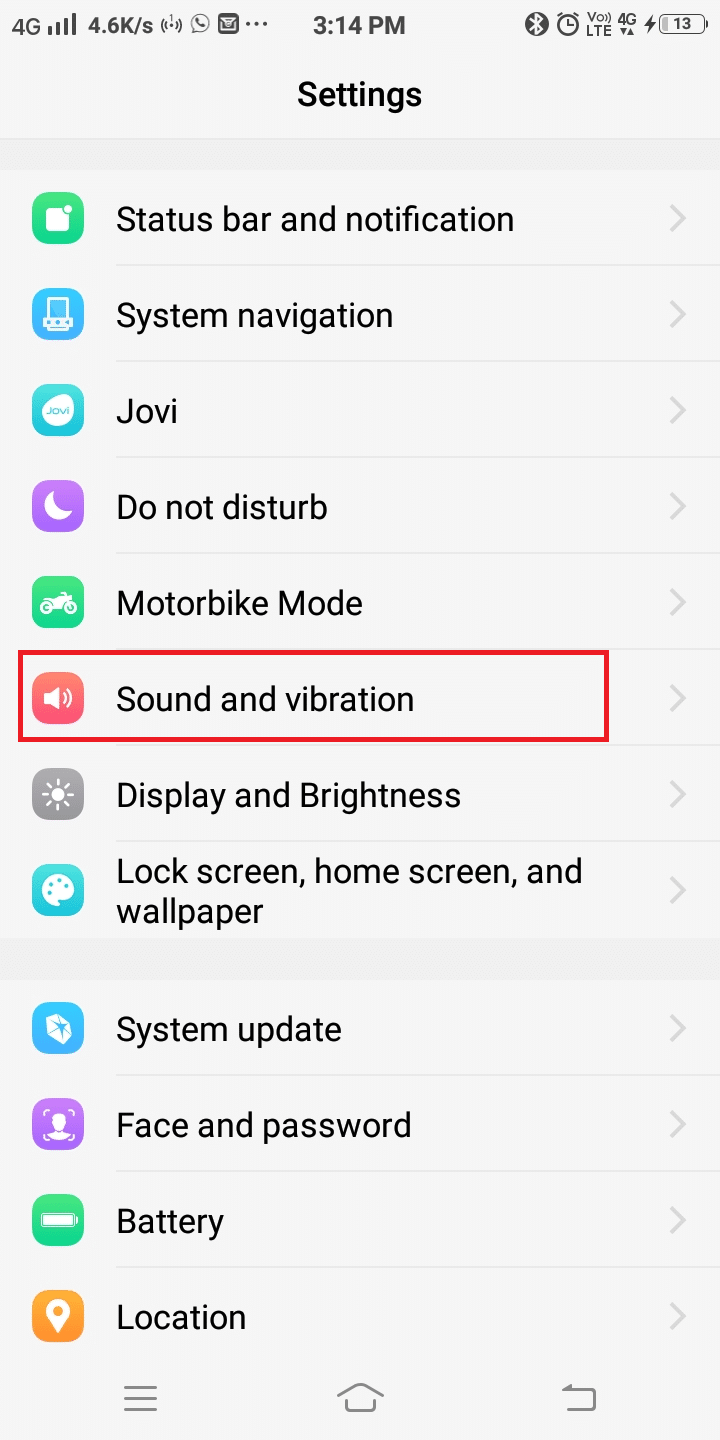
3. Then, click on Message tone.
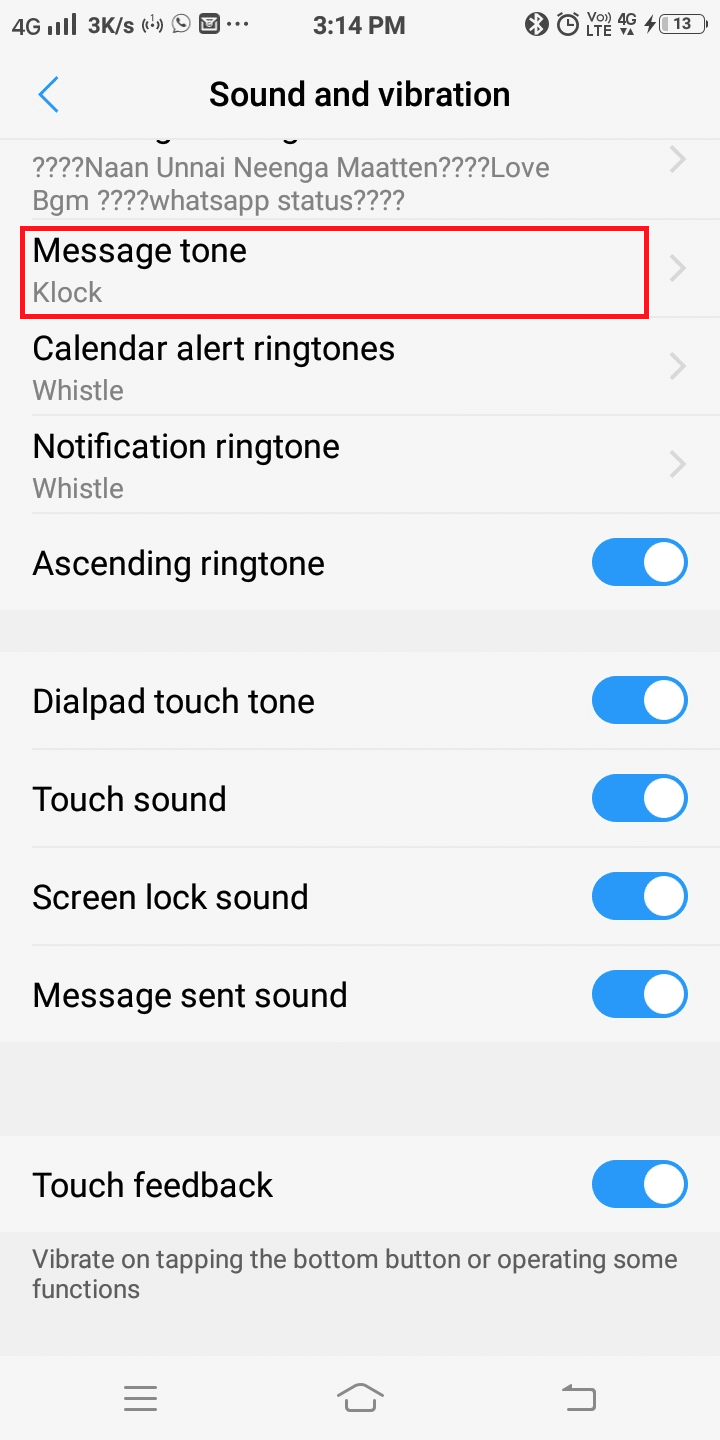
4. Here, a list of tones available on your device will be displayed. Click on the desired tone.
5. Finally, Click on OK to save the changes.
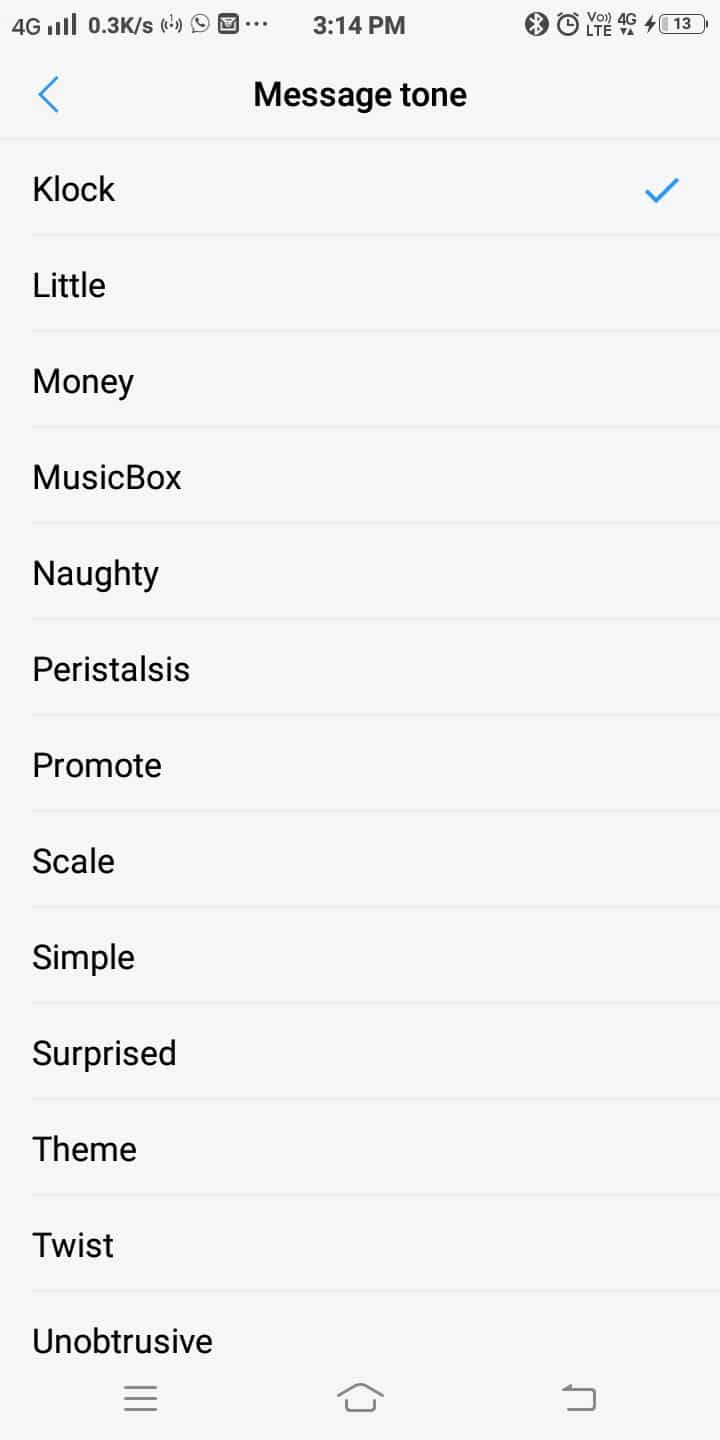
Note: You may also turn vibrating mode ON/OFF according to your convenience.
Also Read: How to back up and restore text messages on Android
How to set message notification tone for a specific contact
This method will help you identify & prioritize the sender of the message without looking at the phone.
1. Open the Contacts application. Click on Menu.
2. Then, click on Message tone.
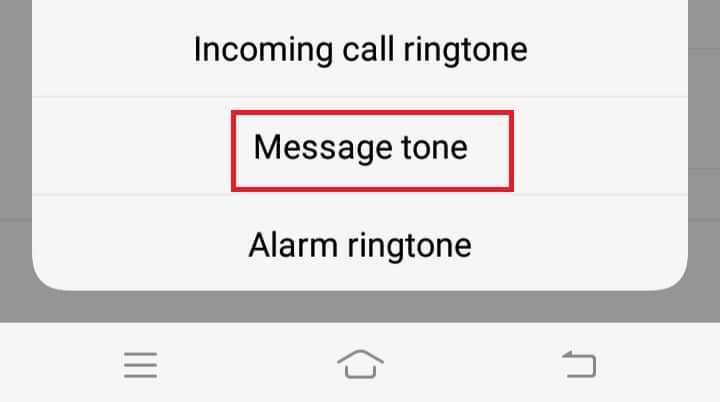
3. Here, click on the desired tone.
4. Finally, click OK to save the changes.
Note: You may also turn vibrating mode ON/OFF according to your convenience.
In some Android phones, message notification tones cannot be customized. In such cases, third-party apps like Textra SMS, Mood Messenger, and Pulse SMS can be helpful.
a) How to customize sounds for text messages in Textra SMS?
1. Launch the Textra SMS application.
2. Click on the Conversation for which you want to customize the message tone.
3. Then, click on Message tone. In the top right corner, you will find a Down arrow.
Click on it.
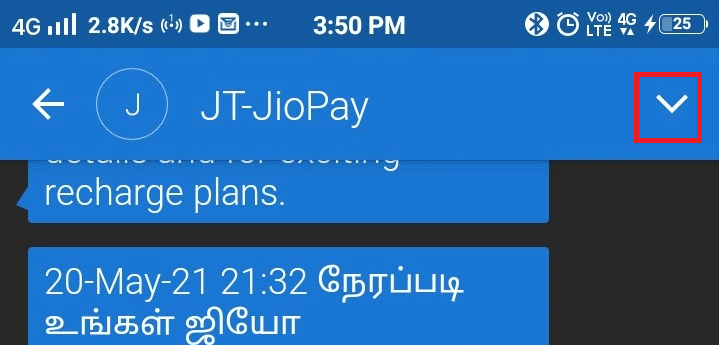
4. Next, click on Customize this conversation.

5. Here, select Notifications and click on Notification Sound.
6. Finally, select your desired tone and click on OK to save the changes.

Also Read: How to Hide Text Messages or SMS on Android
b) How to set message ringtone in Mood Messenger?
1. Launch the Mood Messenger application.
2. Click on the conversation for which you want a customized message tone.
3. Then, click on Menu, i.e., the three-dotted symbol displayed on the top-right corner, and select Options.

4. Select Current tone under Notifications & Sounds tab.

5. Finally, select your desired tone using the bell icon. Click on OK to save the changes.
c) How to set message notification tone in Pulse SMS?
1. Launch the Pulse SMS application.
2. Click on the conversation you want to customize.
3. Then, click on Menu, i.e., the three-dotted symbol displayed on the top-right corner, and select Options.
4. Here, select Conversation Notification Customization and click on Sound.
5. Finally, select your desired tone and click on OK to save the changes.

It’s your turn now! Even when your Android phone does not support custom message notification tones for specific contacts, you can do so by using third-party applications, as demonstrated above.
Recommended:
We hope this article was helpful and you were able to set text message ringtone on your Android phone. If you have any queries, reach out to us through the comments section below.