Fix Nvbackend.exe Error in Windows 10
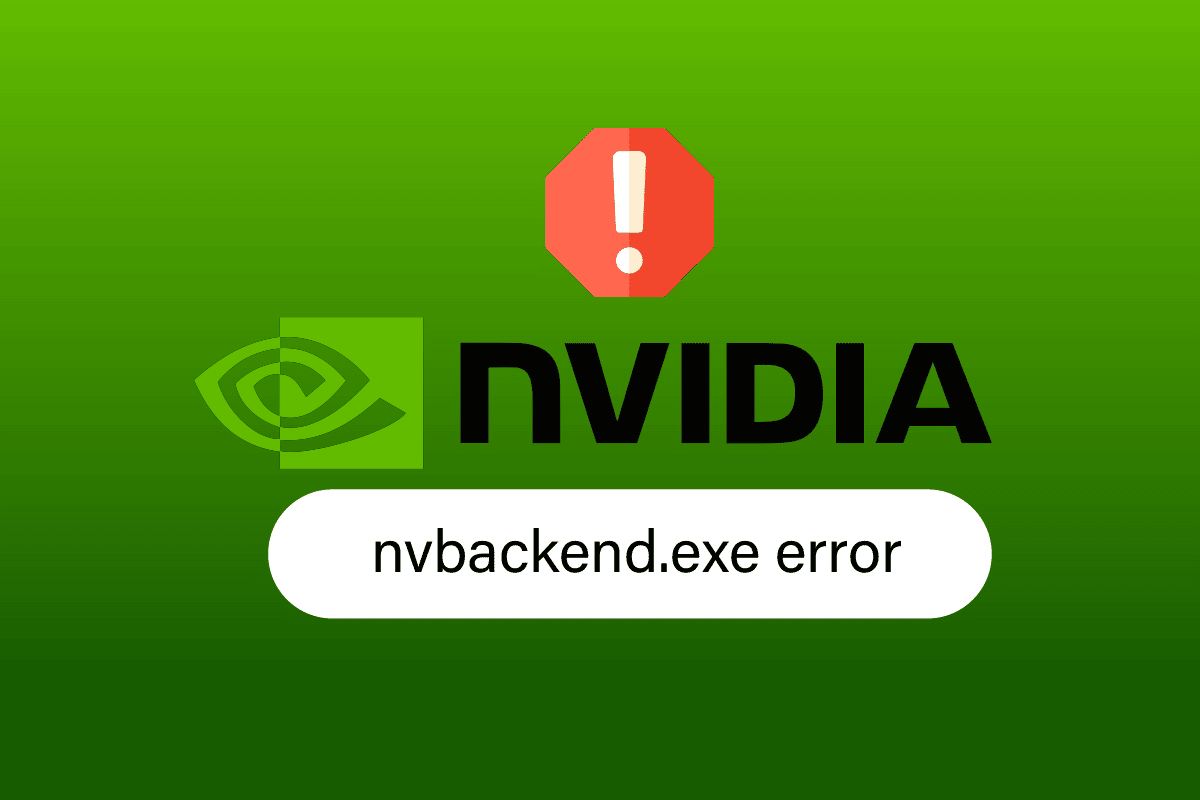
Nvbackend.exe is an Nvidia GeForce Experience process. Windows users reported problems regarding Nvbackend.exe, such as Nvbackend.exe error while launching a game or when starting Windows. Sometimes, Nvbackend.exe process also occupies too many resources, which causes high CPU, RAM, and GPU usage. This, in turn, causes system shutdown and causes BSOD (Blue screen of death). Some users reported success by renaming Nvbackend.exe in Nvbackend folder, although we don’t recommend doing that. If you are stuck and don’t know how to fix Nvbackend.exe error, you have come to the right place. Follow the solutions given below to solve Nvbackend.exe application error effectively.
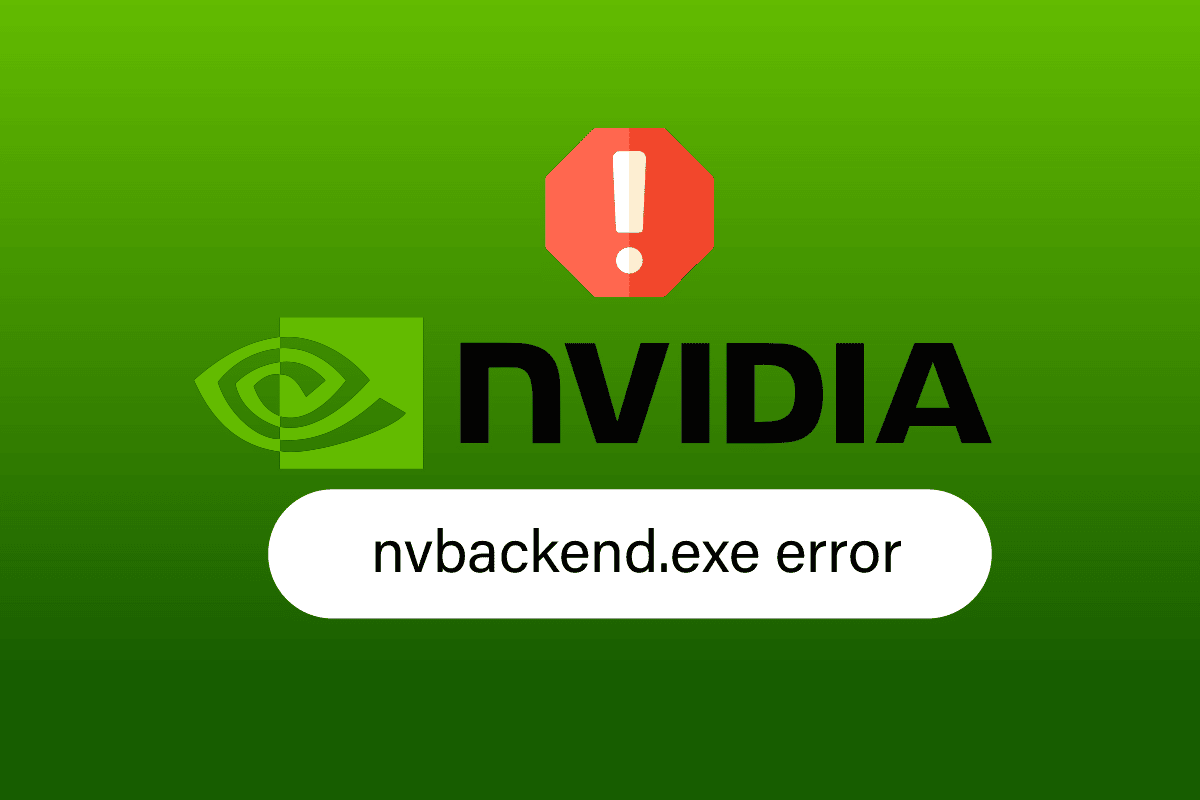
How to Fix Nvbackend.exe Error in Windows 10
Below are some of the reasons for Nvbackend.exe application error:
- Fault in GeForce Experience application
- Faulty Nvidia GeForce drivers
- Problems in Nvidia Shadowplay and overlay
- Nvidia Backend process
- Conflicting Antivirus
Method 1: Restart PC
This Nvbackend.exe process is a part of the GeForce Experience application backend process, which updates the network communications backend. If there is a problem in the network, a simple computer restart might solve the issue:
1. Press the Windows key.
2. Click on the Power icon followed by the Restart option to reboot your PC.
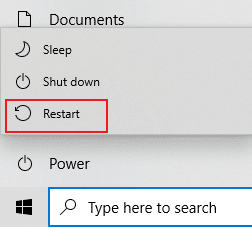
Method 2: Update Windows
If any new Microsoft updates are pending to be installed on your PC, a few bugs and problems cannot be resolved on your computer. As suggested by many users, updating Windows 10 computers will help you fix Nvbackend.exe error. Follow our guide on How to Download and Install Windows 10 Latest Update to update your Windows 10 computer.
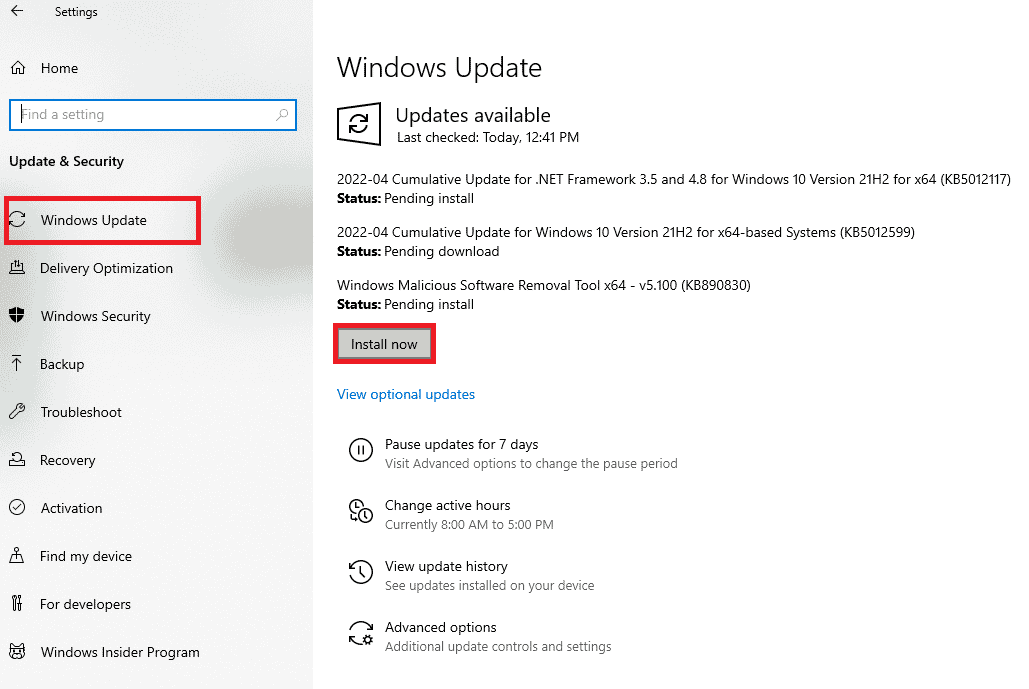
Also Read: Fix NVIDIA Control Panel Not Opening
Method 3: Update Nvidia Drivers
Updating Nvidia drivers usually also updates Nvbackend, which has the potential to solve this Nvbackend.exe problem. To update Nvidia drivers to the latest driver, follow the given options:
Option I: Through Device Manager
Follow our guide on 4 Ways to Update Graphics Drivers in Windows 10 to update the NVIDIA graphics drivers.
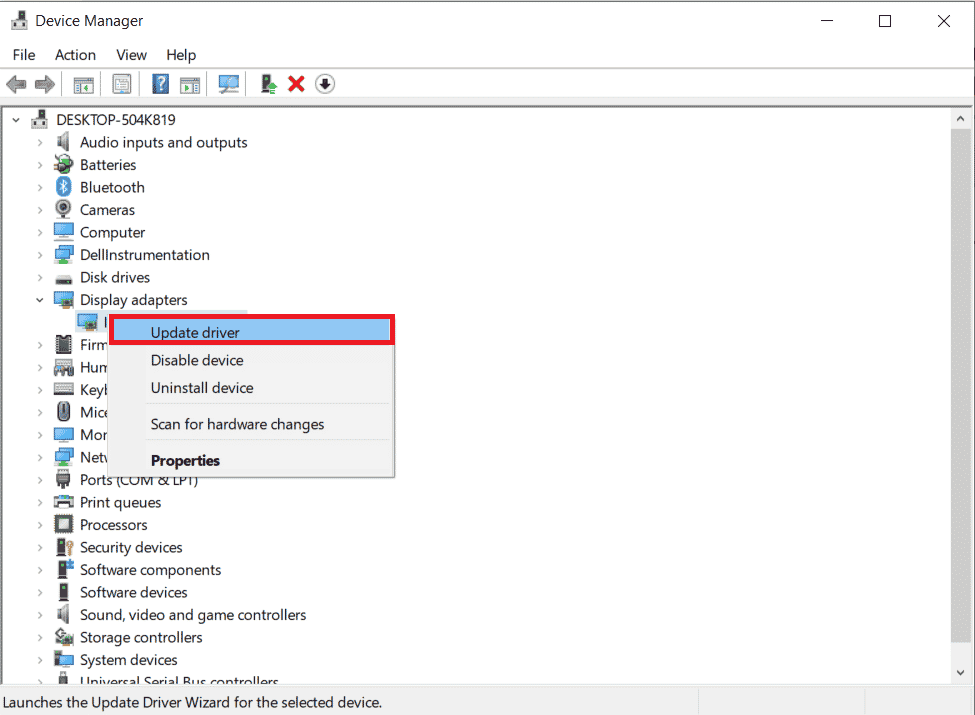
Option II: Through GeForce Experience App
Follow the below steps to update drivers using GeForce Experience Application to fix Nvbackend.exe error.
1. Launch the GeForce Experience Application and navigate to the Drivers tab.
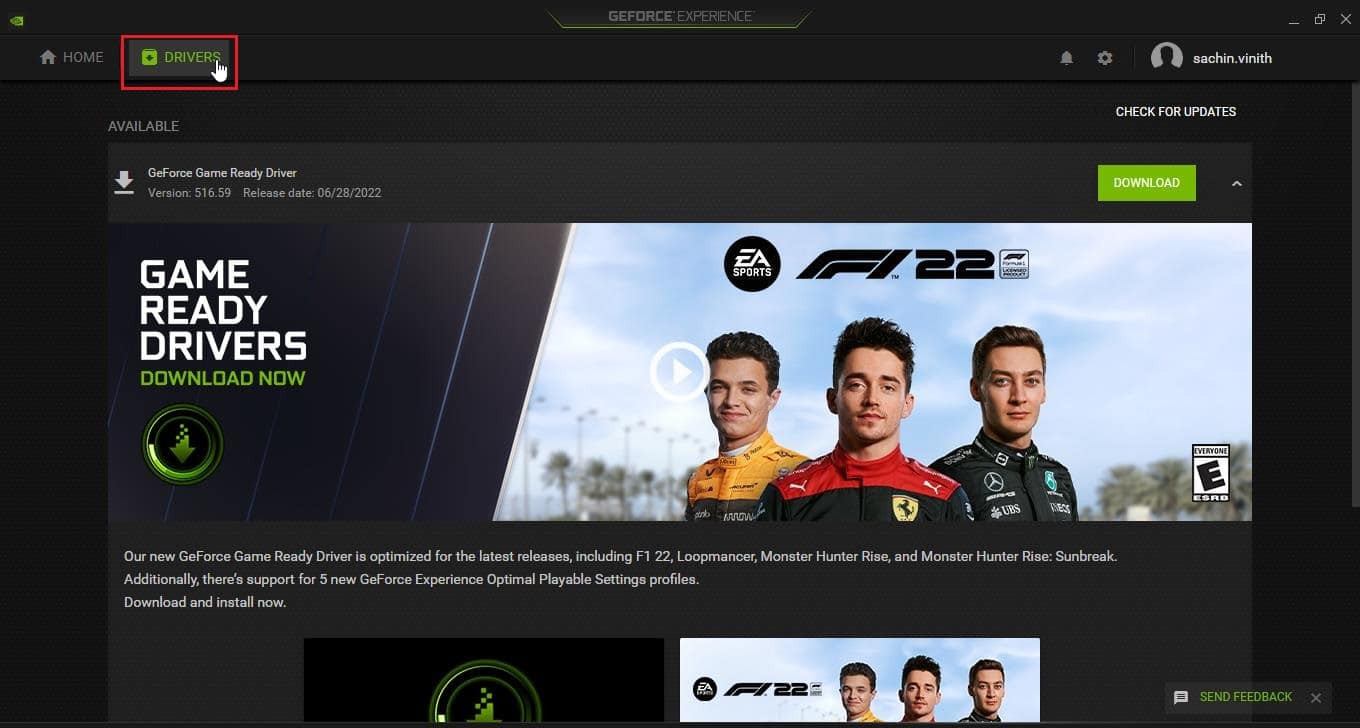
2. Now, click on the DOWNLOAD button next to GeForce Game Ready Driver to download the latest driver.
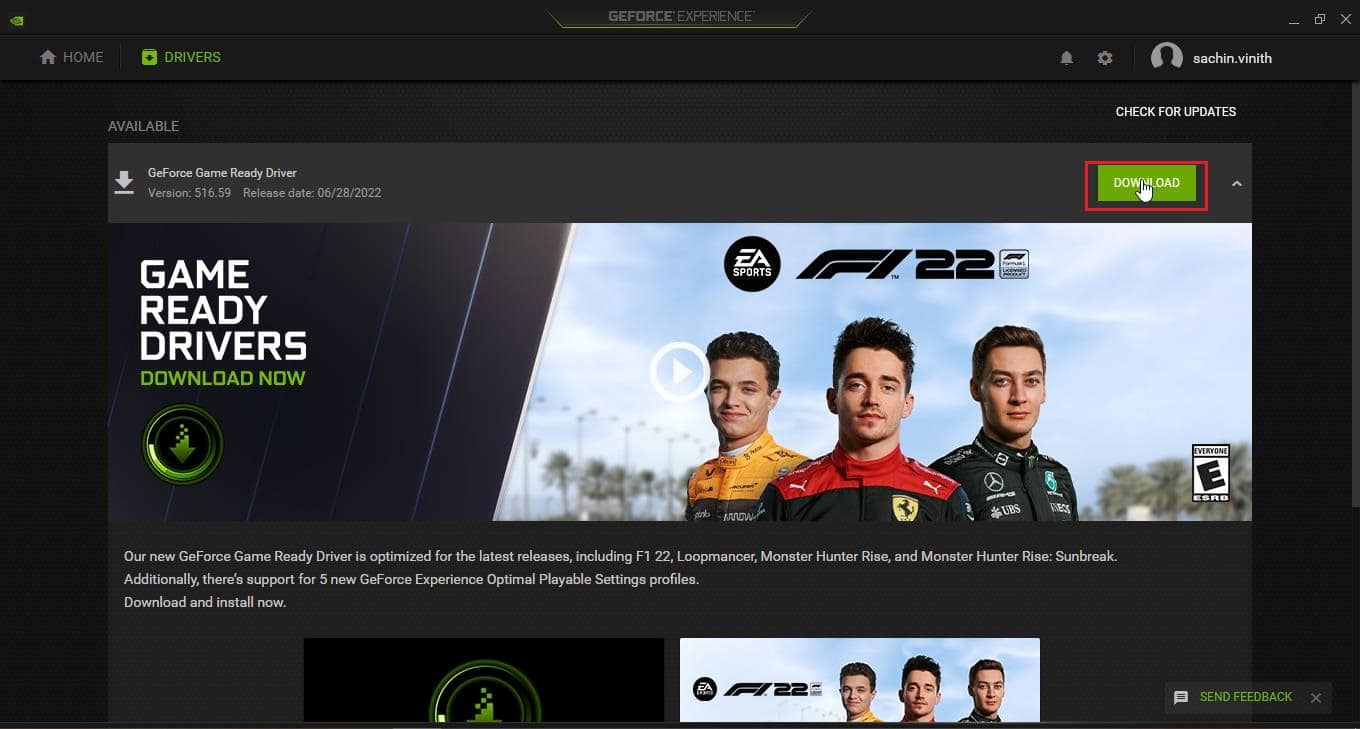
3. Click on EXPRESS INSTALLATION.
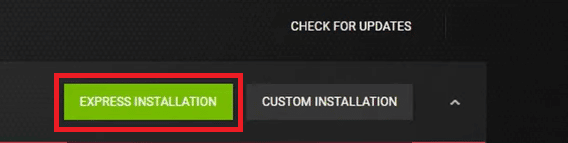
4. Click on Yes in the prompt.
Note: During the installation process, the screen might go black or turn on and off. Don’t panic. It’s the process of installation.
Also Read: What is NVIDIA Virtual Audio Device Wave Extensible?
Method 4: Reinstall Nvidia GeForce Graphics Drivers
Due to faulty drivers, sometimes Nvbackend.exe error occurs. These driver errors are hard to pinpoint and troubleshoot manually, so we recommend a clean installation of Nvidia GeForce Graphics drivers along with the GeForce Experience Application. Read our guide on How to Uninstall and Reinstall Drivers on Windows 10 and follow the same to reinstall Nvidia Graphics drivers.
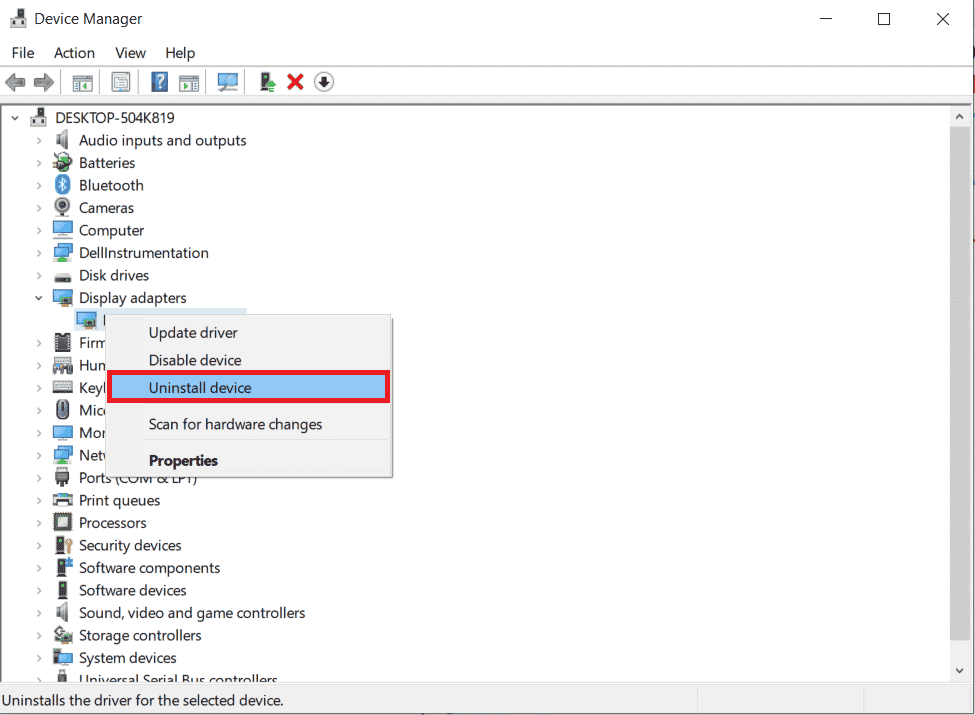
Download Nvidia Graphics drivers from the official website according to your graphics card and freshly install them.
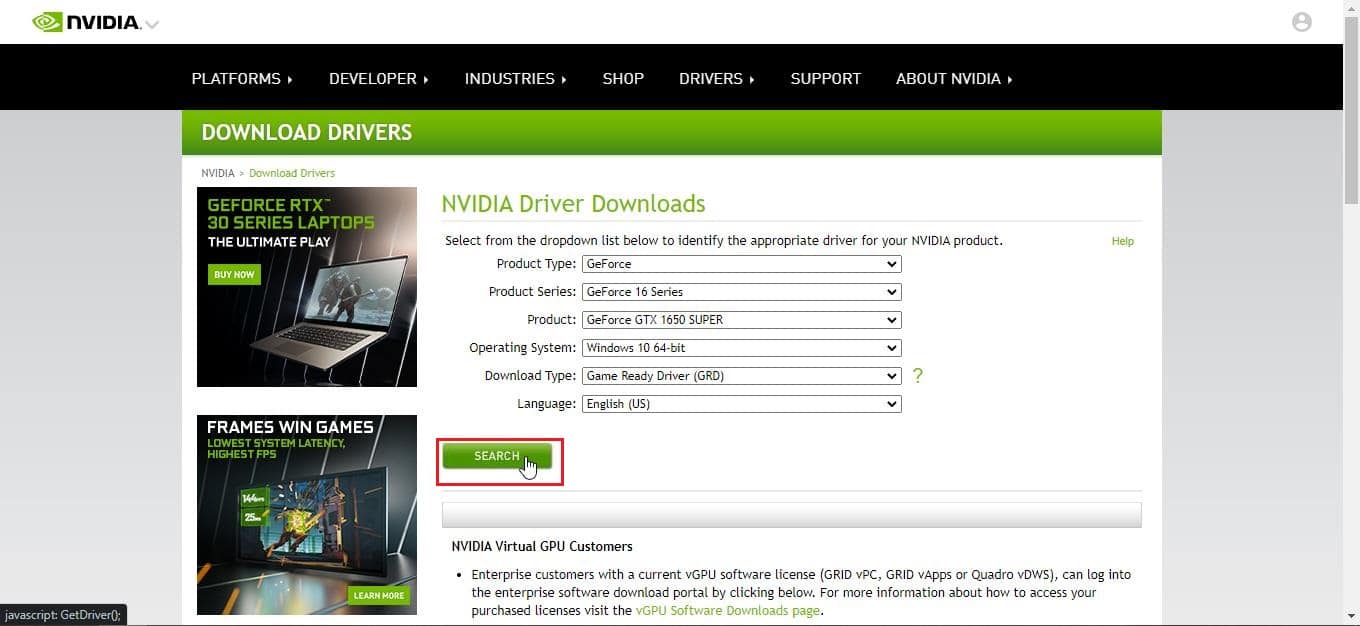
Method 5: Restart GeForce Experience Backend
Due to high CPU usage, you might face issues with GeForce Experience Backend. In such a case, you might restart the program in the Task Manager. Read our guide on How to End Task in Windows 10 and implement the same to end the GeForce Experience Backend.
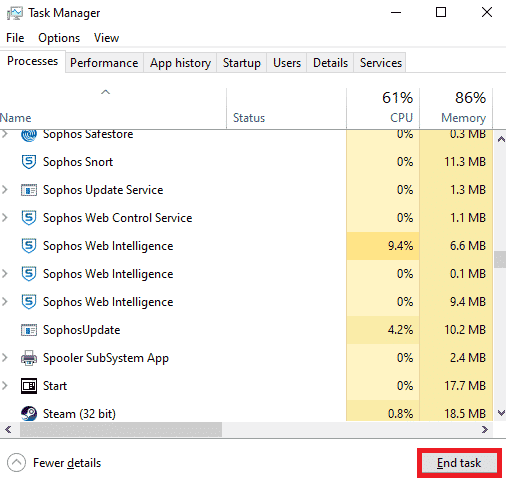
After ending the task, relaunch the GeForce Experience application to restart it.
Method 6: Disable Shadowplay and Overlay Feature
Sometimes, shadowplay and overlay feature might consume high CPU and lead to issues in Nvbackend folder. The shadowplay feature is nothing but a screen recording feature during your game. Follow the below steps to disable the feature to fix Nvbackend.exe error.
1. Launch the GeForce Experience application.
2. Click on the Settings icon.
![]()
3. Click on General.
4. Switch Off the toggle for the IN-GAME OVERLAY option .
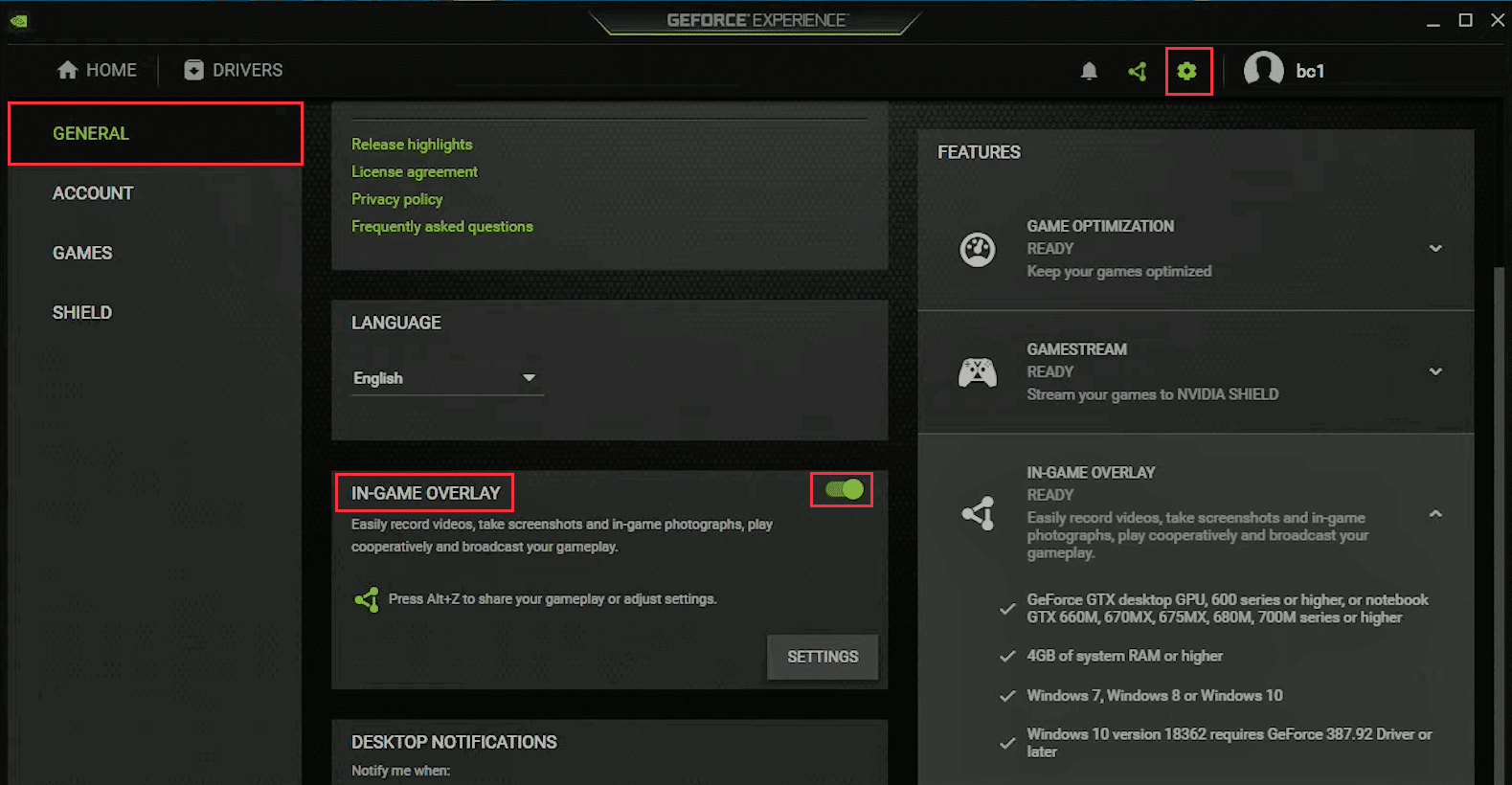
Also Read: Fix NVIDIA Container High CPU Usage on Windows 10
Method 7: Temporarily Disable Antivirus (If Applicable)
Antivirus programs can sometimes block network communications while gaming. This can cause Nvbackend error and high usage of Nvbackend because the process constantly tries to communicate through the network, but the antivirus blocks it. If this is the case, disabling the protection might solve the problem. Read our guide on How to Disable Antivirus Temporarily on Windows 10 to disable antivirus temporarily.
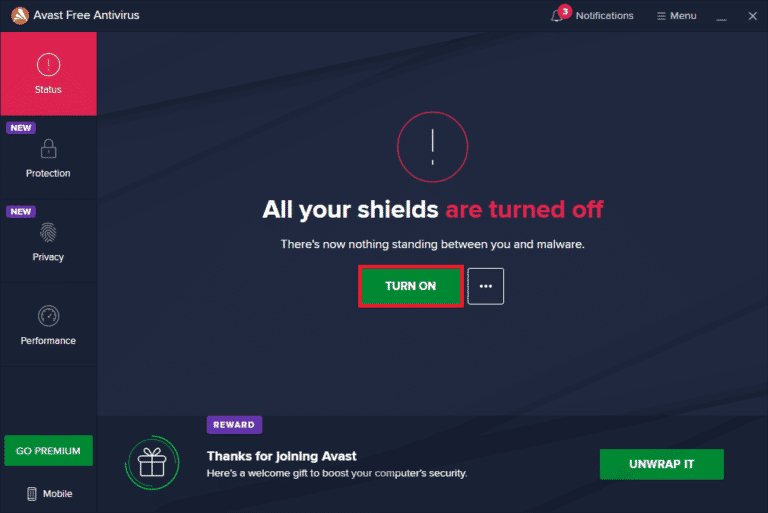
Ensure to turn on your antivirus software after resolving the issue since a device without a protection suite is vulnerable to malware attacks.
Method 8: Disable Windows Defender Firewall (Not Recommended)
There are chances that Windows Firewall blocks and causes this error to occur, similar to antivirus software. If you do not know how to disable Windows Defender Firewall, our guide on How to Disable Windows 10 Firewall will help you do so.
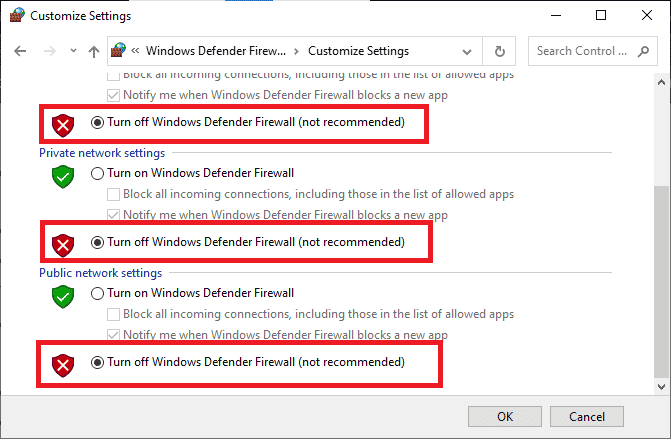
Also Read: Fix NVIDIA Display Settings Are Not Available Error
Method 9: Reinstall GeForce Experience
If the above solutions don’t work for you to fix Nvbackend.exe error, then you can try uninstalling GeForce Experience Application which removes the file altogether. But keep in mind Nvidia GeForce Experience features such as Shadowplay and Overlay will be lost.
1. Click on Start, type Control Panel and hit the Enter key.
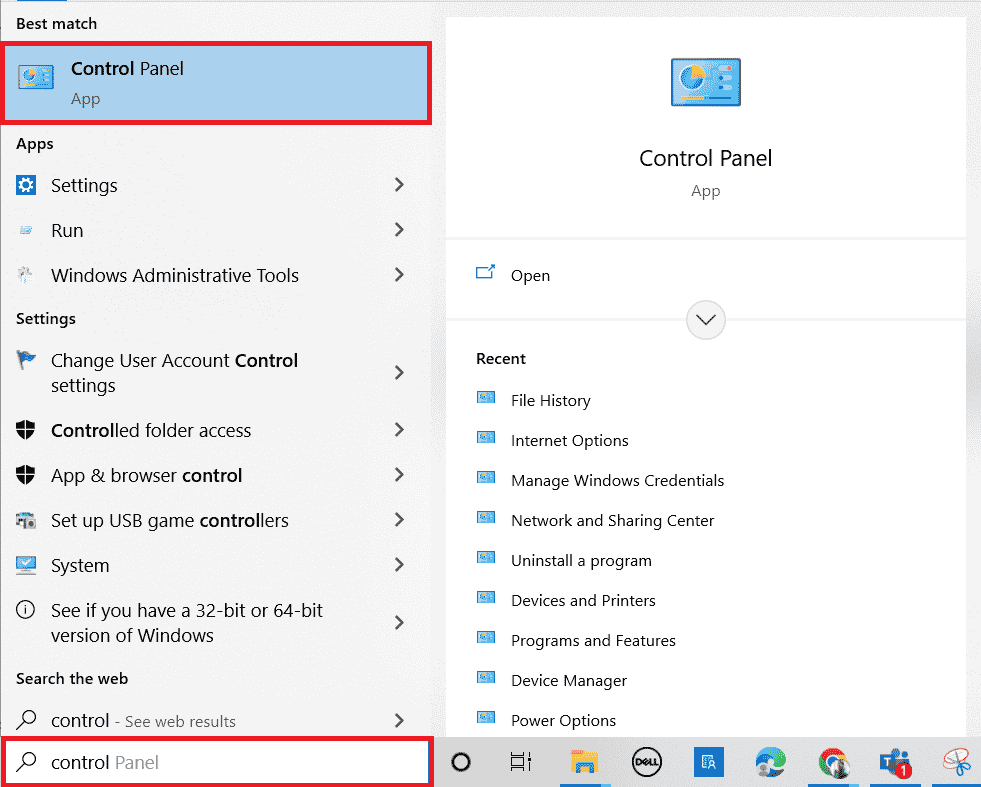
2. Set the View by as Category.
3. Click on Uninstall a program under the Programs section.
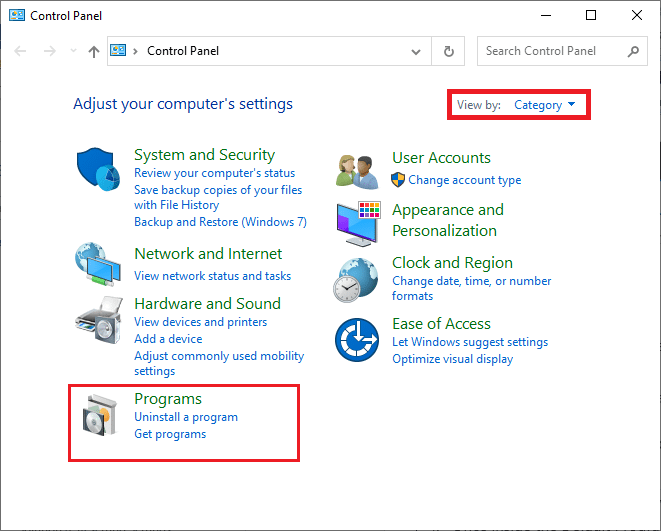
4. Now, click on the Nvidia GeForce Experience Application and click on Uninstall/Change at the top to uninstall it.
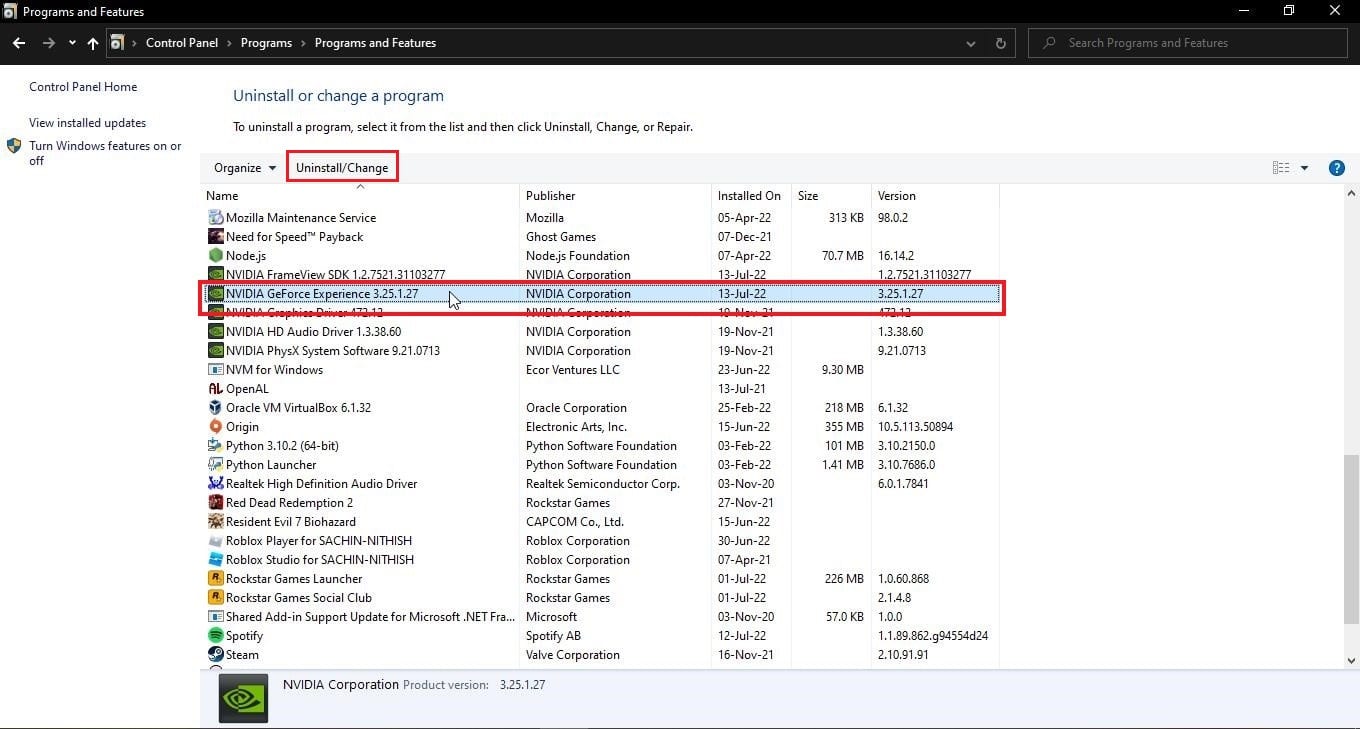
5. Once the uninstallation is complete, restart the PC.
6. Visit the NVIDIA GeForce Experience official website.
7. Click on the DOWNLOAD NOW button.
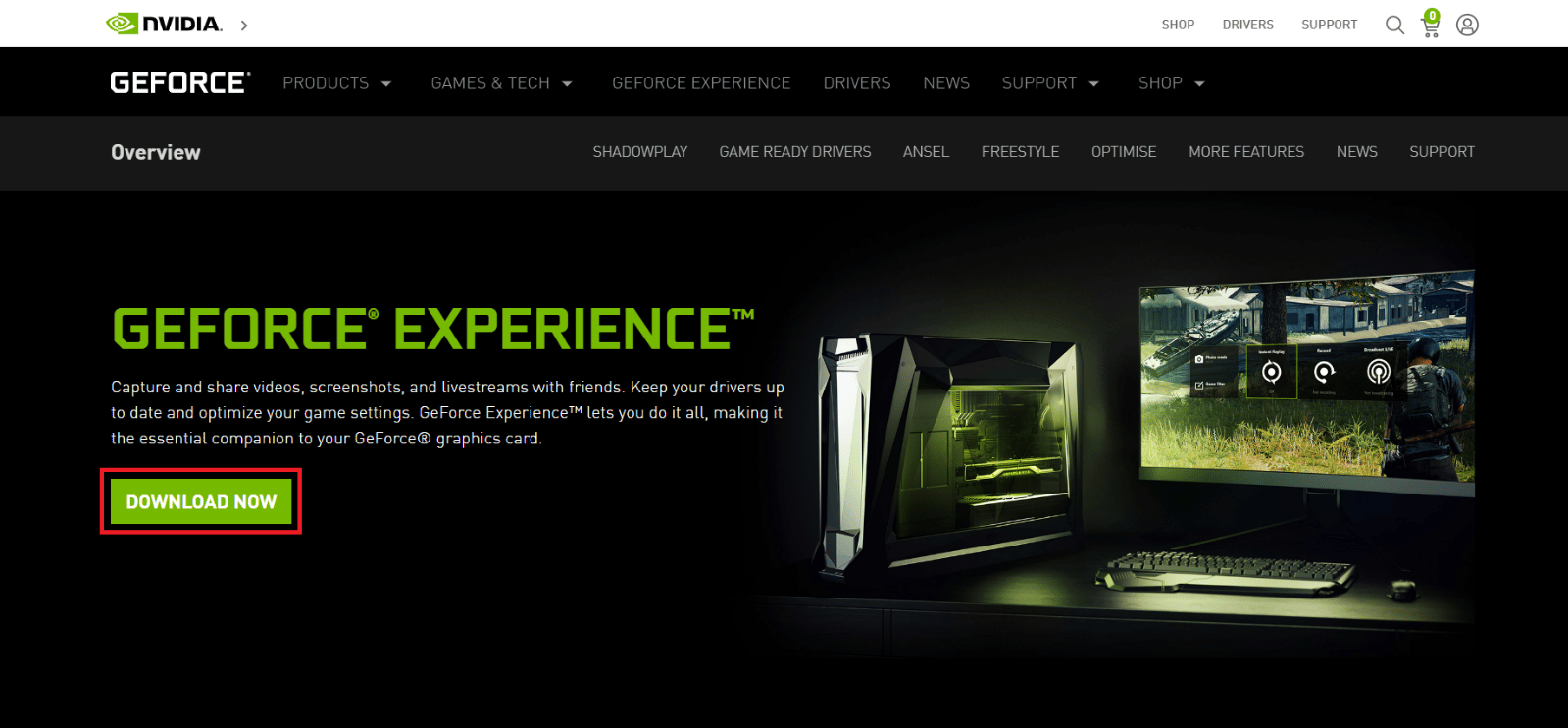
8. Click on the downloaded installer file.
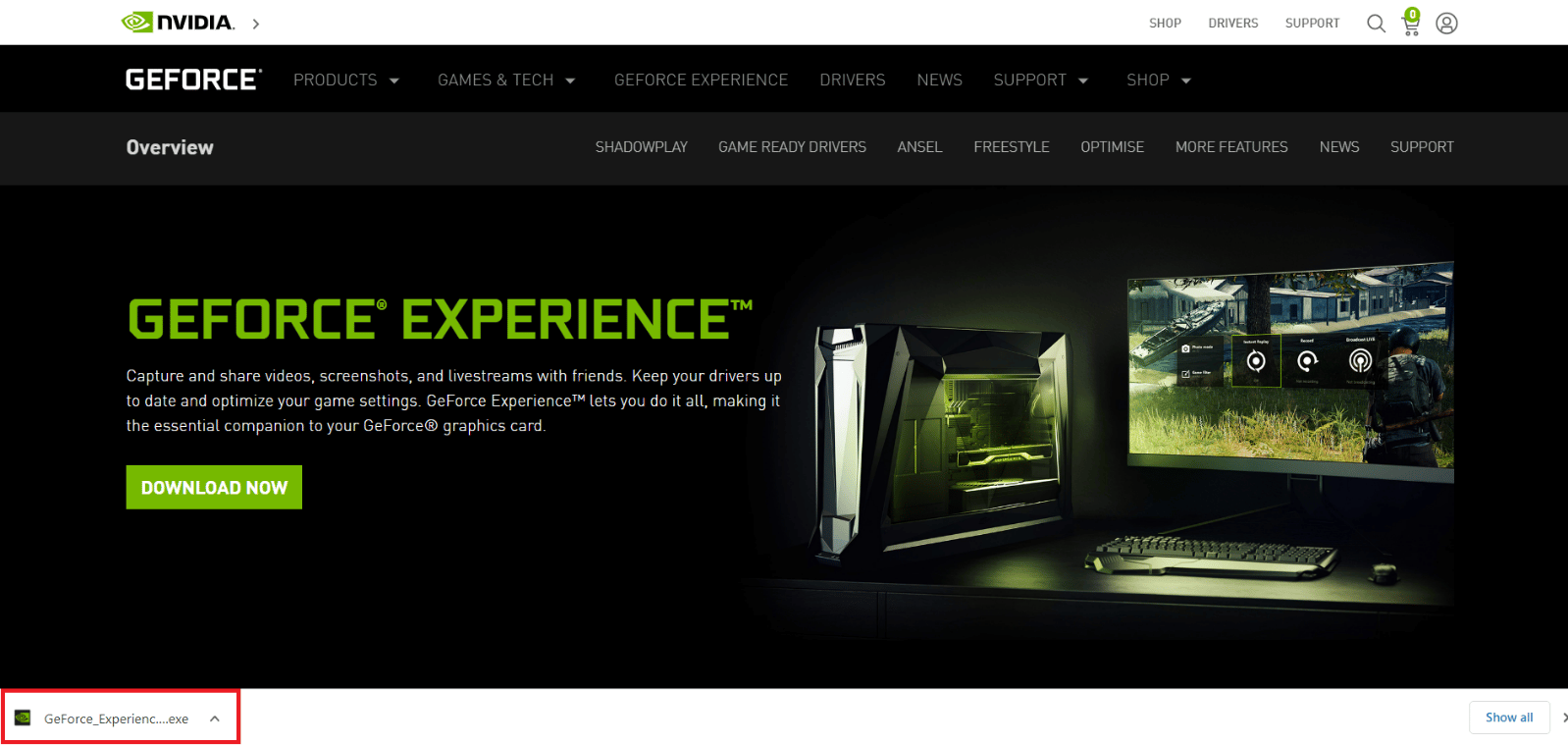
9. Click on Yes in the User Account Control prompt.
10. Click on AGREE AND INSTALL button.
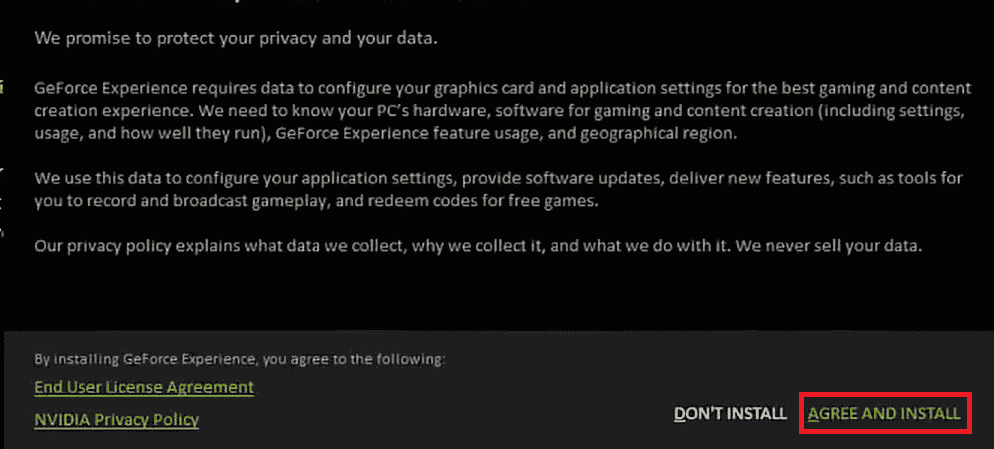
11. Then, log in with your NVIDIA credentials.
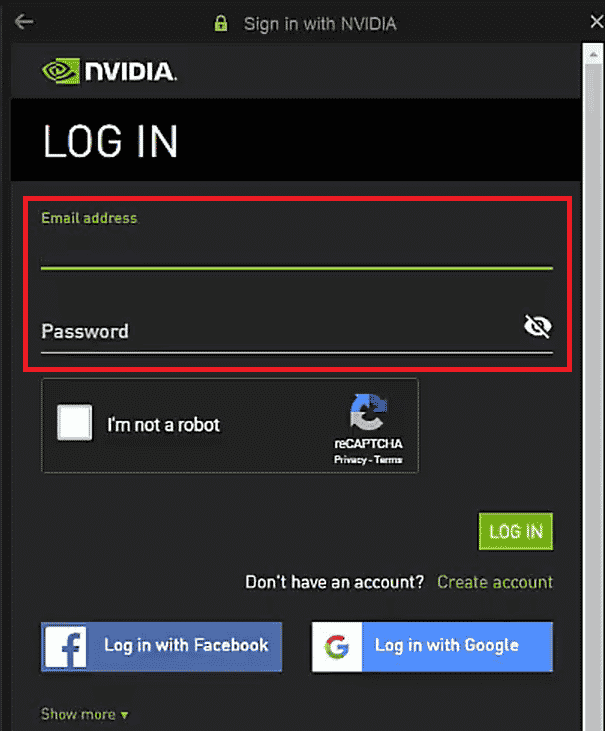
Also Read: Fix Ntoskrnl.exe High Disk Usage
Frequently Asked Questions (FAQs)
Q1. What is Nvbackend and why does it launch?
Ans. Nvbackend is a process and is a part of the GeForce Experience application. Its main purpose is backend network communications and runs at the startup of Windows.
Q2. What is the current status of Nvbackend?
Ans. Nvbackend process is a harmless file, and you can safely ignore it if you don’t experience any problems with it. If you experience any problem with it at any stage, then follow the solutions given in the article to solve this issue.
Q3. What to do when Nvbackend usage is CPU is too much?
Ans. Uninstalling Nvidia GeForce Experience is the best way to overcome this issue.
Q4. Can I delete Nvbackend?
Ans. Deleting driver files is dangerous as it could lead to system instability. If Nvbackend.exe causes system problems, we suggest you uninstall GeForce Experience or follow this guide.
Recommended:
We hope that this detailed guide was helpful and you were able to fix your Nvbackend.exe issue. Please let us know which one of the methods worked for you. If you have any queries or suggestions, then feel free to drop them in the comments section below. Also, let us know what you want to learn next.