How to Report a User on Discord (Desktop or Mobile)
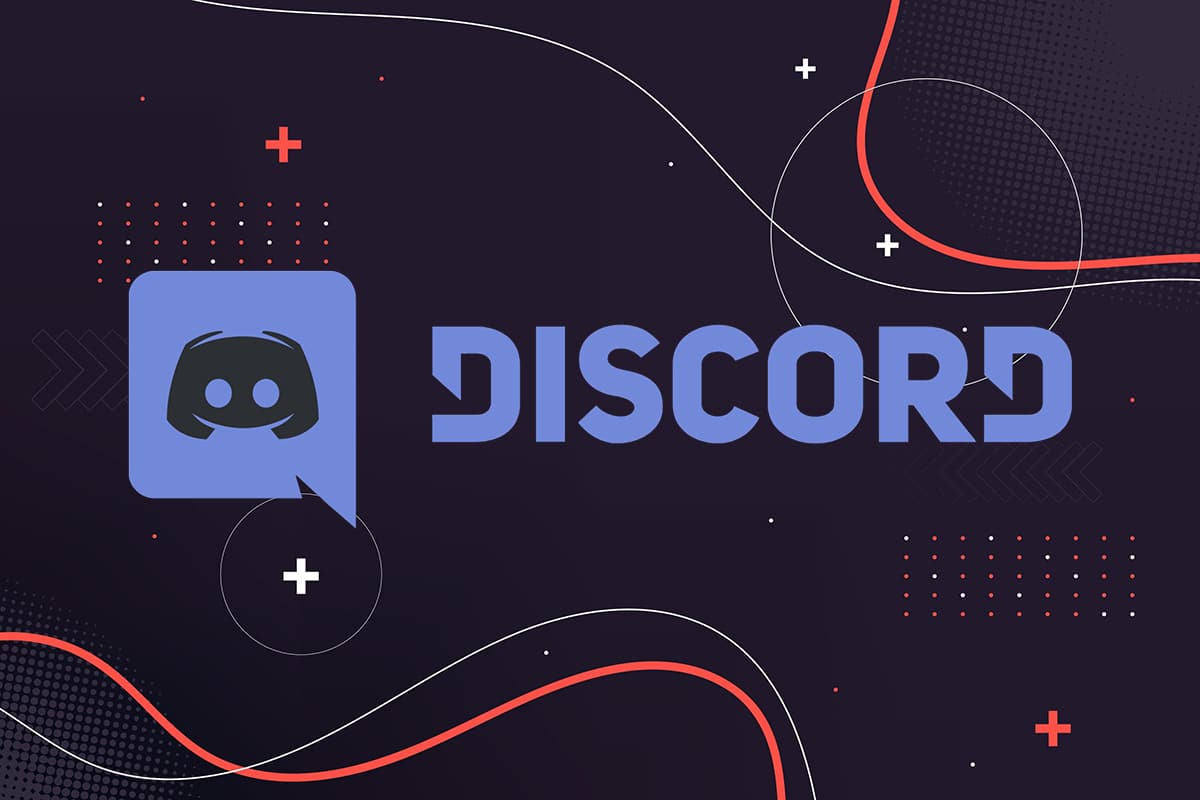
Discord has grown to be one of the most popular platforms amongst gamers from all around the world. With such a massive fan following, there are chances of you to come across users who are fraudulent or users who violate the rules and regulations of Discord.
For this, Discord has a Report feature that allows you to report users who post offensive or objectionable content on the platform. Reporting users has become a common practice on all social media platforms, including Discord, to maintain the sanctity of these platforms. While reporting a user or a post is a straightforward process, it might be challenging for non-tech savvy users. Therefore, in this article, we will be discussing some easy ways on how to report a user on Discord on Desktop or Mobile.
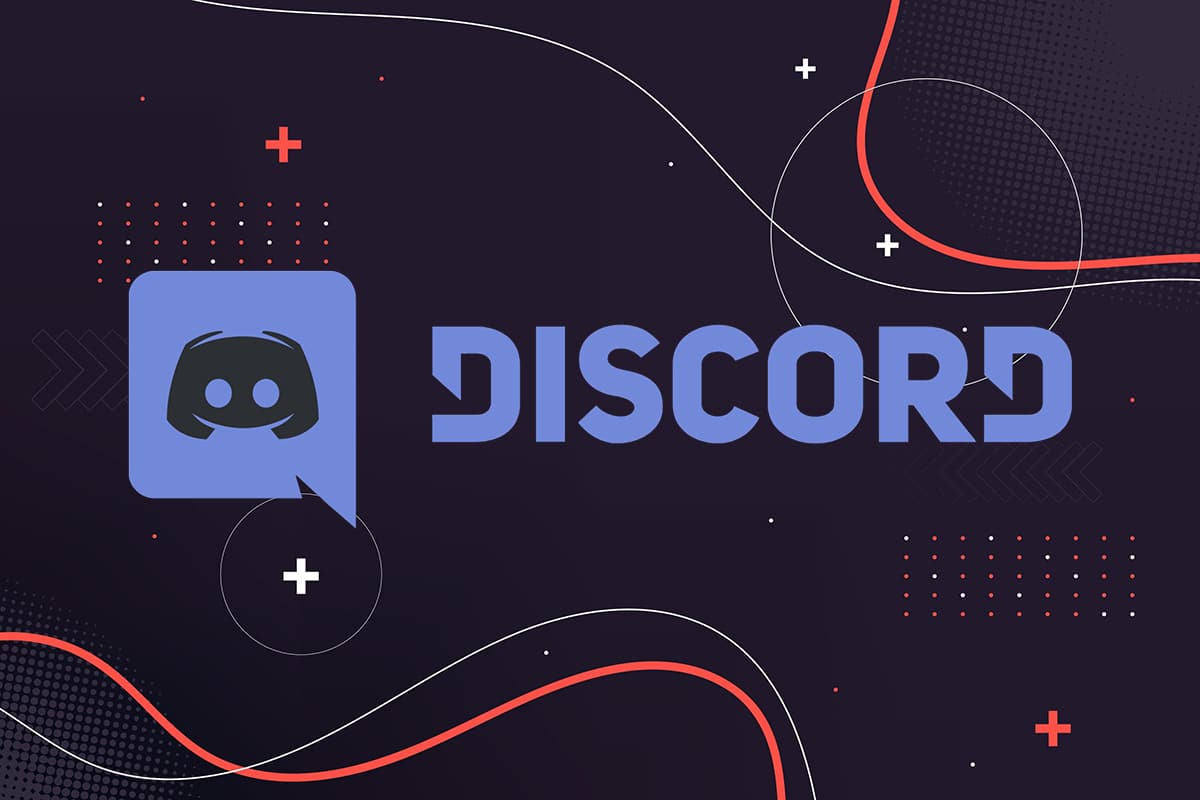
How to Report a User on Discord (Desktop or Mobile)
Guidelines to Report a User on Discord
You can only report someone on Discord if they break the guidelines that have been laid down by Discord. The discord team takes strict actions against those who break these guidelines.
The guidelines under which you can report someone on Discord are listed below:
- No harassing other Discord users.
- No hatred
- No violent or threatening texts to Discord users.
- No evading server blocks or user bans.
- No sharing of content that depicts minors in a sexual way
- No distribution of viruses.
- No sharing of gore images.
- No running of servers that organize violent extremism, selling of dangerous goods, or promote hacking.
See Also:
How to Hack Any Game on Android
How to See if Someone Read Your Text on Android
Top 27 Best Illegal Android Apps Not on Play Store
How to Get Discord Unblocked at School
How to Find Out If Someone Has a Tinder Profile
The list goes on, but these guidelines cover the basic topics. But, if you report someone whose messages do not fall into the above-listed categories, then chances are that no action will be taken by Discord. However, you do get the option to contact the admin or moderators of the Discord server to ban or suspend a user.
Let’s see how to report a user on Discord on Windows and Mac. Then, we will discuss the steps for reporting unethical users via smartphones. So, continue reading!
Report a Discord user on Windows PC
Read below to learn how to report a user on Discord on a Windows computer:
1. Open Discord either through its desktop app or its web version.
2. Log in to your account, if you haven’t already.
3. Go to the User settings by clicking the gear icon visible at the bottom left corner of the screen.
![]()
4. Click on the Advanced tab from the panel on the left.
5. Here, turn on the toggle for Developer mode, as shown. This step is crucial otherwise, you won’t be able to access Discord user ID.
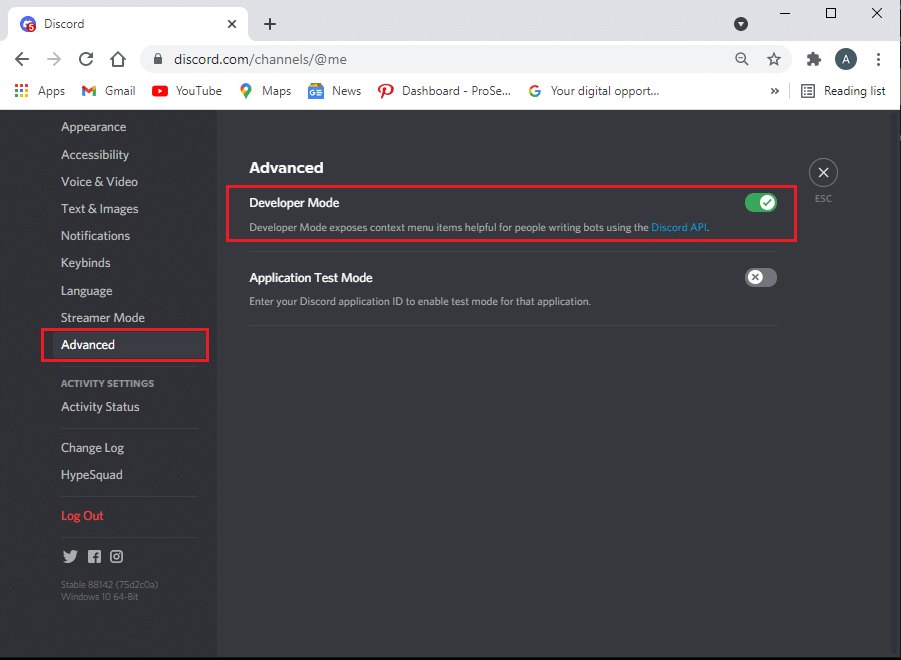
6. Locate the user you wish to report and their message on the Discord server.
7. Make a right-click on the username and select Copy ID, as shown below.
8. Paste the ID from where you can access it quickly, such as on Notepad.
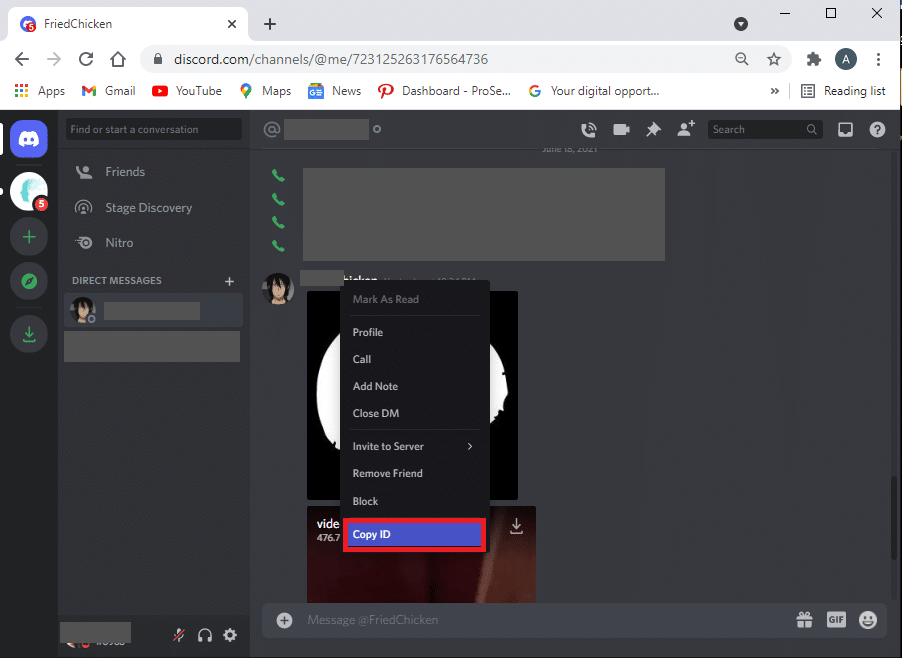
9. Next, hover your mouse over the message you wish to report. Click on the three-dotted icon located on the right-side of the message.
10. Select the Copy message link option and paste the message link on the same notepad, where you pasted the user ID. Refer pic below for clarity.

11. Now, you can report the user to the trust and safety team on Discord.
12. On this webpage, provide your email address and choose the category of complaint from the given options:
- Report abuse or harassment
- Report spam
- Report other issues
- Appeals, age update & other questions – This is not applicable in this scenario.
13. Since you have both the User ID and the Message Link, simply copy these from the notepad and paste them into the description while reporting to the Trust and Safety team.
14. Along with the above, you can choose to add attachments. Finally, click on Submit.
Also Read: Fix Discord Screen Share Audio Not Working
Report a Discord user on macOS
If you access Discord on MacOS, the steps for reporting a user and their message are similar to that of Windows Operating Systems. So, follow the aforementioned steps to report a user on Discord on a macOS.
Report a Discord user on Android devices
Note: Since smartphones don’t have the same Settings options and these vary from manufacturer to manufacturer, ensure the correct settings before changing any.
Here’s how to report a user on Discord on Mobile i.e. your Android smartphone:
1. Launch Discord.
2. Go to User settings by tapping on your profile icon from the bottom right corner of the screen.
![]()
3. Scroll down to App Settings and tap on Behavior, as shown.
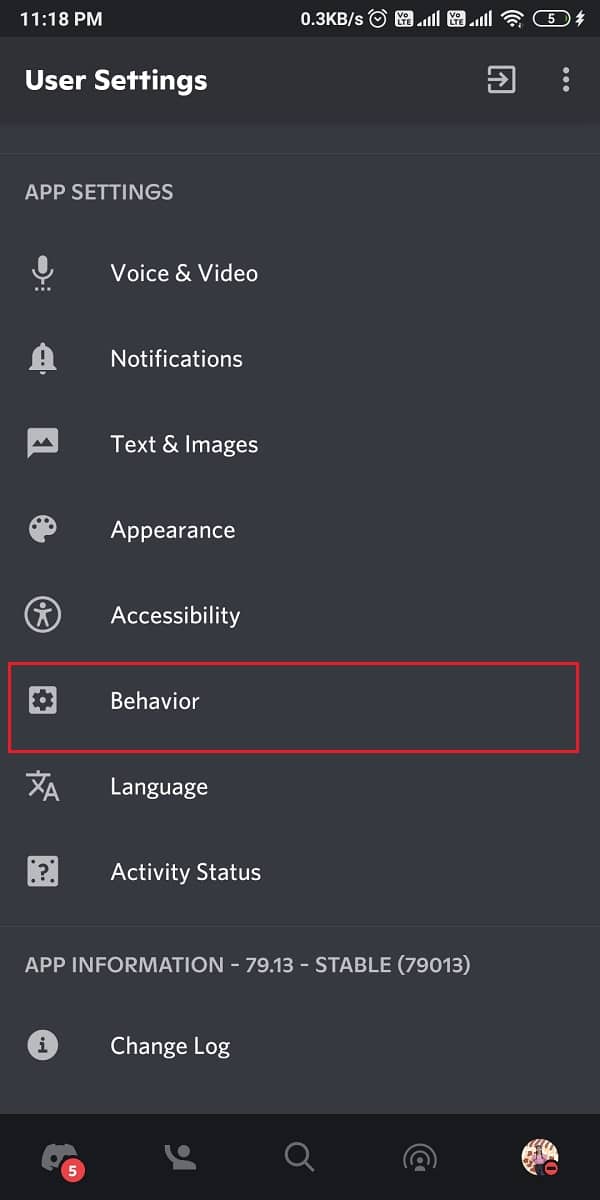
4. Now, turn the toggle on for the Developer Mode option for the same reason explained earlier.
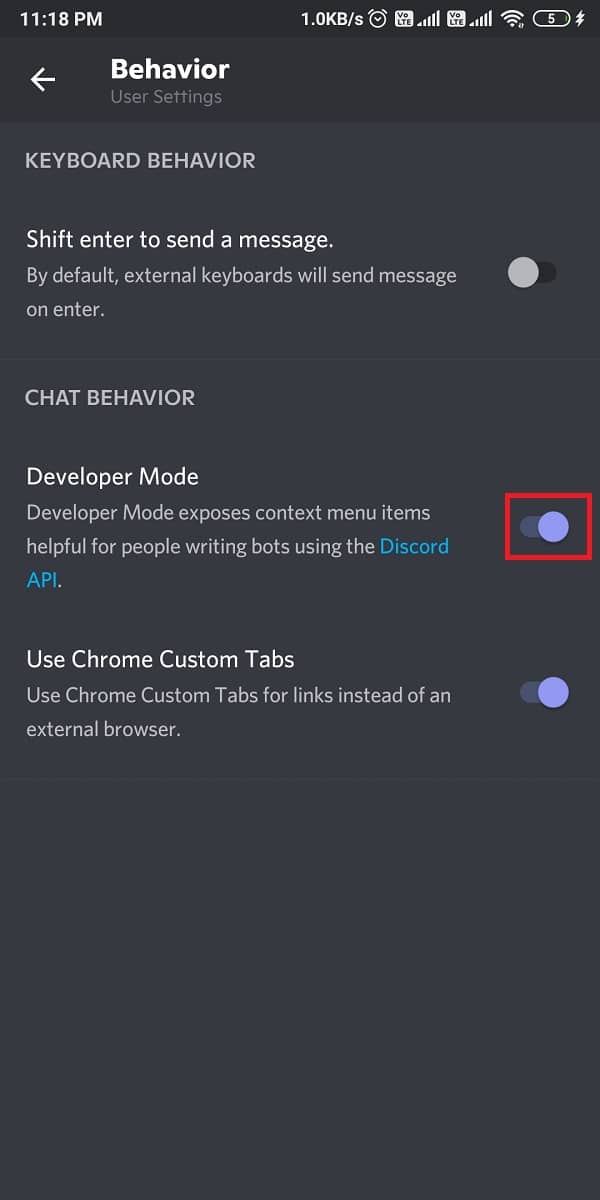
5. After enabling the developer mode, locate the message and the sender whom you wish to report.
6. Tap on their User profile to copy their user ID.
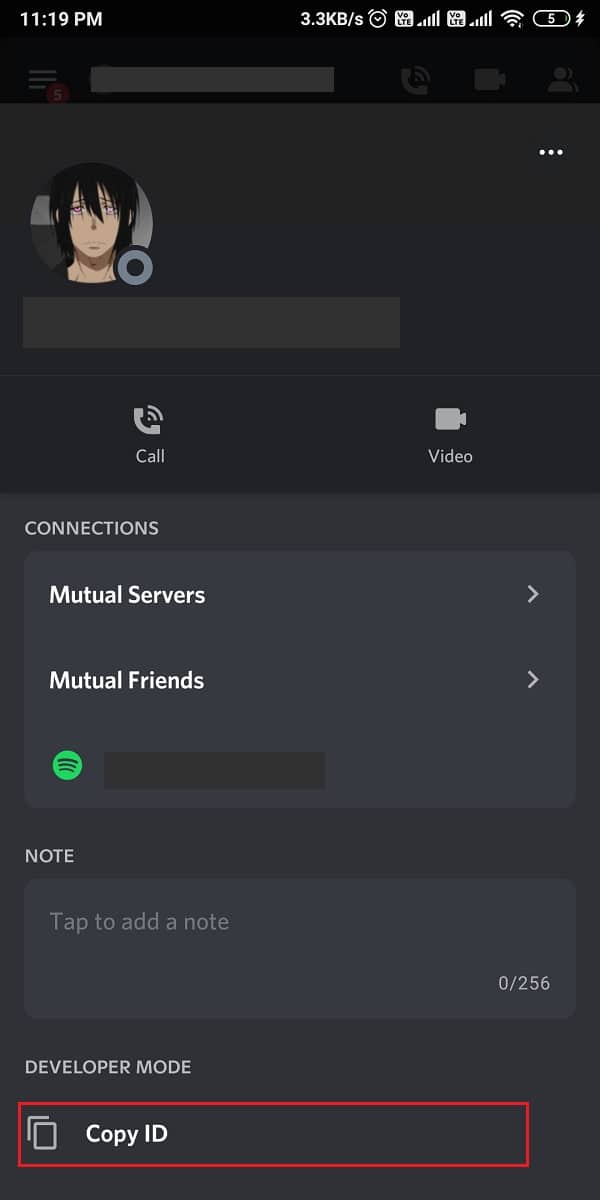
7. To copy the message link, press-hold the message and tap on Share.
8. Then, select Copy to clipboard, as illustrated below.
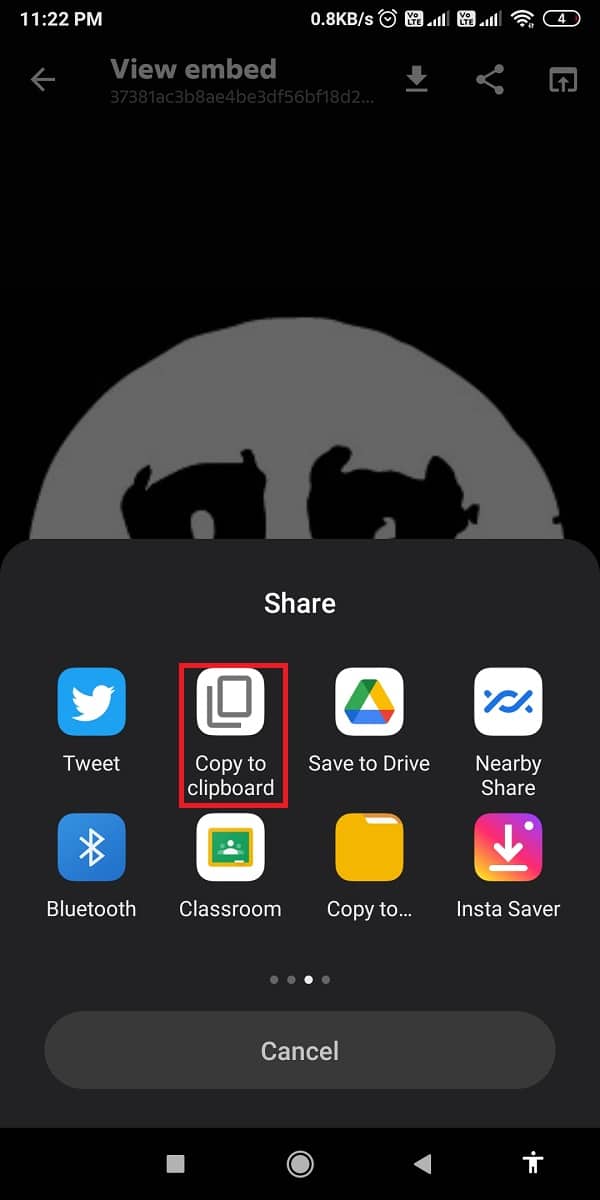
9. Finally, contact the Trust and Safety team of Discord and paste the user ID and message link in the Description box.
10. Enter your email ID, select the category under How we can help? field and tap on Submit.
11. Discord will look into the report and get back to you on the email ID provided.
Also Read: How to Fix No Route Error on Discord
Report a Discord User on iOS devices
There are two ways to report someone on your iOS device, and both have been explained below. You can choose either of these as per your ease and convenience.
Option 1: Via User message
Follow the given steps to report a user on Discord from your iPhone through User Message:
1. Open Discord.
2. Tap and hold the message you wish to report.
3. Finally, tap on Report from the menu that appears on the screen.
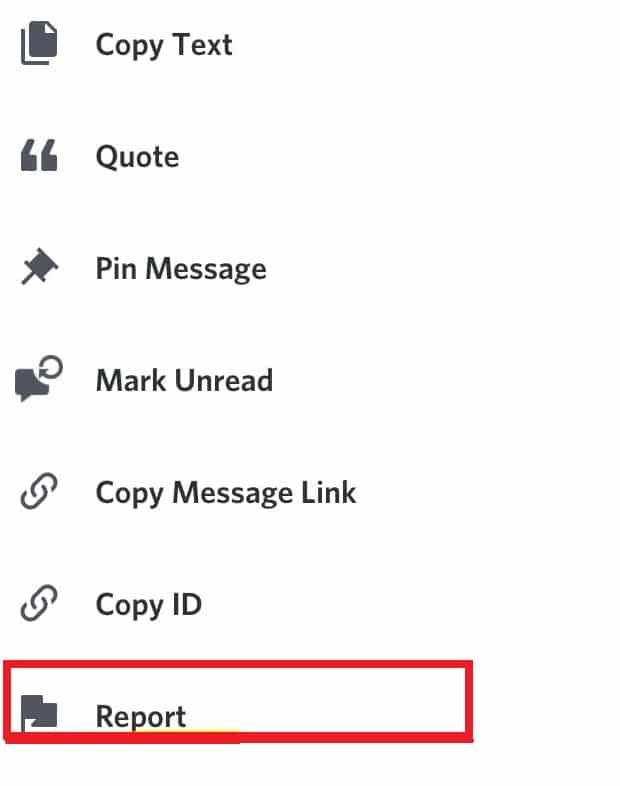
Option 2: Via Developer Mode
Alternatively, you can report someone on Discord by enabling the Developer Mode. Thereafter, you will be able to copy User ID and Message link and report it to the Trust & Safety team.
Note: Since the steps are quite similar to report a Discord user on Android and iOS devices, hence you can refer to the screenshots provided under report a user on Discord on an Android device.
1. Launch Discord on your iPhone.
2. Open User settings by tapping on your profile icon from the bottom of the screen.
3. Tap on Appearance > Advanced settings.
4. Now, turn on the toggle next to Developer Mode.
5. Locate the user and the message you wish to report. Tap on the user profile to copy their user ID.
6. To copy the message link, tap-hold the message and tap on Share. Then, select Copy to clipboard
7. Navigate to the Discord Trust and Safety webpage and paste both the user ID and message link in the Description box.
8. Fill in the required details viz your Email ID, How can we help? category and Subject line.
9. Lastly, tap Submit and That’s it!
Discord will look into your report and get in touch with you through the email address provided while registering the complaint.
Report a Discord User by contacting Server Admin
If you want instant resolution, contact the moderators or admins of the server to inform them of the issue. You can request them to remove the said user from the server to keep the server harmony intact.
Note: The administrator of a server will have a crown icon next to their Username & Profile image.
Recommended:
We hope our guide on how to report a user on Discord was helpful, and you were able to report suspicious or hateful users on Discord. If you have any suggestions or queries regarding this article, let us know in the comment section.