How to React to Instagram Messages with Custom Emojis
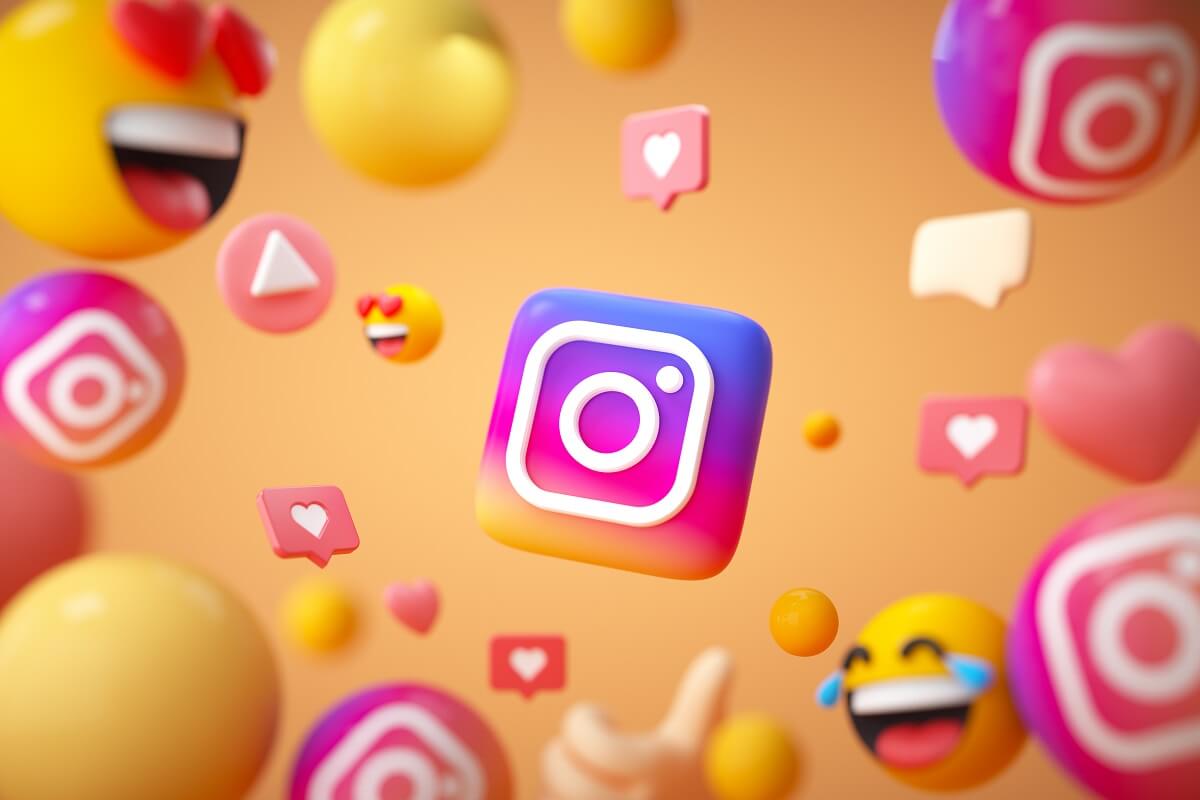
Instagram is one of the most used social media platforms in the world. Instagram offers plenty of fascinating features such as posting videos, reels, pictures to the feed. Moreover, users can share stories and easily communicate with each other through DM’s (direct messages). Instagram gets even more innovative when it comes to direct messages. The users can react to the direct messages with custom Emojis and even like the messages. Instagram also supports the vanish mode, highlighting messages, and using custom Emojis to react to a message.
However, some users may not know how to use custom Emojis to react to messages. Therefore, to help you out, we have a guide on how to react to Instagram messages with custom Emojis.
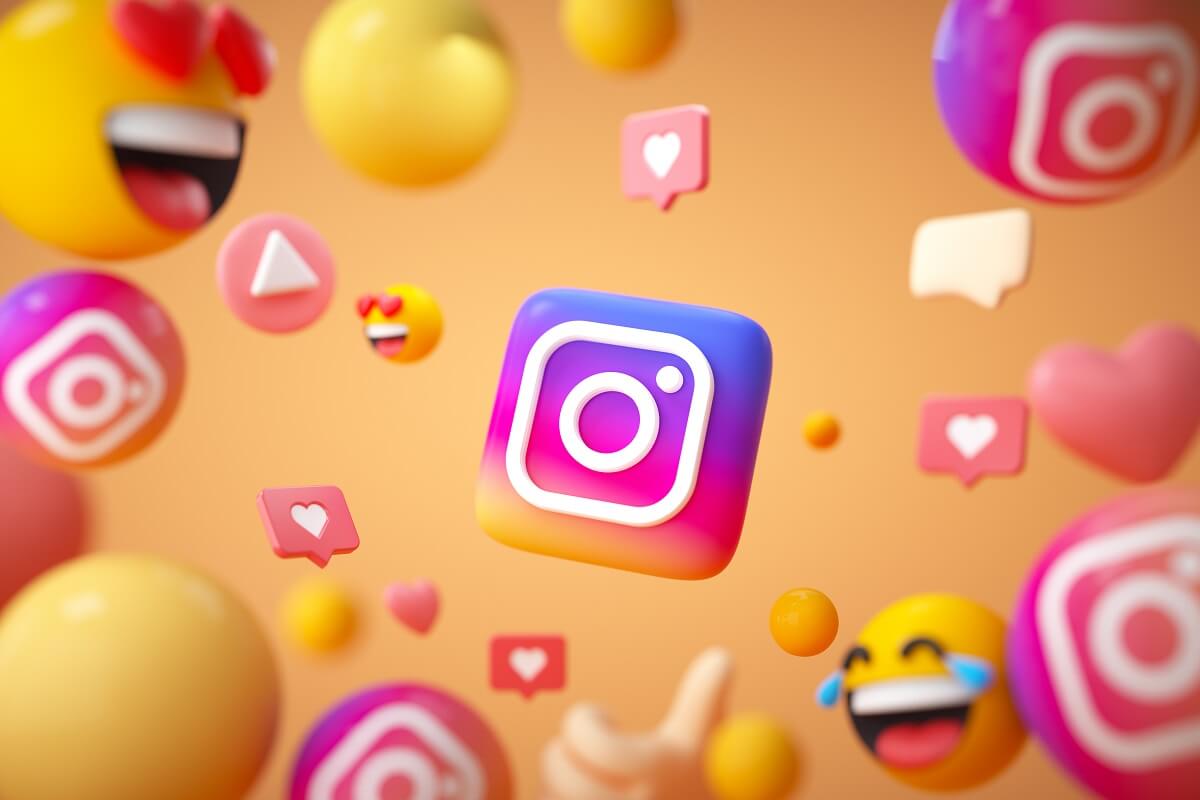
How to React to Instagram Messages with Custom Emojis
We are listing the methods that you can follow to react to your Instagram messages with custom Emojis:
Method 1: Reacting to messages with default Emojis
You may want to react to certain direct messages with Emojis, instead of liking them with a simple heart icon. To like a message, you have to double-tap on it and a heart icon will pop up below the message. However, if you want to react to messages with Emojis, you can follow these steps:
1. Open the Instagram app on your device and go to your DM section by tapping on the Messenger icon from the top-right corner of the screen.
See Also:
How to Recover Deleted Text Messages on Android
How to Hide Music Lyrics on Instagram Story
How to Reset or Clear Instagram Search Suggestions
How to Use Add Yours Sticker on Instagram Story
How Many Instagram Story Ring Color are There?
2. Navigate to the conversation, where you wish to react to the message. Press and hold the message that you want to react to, and the default Emojis will pop up.
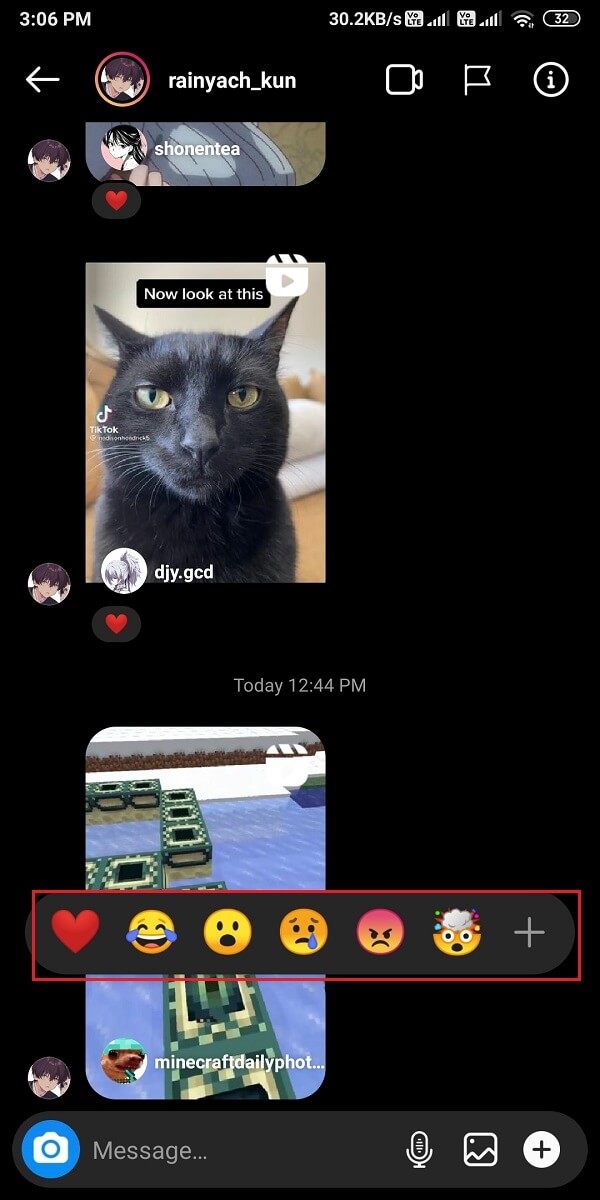
3. Finally, tap on your chosen Emoji to react to the message. Your chosen Emoji will show up below the message. However, if you are reacting to a message in a group chat, your profile pic along with the Emoji will shop up below the message.
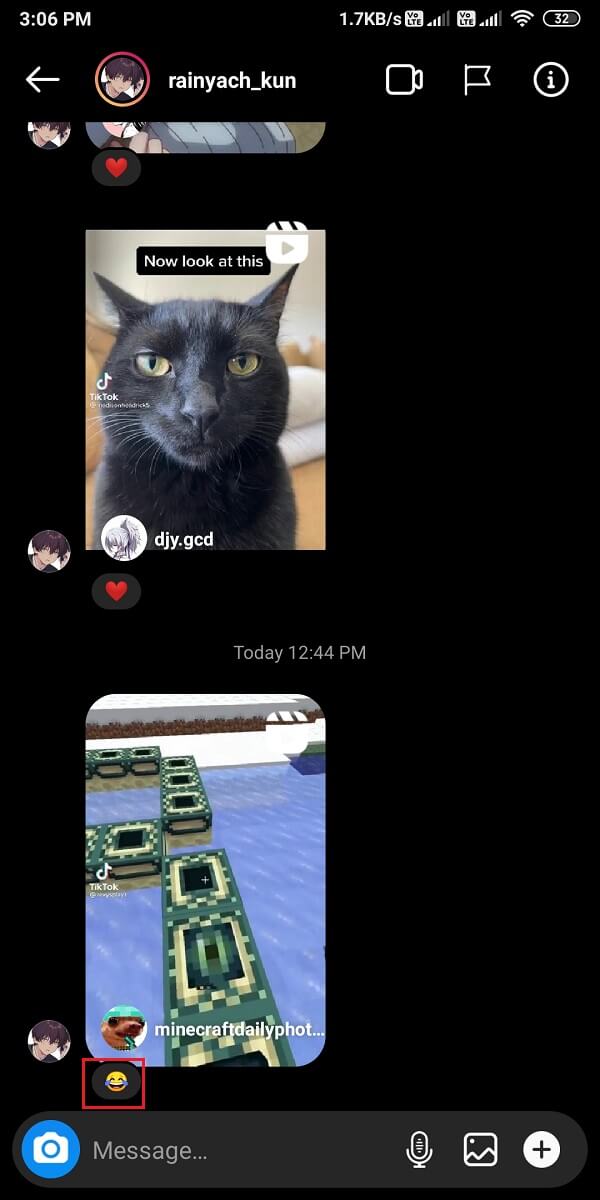
Method 2: Reacting to DMs with custom Emojis
If you don’t know how to react to Instagram messages with custom Emojis, then you can follow this method. You can easily change the default Emojis with your favorite Emojis from your list.
1. Launch the Instagram app on your device and open the DM section by tapping on the Messenger icon at the top-right corner of the screen.
2. Open the Chat section. Now, press and hold the message that you wish to react to, and the default Emojis will pop up.
3. Tap on the plus icon from the pop-up then again tap on Customize.
![]()
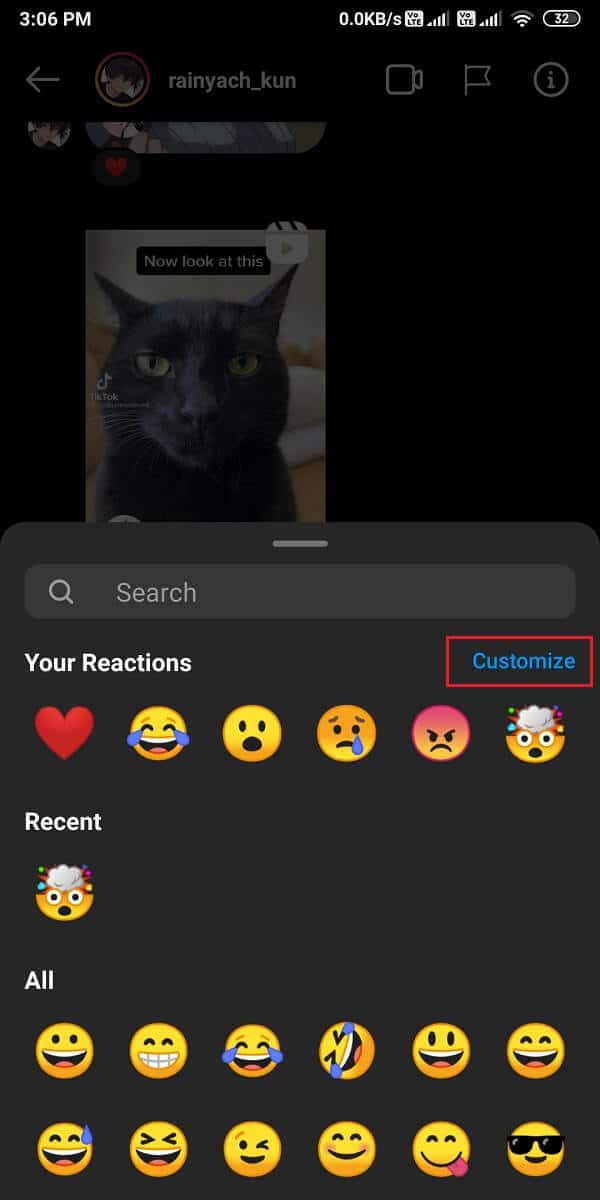
4. Select the Emoji from the default pop-up list that you wish to replace.
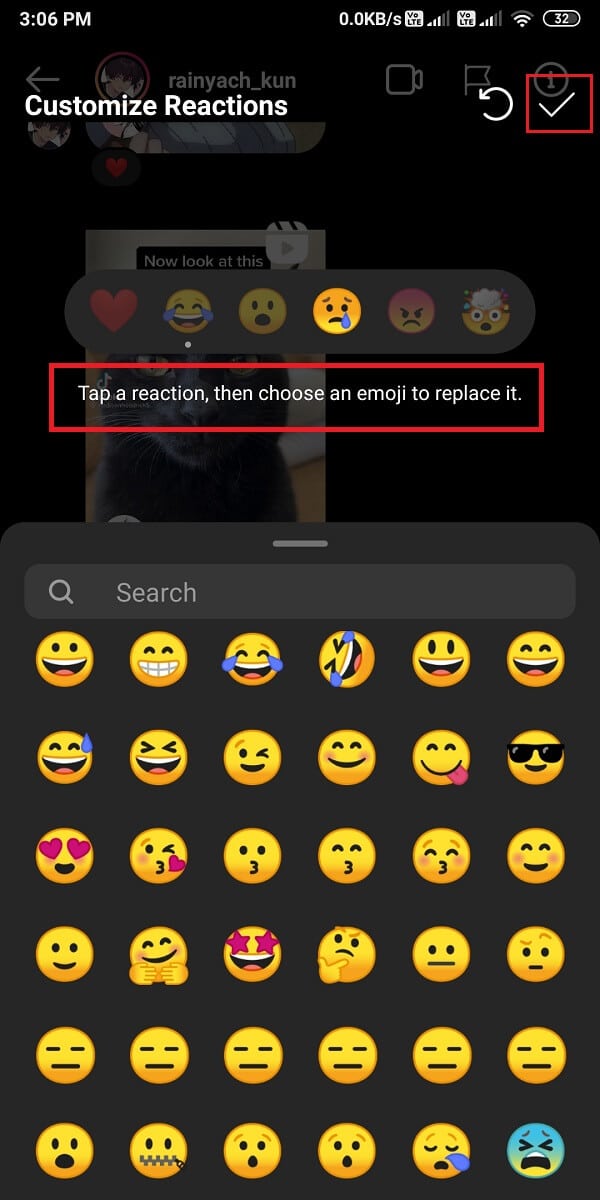
5. Finally, choose any Emoji from the available options on your screen to replace it with your default Emoji reaction.
That’s it; now, you can easily replace the default Emojis with your favorite ones.
Also Read: How To Fix Instagram Won’t Let Me Post Error
Method 3: Change the Double-Tap like Reaction
You may want to change the double-tap-like reaction with a custom Emoji. By default, when you double-tap a direct message on Instagram, you get a heart icon below the message. However, if you want to replace this double-tap reaction, you can follow these steps:
1. Open the Instagram app on your device and head to your DM section.
2. Tap on a Chat and press-hold the message to change the default double-tap Emoji.
3. Tap on the plus (+) icon then again tap on Customize.
![]()
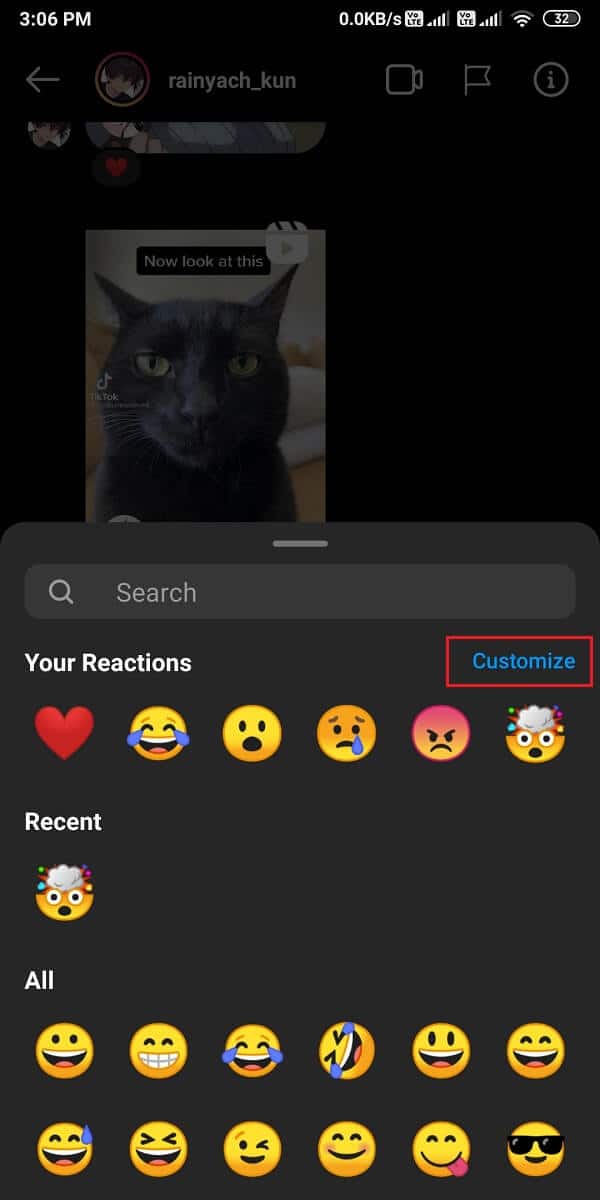
4. On the screen, you will see the heart icon as your default double-tap reaction. To change it, tap on the heart icon and choose your favorite Emoji from your screen.
![]()
5. Finally, when you double-tap a message, your favorite Emoji reaction will show up below the message instead of the default-like reaction.
Method 4: Un-react or change the Emoji Reaction
Sometimes, you may want to un-react to a specific message on Instagram, or you may want to change the Emoji reaction.
1. Open the Instagram app and head to the DM section. Tap on a Chat and locate the message with the previous Emoji reaction.
2. Now, tap on the Emoji and select ‘tap to remove.’ This will remove your Emoji reaction from the picture.
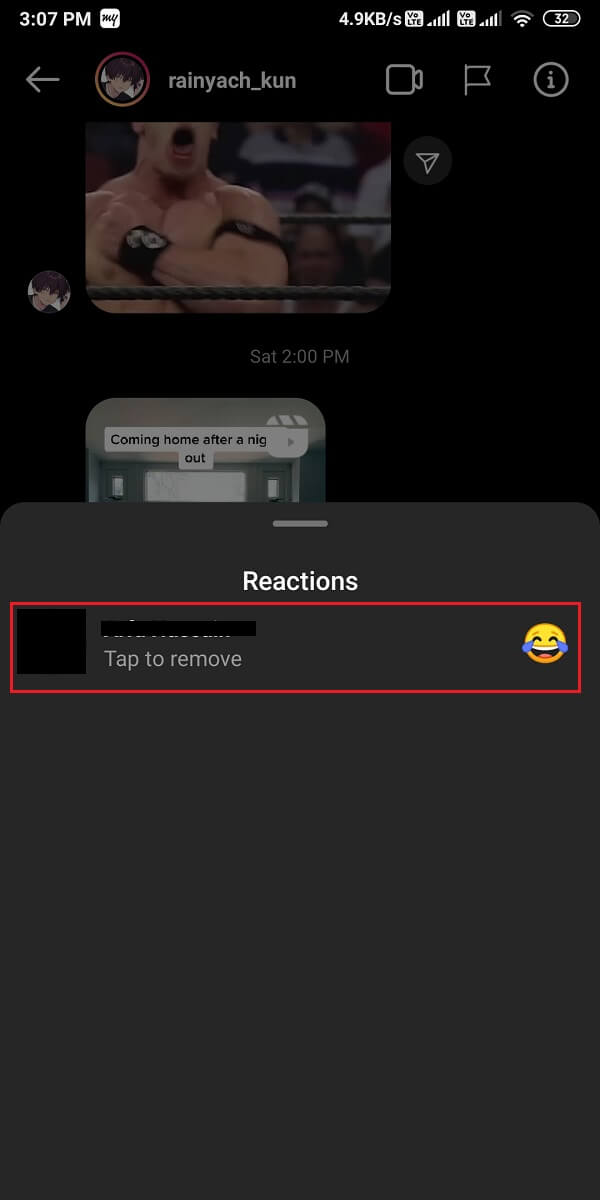
However, if you want to change the emoji reaction, you can again hold the same message and tap on another Emoji from your pop-up list.
Frequently Asked Questions (FAQs)
Q1) How do you change the quick reaction on Instagram?
Your quick reaction on Instagram is set as the heart reaction or the like reaction by default. When you double-tap a message on Instagram, a heart Emoji will pop up below the message. However, you may want to change this quick reaction. Then, you have to simply press and hold the message and tap on the plus (+) icon from the pop-up. Now, you can select an Emoji to replace it with the default double-tap Emoji.
Q2) How do you change the reaction Emoji in Instagram DMs?
You can easily change the reaction Emoji by going into the customization option. Open the Chat and press-hold the message to get the Emoji pop-up. Now, you can tap on the plus icon to customize and add your favorite Emojis in the pop-up section. Tap on the Emoji that you want to replace and select the Emoji from the bottom.
Recommended:
We hope that this guide was helpful and you were able to react to Instagram messages with custom Emojis. If you still have any queries regarding this article then feel free to ask them in the comments section.