Fix Unable to Delete Temporary Files in Windows 10
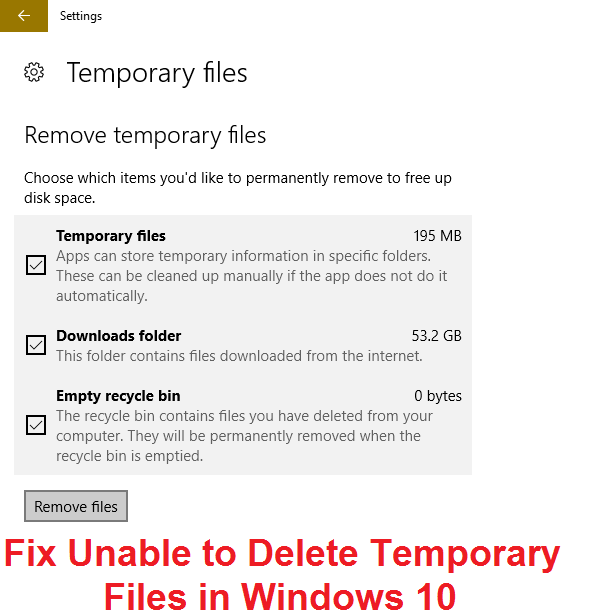
Fix Unable to Delete Temporary Files in Windows 10: If you have recently tried to delete Temporary files then chances are you might not be able to because of corrupt Window Settings. This problem arises when you go to Settings > System > Storage and then you click the drive (Generally C:) which house the temporary files and finally click the Temporary file. Now select the temporary files which you want to clean and then click on Remove file. This should generally work but in most cases, the user is not able to remove the temporary file from their PC. These temporary files are the file that Windows no longer needs and this file contains older Windows installation files, your old Windows files & folders (if you have updated from Windows 8.1 to 10 then your old Windows folder will also be there in temporary files), temporary files for programs, etc.
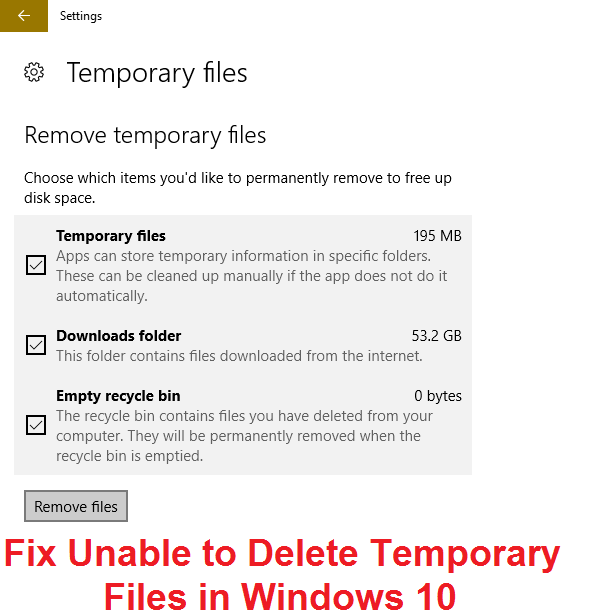
Now imagine if you have over 16GB of space occupied by these temporary files which are no longer needed by the Windows and you are not able to delete them, then it’s a real issue which needs to be taken care of or in the near future, all your space will be occupied by these temporary files. If you try to delete the temporary file via Windows Settings then no matter how many times you click on Remove Temporary file, you just won’t be able to delete them and so without wasting any time let’s see how to fix Unable to Delete Temporary Files in Windows 10 with the below-listed troubleshooting guide.
Fix Unable to Delete Temporary Files in Windows 10
Make sure to create a restore point just in case something goes wrong.
Method 1: Try Traditional Disk Cleanup
1.Go to This PC or My PC and right click on the C: drive to select Properties.
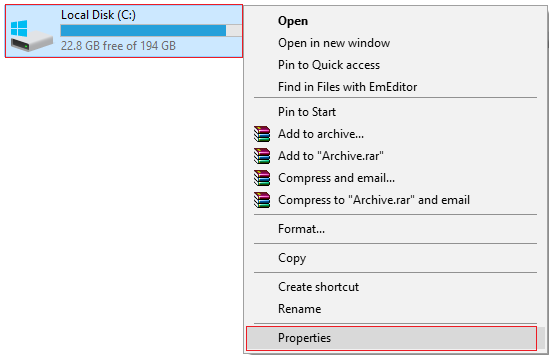
3.Now from the Properties window click on Disk Cleanup under capacity.
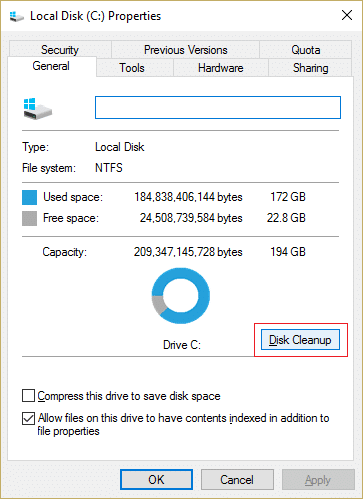
4.It will take some time in order to calculate how much space Disk Cleanup will be able to free.
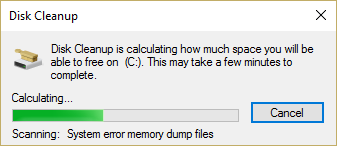
5.Now click Clean up system files in the bottom under Description.
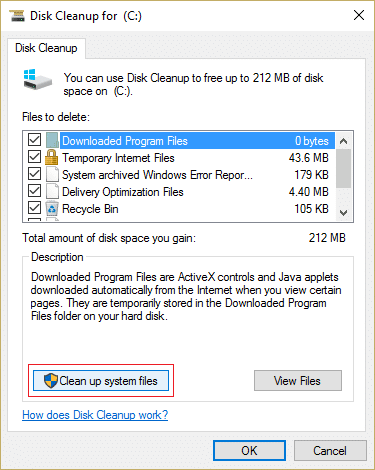
6.In the next window that opens make sure to select everything under Files to delete and then click OK to run Disk Cleanup. Note: We are looking for “Previous Windows Installation(s)” and “Temporary Windows Installation files” if available, make sure they are checked.
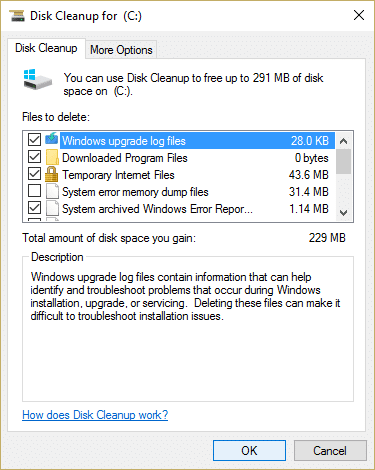
7.Wait for Disk Cleanup to complete and see if you are able to Fix Unable to Delete Temporary Files in Windows 10 issue.
Method 2: Try CCleaner to clean Windows Temporary Files
1.Download and install CCleaner from here.
2.Now double-click on the CCleaner shortcut on the desktop to open it.
3.Click Options > Advanced and check the option “Only delete files in Windows Temp folder older than 24 hours.“
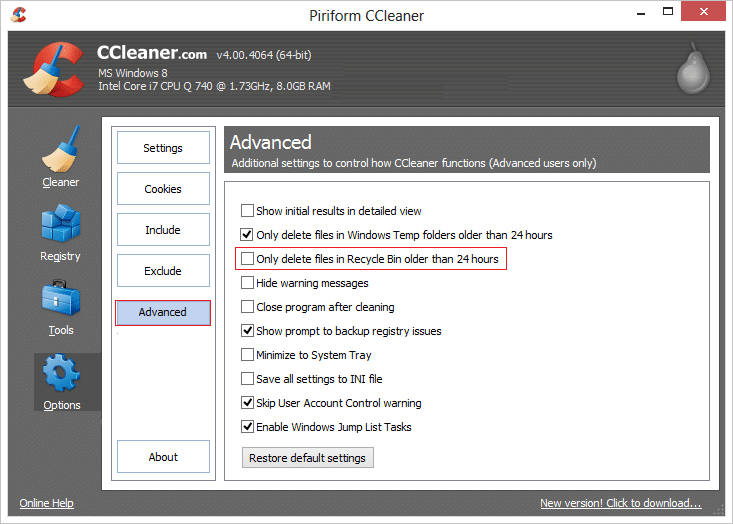
4.Reboot your PC to save changes.
This should Fix Unable to Delete Temporary Files issue but if you are still seeing the temporary files then follow the next method.
Method 3: Manually Delete Temporary Files
Note: Make sure show hidden file and folders are checked and hide system protected files are unchecked.
1.Press Windows Key + R then type temp and hit Enter.
2.Select all the files by pressing Ctrl + A and then press Shift + Del in order to permanently delete the files.
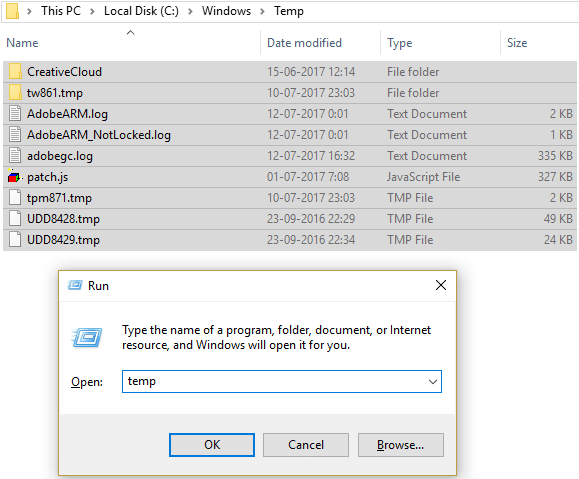
3.Again press Windows Key + R then type %temp% and click OK.
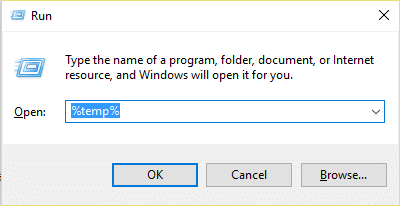
4.Now select all the files and then press Shift + Del to permanently delete the files.
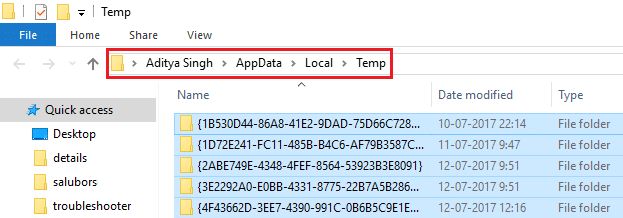
5.Press Windows Key + R then type prefetch and hit Enter.
6.Press Ctrl + A and permanently delete the files by pressing Shift + Del.
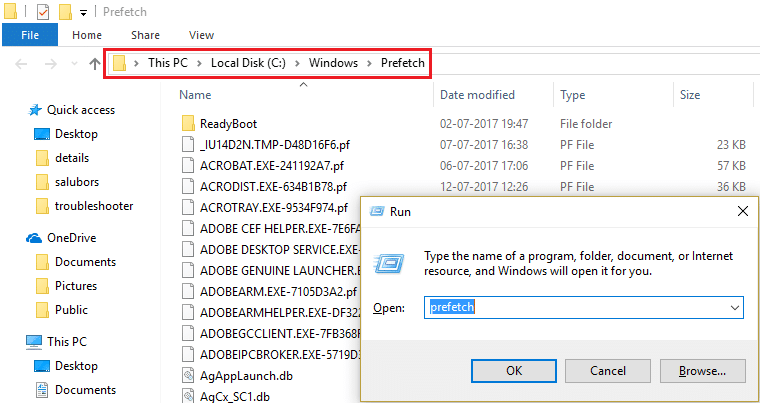
7.Reboot your PC and see if you have successfully deleted the temporary files.
Method 4: Try Unlocker to delete the Temporary files
If you are not able to delete the above files or you get access denied error message then you need to download and install Unlocker. Use Unlocker to delete the above files which were earlier giving access denied message and this time you would be able to successfully delete them.
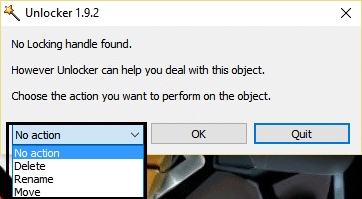
Method 5: Delete SoftwareDistribution Folder
1.Right Click on Windows button and select Command Promot (Admin).

2.Now type the following in the cmd and press enter after each one:
net stop bits
net stop wuauserv
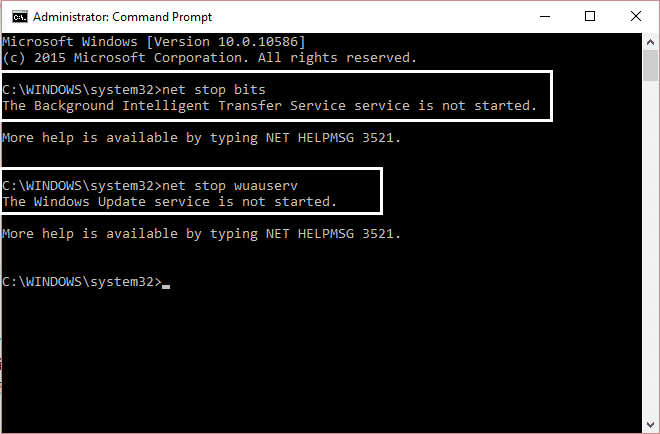
3.Exit Command Prompt and go the following folder: C:Windows
4.Search for the folder SoftwareDistribution, then copy it and paste it on your desktop for backup purpose.
5.Navigate to C:WindowsSoftwareDistribution and delete everything inside that folder.
Note: Don’t delete the folder itself.
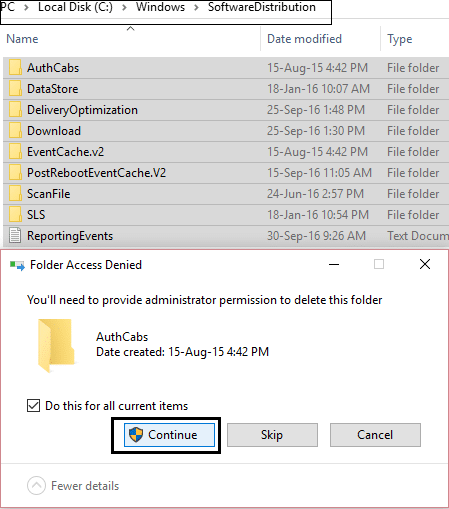
7.Finally, reboot your PC and see if you’re able to Fix Unable to Delete Temporary Files issue.
Method 6: Use WinDirStat (Windows Directory Statistics)
1.Download and install WinDirStat.
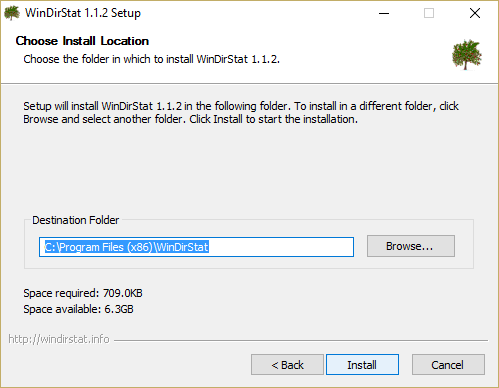
2.Double click on the WinDirStat icon to launch the program.
3.Select the drive which you want to scan (in our case it will be C:) and click OK. Give this program 5 to 10 minutes to scan your selected drive.
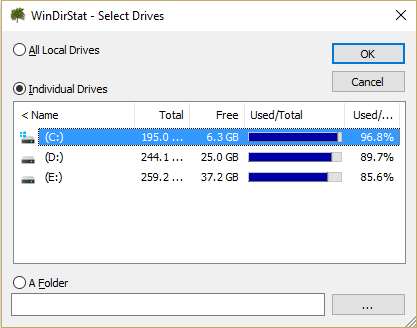
4.When the scan is completed you will be presented with a statistic screen with colorful markup.
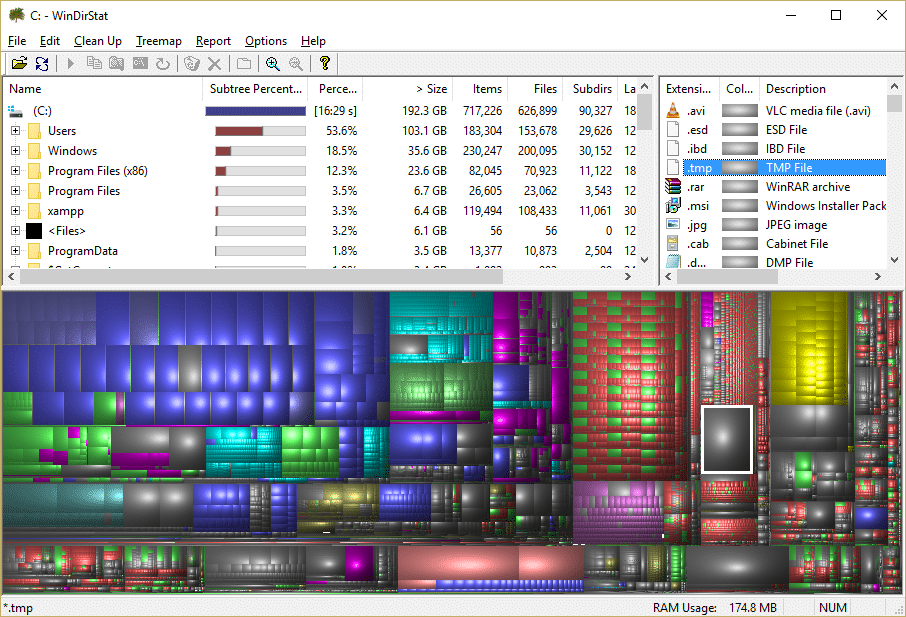
5.Select the Grey blocks (assuming they are the temp files, hover over the block to get more information).
Note: Don’t delete anything you don’t understand as it can serious damages your Windows, only delete the files which says Temp.
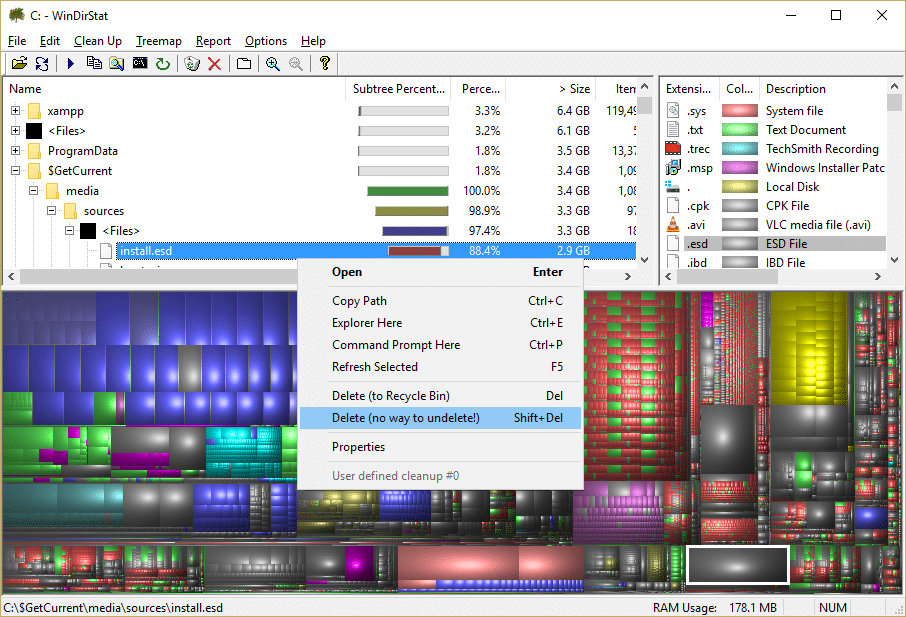
6.Permanently delete the temporary files block and close everything.
7.Reboot your PC to save changes.
Recommended for you:
That’s it you have successfully Fix Unable to Delete Temporary Files in Windows 10 but if you still have any questions regarding this guide then feel free to ask them in the comment’s section.