Is WinZip Safe – TechCult
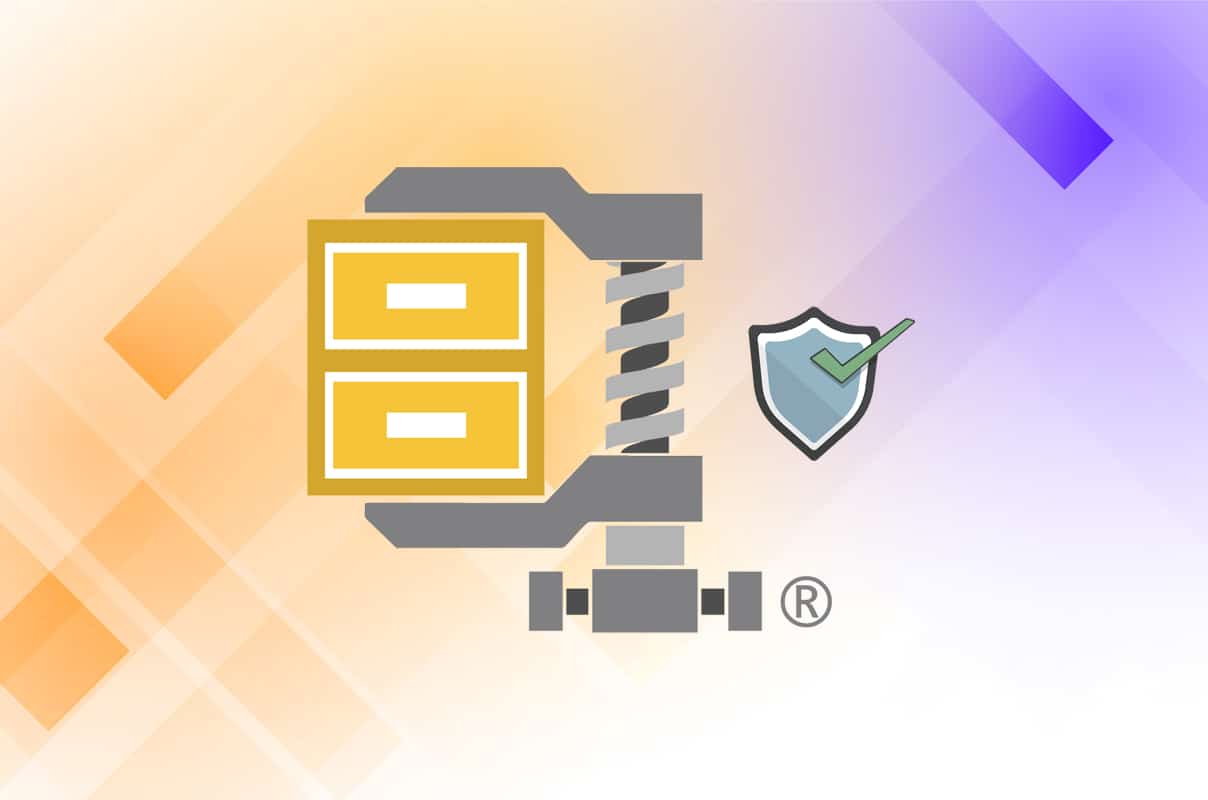
WinZip is a Windows-based program through which various files in the system can be opened and compressed in.zip format. WinZip was developed by WinZip Computing which was formerly known as Nico Mak Computing. It is not only used for accessing file compression formats like BinHex (.hqx), cabinet (.cab), Unix compress, tar, and gzip, but also to open very rarely used file formats like ARJ, ARC, and LZH with the help of additional programs. You can significantly reduce file transfer time by reducing the file size through a process called zipping. All the data will be protected by an encryption utility in-built within the tool.WinZip is used by many to compress files to save space; While some are hesitant to use it. If you too, wonder Is WinZip safe or Is WinZip a Virus, read this guide. Today, we will discuss WinZip in detail and how to uninstall WinZip, if needed.
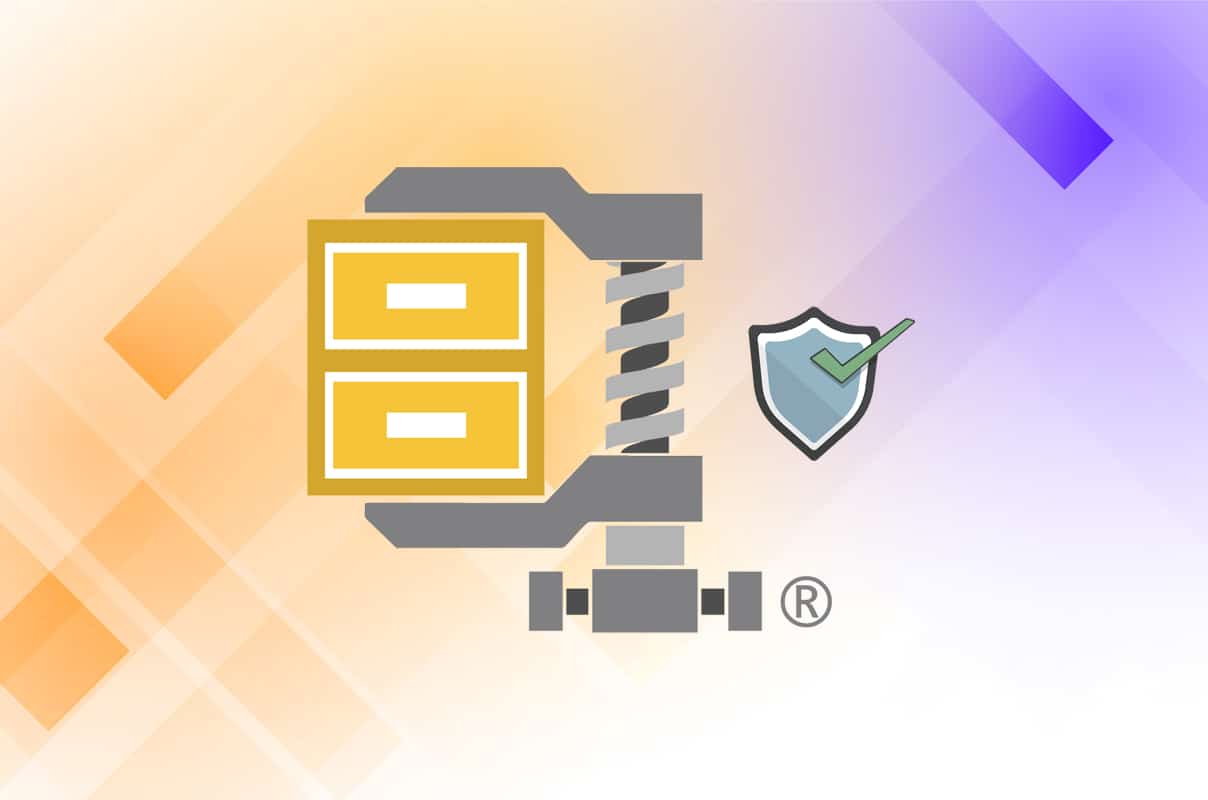
Is WinZip Safe? Is WinZip a Virus?
- Is WinZip safe? Yes, WinZip is safe to procure and use when it is downloaded from its official website rather than unknown websites.
- Is WinZip a virus? No, it is not. It is free of viruses and malware. Moreover, it is a trustworthy program that many Governmental organizations and private companies employ in their day-to-day functioning.
Things to Keep in Mind Before Using WinZip?
Even though WinZip is a virus-free program, there are still some chances where it might damage the system, get affected with malware, or could cause a virus attack. Hence, next time when you install or use WinZip, make a note of the following suggestions.
Pt 1: Download WinZip from its Official Website
You may face many unexpected errors in the system after installing WinZip if you have installed the software from an unknown website. It is recommended to install the WinZip program from its official website.
Pt 2: Do Not Open Unknown Files
Although you know the answer to Is WinZip safe or not, you may not know for sure, about the zipped or unzipped files. Hence, to avoid any problems, it is always recommended to:
- Not open files from unknown sources.
- Not open a suspicious email or its attachments.
- Not click on any unverified links.
Pt 3: Use the Latest Version of WinZip
An outdated version of any software will be affected by bugs. This will facilitate virus and malware attacks. Therefore, make sure that
- If you are installing WinZip, then install the latest version of it.
- On the other hand, if you are using an old version, update it to the latest version.
Pt 4: Perform Antivirus Scan
So, the answer to Is WinZip a virus? is a definite No. However, you have to perform an antivirus scan regularly when dealing with multiple files and folders that are zipped or unzipped by WinZip. Windows Defender may not recognize the threat when a virus or malware uses WinZip files as camouflage. Thereby, making it easy for hackers to intrude into Windows PCs. So, perform an antivirus scan as instructed below:
1. Click on the Start icon from the bottom left corner and select Settings.
![]()
2. Here, click on Update & Security, as shown.
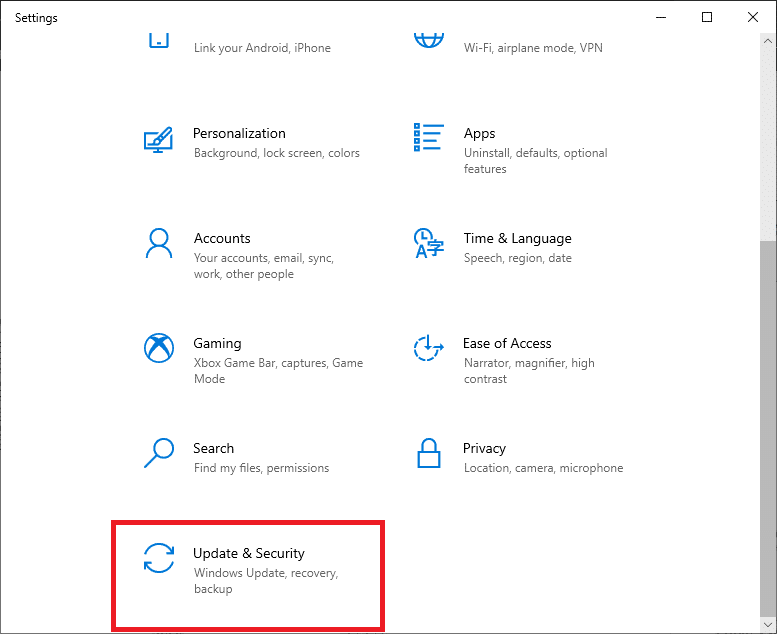
3. Now, click on Windows Security in the left pane.
4. Select the Virus & threat protection option under Protection areas.
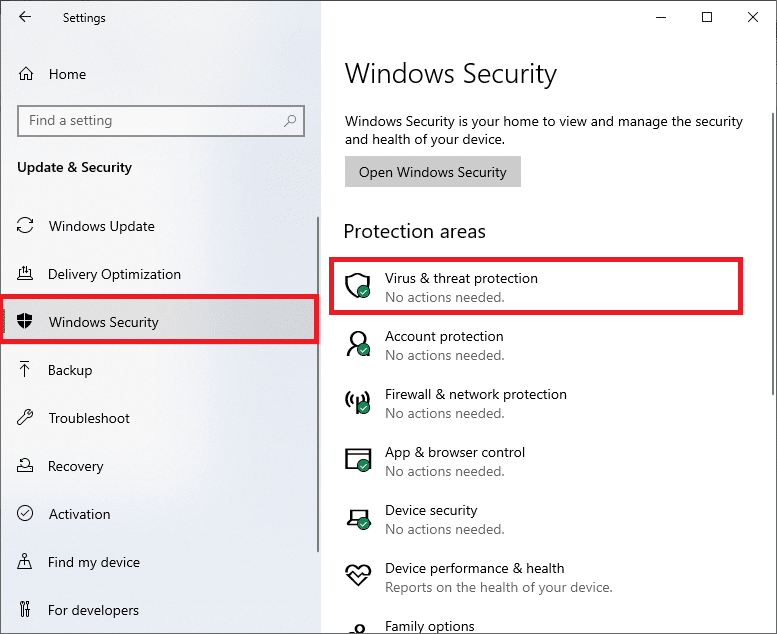
5. Click on Scan Options, as shown.
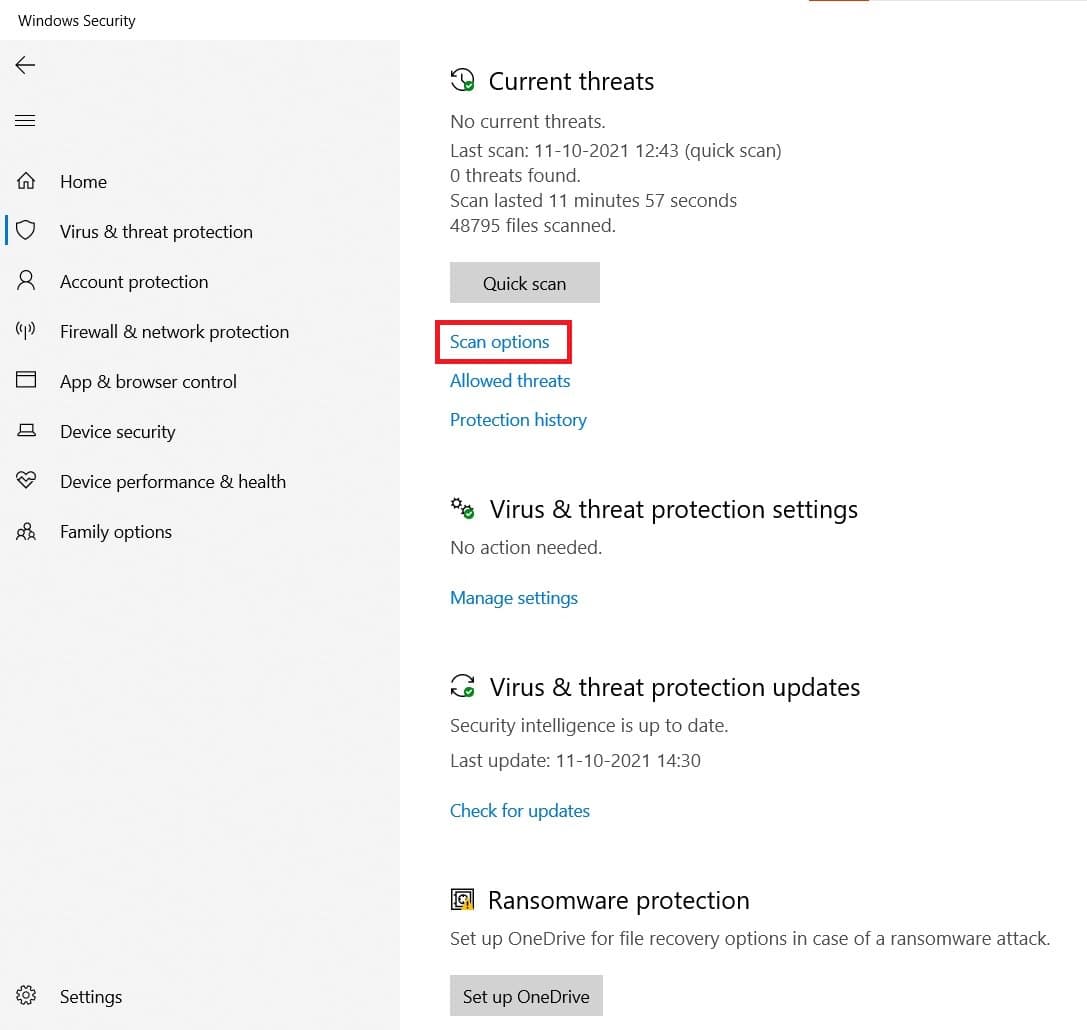
6. Choose a scan option as per your preference and click on Scan now.
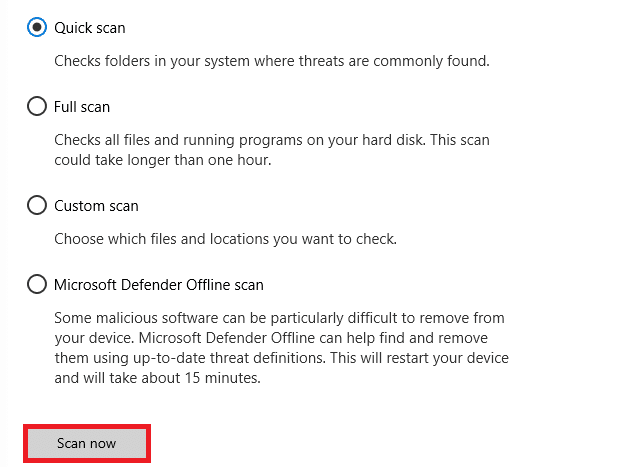
7. Wait for the scanning process to finish.
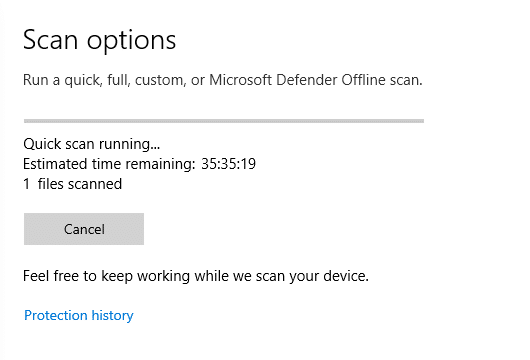
8A. All the threats will be enlisted here. Click on Start Actions under Current threats to get rid of them.
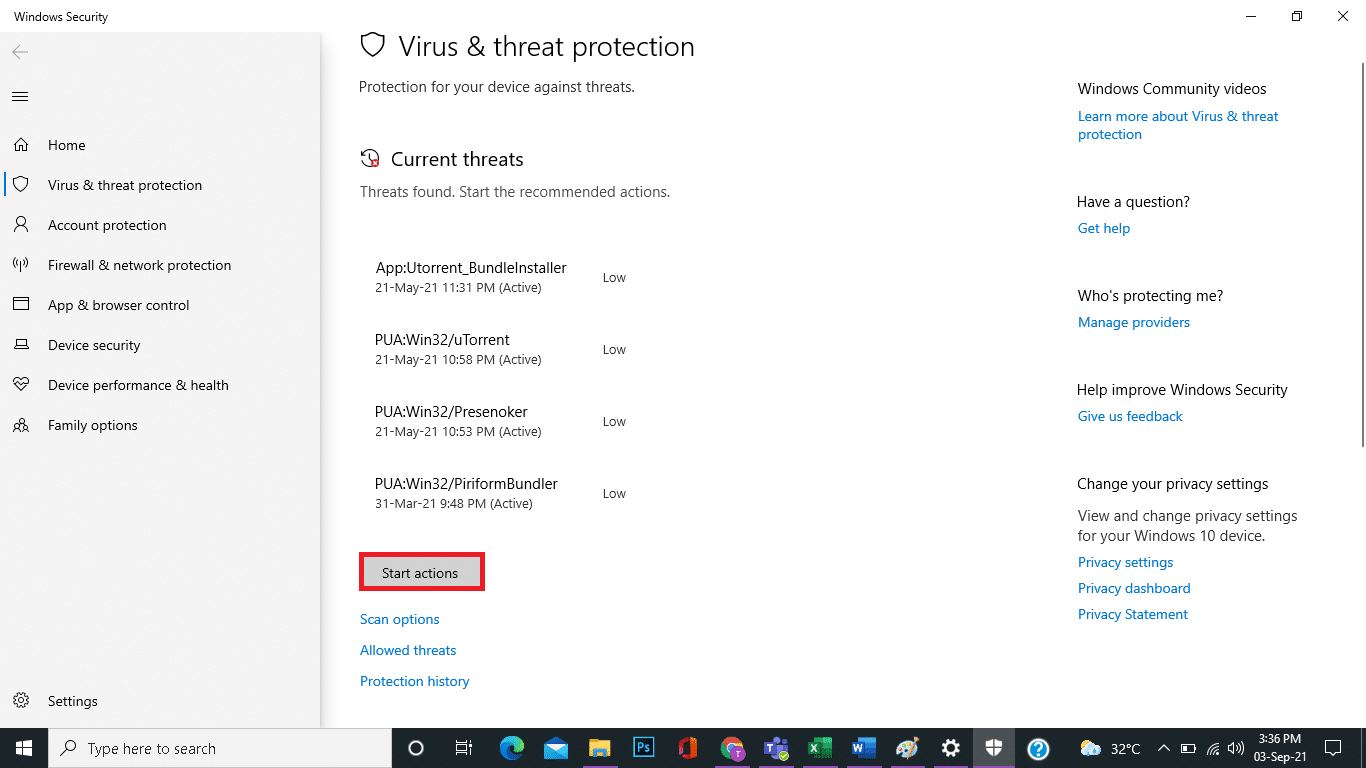
8B. If you do not have any threats in your system, No current threats alert will be displayed.
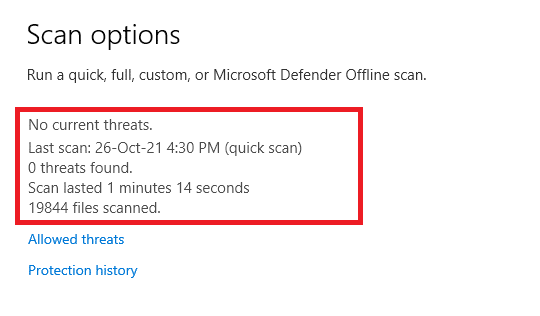
Pt 5: Back up All Files Regularly
Moreover, you are advised to back up all files regularly to recover them in case of unexpected data loss. Also, creating a system restore point in your computer will help you recover the files whenever needed. Follow the below-mentioned instructions to do so:
1. Go to the Windows search bar and type restore point. Now, click on Open to launch Create a restore point window.
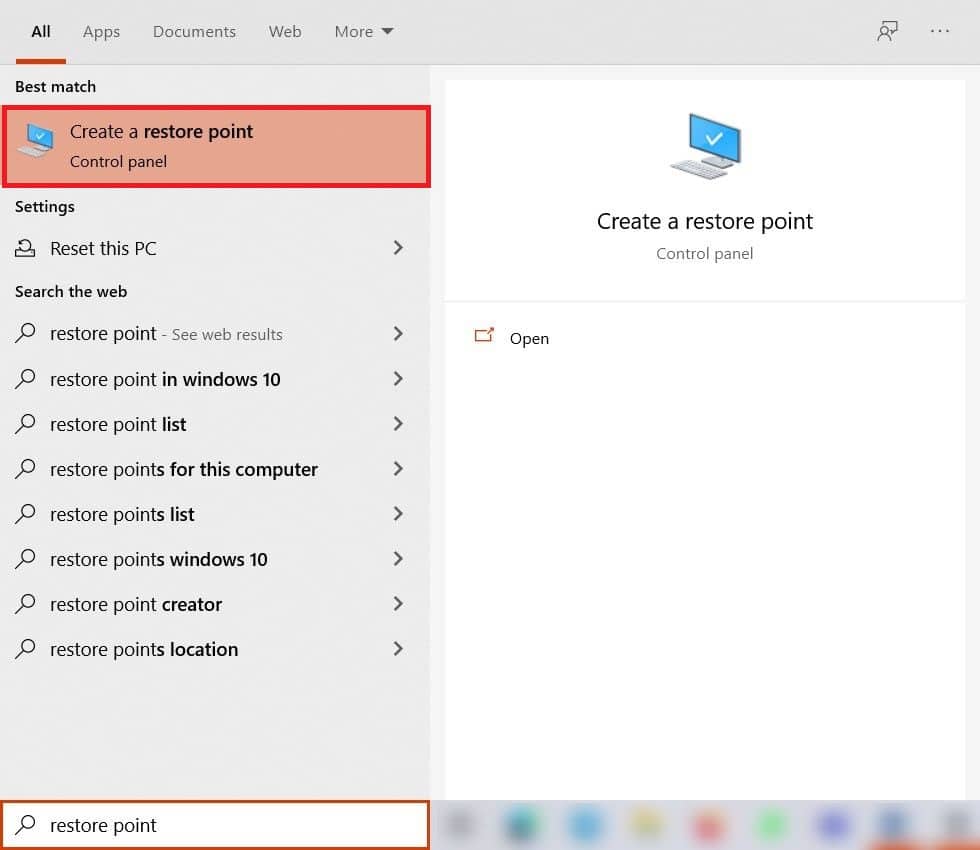
2. In the System Properties window, switch to the System Protection tab.
3. Click on Create… button, as highlighted below.
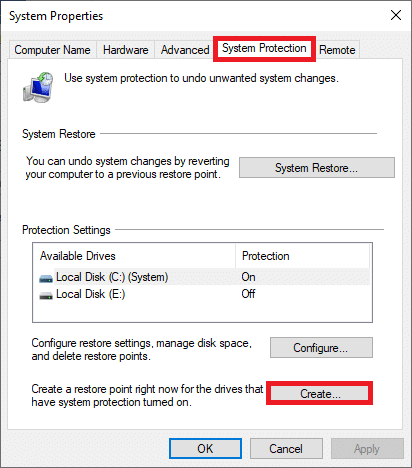
4. Now, type a description to help you identify the restore point and click on Create.
Note: The current date and time are added automatically.
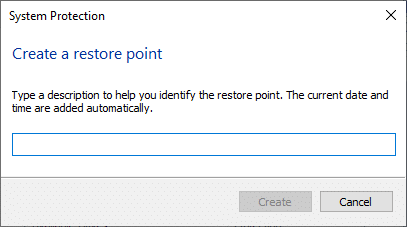
5. Wait for a few minutes, and a new restore point will be created. Finally, click on the Close button to exit.
Also Read: 7-Zip vs WinZip vs WinRAR (Best File Compression Tool)
Why Do You Want to Uninstall WinZip?
- WinZip is available free only for the evaluation period, and later on, you have to pay for it. This seems to be a disadvantage for many organization-level users since they prefer to use the program for no or low cost.
- Even though WinZip itself is safe, there are several reports indicating the presence of Trojan Horse Generic 17.ANEV in it.
- In addition, a few users also reported several unexpected errors in their PC after installing WinZip.
How to Uninstall WinZip
Is WinZip safe? Yes! But if it is causing you more harm than good, uninstalling it is better. Here’s how to uninstall WinZip from Windows PC:
Step 1: Close All Processes
Before uninstalling WinZip, you must close all running processes of the WinZip program, as follows:
1. Launch Task Manager by pressing Ctrl + Shift + Esc keys simultaneously.
2. In the Processes tab, search and select the WinZip tasks that are running in the background.
3. Next, select End Task, as shown.
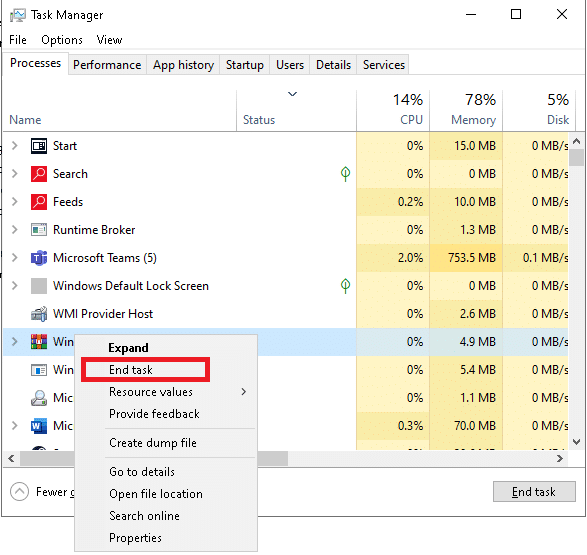
Step 2: Uninstall the Program
Now, let’s proceed to uninstall the WinZip program from your Windows desktop/laptop:
1. Launch Control Panel by searching for it as shown.
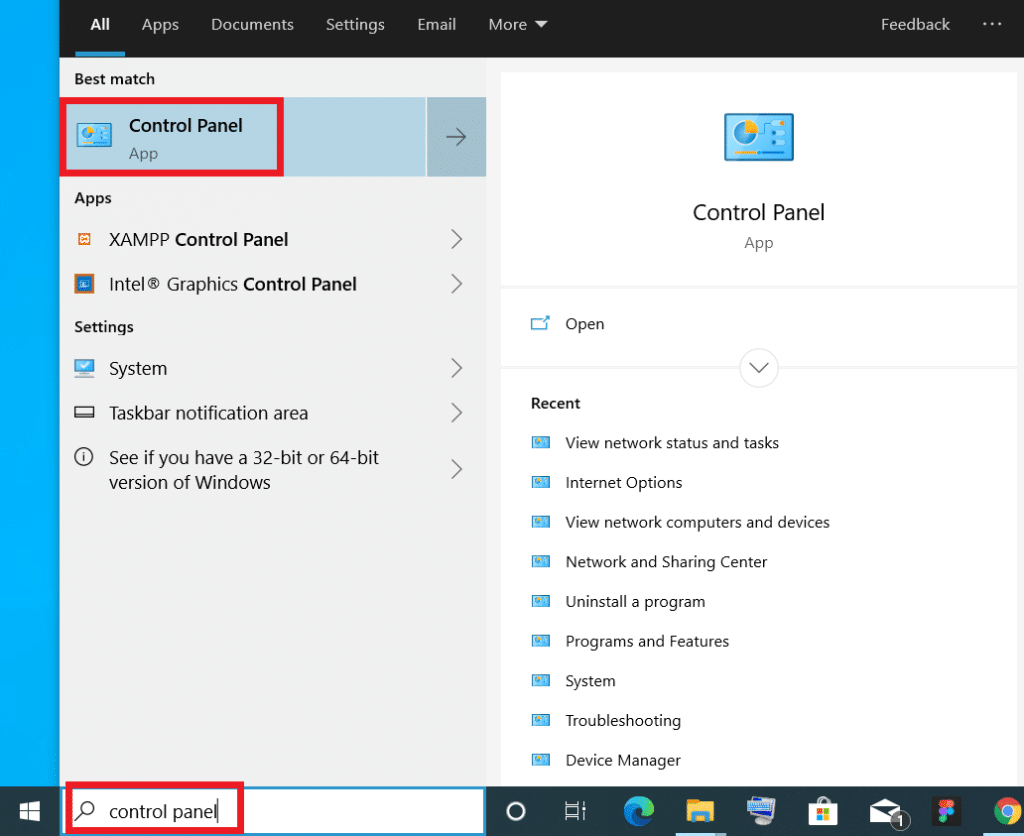
2. Set View by > Category and click on Uninstall a program option, as highlighted.
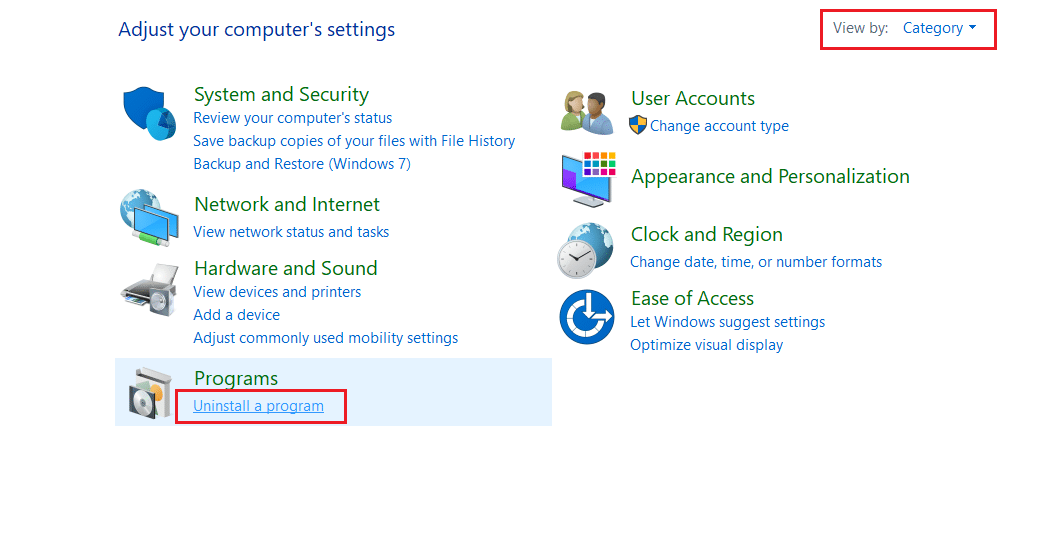
3. Now search for WinZip in the search bar on the top right corner.
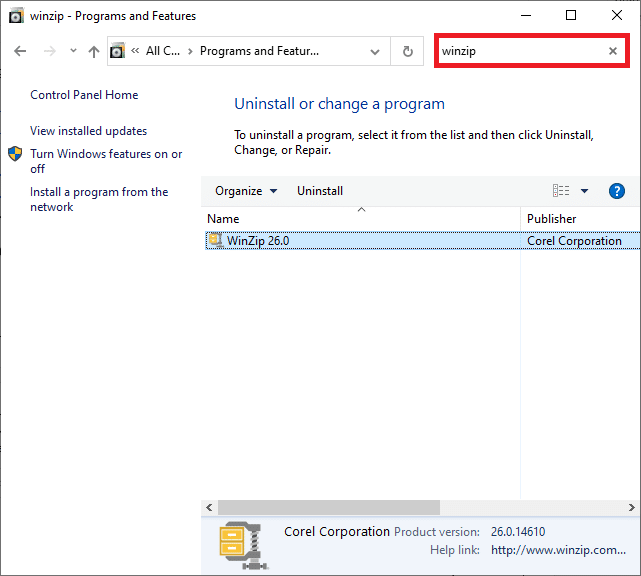
4. Click on WinZip and select Uninstall, as depicted below.
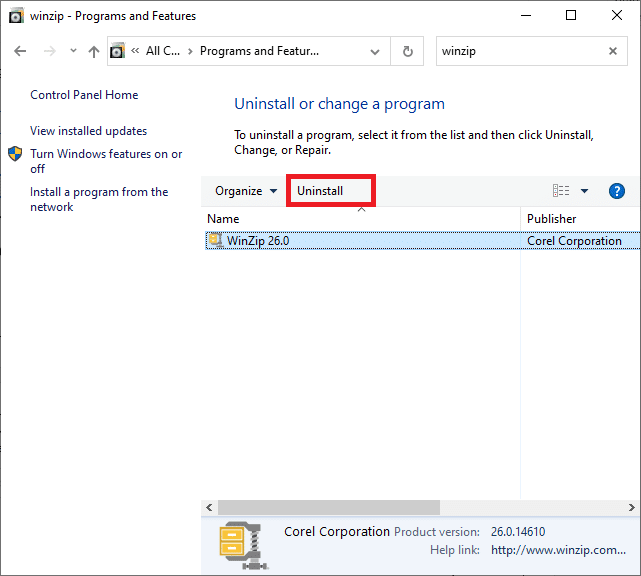
5. Now, confirm the prompt Are you sure you want to uninstall WinZip 26.0? by clicking on Yes.
Note: The WinZip version in use here is 26.0, but it can vary depending on the version installed in your system.
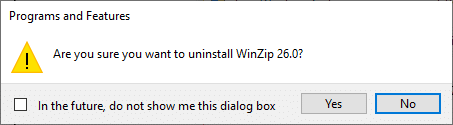
Also Read: Force Uninstall Programs which won’t Uninstall In Windows 10
Step 3: Remove Registry files
After uninstalling the program, you should remove the registry files as well.
1. Type Registry Editor in the Windows Search bar and click on Open, as shown.
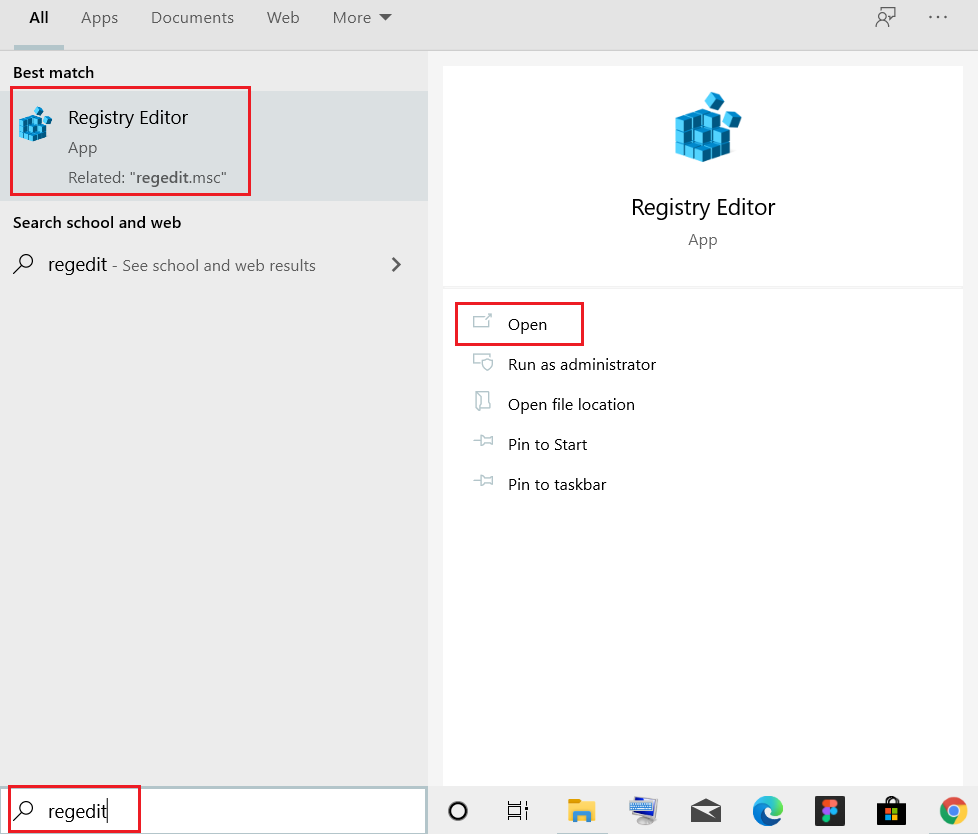
2. Copy and paste the following path in the Registry Editor navigation bar and press Enter:
ComputerHKEY_CLASSES_ROOT*shellexContextMenuHandlersWinZip
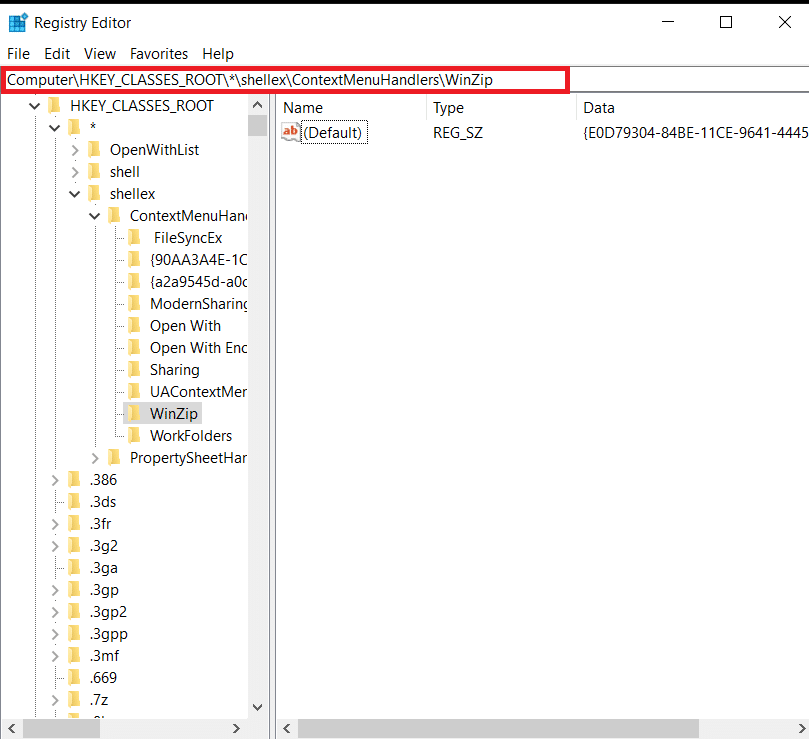
3. If there is a WinZip folder, right-click on it and select the Delete option to remove the files.
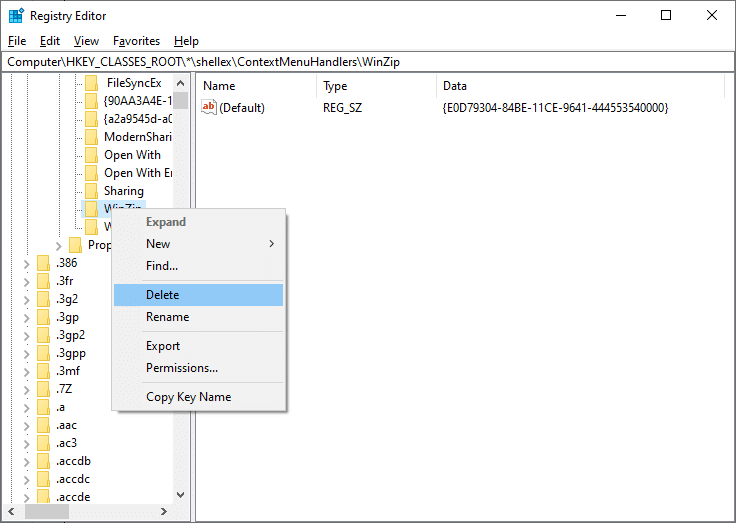
4. Now, press the Ctrl + F keys simultaneously.
5. In the Find window, type winzip in the Find what: field and hit Enter. Use it to find all WinZip folders and delete them.
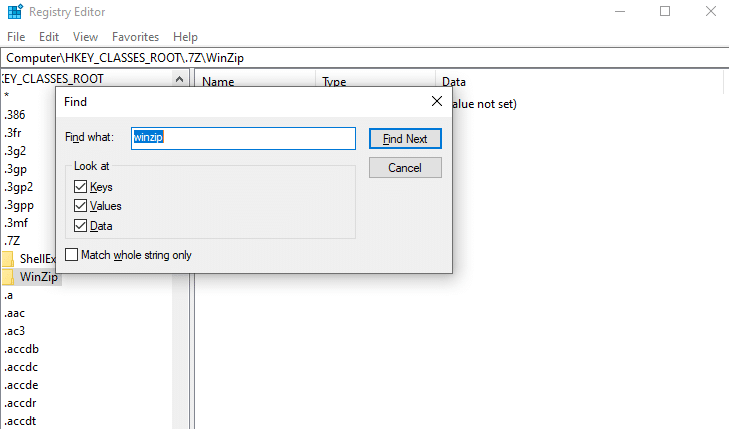
Thus, this will remove the registry files of the WinZip program. Now, you no longer need to worry is WinZip safe or not.
Also Read: What is Easyanticheat.exe and Is It Safe?
Step 4: Delete Temporary Files
When you completely remove WinZip from your system, there will still be some temporary files present. So, to delete those files, follow the given steps:
1. Press the Windows key and type %appdata%, then hit Enter.
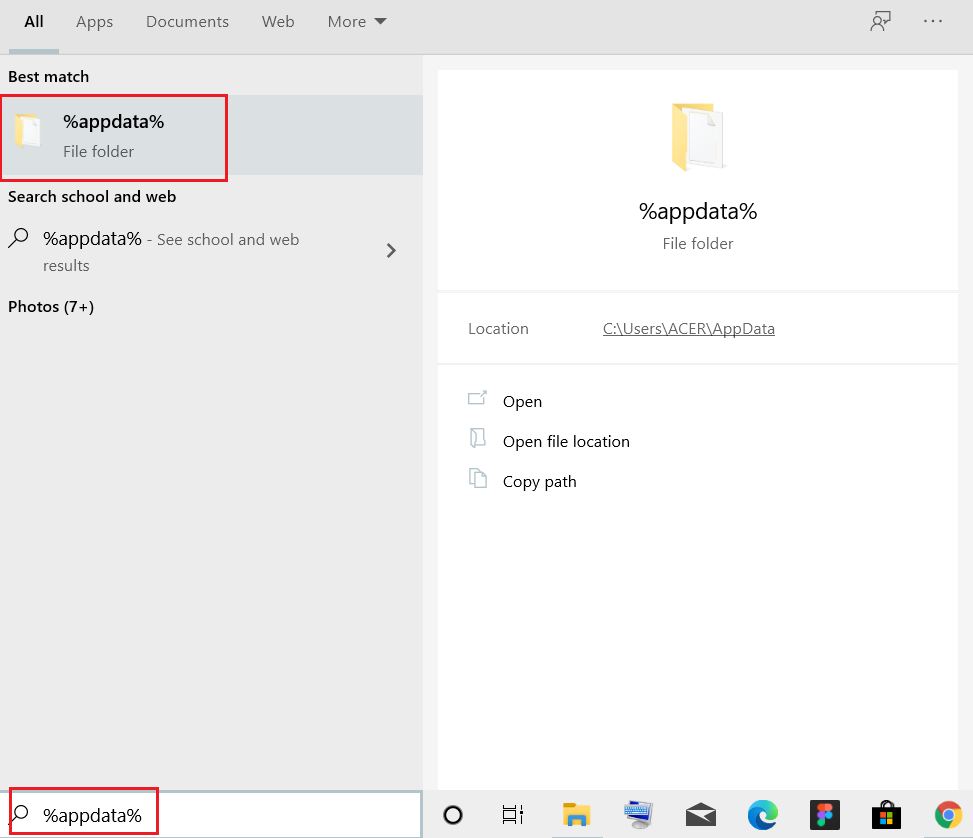
2. In the App Data Roaming folder, right-click WinZip folder and select Delete, as illustrated below.
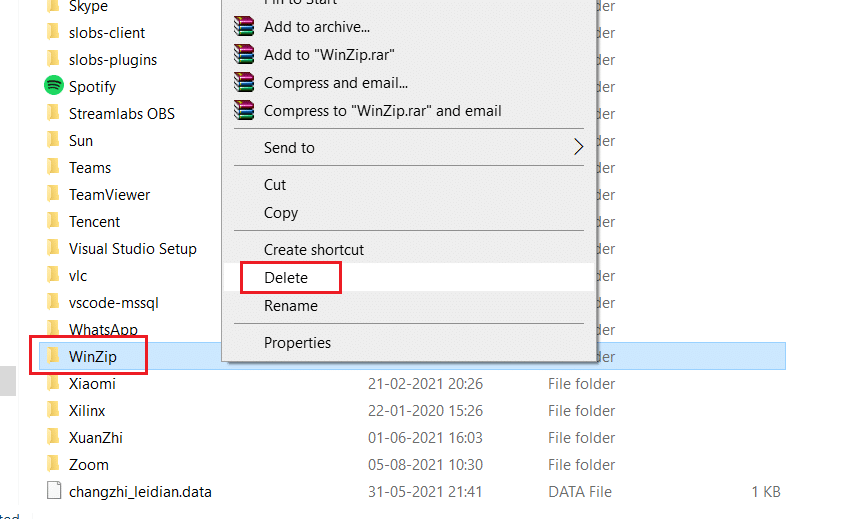
3. Now, press the Windows key and type %localappdata%. Then, click on Open, as shown.
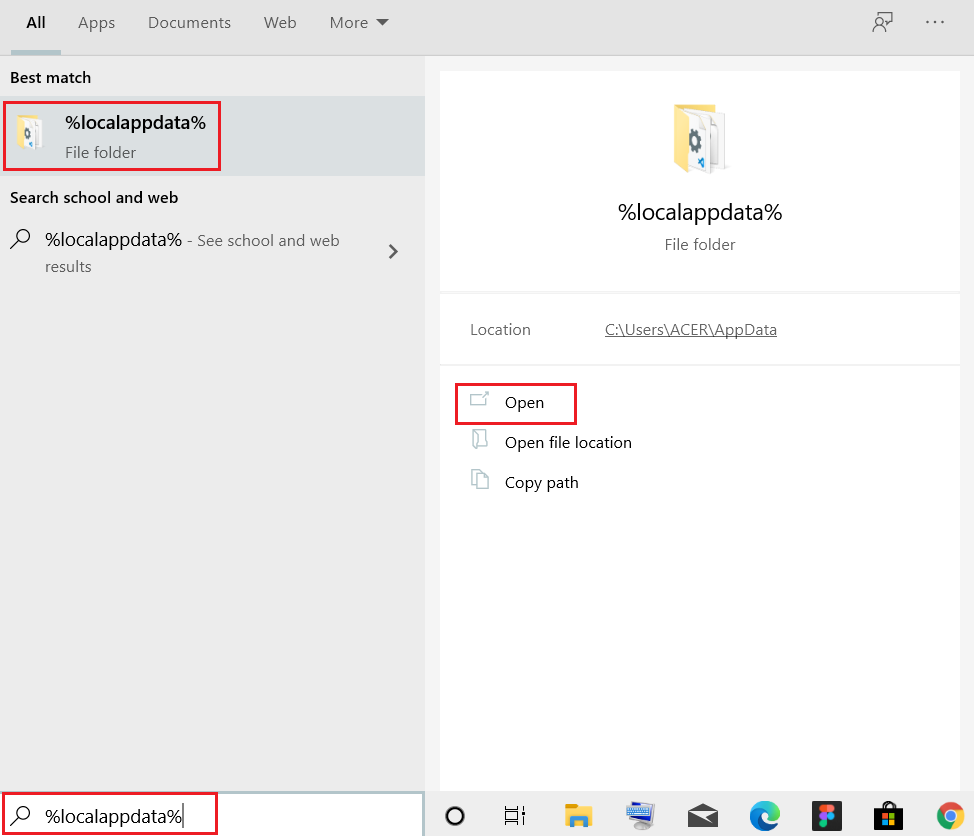
4. Again, select the WinZip folder and Delete it as shown in Step 2.
5. Next, go to the Desktop by pressing Windows + D keys simultaneously.
6. Right-click on Recycle bin and select the Empty Recycle bin option to delete these files permanently.
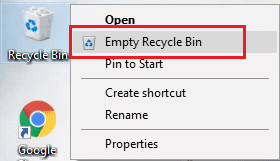
Recommended:
We hope you got answers to the queries: Is WinZip safe & Is WinZip a virus. If you don’t use the said program, you can uninstall it using the process explained in this article. Also, if you have any queries/suggestions, please drop them in the comments section.