Fix Firefox Connection Reset Error
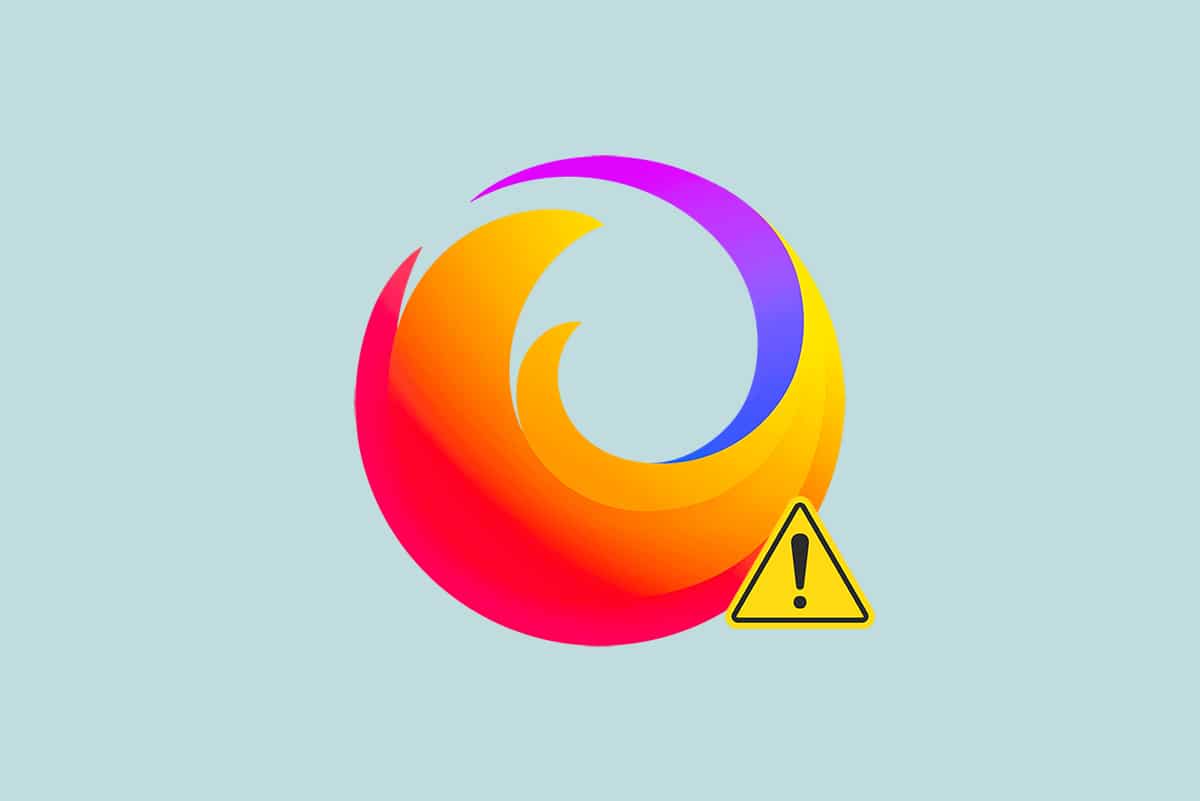
Firefox is one of the most preferred privacy-centric browsers used by internet surfers worldwide. It supports various Web standards like HTML, XML, XHTML, CSS (with extensions), JavaScript, DOM, MathML, SVG, XSLT, and XPath. Yet, several users face PR_CONNECT_RESET_ERROR Firefox while browsing the internet. PR_CONNECT_RESET_ERROR occurs when your PC successfully attained its search results from the server site but could not process them completely. If you face the same issue, you are not alone! In this guide, you can learn the troubleshooting methods to fix Firefox connection reset error. Here we go!
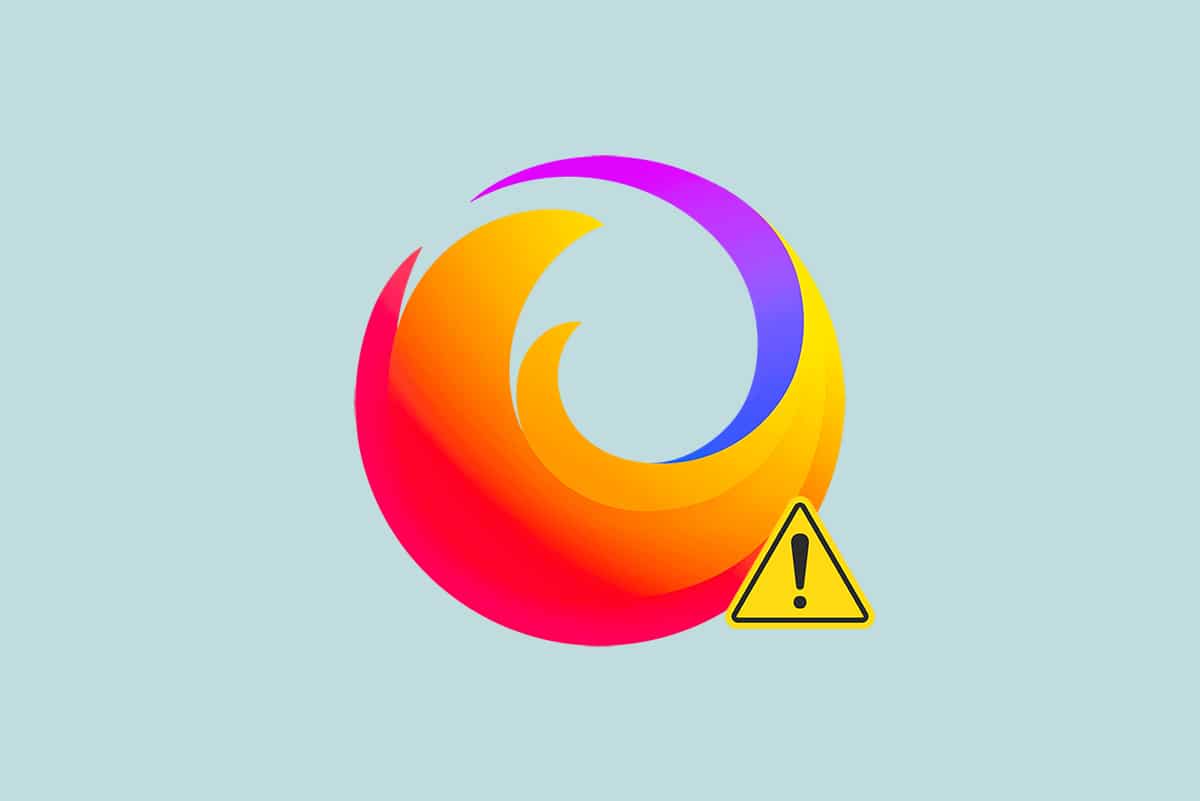
How to Fix Firefox Connection Reset Error
Here are some possible reasons that may cause SSL_ERROR_NO_CYPHER_OVERLAP error on Firefox. Analyzing the factors that trigger the error will help you follow the troubleshooting methods accordingly.
- If you have enabled TCP protocol filtering in your Antivirus settings, the connection between the end-user and the webserver will be interrupted more often. This happens in the ESET antivirus program.
- Certain temporary browser cache may interfere with new webserver connections leading to this error on Firefox.
- When your antivirus/Windows Defender Firewall is overprotective, interruptions between the end-user and the webserver will lead to this error.
- If you are using a VPN or Proxy server, your web server might face the said problem due to security precautions configured to it.
- Some restricted networks might prevent you from accessing any particular web server, causing this error on Firefox.
- An outdated version of the browser, problematic browser extensions, or misconfigured network settings may also cause this error.
One of the best-known features of Firefox is its open-source feature that enables users worldwide to write code and extend the functionality of the browser in terms of add-ons, themes, and extensions. It guarantees online piracy and, as per the December 2021 record, stands fourth in the list of most popular desktop browsers after Google Chrome, Safari, and Microsoft Edge.
This section has compiled a list of troubleshooting methods to fix this error on Firefox. The methods are arranged according to the impact level from basic to advanced. Follow the methods in the same order and check if you have fixed the issue.
Preliminary Checks
The primary troubleshooting step to fix Firefox connection reset error is to ensure that you have a stable network connection. If you have network instability, you will face an error on any website you access. Therefore, whenever you encounter this error on Firefox, open a new tab and search for another website. If you face the error in all the websites you access in the browser, this indicates your network connection is not stable. Ensure the network speed and bandwidth to fix it. Here are a few more preliminary steps you can follow to fix this error.
- If you use an old, damaged, or unreliable cable, the internet connection will keep disconnecting from the device. Even if your internet speed is very high, you will not get uninterrupted service when the wires are broken. Check if the connecting cables are up to the mark.
- If you have any network conflicts, you can fix them by restarting the router. However, restarting the router will re-initiate the network connectivity. Few users have reported that all the changes marked in the configuration settings will be effective in action when you restart the router. Therefore, follow the below-mentioned steps to restart your router.
1. Find the Power button at the back of your router.
2. Press the button once to turn it off.
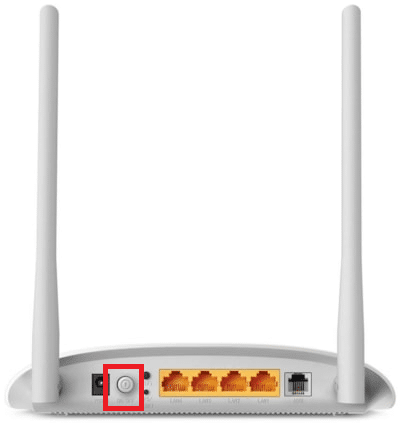
3. Now, disconnect your Router power cable and wait until the power is entirely drained from the capacitors.
4. Then, reconnect the power cable and switch it on after a minute.
5. Wait until the network connection is re-established and try signing in again.
If you face the error only on one particular website, there is no issue with the internet connection, and you can follow the troubleshooting methods discussed here to fix them.
Method 1: Clear Firefox Browser Cache
Temporary files like corrupt browser cache might cause interruptions in the end-user and the web server connection. This may lead to this error on Firefox when you surf the internet. Try clearing the browser cache and check if you have fixed Firefox connection reset error. Follow the below steps.
1. Launch the Firefox browser.
2. Now, click on the menu icon as highlighted in the pic below.
![]()
3. Here, select the Settings option from the drop-down list as shown.
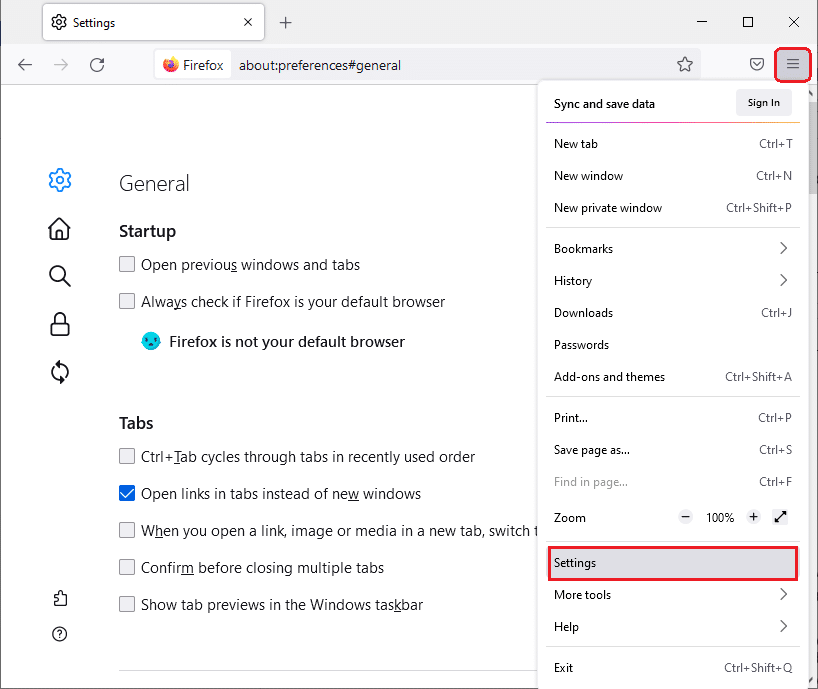
4. Now, navigate to the Privacy & Security section in the left pane
5. Scroll down to the Cookies and Site Data section and click on Clear Data… option as shown in the pic below.
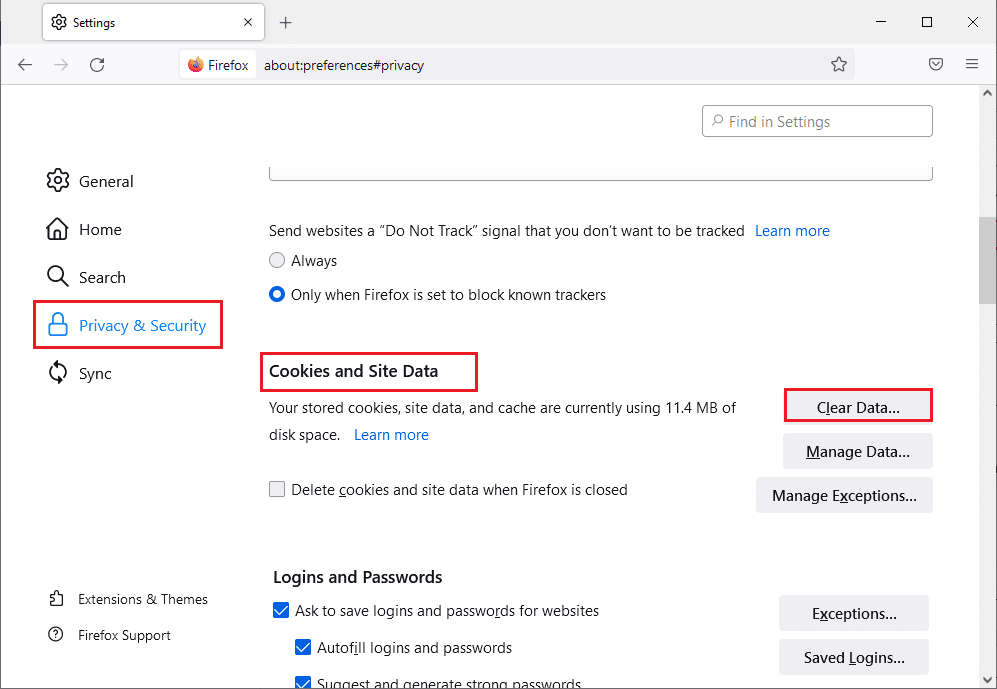
6. Here, uncheck the Cookies and Site Data box and make sure you check the Cached Web Content box, as shown below.
Note: Unchecking Cookies and Site Data will clear all cookies and site data stored by Firefox, sign you out of websites, and remove offline web content. Whereas clearing Cached Web Content will not affect your logins.
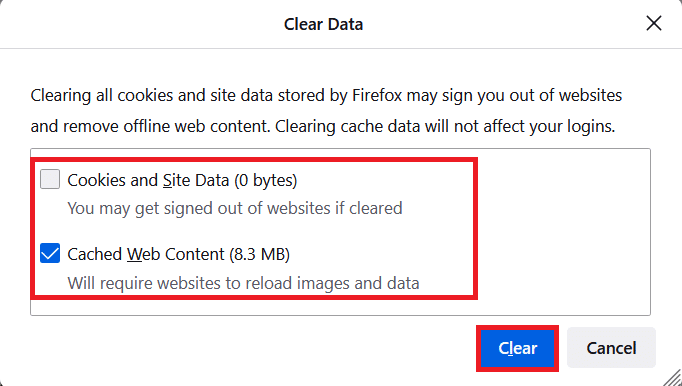
7. Finally, click on the Clear button to clear the Firefox cached cookies.
8. Then, click on the Manage Data… button.
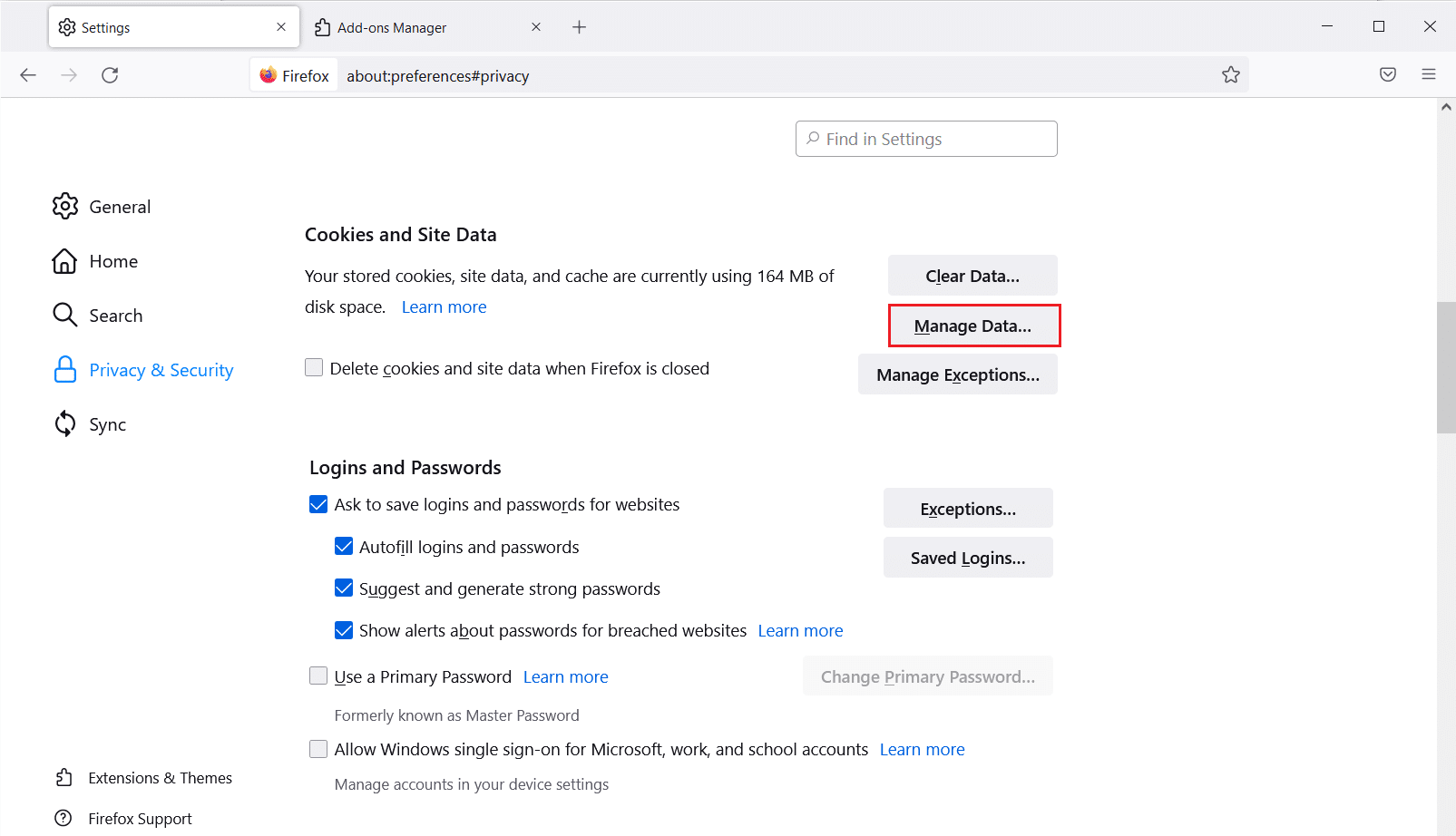
9. Type the site name in the Search websites field whose cookies you want to remove.
10A. Select the websites and click on Remove Selected to remove only the selected items.
10B. Alternatively, select Remove All to remove all cookies and storage data.
11. Finally, click on the Save Changes button.
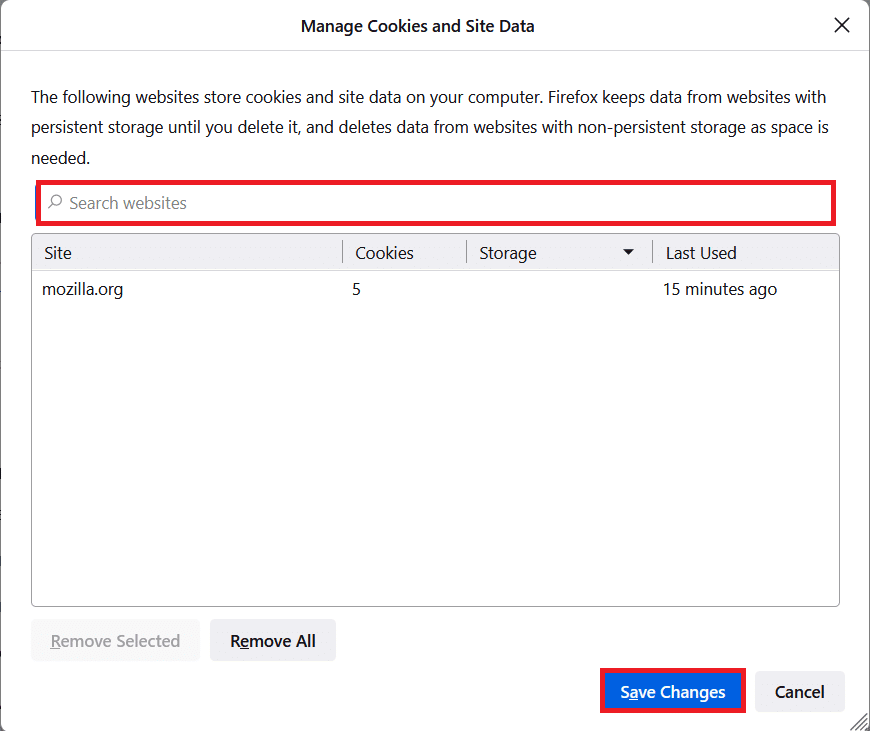
12. Close the browser and reboot your PC.
Also Read: How To Fix Firefox Black Screen Issue
Method 2: Update Firefox Extensions
If you have any problematic extensions enabled in your browser, you may face Firefox connection reset issue. To resolve it, update the extensions in your browser. Here are a few instructions to update Firefox extensions.
1. Click on the Menu icon in the Firefox browser.
![]()
2. Click Add-ons and themes as shown.
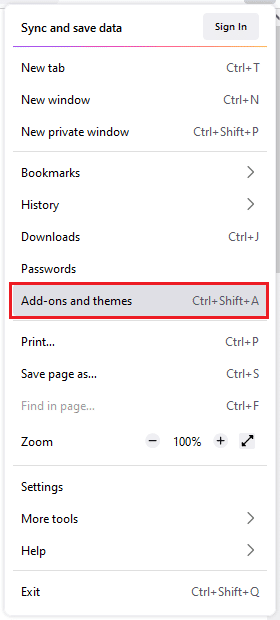
3. Here, click on Extensions in the left pane, and click on the gear icon corresponding to your extension.
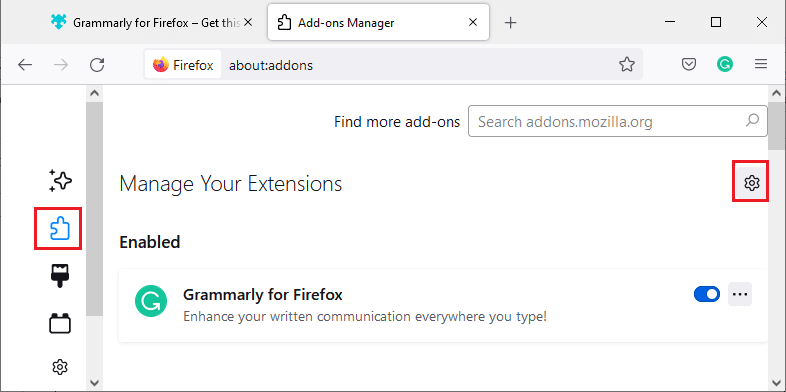
4. Now, select the Check for Updates option as shown.
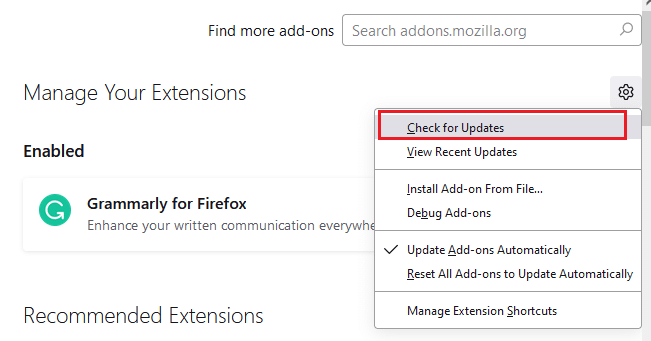
5A. Now, if you found any updates, follow the on-screen instructions to update your extension.
5B. If there is no update available, then it will display No updates found message.
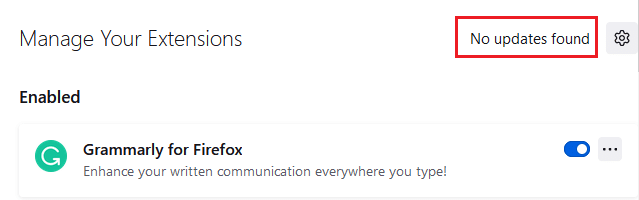
Method 3: Disable or Remove Firefox Extensions
If you did not attain any fix by updating your Firefox extensions, you can disable them by following the below-mentioned steps.
Option I: Disable Extensions
1. Navigate to Firefox Add-ons and themes page as shown in Method 7.
2. Then, click on Extensions in the left pane and switch Off the toggle for the extensions (e.g. Grammarly for Firefox).
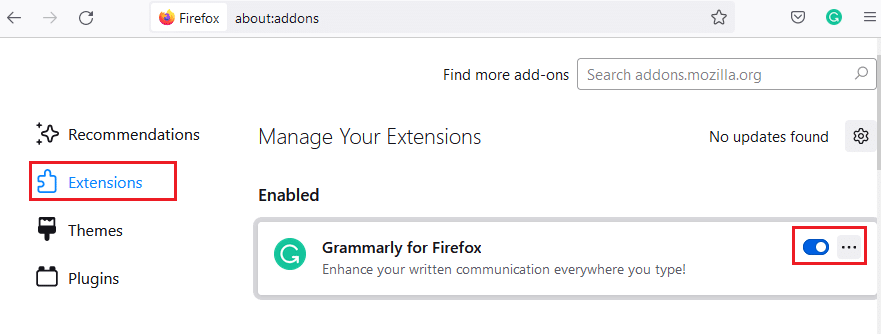
Likewise, disable all the extensions one by one and check which is causing the issue by checking it repeatedly.
Option II: Remove Extensions
1. Go to the Mozilla Firefox > Add-ons and themes > Extensions as illustrated in Method 7.
2. Click on the three dots icon next to the extension and select the Remove option as shown.
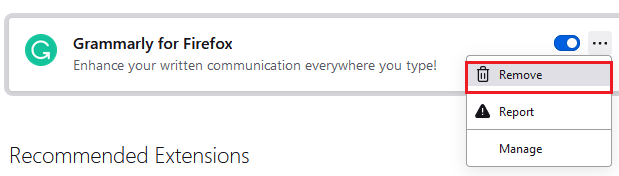
Also Read: How to Clear Cache and Cookies in Google Chrome
Method 4: Disable Work Offline Option
The web pages you have visited will be stored in Firefox’s cache. If you are not connected to any network, you can still visit that webpage using the Work Offline option. Sometimes, this option may lead to this PR_CONNECT_RESET_ERROR Firefox issue. Follow the below-mentioned steps to disable the Work Offline option.
1. Launch Firefox as done earlier.
2. Right-click on the Menu icon.
![]()
3. Select Menu bar.
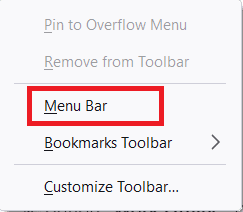
4. Click File in the top right corner of the screen.
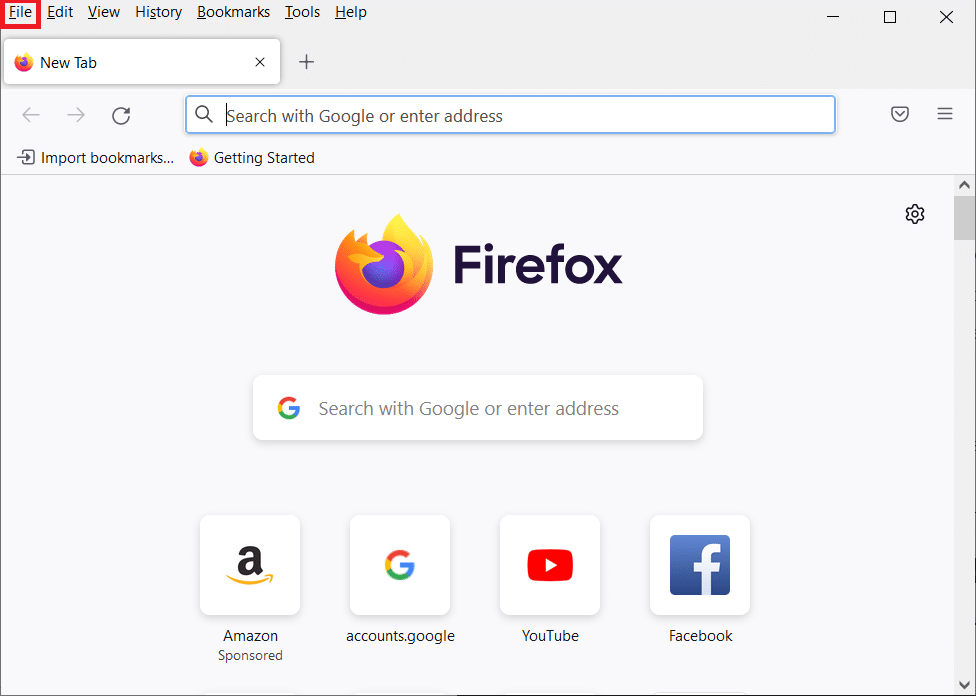
5. Click on the Work Offline option to uncheck it.
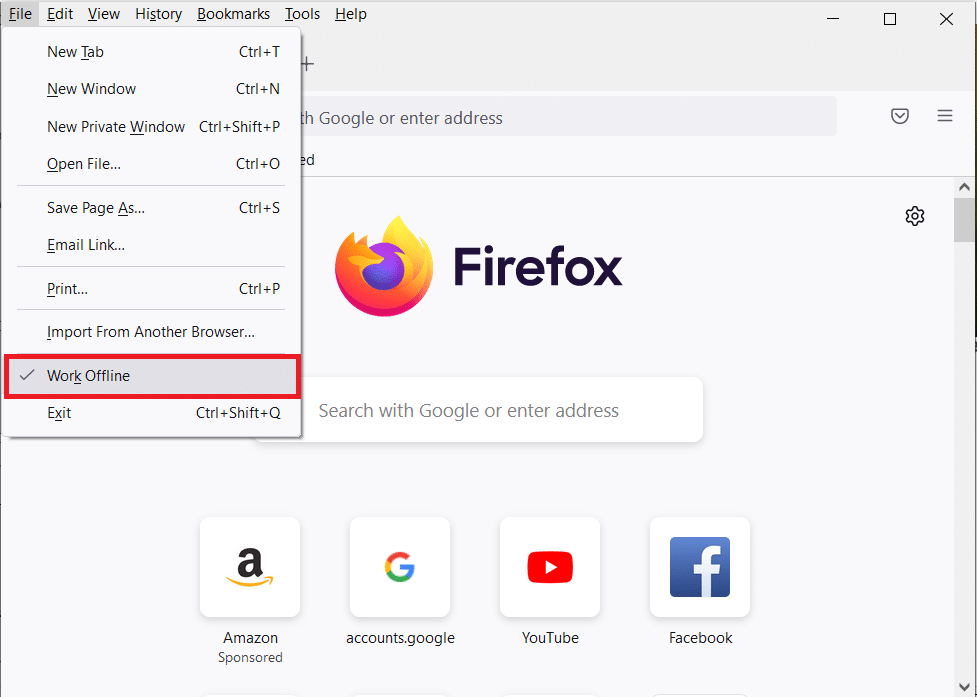
Method 5: Disable DNS Prefetch
DNS prefetching feature may speed up browsing in Firefox. Sometimes when it crashes, this feature might interfere with the normal loading of sites and lead to Firefox couldn’t load or connection reset issue. Try to disable DNS prefetching feature as instructed below.
1. Open Firefox and type about:config in the address bar and hit the Enter key.
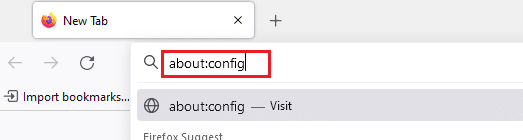
2. Now, click on Accept the Risk and Continue option.
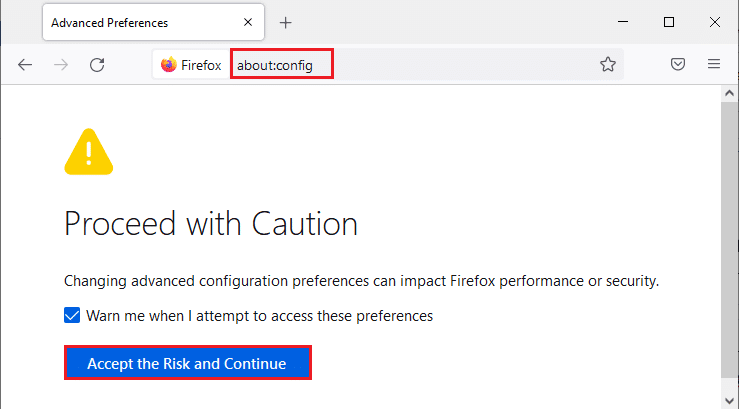
3. Type network.dns.disablePrefetch in the search bar and hit Enter key.
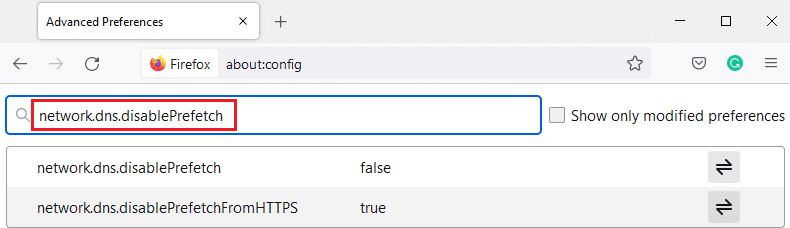
4. Here, click on the toggle button to turn the network.dns.disablePrefetch from False to True.
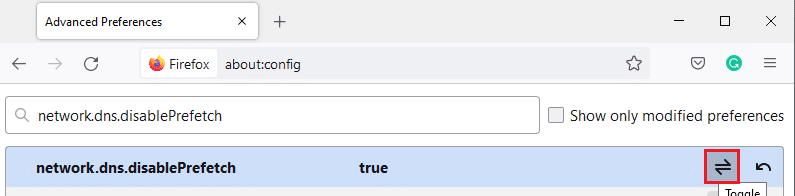
5. Finally, reload the site and check if you face PR_CONNECT_RESET_ERROR Firefox issue again.
Also Read: How to Fix Firefox Not Playing Videos
Method 6: Disable IPv6
IPV6 protocol is used as default by several browsers. Yet, sometimes this browser may interfere with your browser, causing these issues. To resolve the errors, disable IPV6 as instructed below.
1. Open Firefox and go to about:config page, then click on Accept the Risk and Continue button as shown
2. Here, search for network.dns.disableIPv6 from the Search preference name field.
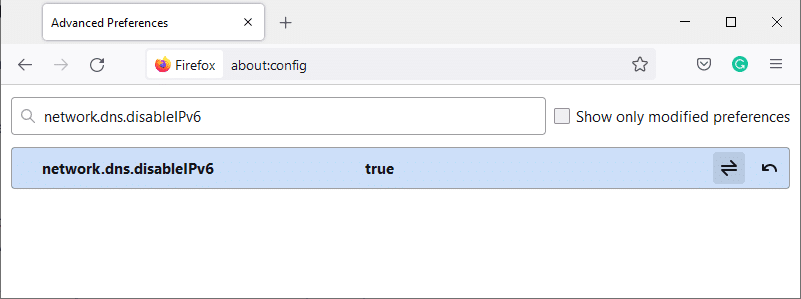
3. Now, change the setting to True by clicking on the toggle button as highlighted below.
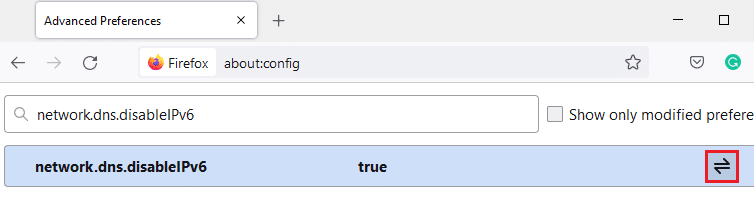
4. Finally, reload the page.
Method 7: Modify Do Not Track Option
This option will send a signal to the browser’s header not to track the cookies of the website you are visiting. This feature may also cause PR_CONNECT_RESET_ERROR Firefox issue. Follow the below steps to disable it.
1. Launch Firefox as done earlier.
2. Now, click on the menu icon at the top right corner of the screen.
![]()
3. Here, select the Settings option from the drop-down list as shown.
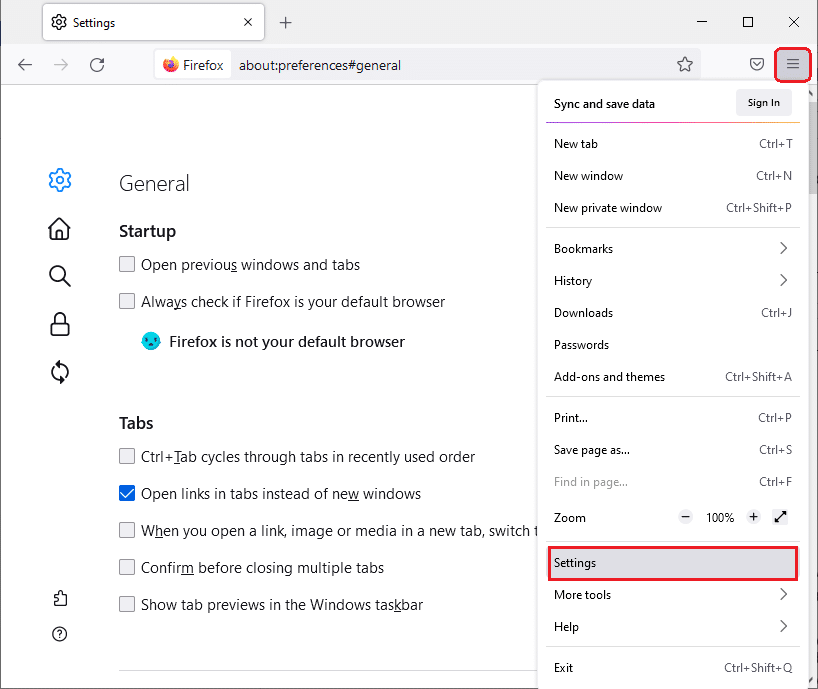
4. Select Privacy & Security section in the left pane.
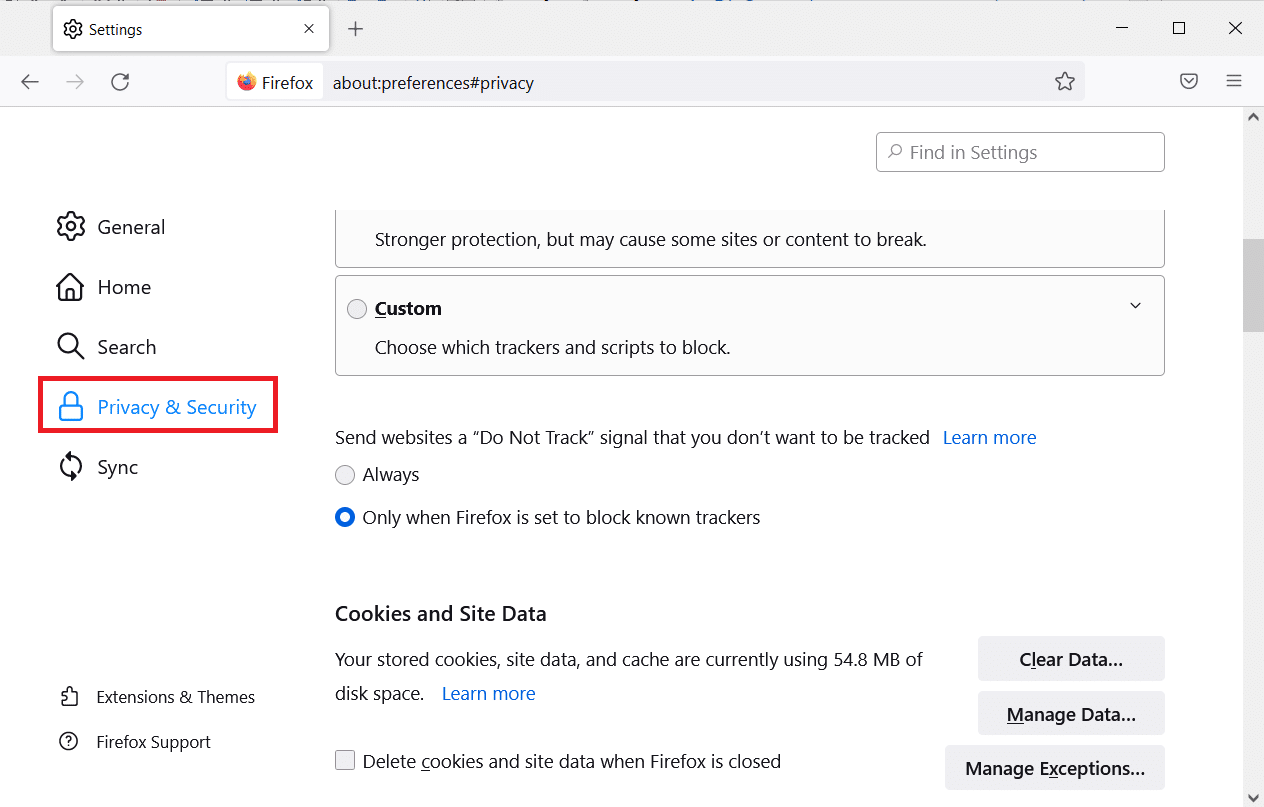
5. Here, select Always under Send websites a Do Not Track signal that you don’t want to be tracked.
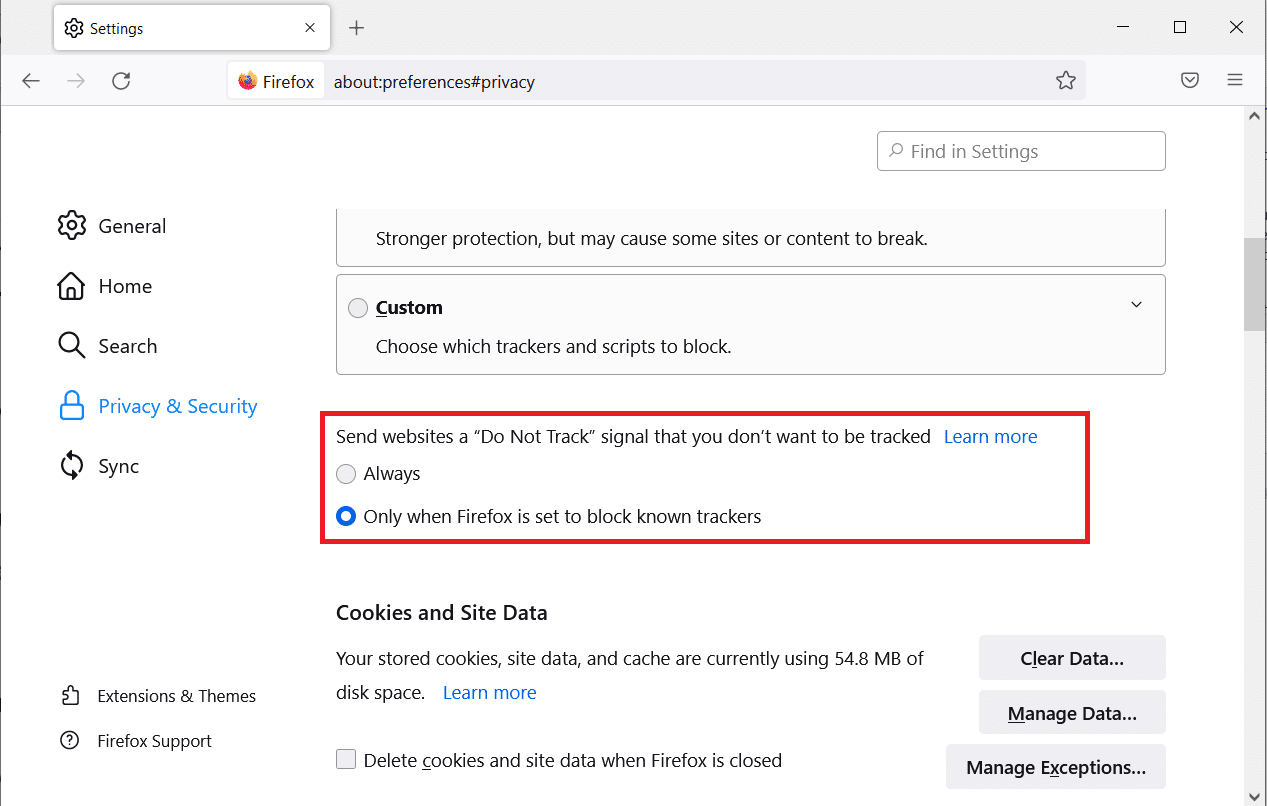
Also Read: Fix Server Not Found Error in Firefox
Method 8: Reset TCP/IP
Few users have reported that you could fix this error in Firefox when resetting the TCP/IP configuration. Follow & implement the below-instructed steps to fix PR_CONNECT_RESET_ERROR Firefox issue.
1. Hit the Windows key, type Command Prompt, and click on Run as administrator.
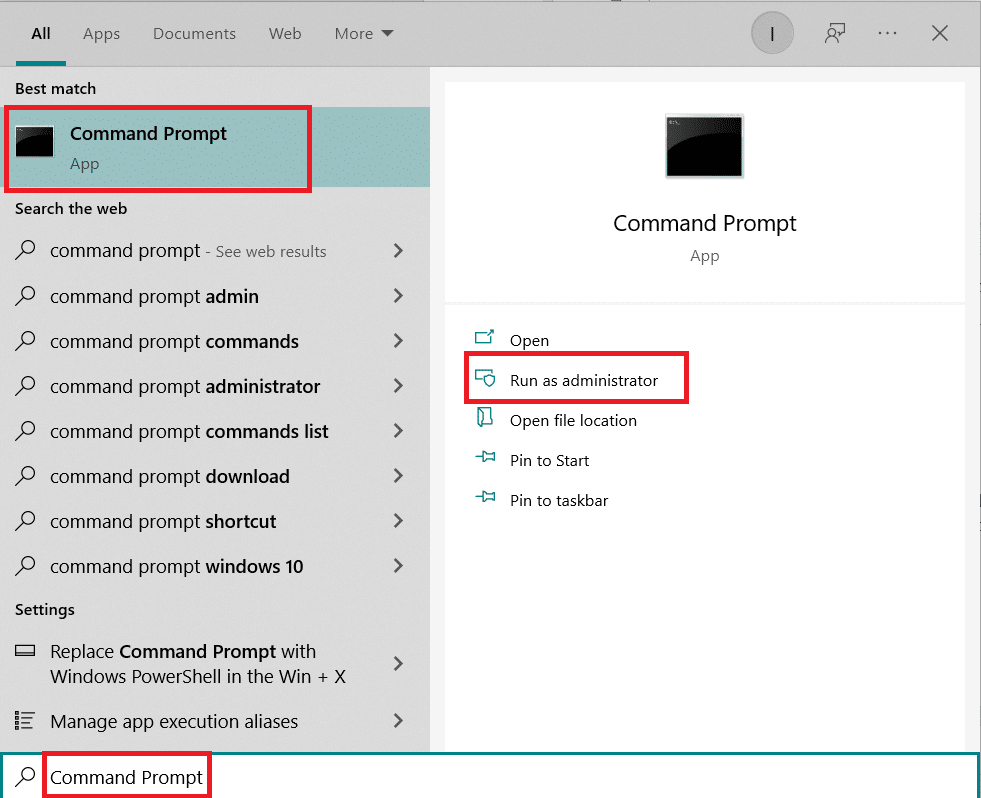
2. Now, type the following commands one by one in the command window and hit Enter after each command.
ipconfig /release ipconfig /all ipconfig /flushdns ipconfig /renew
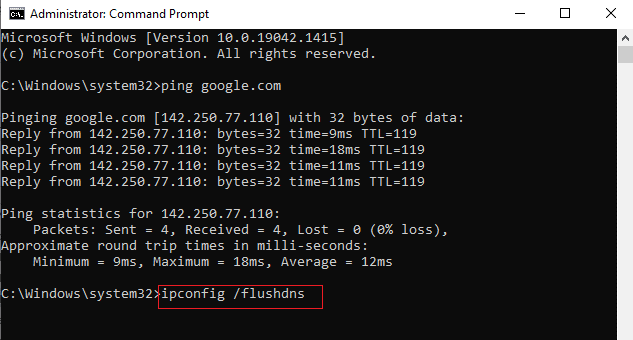
3. Finally, wait for the commands to be executed and reboot your PC.
Method 9: Remove Winsock Catalog Entries
Winsock enables your OS to set a TCP/IP connection whenever you connect to the network. Yet, several entries are created for established connections leading to PR_CONNECT_RESET_ERROR or PR END OF FILE Firefox error. You can clear them by using the below-discussed instructions.
1. Navigate to the search menu, type command prompt, and click Run as administrator.
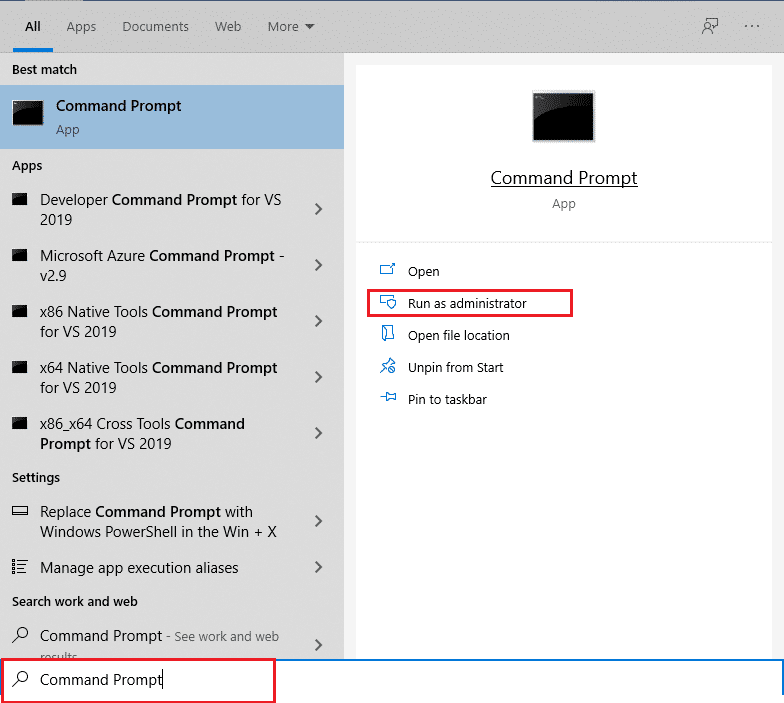
2. Now, type the command given below and hit Enter.
netsh winsock reset
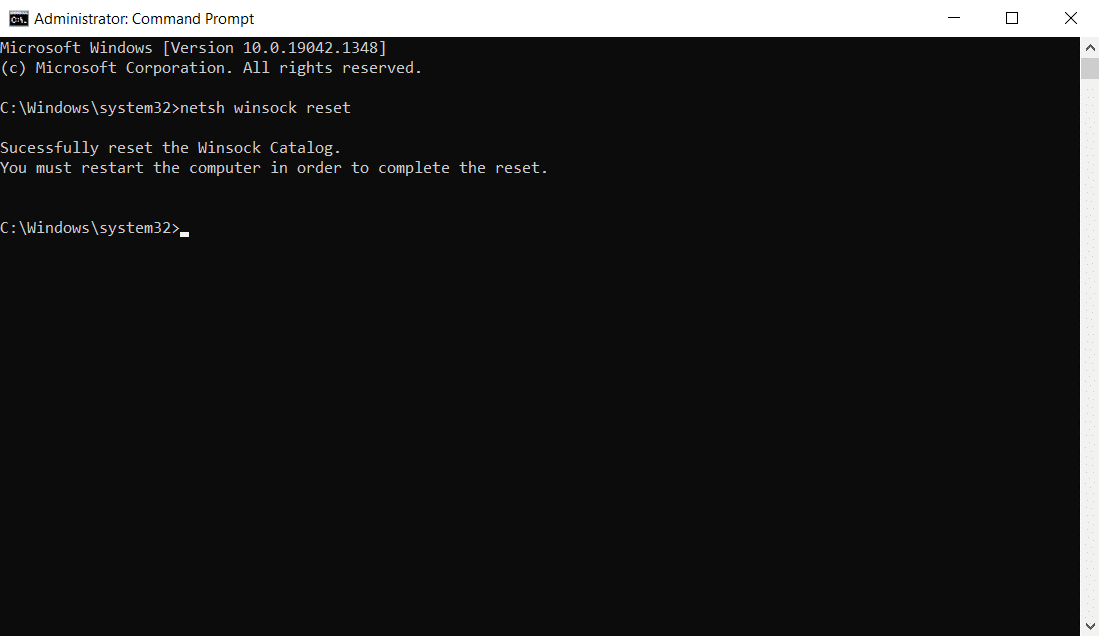
Also Read: Fix Your Connection is not Secure Error on Firefox
Method 10: Modify LAN Settings
Several network connectivity issues may lead to this PR_CONNECT_RESET_ERROR Firefox issue, and you can fix them by resetting local network settings, as discussed below.
1. Press the Windows key, type Control Panel and click on Open.
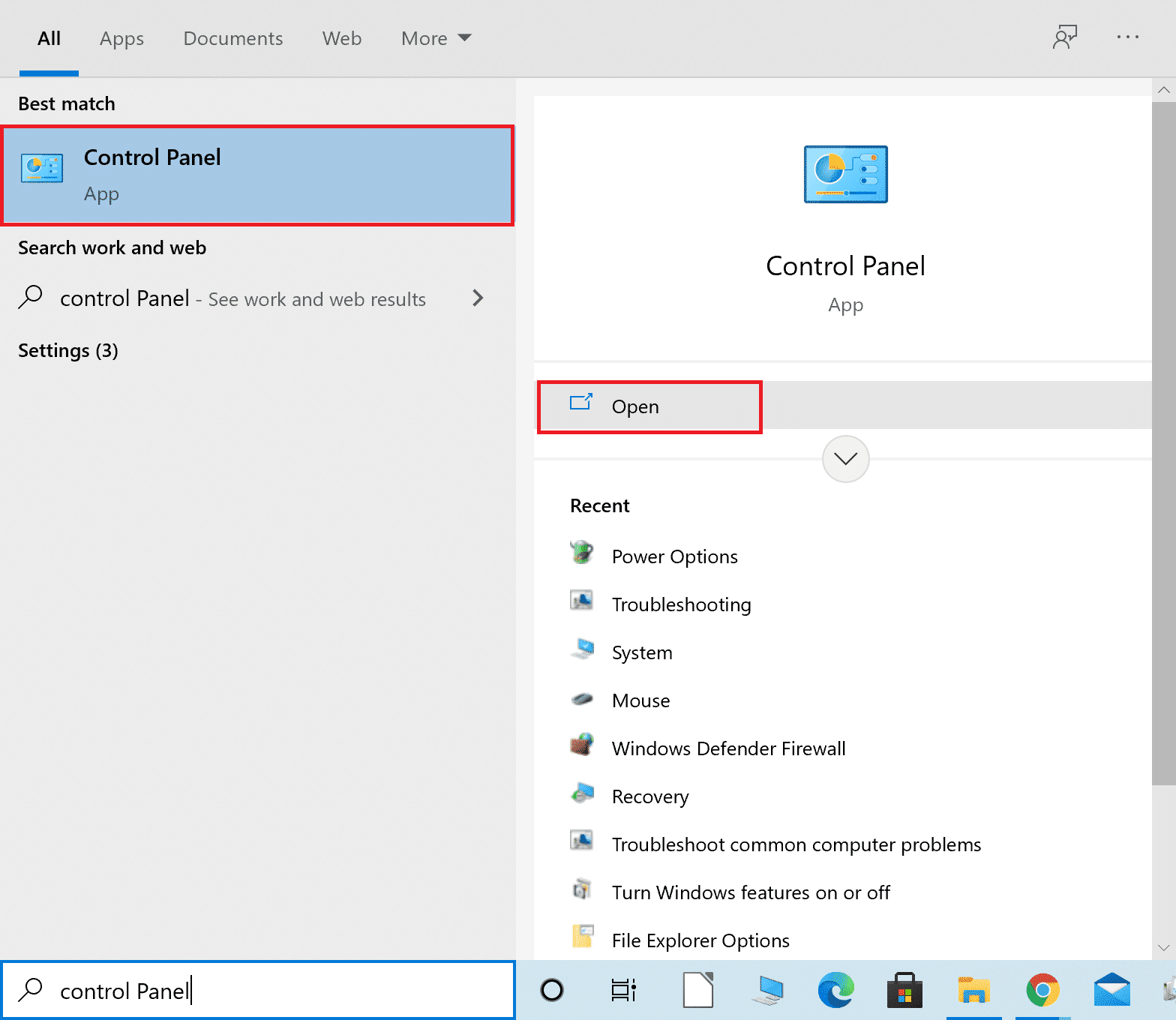
2. Now, set the View by option to Category.
3. Select the Network and Internet settings.
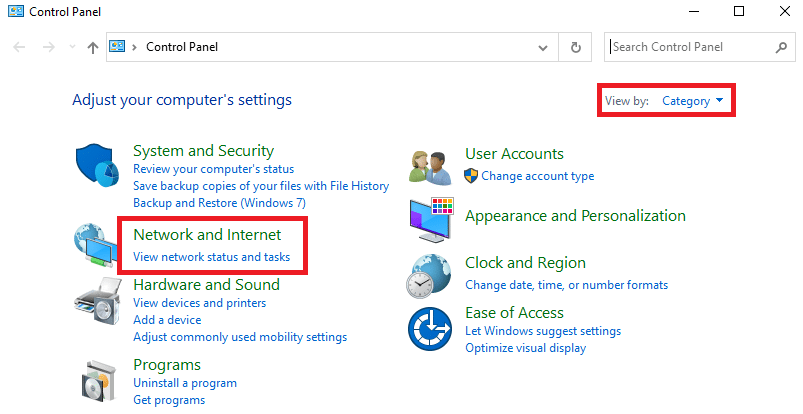
4. Here, click on Internet Options as shown below.
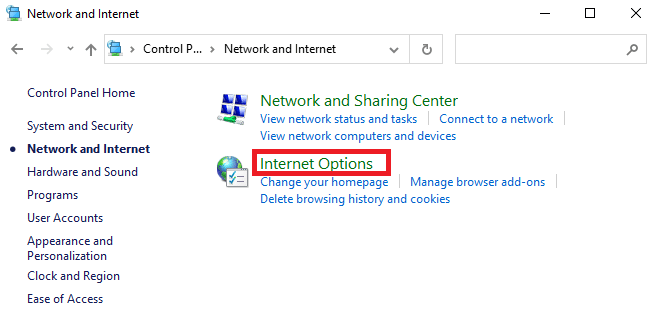
5. Now, in the Internet Properties window, switch to the Connections tab.
6. Select LAN settings, as highlighted below.
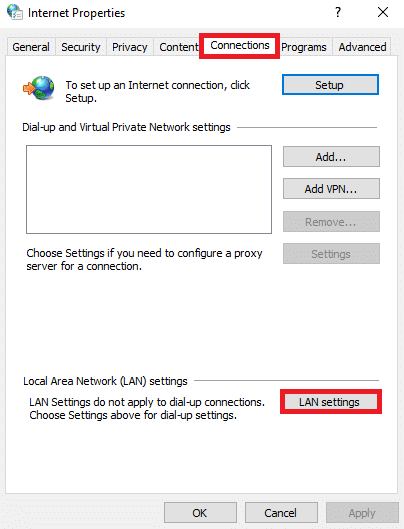
7. Here, check the box Automatically detect settings and ensure Use a proxy server for your LAN box is unchecked.
Note: You can enable the option again when you need it.
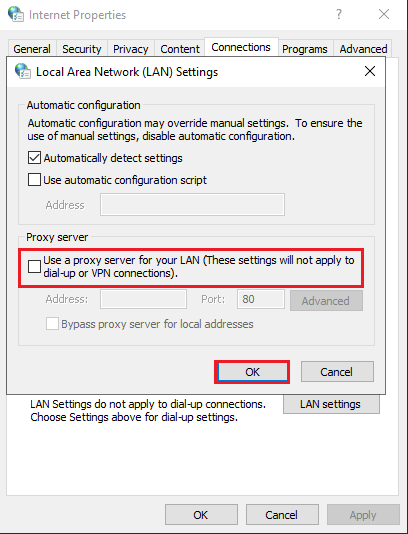
8. Finally, click on OK to save the changes and check if the issue is resolved.
Method 11: Delete WLAN Profiles
WLAN (Wireless) profiles will be created whenever you connect to any wireless network. This profile contains a unique network name, keys, and other related settings that help your system connect to the network. You can remove WLAN profiles by following the below-mentioned steps and fix PR_CONNECT_RESET_ERROR Firefox issue.
1. Hit the Windows + R keys simultaneously to open Settings.
2. Click on the Network & Internet setting.
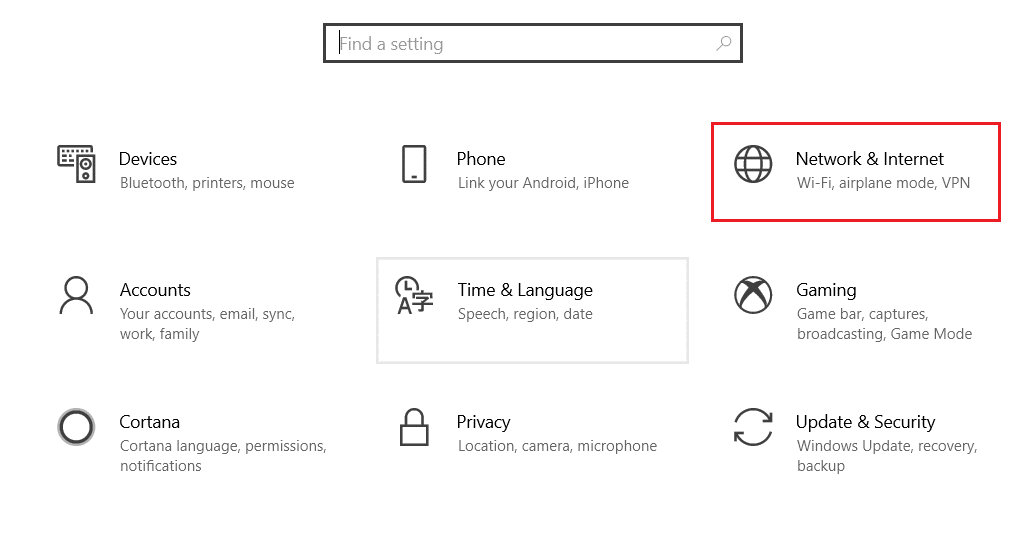
3. Now, click on the Wi-Fi menu from the left pane.
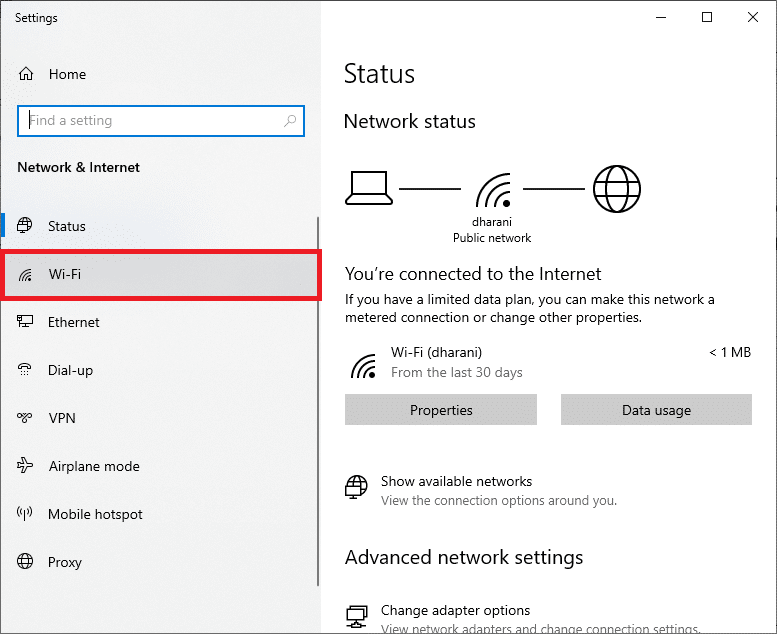
4. Then, scroll down, click on the Manage known networks option.
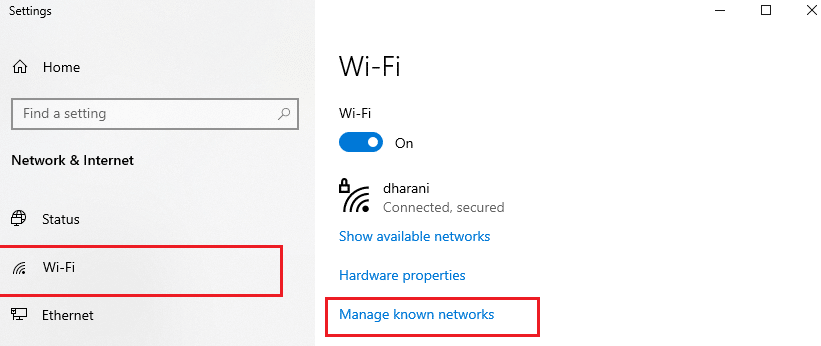
5. Here a list of wireless networks you successfully paired up earlier will be displayed on the screen. Click on any wireless network that seems unnecessary and select the Forget option.
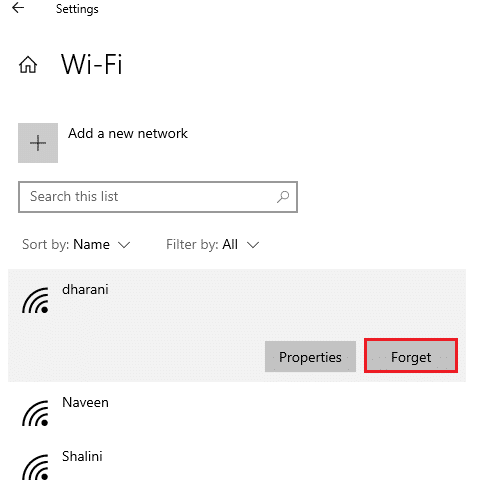
Now, the WLAN profile will be removed from your system. Next, connect to a web page and check if you face Firefox connection reset error again.
Also Read: How to Enable Incognito Mode in Chrome
Method 12: Disable Protocol Filtering (If Applicable)
If you have installed some antivirus program like ESET on your PC, you must ensure whether you have enabled the TCP protocol filtering option in Advanced settings. Consider turning off the feature as instructed as follows.
Note: If you are using another antivirus program that deploys a Protocol filtering option, follow the steps accordingly.
1. Launch the ESET antivirus program and switch to the Setup section as shown below.
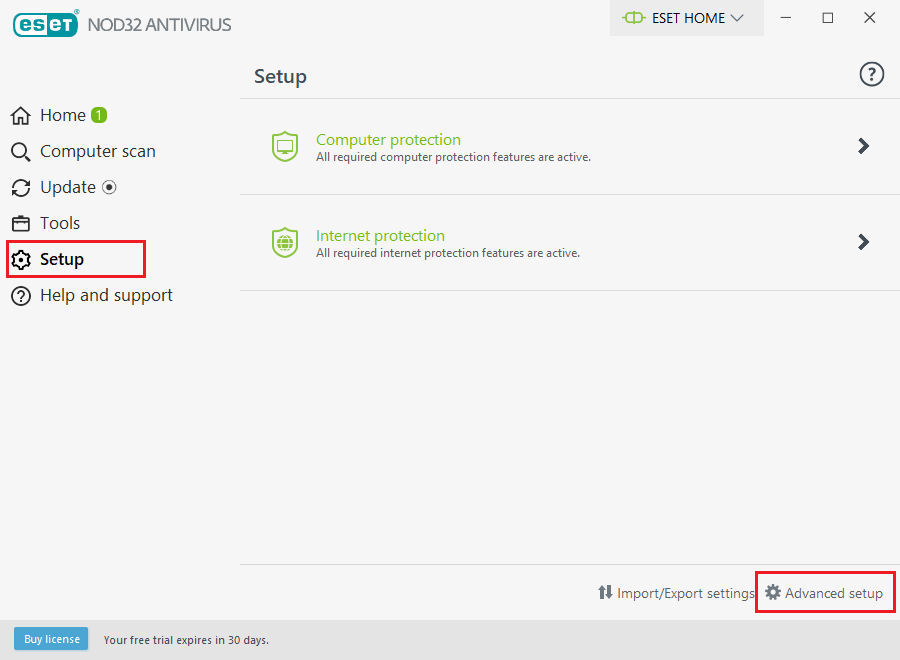
2. Now, click on the Advanced setup option at the bottom right corner of the screen, as shown above.
Note: Open the ESET Antivirus program and hit F5 to directly navigate to the Advanced setup page.
3. Here, click on the WEB AND EMAIL section in the left pane as depicted.
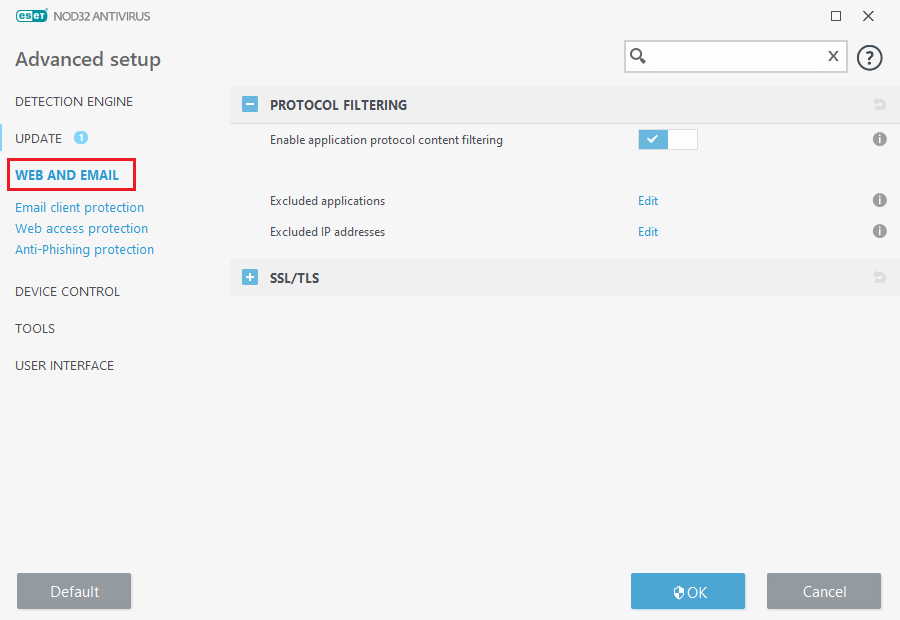
4. Now, head towards the PROTOCOL FILTERING section and toggle off the Enable application protocol content filtering option as shown.
5. Finally, click on OK to save the changes.
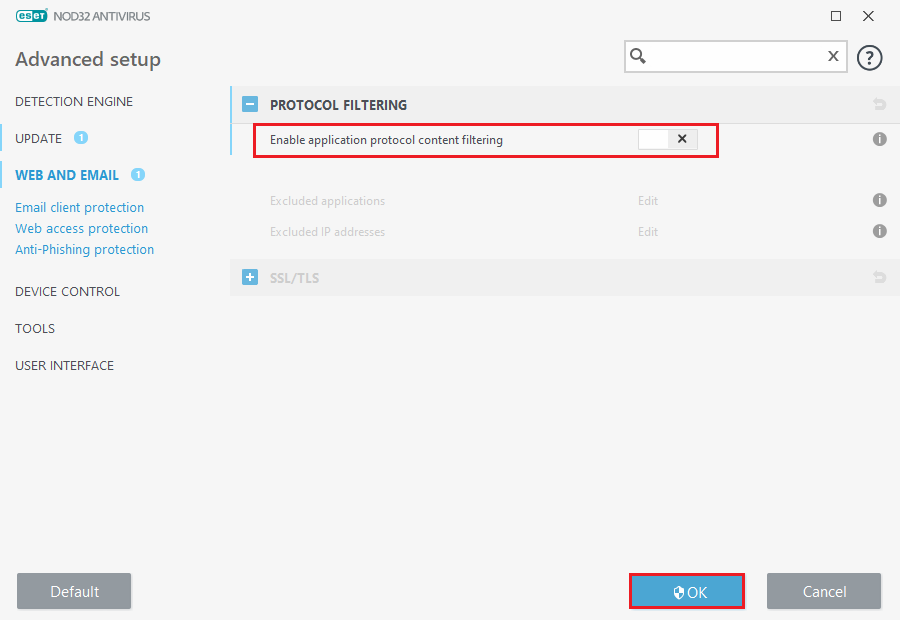
Check if you have fixed PR_CONNECT_RESET_ERROR Firefox issue.
Method 13: Disable VPN and Proxy
Follow these steps to disable VPN and proxy.
Step I: Disable VPN
If you are using a VPN client, try disabling it from the system and check if Firefox connection reset error is fixed or not. Follow the below-mentioned steps to disable the VPN client in your system .
1. Hit the Windows key, type VPN Settings in the Windows Search Bar, and click on Open.
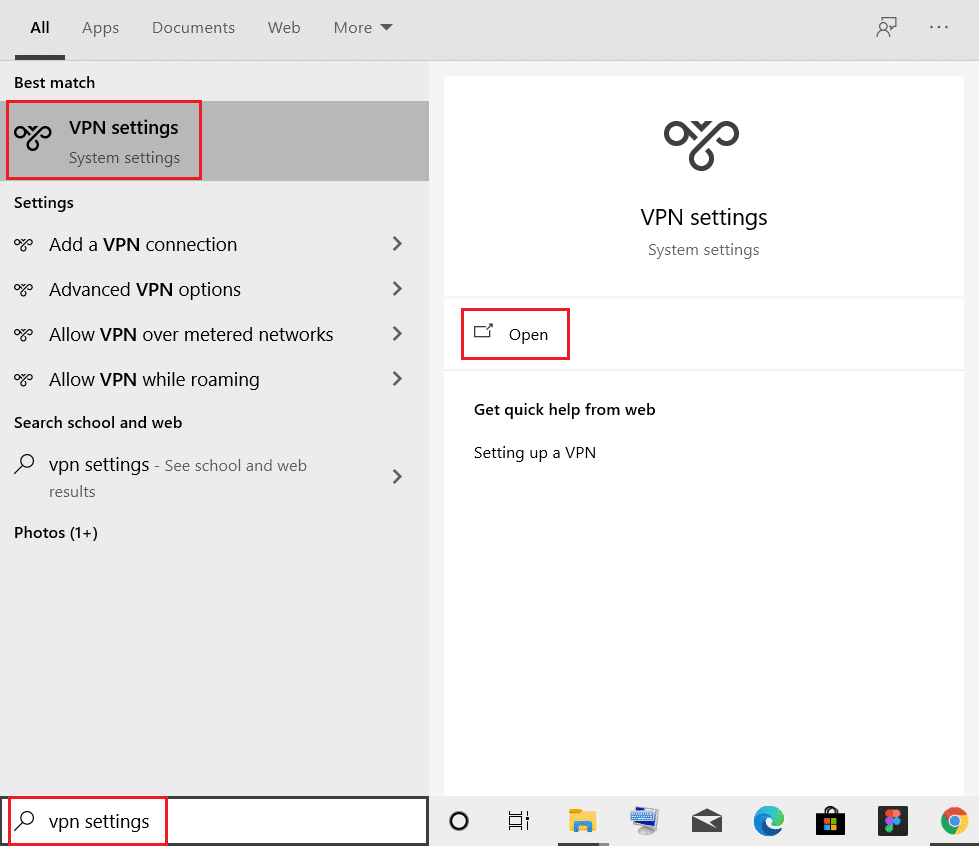
2. In the Settings window, select the Connected VPN (e.g. vpn2).
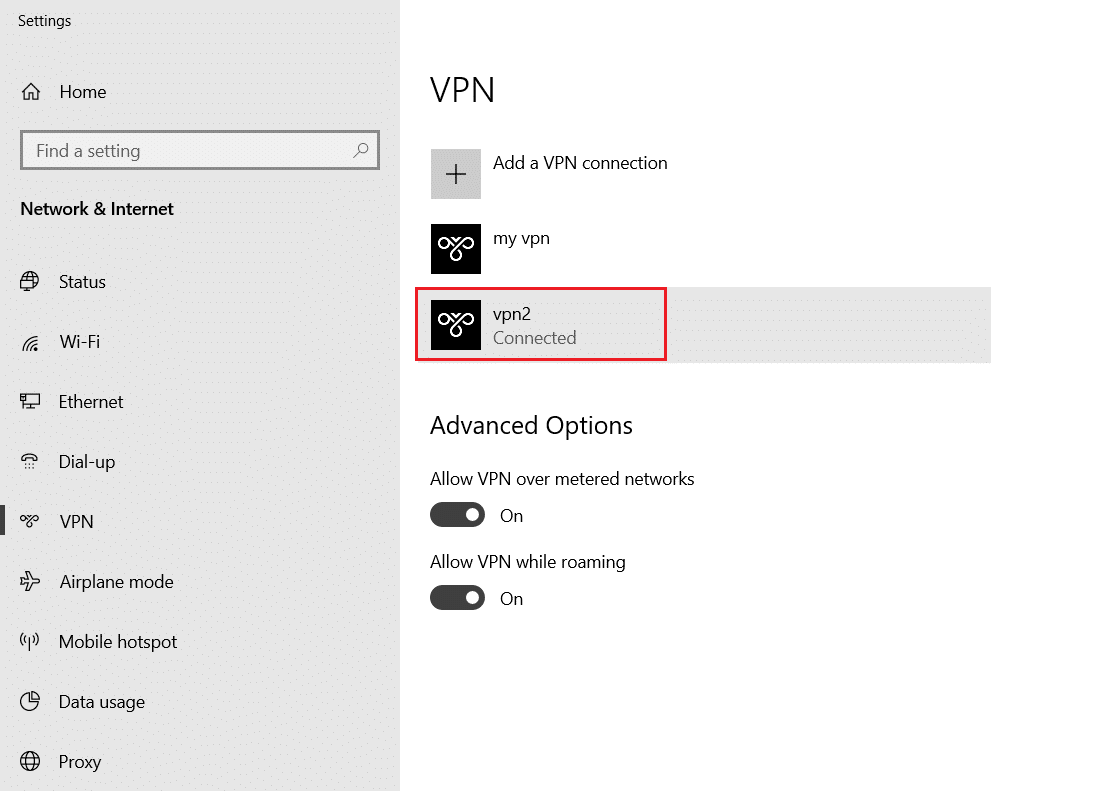
3. Click on the Disconnect button.
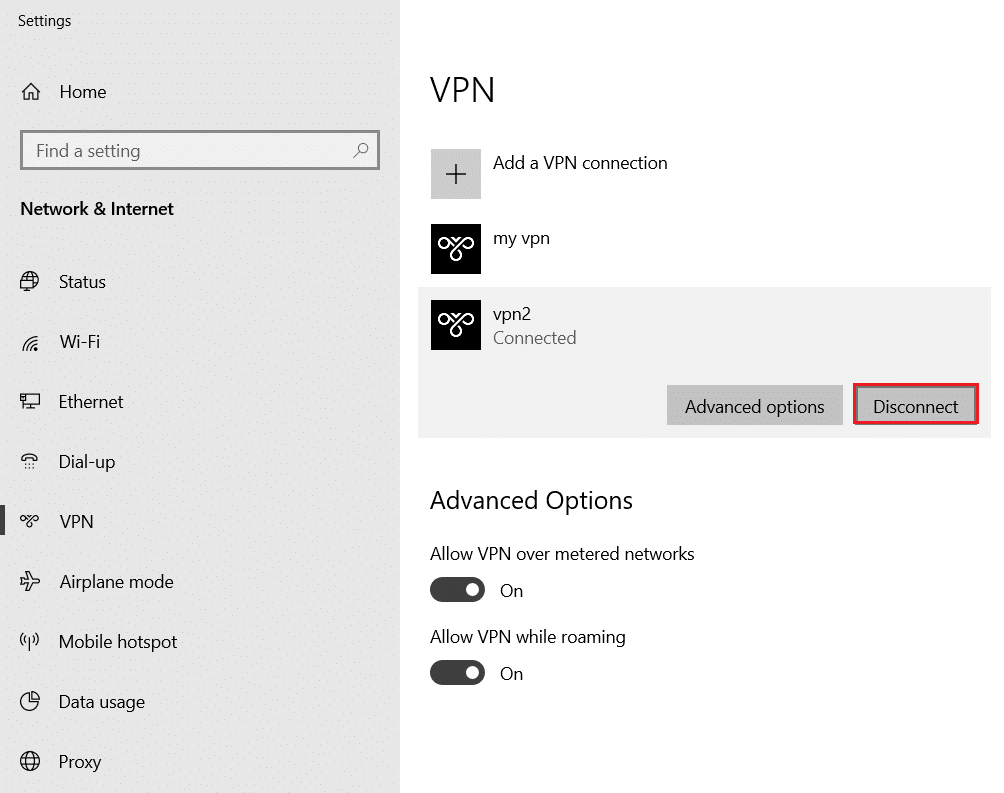
4. Now, switch Off the toggle for the following VPN options under Advanced Options:
- Allow VPN over metered networks
- Allow VPN while roaming
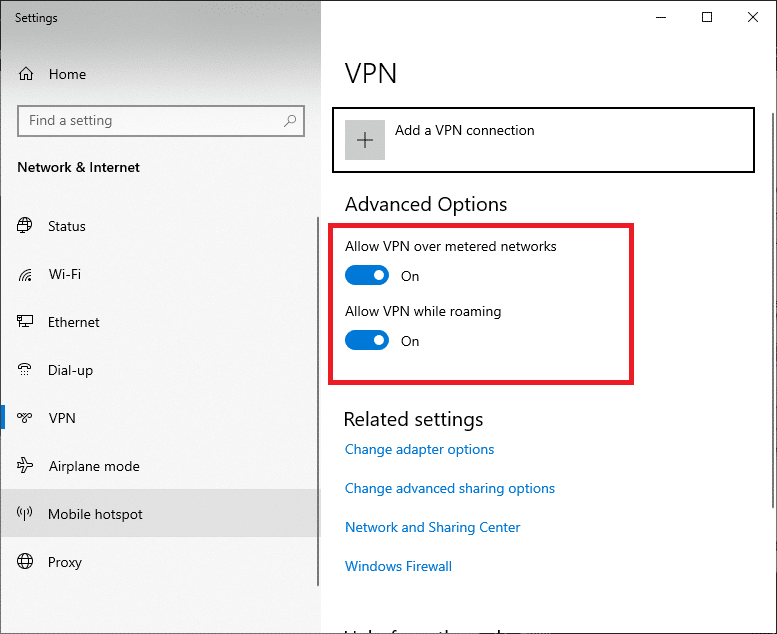
Also Read: How to Fix Chrome Ran Out of Memory
Step II: Disable Proxy
Disabling proxy may also help in fixing Firefox connection reset issue. Follow the below steps.
1. Press the Windows + I keys simultaneously to open Settings.
2. Then, to open it, click on the Network & Internet setting.
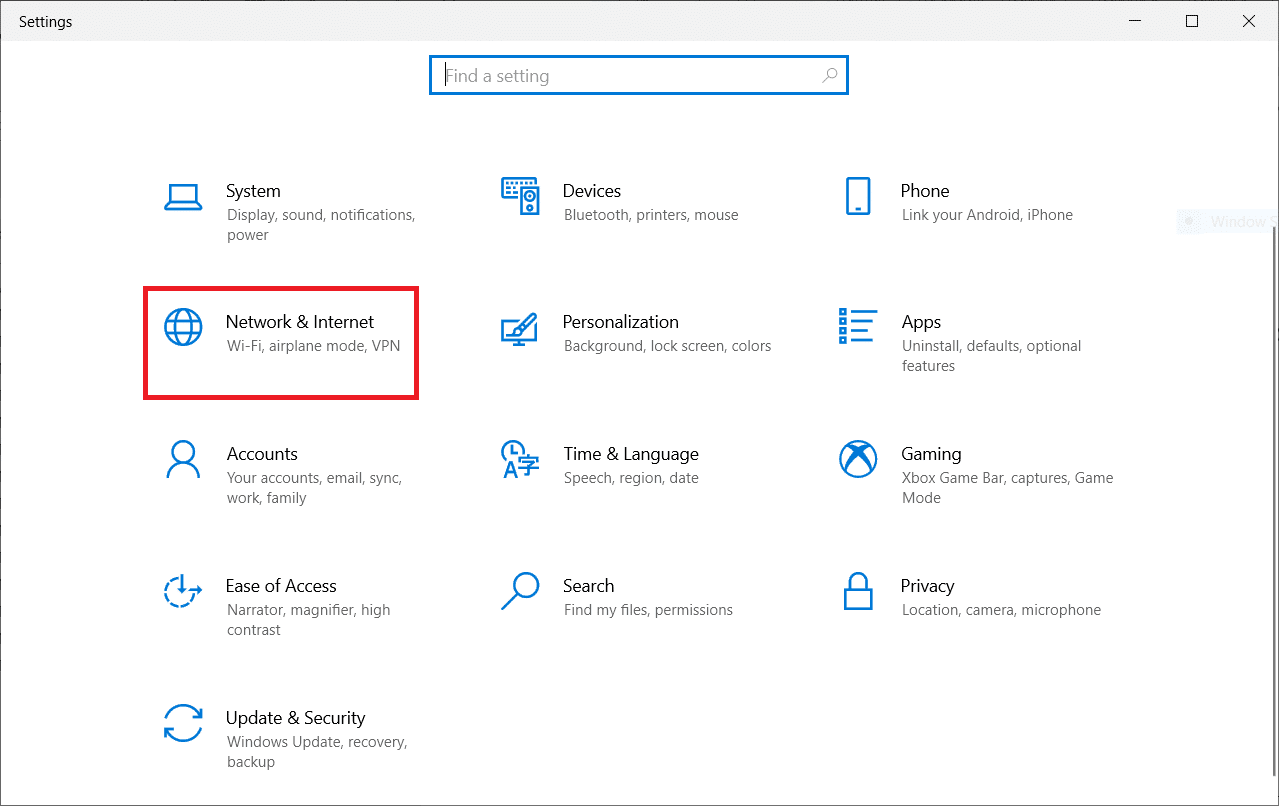
3. Go to the Proxy tab on the left pane
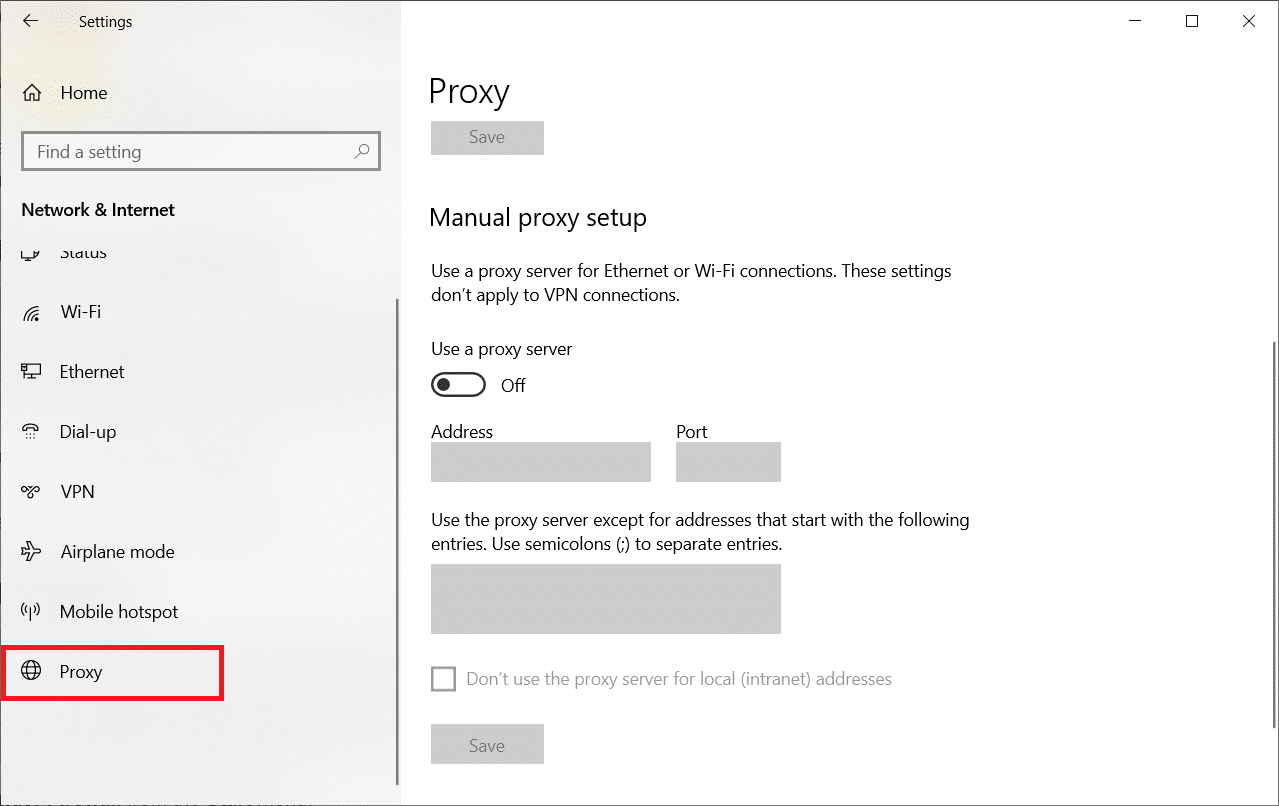
4. Here, toggle OFF the following settings.
- Automatically detect settings
- Use setup script
- Use a proxy server
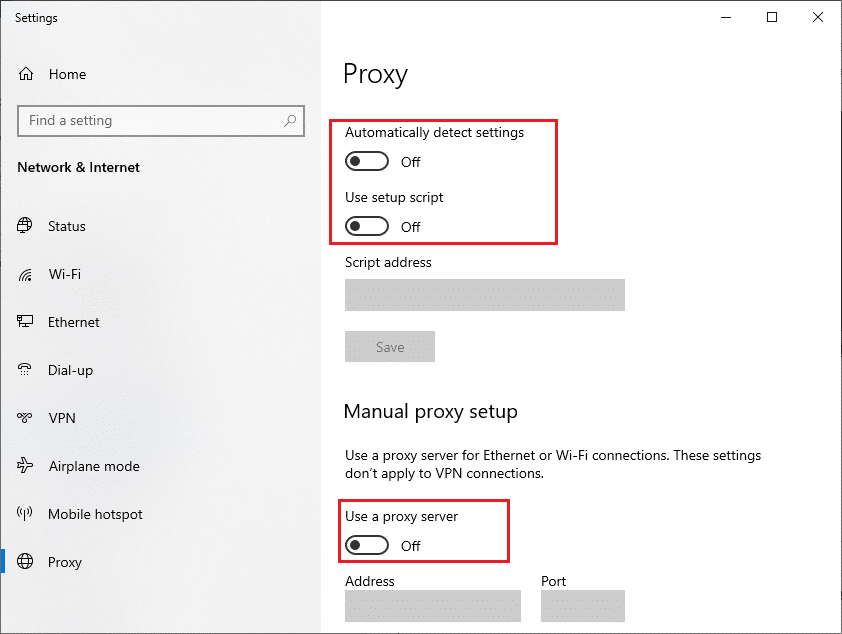
5. Now, reload the web page and check if PR_CONNECT_RESET_ERROR Firefox issue is fixed.
Method 14: Increase Maximum Transmission Unit (MTU)
You can increase the internet speed by increasing Maximum Transmission Unit (MTU) and TCP Window Receive (RWIN) parameters. Follow the below-mentioned steps to implement them.
1. Press and hold Windows + I keys together to open Settings.
2. Now, click on Network & Internet as shown.
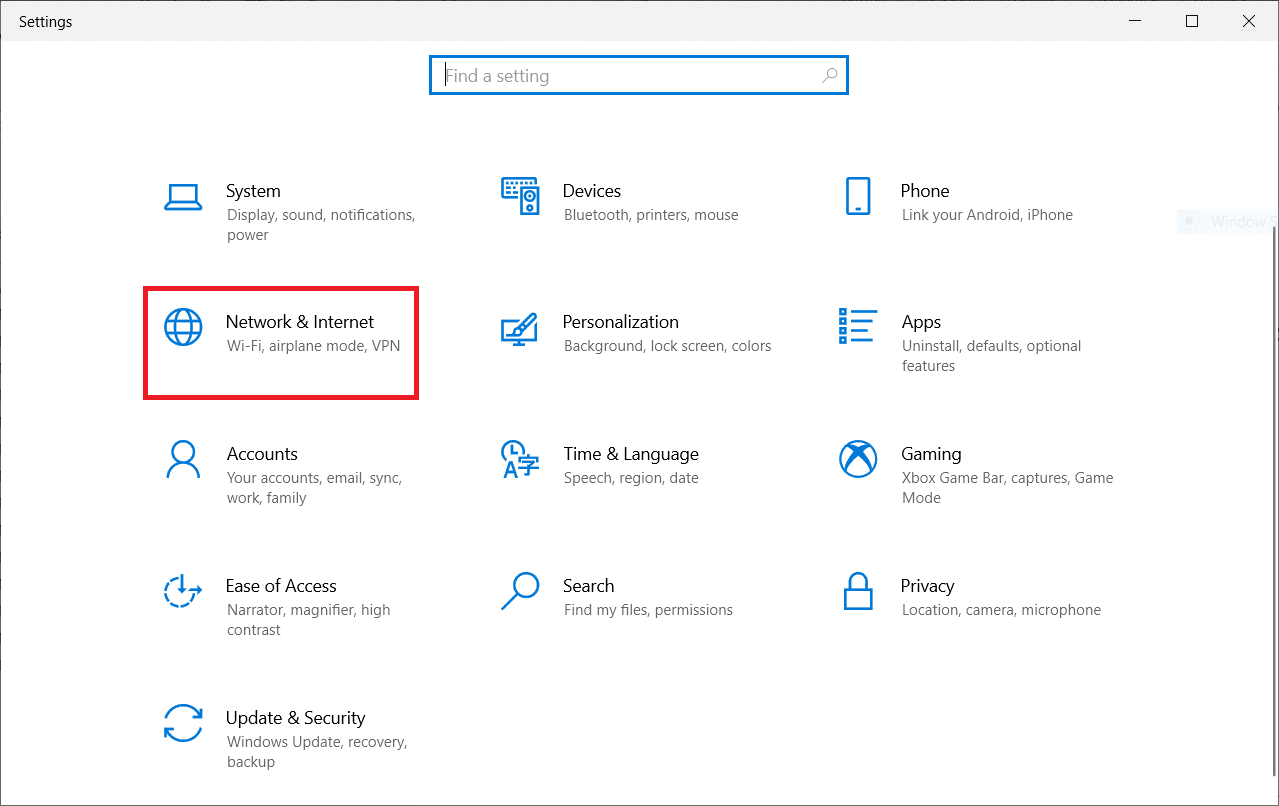
3. Now, note down the network name (dharani) under which you are connected.
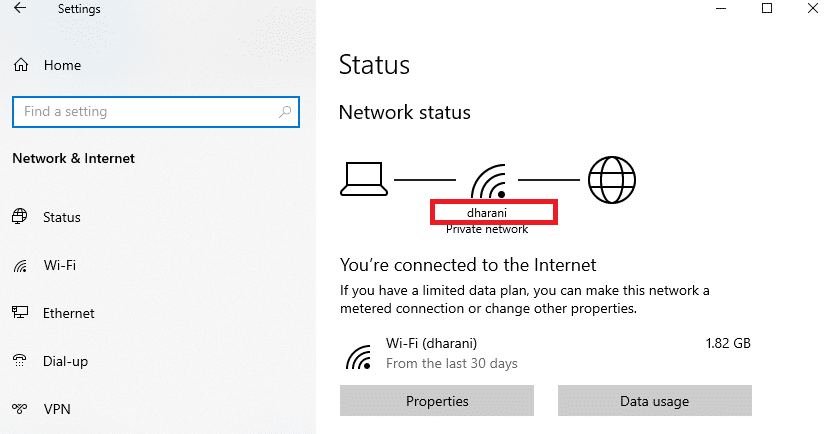
4. Now, open Command Prompt as administrator and type the following command. Then, hit Enter key.
netsh interface IPv4 set subinterface “dharani” mtu=1472 store=persistent
Note: Replace the quoted text with your network name.
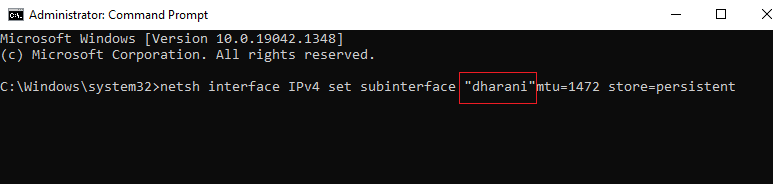
Check if you have fixed PR_CONNECT_RESET_ERROR Firefox issue.
Also Read: Fix Google Chrome Not Updating
Method 15: Uncheck AppEx Networks Accelerator Feature (For Ethernet Adapter)
If you use a wired connection, the AppEx Networks Accelerator Feature slows down the network speed, thus leading to Firefox connection reset error. Disable this feature by using the following steps.
1. Navigate to Settings, followed by Network & Internet as you did in previous methods.
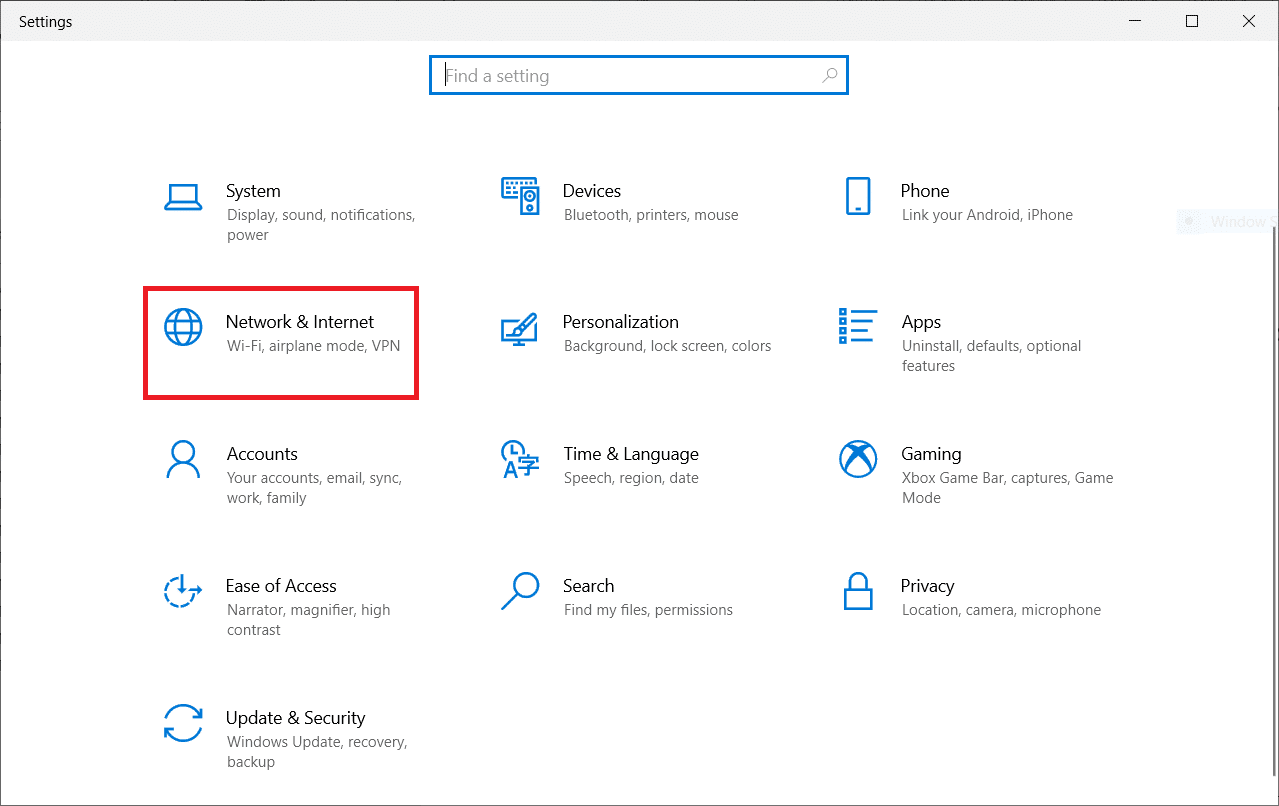
2. Now, click on the Ethernet tab and select Change adapter options under Related settings as shown below.
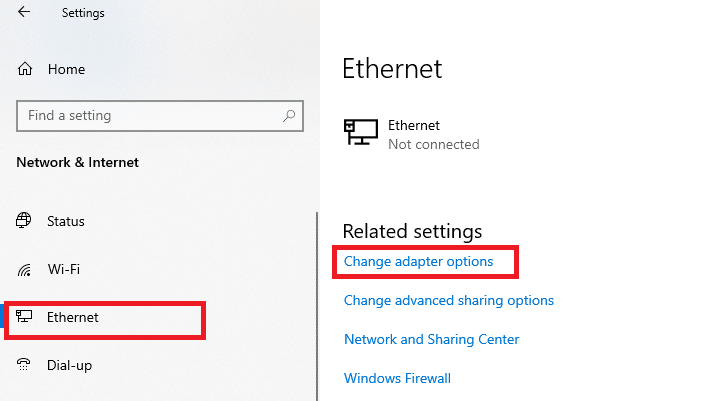
3. Then, right-click on your network and click on Properties as shown.
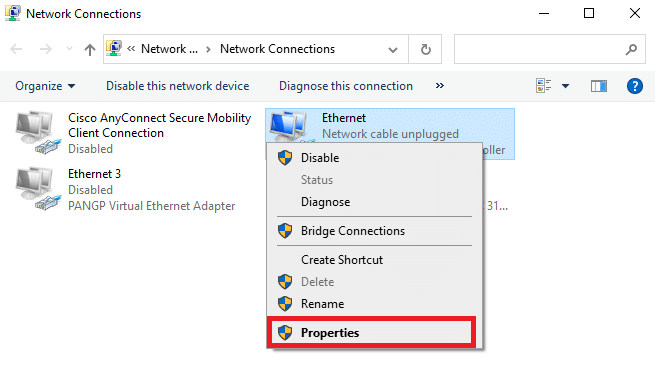
4. In the Networking tab, search for AppEx Networks Accelerator and uncheck it.
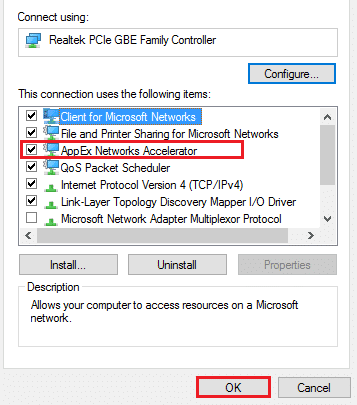
5. Finally, check if you have fixed this issue.
Method 16: Update or Reinstall Network Drivers
Follow these steps to update or reinstall network drivers.
Option I: Update Drivers
If the current drivers in your system are incompatible/outdated with the browser files, then you will face PR_CONNECT_RESET_ERROR Firefox error. Therefore, you are advised to update your device and drivers to prevent Firefox connection reset problem.
1. Type Device Manager in the Windows 10 search menu.

2. Double-click on Network adapters to expand it.
3. Right-click on your wireless network driver (e.g. Qualcomm Atheros QCA9377 Wireless Network Adapter) and select Update driver, as depicted below.

4. Next, click on Search automatically for drivers to automatically download and install the best available driver.
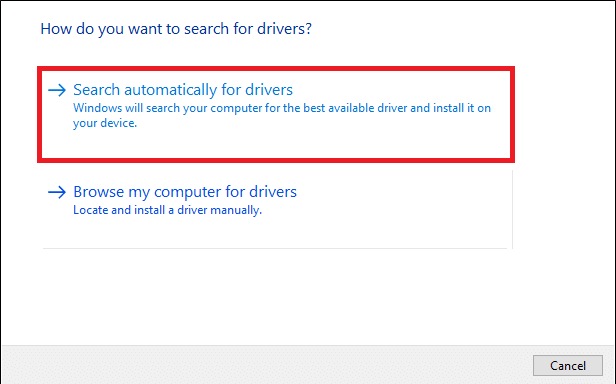
5A. Now, the drivers will update and install to the latest version, if they are not updated.
5B. If they are already in an updated stage, the message saying The best drivers for your device are already installed will be shown.

6. Click on the Close button to exit the window and restart your PC.
Option II: Reinstall Drivers
If updating drivers did not fix Firefox connection reset error & not responding issue, you can uninstall the network drivers and install them again. Then, follow the below-mentioned steps to implement the same to fix PR_CONNECT_RESET_ERROR Firefox issue.
1. Launch the Device Manager using the steps mentioned above.
2. Expand Network adapters by double-clicking on it.
3. Now, right-click on the driver and select Uninstall device.
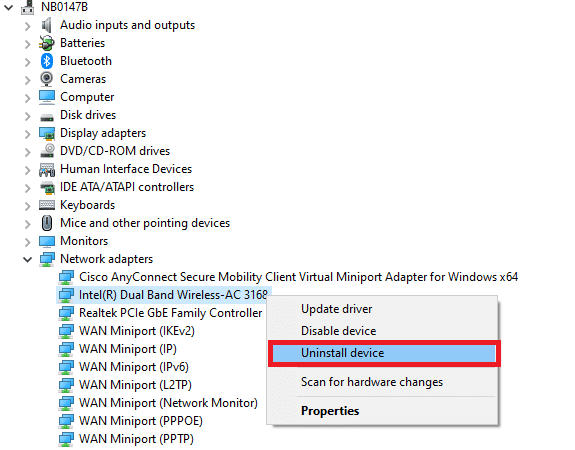
4. Now, a warning prompt will be displayed on the screen. Check the box Delete the driver software for this device and confirm the prompt by clicking Uninstall.

5. Visit the manufacturer’s website ( e.g. Intel) to download the driver manually.
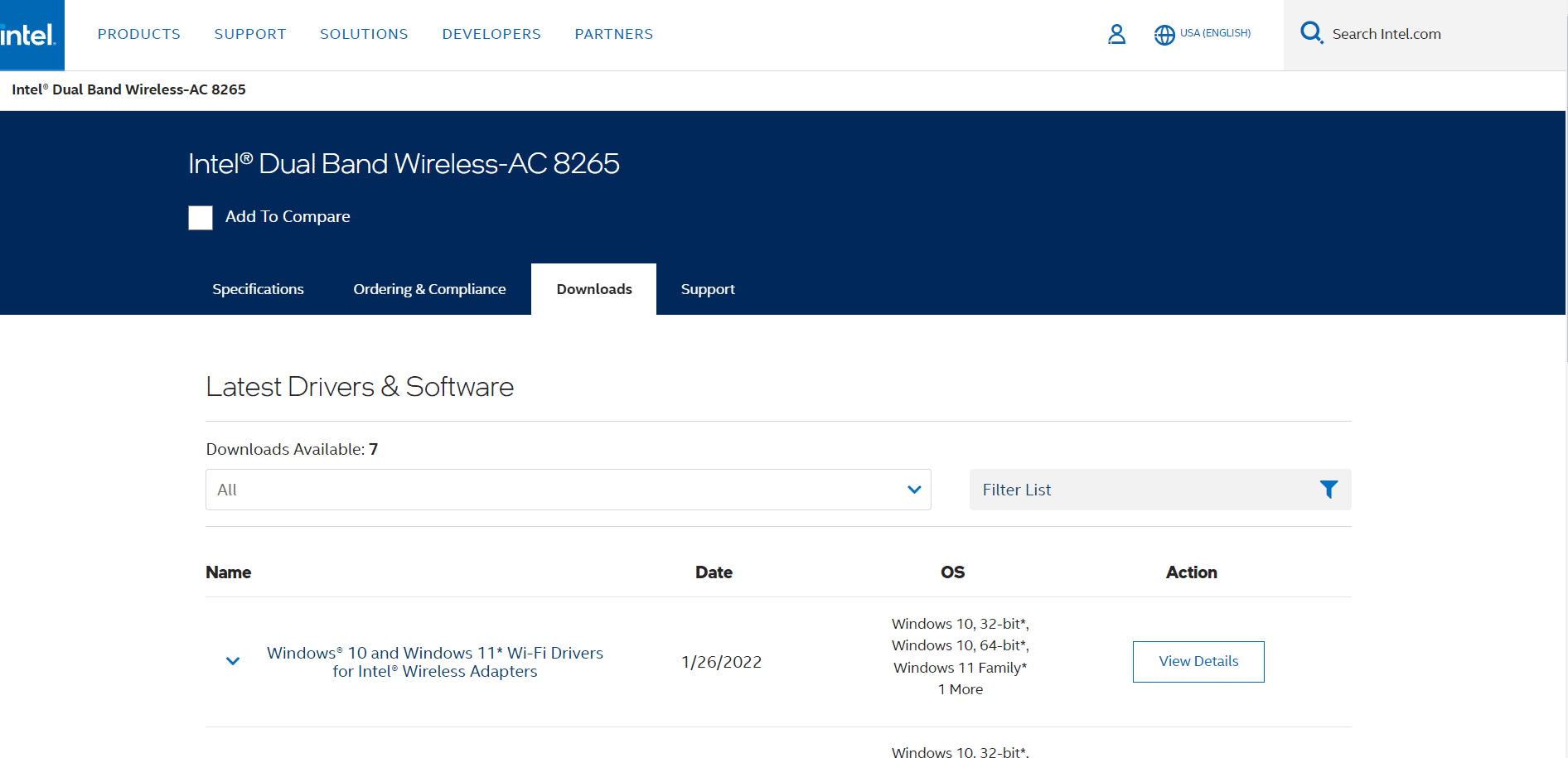
6. Once downloaded, double-click on the downloaded file and follow the given instructions to install it.
Also Read: Fix Crunchyroll Not Working on Chrome
Method 17: Update Firefox
An outdated version of the browser may also cause this PR_CONNECT_RESET_ERROR Firefox error. Firefox often releases updates to fix bugs in it. Hence, update Firefox to fix Firefox connection reset issue as instructed below.
1. Go to Firefox browser and select the menu icon.
2. Now, select the Help option as highlighted below.
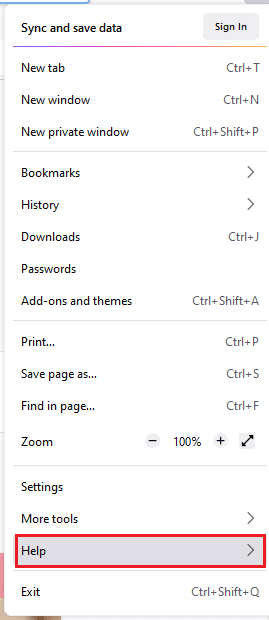
3. Then, click on About Firefox as shown below.
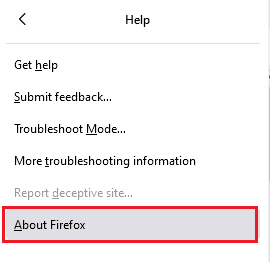
4A. If your Firefox is up-to-date, it will display Firefox is up to date.
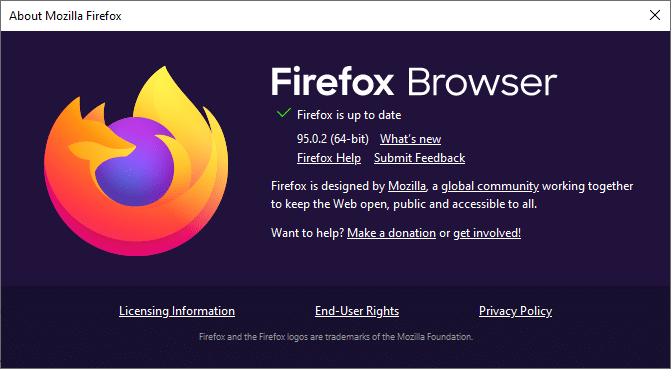
4B. If an update is available, follow the on-screen instructions to update Firefox.
Method 18: Whitelist Website or Disable Antivirus Temporarily (Not Recommended)
Sometimes, the antivirus program in your system might prevent you from accessing any URL, considering it as a threat. To resolve this PR_CONNECT_RESET_ERROR Firefox issue, you can either whitelist the website or disable the antivirus program as instructed below.
Note: Here, Avast Free Antivirus is taken as an example. You can follow the steps according to your antivirus application.
Option I: Whitelist Website URL
If you do not want Avast to block any specific website, you can also whitelist the URL by following the below-mentioned steps and fix Firefox connection reset error.
1. Navigate to the Search Menu, type Avast and click on Open, as shown.
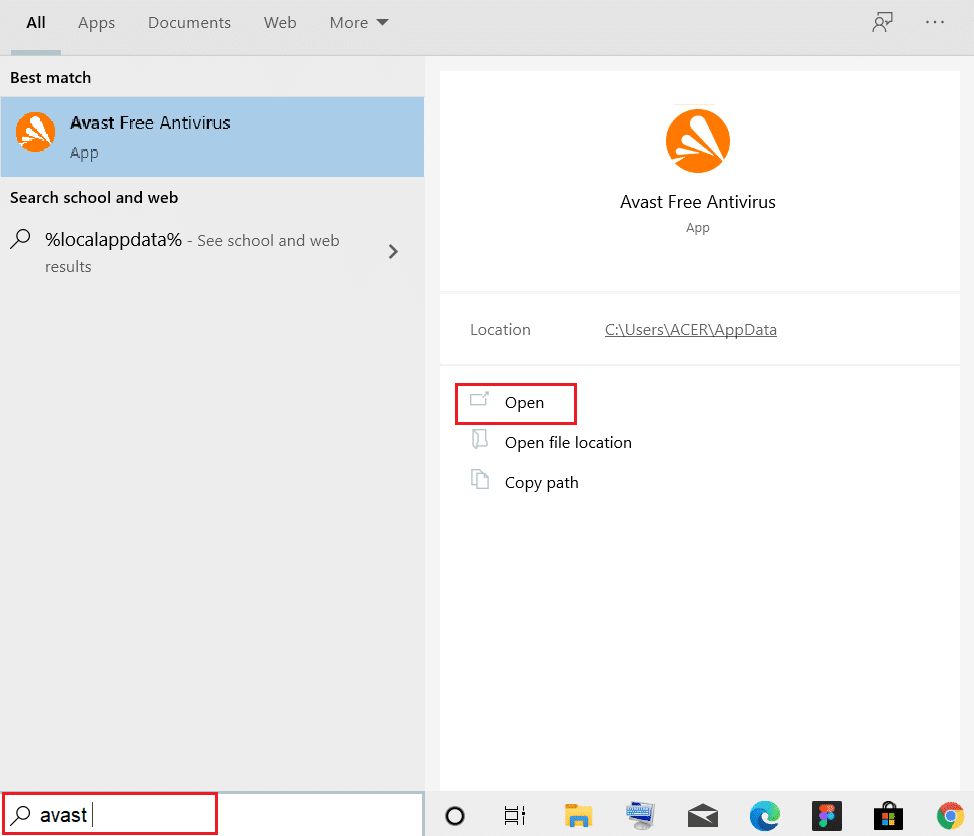
2. Click on the Menu option at the top right corner.

3. Next, click on Settings from the drop-down list.
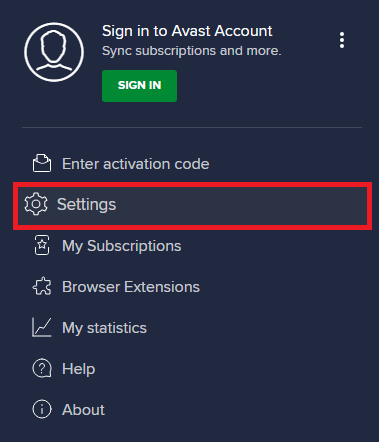
4. In the General tab, switch to the Exceptions tab and click on ADD ADVANCED EXCEPTION as illustrated below.
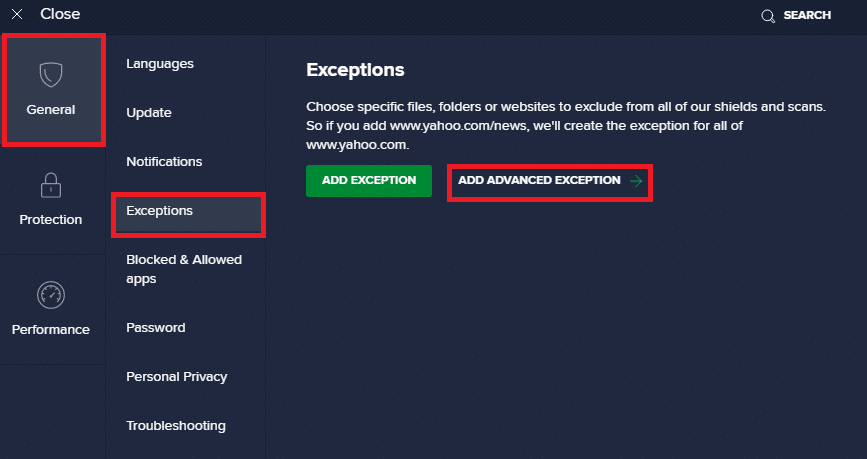
5. Now, in the new window, click on Website/Domain as highlighted below.
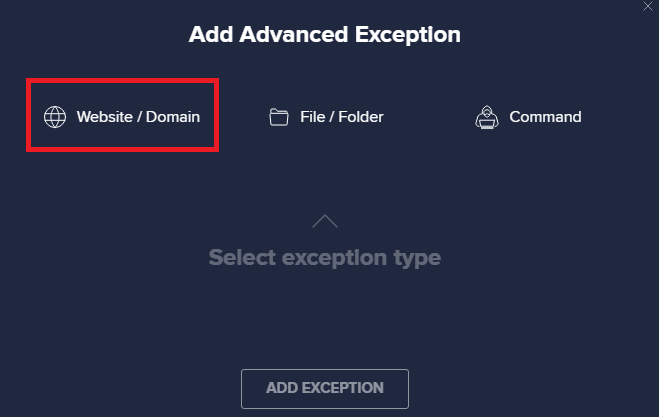
6. Now, paste the URL under the Type in url path section. Next, click on ADD EXCEPTION option. Refer to the pic.
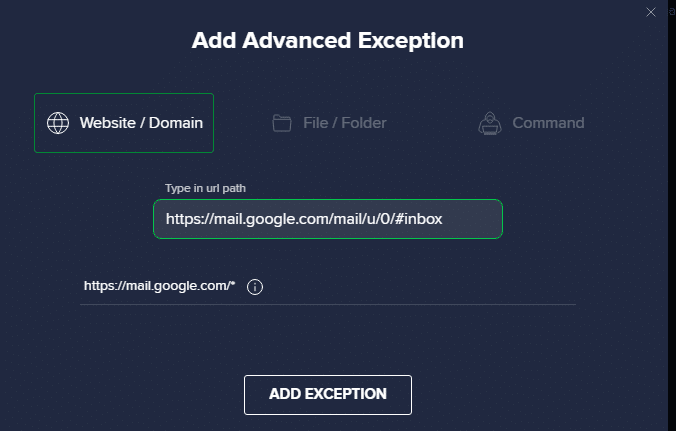
7. If you want to remove the URL from the Avast whitelist, go to the Settings > General > Exceptions menu and click on the Trash icon as depicted below.
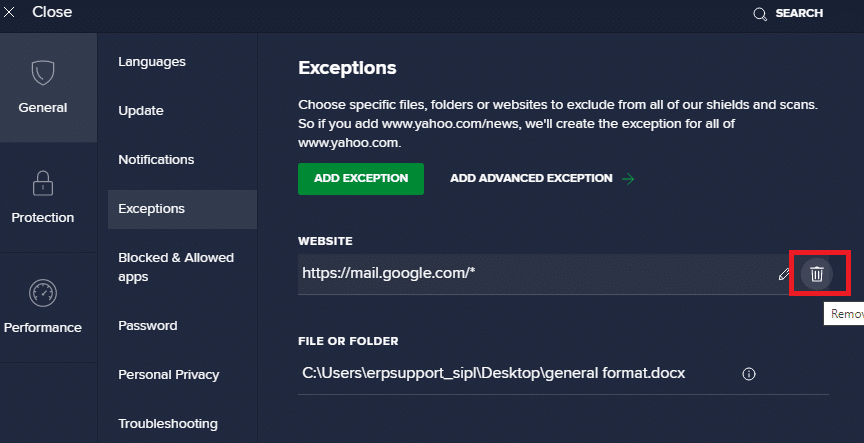
Also Read: How to Enable DNS over HTTPS in Chrome
Option II: Disable Antivirus Temporarily
If you did not fix Firefox connection reset error by adding an exception to the URL in your antivirus program, you could disable them by implementing the steps as instructed below.
1. Navigate to the Antivirus icon in the Taskbar and right-click on it.
![]()
2. Now, select the Avast shields control option.
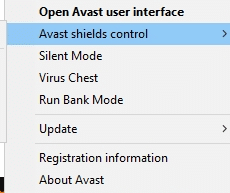
3. Select any option given below to disable Avast temporarily.
- Disable for 10 minutes
- Disable for 1 hour
- Disable until computer is restarted
- Disable permanently
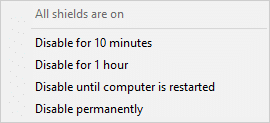
4. Now, go back to the main window. Here, you have turned off all shields from Avast. To activate the settings, click on TURN ON.
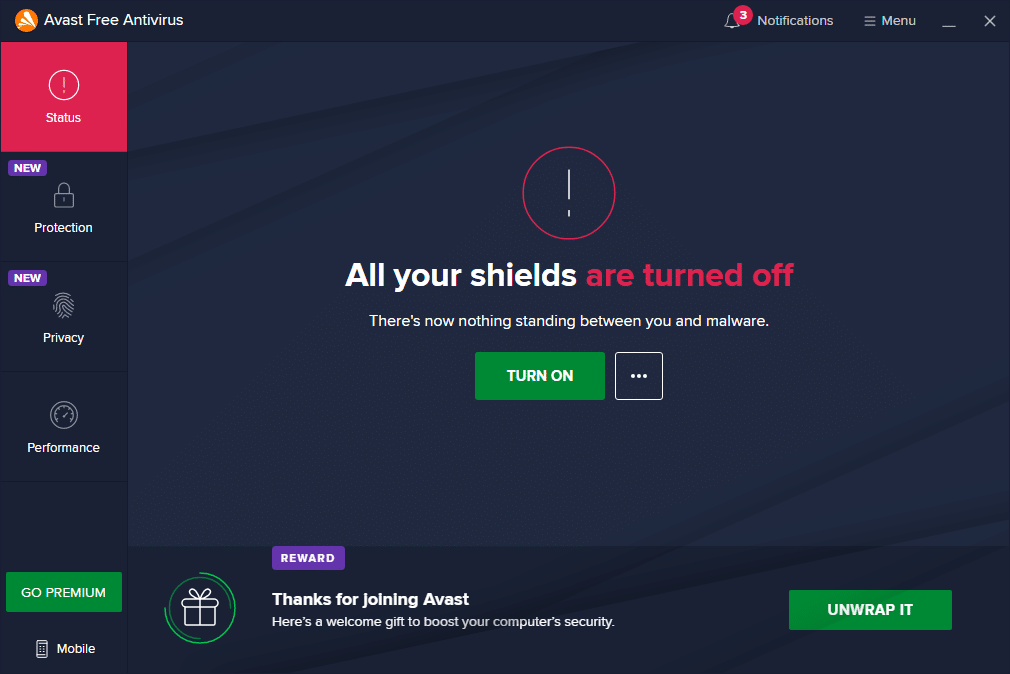
Recommended:
We hope that this guide was helpful and you could fix Firefox connection reset error. Let us know which method worked for you the best. Also, if you have any queries/suggestions regarding this article, then feel free to drop them in the comments section.