Fix NETWORK_FAILED in Chrome – TechCult
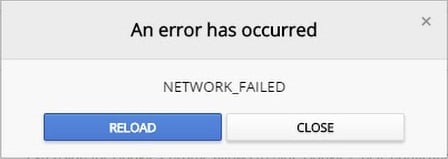
Fix NETWORK_FAILED in Chrome: If you are facing NETWORK_FAILED in Chrome store when trying to install new apps or extension then you are at the right place as today we are going to discuss on how to fix this error. The problem mainly occurs because of Adblock extensions but it can also be related to corrupt 3rd party apps or extensions. In many cases, malware or virus infection seems to cause the NETWORK_FAILED error in Google Chrome. So without wasting any time let’s see how to actually fix this issue with the help of below-listed steps.
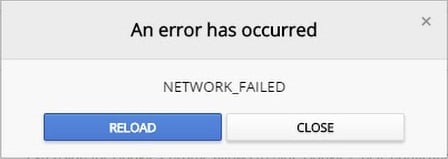
Fix NETWORK_FAILED in Chrome
Make sure to create a restore point just in case something goes wrong.
Method 1: Clear Browsing History
1.Open Google Chrome and press Ctrl + H to open history.
2.Next, click Clear browsing data from the left panel.
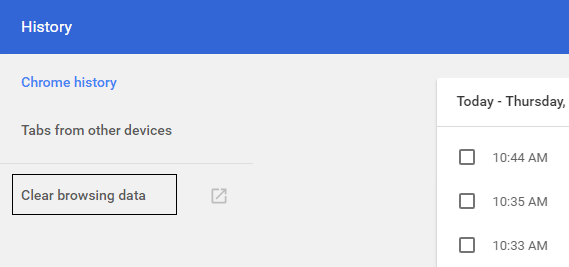
3.Make sure the “beginning of time” is selected under Obliterate the following items from.
4.Also, check mark the following:
- Browsing history
- Download history
- Cookies and other sire and plugin data
- Cached images and files
- Autofill form data
- Passwords
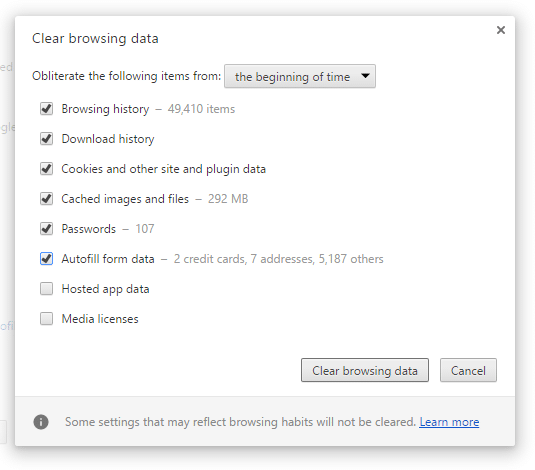
5.Now click Clear browsing data and wait for it to finish.
6.Close your browser and restart your PC. Now again open Chrome and see if you’re able to Fix NETWORK_FAILED in Chrome if not then continue to next method.
Method 2: Reset Chrome
1.Open Google Chrome then click the three dots on the upper right corner and click on Settings.

2.Now in the settings window scroll down and click on Advanced at the bottom.

3.Again scroll down to bottom and click on Reset column.

4.This would open a pop window again asking if you want to Reset, so click on Reset to continue.

Method 3: Run Chrome Cleanup Tool
The official Google Chrome Cleanup Tool helps in scanning and removing software’s that may cause the problem with chrome such as crashes, unusual startup pages or toolbars, unexpected ads you can’t get rid of, or otherwise changing your browsing experience.
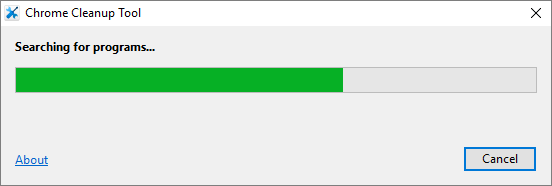
Method 4: Reinstall Chrome
1.Press Windows Key + R then type the following and hit Enter:
%LOCALAPPDATA%GoogleChromeUser Data
2.Right-click on the default folder and select Rename or you can delete if you are comfortable losing all your preferences in Chrome.

3.Rename the folder to default.old and hit Enter.
Note: If you are not able to rename the folder make sure you close all instances of chrome.exe from Task Manager.
4.Now press Windows Key + X then select Control Panel.

5.Click Uninstall a program and then find Google Chrome.
6.Uninstall Chrome and make sure to delete all its data.
7.Now reboot your PC to save changes and again install Chrome.
Recommended for you:
That’s it you have successfully Fix NETWORK_FAILED in Chrome but if you still have any queries regarding this post feel free to ask them in the comment’s section.