How to Delete a Playlists on YouTube? Step by Step Tutorial
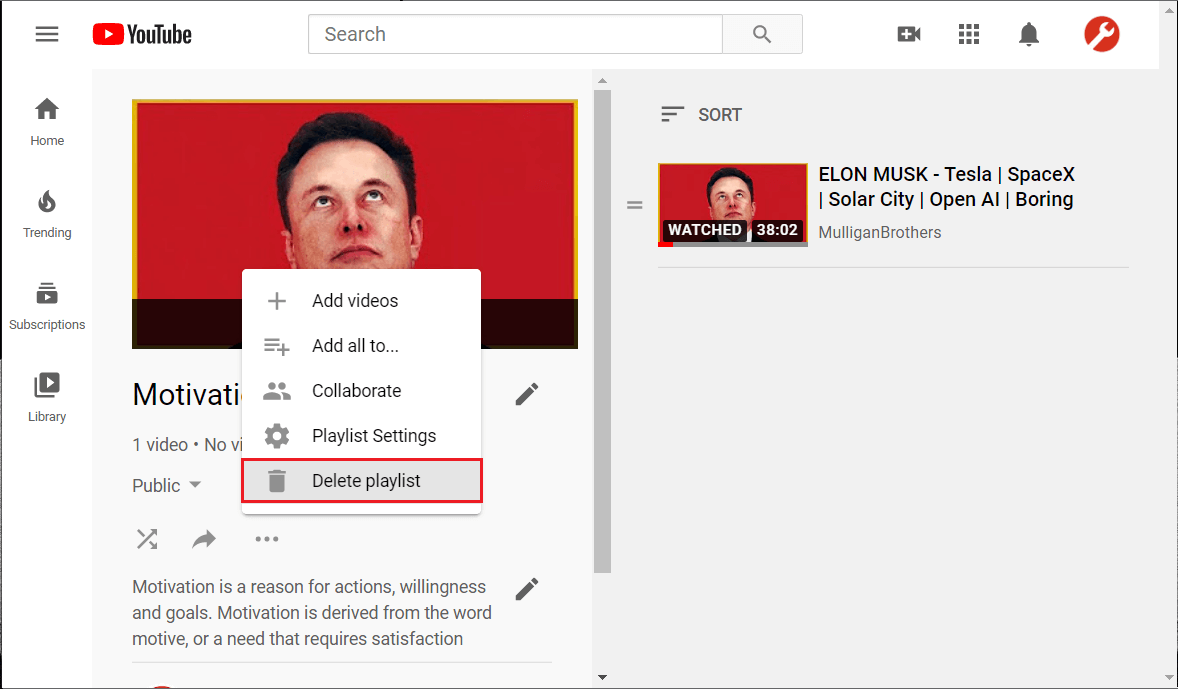
We always create a new Playlist on YouTube whenever we find something interesting or worth saving, but at some point, these Playlists become unmanageable. So at some point, you’ll want to know how to delete a playlist on YouTube. Here’s how.
YouTube is obviously the most popular video platform on the internet. YouTube boasts a user strength of over two billion monthly users which clearly proves the fact that YouTube is one of the most popular video platform. From educational content to films, videos related to everything can be found on YouTube. Every day, over a billion hours of video content, is being watched by people, and millions of videos are streamed on YouTube. Such global reach of YouTube is one of the reasons people choose YouTube to upload their videos. Another reason is that YouTube is free to use. All you need is a Google Account to create a new YouTube channel. After creating a channel, you can easily upload your videos on YouTube which will be available to the public online. When your videos reach a certain level of audience and subscribers, YouTube ads are a good way to earn money.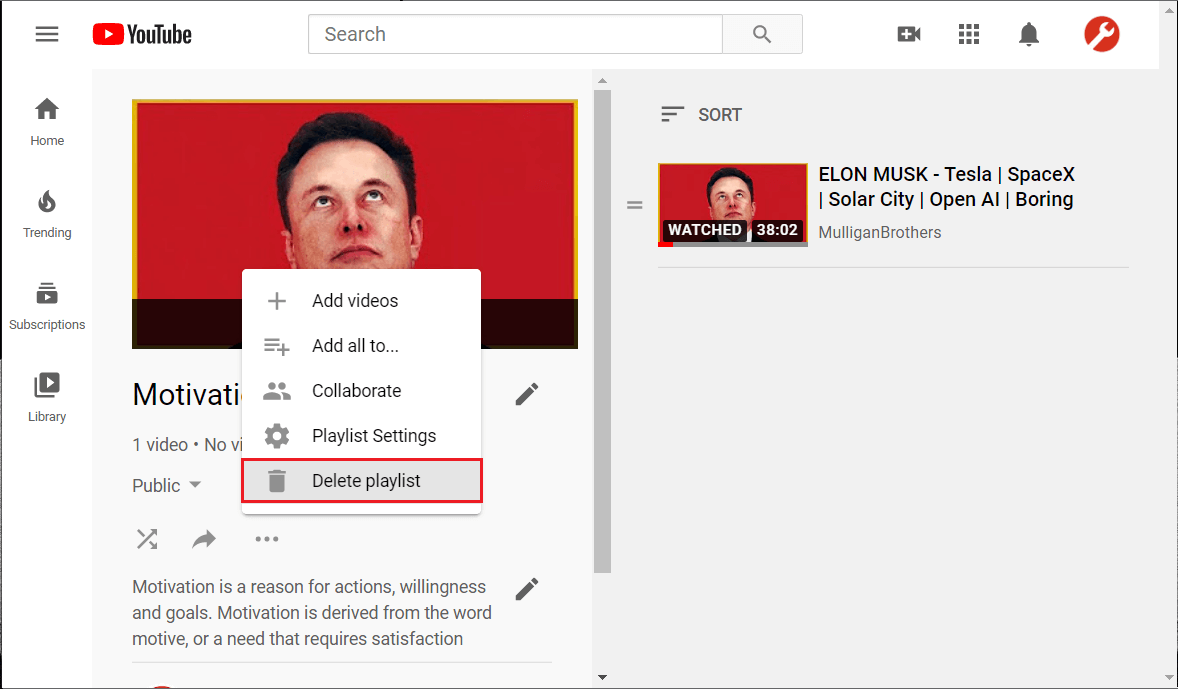
How to Delete Playlists on YouTube
People who generally use YouTube every day have a habit of creating playlists of videos that they like to watch. You can easily create a playlist of your favourite video clips. Be it motivational videos, speeches, or just cooking recipes, you can create a playlist with anything or any video you want. Anyhow, over time, when you watch these videos again and again, you might feel that you don’t want a particular playlist anymore. That is, you would want to delete the playlist on YouTube. It is most probable that you are reading this article to know how to delete playlists on YouTube. Without further explanations, let’s see how to delete YouTube Playlists.
What is a playlist?
A playlist is a list of something (videos in our case) that you create to play those videos sequentially.
How to Create your Personalized Playlist?
1. Open the video which you want to be present in the playlist.
2. Click on the Save option under your video.
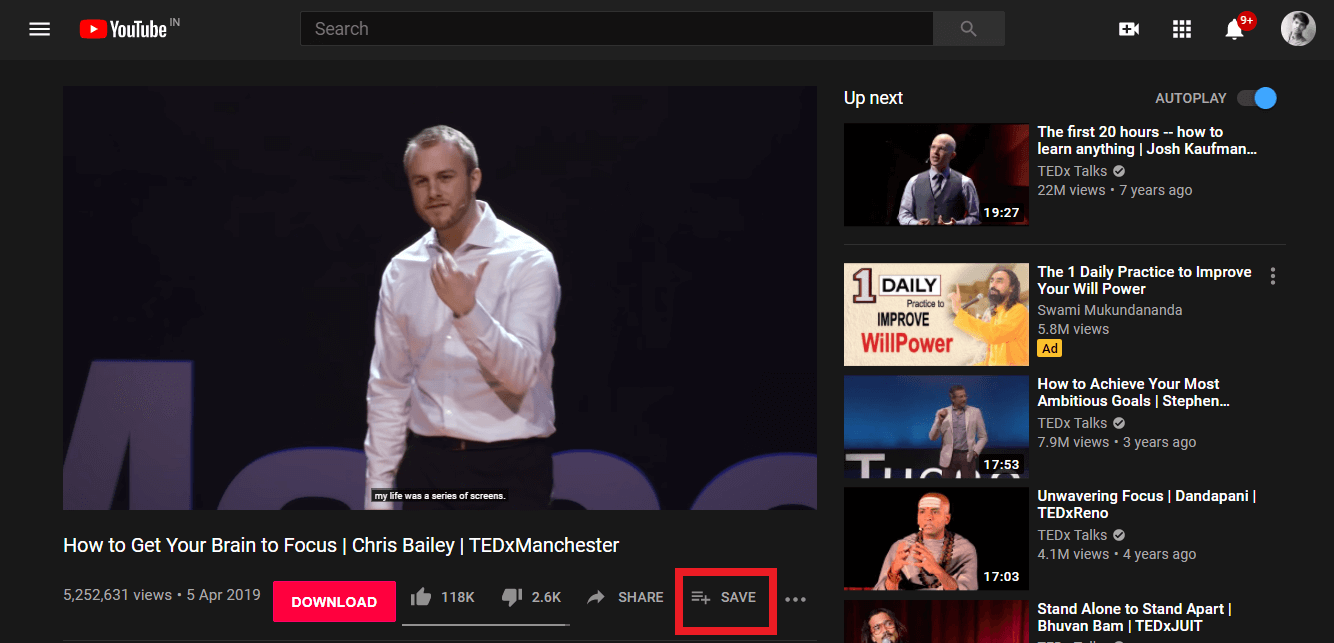
3. YouTube has a default playlist called the “Watch Later”.
4. You can either add your video to the default playlist or create a new playlist by clicking on the “Create a new playlist” option.
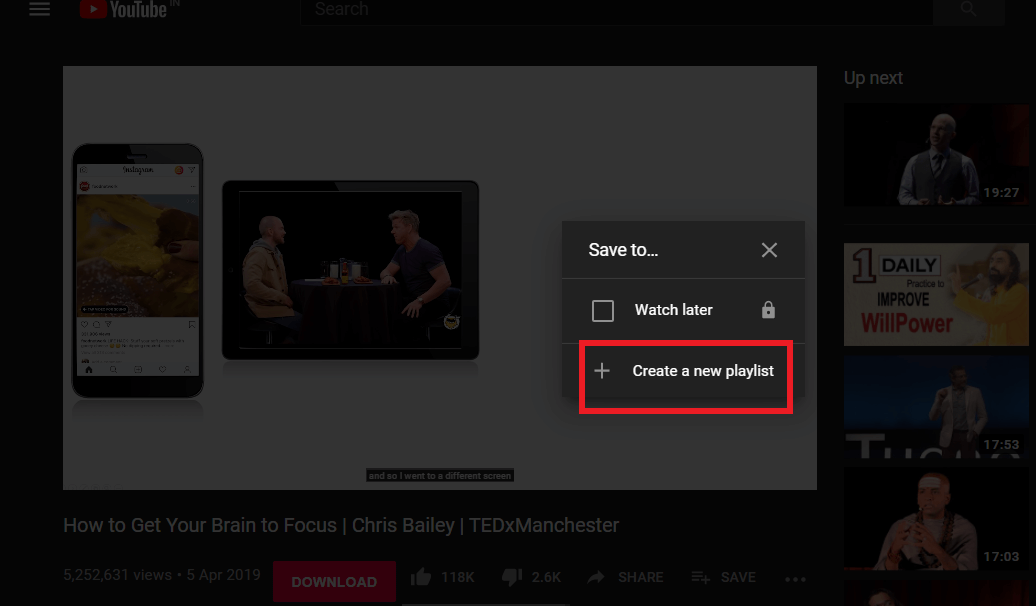
5. Now, specify a name for your Playlist then adjust the privacy setting of your playlist from Privacy drop-down.
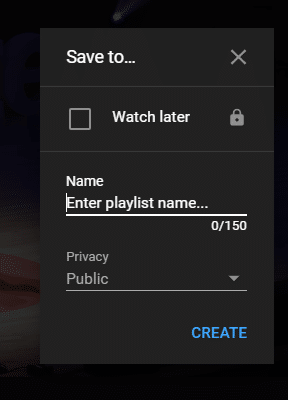
6. You have three privacy options to choose from – Public, Unlisted, and Private. Choose the option that suits your needs and then click on the Create button.
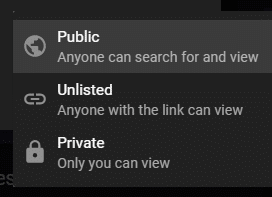
7. YouTube would create a new playlist with the name & privacy setting you just specified and add the video to that Playlist.
NOTE: The procedure to create & add videos to your Playlist is same if you use the YouTube app on your Android device. Open your YouTube app then navigate to the video you want to add. Tap on the Save option and then choose the name of the Playlist to which you want to add the video, or you can choose to create a new Playlist.
Access your Playlist From your PC or Laptop
1. Click on the three horizontal lines (menu option) located on the top-left side of the YouTube website. You can see the name of your Playlist there. In my case, the name of the playlist is New PLaylist.
![]()
2. Next, click on your Playlist which will redirect you to your playlist and show the videos added in that list.
3. To add more videos to your playlist, you can make use of the Save option available below the videos (as we did in the previous method).
4. Else, click on the three-dotted icon under your Playlist and then select the option “New Video“. Adding videos to your Playlist is as simple as that.
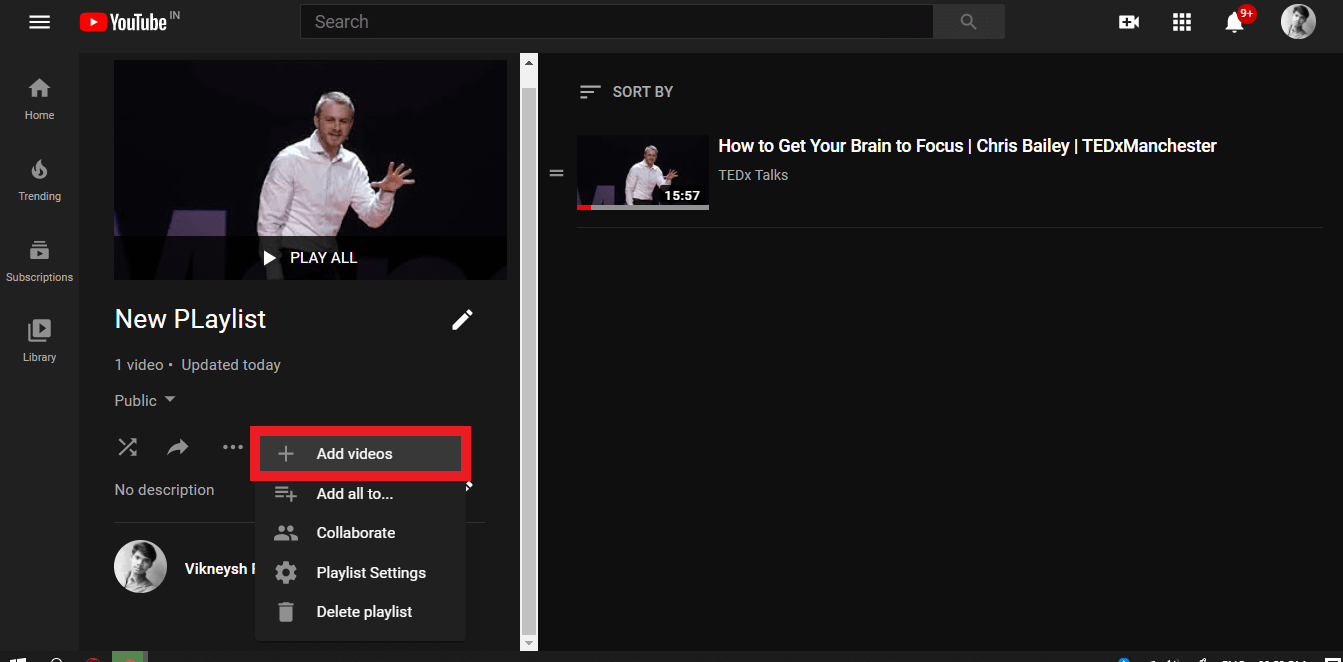
Access your Playlist From your Smartphone device
1. Launch YouTube application on your Android phone.
2. On the bottom of your app screen, you will find the Library option.
3. Tap on the Library option and scroll down to find your YouTube Playlists.
4. Next, tap on your Playlist to access that particular list.
How to Delete Playlists on YouTube (from your PC or laptop)?
Now, let us see how to remove the Playlist you created on YouTube? It is as simple as creating a playlist or adding a video to it.
1. Access your Playlist using any one of the methods listed above.
2. Click on your Playlist’s menu (three-dotted option) and then make sure you choose the Delete playlist.
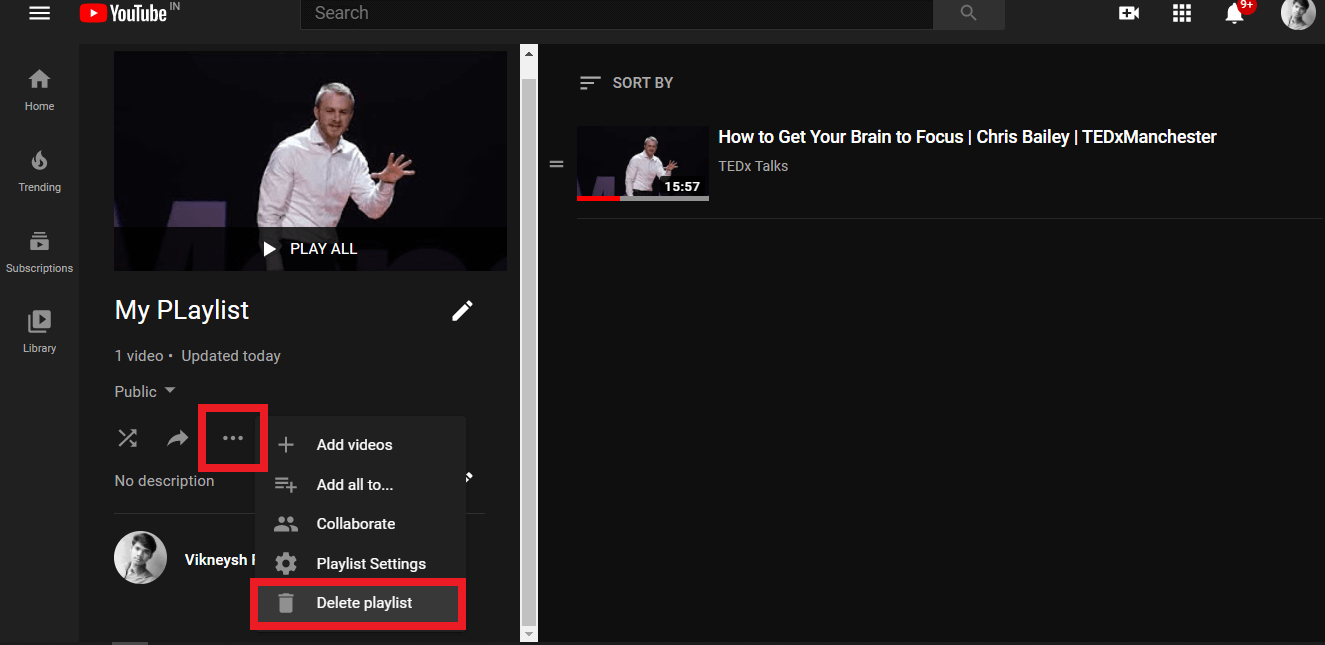
3. When prompted with a message box for confirmation, choose the Delete option.
Hurray! Your job is done. Your playlist will be deleted within a fraction of a second.
1. Alternatively, you can go to the YouTube library (click on the Library option in the YouTube menu).
2. Under the Playlists section, open your Playlist and then choose the Delete option as we did above.
How to Delete Playlists on YouTube (from your smartphone)?
1. Open the YouTube app on your Android device, find the Library option at the bottom-right portion of your app screen.
2. Scroll down and tap on the Playlist that you wish to delete.
3. Tap on the Playlist’s menu (icon on the top-left corner of your screen) and then select Delete playlist option.
4. When prompted with a message box for confirmation, again choose the Delete option.
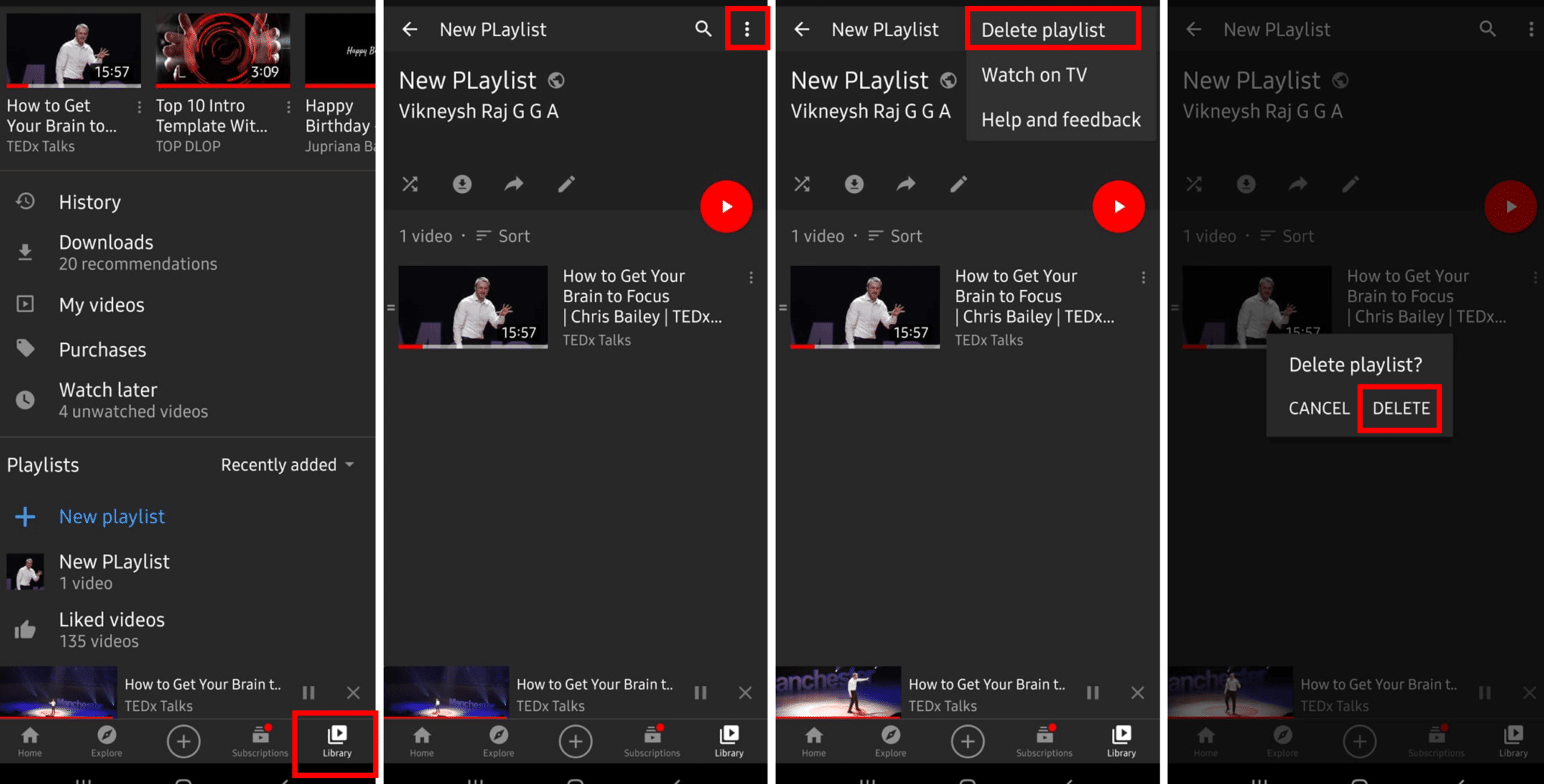
That’s all! It will help if you are not worried about your repetitive Playlists. It’s time that you add something interesting and new to your Playlist.
Recommended:
I hope the above information was helpful and you were able to delete your Playlist on YouTube. If you have got any suggestions for us, bring it to our notice through your comments. Also, the comments section welcomes your doubts and queries.