Fix Warframe Login Failed Check Your Info
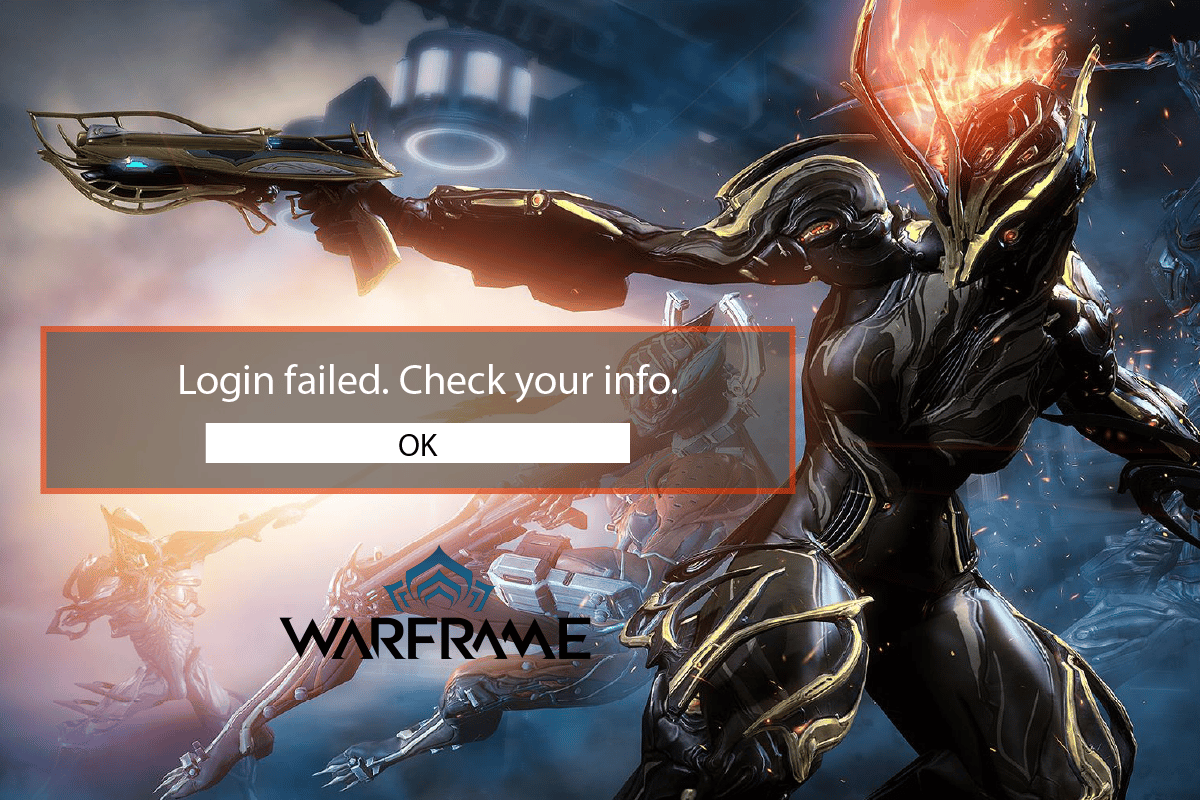
Warframe is a cross-platform action-adventure game, first released in 2013 for Windows and has since grown in popularity because of its availability on many gaming platforms. Warframe game makers, Digital Extremes, are also planning to release a smartphone version by the end of 2022. It has gradually become a successful and popular game, with numerous live streams available at all times. However, plenty of users are receiving the error message of Warframe login failed check your info. If you are also dealing with the same problem, you are at the right place. We bring to you a perfect guide that will help you fix Warframe login failed check your info error.
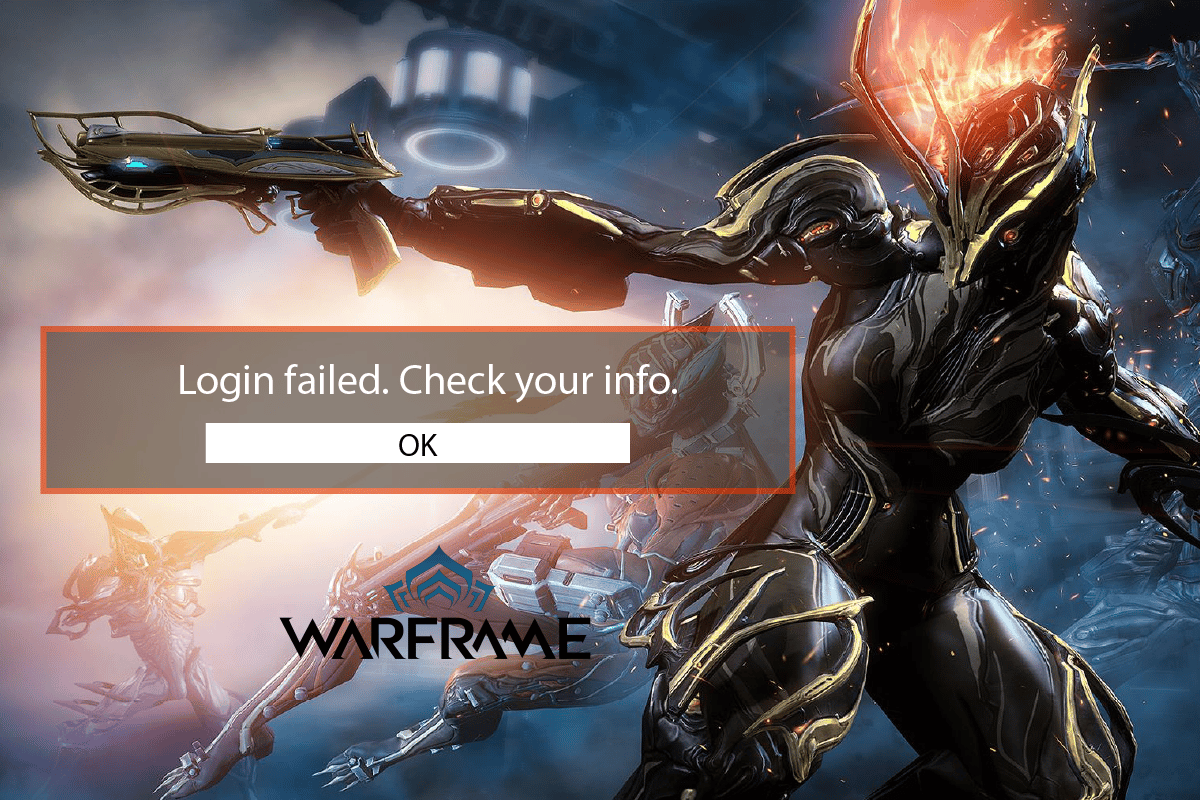
How to Fix Warframe Login Failed Check Your Info in Windows 10
Below listed are some of the common reasons for Warframe login issues:
- IP address mismatch or ban
- IPv4 connection
- Problematic internet connection
Now, let us dive into the methods to solve Warframe login issues.
Method 1: Restart Wi-Fi Router
Your IP address may be mismatched due to a technical mistake or by your internet provider. Sometimes, a slight flaw in your internet connection could trigger Warframe login failed check your info error message. So, the first thing is to reboot your Wi-Fi router. Steps to follow:
1. Turn off your Wi-Fi router and unplug it for 3 minutes.

2. Re-plug and turn on the router.
3. Check whether the internet is working and see if the error message problem is fixed.
Method 2: Use IPv6 Connection
If you receive the Warframe login failed check your message, it could be because your internet is not functioning properly on IPv4 (Internet Protocol Version 4). It is an IP address that transports data in packets from a source to a destination across various networks. Most IPv4 users have complained about this. Switch to IPv6 to resolve the issue. Here’s how to do it:
1. Hit the Windows + I keys simultaneously to launch the Settings.
2. Open Network & Internet setting.
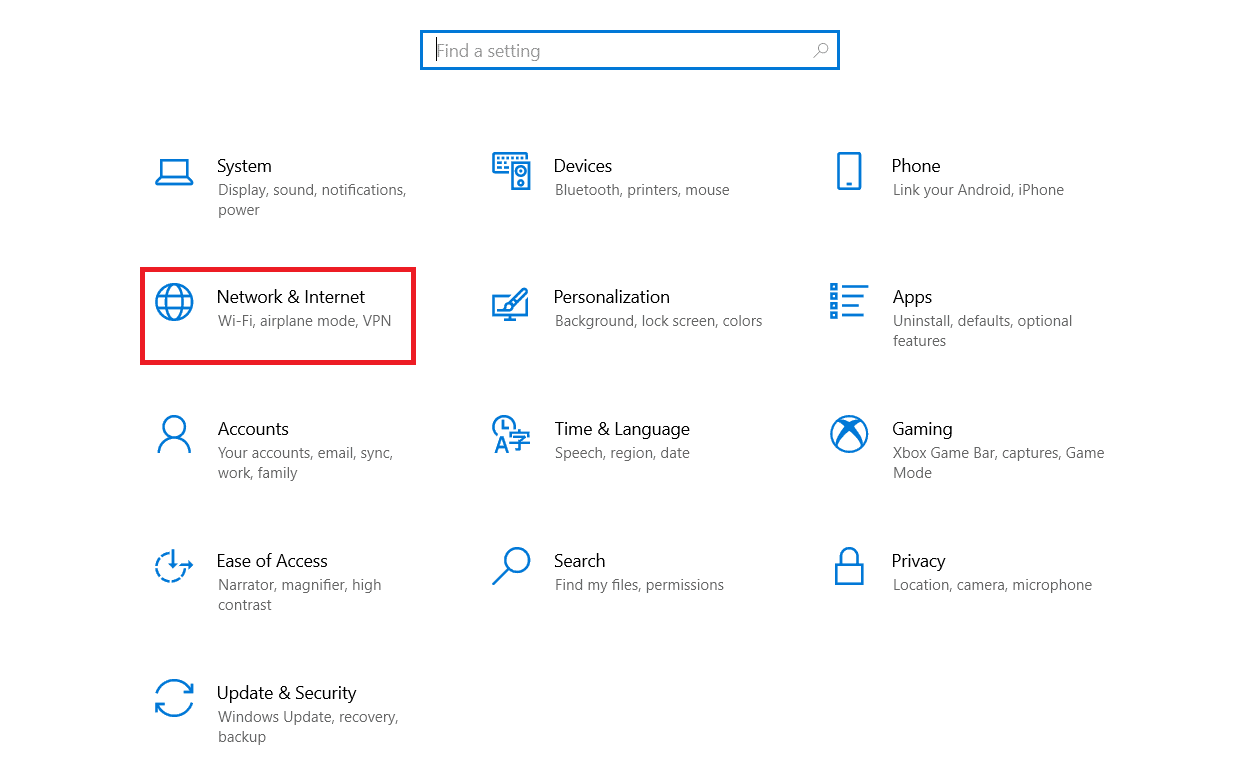
3. Then, double-click on the Change adapter options.
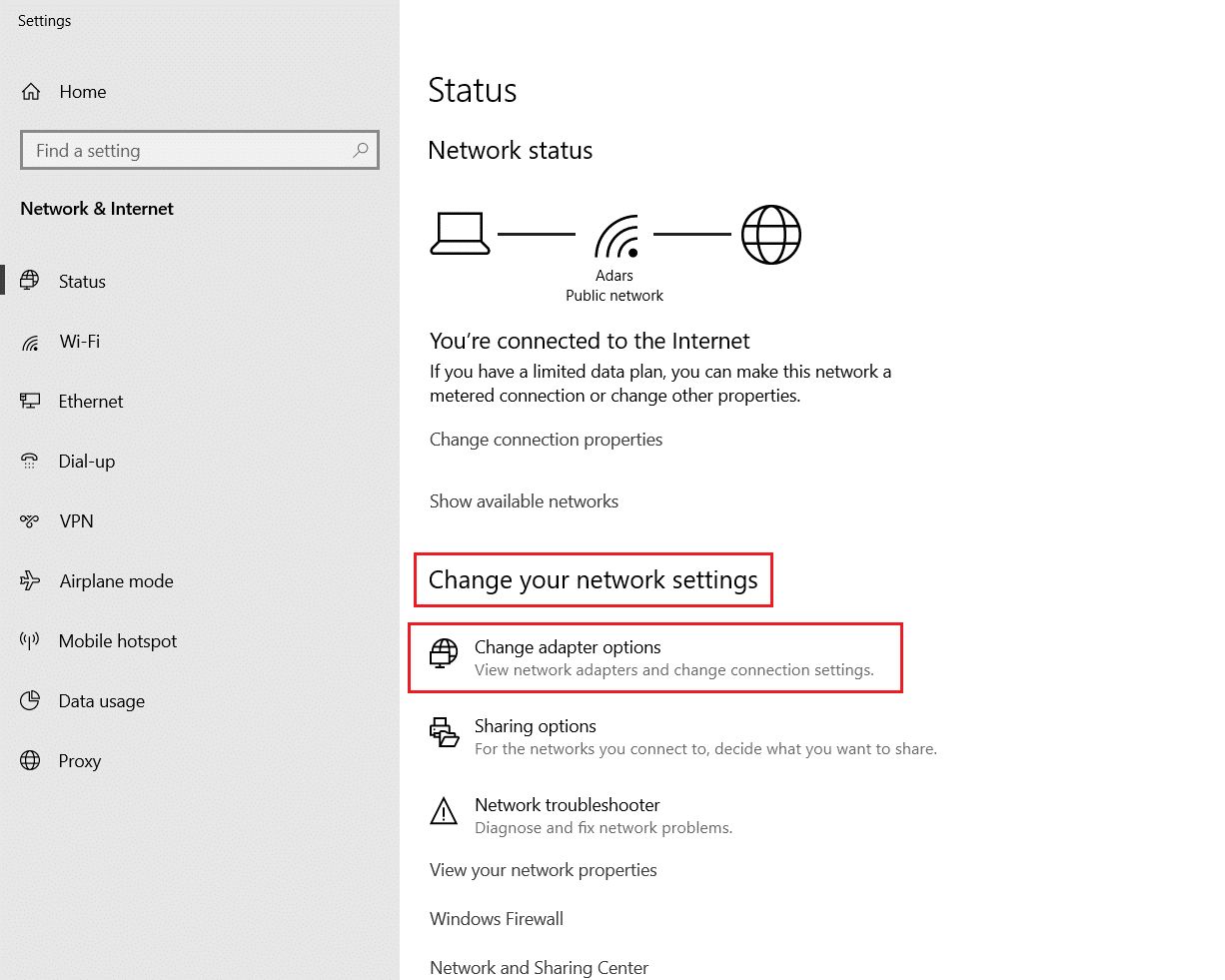
4. Select your internet connection, right-click on it, and click on Properties.
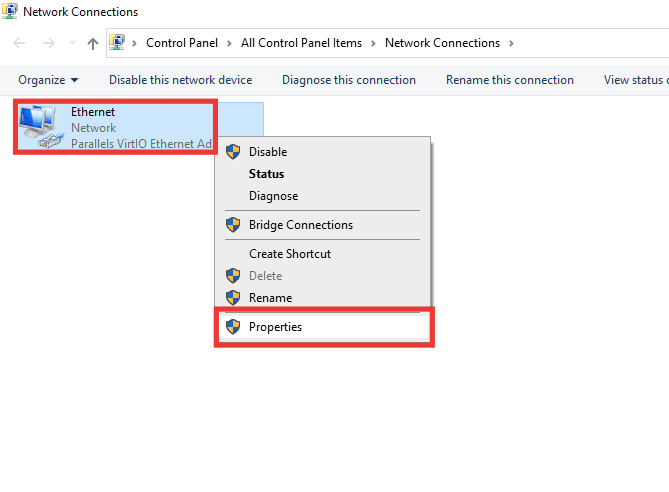
5. Click on the checkbox of the Internet Protocol Version 6 (TCP/IPv6) option.
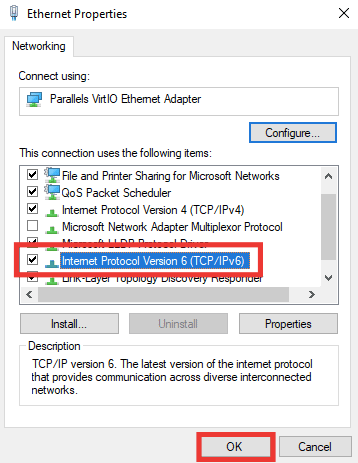
6. Finally, click on OK.
Also Read: Fix Warframe Update Failed
Method 3: Use Mobile Hotspot
A mobile hotspot can also be used to resolve Warframe login failed check your info problem. When you connect it to a mobile hotspot, it first modifies certain network settings and also changes the IP address because the mobile network has a different one. To activate your mobile hotspot, follow these steps:
Note: Since smartphones don’t have the same settings options, and they vary from manufacturer to manufacturer, hence, make sure the correct settings before changing any. The following methods were tried on Redmi Note 5.
1. Launch the device Settings.
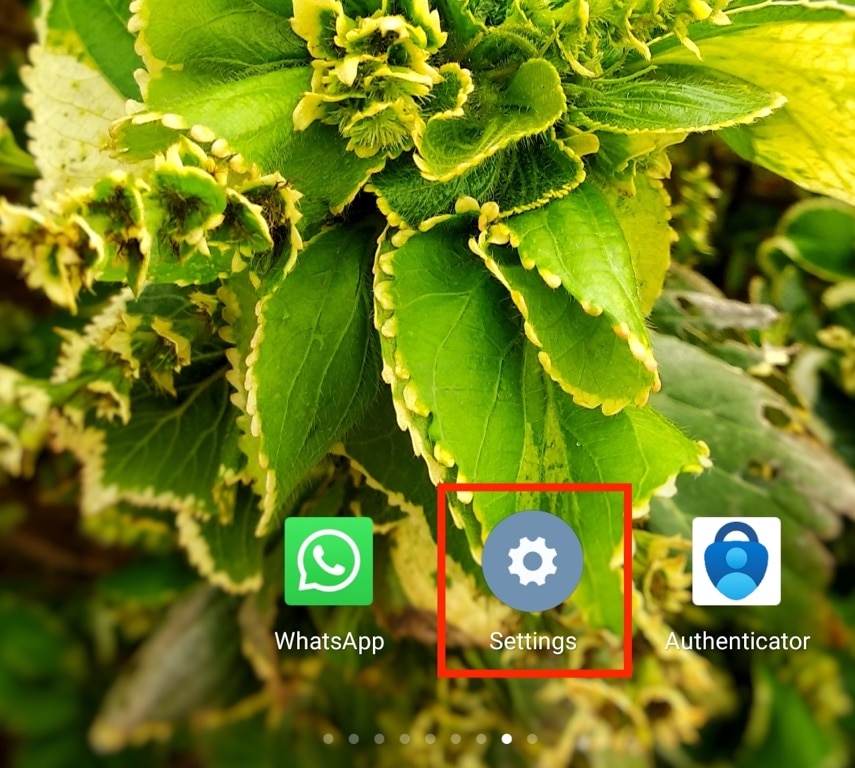
2. Open the Portable hotspot option.
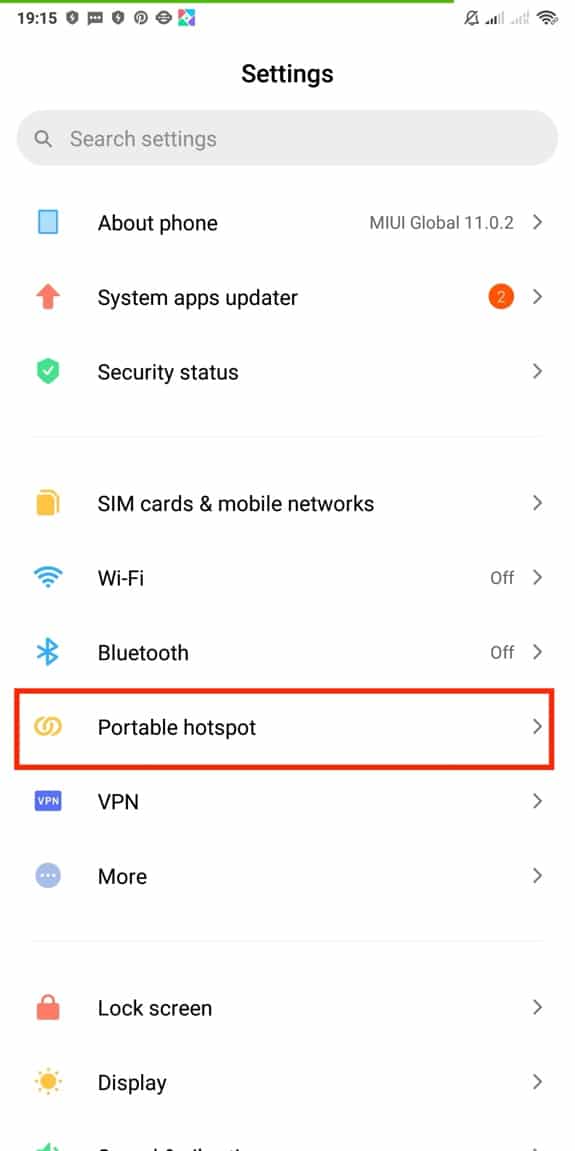
3. Toggle on the Portable hotspot.
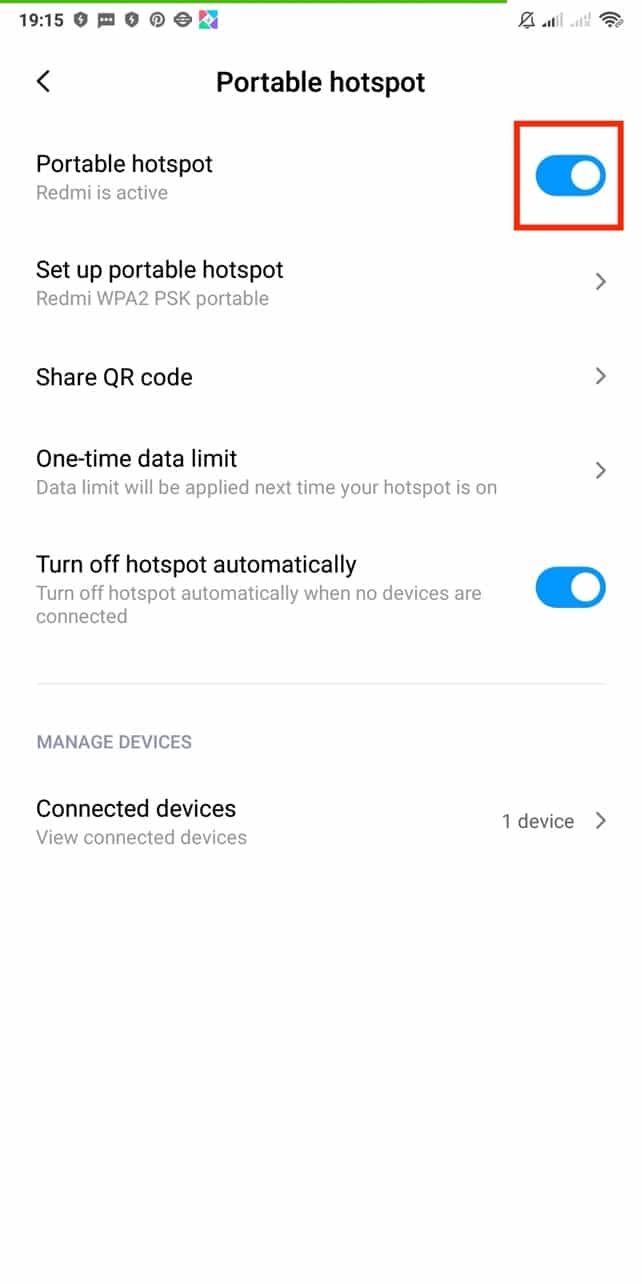
4. Finally, connect the network to your PC.
Method 4: Disable Proxy Server
Sometimes, with inappropriate network configurations on your Windows 10 computer, you will face Warframe login failed check your info issue. If you have installed any VPN service or use proxy servers on your PC, read our guide on How to Disable VPN and Proxy on Windows 10 and implement the steps as instructed in the article.
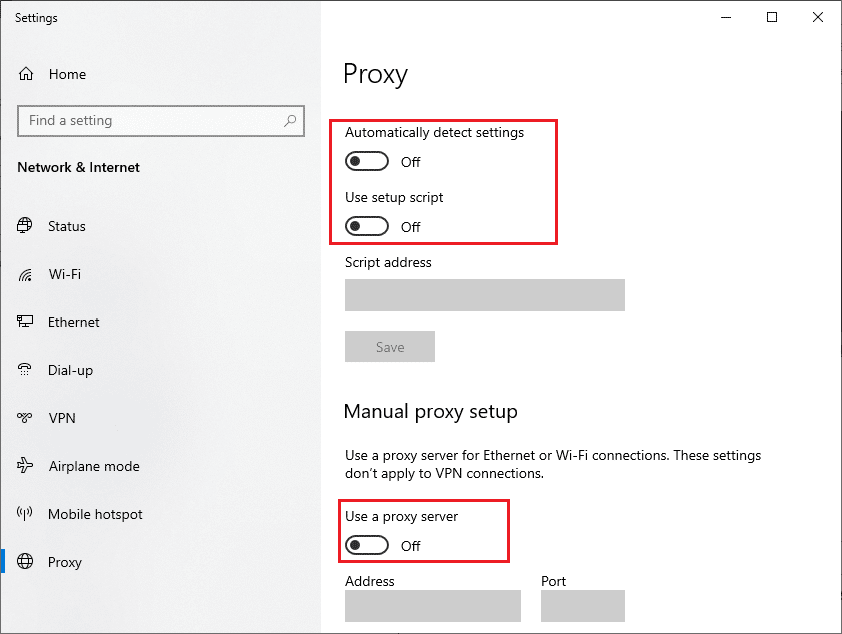
Also Read: Fix Failed to Create a Proxy Device for the USB Device
Method 5: Use VPN App
A VPN is an encrypted private network that allows you to change your location virtually. It will also secure and anonymize your connection, making it impossible for anyone to track or access your browsing history. If you’re already using a VPN, turn it off and see if you still get Warframe login failed check your info error message. If the problem continues, activate the VPN and experiment with different regions/locations. Follow our guide on how to set up a VPN on Windows 10.
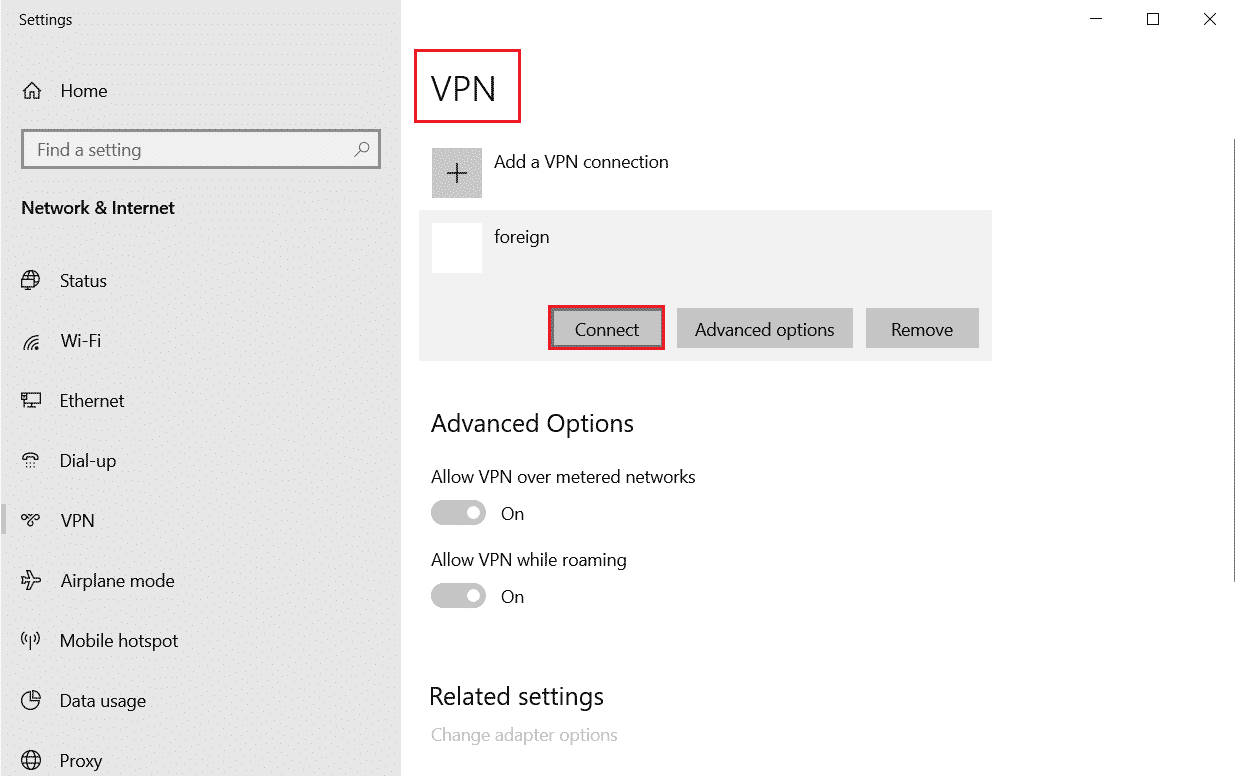
You can also read our guide on What is a VPN and how it works?
Method 6: Turn Off Windows Defender Firewall (Not Recommended)
The firewall may occasionally block the game’s server, which could cause Warframe login failed check your info error message. Turn off the firewall and restart the game to resolve the issue. To disable the firewall, read our guide on How to Disable Windows 10 Firewall.
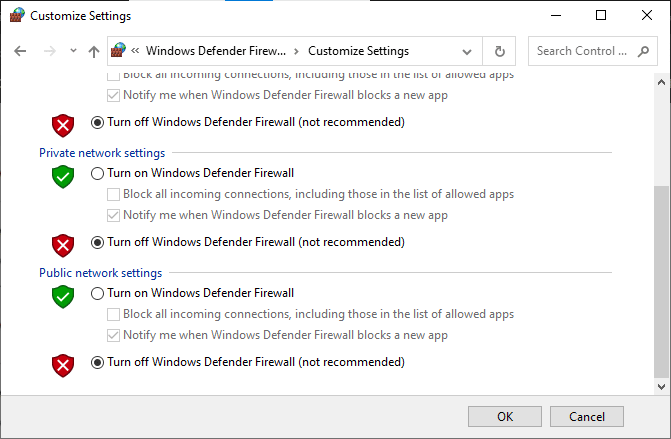
Note: Turning down the firewall could be dangerous and expose your system to viruses and malware. Turn it off at your own risk. There is a safer alternative to the above method, which is described below in method 7.
Also Read: How to Fix Skyrim Crash to Desktop
Method 7: Allow Apps Through Windows Defender
It is mostly unsafe to switch off the firewall and enable all apps, data packs, and files to move without any security check. Another option is to allow a specific app to communicate over the firewall rather than the entire system. Here’s how you can do it:
1. Press the Windows key, type Control Panel, then click on Open.
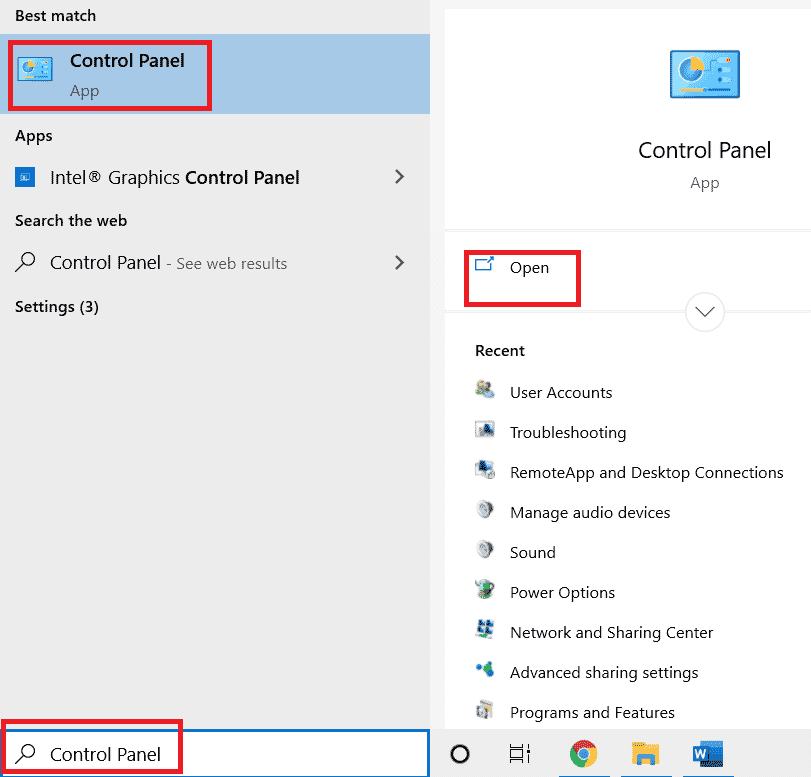
2. Change View by: Category to Large icons.
![]()
3. Then, click on Windows Defender Firewall.
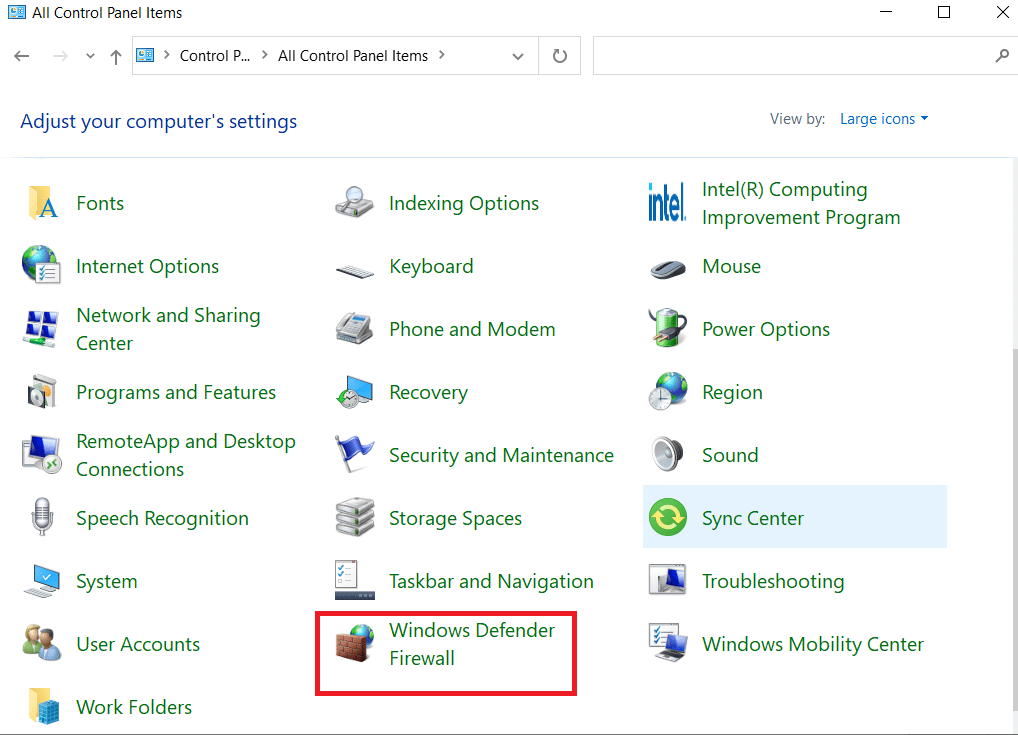
4. Click on Allow an app or feature through Window Defender Firewall.
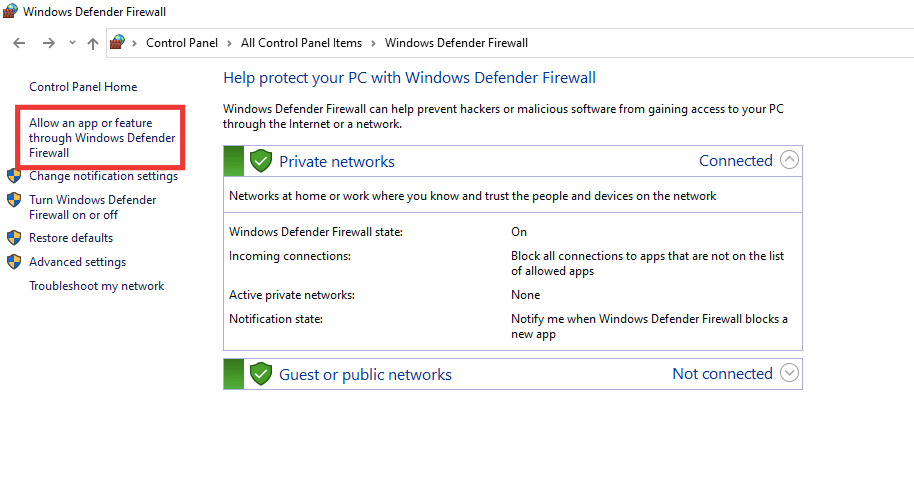
5. Select the Warframe app and check the box for both the Private and Public options.
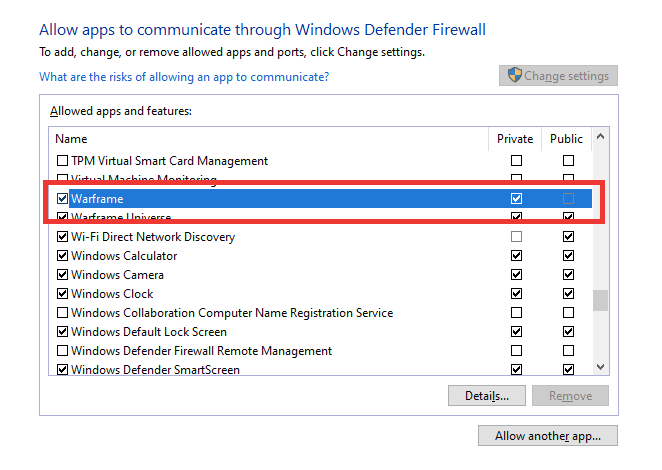
6. Finally, click on OK to save the settings.
Also Read: Fix Sea of Thieves Services Are Temporarily Unavailable Lavenderbeard
Method 8: Disable Antivirus (If Applicable)
It is also possible that the message error of Warframe login failed check your info is caused by antivirus software that is blocking the game’s server. Disable the antivirus for the entire system or set an exception for the Warframe game. Read our guide on How to Disable Antivirus Temporarily on Windows 10 and follow the instructions to disable your Antivirus program temporarily on your PC.
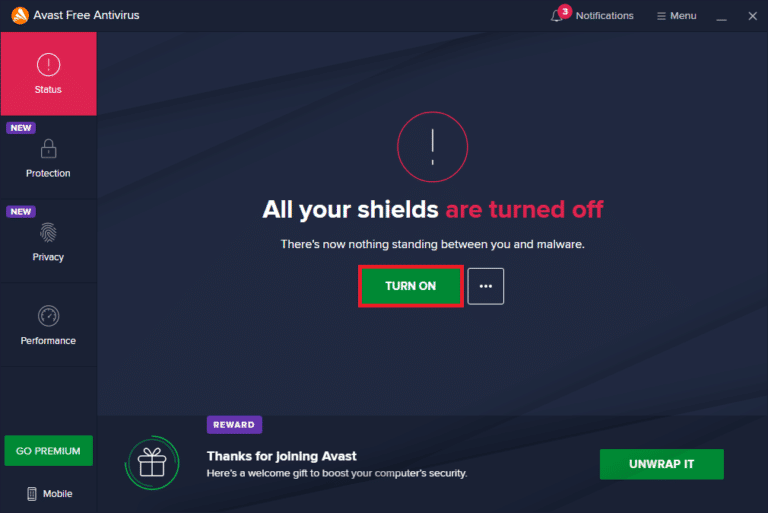
If still, the problem remains the same, then you can try the game on another device or reinstall it again on your PC.
Recommended:
We hope that this guide was helpful and you were able to fix Warframe login failed check your info error message. Let us know which method worked for you the best. If you have any queries or suggestions, then feel free to drop them in the comments section below.