Fix Overwatch Not Launching on Windows 10
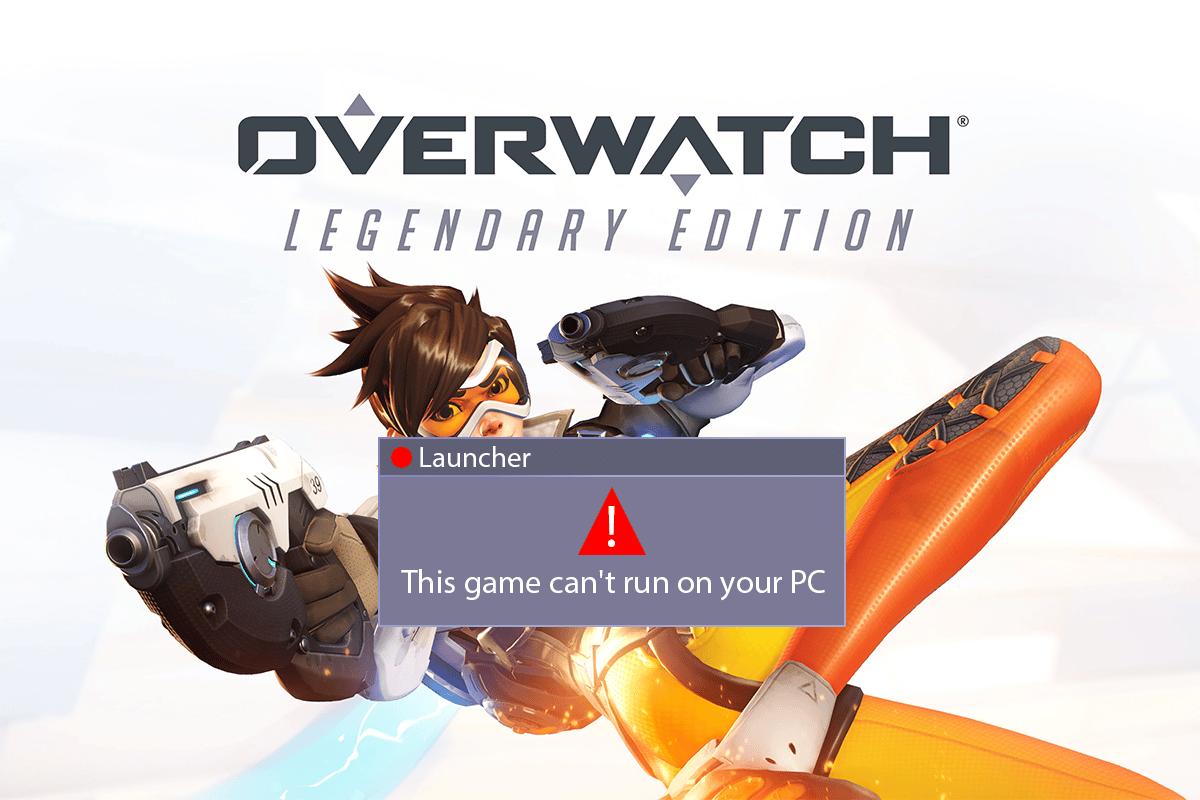
Overwatch is one of the popular multiplayer shooting games amongst the vast gaming community. This game is known to provide the best gameplays and graphics to the gamers, which augment the gaming experience to a whole new level. However, gamers are complaining about Overwatch not launching on their PC. This issue is serious as many users are experiencing this Overwatch won’t launch PC errors day by day. But don’t worry! Read this article till the end to fix the Overwatch game is running bug with the help of the methods mentioned.
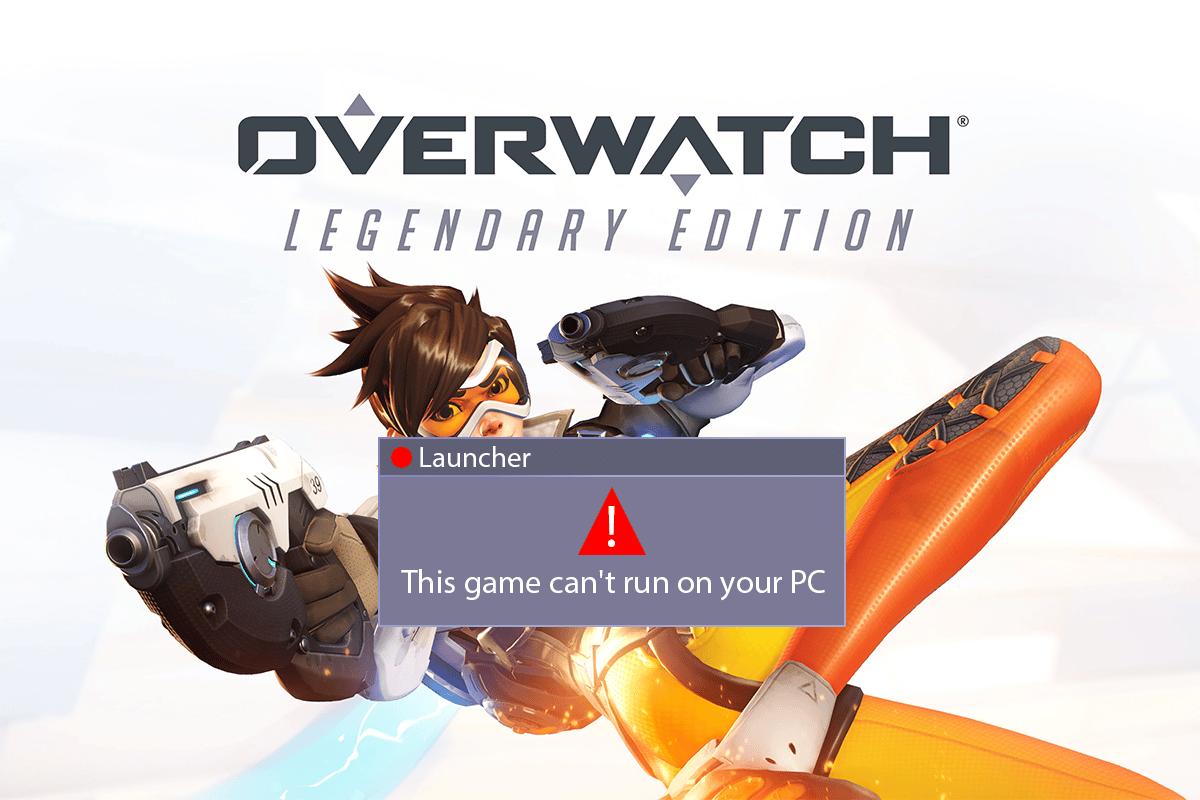
How to Fix Overwatch Not Launching on Windows 10
Let us first see some of the reasons why this Overwatch not launching error would occur in the first place.
- Some missing or corrupted game files can cause this error to transpire on your PC.
- For some users, the Game DVR feature has caused this game launching problem. Your PC can also be the victim of the complications that emerges from this feature.
- Old and broken graphics drivers can also be the reason for this Overwatch says game is running error to arise on your computer.
- Sometimes, antivirus programs cause this issue unknowingly.
So, now, let us get directly into the solutions to solve this said issue immediately and enjoy the Overwatch game once again.
Method 1: Restart PC
This method is one of the common as it can solve your issue without getting into the complex solutions and wasting time on them.
1. Press the Windows key on your keyboard and click on the Power option.
2. Then, select the Restart option to reboot the PC.
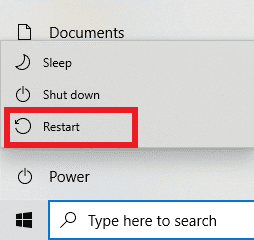
3. Relaunch the Overwatch game on your PC to see if Overwatch won’t launch PC issue is still occurring or not.
Method 2: Run Overwatch in Compatibility Mode
Several users have noticed that by running the Overwatch game in compatibility mode, the overwatch not launching gets resolved. Read and follow the below steps to perform the same on your PC.
1. Right-click on the Battle.net application shortcut from the desktop and click on the Open file location option from the context menu.
2. Again, right-click on the Overwatch Launcher folder and click on the Properties option from the context menu.
3. Switch to the Compatibility tab.
4. Under the Compatibility Mode section, check the box for Run this program in compatibility mode for and select Windows 7 from the drop-down menu.
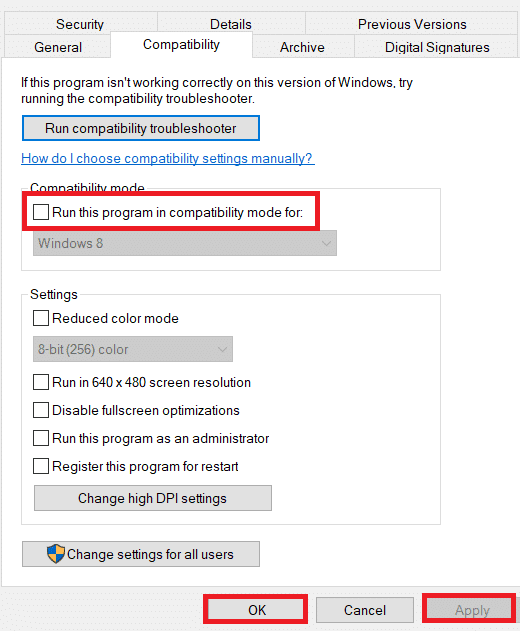
5. Click on Apply > OK to save the made changes.
Also Read: Fix Overwatch FPS Drops Issue
Method 3: Deactivate Game DVR Feature
The Game DVR feature allows the users to record any gameplay they want and take as many screenshots as well. But this feature can affect the performance of the game and can even prevent it from launching. So, follow the upcoming steps to fic overwatch not launching issue.
1. Press Windows + R keys together to open the Run dialog box.
2. Type regedit and press the Enter key to open the Registry Editor window.
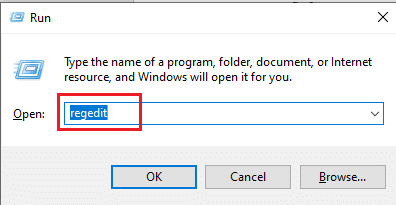
3. Click Yes in the User Account Control popup window.
4. On the Registry Editor page, navigate to the path, as shown.
ComputerHKEY_CURRENT_USERSystemGameConfigStore
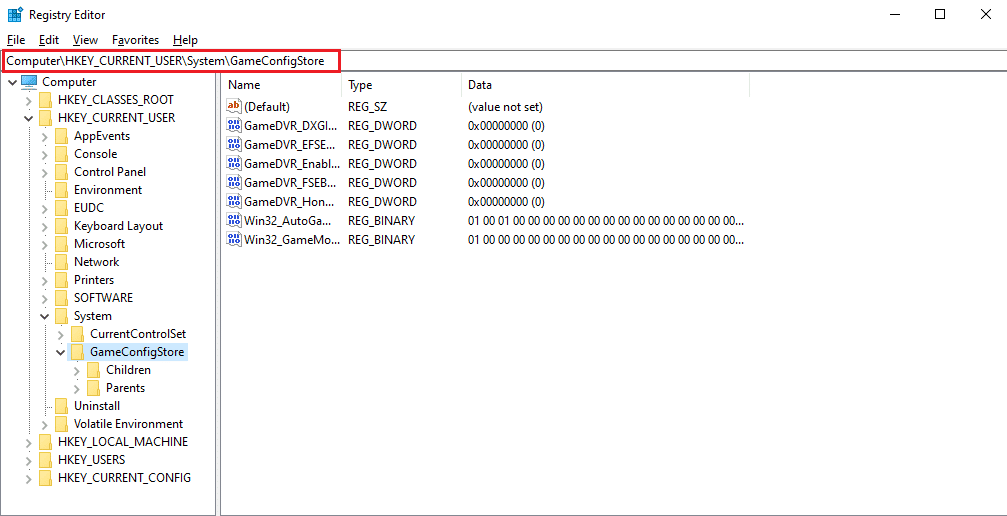
4. Double-click on the GameDVR_Enabled option from the GameConfigStore folder.
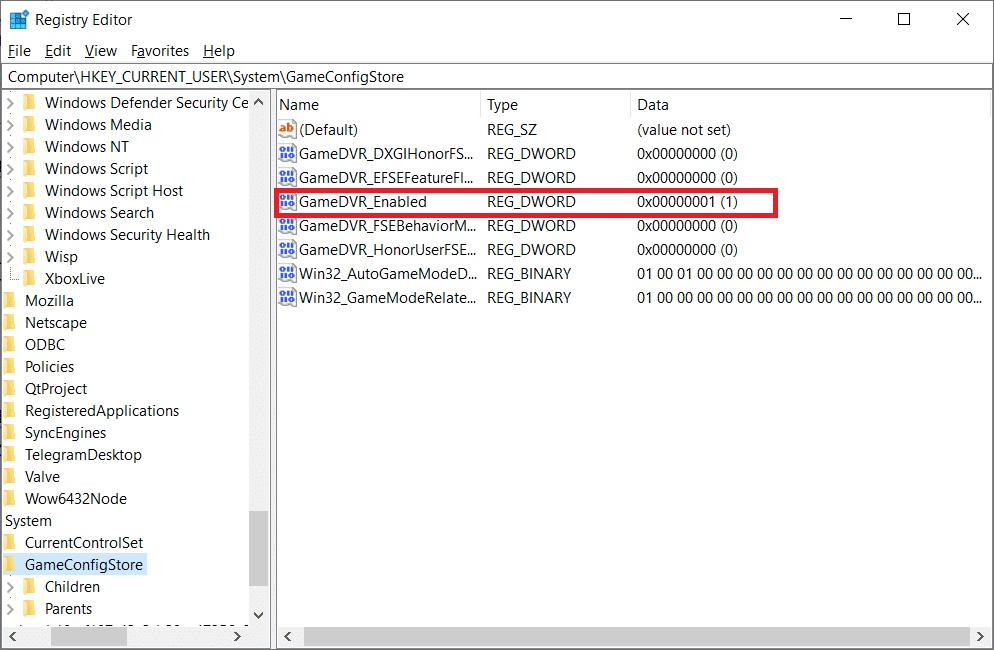
5. Then, from the Edit DWORD Value pop-up, change the Value data to 0 and click OK to save the changes.
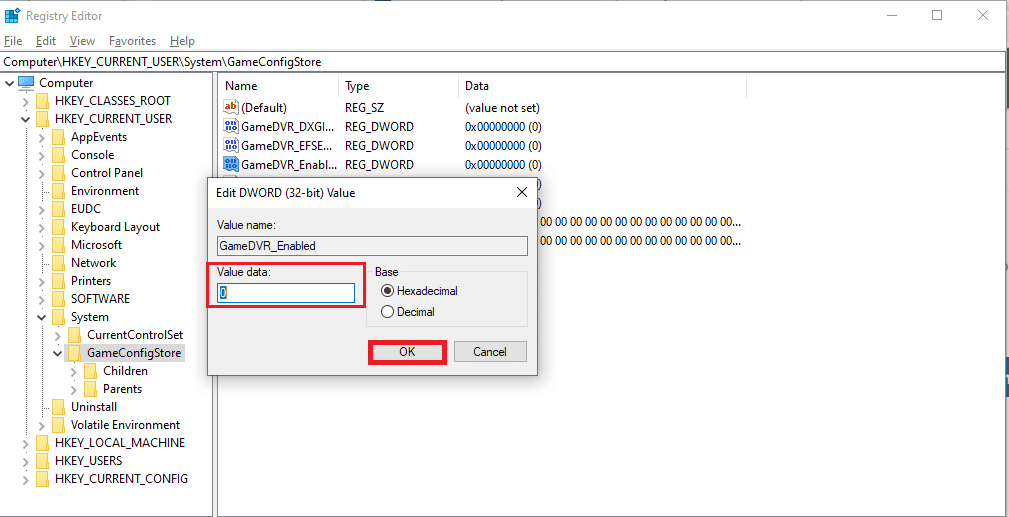
6. Now, double-click the GameDVR_FSEBehaviorMode option. Change the Value data to 0 from the popup and click on OK to save the changes.
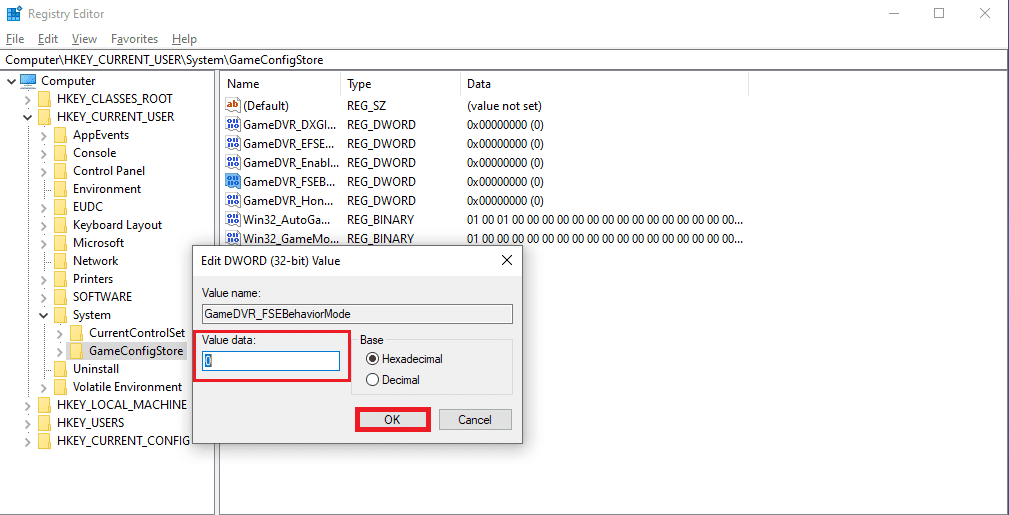
7. Again, go to the following path:
ComputerHKEY_LOCAL_MACHINESOFTWAREMicrosoftPolicyManagerdefaultApplicationManagementAllowGameDVR
8. Double-click on the Value option. Set Value data to 0 on the Edit DWORD pop-up and click OK to finalize the changes.
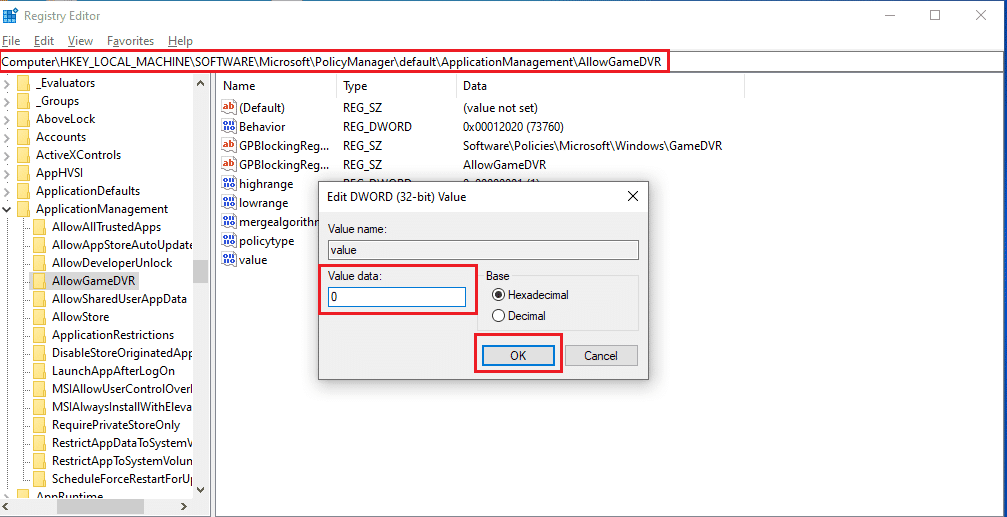
9. After all this, disable the Game DVR and close the Registry Editor windows.
10. Restart your PC and check if the overwatch game is running bug is fixed or not.
Method 4: Repair Overwatch Game Files
If some of the essential game files are corrupted or missing from the game, you may experience the Overwatch won’t launch PC error. In this case, you will have to scan and repair the game files to fix this issue completely on your computer. Follow the steps below to do that.
1. Launch the Blizzard Battle.net app.
2. Select Overwatch and click on Options.
3. In the dropdown menu, click on Scan and Repair, as shown.
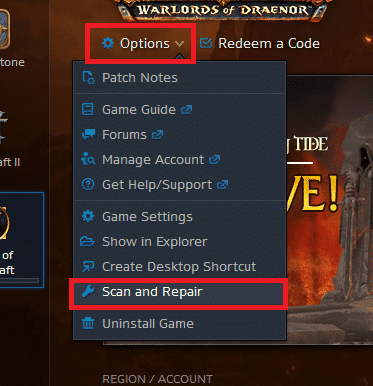
4. Follow the on-screen instructions to complete the process and relaunch the game again.
Also Read: How to Fix Overwatch Crashing
Method 5: Update Graphics Driver
Sometimes the outdated graphics drivers cause the Overwatch game to fail while launching. These drivers also affect the performance of other games on your PC, causing your PC to fail to open certain apps. However, you can fix this by updating the said old drivers by installing the latest graphic drivers on your computer. Read and follow our guide on 4 Ways to Update Graphics Drivers in Windows 10 to understand the ways to do this. After successfully updating drivers, you will be able to launch the Overwatch game and play it without any hurdles.
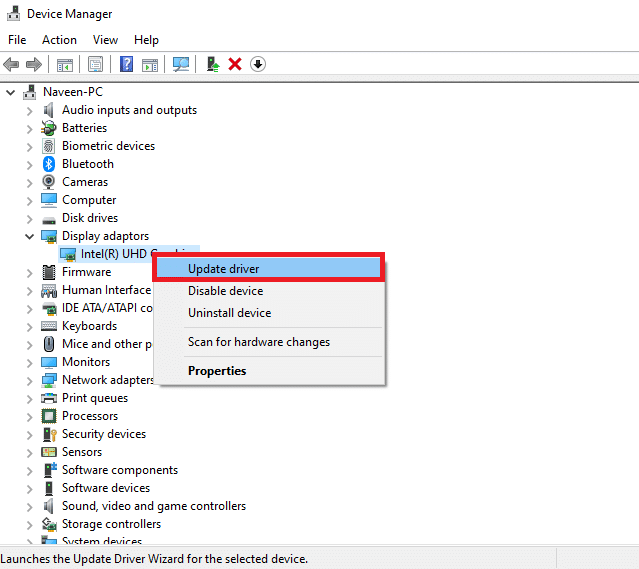
Method 6: Update Windows
You can also update the Windows OS of your PC to ensure your PC has the latest packages installed. If you face not launching issue with other applications along with the Overwatch game, you will need to update your operating system. All the bugs or glitches associated with the overwatch game is running bug will get resolved with this update. Follow our article on How to Download and Install Windows 10 Latest Update. This article will give you a detailed demonstration of the Windows OS update process. After getting done with this process, check if you have fixed the issue or not.

Method 7: Disable Antivirus Temporarily (If Applicable)
Sometimes the antivirus programs identify some applications as harmful to your PC. So, they prevent the application from launching and isolate them from the desktop. If you notice that overwatch not launching every time you try to open it, this could be the reason. As antiviruses are meant to secure the PC from unknown and harmful apps, it does not apply in this case. So, you will have to disable antivirus for some time to check if this is the reason for the said issue. Read our guide on How to Disable Antivirus Temporarily on Windows 10 to perform this method on your Pc and resolve the issue for good.
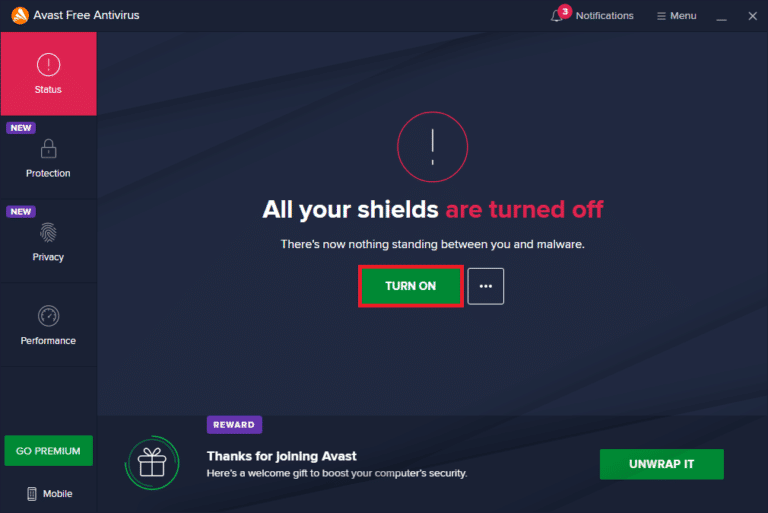
Method 8: Delete msvcp140.dll Extension
On some occasions, Overwatch users have noticed that msvcp140.dll application extension stops the game from launching and running properly. So, if you delete this extension, you may be able to play and enjoy the Overwatch game like before.
1. Type msvcp140.dll in the Windows search bar and click on Open file location.
2. Here, right-click on the highlighted msvcp140.dll file extension and click on Delete from the context menu.
3. Now, relaunch the game on your PC.
Also Read: Fix Graphics Card Not Detected on Windows 10
Method 9: Delete Game Cache
If the Overwatch game cache is corrupted, you will certainly face the launching issue as the game will not load properly in this case. The games store some temporary files on the PC to load and process the game faster upon launching every time. So, those files getting corrupted will result in I the said issue. Follow the upcoming steps to fix this properly.
1. Press Ctrl + Shift + Esc keys together to launch the Task Manager window.
2. Go to the Processes tab and right-click on the agent.exe or a Blizzard Update Client.
3. Then, select the End task option from the bottom right corner to close the program.
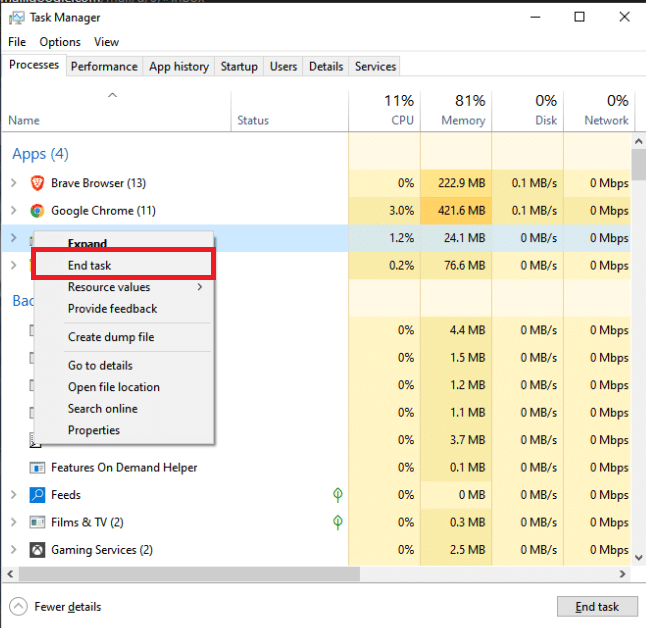
4. Now, press the Windows + R keys simultaneously to open the Run dialog box.
5. Type %Programdata% in the given field and press the Enter key on the keyboard.
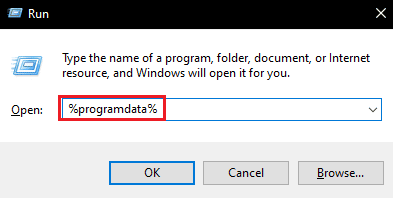
6. Now, find and right-click on the Blizzard Entertainment folder inside the directory and click Delete from the context menu.
7. Restart the game to see if the issue is fixed or not.
Method 10: Delete Battle.net Tools
The Blizzard Battle.net Tools app from the desktop can cause this issue because of the missing, corrupted, or outdated game folders. So, in this method, we will look at the steps to delete the Battle.net files.
1. Press Ctrl + Shift + Esc keys together to launch the Task Manager window.
2. Click on the Processes tab and select the agent.exe or a Blizzard Update Client.
3. Click the End task option from the bottom right corner to close the program.
4. Now, press the Windows + R keys simultaneously to open the Run dialog box.
5. Type C:ProgramData in the given field and press the Enter key on the keyboard.
6. Locate and right-click on the Battle.net folder inside the directory and click Delete from the context menu.
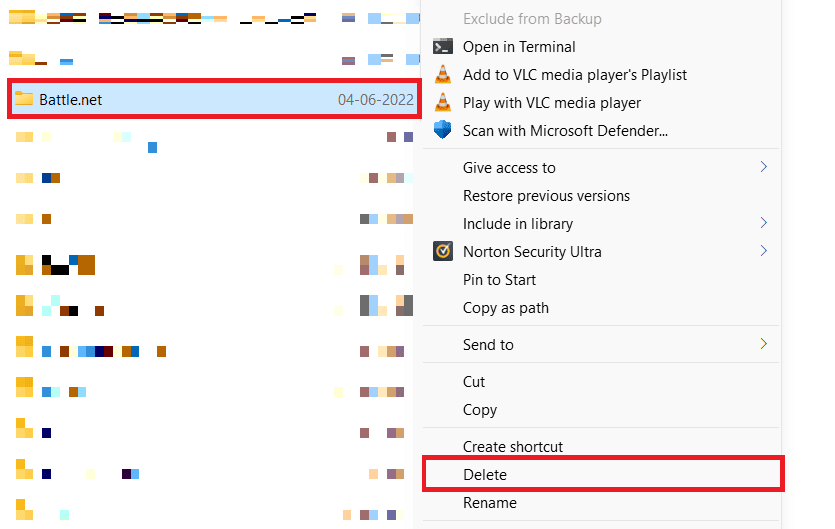
7. Finally, restart the game.
Also Read: 5 Best FPS Counter For Windows 10
Method 11: Reset Game Settings
If you are still facing the overwatch won’t launch PC issue after trying out every method mentioned above, you will have to reset the game settings.
Note: If you reset the game settings, all the in-game settings will return to default values.
1. Launch the Blizzard Battle.net application on your PC.
2. Now, click on Blizzard Logo and click on the Settings option from the list.
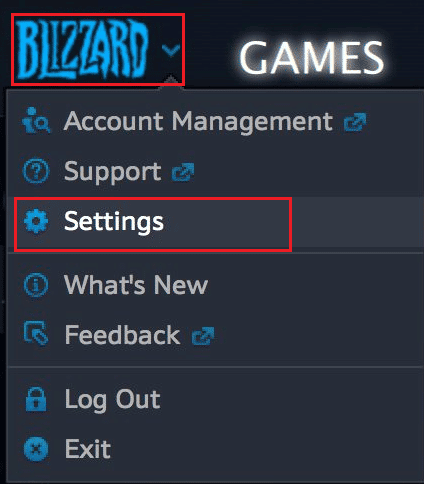
3. Here, navigate to GameSettings and select Reset In-Game Options, as shown below.
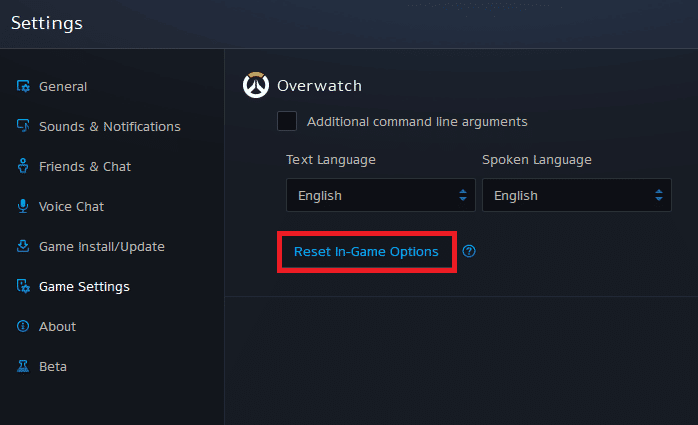
4. Lastly, click on Done to reset the settings.
Now, relaunch the game and check if Overwatch won’t launch PC issue is fixed for you or not. If the issue persists, you can reinstall the game on your PC.
Recommended:
We hope you were able to fix the overwatch not launching error on Windows 10 with the help of the methods mentioned above. You can let us know any queries about this article or suggestions about any other topic you want us to make an article on. Drop them in the comments section below for us to know.