Fix DVD/CD Rom Error Code 19 on Windows 10
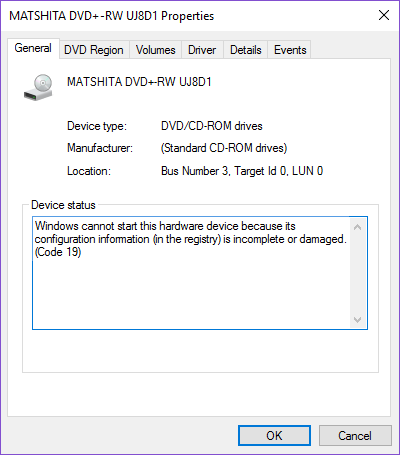
Fix DVD/CD Rom Error Code 19 on Windows 10: If you have recently upgraded to Windows 10 then it’s possible that your DVD/CD Rom won’t work and if you go to device manager, then open DVD/CD Rom properties you will see Error code 19 which says “Windows cannot start this hardware device because its configuration information (in the registry) is incomplete or damaged.“
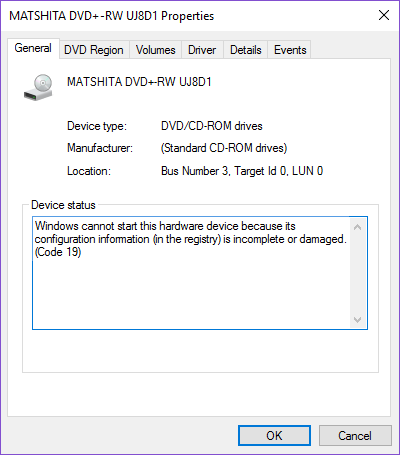
The error code 19 is caused because of a number of reasons such as incorrupt registry, corrupted or outdated device drivers, hardware issues, 3rd party driver conflict etc. so without wasting any time let’s see how to actually Fix DVD/CD Rom Error Code 19 on Windows 10 with the help of below-listed troubleshooting guide.
Fix DVD/CD Rom Error Code 19 on Windows 10
Make sure to create a restore point just in case something goes wrong.
Method 1: Try System Restore
To Fix DVD/CD Rom Error Code 19 on Windows 10 you may need to Restore your computer to an earlier working time using System Restore.
Method 2: Delete UpperFilters and LowerFilters
1.Press Windows Key + R then type “regedit” (without quotes) and hit enter to open Registry Editor.

2.Navigate to the following key in the Registry Editor:
HKEY_LOCAL_MACHINE/System/CurrentControlSet/Control/Class/{4d36e965-e325-11ce-bfc1-08002be10318}
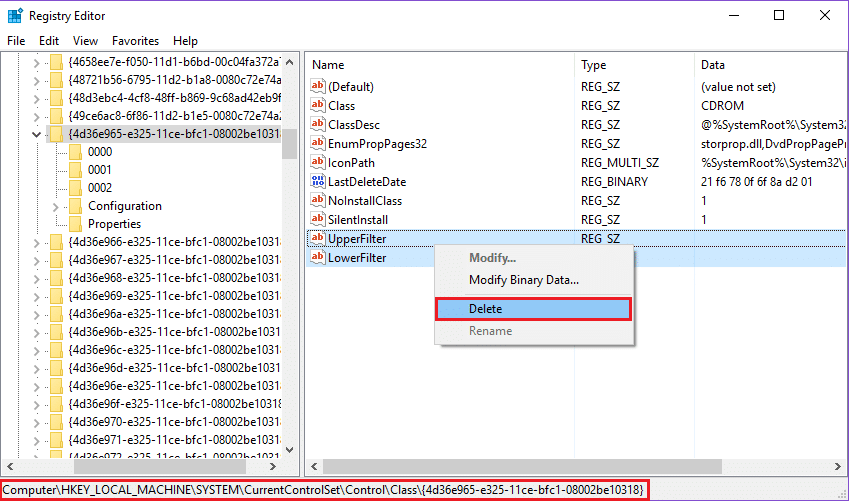
3.Find UpperFilters and LowerFilters then right-click & select Delete.
4.Close the Registry Editor and restart your PC.
Method 3: Uninstall DVD/CD-ROM device drivers
1.Press the Windows key + R button to open the Run dialogue box.
2.Type devmgmt.msc and then press Enter.

3.In Device Manager, expand DVD/CD-ROM drives, right-click the CD and DVD devices and then click Uninstall.
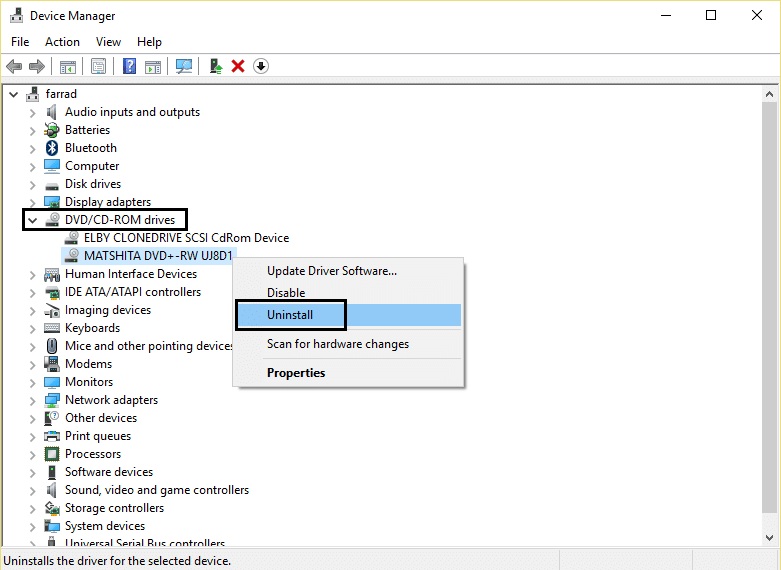
4.Restart the computer.
After the computer restarts, the drivers will be automatically installed. This can help you Fix DVD/CD Rom Error Code 19 on Windows 10 but sometimes it doesn’t work for some users, so follow the next method.
Method 4: Uninstall the Problematic Driver
1.Press Windows Key + R then type “devmgmt.msc” (without quotes) and hit enter to open Device Manager.

2.Next, look for yellow exclamation mark and then right-click on it, select Uninstall.

3.If asked for confirmation selected Yes.
4.Repeat above steps until you have uninstalled all the devices with the yellow exclamation marks.
5.Next click Action > Scan for hardware changes which would automatically install the device drivers.

6.Restart your PC to save changes.
Method 5: Run Driver Verifier
This method is only useful if you can log into your Windows normally not in the safe mode. Next, make sure to create a System Restore point.

To run Driver Verifier to Fix DVD/CD Rom Error Code 19 on Windows 10 go here.
Recommended for you:
That’s it you have successfully Fix DVD/CD Rom Error Code 19 on Windows 10 but if you still have any question regarding this guide then feel free to ask them in the comment’s section.