The modem (or other connecting device) has reported an error
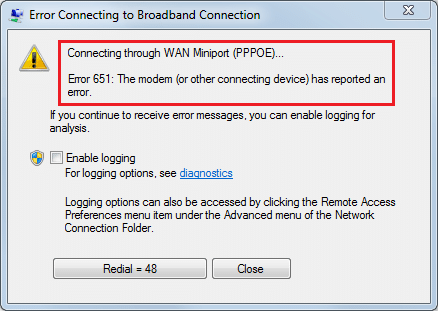
While connecting your broadband you may receive an Error 651 with a description that says “The modem (or other connecting devices) has reported an error“. If you’re not able to connect to the Internet then this means you won’t be able to access any websites. There are various reasons because which you might be facing Error 651 such as outdated or corrupted network adapter drivers, sys file is misplaced, IP address conflict, corrupt registry or system files, etc.
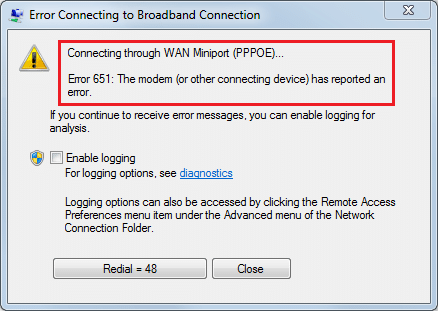
Error 651 is a general network error that occurs when the system tries to establish an Internet connection using PPPOE protocol (Point to Point Protocol over Ethernet) but it fails to do so. So without wasting any time let’s see How to Fix The modem (or other connecting devices) has reported an error with the help of the below-listed troubleshooting guide.
Fix Error 651: The modem (or other connecting devices) has reported an error
Make sure to create a restore point just in case something goes wrong.
Method 1: Restart your Router/Modem
Most of the network issues can be easily resolved by simply restarting your Frontier router or modem. Turn off your modem/router then disconnect the power plug of your device and reconnect after a few minutes in case you are using a combined router and modem. For a separate router and modem, turn off both the devices. Now start by turning on the modem first. Now plug in your router and wait for it to boot up completely. Check if you can access the Internet now.
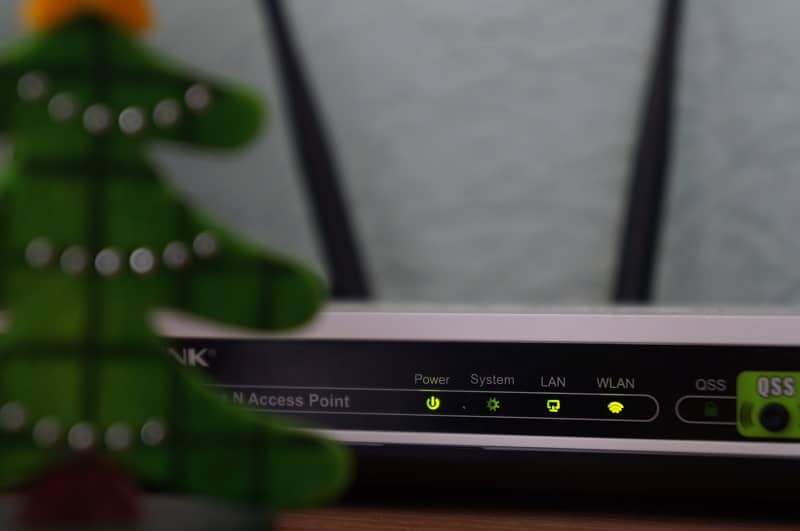
Also, ensure that all LEDs of the device(s) are working properly or you may have a hardware problem altogether.
Method 2: Reinstall Router or Modem Drivers
1.Press Windows Key + R then type devmgmt.msc and hit Enter to open Device Manager.

2.Expand Phone/Modem Options then right-click on your modem and select Uninstall.
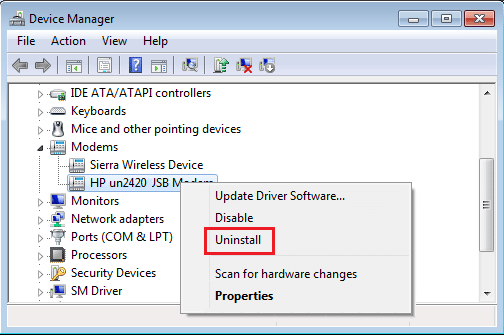
3.Select Yes to remove the drivers.
4.Restart your PC to save changes and when the system starts, Windows will automatically install the default modem drivers.
Method 3: Reset TCP/IP and Flush DNS
1.Right-click on Windows Button and select “Command Prompt(Admin).“
 Fix
Fix
2.Now type the following command and press enter after each one:
ipconfig /flushdns nbtstat –r netsh int ip reset reset c:resetlog.txt netsh winsock reset
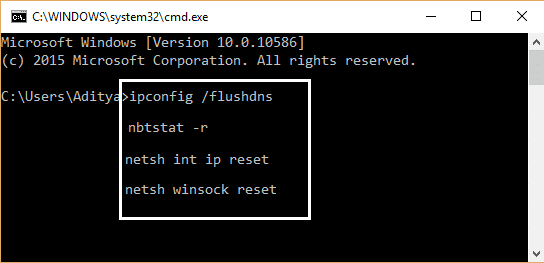
3.Again open Admin Command Prompt and type the following and hit enter after each one:
ipconfig /release ipconfig /flushdns ipconfig /renew
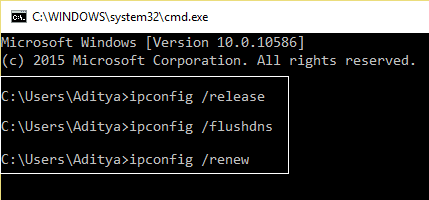
4.Reboot to apply changes. Flushing DNS seems to Fix Error 651: The modem (or other connecting devices) has reported an error.
Method 4: Run Network Troubleshooter
1.Press Windows Key + I to open Settings then click on Update & Security.
![]()
2.From the left-hand menu select Troubleshoot.
3.Under Troubleshoot click on Internet Connections and then click Run the troubleshooter.
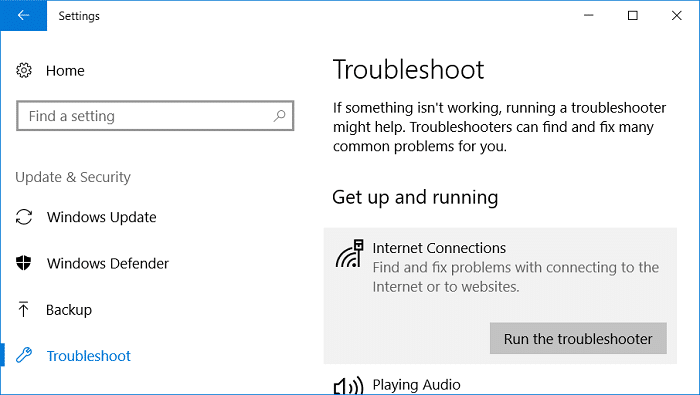
4.Follow further on-screen instructions to run the troubleshooter.
5.If the above didn’t fix the issue then from the Troubleshoot window, click on Network Adapter and then click on Run the troubleshooter.
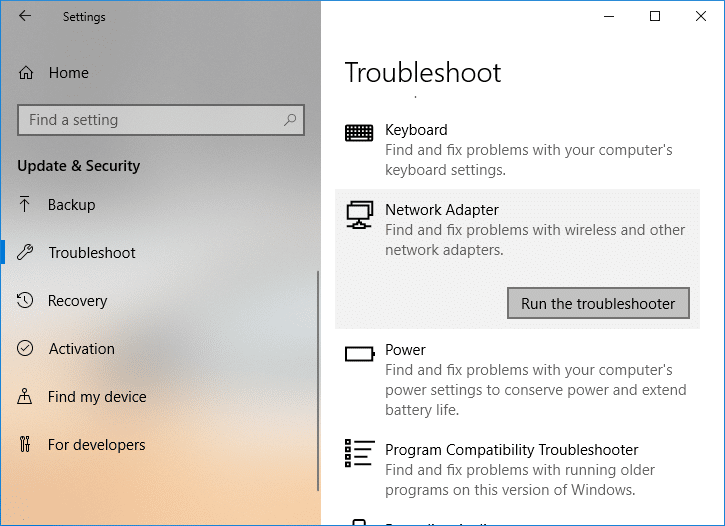
5.Reboot your PC to save changes.
Method 5: Disable Auto Tuning Feature
1.Open Elevated Command Prompt using any of the method listed here.
2.Type the following command into cmd and hit Enter:
netsh int tcp set heuristics disabled netsh int tcp set global autotuninglevel=disabled netsh int tcp set global rss=enabled
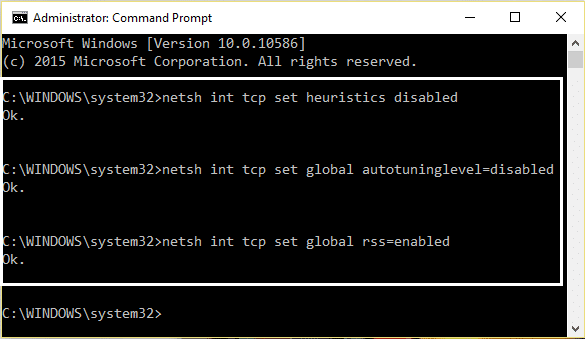
3.Once the command finishes processing, restart your PC to save changes.
Method 6: Create a new dial-up connection
1.Press Windows Key + R then type the following and hit Enter:
control.exe /name Microsoft.NetworkAndSharingCenter
2.This will open the Network and Sharing Center, click on “Set up a new connection or network“.
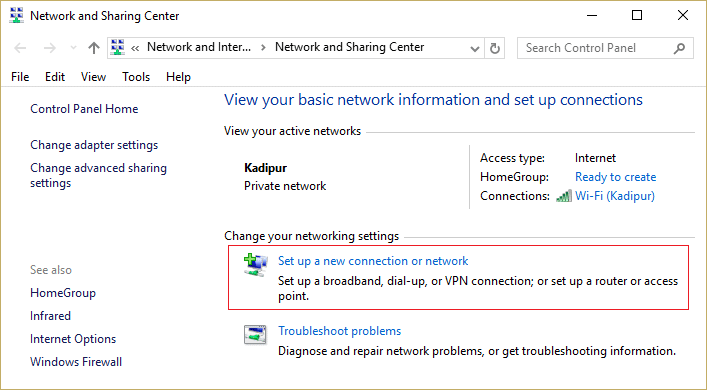
3.Select “Connect to the Internet” in the wizard and click Next.
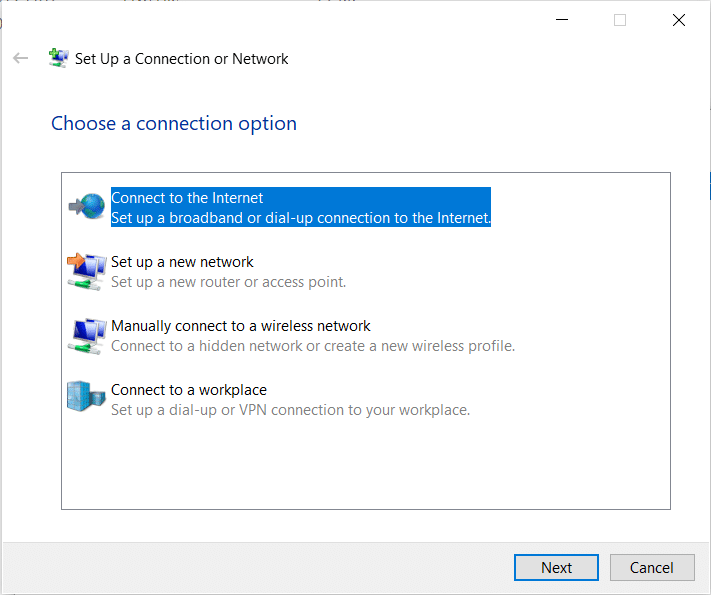
4.Click on “Set up a new connection anyway” then select Broadband (PPPoE).
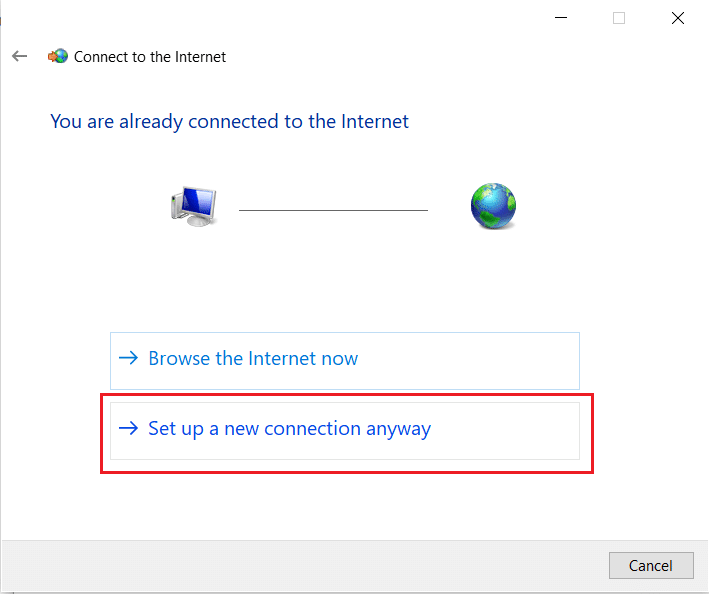
5.Type the username and password provided by your ISP and click Connect.
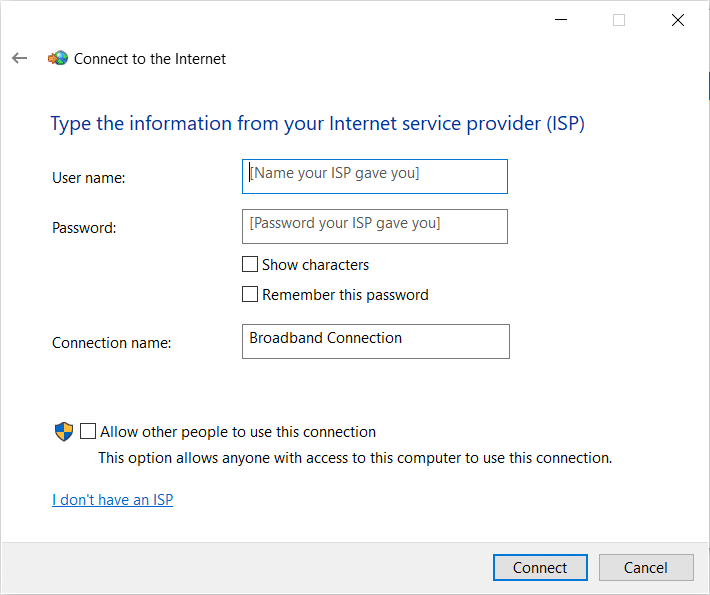
6.See if you’re able to Fix The modem (or other connecting devices) has reported an error.
Method 7: Re-register raspppoe.sys file
1.Presss Windows Key + X then select Command Prompt (Admin).

2.Type the following command into cmd and hit Enter:
regsvr32 raspppoe.sys
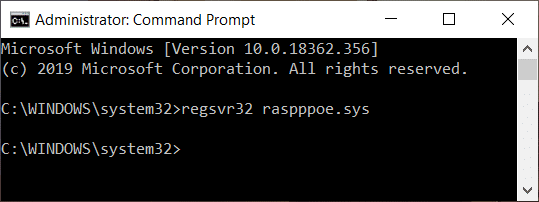
3.Reboot your PC to save changes.
Recommended:
That’s it you have successfully Fix Error 651: The modem (or other connecting devices) has reported an error but if you still have any questions regarding this post then feel free to ask them in the comment section.