Fix Call of Duty Warzone Dev Error 6635 in Windows 10
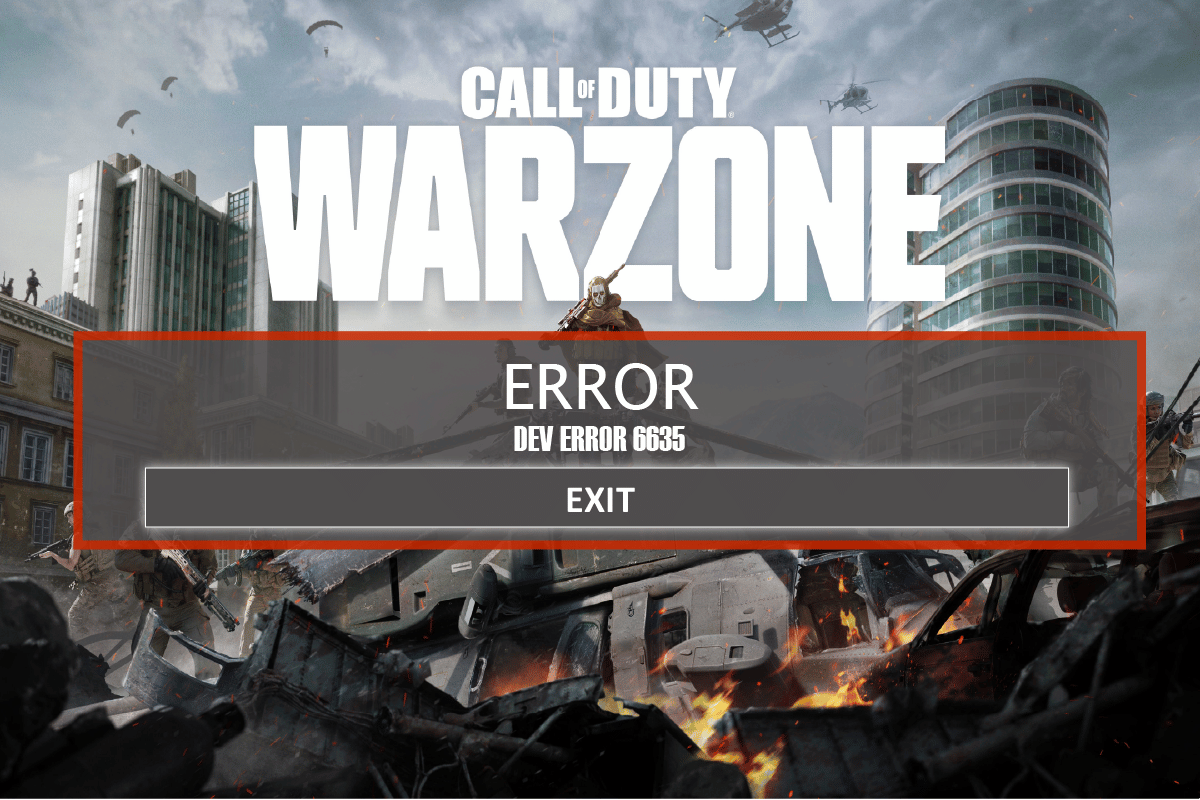
Call of Duty Warzone is a multiplayer battle royale game. While playing this game you may face a particular Dev Error 6635 COD. If it is so, then do not worry! We bring to you a helpful guide that will fix this Call of Duty Warzone Dev Error 6635 on your PC. So, continue reading!
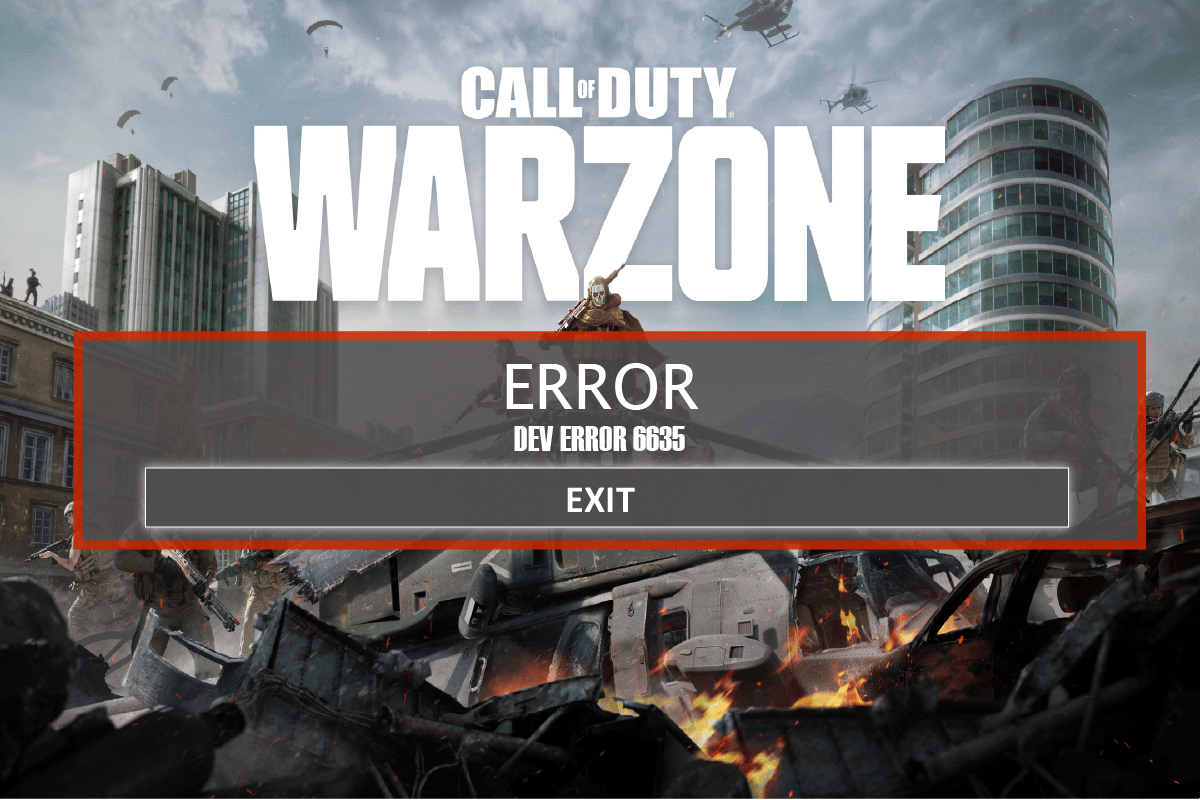
How to Fix Call of Duty Warzone Dev Error 6635 in Windows 10
Before going through the methods to fix the said error, you must know what are the reasons behind this issue. Some of the possible causes of the said COD Warzone Dev 6032 or 6635 error are listed below:
- Corrupt Game Files
- Game Server Lag
- Game Bugs
- Network Connection Problem
- Outdated Drivers
You can check the game server status by going to the Activision Support Online Services page. Here, you need to select the game as Call of Duty Warzone and check if the server status is Online or not. If it says Online, then there is not problem with the game server.
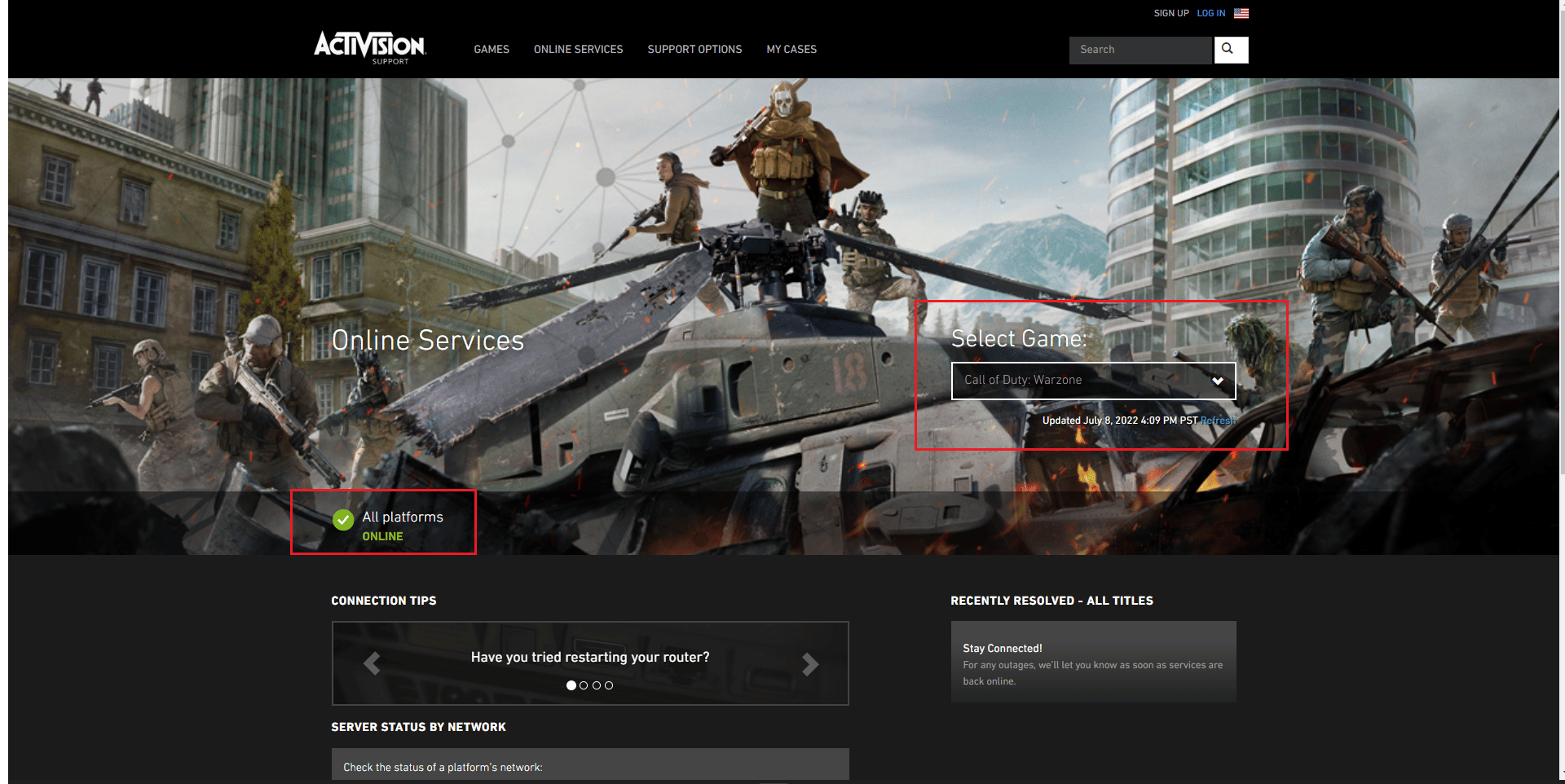
Method 1: Basic Troubleshooting Methods
Follow these basic troubleshooting methods before going to the advanced steps.
1. Restart PC
The general hack to fix all the temporary glitches associated with Call of Duty Warzone is to restart your computer. You can restart your PC by following the steps.
1. Go to the Windows Power User menu by pressing the Windows + X keys simultaneously.
2. Now, click on Shut down or sign out.
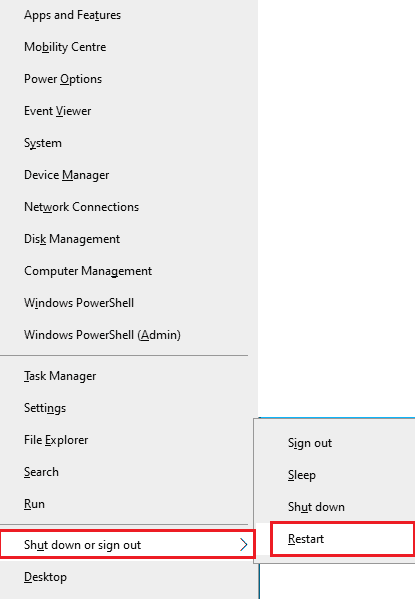
3. Finally, click on Restart.
2. Ensure Stable Network Connection
Unstable and inadequate internet connection leads to Call of Duty Warzone Dev error 6635 check logs issue, also if there are any obstacles or interference between your router and the PC, they may interfere with the wireless signal and will cause stability issues. Try running a speed test to check the network speed of your computer.
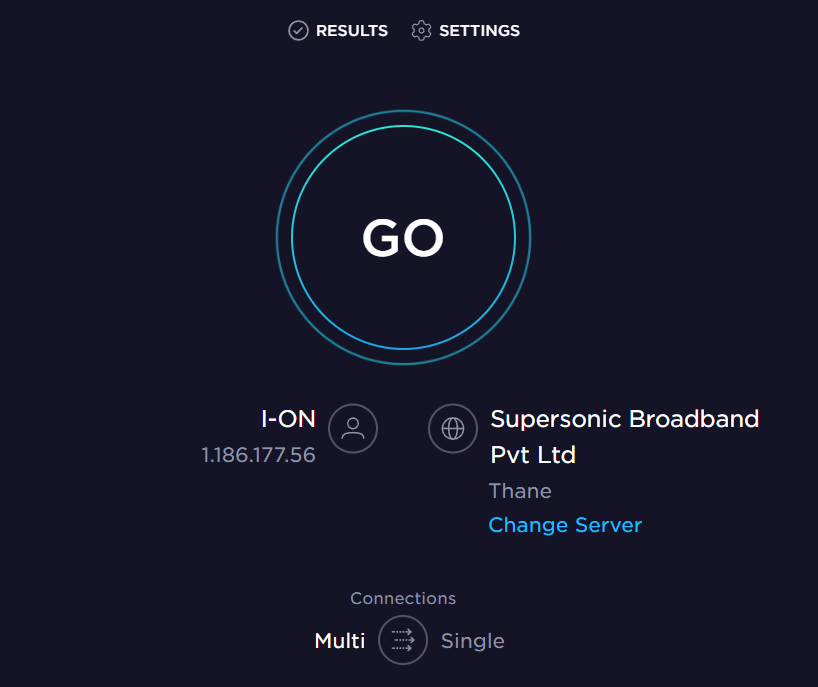
If you guess there is an instability problem, check our guide How to Troubleshoot Network Connectivity Problems on Windows 10 to fix the same.
3. Update Graphics Drivers
To enjoy an uninterrupted gaming experience all the graphics drivers in your PC must be compatible and at their latest version. If the drivers are outdated or faulty, you have to update all of them. All the newest updates of drivers are released from their respective official websites or you can update them manually. Check our guide 4 Ways to Update Graphics Drivers in Windows 10 to update all the drivers and check if you can install the updates of the game.

4. Update Windows
If there are any bugs in your Windows 10 PC contributing to Call of Duty Warzone Dev Error 6635 on Windows 10, you can fix the problem by updating your Windows 10 operating system. If you do not know how to update your Windows 10 PC, follow our guide How to Download and Install Windows 10 Latest Update and proceed as instructed.
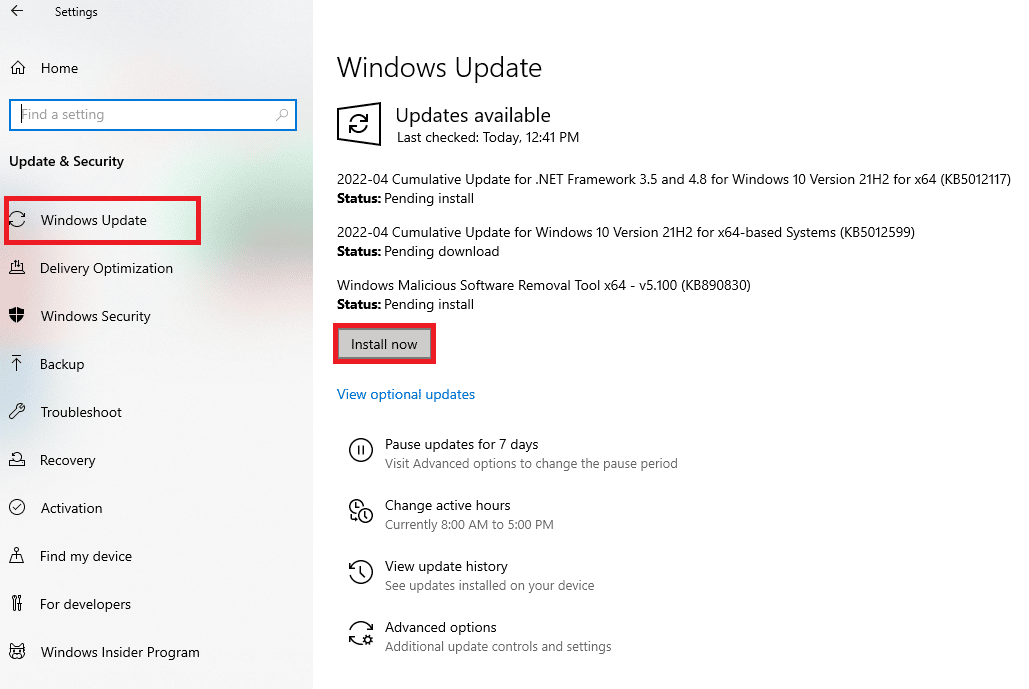
Method 2: Run Game as Administrator
You can try to run Warzone as an administrator and check if Call of Duty Warzone Dev Error 6635 still persists or not.
1. Right-click on the game .exe file.
2. Select the Properties option.
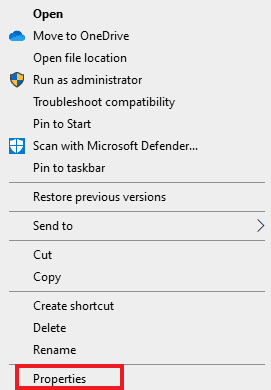
3. Here, go to the Compatibility tab.
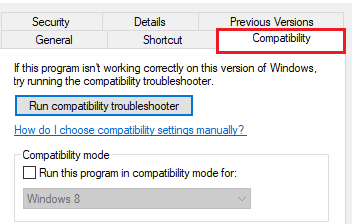
4. Then, check the Run this program as an administrator option.
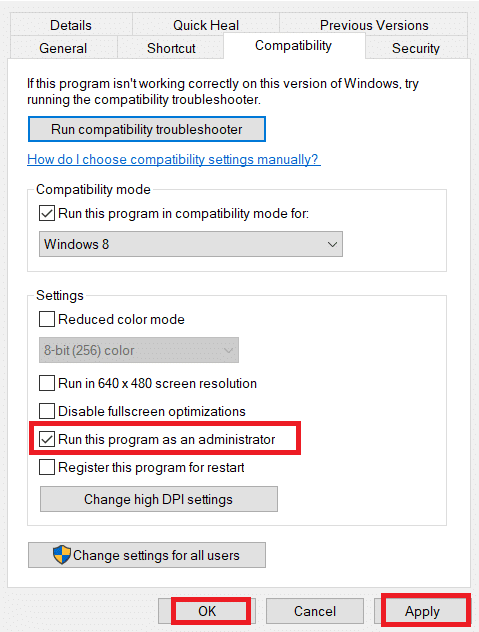
5. Now, click on Apply > OK to save changes.
6. Finally, launch the game.
Method 3: Repair Game Files
Here are the steps to repair COD Warzone game files to fix Call of Duty Warzone Dev Error 6635.
1. Press the Windows key, type Battle.net and hit the Enter key.
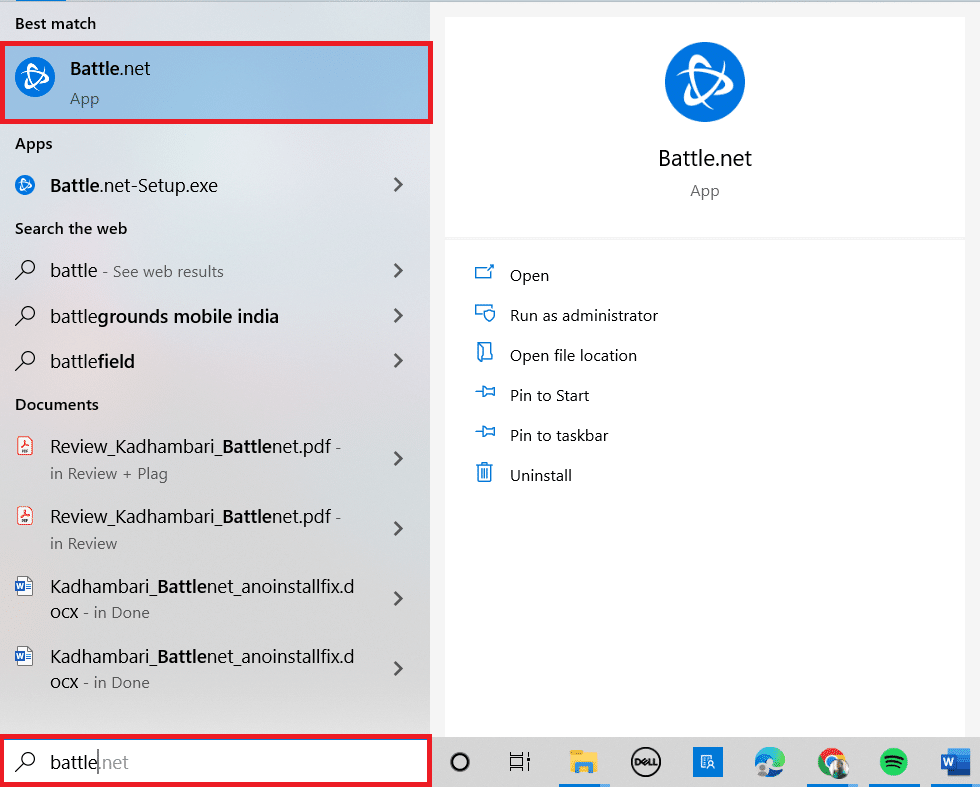
2. Click on the Warzone game icon as highlighted in the pic below.
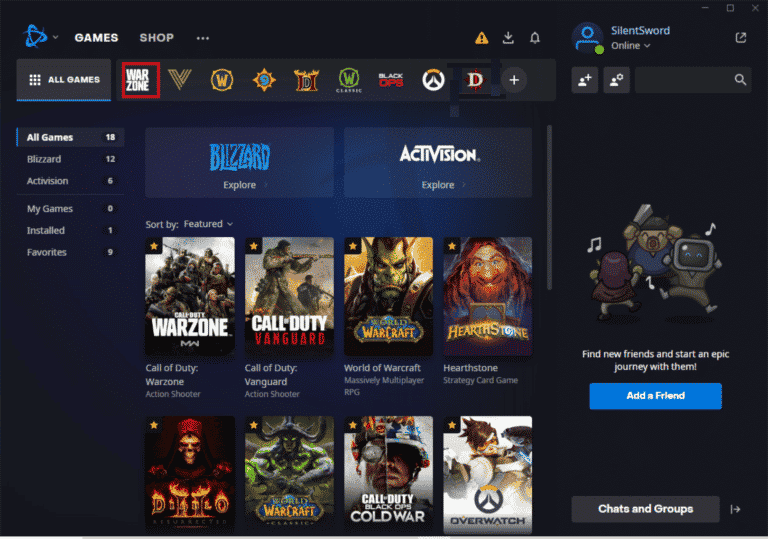
3. Now, click on Options (gear icon).
![]()
4. Click on Scan and Repair.
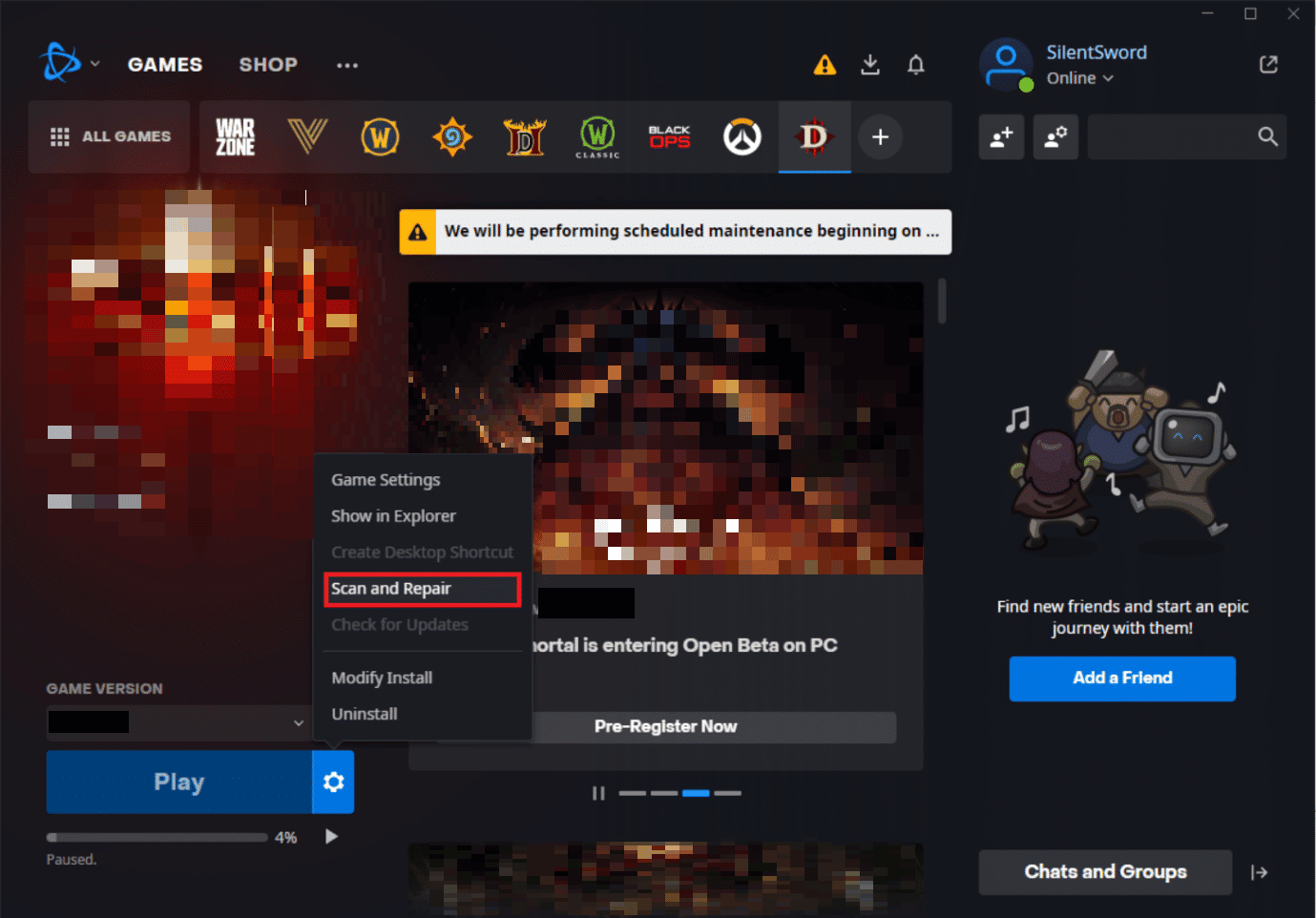
5. Click on Begin Scan in the prompt.
Method 4: Reinstall Warzone
Follow these steps to reinstall the Call of Duty Warzone game to fix Dev Error 6635 COD.
1. Press the Windows + I keys simultaneously to open the Settings app.
2. Click on Apps setting.

3. Locate the Call of Duty Warzone and click on Uninstall.
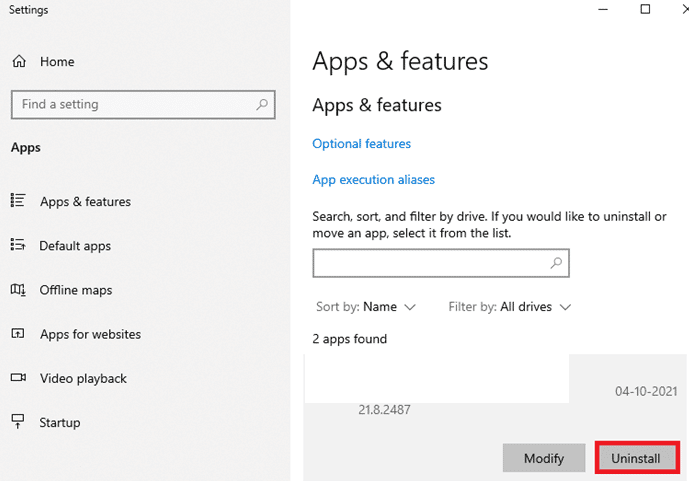
4. Confirm the uninstallation by clicking on the Uninstall pop-up.
5. After uninstalling the game, reboot the PC.
6. Now, download the Call of Duty Warzone game from official website.
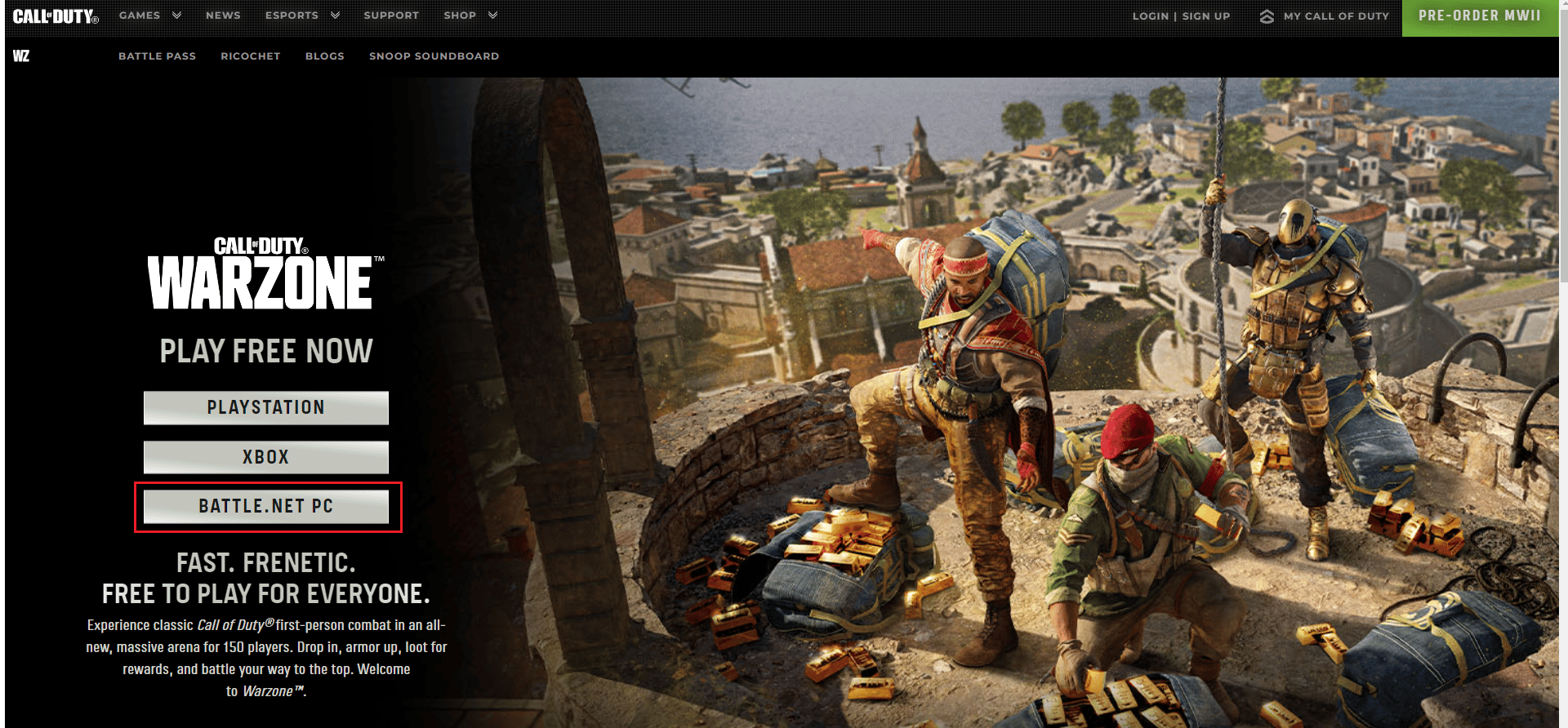
7. Run the downloaded file and follow the on-screen instructions to install it on your PC.
Recommended:
We hope that this article was helpful and you have learned how to fix Call of Duty Warzone Dev error 6635. Please leave your comments in the box below and stay tuned to our website for more such expedient solutions. Also, let us know what you want to learn next.