How to Hide Steam Activity from Friends

Steam is a highly meticulous platform that keeps track of all your purchases and records your gaming history with extreme accuracy. Not only does Steam keep all this information stored, it shares it with your friends, letting them observe every move you make. If you are someone who values their privacy and likes to keep their gaming history to themselves, here’s a guide to help you figure out how to hide Steam activity from friends.

How to Hide Steam Activity from Friends
Method 1: Hide Steam Activity from your Profile
Your Steam profile is the page that stores all the data regarding the games you have played and the amount of time you have played them for. By default, this page is available to the public, but you can change that by following these steps:
1. Open the Steam app on your PC, or log in through your browser.
2. Here, click on your Steam profile username, displayed in huge capital letters.
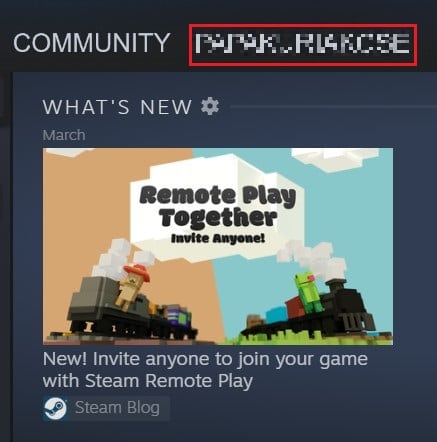
3. This will open your game activity. Here, on the panel on the right side, click on ‘Edit my profile.
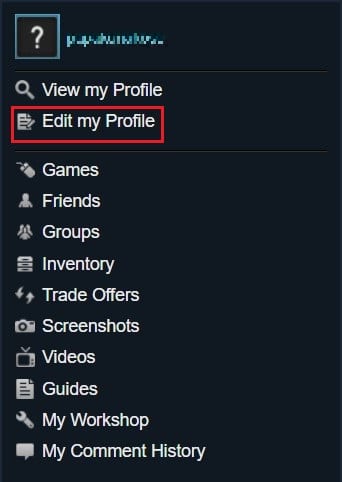
4. On the profile editing page, click on ‘Privacy settings.’
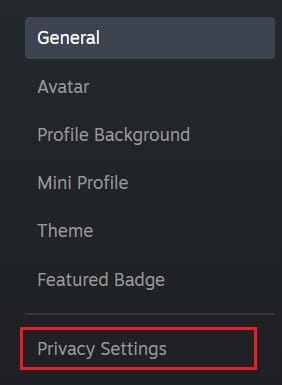
5. In front of the Game details menu, click on the option that reads, ‘Friends Only’. A drop-down list will appear. Now, click on ‘Private’ to hide your Steam activity from friends.
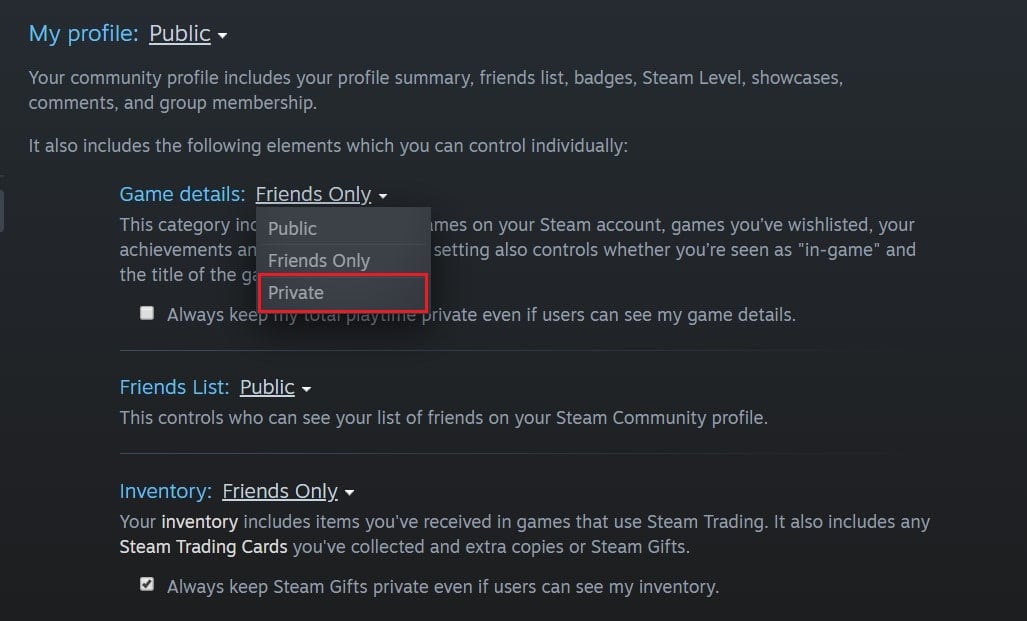
6. You can also hide your entire profile by clicking on the option in front of ‘My profile’ and selecting ‘Private.’
Also Read: How to Change Steam Account Name
Method 2: Hide Games from your Steam Library
While making your Steam activity private is the perfect way to hide your games from people on the internet, your library will still show all the games you play. This can be a source of trouble if someone accidentally opens your Steam account and discovers games that are not safe for work. With that said, here’s how you can hide games from your Steam library and access them only when necessary.
1. Open the Steam application on your PC and head to the Game Library.
2. From the list of games visible in the library, right-click on the one you want to hide.
3. Then place your cursor over the Manage option and click on ‘Hide this game.’
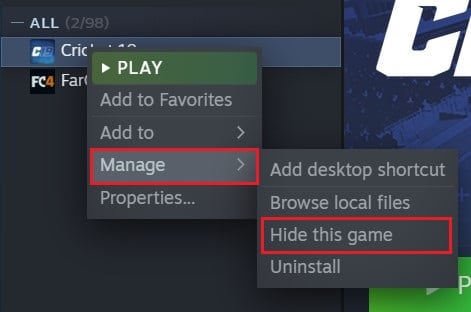
4. The game will be hidden from your library.
5. To retrieve the game, click on View in the top left corner and select the ‘Hidden games’ option.
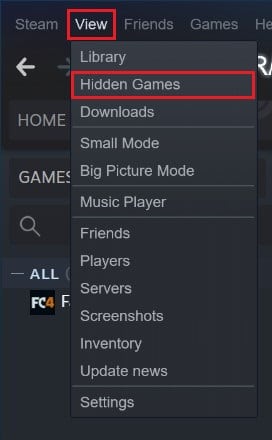
6. A new list will display your hidden games.
7. You can play the games even when they are hidden or you can right-click on the game, click on ‘Manage’ and select the option titled, ‘Remove this game from hidden.’
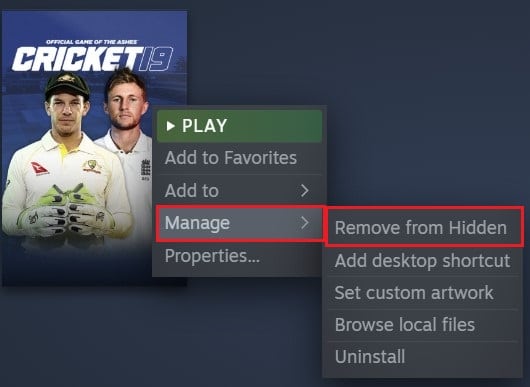
Method 3: Hide Activity from Steam Chat
While Steam profile contains most of your information, it is the Friends and Chat menu of the app that notifies your friends when you have started playing a game and for how long you have been playing it. Luckily, Steam gives users the option of hiding their activity from the Chat window even if their profile is not set to private. Here’s how you can hide Steam activity from the Friends and Chat window on Steam.
1. On Steam, click on the ‘Friends and Chat’ option in the bottom right corner of the screen.
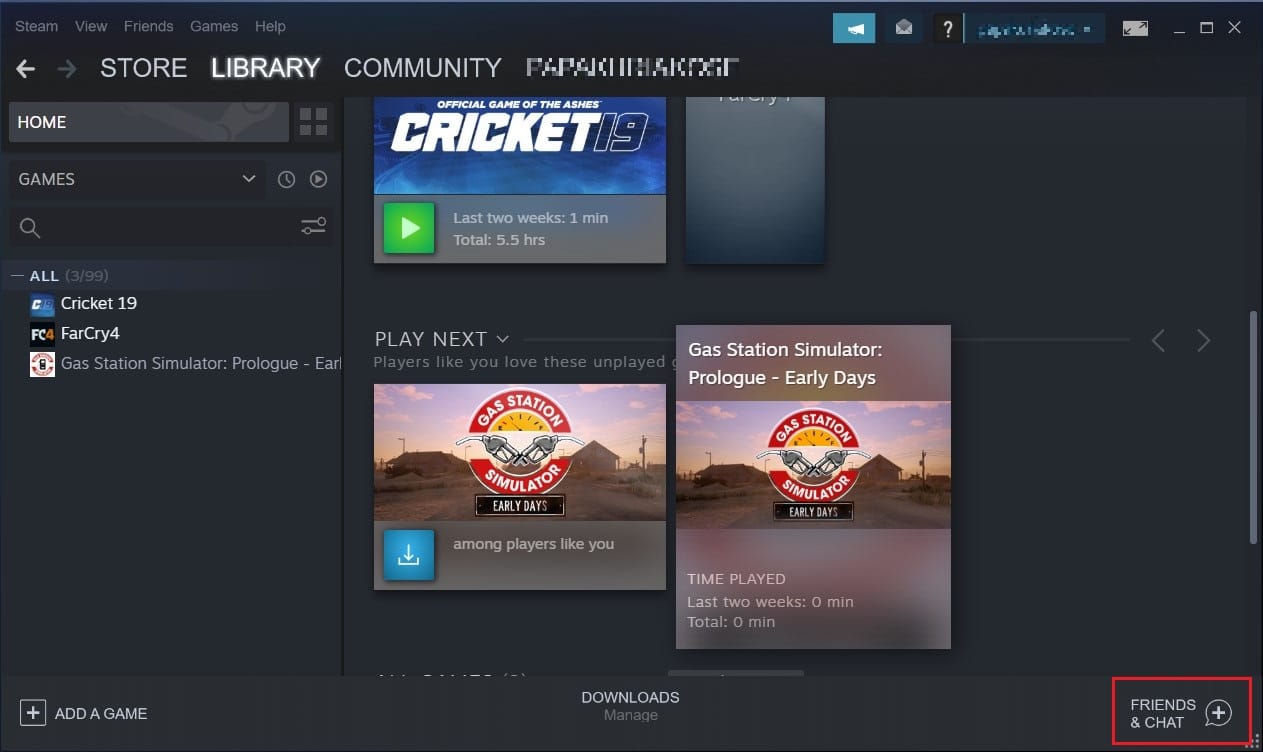
2. The chat window will open up on your screen. Here, click on the small arrow next to your profile name and select either the ‘Invisible’ option or the ‘Offline’ option.
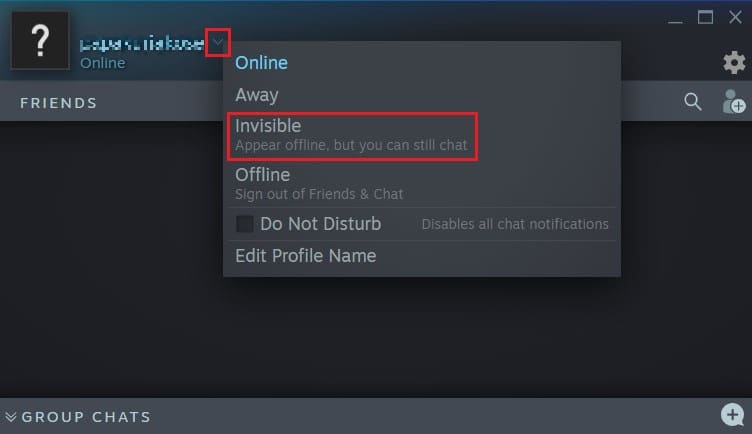
3. While both these features work differently, their essential purpose is to make your gaming activity on Steam, private.
Frequently Asked Questions (FAQs)
Q1. Can you hide specific activity on Steam?
As of now, hiding specific activity on Steam is not possible. You can either hide your entire activity or show all of it. However, you can hide an individual game from your Steam library. This will ensure that, while the game remains on your PC, it will not be visible with your other games. To achieve this right-click on the game, select the Manage option and click on ‘Hide this game.’
Q2. How do I turn off friend activity on Steam?
Friend activity on Steam can be altered from the Privacy settings within your profile. Click on your username in Steam and select the Profile option. Here, click on ‘Edit Profile’, and on the subsequent page, click on ‘Privacy Settings.’ You can then change your game activity from Public to Private and ensure that no one can discover your gaming history.
Recommended:
For many people, gaming is a private affair, one that helps them escape from the rest of the world. Hence, not many users are comfortable with their activity being displayed publicly through Steam. However, with the steps mentioned above, you should be able to regain your privacy and ensure that no one comes across your gaming history on Steam.
We hope this guide was helpful and you were able to hide Steam activity from friends. If you have any queries, jot them down in the comments section below and we will help you out.