Fix Printer Installation Error 0x00000057 [SOLVED]
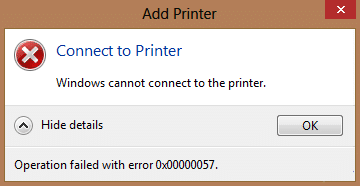
Fix Printer Installation Error 0x00000057 [SOLVED]: Error 0x00000057 is related to printer installation which means when you try to install a printer on your machine it gives an error code 0x00000057. The main cause of this error is outdated or corrupt drivers of the printer on your system or the printer driver is failing to install.
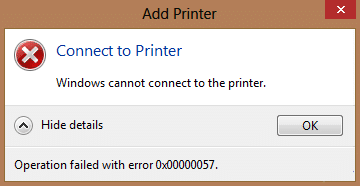
The problem is something like this: First, you click on add printer then you click on Add network, wireless or Bluetooth printer and the printer appears on the selection list but when you click on Add, it immediately shows an error 0x00000057 and it can’t connect to the printer.
Fix Printer Installation Error 0x00000057 [SOLVED]
Method 1: Add a local printer through Network
1.Press Windows Key + X and select Control Panel.

2.Now select Devices and Printers then click Add a Printer.
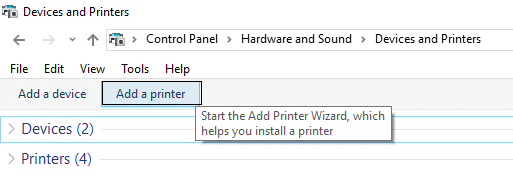
3.Select Create a new Port and use Local Port as the type.
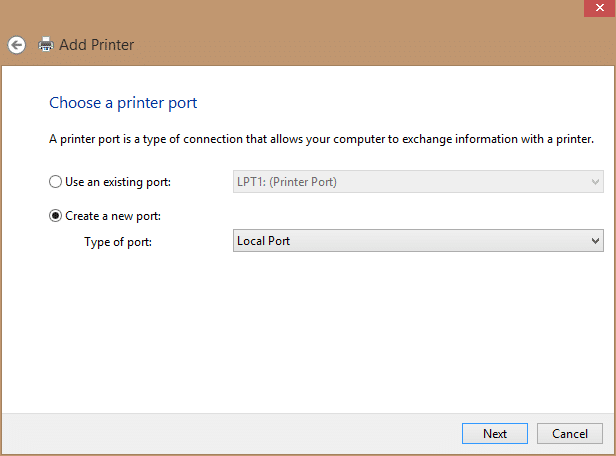
4.Next, enter the Network Path to the Printer (ie. ComputerNameSharedPrinterName) as the Port Name.
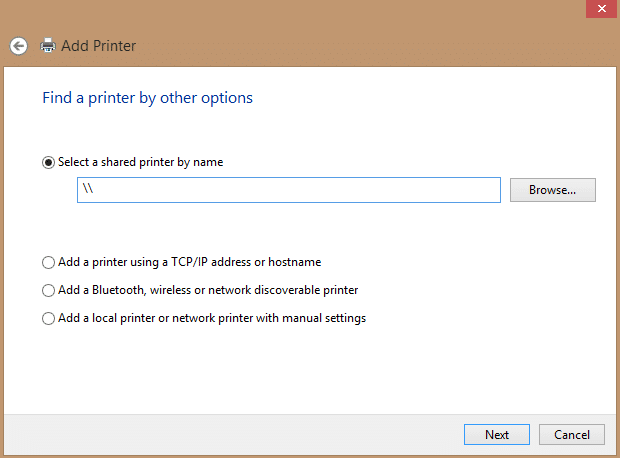
5.Now choose the printer from the list and then select replace the driver that is currently installed.
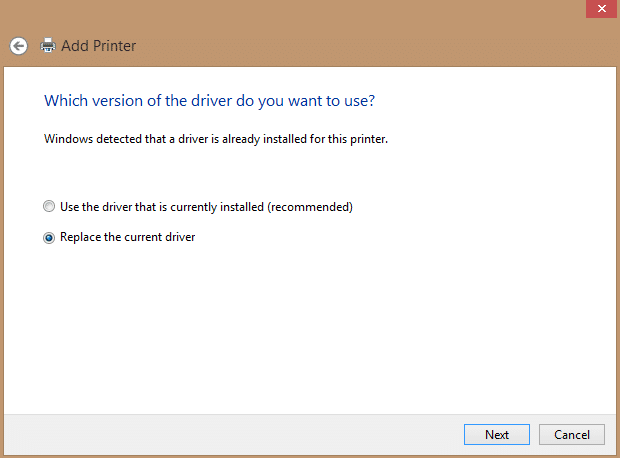
6.Select whether or not to share the printer and then select whether you want to make this a default printer or not.
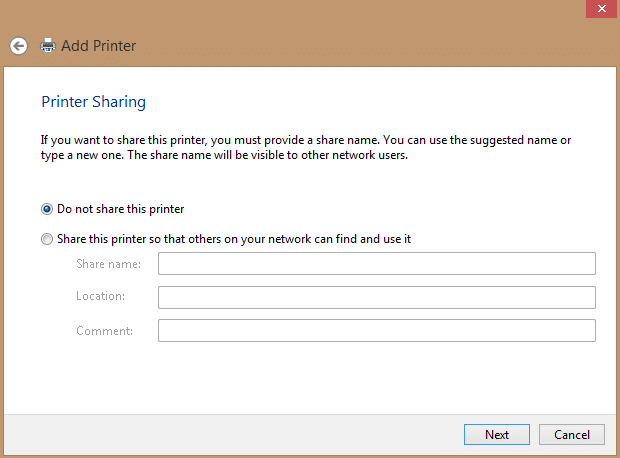
7.You have successfully installed your printer without any error.
Method 2: Copy the FileRepository files from a working machine
1.Go to a working machine with the same driver installed properly (working).
2.Press Windows Key + R then type “regedit” and hit enter to open Registry Editor.

3.Now navigate to the following location in registry editor:
HKLMSystemCurrentControlSetControlPrintEnvironmentsWindows NT x86DriversVersion-3
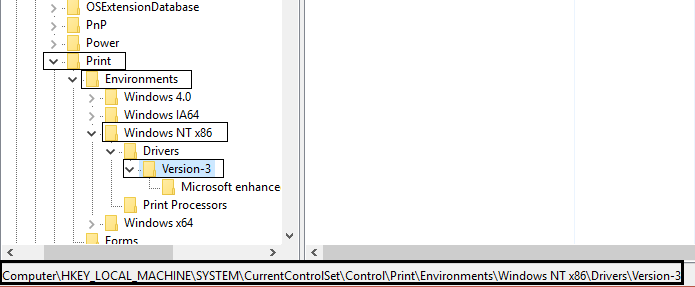
4.Find the subkey of the printer driver you are having issues with, Click on it and look for “InfPath” on the right column in the registry editor. Once found, note the path.
5.Next browse to C:WindowsSystem32DriverStoreFileRepository and locate the folder indicated in the InfPath.
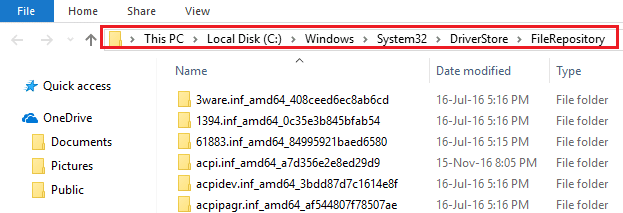
6.Copy the content of the FileRepository folder to a USB flash drive.
7.Now go the computer which is giving Error 0x00000057 and navigate to C:WindowsSystem32DriverStoreFileRepository.
8.If the folder is empty this means your printer driver installation failed. Next, take full ownership of the folder.
9.Finally, copy the content from the USB flash drive to this folder.
10.Again try to install the driver and see if you’re able to Fix Printer Installation Error 0x00000057.
Method 3: Reinstall the Printer and Drivers manually
1.Press Windows Key + R then type “services.msc” and hit enter.

2.Find Print Spooler service then right click on it and select Stop.
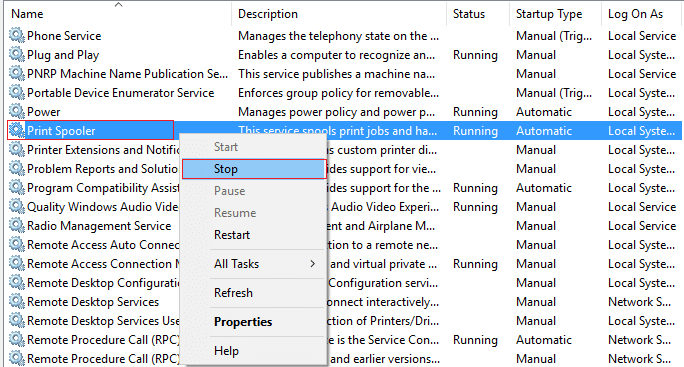
3.Again press Windows Key + R then type printui.exe /s /t2 and hit enter.
4.In the Printer Server Properties window search for the printer which is causing this issue.
5.Next, remove the printer and when asked for confirmation to remove the driver as well, select yes.
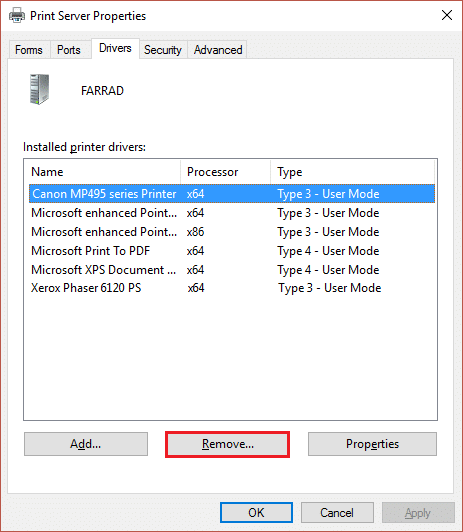
6.Now again go to services.msc and right-click on Print Spooler and select Start.
7.Finally, again try to install the Printer.
Method 4: Add local server from Print Management
1.Press Windows Key + R then type MMC and hit enter to open Microsoft Management Console.
2.Next, Click on File then select Add/Remove Snap-in.
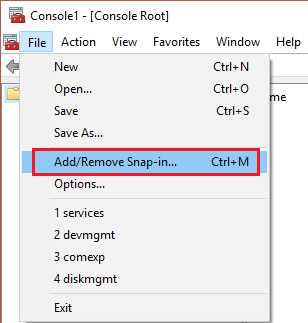
3.After that make the following selections:
Print Management> Click Add local server> Finish> OK
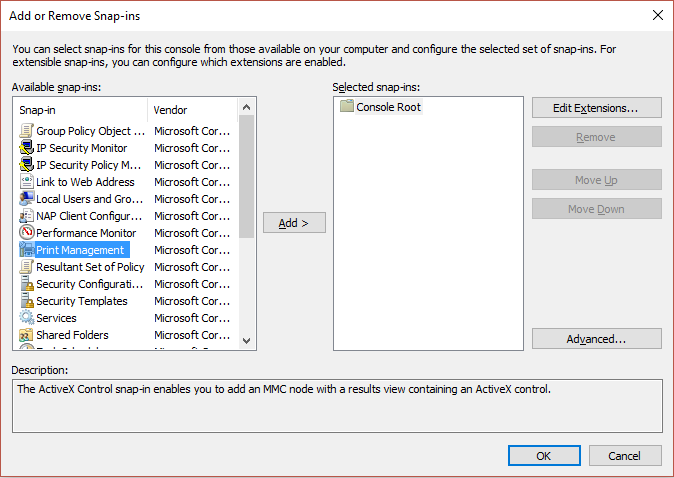
4.Now expand the Print Server then Local server and finally Click Drivers.
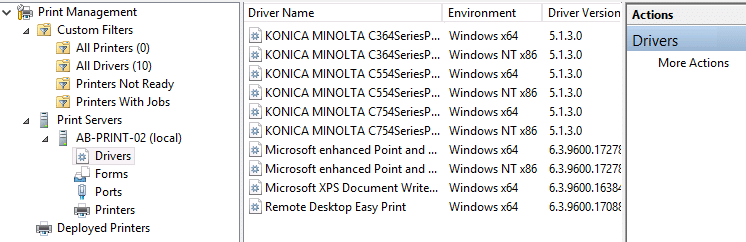
5.Locate the driver you are having issues with and delete it.
6.Reinstall the printer and you should be able to Fix Printer Installation Error 0x00000057.
Method 5: Rename Driver files
1.Press Windows Key + R then type “%systemroot%system32driverstore” and hit enter.
2.Next, make sure to rename the following:
infcache.1 infpub.dat infstor.dat infstrng.dat
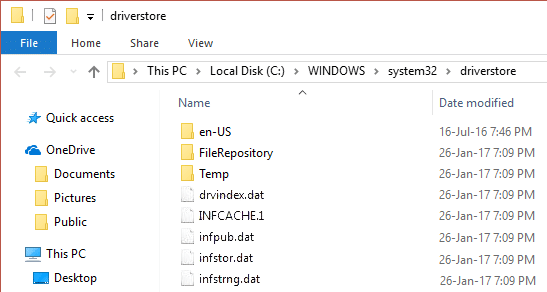
3.If you are not able to rename these files you need to take ownership of the above files.
4.Finally, again try to install the printer drivers.
That’s it you have successfully Fix Printer Installation Error 0x00000057 but if you still have any queries regarding this post feel free to ask them in the comment’s section.