This Request Was Blocked By Security Rules
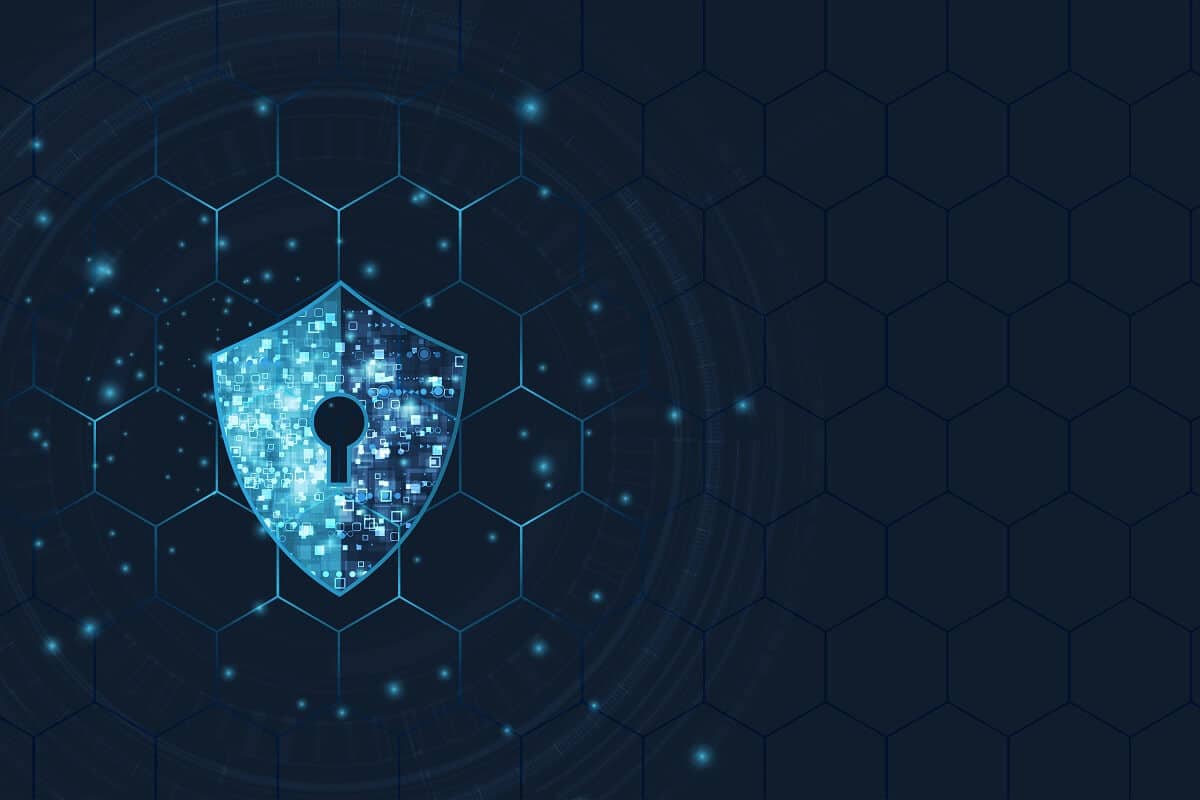
People need the internet today to do almost everything. If they want to entertain themselves, they usually prefer sites like Netflix, Amazon Prime, or Youtube. If they want to work, they prefer doing it on the Google Suite websites like Google Docs and Sheets. If they want to read the latest news, they prefer to search for it using Google’s search engine. Thus, people find it very important to have a fast internet connection. But sometimes, even if the internet is really fast, an error code can appear in Windows operating system devices. The wording of the prompt appears as “Error Code 16: This request was blocked by the security rules”. Error Code 16 can stop people from using their favourite websites at times, and this can be extremely frustrating. So, in this article, We will guide you on how to Fix Error Code 16: This Request Was Blocked By Security Rules.
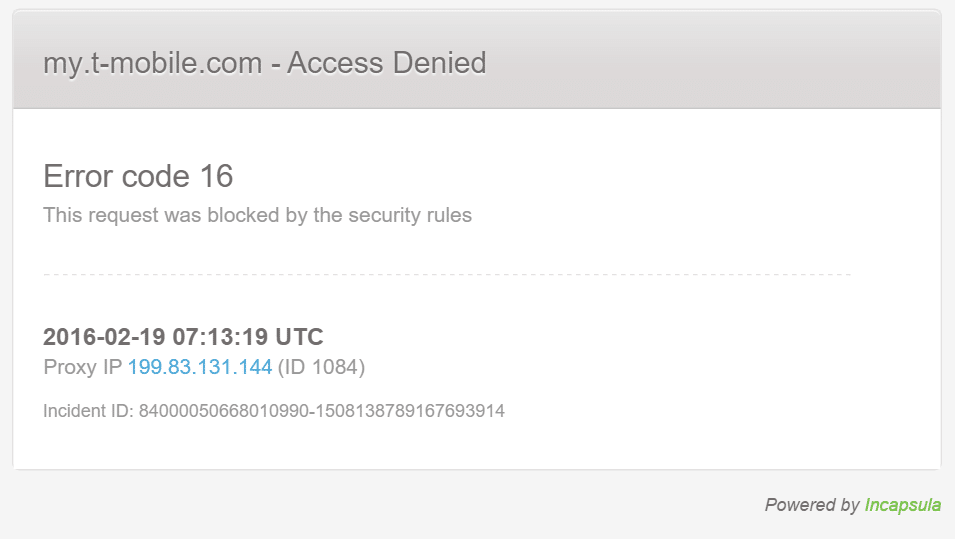
Fix Error Code 16: This Request Was Blocked By Security Rules.
Causes of Error Code 16
The primary reason behind Error Code 16 is usually when some Windows system files have some type of damage. This can cause serious threats to the computer and can lead to misconfigurations. Usually, Error Code 16 occurs due to these reasons. Systems files can have damage due to multiple reasons like incomplete installation of an application, malware’s presence on the computer, improper shutdown of PC, etc.
While systems file damage is usually the reason, Error Code 1231 or 16 can also occur if the date and time on the system are wrong. The SSL validation clock and the system clock do not match, and this triggers the Error Code. Another reason is when the personal computer does not have the latest version of the Windows operating system. Microsoft offers these updates to fix bugs and glitches. If a user does not keep their Windows OS updated, it can lead to Error Code 16 due to bugs and glitches. Even if a user does not update their browser regularly, the error can pop up.
In other cases, Error Code 16 can also come if the computer’s anti-virus software has certain settings blocking some websites. Firewall rules can often cause Error Code 16. Thus, as you can see, multiple factors exist on a personal computer that can cause Error Code 16. Fortunately, there are solutions to the different reasons that might be causing Error Code 16 to pop up. The following article tells you how to fix Error Code 16 on your computer.
Steps to Fix “Error Code 16: This Request Was Blocked By Security Rules.”
Method 1: Check The Date And Time
If the date and time are wrong, the SSL validity date and the system date will not match. Hence, Error Code 16 will occur. A user can simply check the date and time by glancing at the bottom right of the screen on their Windows personal computer. If the date and time are wrong, the following are the steps to fix the date and time:
1. Move your cursor to the date and time block at the bottom right corner of your screen. Right-click and a drop-down menu will appear. Click on “Adjust Date/Time”
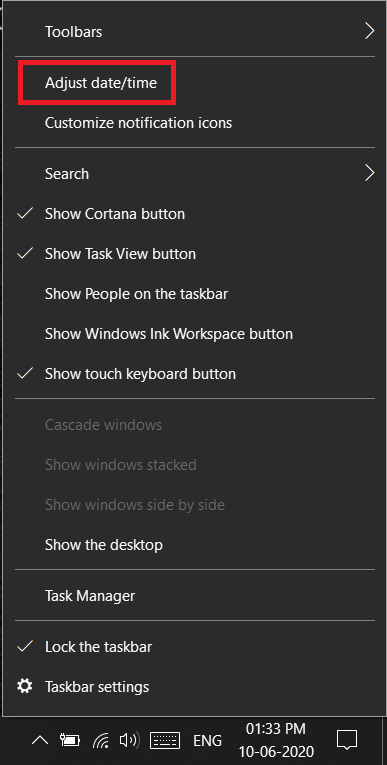
2. A new window will open after clicking on “Adjust Date And Time.” In this window, tap on Time Zone.
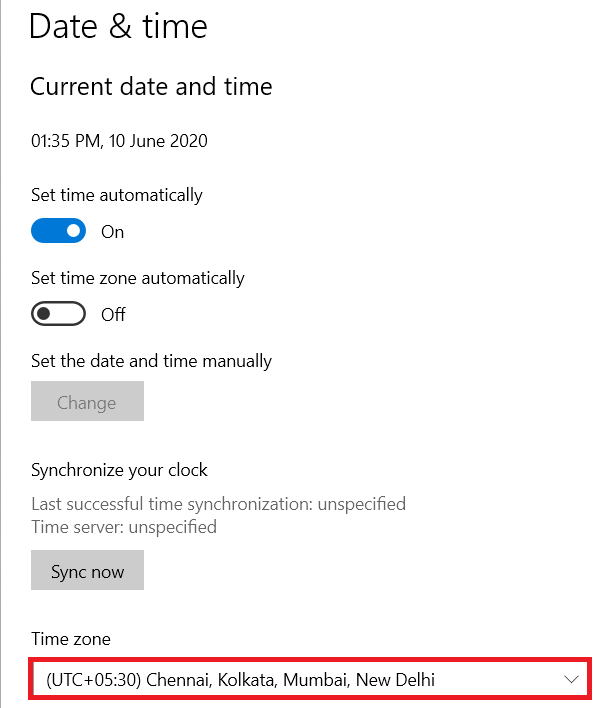
3. A new drop-down menu will come. Simply choose the time-zone you are in, and the date and time settings will correct themselves.
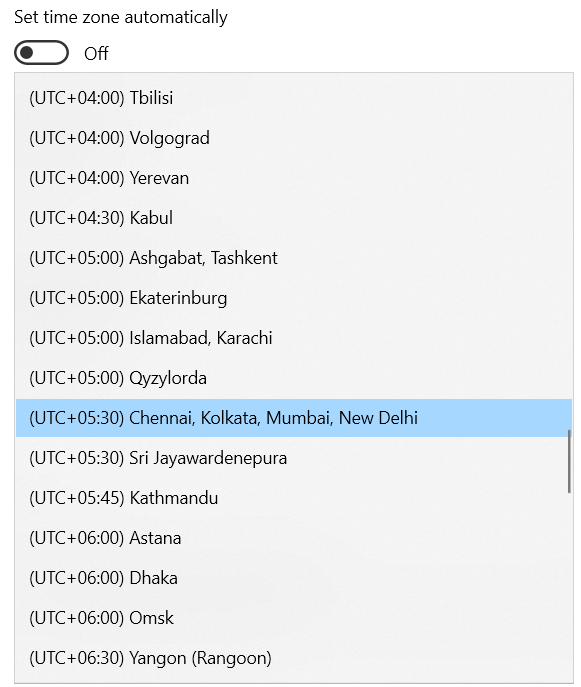
If Error Code 16 was because of incorrect date and time settings, the above steps would tell you how to fix Error Code 16.
Method 2: Update Your Operating System
Microsoft releases new updates for the Windows operating system to remove bugs and glitches. If someone has an older version of the Windows operating system, bugs and glitches can also cause Error Code 16. The following are the steps to update the Windows operating system on your personal computer:
1. First, you need to open the Settings window on your laptop. You can do this by pressing the Windows Key and “I” button simultaneously.
2. Once the settings window opens on your screen, click on “Update And Security.” A new window will open.
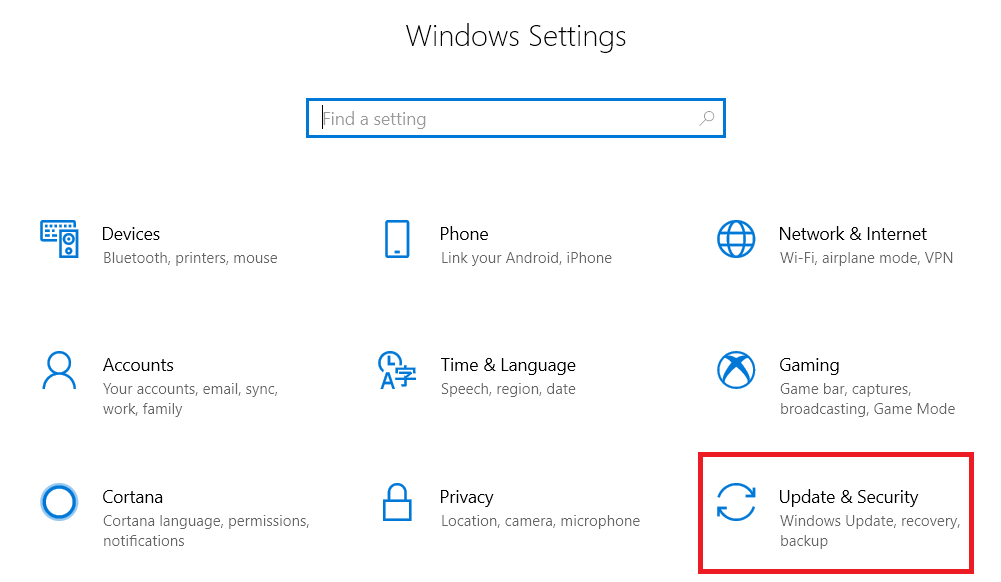
3. In the new window, click on “Check For Updates.” If there are any updates, your computer will automatically download them in the background and install it when the computer is booting.
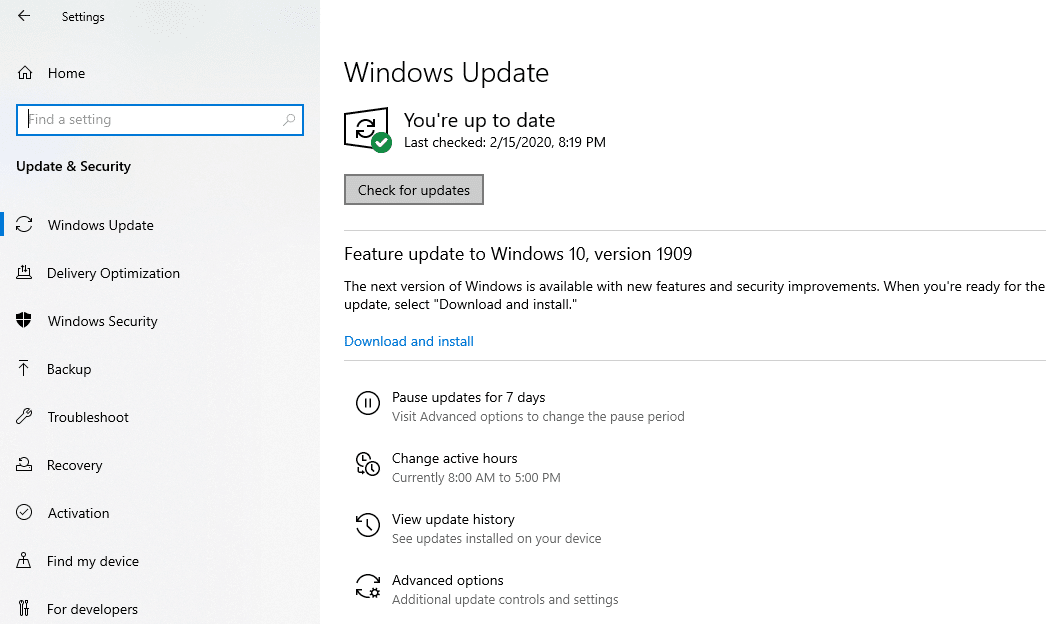
4. If Error Code 16 is coming because the Windows operating system on your device is not up-to-date, the above steps will teach you how to fix Error Code 16 for this particular problem.
Also Read: Keep Track Of The Internet Speed On Your Taskbar In Windows
Method 3: Reset Web Browser
Much like the Windows operating system, developers of Web browsers like Google Chrome are constantly releasing new updates to patch bugs and fix glitches. If someone has a web browser that is not up-to-date, this can also cause Error Code 16. To fix the problem in this case, a user must reset their web browser. The most popular web browser is Google Chrome, and thus, the following are the steps to reset the Google Chrome web browser:
1. In Chrome, press the three vertical dots at the top-right corner of the screen underneath the cross button.
2. Now, tap on the Settings option.
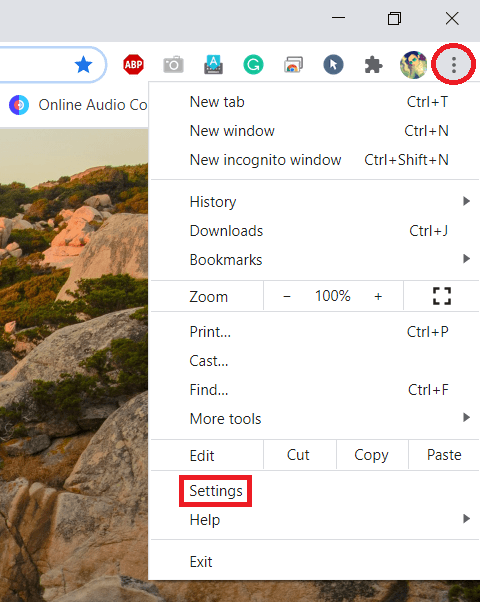
3. Once the settings tab opens, search for Advanced Option, and under Advanced Options, select “Reset And Clean Up.”
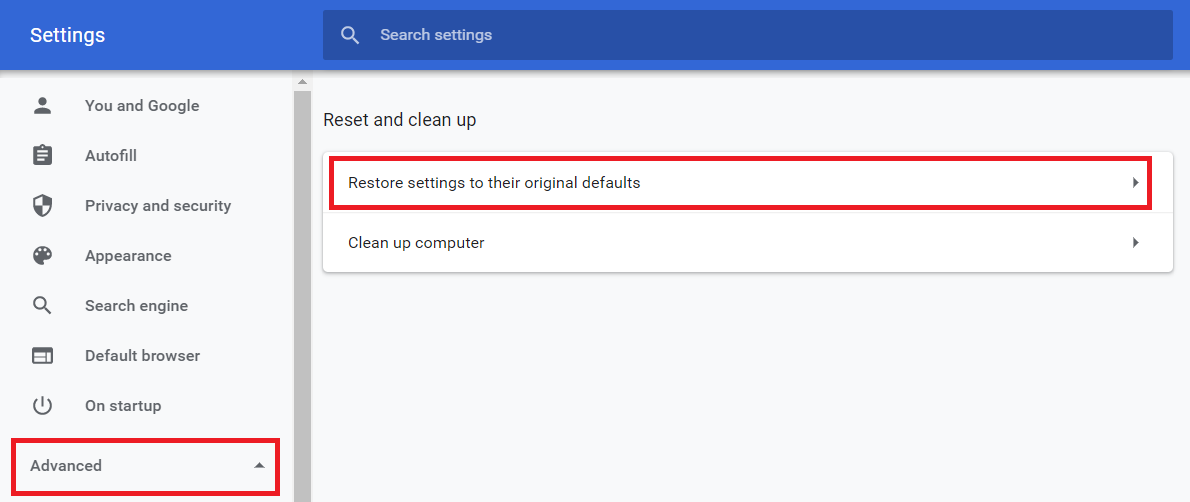
4. Under Reset and Clean Up, select “Restore Settings To Their Original Defaults.” A pop-up will appear where you must select “Reset Settings.” This will reset the Google Chrome web browser.
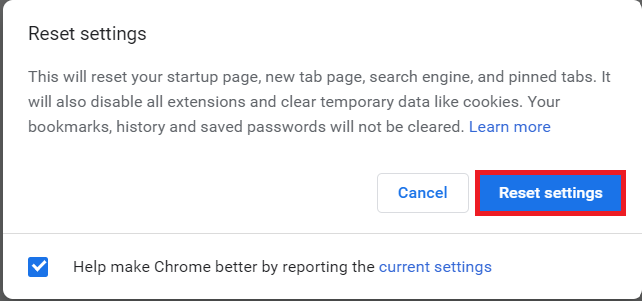
If Error Code 16 is coming because of an outdated Google Chrome web browser, the above steps will teach you how to fix Error Code 16. Alternatively, if the user has a different web browser also, they can simply try to access the website on that browser to check if it works.
Method 4: Disable Firewall
Sometimes, the firewall settings on a computer can prevent access to certain websites. This can also be the cause of Error Code 16. To solve this, the user needs to disable the firewall rules by going to their computer settings. The following are the steps to do:
1. Open the Control Panel on your device. Click on “System And Security.” A new window will open.
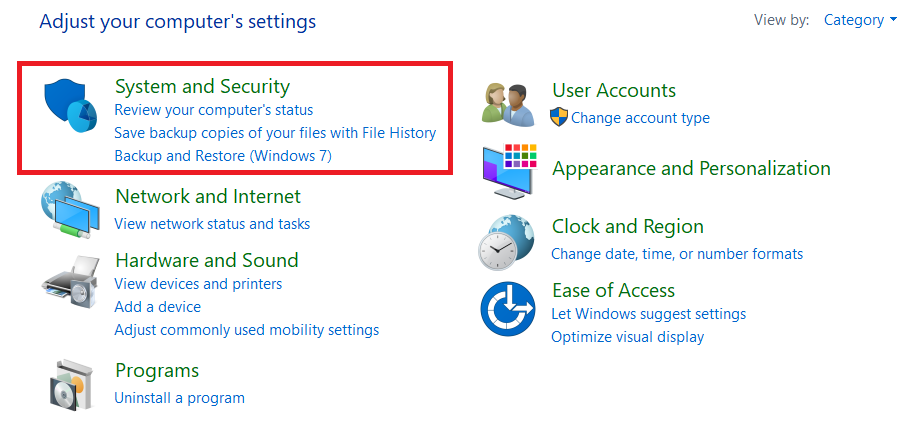
2, Click On “Windows Defender Firewall.”
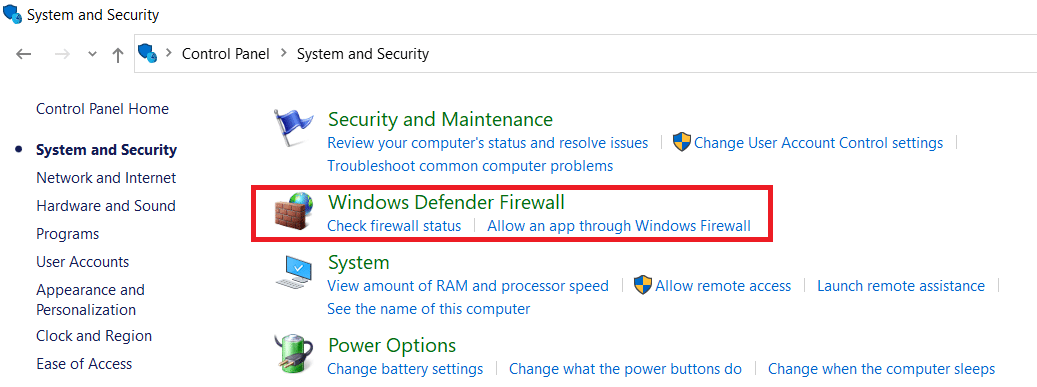
3. Click on “Turn Windows Firewall On Or Off” In the Left Pane.
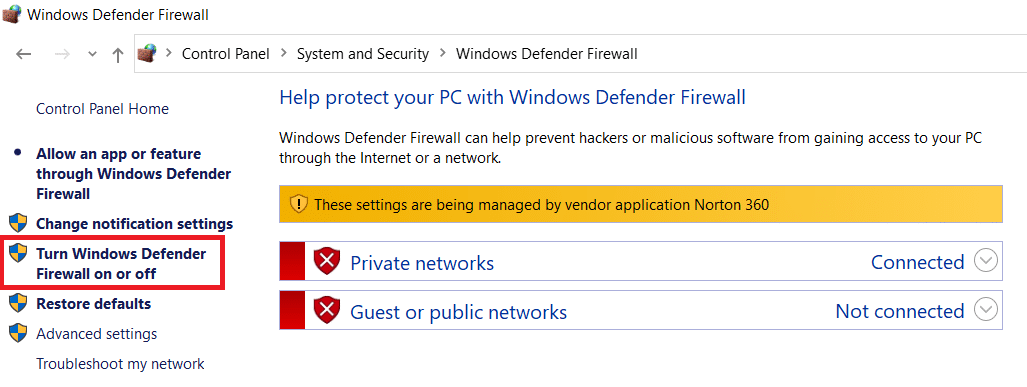
After this, a new window will open where users can choose to disable the firewall settings of their computers. If the firewall is causing Error Code, restart the computer to fix Error Code 16. This should fix Error Code 16. However, an important thing to note is that while disabling the firewall may fix Error Code 16, and it can also leave the computer vulnerable to attacks from hackers and malware. Hence, security experts recommend never to disable the computer’s firewall.
Method 5: Disable LAN Proxy Server
In cases where the computer was recently under attack by malware or viruses, they may have changed the custom LAN settings. This may also be causing Error Code 16. The following are the steps to fix Error Code 16 using a LAN Proxy server:
1. In the Search Box on the taskbar, search for “Internet Options” and open the window for it.
2. Once the Internet Options window opens, switch to the Connections tab and click on LAN Settings. This will open a new window.
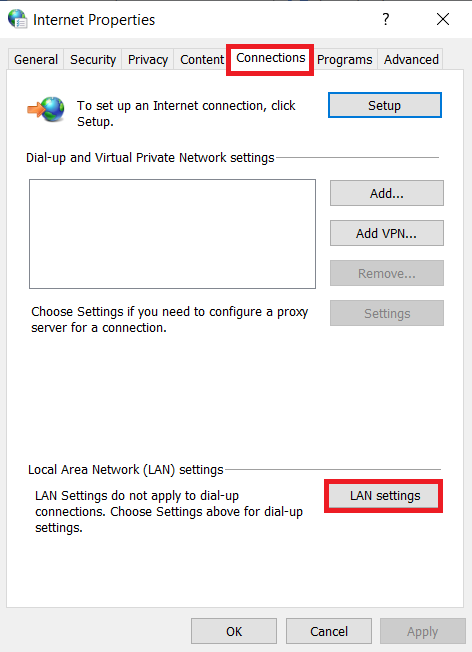
3. In the new window, there will be an option to “Use a proxy server for your LAN.” The user needs to ensure that there is no check next to this option. If there is a check, the user needs to uncheck the option.
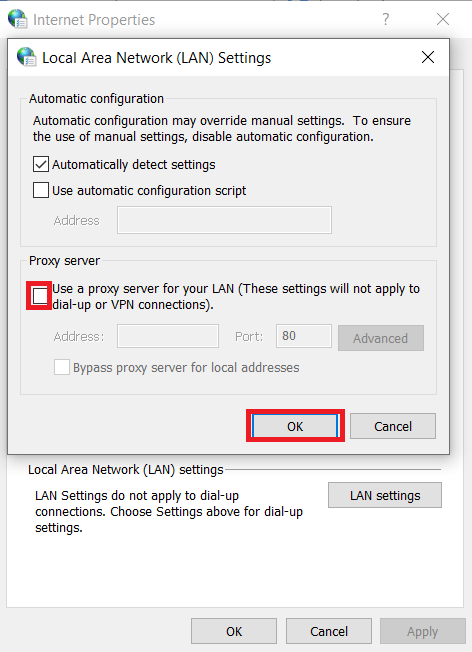
If proxy settings are causing problems that lead to Error Code 16, the above steps will teach you how to fix Error Code 16 in this situation.
Method 6: Use A VPN
Sometimes, there is no problem with the device that is causing Error Code 16. Many times, the internet service provider has to block certain websites due to regulations. One of the options is to download a VPN application if a user still wants to access the website. A Virtual Private Network application will create a private network, and it will help the user bypass security regulation to access any website they want.
Recommended: 24 Best Encryption Software For Windows (2020)
Many different reasons can cause Error Code 16 on your personal computers or laptops. Thus, there are also many different ways to solve the problem. If one can quickly identify the problem, they can then take the necessary steps using the above information to fix Error Code 16. However, in some cases, it is also possible that Error Code 16 might not go away despite trying all the methods in this article. In such a situation, the best solution for a user is to contact their Internet Service Provider and request for their help with the problem. But the above solutions are likely to work in most cases.