Fix Developer Mode package failed to install Error code 0x80004005
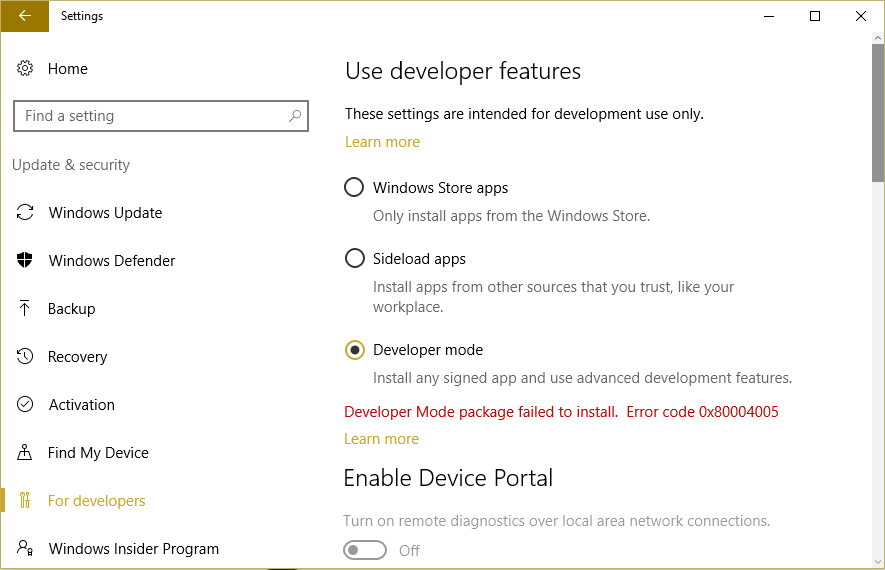
Fix Developer Mode package failed to install Error code 0x80004005: This error indicates that the extra components required by the OS to enable additional debugging features in the Windows Device Portal or the Visual Studio could not be installed automatically. In Windows 10 Developer mode is used for testing applications which are developed by you. You can activate developer mode by going to Settings app > Update & security > For developers > Developer mode. But some of the users have reported that when they try to activate Developer Mode they receive the following error message:
Developer Mode package failed to install. Error code: 0x80004005
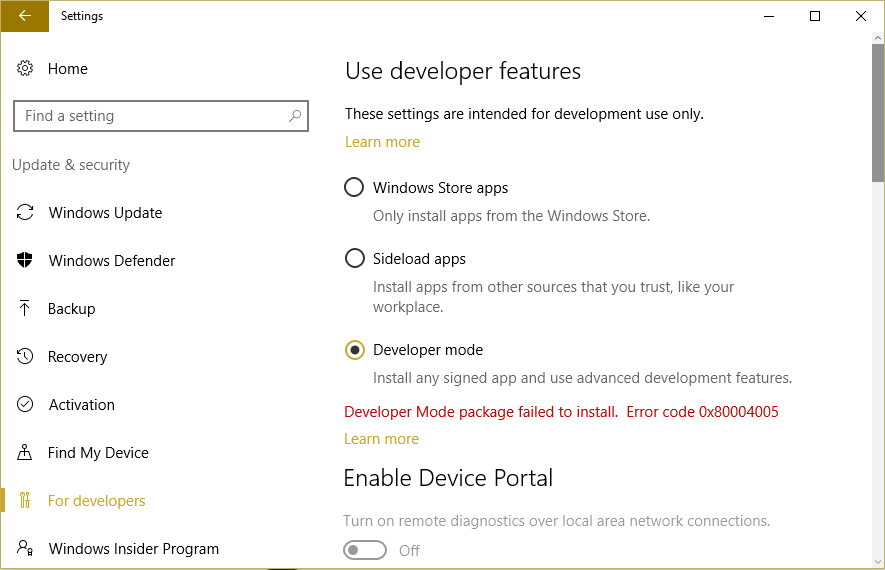
Well, this problem certainly doesn’t let you test your apps which can be kind of roadblock if you’re pretty serious about app development. So let’s see how to troubleshoot this issue in order to fix it.
Fix Developer Mode package failed to install Error code 0x80004005
Make sure to create a restore point just in case something goes wrong.
Method 1: Manually Install Developer Mode
1.Press Windows Key + I to open Windows settings.
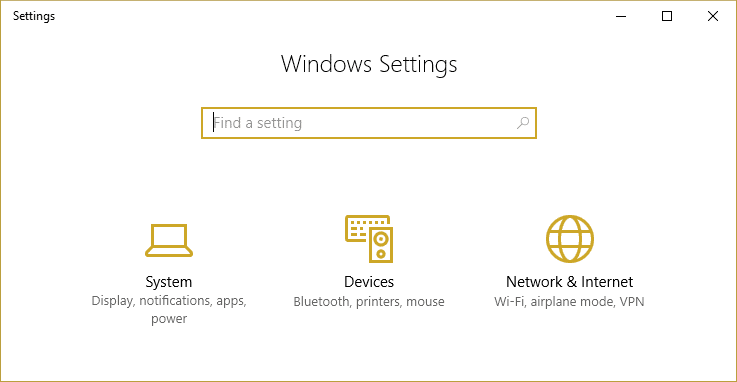
2.Next, click System and select Apps & features.
3.Choose Manage Optional features under Apps & features on the top.
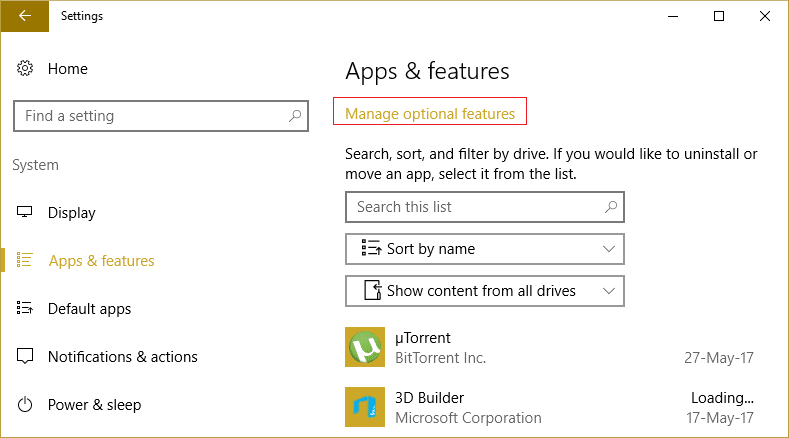
4.On the next screen, click Add a feature.
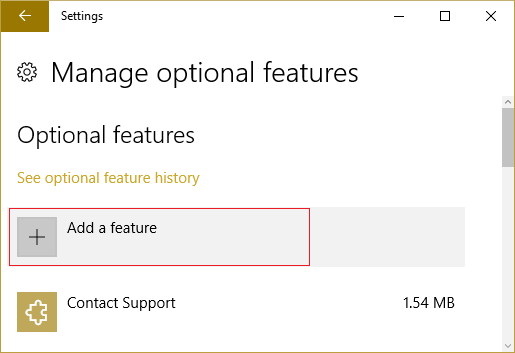
5.Now scroll down till you find Windows Developer Mode package and click on it then select install.
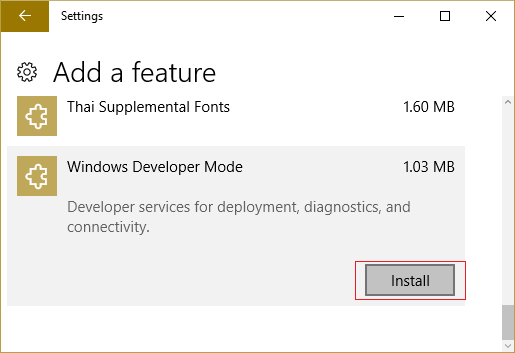
6.Reboot your PC to save changes.
7.Press Windows Key + X then select Command Prompt(Admin).

8.Type the following command in cmd and hit Enter:
sc config debugregsvc start=auto sc start debugregsvc
9.Now go back to the ‘For Developers‘ Settings page. Unfortunately, you will still see the error 0x80004005 but now you should be able to enable Windows Device Portal and the Device Discovery features.
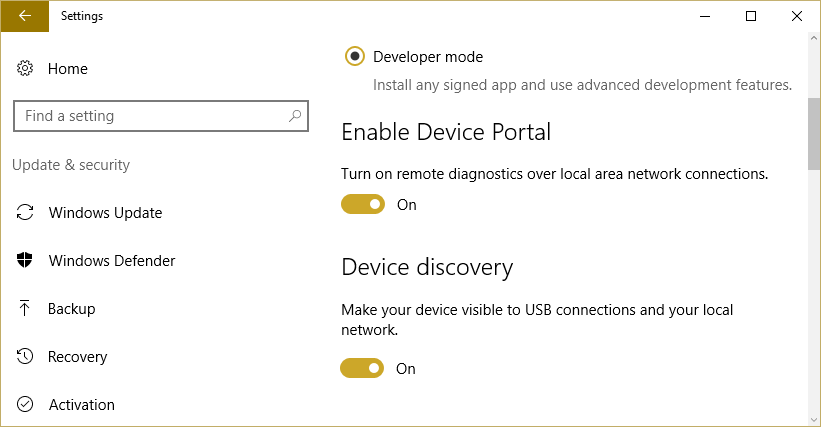
Method 2: Disable Custom Microsoft Software Update Services (SUS)
1.Press Windows Key + R then type “regedit” and hit Enter to open Registry Editor.

2.Navigate to the following Registry Key:
HKEY_LOCAL_MACHINESOFTWAREPoliciesMicrosoftWindowsWindowsUpdateAU
3.Now double click the key UseWUServer in the right window pane and set it’s value to 0 in order to disable UseWUServer.

4.Press Windows Key + X then click Command Prompt (Admin).
5.Now type the following command one by one and hit Enter after each one:
net stop wuauserv net stop bits net stop cryptsvc net start wuauserv net stop bits net stop cryptsvc
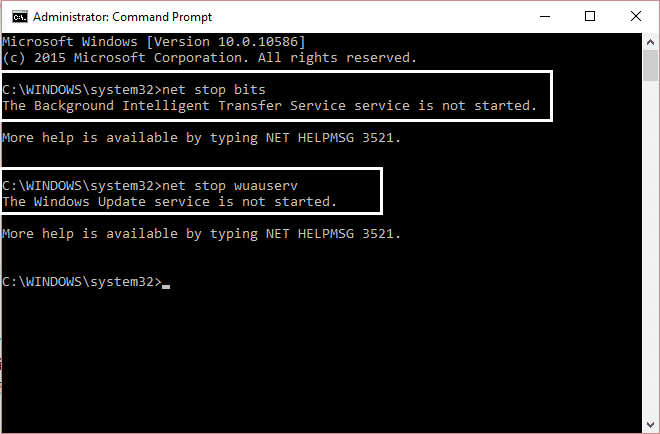
6.Close the command prompt and reboot your PC to save changes.
Recommended for you:
That’s it you have successfully Fix Developer Mode package failed to install Error code 0x80004005 but if you still have questions regarding this guide please feel free to ask them in the comment’s section.