How to Use .estrongs on Android

File manager applications come in handy in managing files and folders on Android phones. From creating, editing, and moving folders from one place to another to deleting unwanted data, a file manager helps in all. ES file explorer is one such application that is quite popular for its ability to do file work conveniently. ES file explorers have multiple in-built folders, and .estrongs is one of them. If you are wondering about this hidden folder, you are at the right spot to know about estrongs on Android. We will also answer your questions: what is .estrongs and is it safe to delete estrongs.
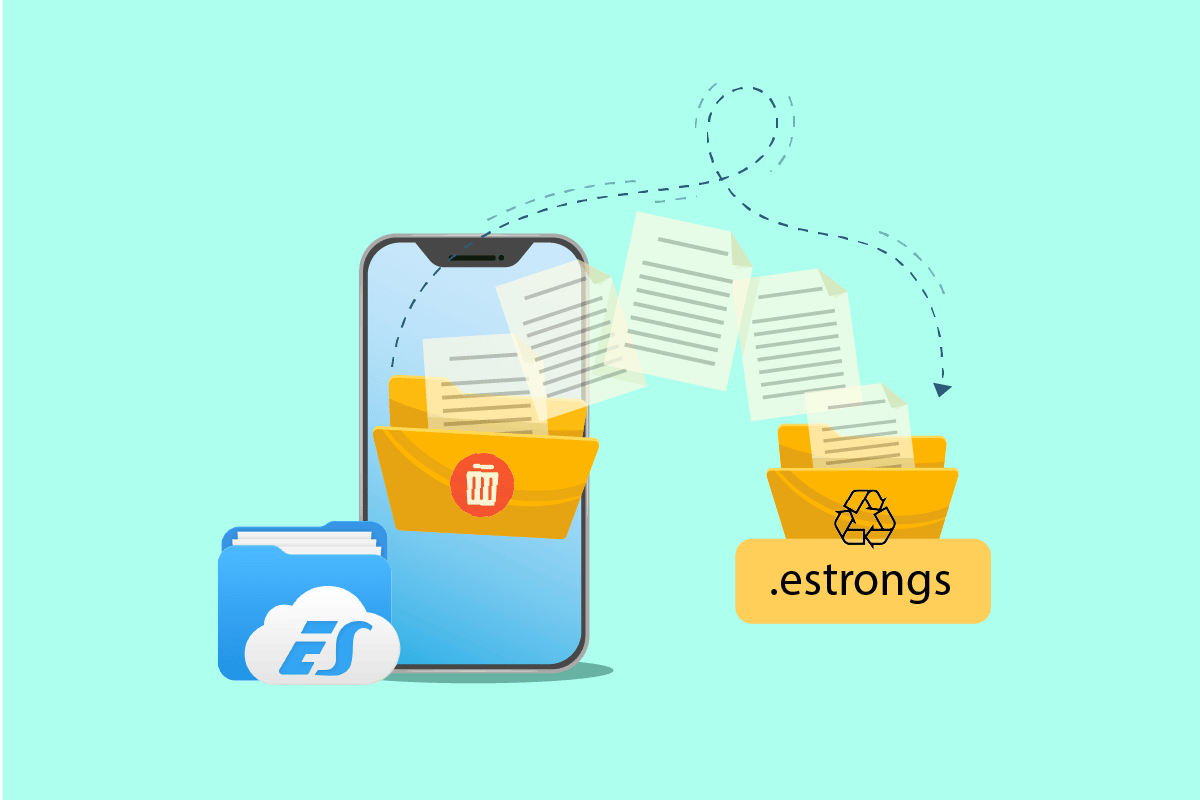
How to Use .estrongs on Android
ES file explorer is a third-party application meant to arrange files and data on your Android device, simultaneously optimizing the performance of the phone.
- Within the ES file explorer, there are multiple folders with different functions. One such folder is .estrongs. This contains subfolders within it, including recycle bin.
- It contains all the files and data that have been deleted from the ES file explorer.
- This data is absent from the library and can be found hidden in estrongs. Hence, it is safe to say that estrongs file is home to all the deleted data from the file manager and keep them safe until the user decides to delete them.
See Also:
How to Perform Group Messaging on Android
How to Hack Any Game on Android
How to Access Blocked Sites on Android
How to Open Android Phone Settings Menu
Fix Unable to Mount Storage TWRP on Android
Is it Safe to Delete Estrongs?
Insufficient space is a problem that each smartphone user faces at some point in time. This happens due to the ability of estrongs Android to keep the deleted folders. If you are looking to free up this space and wondering is it safe to delete estrongs, then the answer is yes, it is safe to delete estrongs. You can delete estrongs, but it is important to back up every crucial document and file that you are about to delete. Because once you delete them from the estrongs folder, it is impossible to recover them afterwards. Nevertheless, deleting this folder will free a lot of space on your phone and free your phone’s memory. Thus, it is safe to delete estrongs.
Importance of Estrongs
If you are wondering why the estrongs folder in ES file explorer is important, then there are a few reasons that go in favor of this subject:
- It helps to run the device smoothly.
- It helps to recover back files or data which are accidentally deleted.
- It keeps the deleted data away from the phone library, hidden in the recycle bin folder of the ES file manager.
- Easy accessibility due to arranged folders.
- Sharing the data is easier with the help of estrongs Android.
ES file explorer estrongs is a folder present in the ES file explorer, consisting of many subfolders. If you want to use estrongs, it is first important to install and understand how it works. So, let us look into some methods that will help clarify and give us a better understanding of this multi-functional file manager and its assets.
Note: Since smartphones don’t have the same Settings options, and they vary from manufacturer to manufacturer hence, ensure the correct settings before changing any. The steps given below were performed on Android, OnePlus Nord.
Step 1: Install ES File Explorer
Due to in-built file managers and other applications, ES file explorer has been taken down from many platforms. You can still download it on Android devices. Modify your mobile settings to download the file. Follow the below steps:
1. Go to Settings on your Android device.
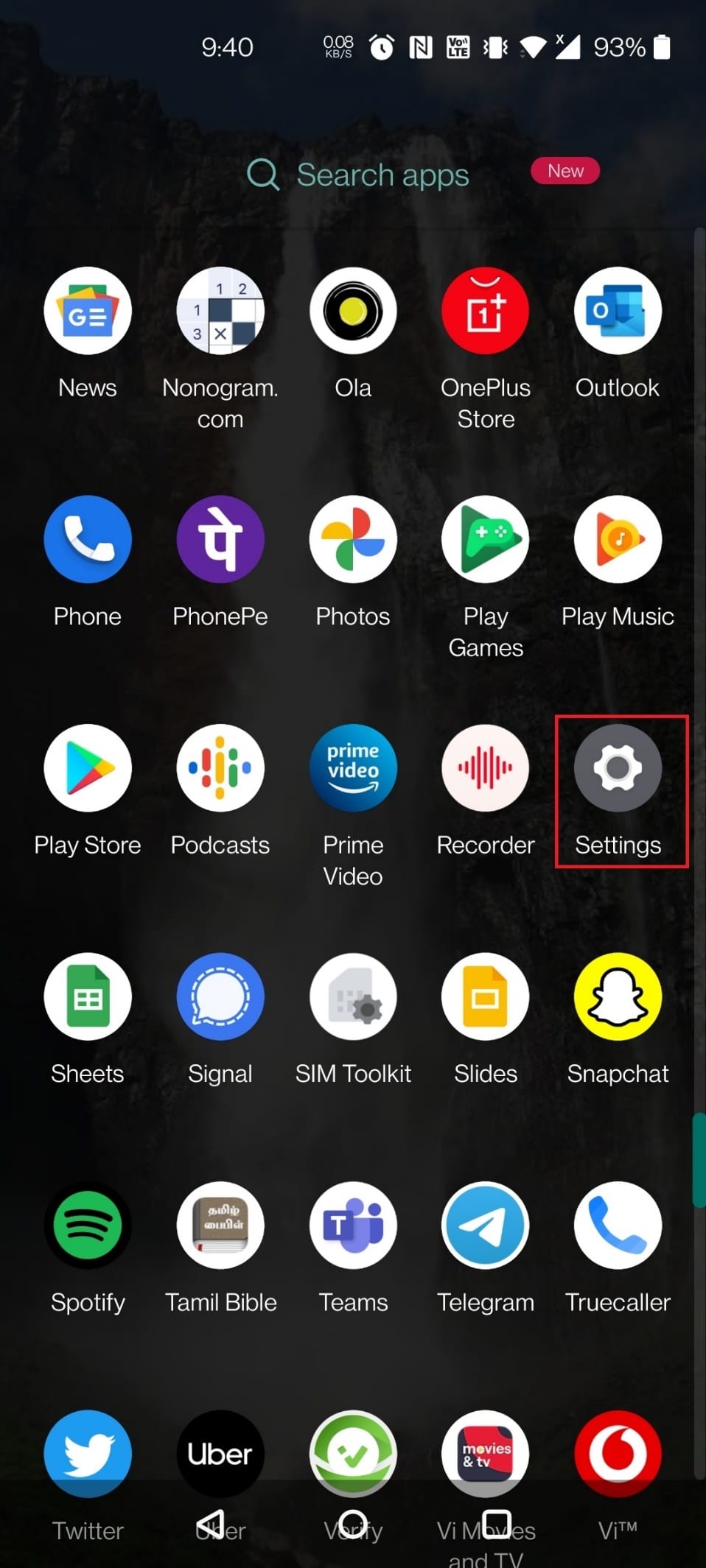
2. Tap on Apps & Notifications.
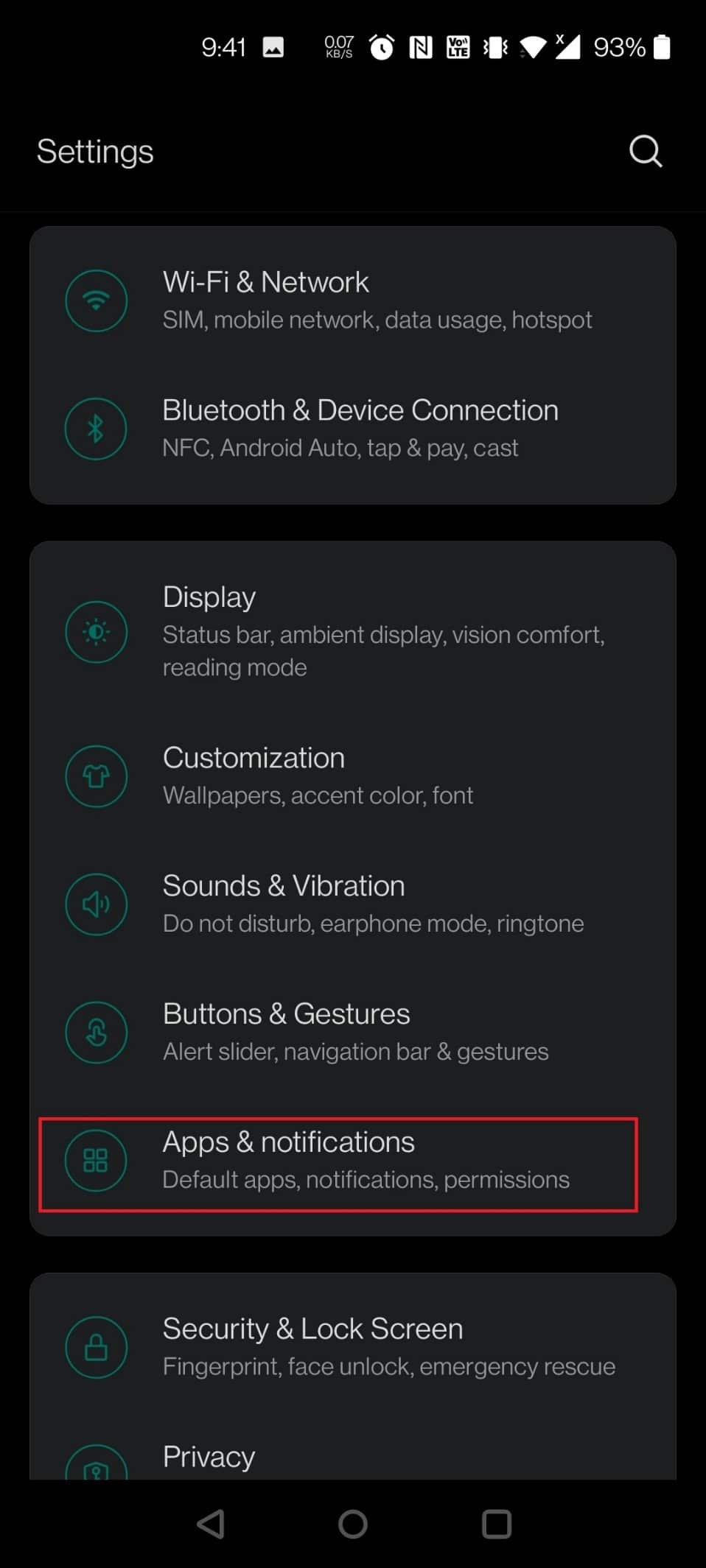
3. Tap on Special app access.
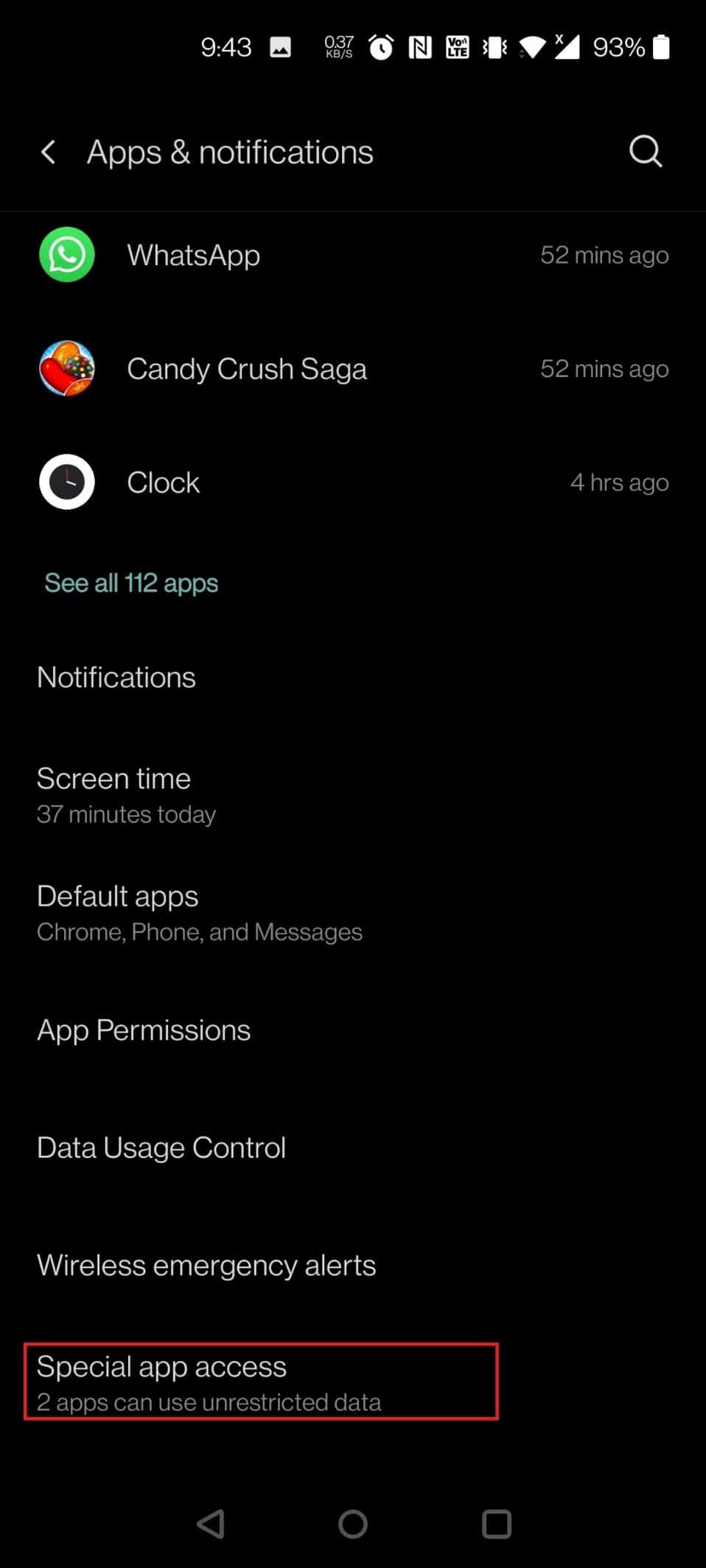
4. Scroll down and tap on Install unknown apps.
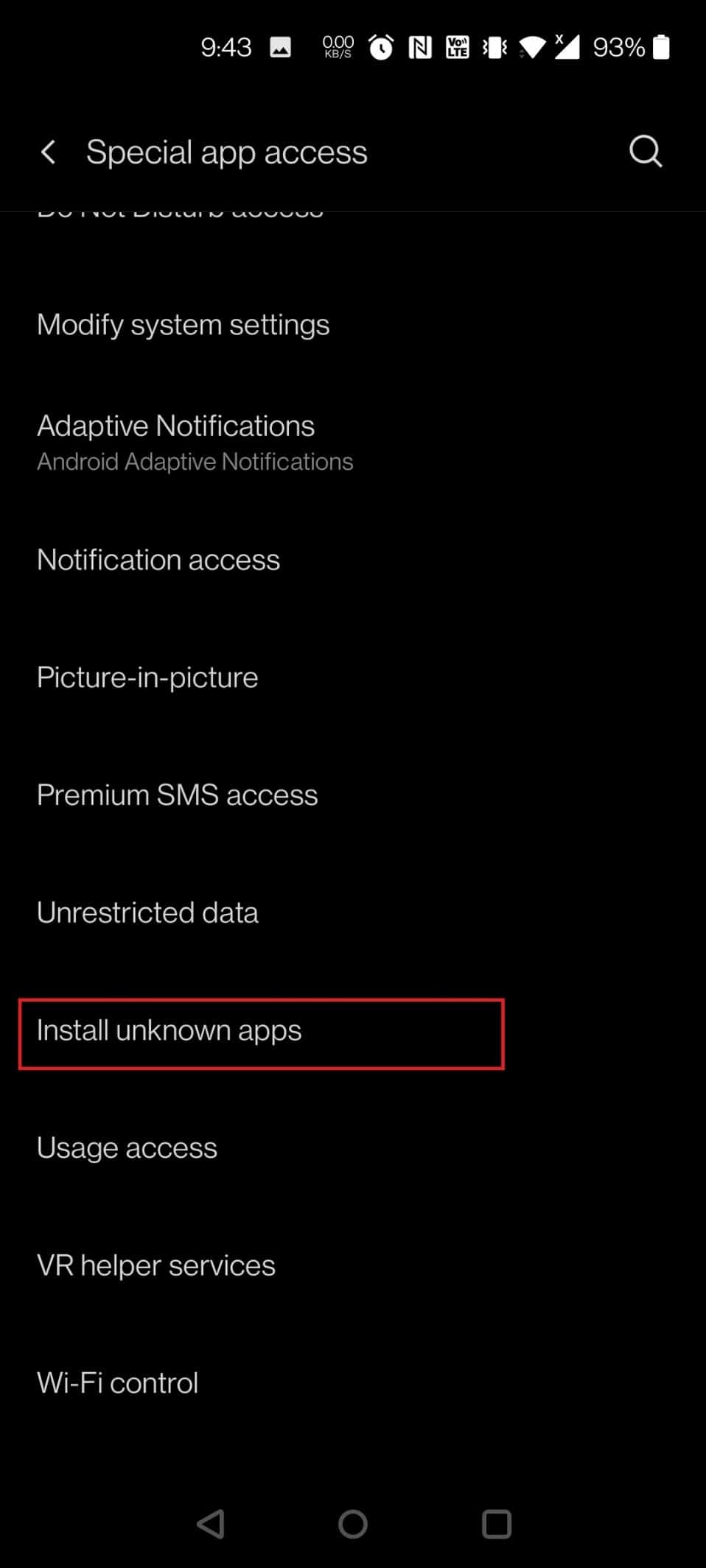
5. Look for the browser from which you want to install the apk file. In this case, Chrome has been chosen. Tap on Chrome.
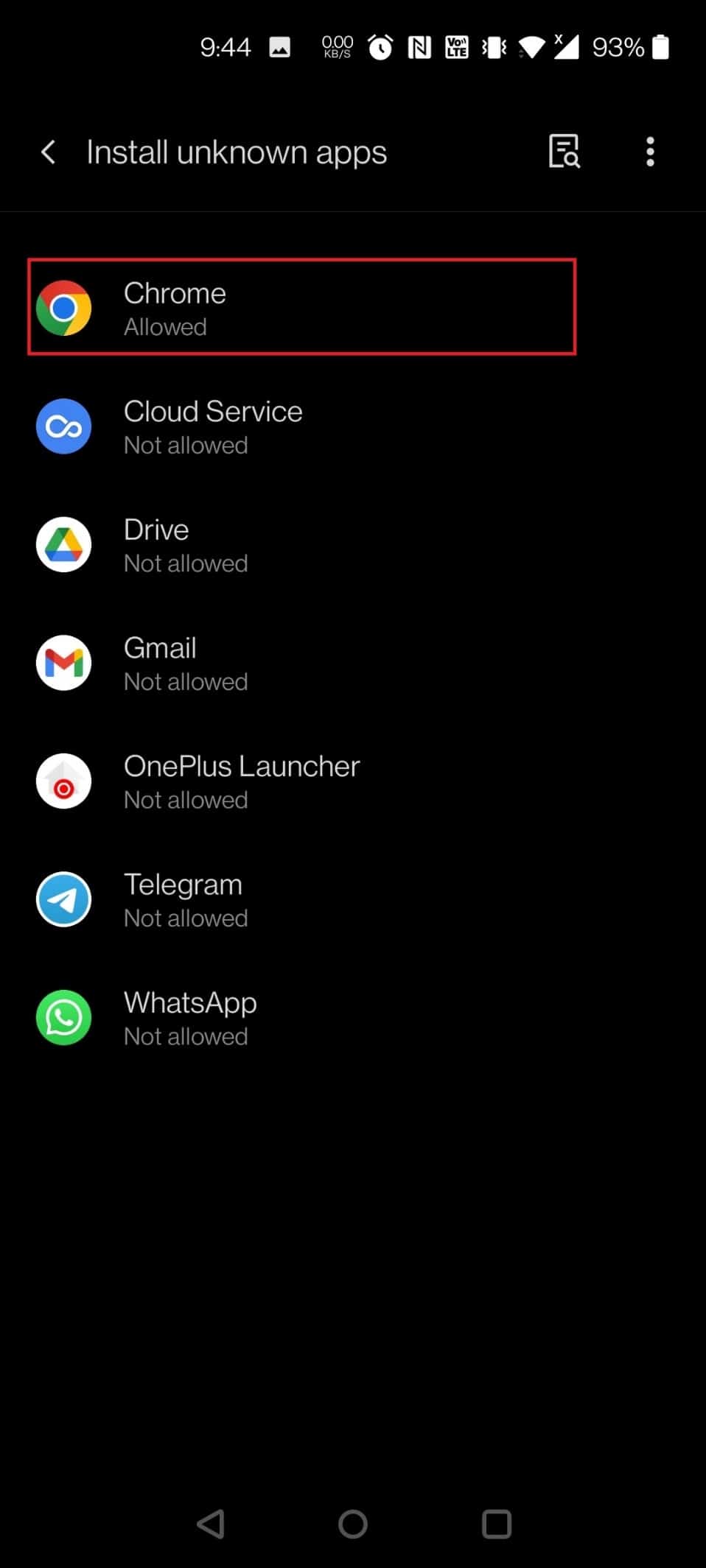
6. Turn on the toggle for the option Allow from this source.
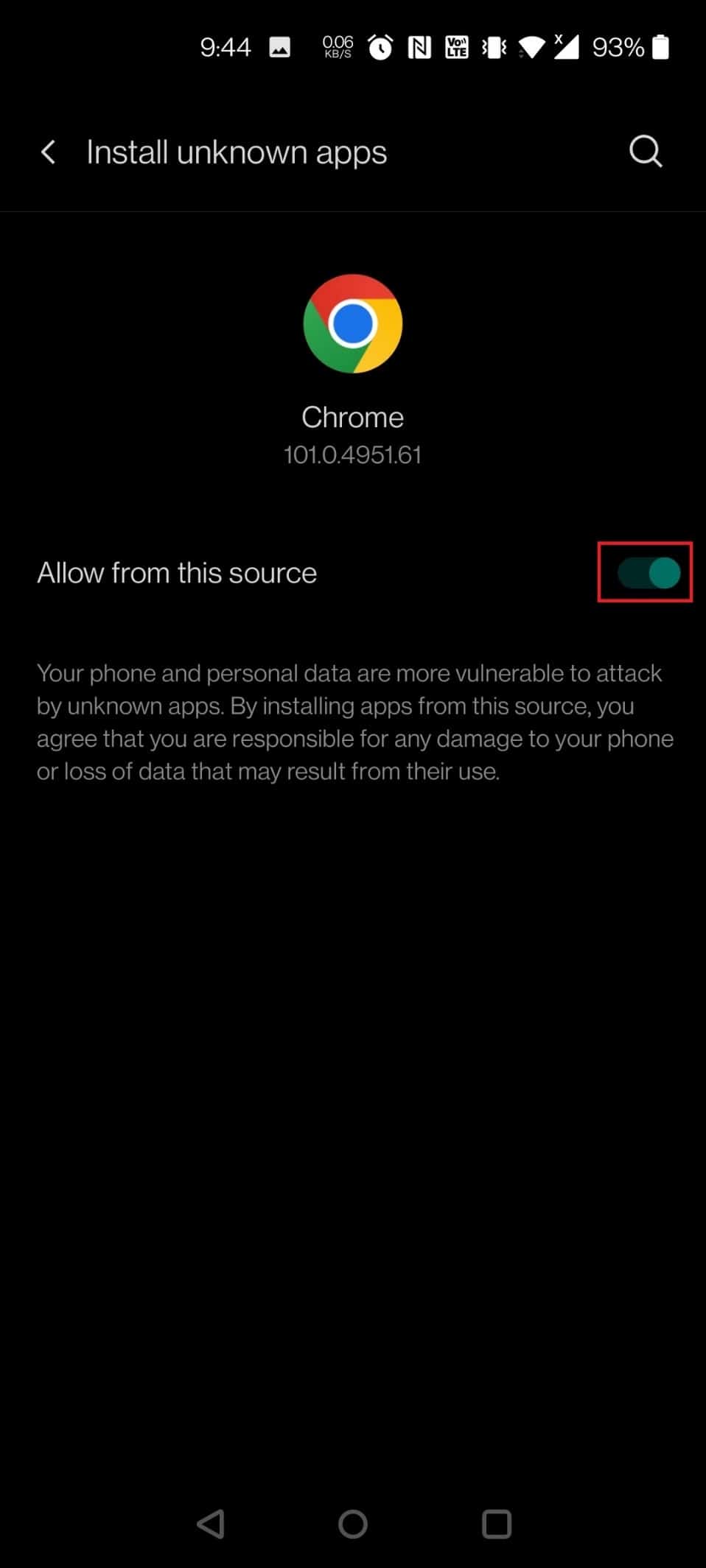
7. Download the ES File Explorer APK from the APK Pure website.
8. Tap on the Download APK button.
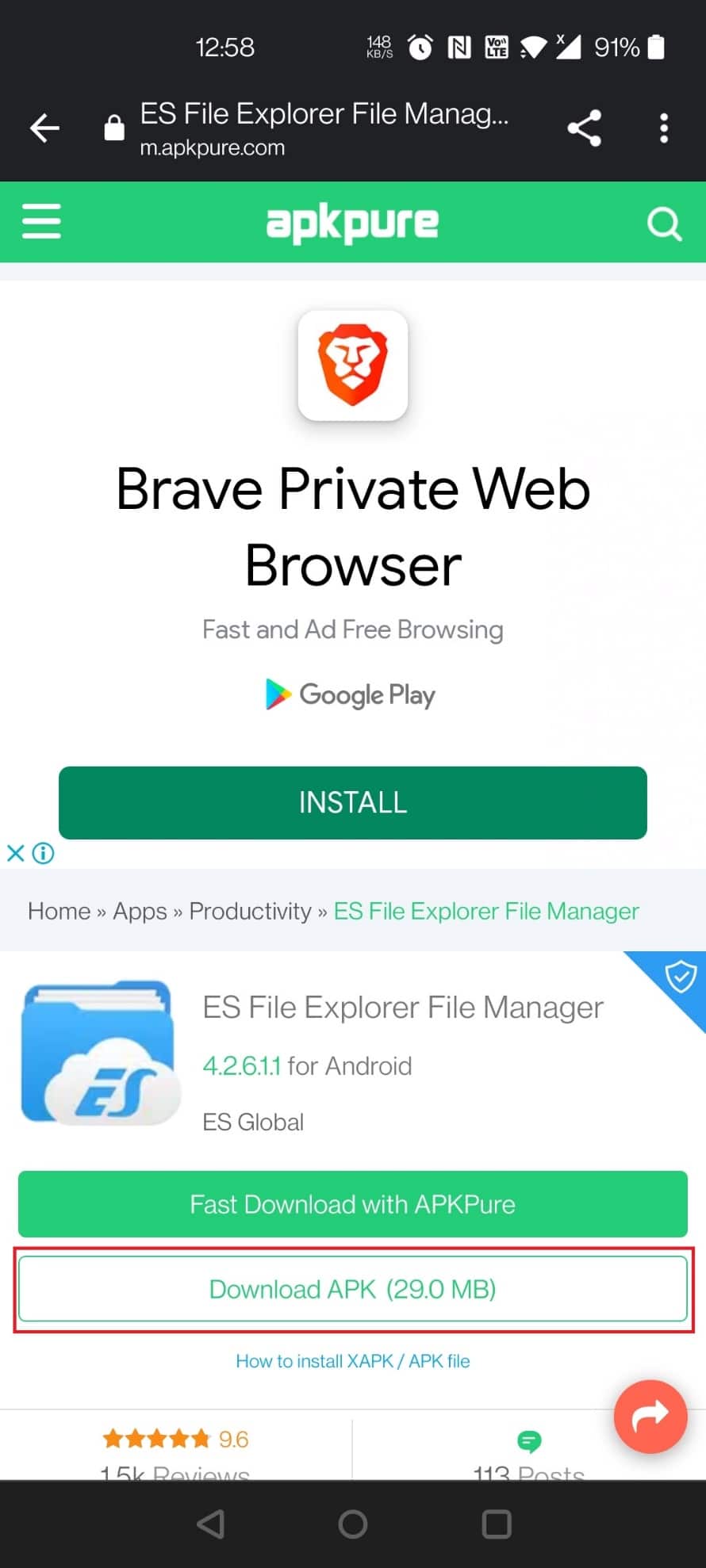
9. Tap on the installed APK.
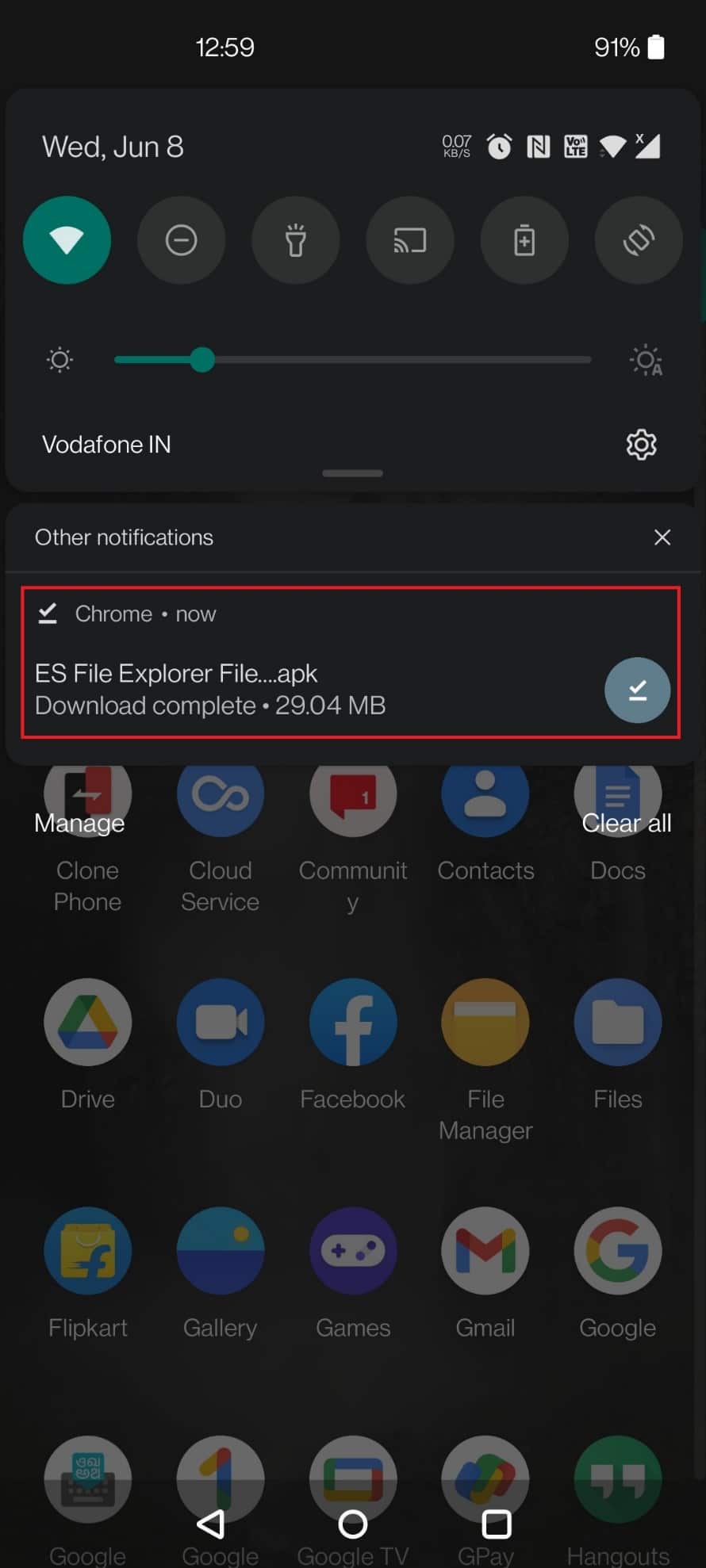
10. Tap on INSTALL in the pop-up.
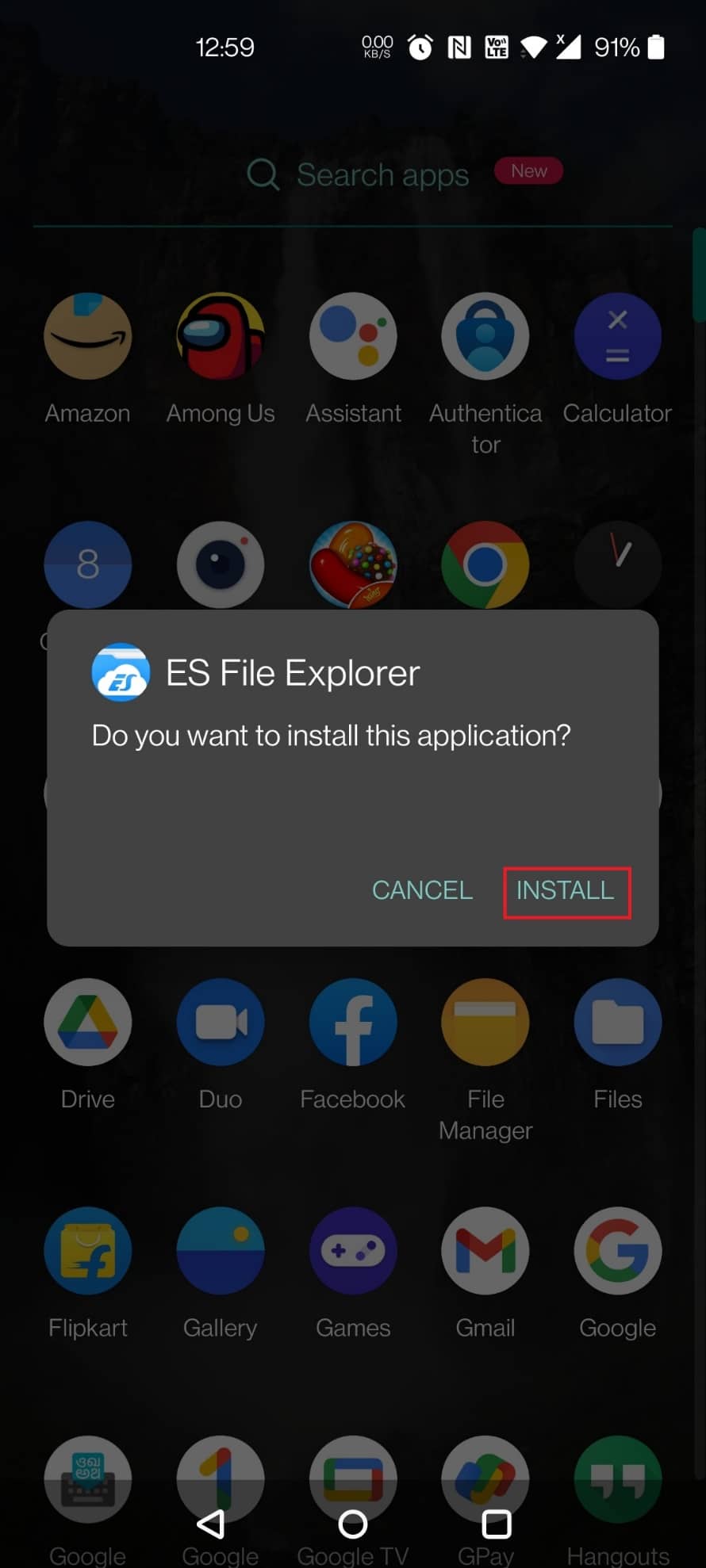
Also Read: How to Open MOBI Files on Android
Step 2: Perform File Management
First, before diving into anything else, it is important to understand how to locate and manage files in the ES file explorer to use .estrongs file. To do the same, let us look into the steps that will take you to all the files and help you conveniently manage them.
1. Launch the ES File Explorer app on your phone.
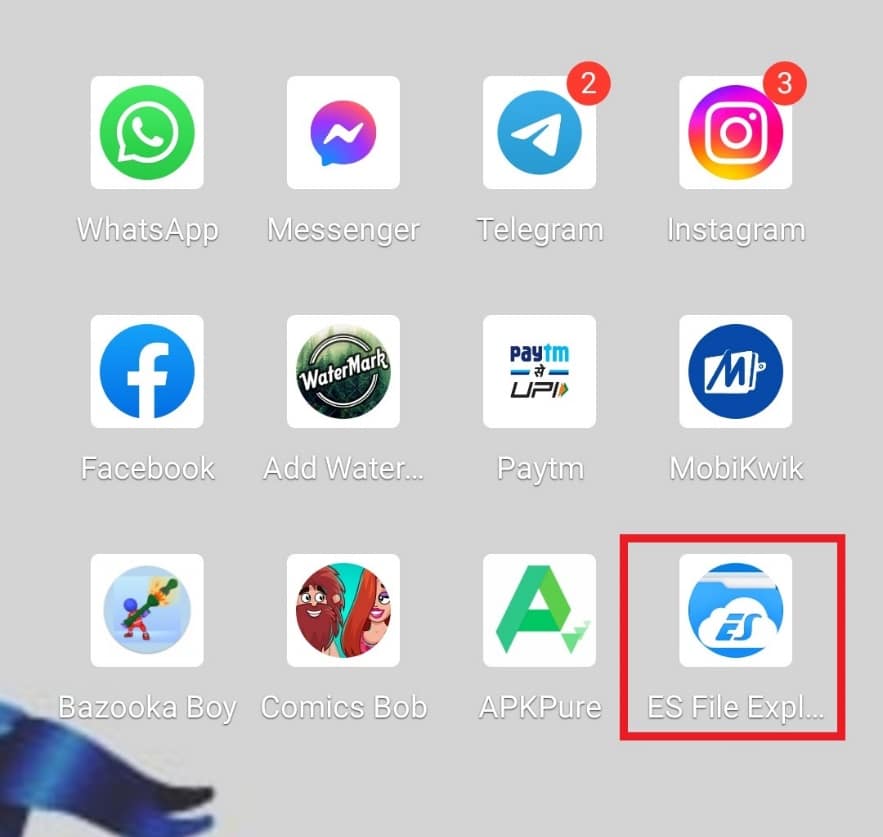
2. Tap on the Internal Storage at the top.
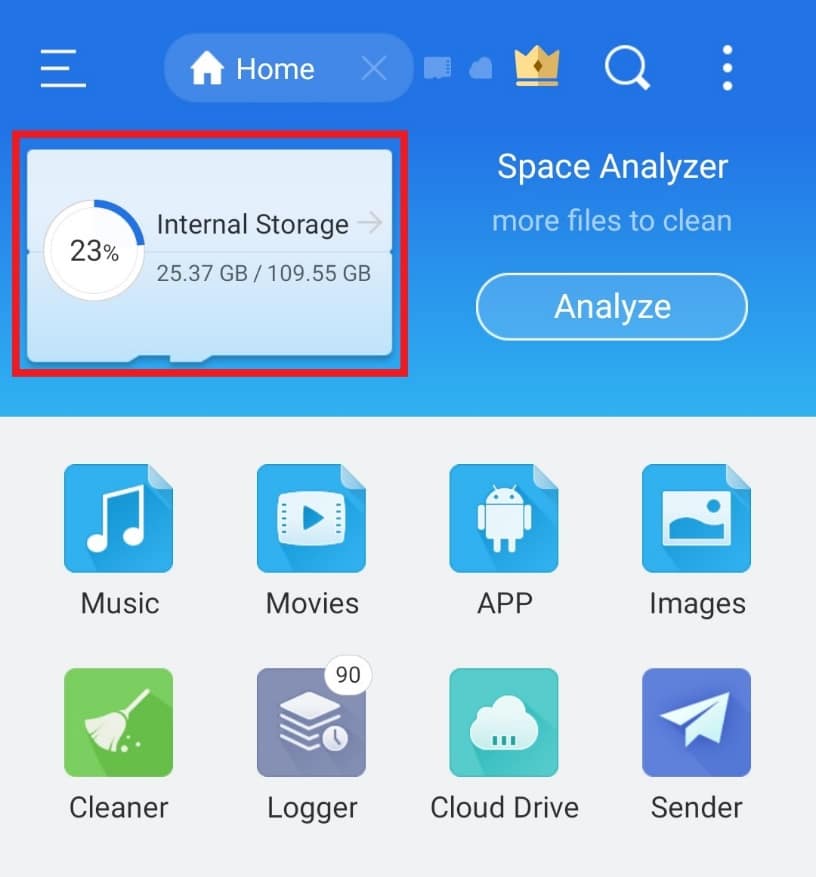
3. Search the file name at the top using the magnifying glass icon and manage your files accordingly.
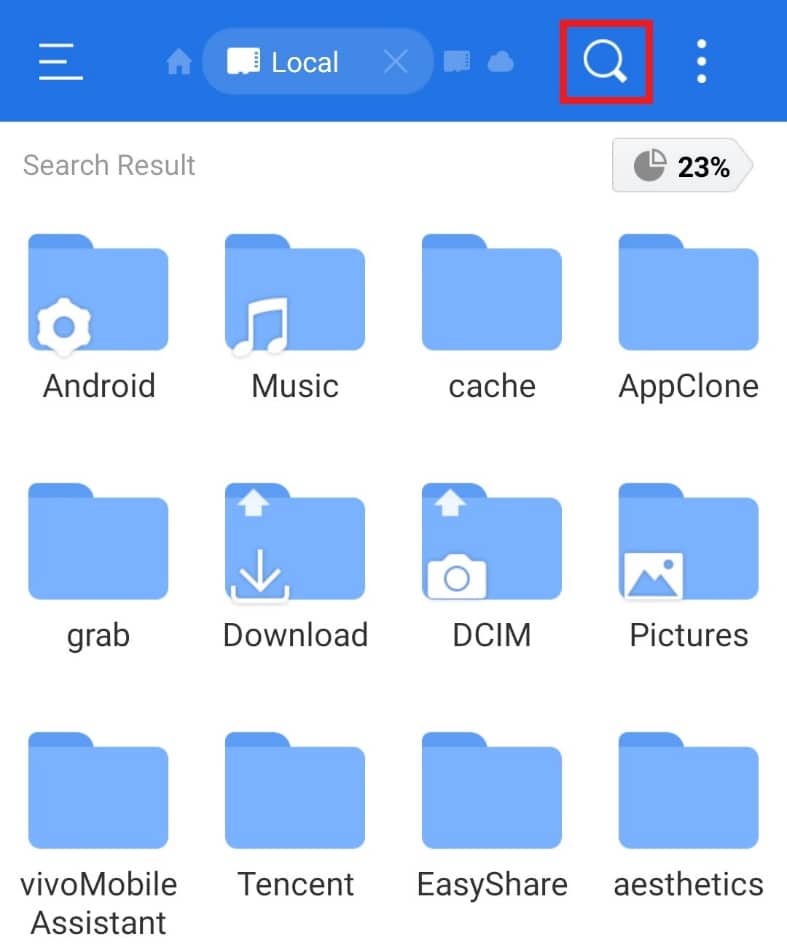
Step 3: Move Folders
ES file explorer also allows moving folders from one place to another. This action gives the user flexibility and arranges a particular folder according to convenience. Follow the below steps:
1. Tap on Internal Storage in the ES File Explorer app.
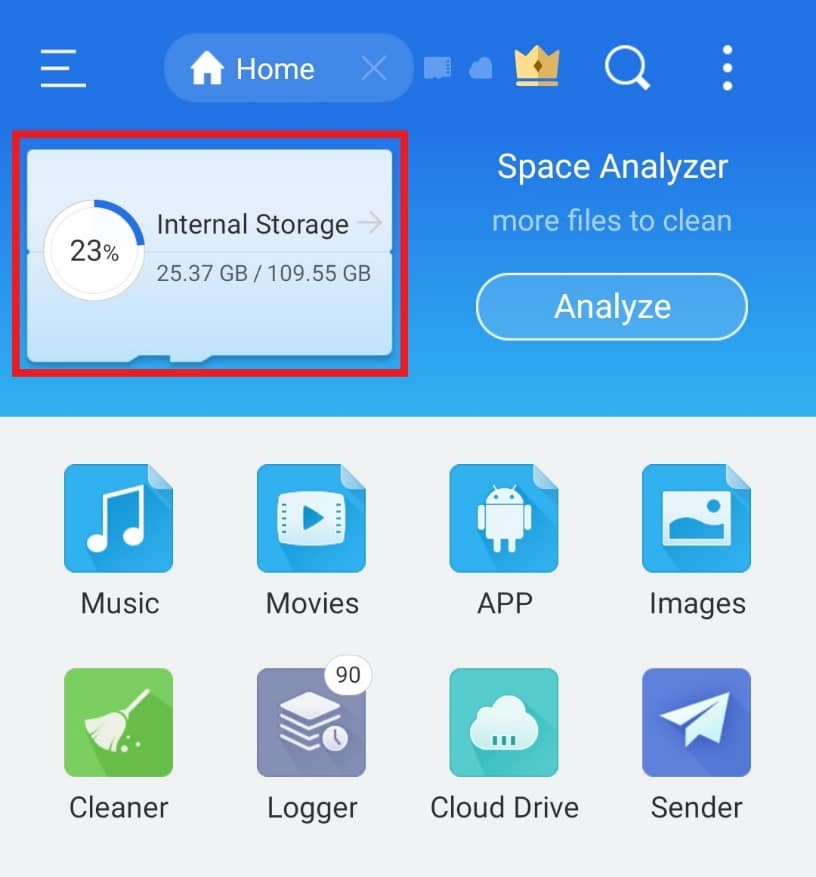
2. Long press on the folder you want to move and tap on the three dots at the bottom.
![]()
3. Select MOVE TO from the menu.
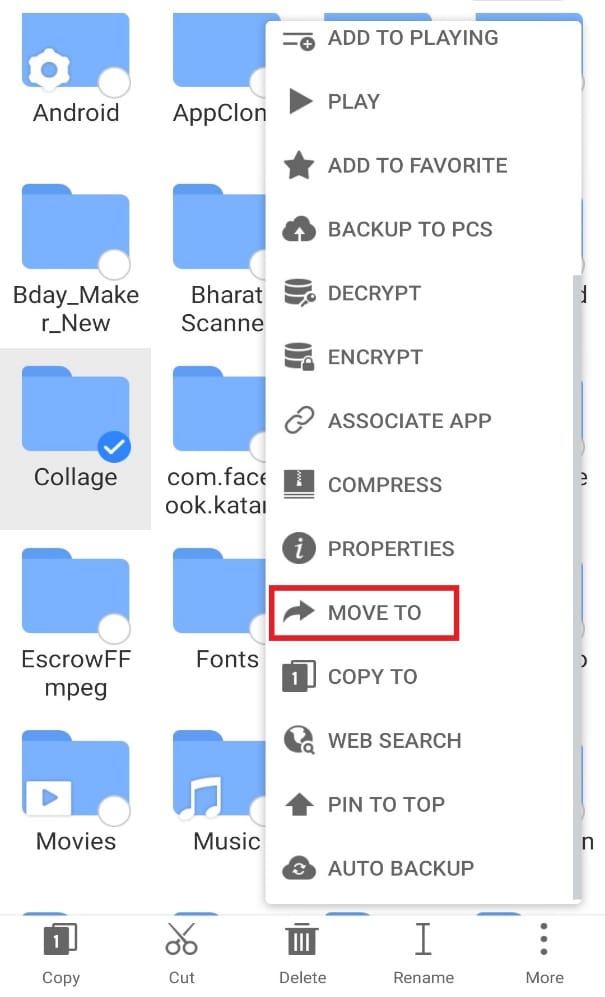
4. Tap on the folder you want to move it to and tap on OK.
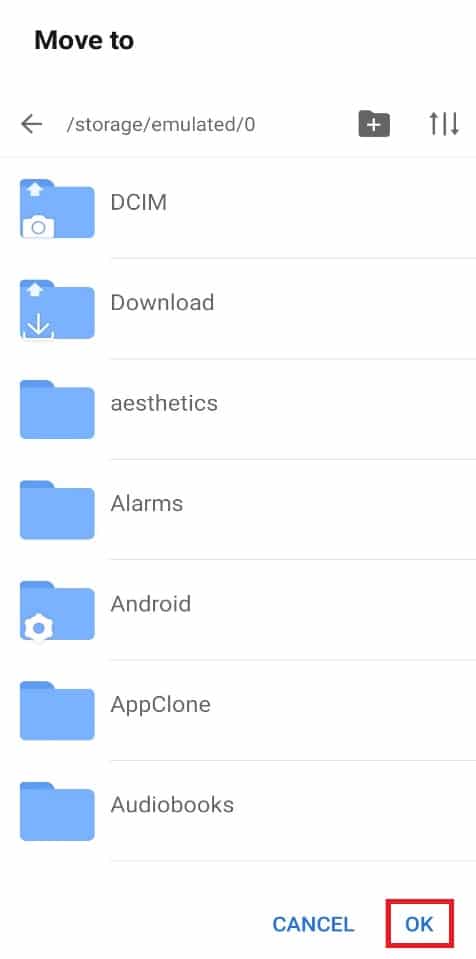
Also Read: How to Check If Anyone Is Spying on Your Phone
Step 4: Rename Files or Folders
ES file explorer provides default names to the files and folders. They can take some time to find from the file manager. Hence, to make it more suitable for you, you can rename the files according to your liking. To do so, you can follow the steps given below and use estrongs on Android:
1. Open the ES File Explorer app and tap on Internal Storage.
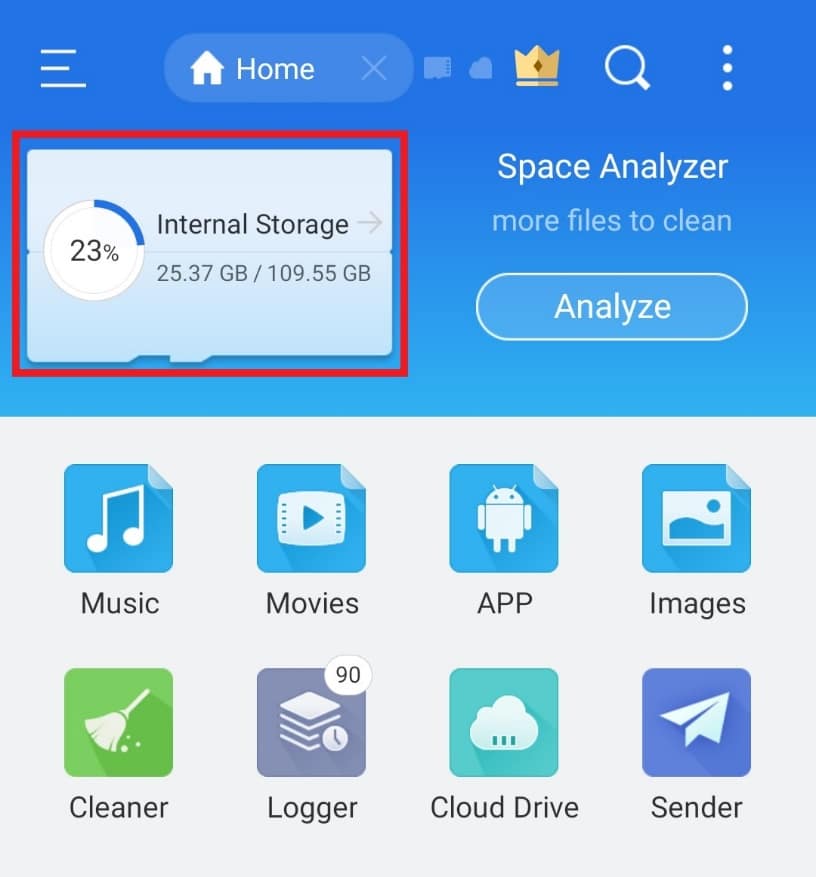
2. Long press on a folder and tap on the Rename option on the menu below.
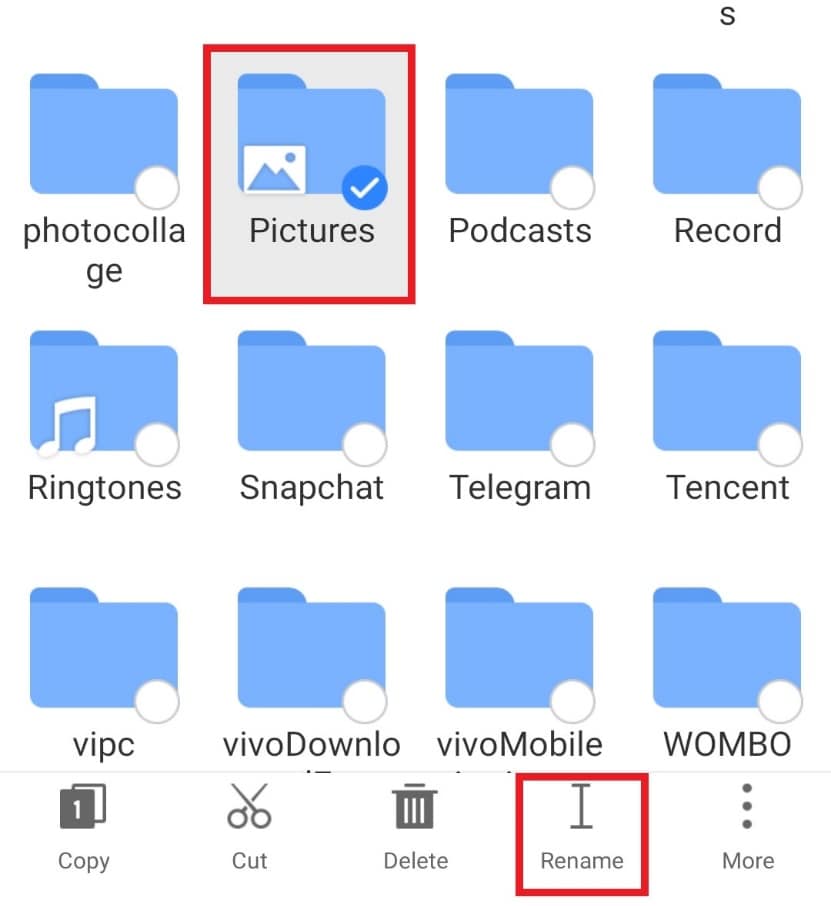
3. Type the new name for the file.
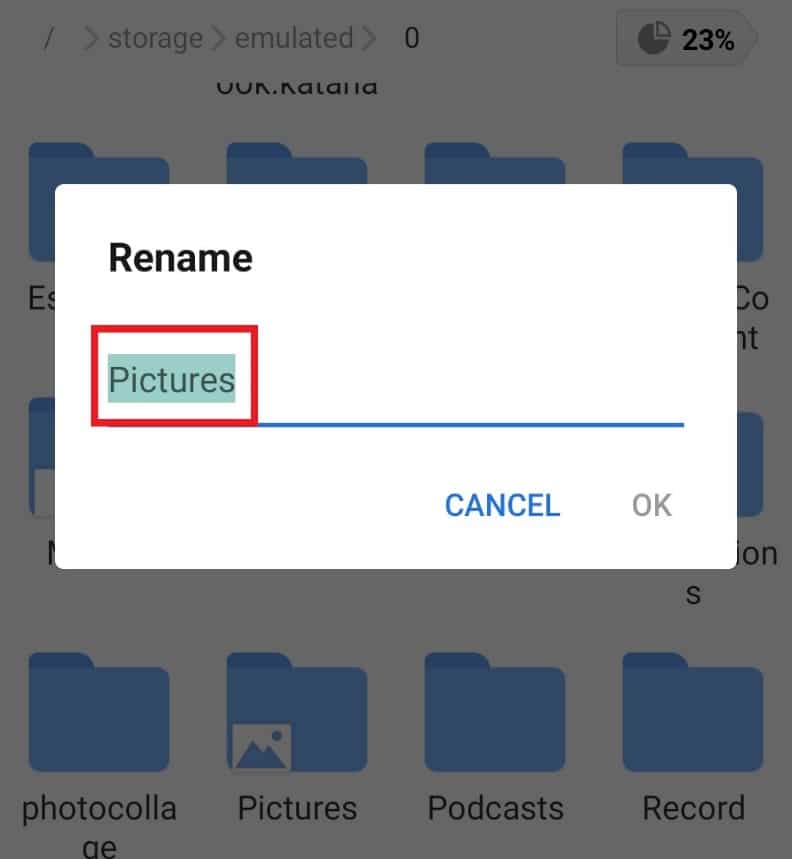
4. Tap on OK to save the change.
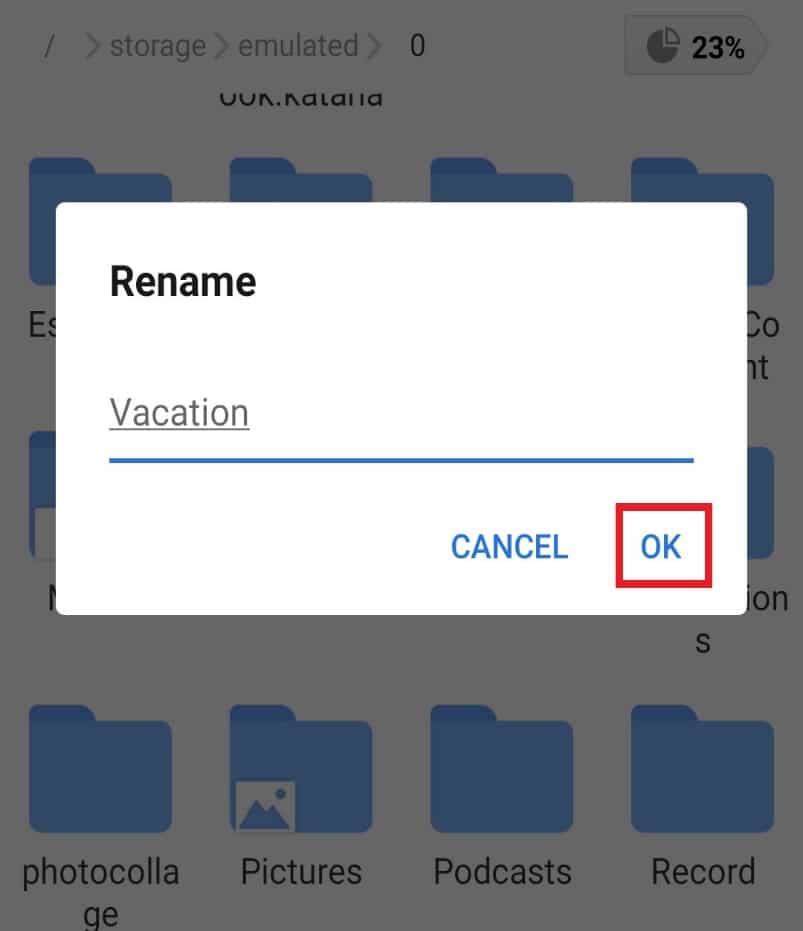
Step 5: Analyze Files
The best part about ES file explorer is that it lets you analyze files to optimize the performance of your smartphone. From storage taken by the files to individual categories of each and every file, the file-analyzing tool is a savior for Android users.
1. Launch ES File Explorer and tap on Analyze.
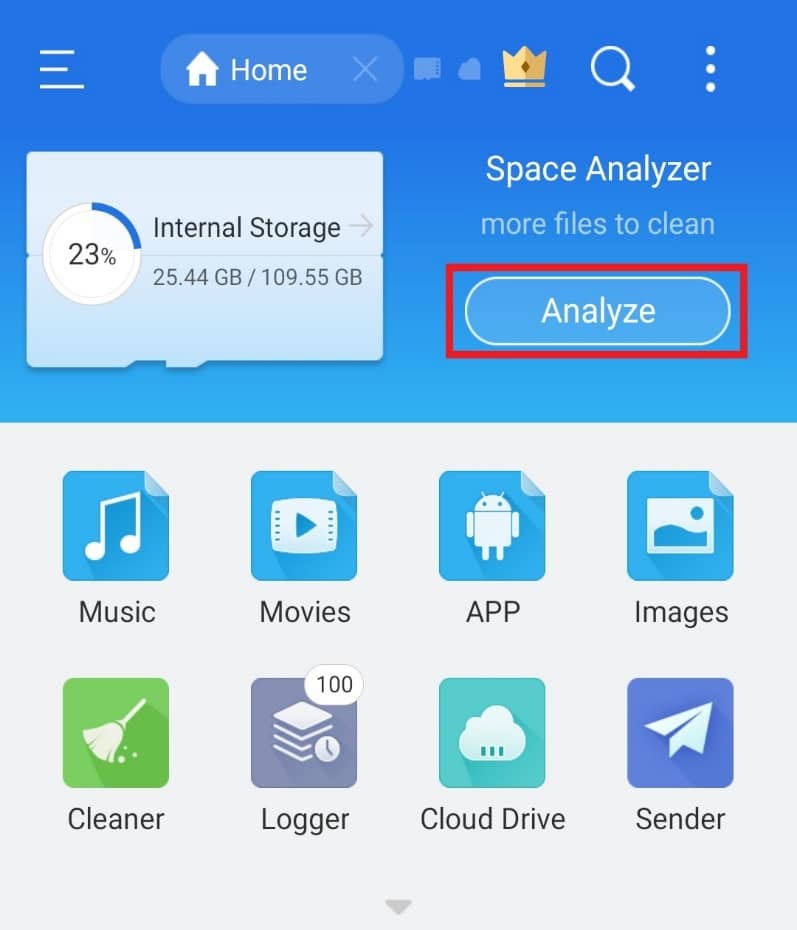
2. Open any file that you want to analyze. In this case, we have chosen Android.
3. Tap on USE THIS FOLDER.
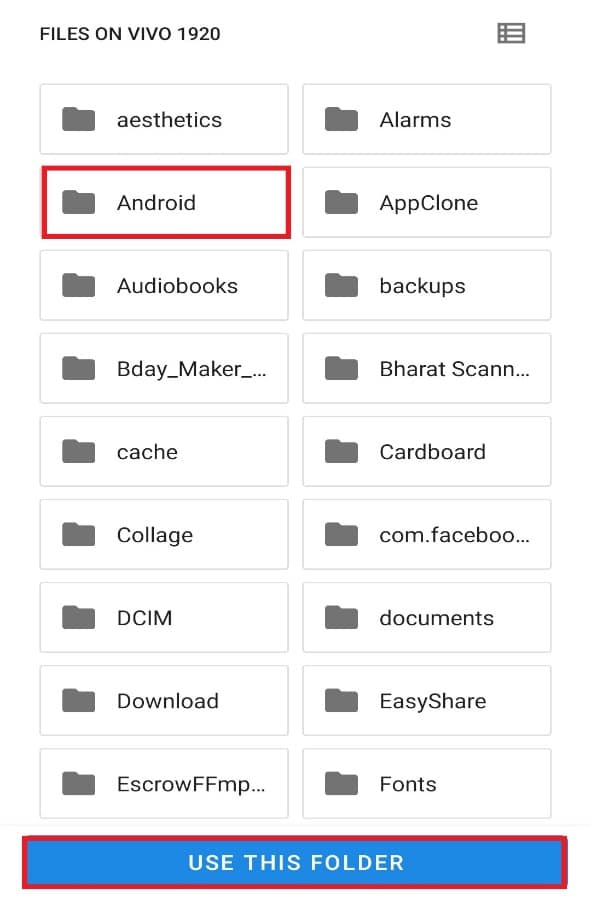
Note: Tap on the subfolder, if any (here, it is media) and tap on USE THIS FOLDER.
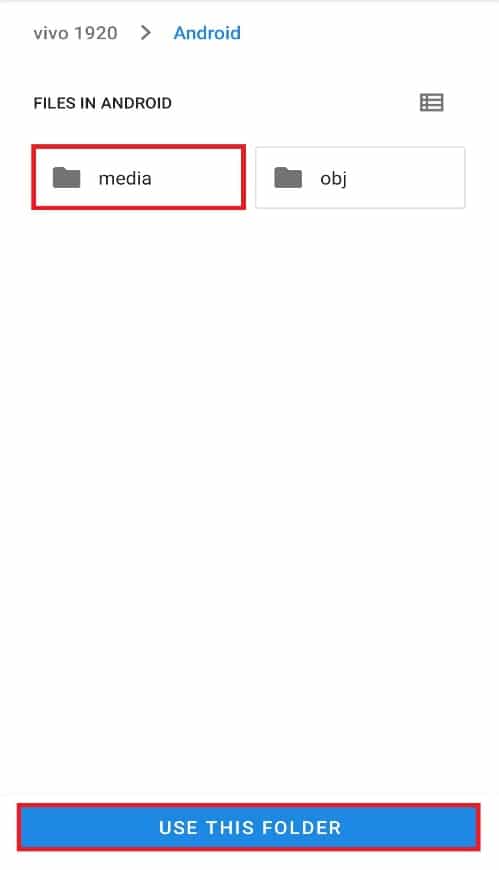
5. Now, tap on ALLOW for ES explorer to access files in Android.
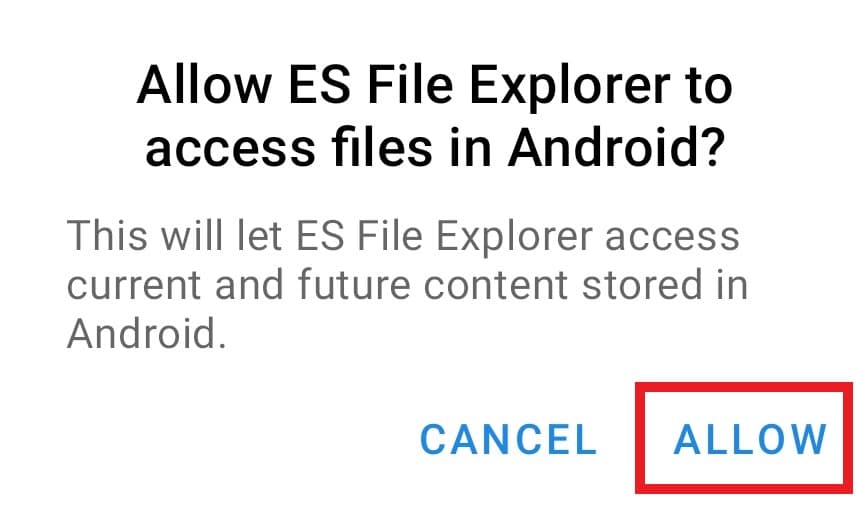
6. Tap on the arrow-down icon for an individual report of the files.
![]()
Also Read: 7 Quick Ways to Empty Trash on Android
Step 6: Access Google Drive with ES File Explorer
If you are looking for an application to manage your Google Drive documents, nothing beats ES file explorer. You can arrange, delete and save up a lot of space on your drive with the help of this file manager. Access your Google Drive account using the steps mentioned below and use .estrongs:
1. Open ES file explorer on your smartphone.
2. Tap on the three-line icon at the top left corner of the screen.
![]()
3. Tap on Network from the menu that appears.
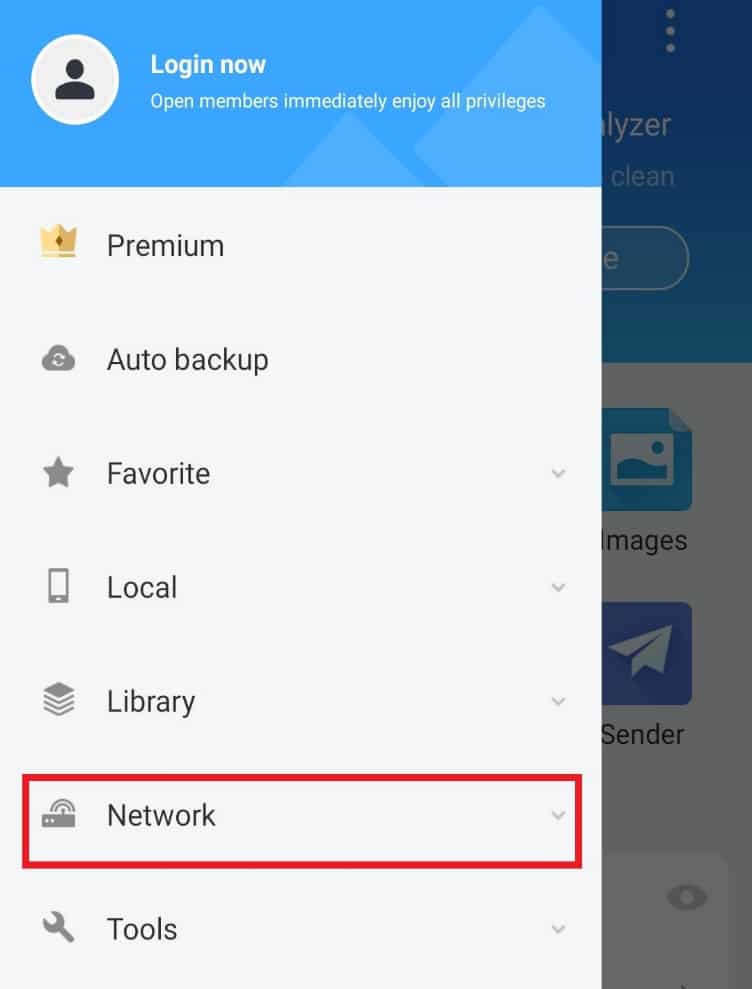
4. Tap on Cloud Drive.
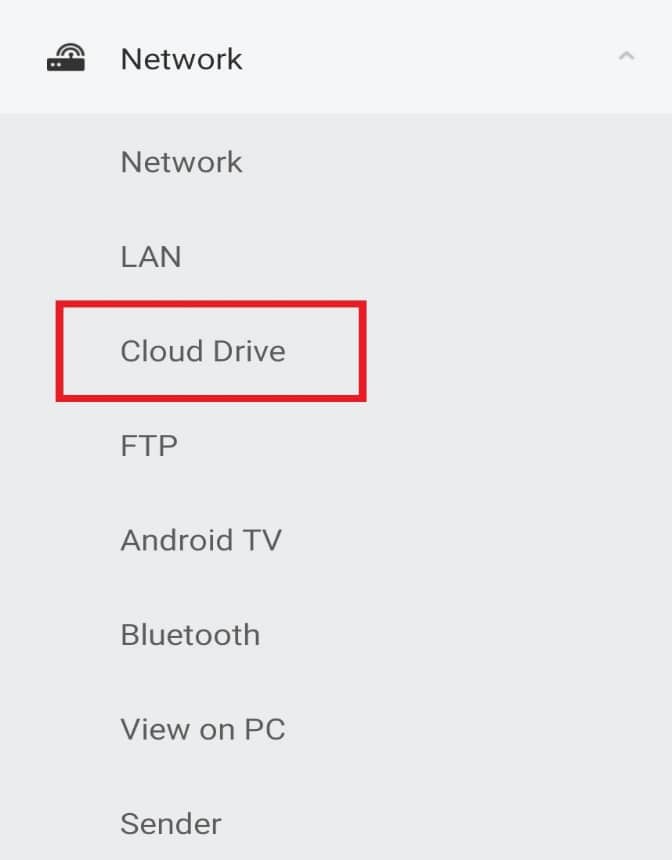
5. Tap on Log in to Google Drive.
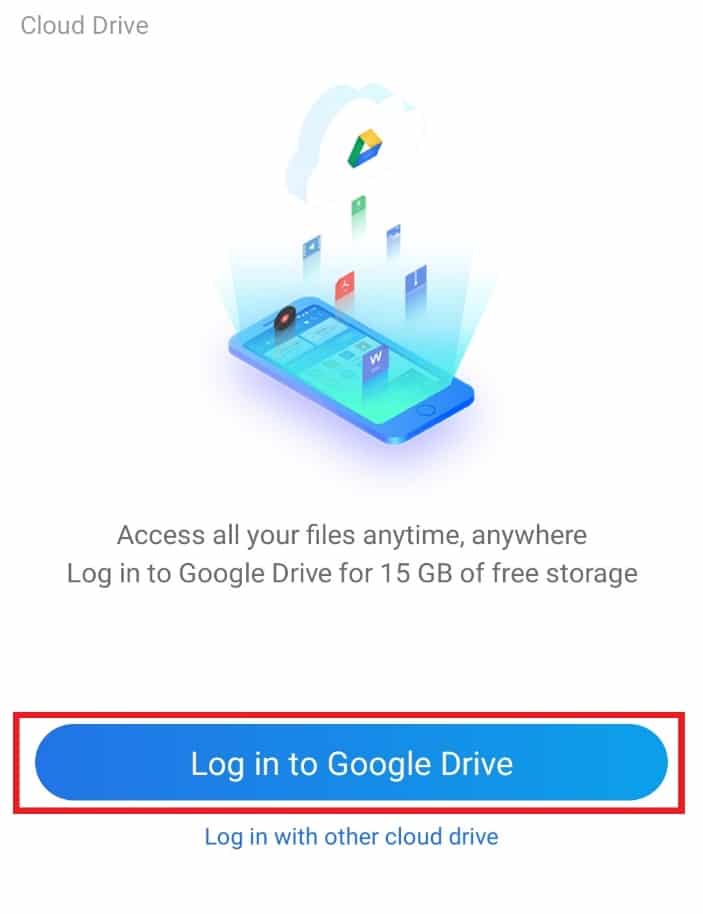
Once logged in, you can access and arrange your documents as per your wish.
Step 7: Sort File Viewing
Along with providing technical help for arranging and sorting files, ES file explorer also helps you to keep the view of files pleasing to the eyes. For this, you can customize and sort out the files from the view option. Follow the steps given below to do the same on your ES app:
1. Launch the ES File Explorer app.
2. In the files section, tap on the three-dot icon at the top right corner of the screen.
![]()
3. Tap on VIEW in the drop-down menu.

4. Change the View and Sort files as per needed.
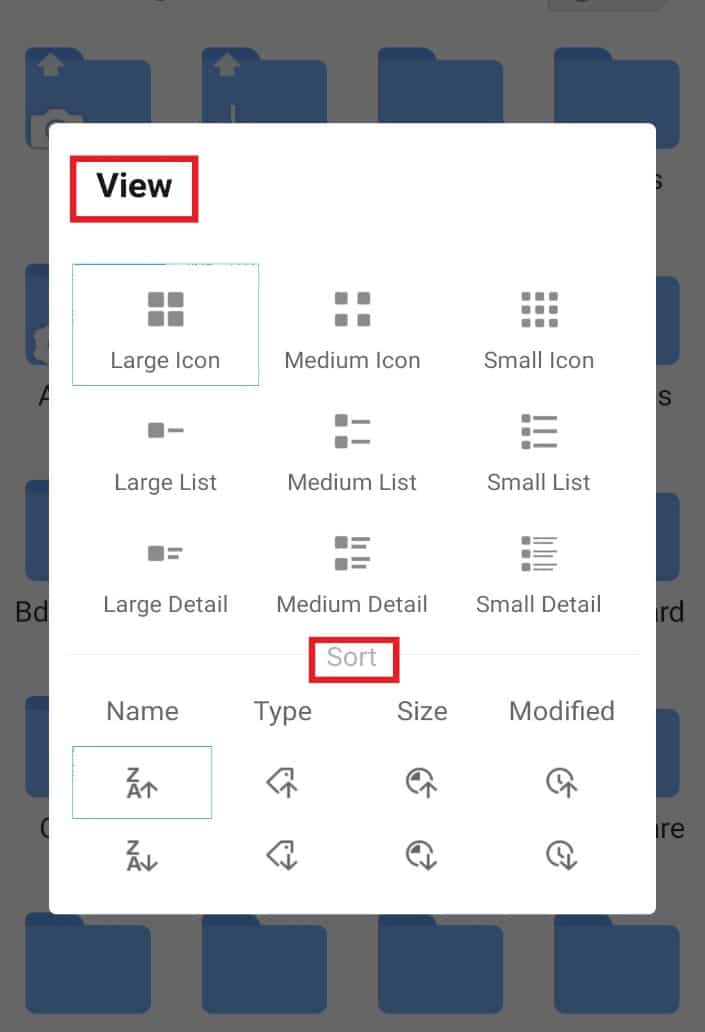
Also Read: How to Remove Duplicate Files in Google Drive
Step 8: Encrypt Files
ES file explorer provides an additional feature of password protecting your important documents and files. You can do so by using the encrypt option in the file manager to use .estrongs on Android.
1. In the ES file explorer, open the files screen.
2. Long press on the file or folder you want to add a password for.
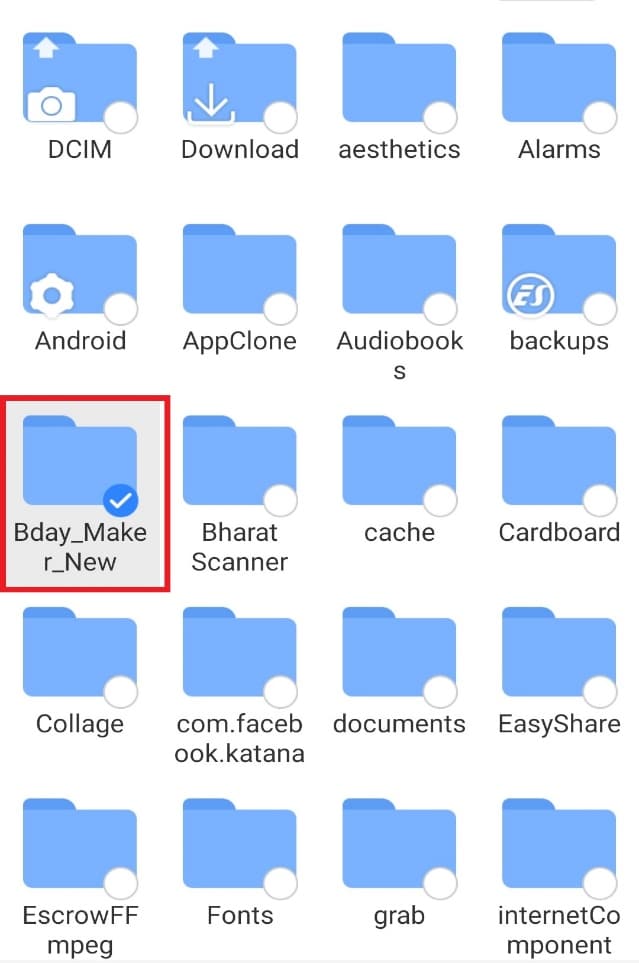
3. Tap on More on the pop-up menu that appears.
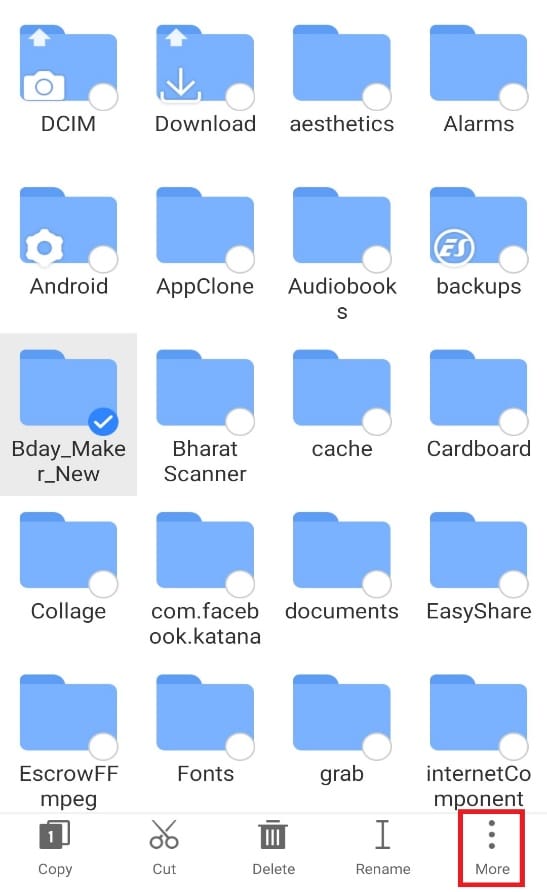
4. Tap on ENCRYPT from the menu.
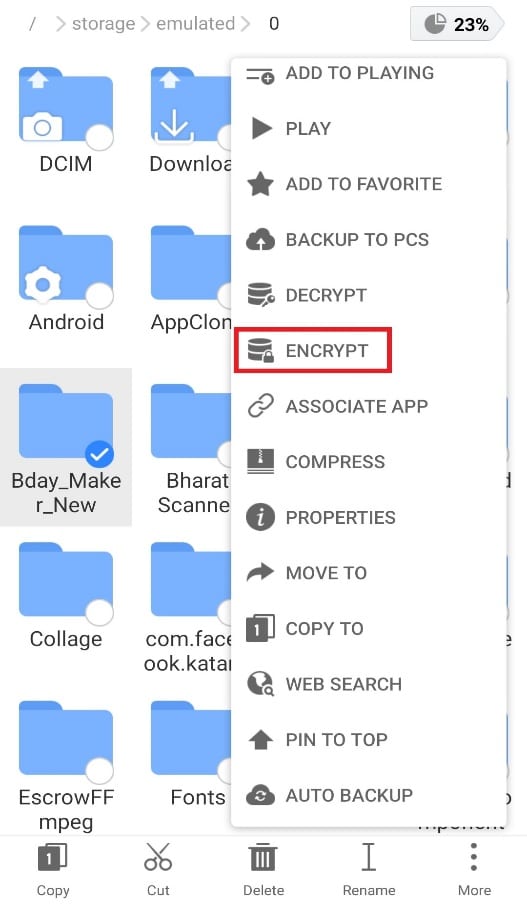
5. Type Password for the file and tap on OK to confirm.
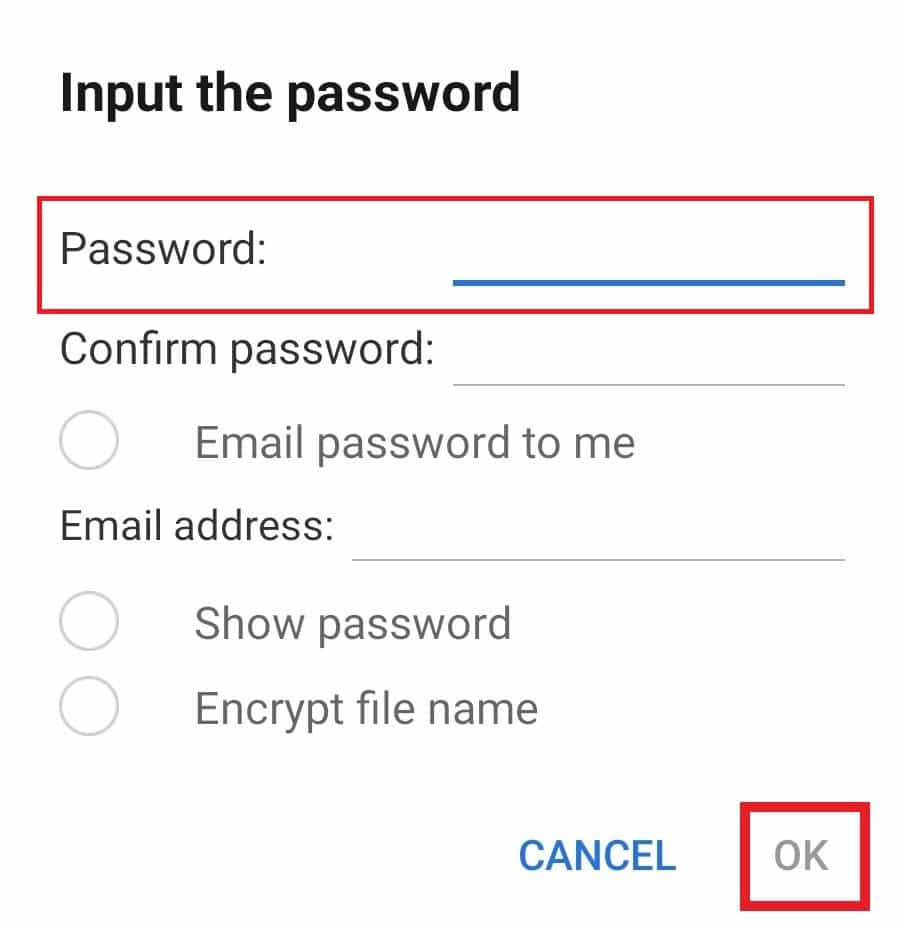
Step 9: Uninstall Multiple Apps in One Go
Another way in which ES file explorer helps Android users a lot is by allowing them to uninstall multiple apps in one go. This method is quite efficient and time-saving. To opt for it, follow the instructions mentioned below.
1. Open the ES File Explorer app and tap on the APP icon on the home screen.
![]()
2. Select the apps you want to delete and click on the Uninstall option below.
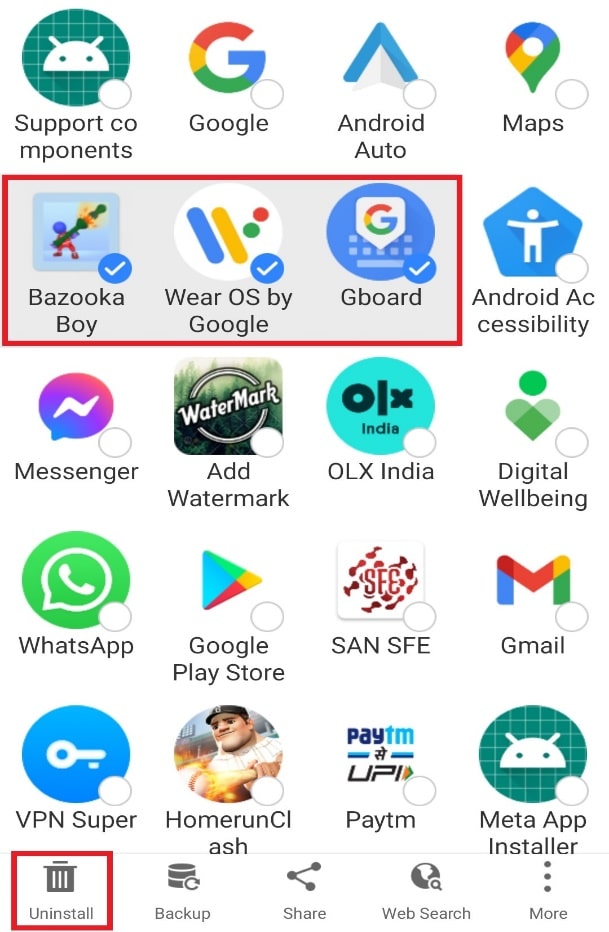
3. Tap on OK to delete each app.
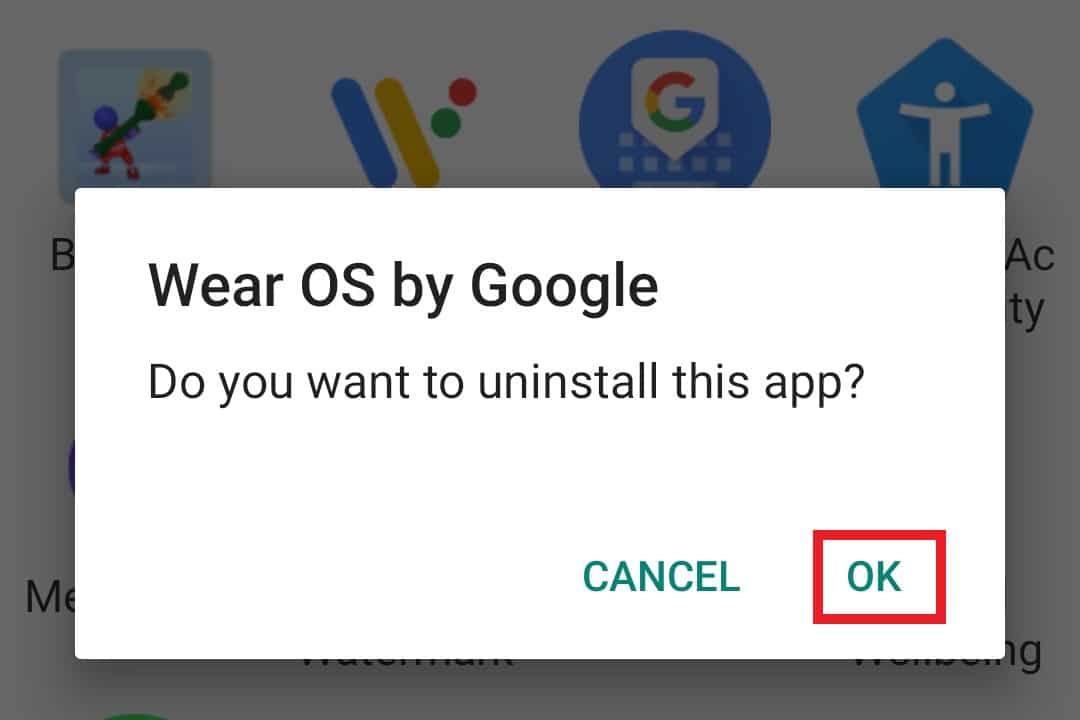
Also Read: How to Move Apps to SD Card on Android
You can also send files via Nearby Share on ES file explorer. This feature allows the Android user to send files to the nearby Android device with a single tap. This method is extremely convenient and one of the best of this file manager. If you also want to save your time and send a file to another phone, then follow the below-mentioned steps to use .estrongs:
1. Open the app and long press on the file or folder you want to share.
2. Tap on More.
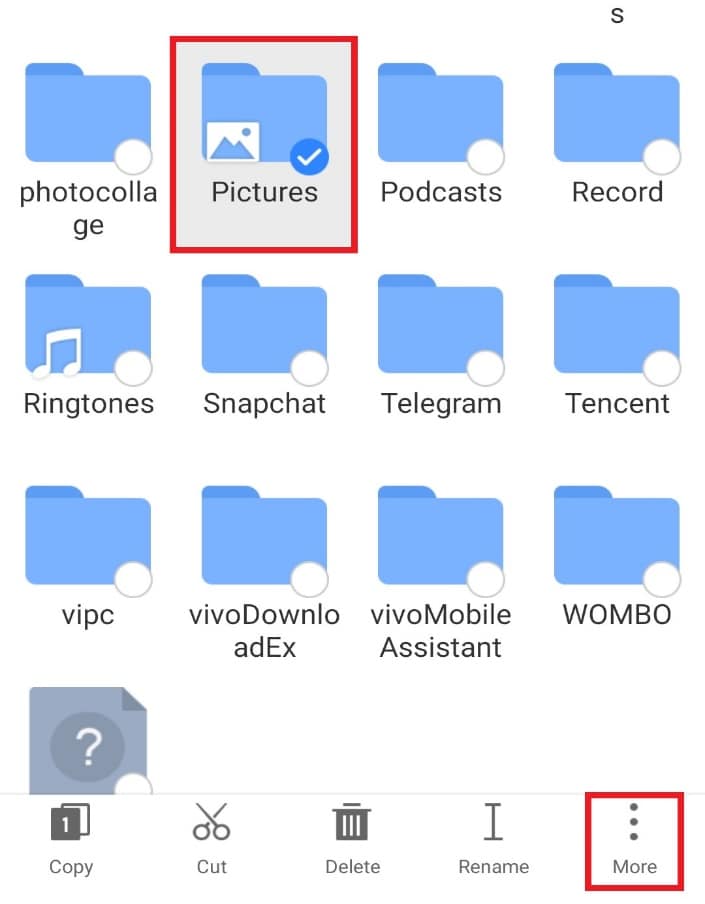
3. Tap on SHARE from the menu.
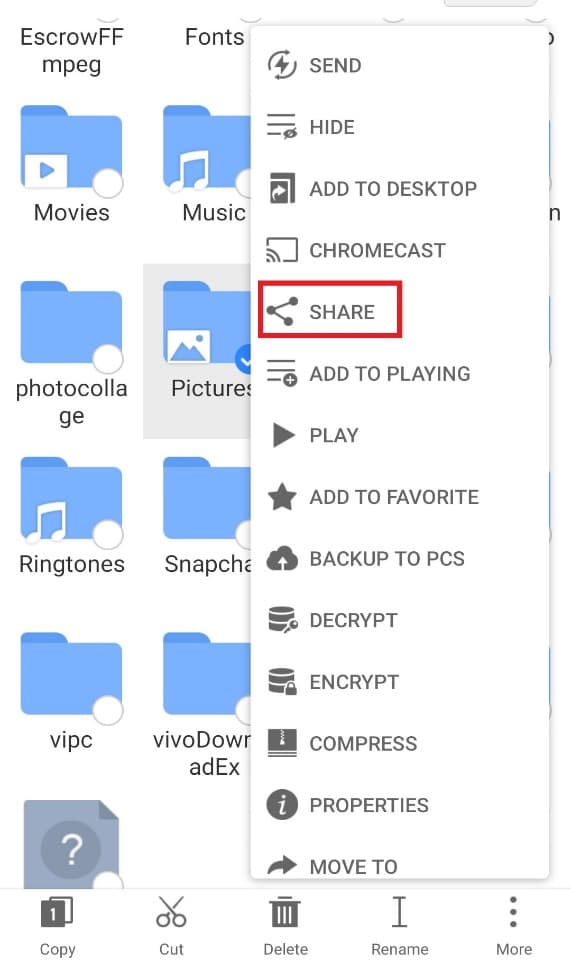
4. Tap on Nearby Share.
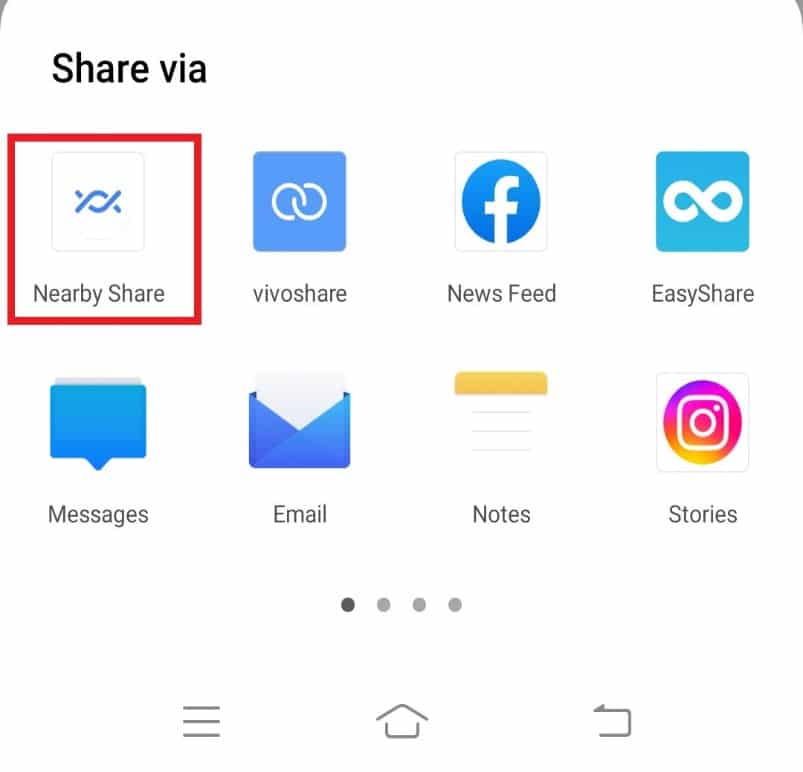
5. Look for nearby devices and share the file.
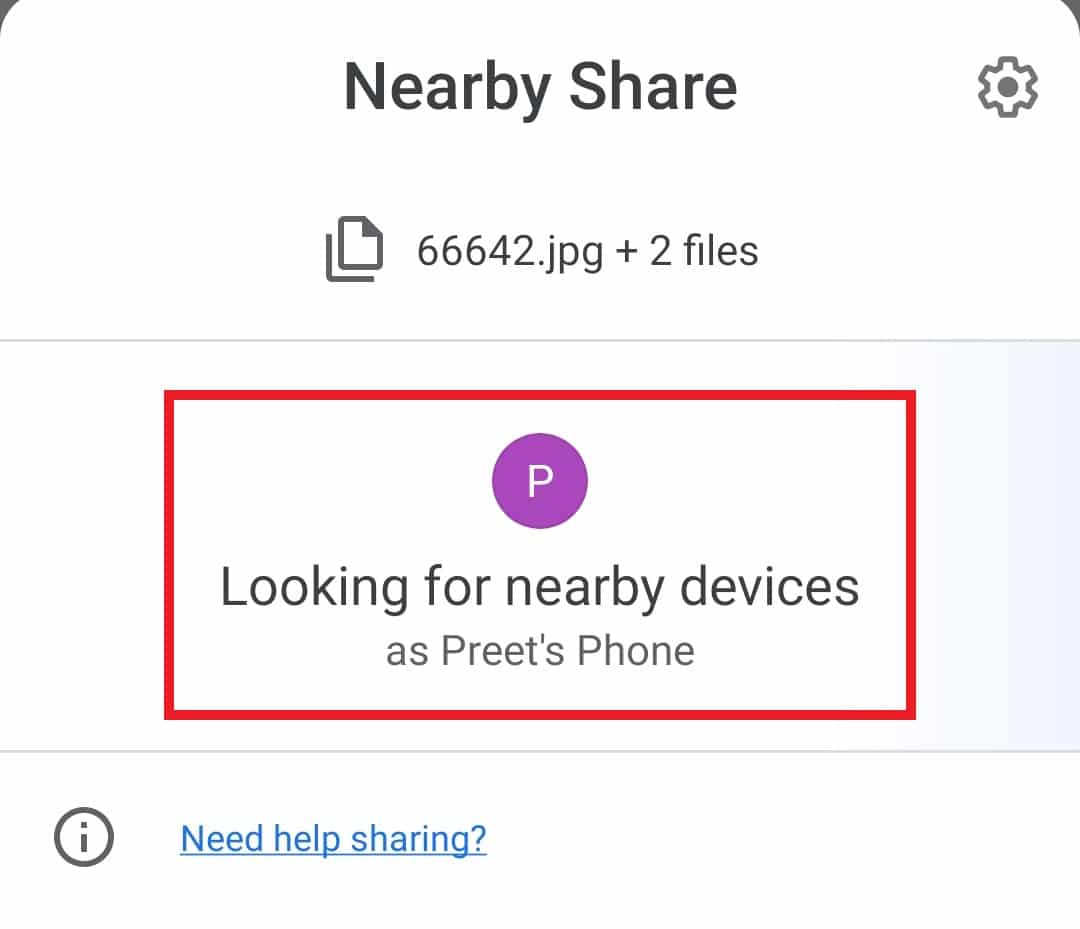
Recommended:
We hope that this guide was helpful and you were able to know more about .estrongs and ES file explorer in general on Android. Let us know which method helped you the best in easily accessing ES file explorer and its features. If you have any queries or suggestions, please drop them in the comments section below. Also, let us know what you want to learn next.