6 Ways to Fix Minecraft Error Unable to Save Download
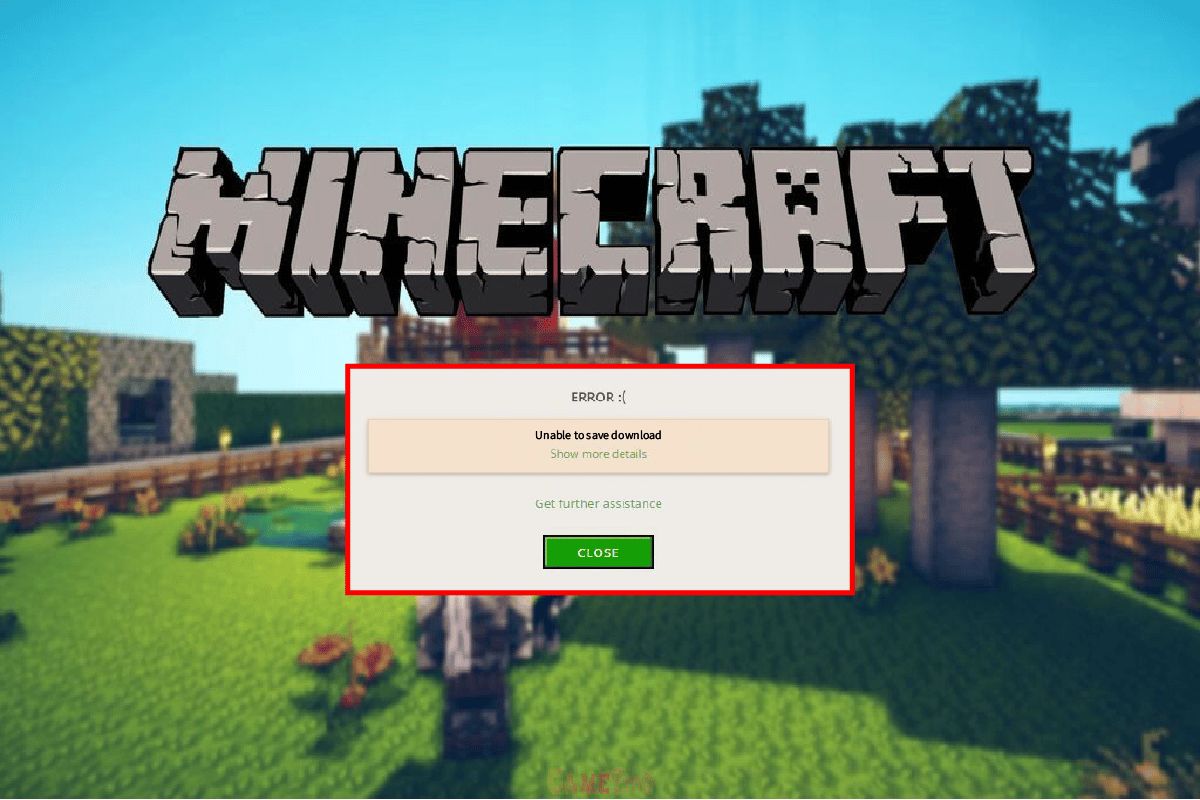
Minecraft is a 3D computer-building game that gives its players a chance to build anything with their imagination. This sandbox video game is a creative online Lego game. Players in it can create and build various kinds of blocks in three-dimensional worlds. The game was first released in 2011 and has since been a very popular video game. Just like any other video game, Minecraft demands new updates after a while. However, updating Minecraft has been seen to cause issues for some users in one or another way where the game fails to update itself. Minecraft error unable to save download is a common problem while trying to update it. If you are also facing the same issue with the game on your Windows PC, then you have come to the right place. We have a perfect guide for you with multiple fixes that will help you to solve this issue easily. So, let us start by knowing about the causes behind Minecraft unable to save download issues and easy ways that can help you to resolve them.
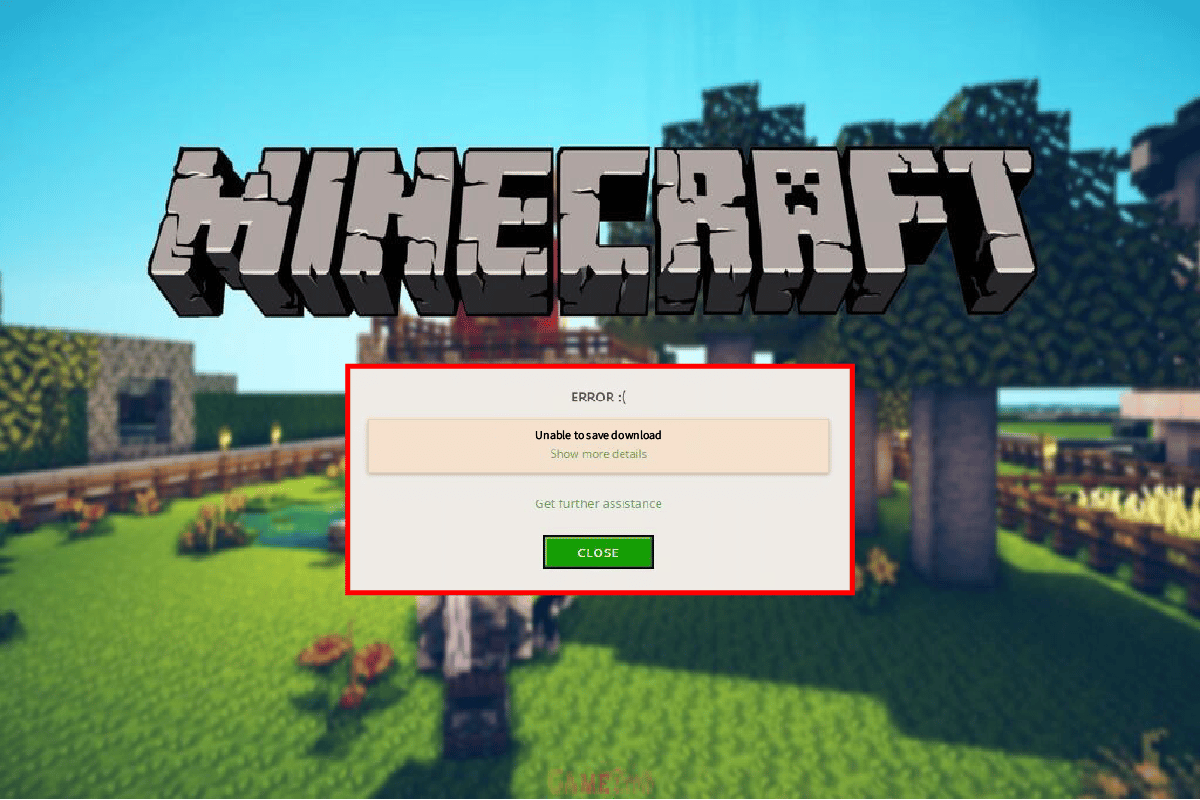
Ways to Fix Minecraft Error Unable to Save Download
Unable to save download issue in Minecraft has been seen to occur in multiple versions of the game among different computer configurations. Users have been facing unable to save the download problem while updating the game or even while launching the game. The reasons behind it can be many and have been briefly mentioned below:
- Incompatibility issues between the game and the program
- Absence of administrative permissions
- Outdated version of Java
- Antivirus software interference
- Windows Firewall restrictions
It doesn’t matter how you encounter the Minecraft error while launching the game or while updating it, the causes behind this error remain the same and so do the fixes. So, let us look at some of the prominent and easy fixes that can help you with the inability to save download issue in the game.
Method 1: Restart PC
The first and foremost method to opt for when you encounter Minecraft error unable to save download is to restart your system. It is a rather common solution but a simple restart can help you fix the update problem. Restart helps in relaunching all the programs and resources of the operating system again, which could not have been earlier. Therefore, a fresh restart is all your PC wants and with the help of our guide 6 Ways to Reboot or Restart a Windows 10 Computer, you can learn and attempt different ways to do so.
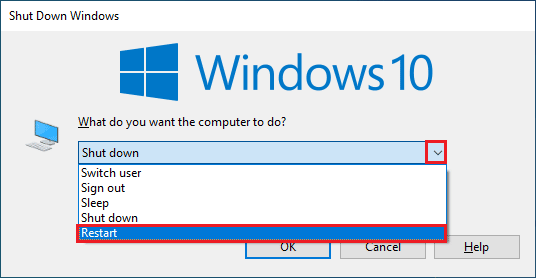
Method 2: Run Minecraft with Admin Privileges
Games on your PC might need permission to make changes to your system and hard drive to run. The same is the case with Minecraft, it needs admin privileges to download and access to override game files. If administrative rights are not given to Minecraft while launching it or updating the app, it can show Minecraft unable to save download error. Therefore, admin rights are important and can be provided using the following steps:
1. Right-click on the Minecraft shortcut icon on Desktop.
2. Now, select Properties from the menu.
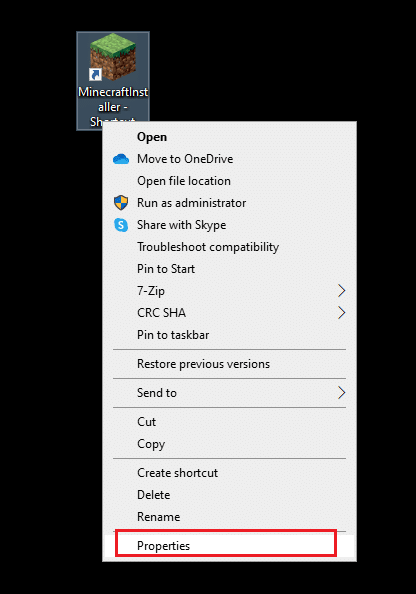
3. Next, open the Compatibility tab.
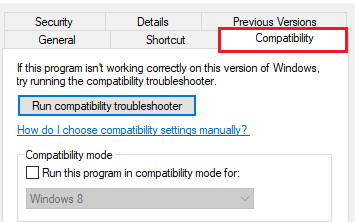
4. Now, check the box for Run this program as an administrator.
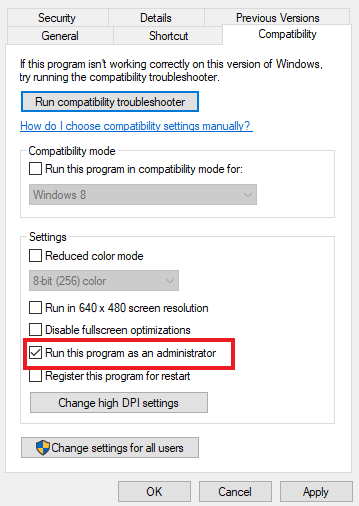
5. Click on Apply > OK to save the changes made.
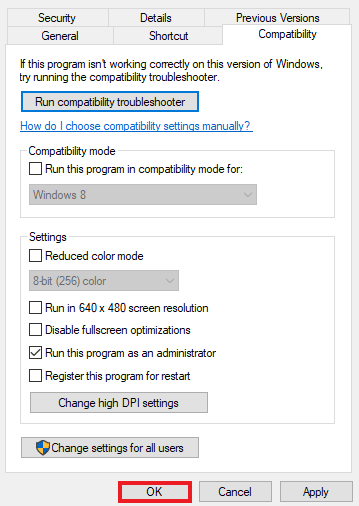
Method 3: Temporarily Disable Antivirus (If Applicable)
Facing Minecraft downloading issue is common and can be the result of installed applications on your Windows PC. Third-party apps can cause incompatibility issues with the game. Usually, these third-party applications are antimalware software on your system. If you have an antivirus installed on your laptop/computer, it can interfere with the working of your game and can even block it from being launched. In such a case, it is wise to simply temporarily disable them while you play Minecraft. For more details on the subject, check our guide How to Disable Antivirus Temporarily on Windows 10, and follow the methods given in it to proceed with it.
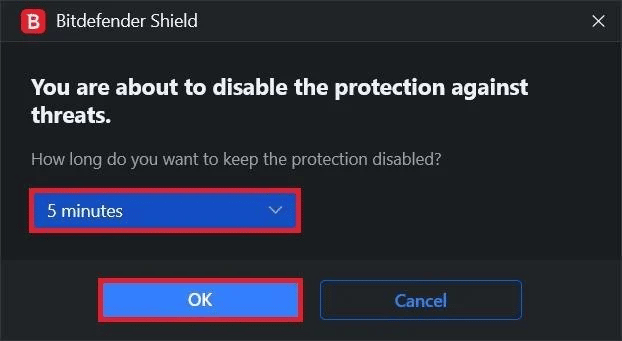
Also Read: How to Play Classic Minecraft on Browser
Method 4: Disable Windows Defender Firewall (Not Recommended)
The answer to why can’t Minecraft save download lies in disabling Windows Defender Firewall as this in-built tool on a Windows PC can restrict the internet connection for Minecraft as it needs larger bandwidth. Eventually, blocking the internet connection to Minecraft also disables it from any update, hence the error. This is why it is important to disable this preloaded tool on your system. Read our guide on How to disable Windows 10 Firewall to know more about how you can get rid of this interference.
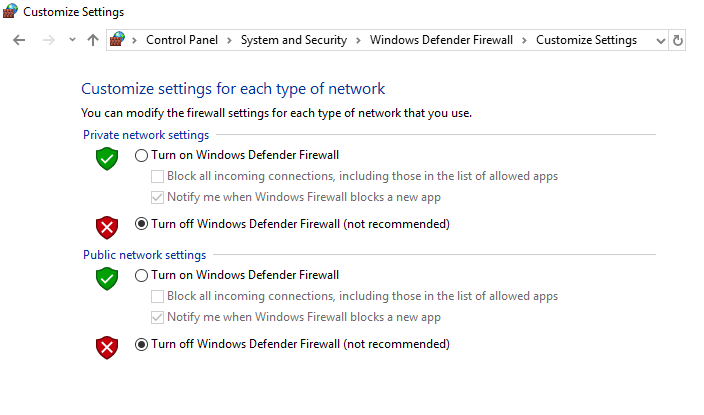
Method 5: Update Java
For Windows users who are using the Java version of Minecraft, it is essential that you are using an updated Java version so as to avoid Minecraft error unable to save download. In case you are not, it is time to update it on your computer by using the steps that are given below:
1. Press the Windows key, type Configure Java, then click on Open.
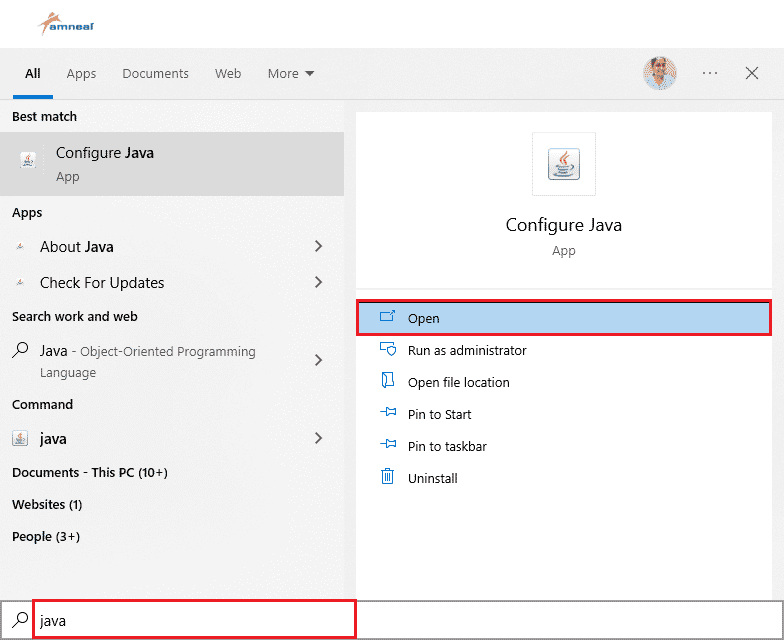
2. Now, click on the Update tab at the top of the Java Control Panel Window.
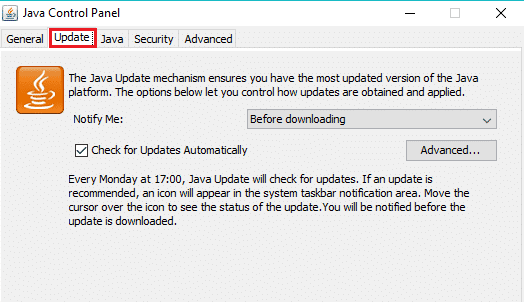
3. Next, click on the Update Now option at the bottom.
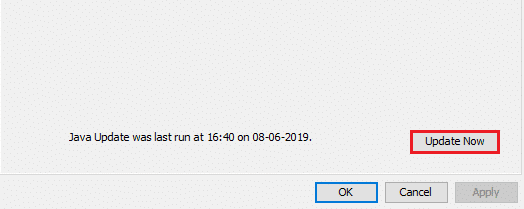
4. In case an update is available, click on the Update option.
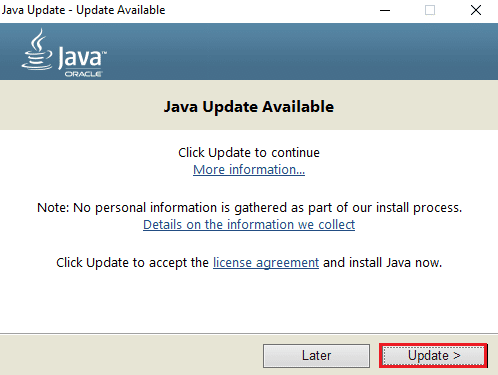
Once the update is processed, launch Minecraft to check if the issue has been fixed.
Also Read: Fix Minecraft Error Failed to Write Core Dump
Method 6: Reinstall Minecraft
Reinstalling Minecraft is the last resort to resolve Minecraft unable to save download if none of the above-mentioned methods have worked for you till now. Doing this will help also help you in installing the latest version of the game on your PC which comes bug-free, improved, and a fresh working copy of the program free from any errors.
Note: Back up Minecraft data before uninstalling the game to prevent losing the game data.
1. Press the Windows key, type apps and features and click on Open.

2. Search and click on Minecraft Launcher and select Uninstall option.

3. Now, confirm the prompt if any, and reboot your PC once you have uninstalled Minecraft.
4. Navigate to the official Minecraft download website.
5. Now, click on Download for Windows 7/8 under NEED A DIFFERENT FLAVOR? menu as shown.
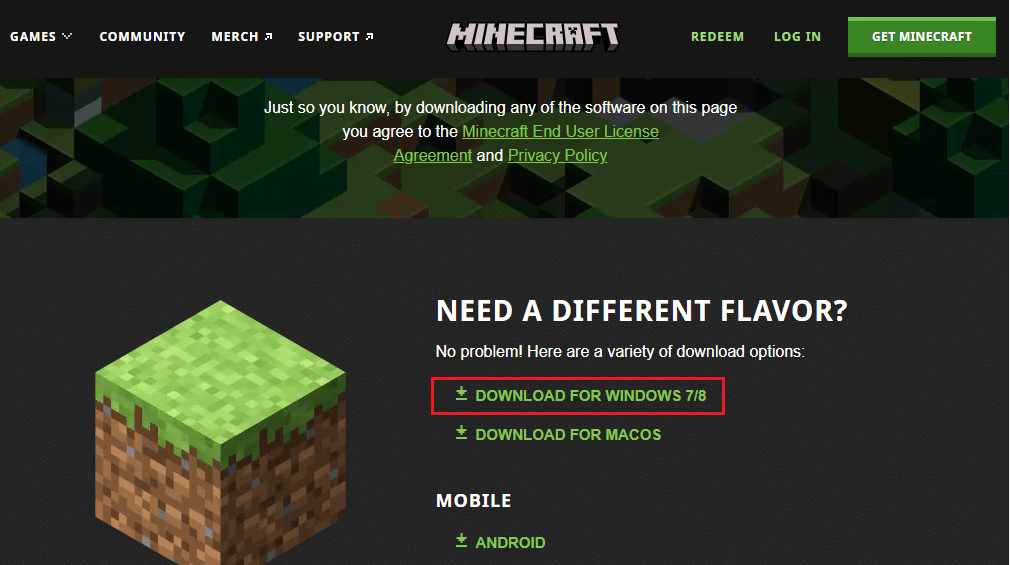
6. Now, click on the Setup file to install the application.
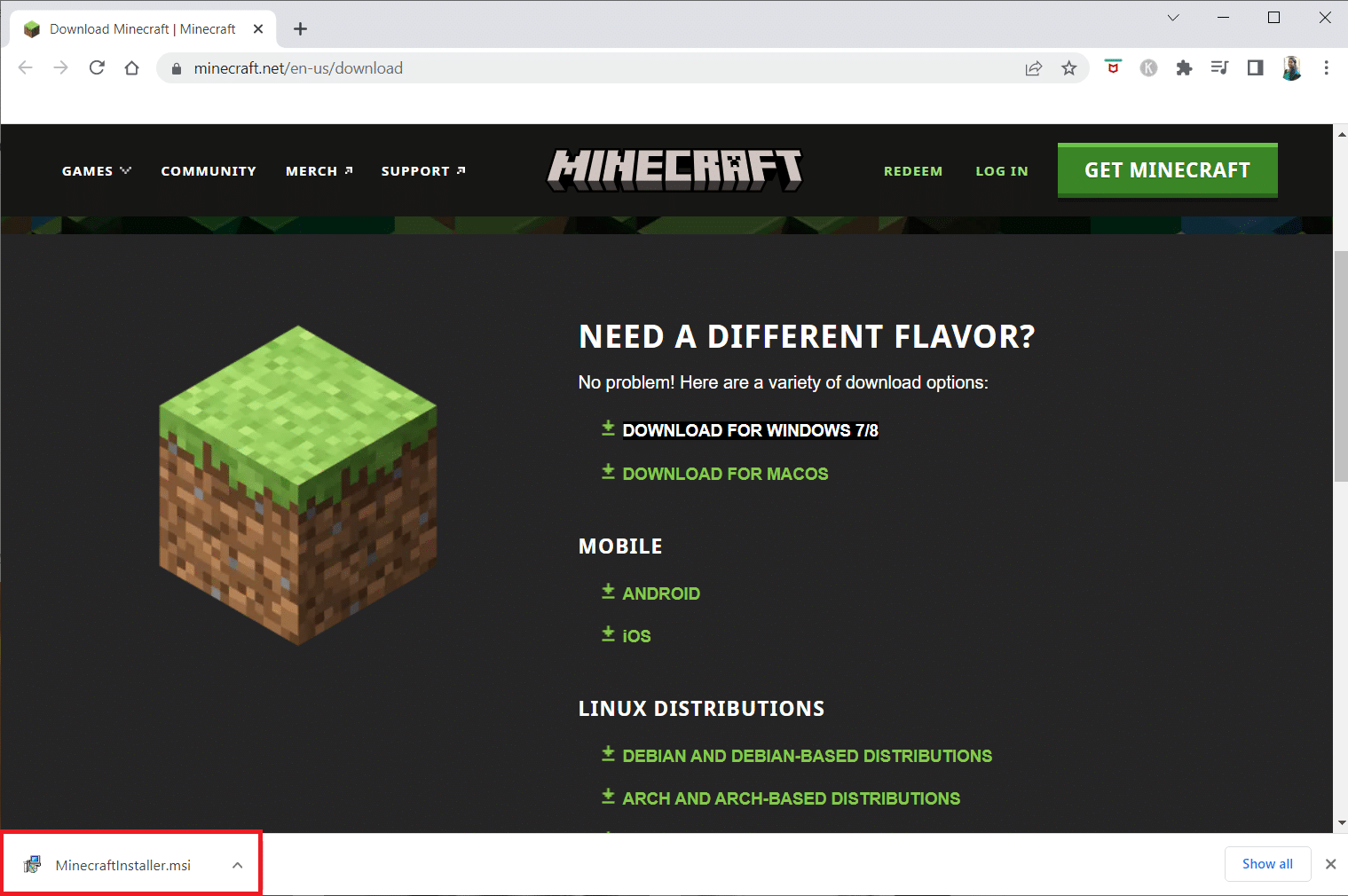
7. Click on Next in the Microsoft Launcher Setup Window.
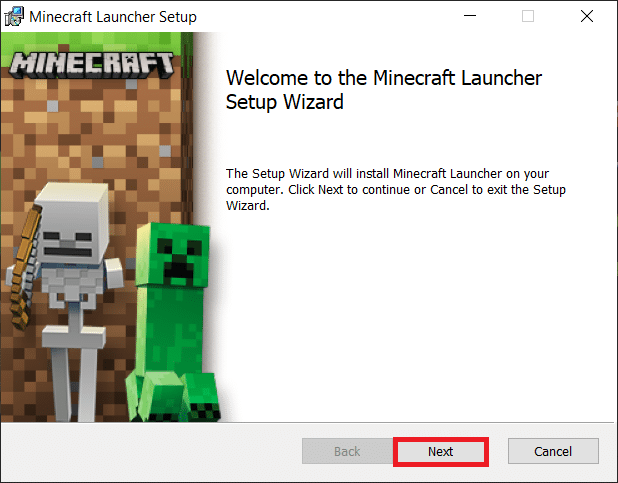
8. Again, click on Next.
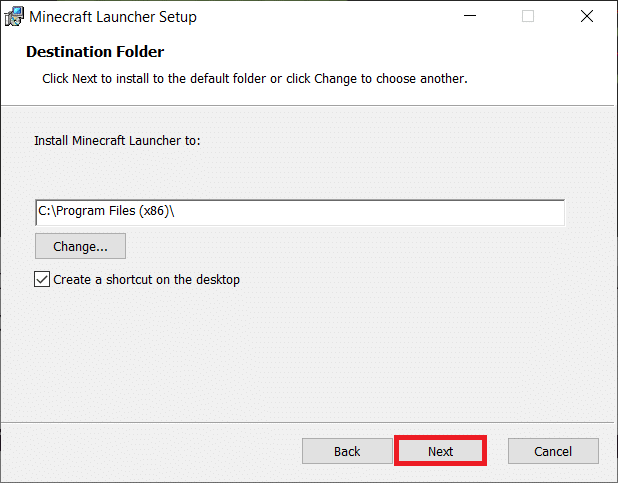
9. Now, click on Install in the next window.
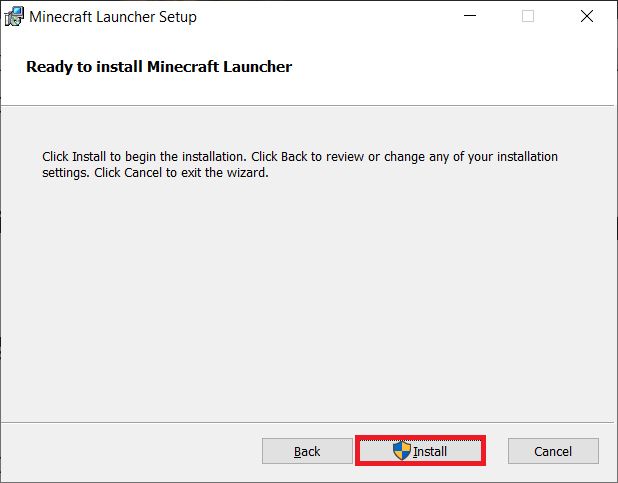
Now that you have downloaded the new version of Minecraft, you can launch the game to check if the inability to download has been resolved.
Also Read: How to Get Windows 10 Minecraft Edition for Free
Frequently Asked Questions (FAQs)
Q1. Why am I unable to download Minecraft?
Ans. If you are unable to install Minecraft on your system then you must check if the Firewall or antivirus software on your PC is blocking the application, if this is the case, then disable these programs to allow the installation of Minecraft.
Q2. How can I install Minecraft on Windows 10 on my PC?
Ans. You can install Minecraft on Windows 10 with the help of Method 6 given above.
Q3. Is the Java version of Minecraft free?
Ans. Yes, the Java version of Minecraft is free to download and play.
Q4. Do I have to pay again after uninstalling Minecraft from my PC?
Ans. If you are logged in with the same account, you can download and reinstall the game without paying for it again.
Q5. How can I fix Microsoft won’t load issue?
Ans. Microsoft won’t load on your PC due to outdated Windows. Try updating your PC to the latest version which will help you in fixing this issue.
Recommended:
Minecraft is a great game to let your creative side out by building and creating new things but having trouble while updating the app or launching it can be annoying at times. We hope that our guide with fixes for Minecraft error unable to save download was helpful in resolving this issue for you. If yes, then let us know which one of the given methods in the guide was the most helpful in doing so. Leave your valuable suggestions and queries, if any, in the comments section below.