Fix Dropbox Error Downloading Your File in Windows 10
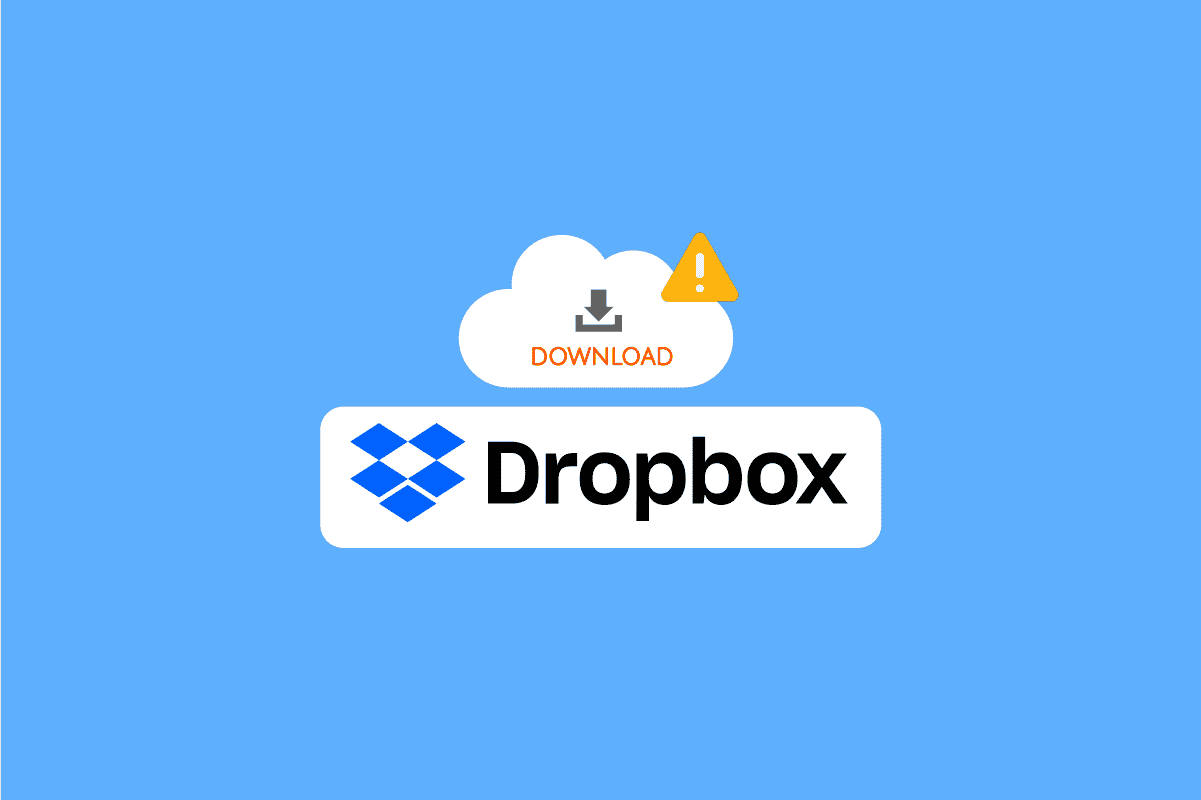
Dropbox is a file hosting platform; the website was first launched in 2008 and has since grown into one of the biggest file hosting platforms on the internet. Dropbox has over 700 million active users at present. Dropbox allows its users to store their files using the official website and on Dropbox Desktop and Mobile applications. Users can opt for various paid plans to use the services; however, a basic free plan is also offered to all the users. Once a user stores their files on Dropbox, they can download these files anytime they like. However, sometimes users may encounter Dropbox error downloading your file when they attempt to download their files; this error downloading your file can be caused by various reasons. If you are facing a similar issue, the following guide will look into five methods to help fix the Dropbox download not working.
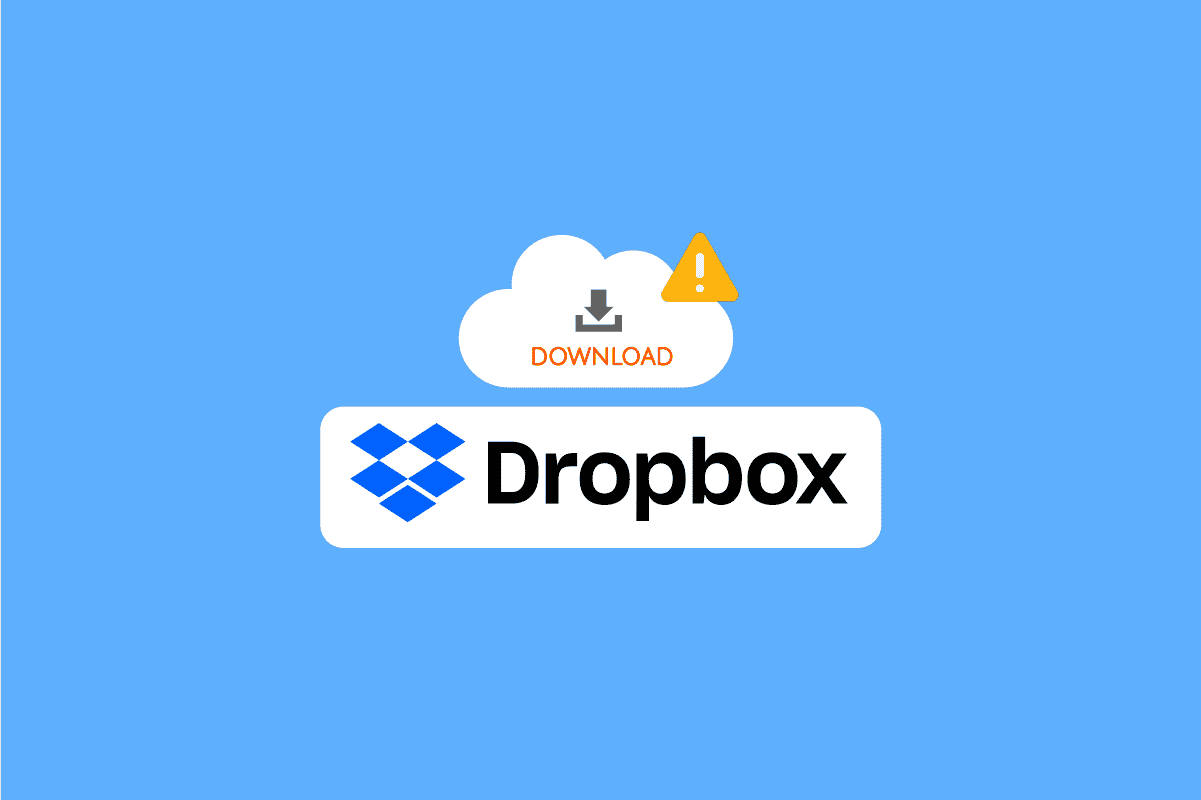
How to Fix Dropbox Error Downloading Your File in Windows 10
There can be various reasons for this error while downloading files from Dropbox; some of the reasons are mentioned below.
- The Dropbox server is down
- Issues with the Dropbox application
- Issues with the Dropbox website
- Issues with the browser
- Issues with excess cache data on your browser
Method 1: In Browser Methods
Let’s first try some general solutions to resolve the Dropbox error downloading your file issue. These solutions can be performed in your web browser.
Option I: Change Web Browser
One of the first things you can do to avoid errors downloading your file is to change your current browser. Most people use Google Chrome for surfing the internet. You can try a different browser if the Dropbox download isn’t working on Google Chrome.
Option II: Use Incognito Mode
The next method you can try is if the Dropbox error downloads your file recurs to use your browser’s incognito mode. A private/incognito window hides your IP address and might help you get through this issue. Many users have found that using the private/incognito window to download their files from Dropbox has resolved the issue of Dropbox error downloading your file.
To use the incognito window on your browser, follow these simple steps.
1. Hit the Windows key, type Google Chrome and click on Open.
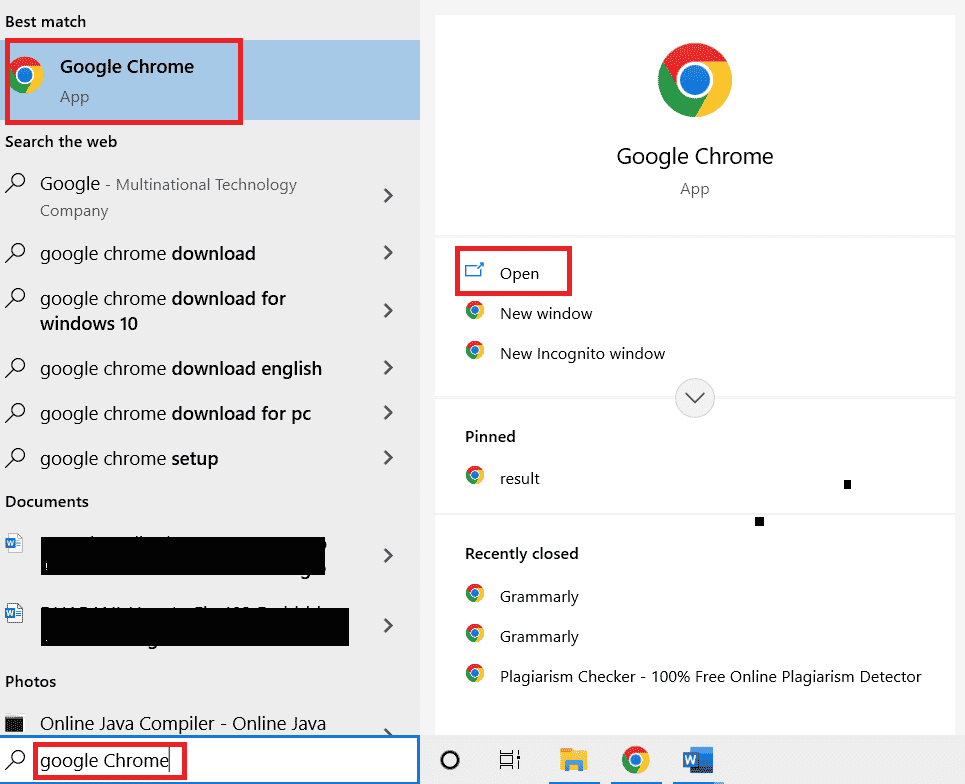
2. Locate and click on the menu options in the top-right corner of your browser window.
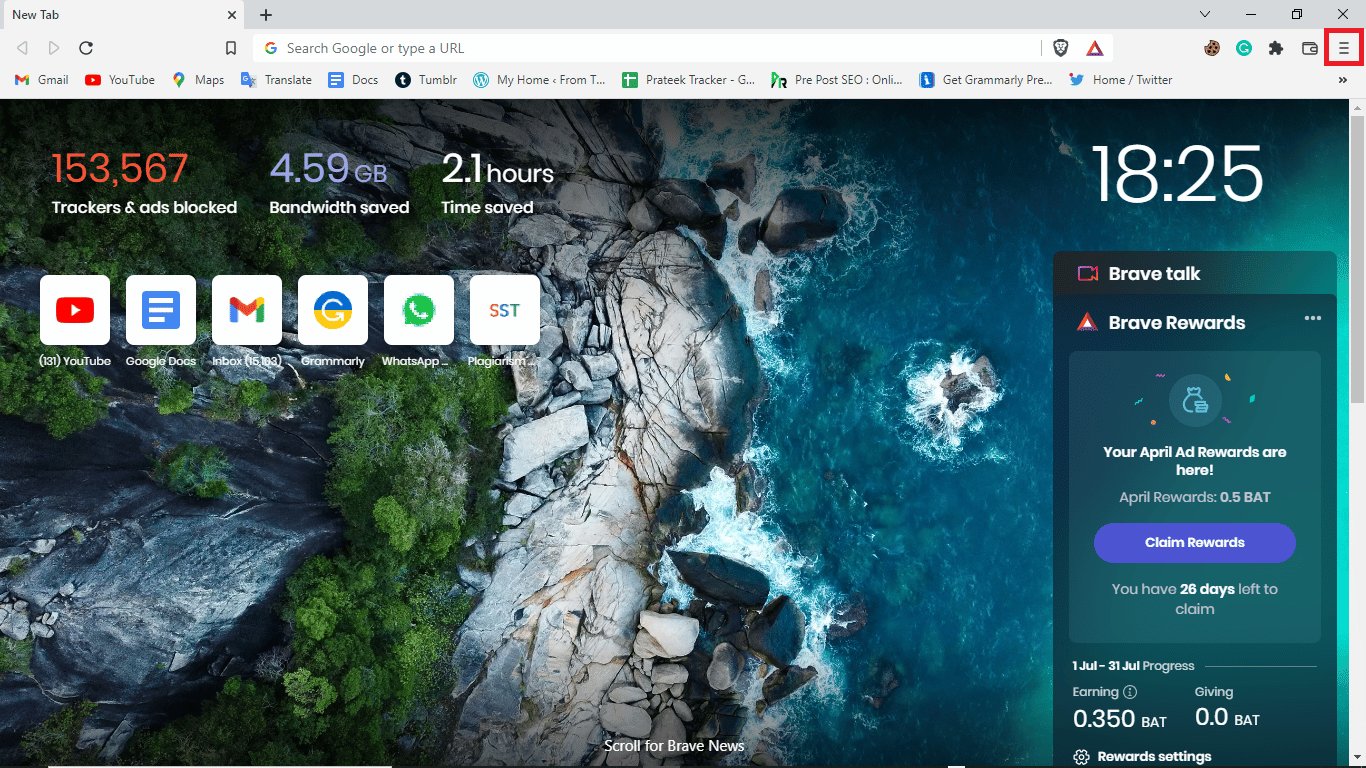
3. Click on the New private window.
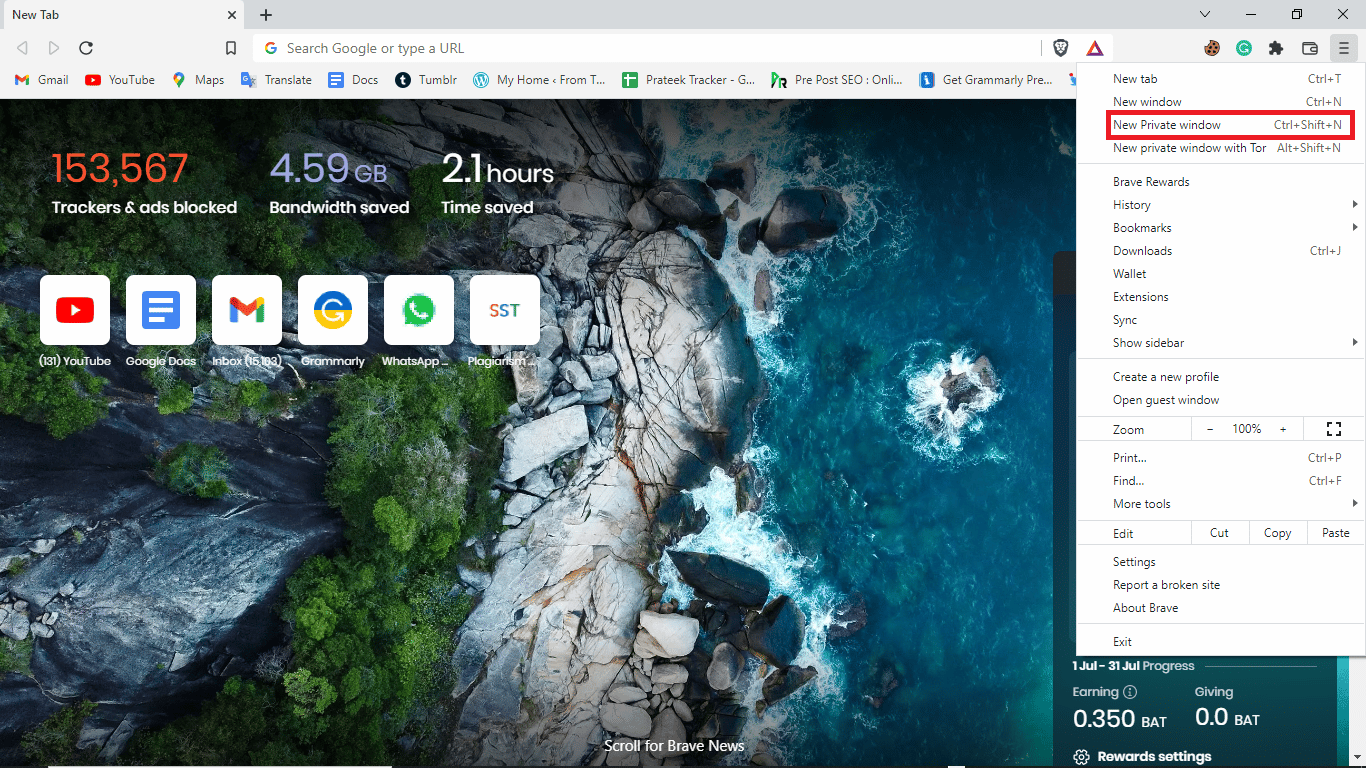
Note: You can also type Ctrl + Shift + N keys simultaneously shortcut to open a new private window.
Also Read: Fix OneDrive Error 0x8007016a in Windows 10
Option III: Clear Cache Files
The next effective thing you can do to solve this problem is to try clearing your browser’s cache data. Cache data includes temporary internet files to help you browse faster. However, when there is a large number of cache data stored in the browser, you might phase difficulties in browsing. You can follow these simple steps to clear cache data from your browser.
1. Open Google Chrome web browser.
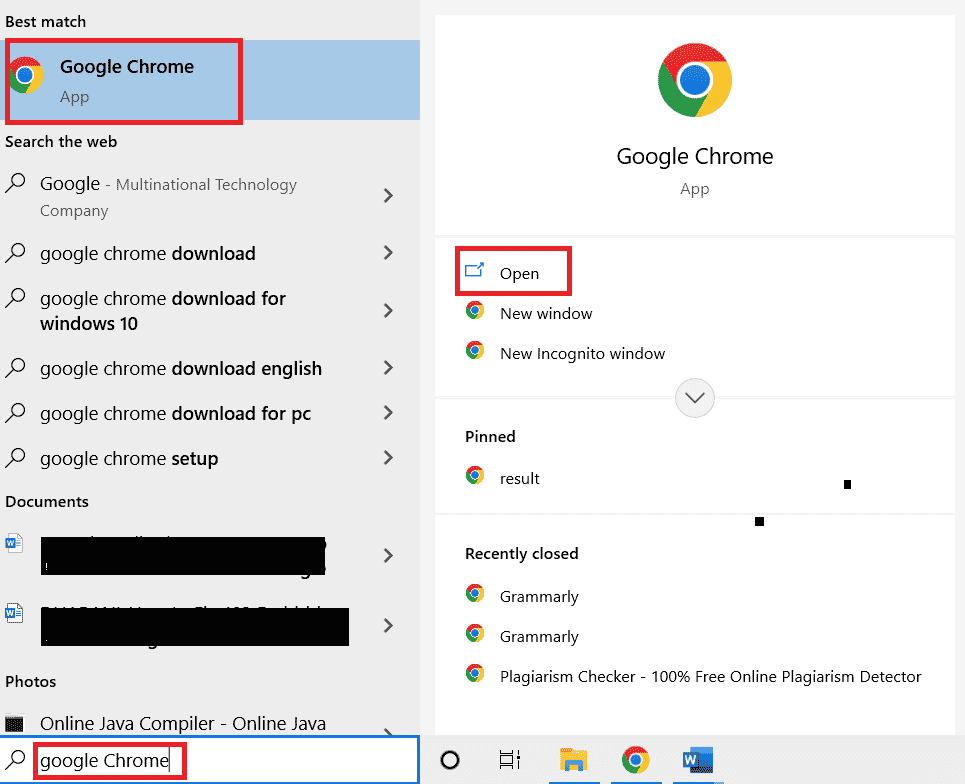
2. Locate and click on the menu options in the top-right corner of your browser’s window.
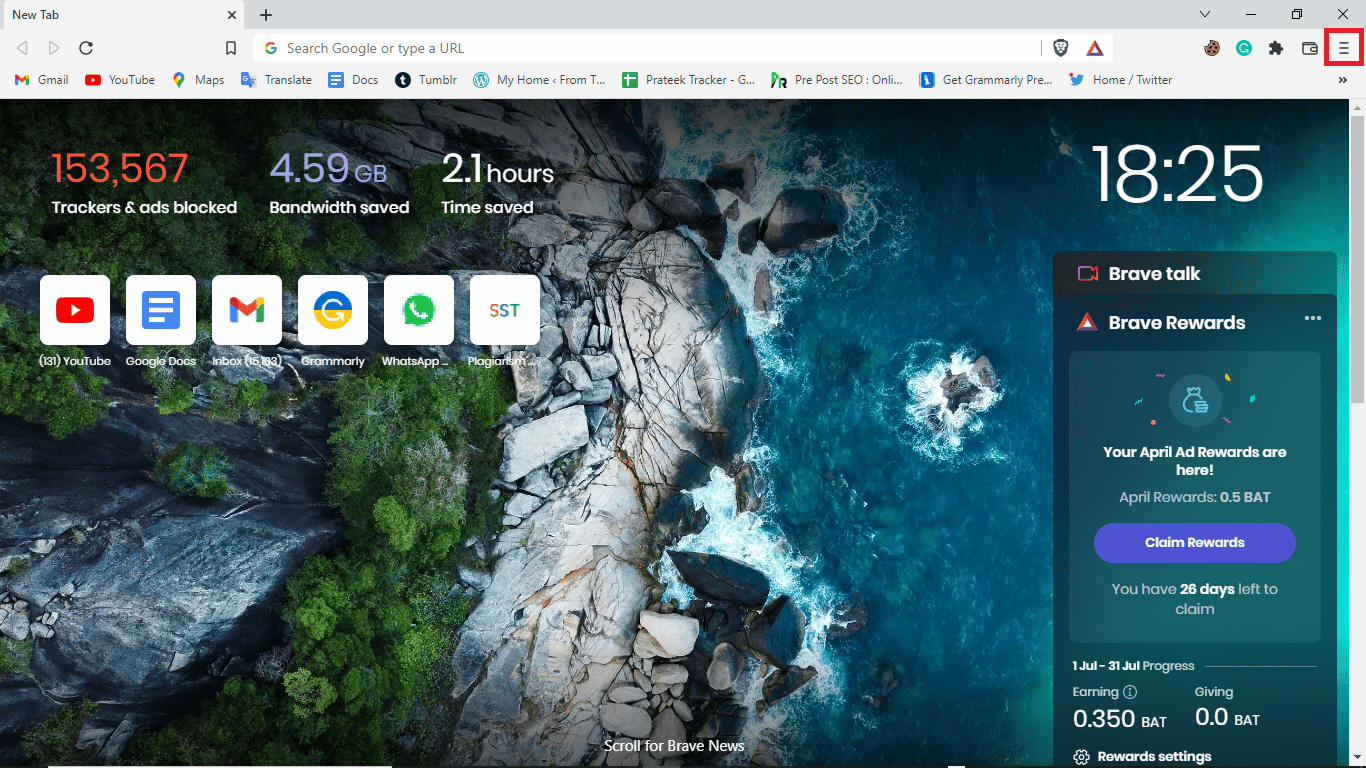
3. Click on More tools
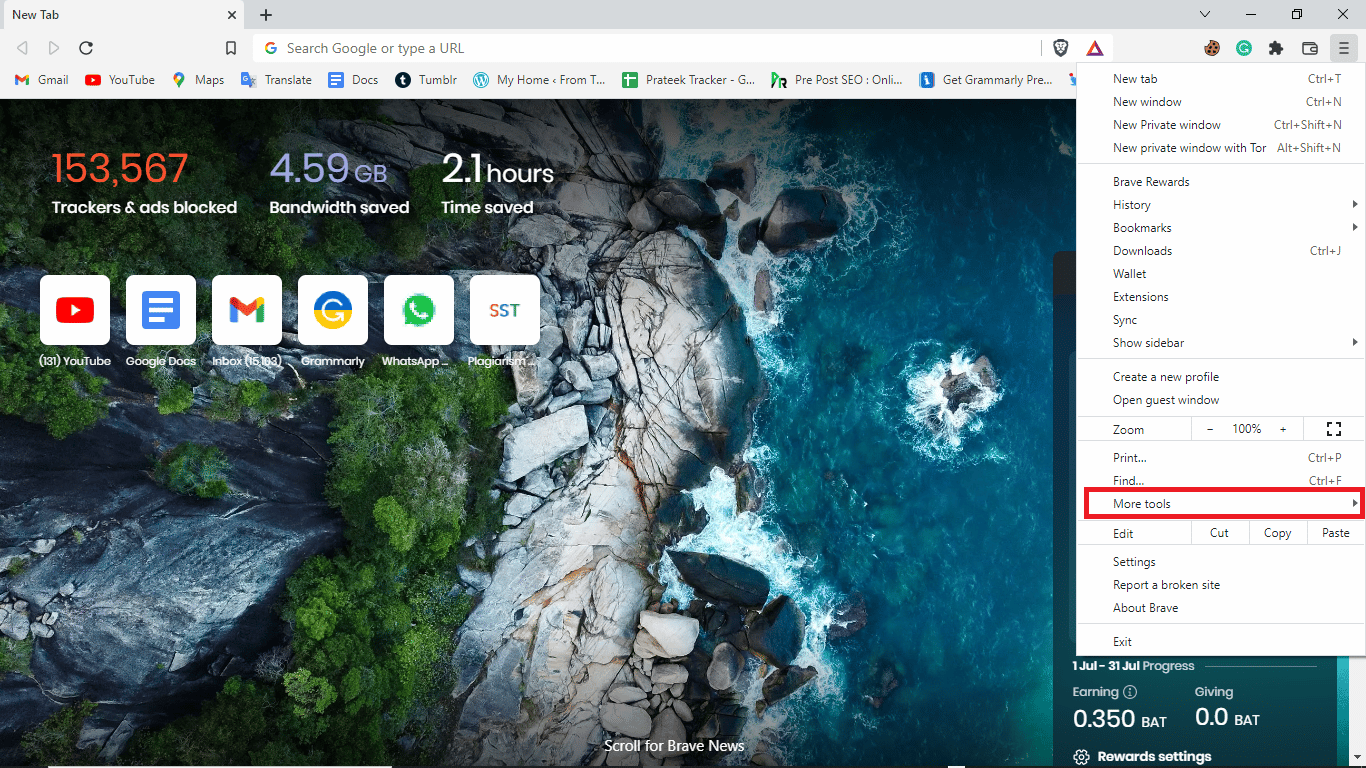
4. Click on Clear browsing data.
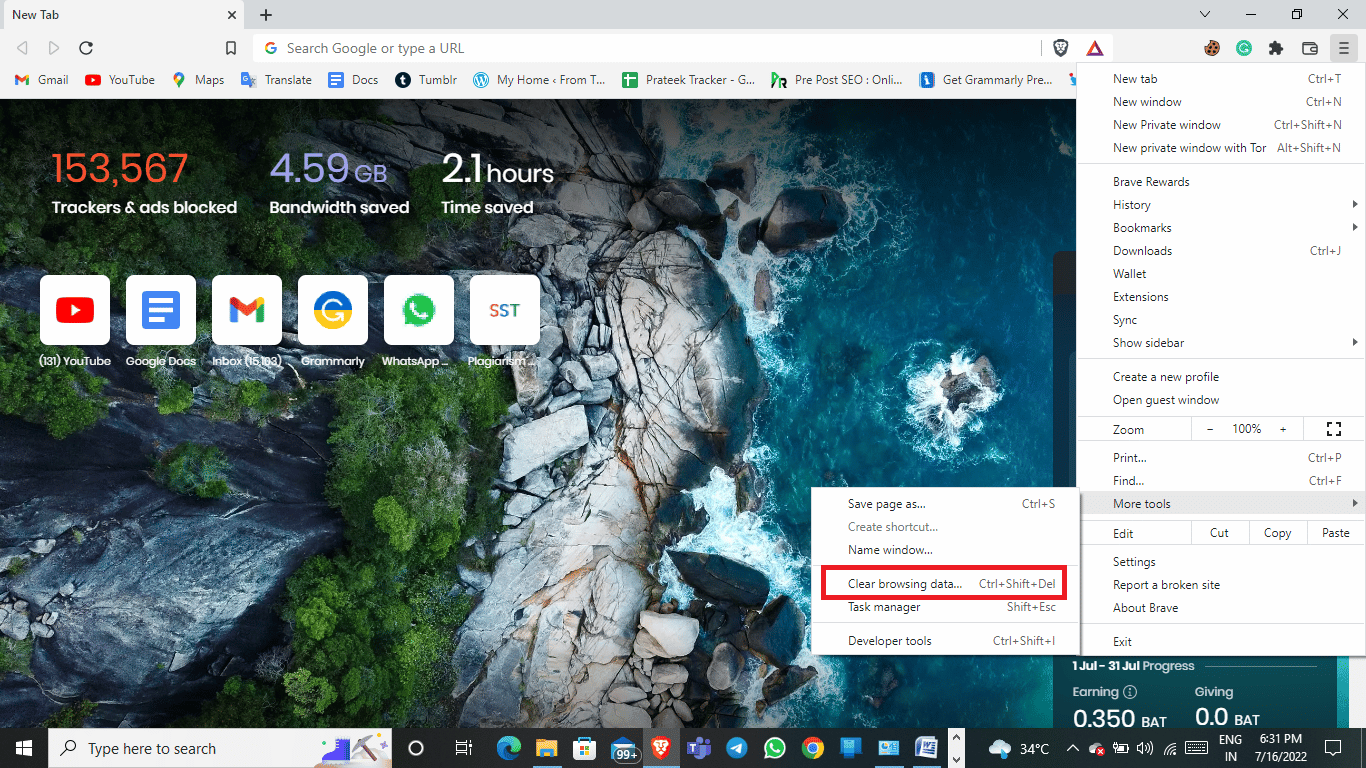
5. Choose a suitable Time range, or choose All time to clear all data.
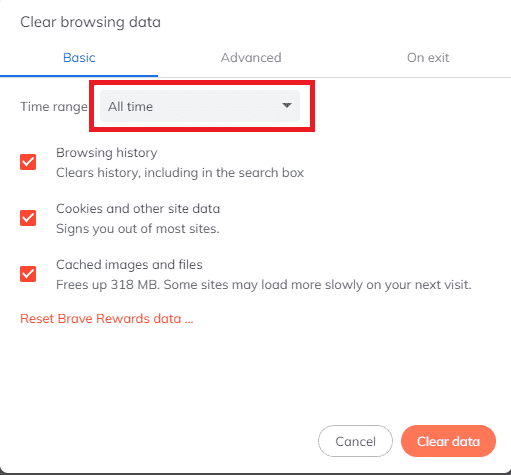
6. Check the boxes on Cookies and other site data and Cached images and files.
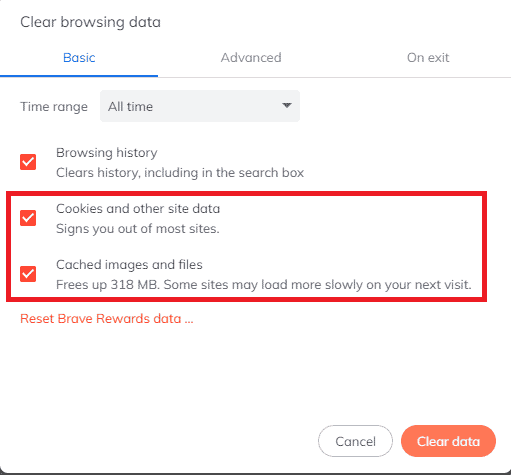
7. Click on clear data.
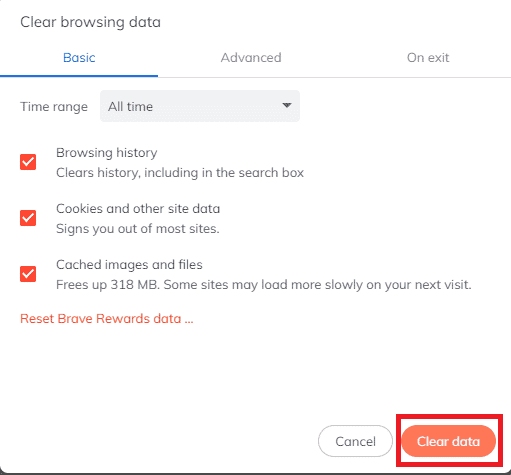
Option IV: Change File Names
Always ensure that the file names you are downloading do not contain punctuation signs and characters.
Also Read: 12 Ways for Establishing Secure Connection on Chrome
Method 2: Change Dropbox Interface
If you are using Dropbox on a browser, you can try switching to the Dropbox application. The dropbox application provides a complete experience; it is easy to follow and use. If you don’t have a Dropbox application on your computer, you can download it by following these steps.
Note: if you are already using the Dropbox app and getting Dropbox download not working, try using Dropbox from the web browser.
1. Launch the Google Chrome web browser.
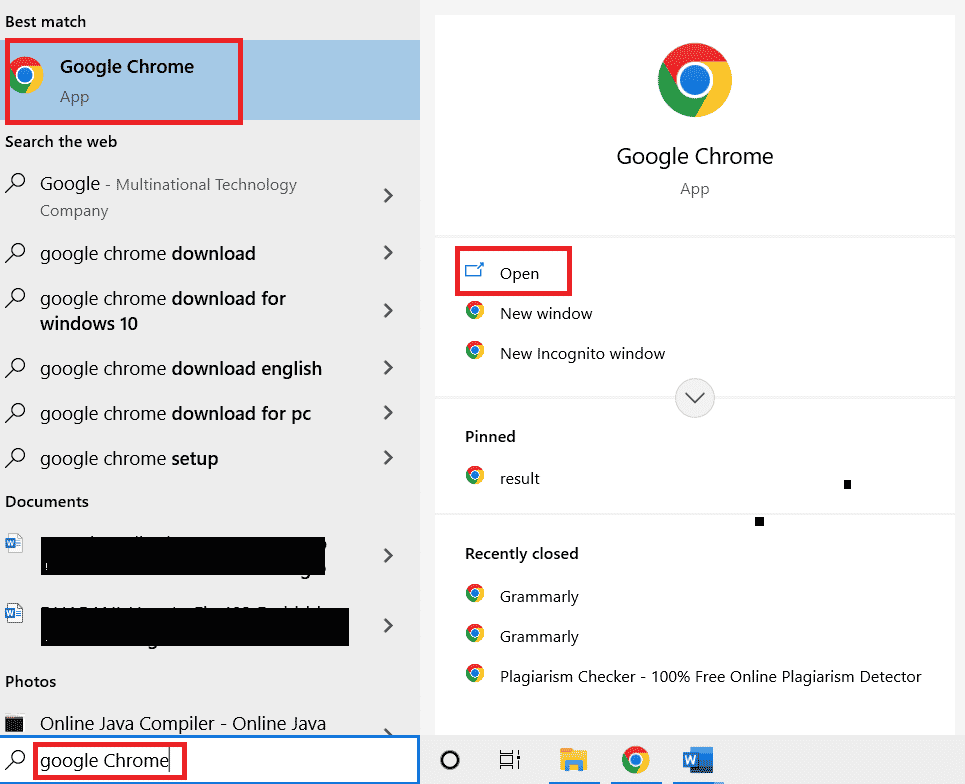
2. In the search bar, type Dropbox.com.
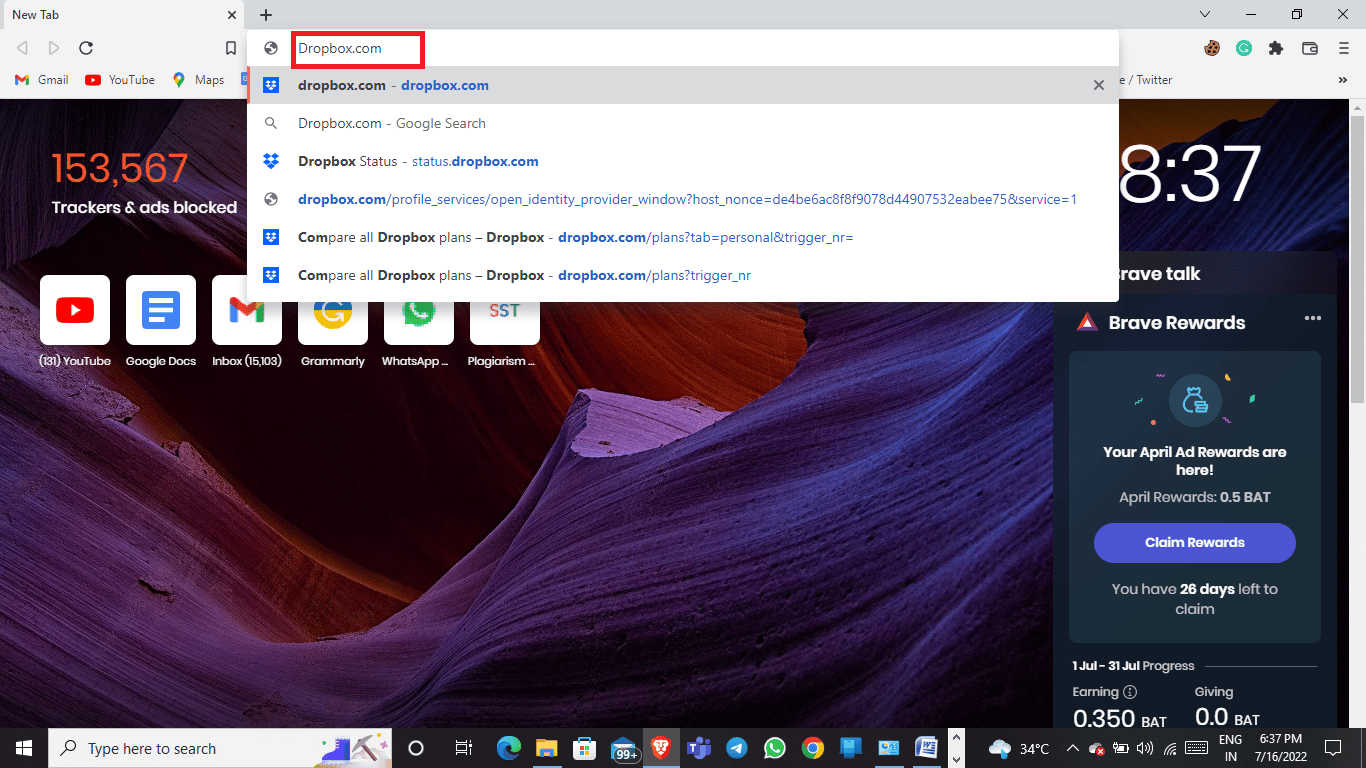
3. Click on the Get app and then on the Desktop app.
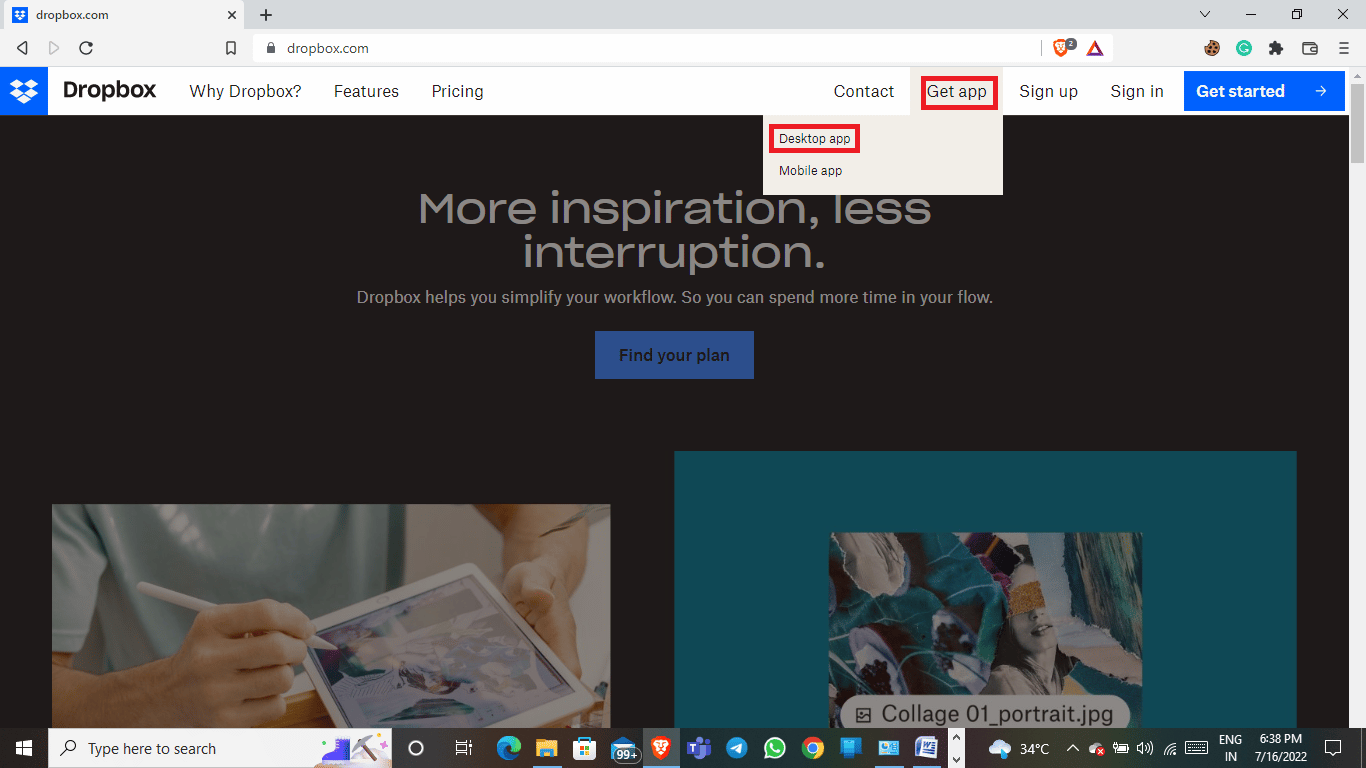
4. Click on Download now.
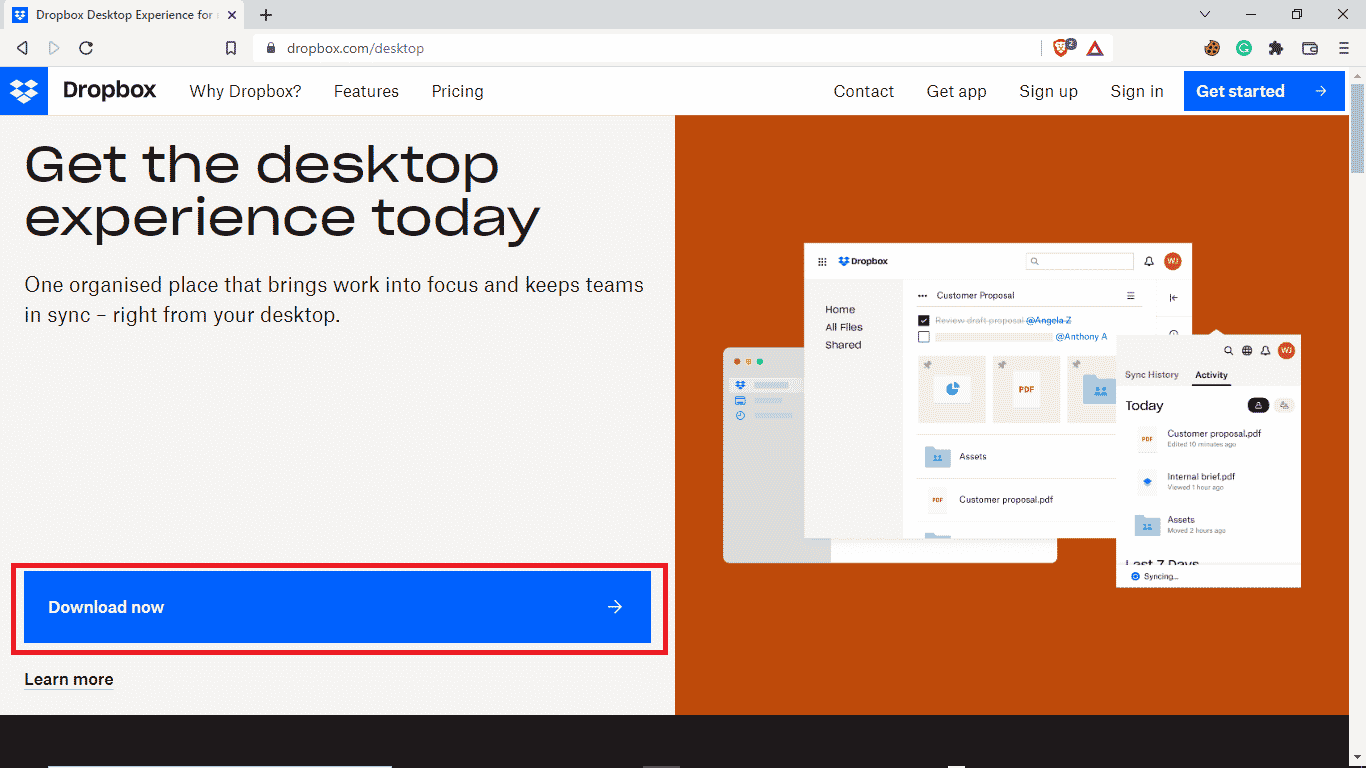
Method 3: Verify Dropbox System Status
Sometimes, the reason for the Dropbox error downloading your file occurs due to a bad server. Luckily you can check the status of Dropbox servers and find out if it is the reason for the issue, to check the status of the Dropbox server, you can follow these simple steps.
1. Open the Google Chrome browser.
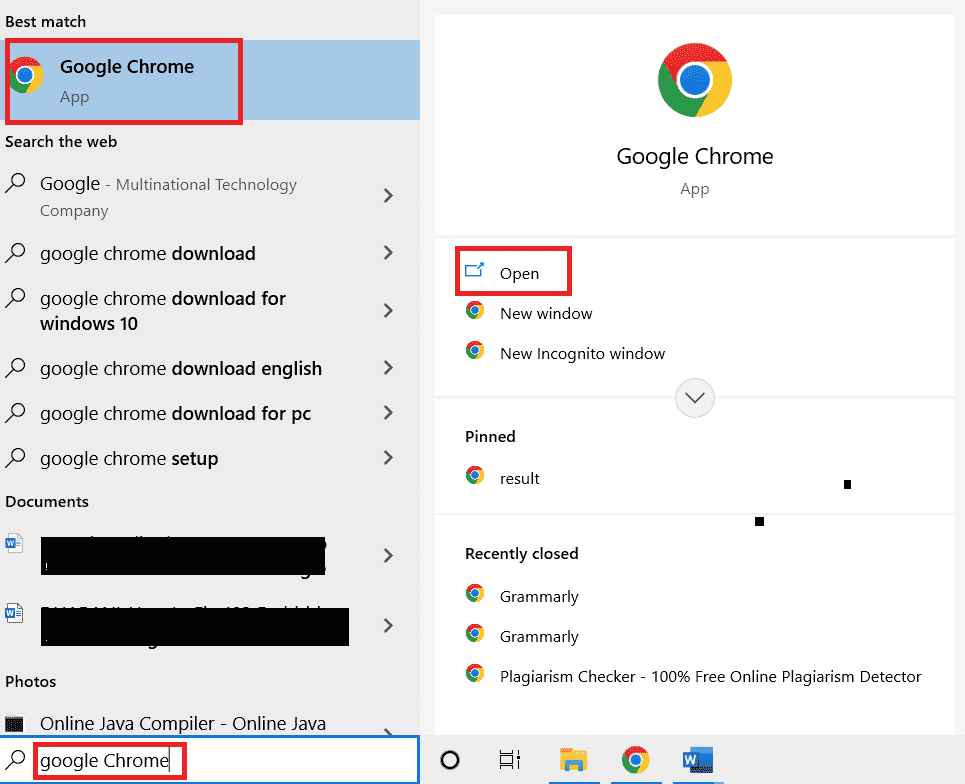
2. In the search bar, type status.dropbox.com.
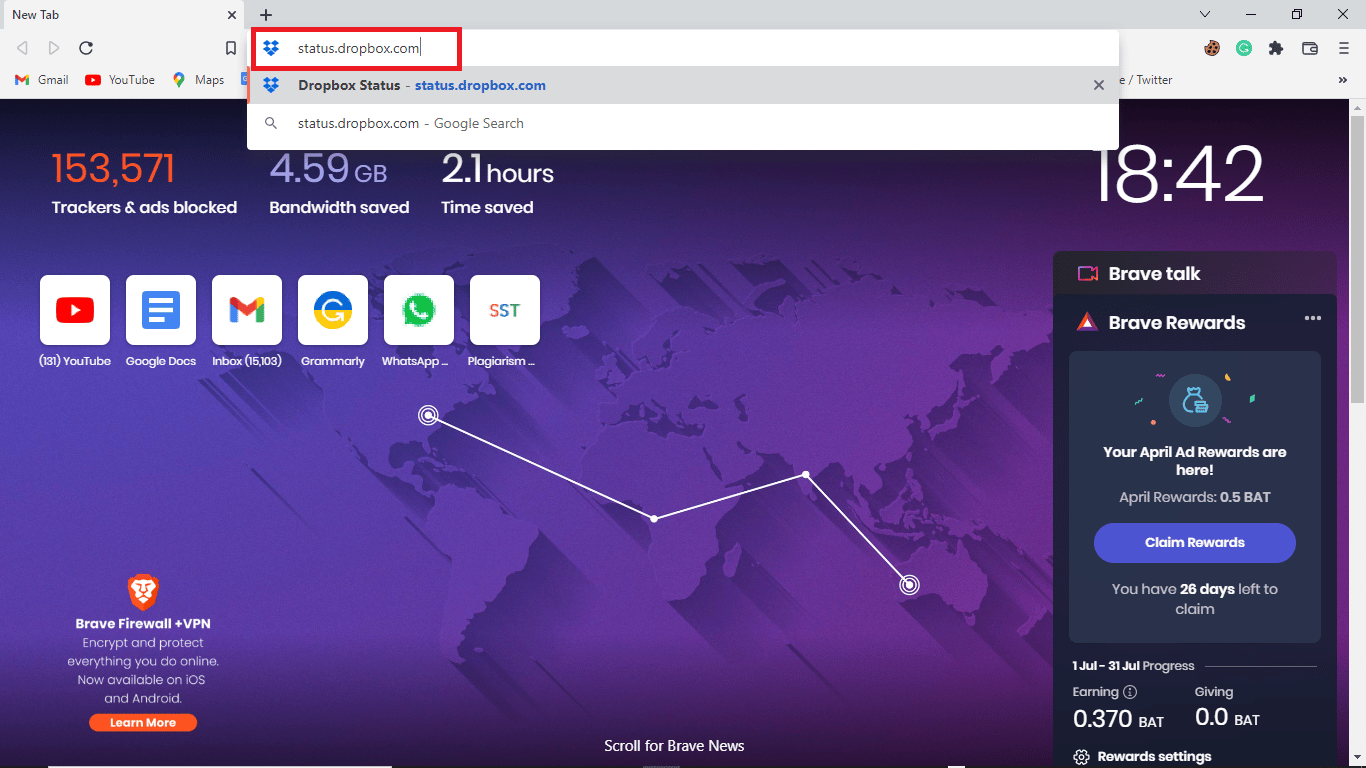
3. You can check the status of the Dropbox website.
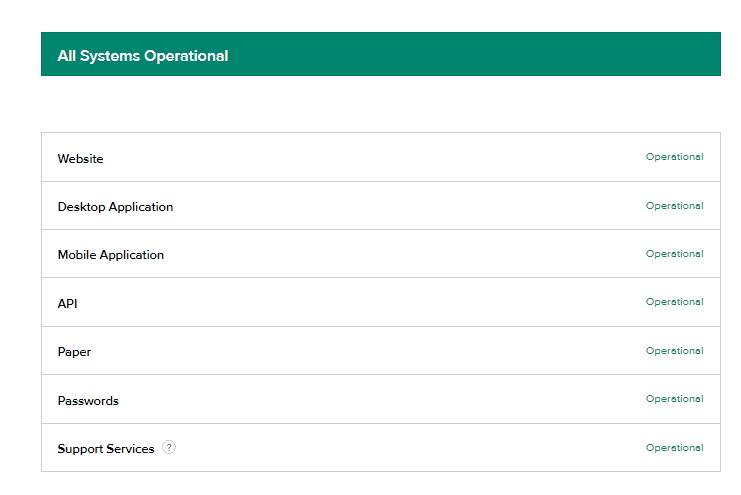
Also Read: Fix OneDrive Sync Problems on Windows 10
Method 4: Reinstall Dropbox App
If you still get issues with downloading files on the Dropbox application, you might want to reinstall your app.
You can follow these simple steps to uninstall the Dropbox app from your system.
1. Hit the Windows key, type Control Panel and click on Open.
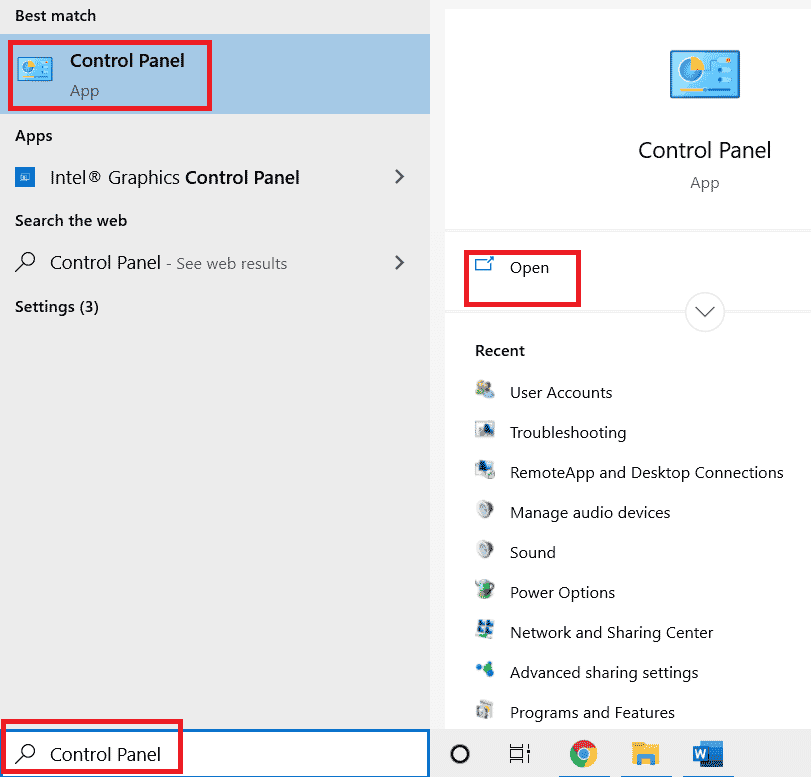
2. Under the Programs, click on uninstall a program.
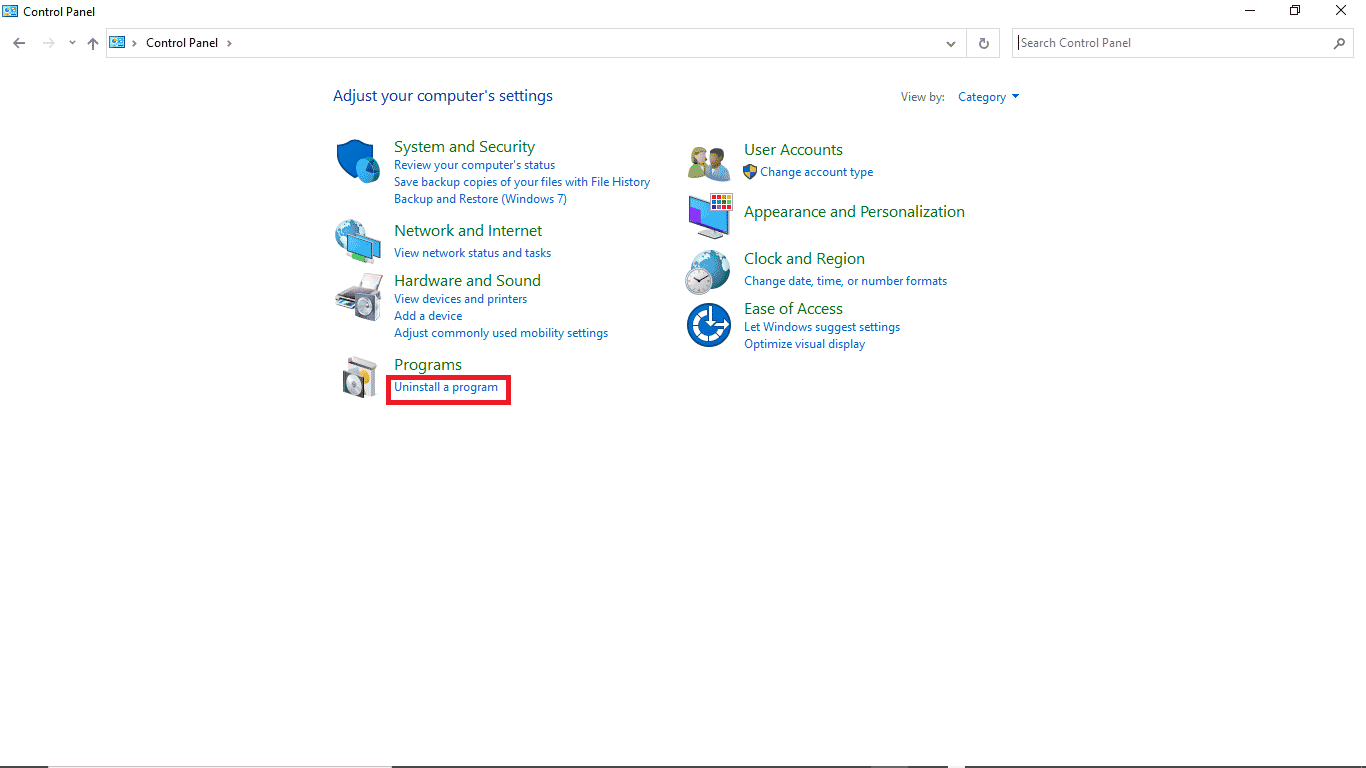
3. Right-click on Dropbox and then, Uninstall as depicted below.
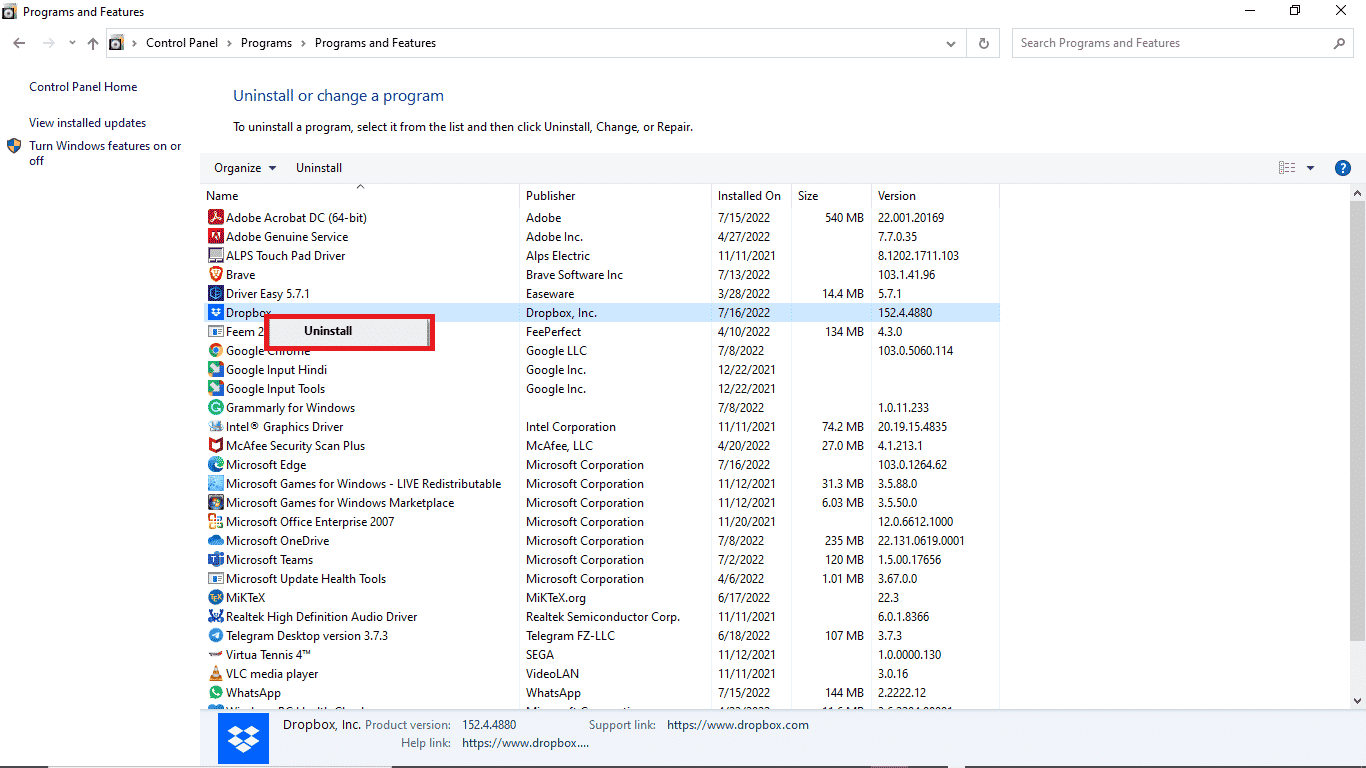
4. Give your system permission to uninstall the program via User Account Control prompt.
5. When uninstallation is finished, locate the Dropbox installer on your device.
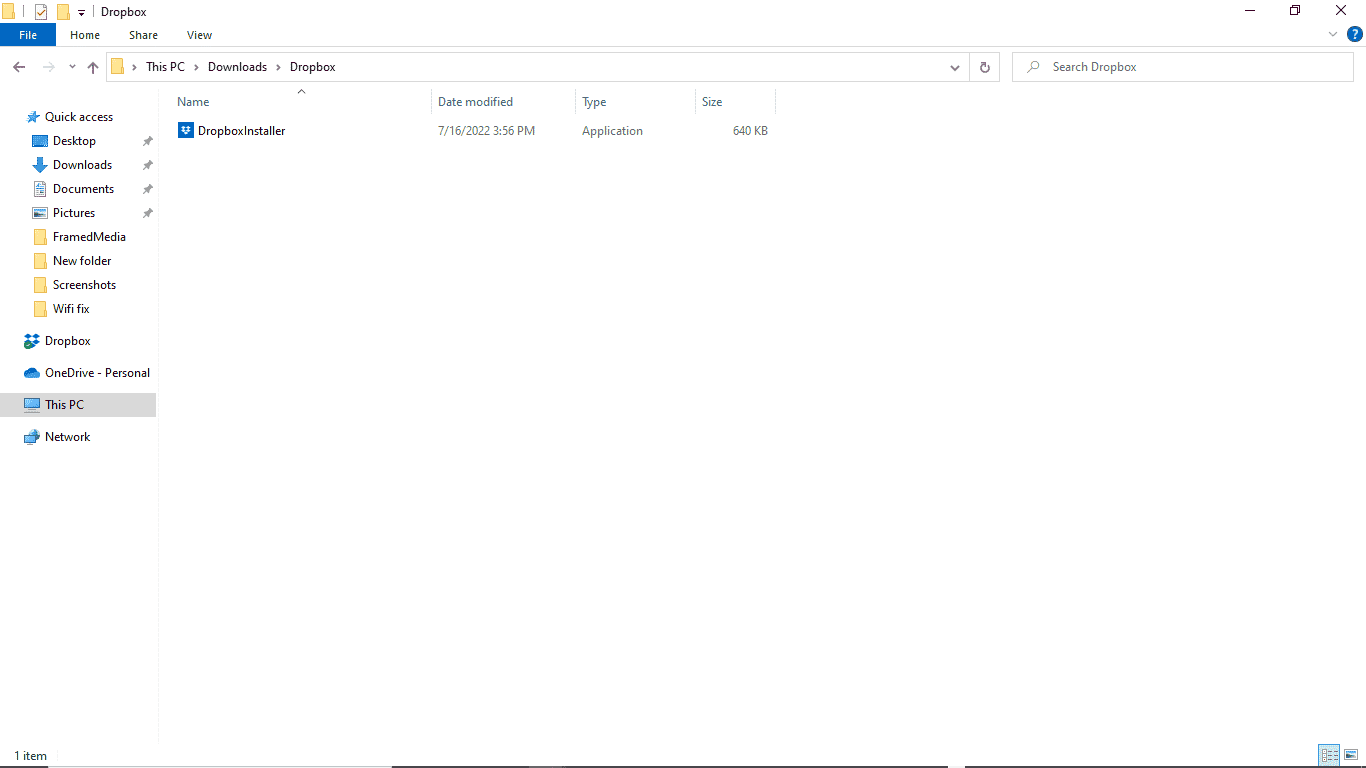
6. Install the Dropbox application again from here.
Frequently Asked Questions (FAQs)
Q1. Can I download multiple files from Dropbox?
Ans. Once you log in to your Dropbox account, you can download your stored files individually or collectively.
Q2. Why is Dropbox not downloading files?
Ans. There can be multiple reasons for Dropbox not to download your files. Some of the common reasons can be a bad server.
Q3. Can I use the Dropbox app on a PC?
Ans. Yes, the Dropbox app can be downloaded on a PC; it works as smoothly as the mobile app or the website.
Recommended:
We hope this guide was helpful, and that you were able to fix your Dropbox error downloading your file issue properly. Comment down and let us know which method worked for you. Also, if you have questions, queries, or suggestions, feel free to share them with us.