10 Best Android Apps to Control PC from Smartphone
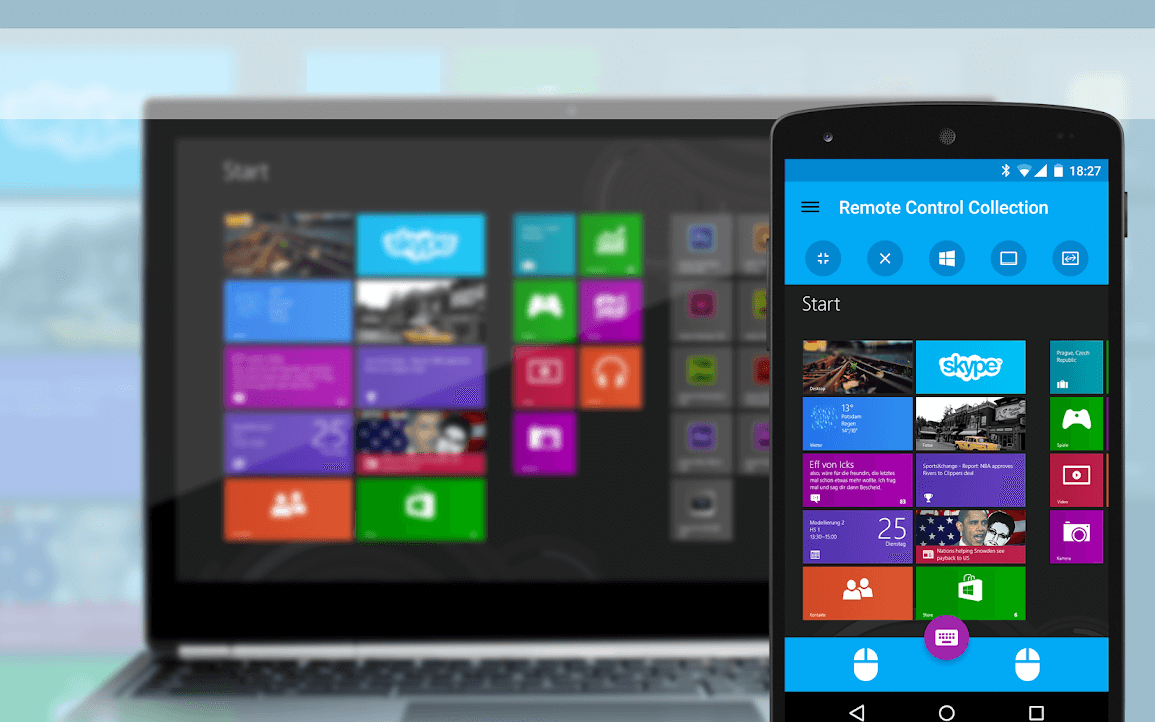
Most of our office as well as personal tasks would not have been possible without a PC. The PC being bulky in size has a fixed place, as it is not possible to carry it everywhere with us. However, in this world of shrinking gadgets, the palm-sized Android Smartphone is the most conveniently carried gadget that fits into everyone’s pocket. Using the Android Smartphone you can control your PC through remote operation. However, let’s not get carried away, just a smartphone alone would be of no help. For this to happen, we would need the android remote desktop apps that could work via local Wifi, Bluetooth, or from anywhere via the internet and remotely control the PC.
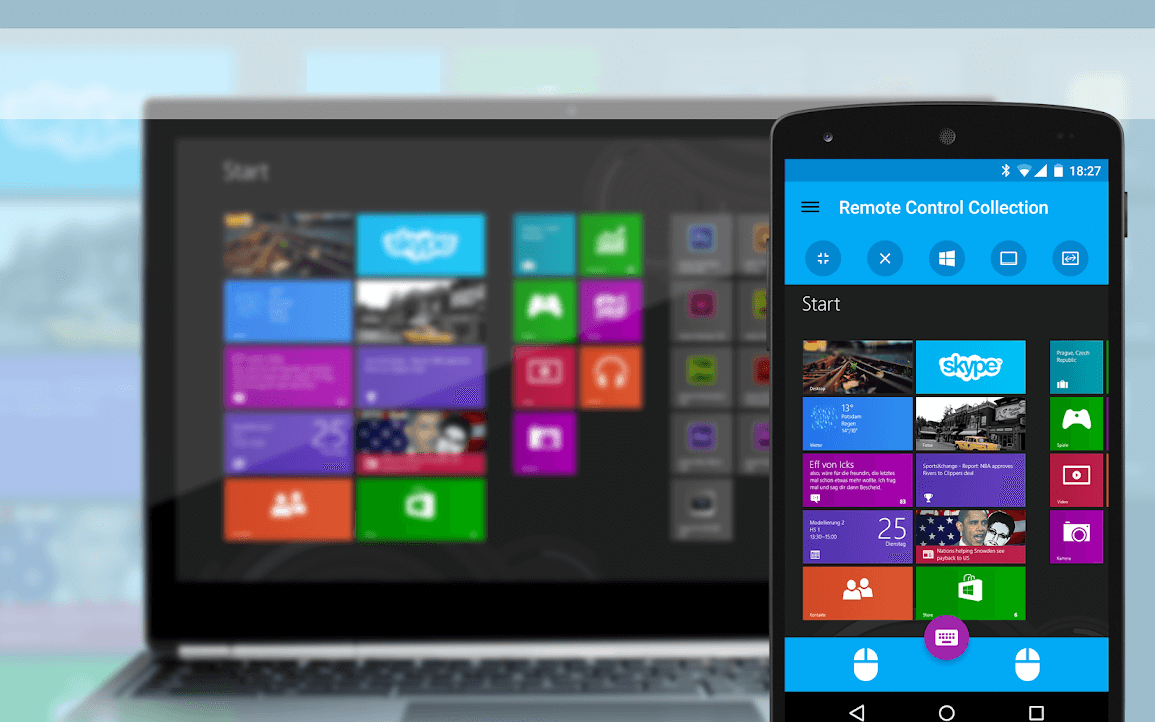
10 Best Android Apps to Control PC from Smartphone
So, without any further delay, let’s get down to listing the best Android apps that can control your PC from your smartphone.
See Also:
How to Get Strikethrough Font on Android
How to Change Notification Sounds for Different Apps on Samsung
15 Best App to Restore Old Photos Android List
10 Ways to Fix Spotify Unable to Login Error
1. Team Viewer
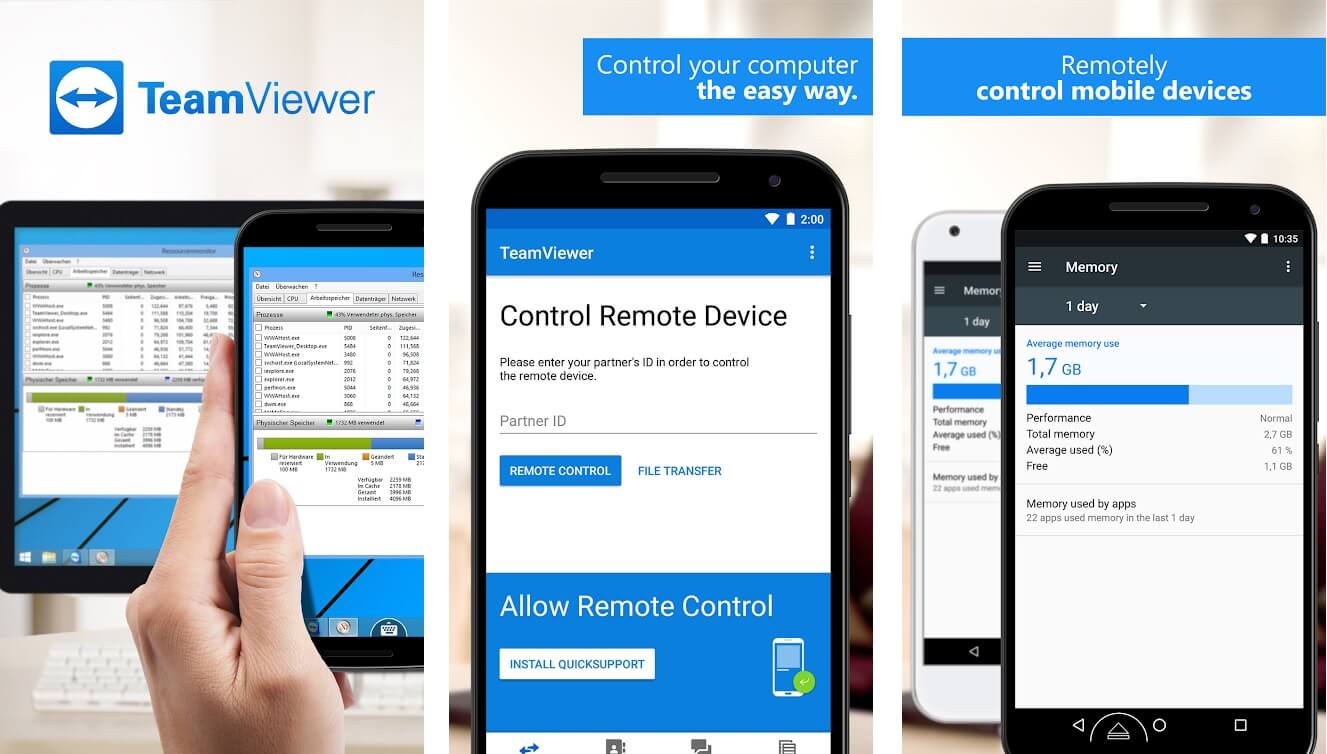
Team Viewer a leading remote access tool, available on the Play Store, can connect from your device to all available desktops, smartphones, or laptops using Windows, macOS, Linux, Chrome, Android, iOS, or Blackberry operating systems. It is required to open the app on both of the devices and share the User ID and Password to access the remote device.
It ensures secured authorized access by providing you with a unique identification number through the use of a powerful 256-bit AES encoding to encrypt sessions and 2048-bit RSA for key exchange along with optional two-factor authentication. So, no one can break into your system without the correct password.
It does not require you to be on the same WiFi or local area network. It enables screen sharing and allows you complete control of your PC as well as remote devices from anywhere over the internet. Itenablesbi-directional data transfer allowing copying and pasting text, images, and files, with speed up to 200 MBPS,between any two remote devices.
Besides data, it offers chat and VoIP features enabling transmission of sound and HD videos for making calls, conferences and undertakes meetings over the net. It facilitates the recording of all these remote screens, audio & video, and VoIP sessions for future references if needed.
The Team viewer ensures controlled access only to trusted devices, contacts, and sessions, and no blacklisted activity is enabled. It is free for personal use but with curtailed features disabling various advanced features. For those who do not know how to use this app, Team viewer offers tutorials through online help videos and support documents.
Most used in IT sectors, an all-in-one remote control solution, it is a premium-priced proprietary software for a business application using both Android and desktop versions. Team Viewer does not link with systems functioning on open-source VNC or third-party VNC software like TightVNC, UltraVNC, etc. which some consider its drawback.
2. Chrome Remote Desktop
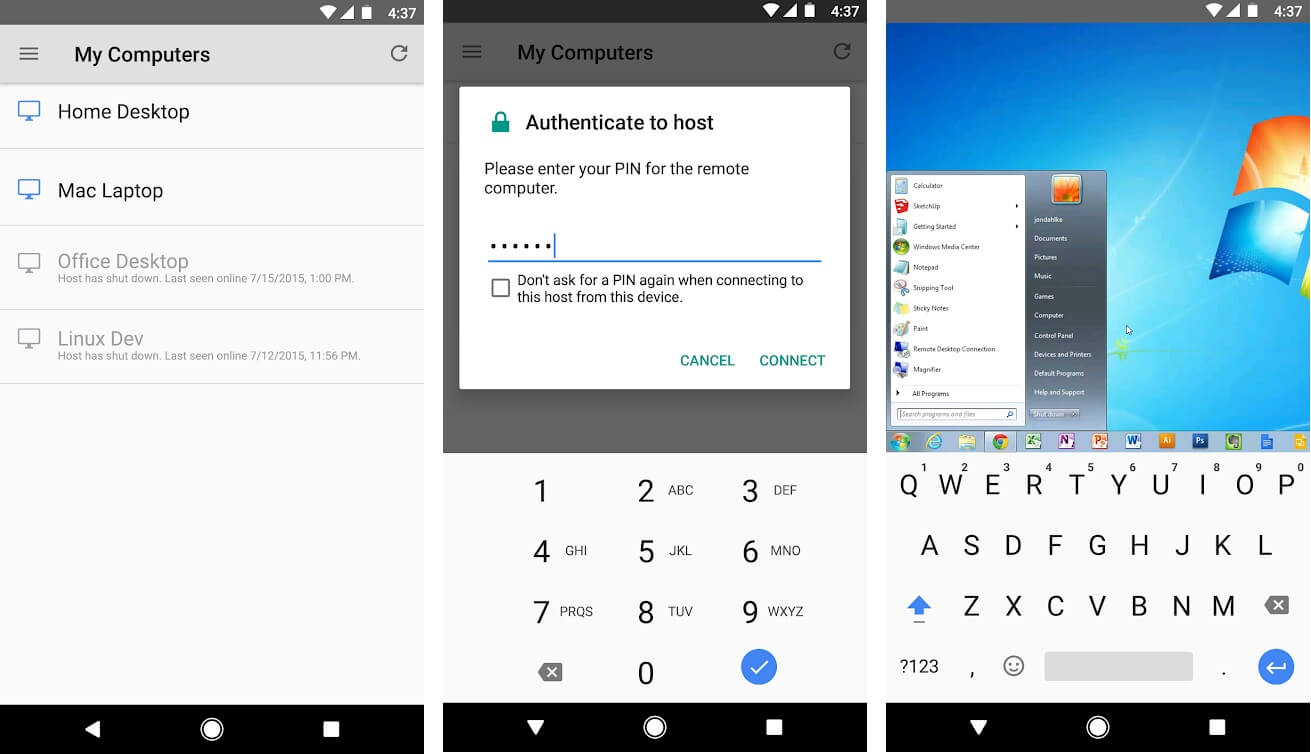
Chrome Remote Desktop, made by Google, allows you to view and control your PC from any remote location using your Smartphone. It enables access easily and safely to a PC using Windows, Mac, or Linux operating system from any android device or Smartphone, using it like a mouse to control the computer. The only pre-requisite is a Google account, to use the remote sharing features.
This Chrome Remote desktop app is easy to set up and has a good looking user interface. It is freely available both for personal and commercial use. It imperatively asks for a one-time verification code to enable access.
This app is receptive to live screen sharing and remote assistance over the internet. It manages the connection details in one place. It codes your data concealing it and saves the joint session interactions, in a single place, against unauthorized access using Chrome’s SSL features including AES. It also enables copy-pasting of working audios in Windows.
This multi-platform app supports multiple monitors and is free to install and use both for personal and commercial purposes. The only drawback of this tool is that its free version supports ads, secondly, the app cannot make use of resources or locally stored data of the remote app and thirdly, can accept the transfer of files from only limited sources and not every platform.
Also Read: 12 Best Android OS for PC
3. Unified Remote
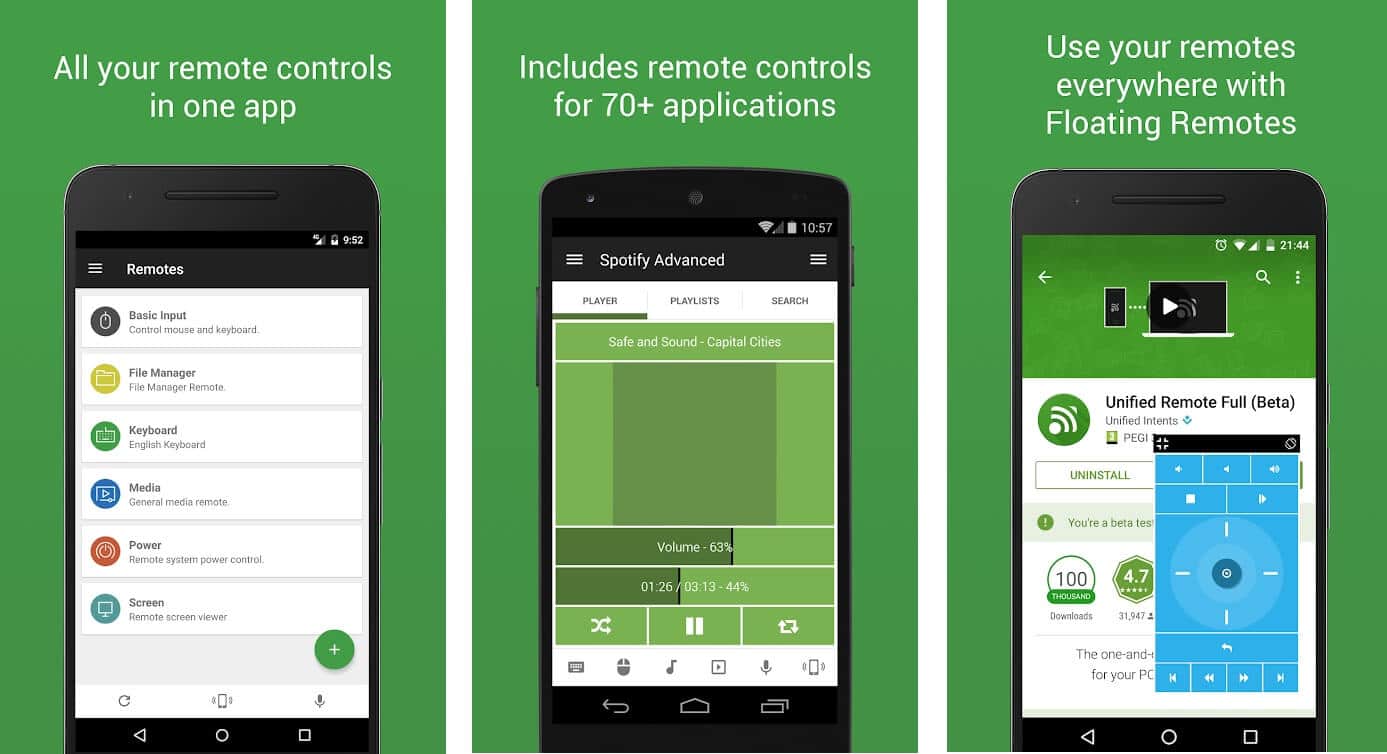
Unified Remote app can remotely control your PC supported by Windows, Linux, or Mac OS from any android Smartphone using Bluetooth or Wifi. It has both the free and paid versions available on the Google Play Store.
The free version also enables ads. The other useful features included in this app are a file manager, screen mirroring, media player control, and many other basic functions like a keyboard and mouse with multi-touch support in its free version.
The paid version of the Unified remote has a Wake-on-LAN feature using which you can start and control your PC remotely from any Android device, using it as a mouse. It has a lot of other interesting features enabled in it. It comes pre-loaded with a ‘Floating Remotes’ feature which allows users to get more than 90 remotes in their full feature functions in its paid version.
Also Read: How to Root Android without a PC
Further, the paid version also gives access to various other functions including custom remotes as indicated above, widget support, and voice commands for Android users. It also has a screen viewer, an extended keyboard, and many other functions. It enables control of Raspberry Pi and Arduino Yun as well.
4. PC Remote
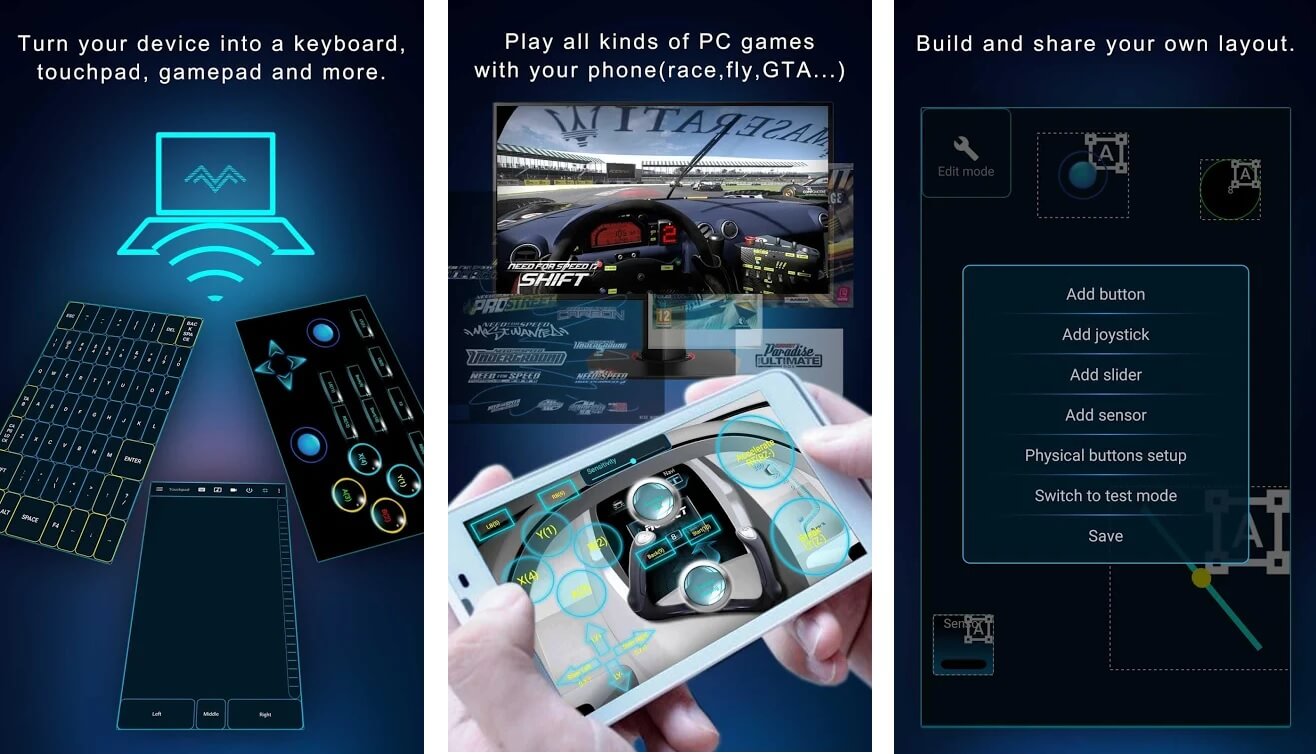
This remote control app runs on Windows XP/7/8/10 and uses the Bluetooth or WiFi to control your PC through your Smartphone, using it as a mouse to control your PC and stands true to its name i.e. PC remote. It offers a host of other valuable features too.
The app provides the “Data Cable” feature whereby you can open the home screen and view any files and other content and see all drives and records in your PC using the FTP server on your Android Smartphone.
So, in other words, using the PC Remote app you can view the desktop screen in real-time and control it with a touchpad and also compare the desktop screen and the touchpad screen. The PC Remote app gives you access to the use of PowerPoint and Excel also.
Using the touchpad you can play more than 25 to 30 console games on your desktop with a tap. You can also customize your own games through different layouts of gamepads available in the app. PC Remote is easy to connect and its server-side desktop program is approx. 31MB.
PC Remote can be downloaded from the Google Play Store and is available for free but comes with ads, which are unavoidable.
5. KiwiMote
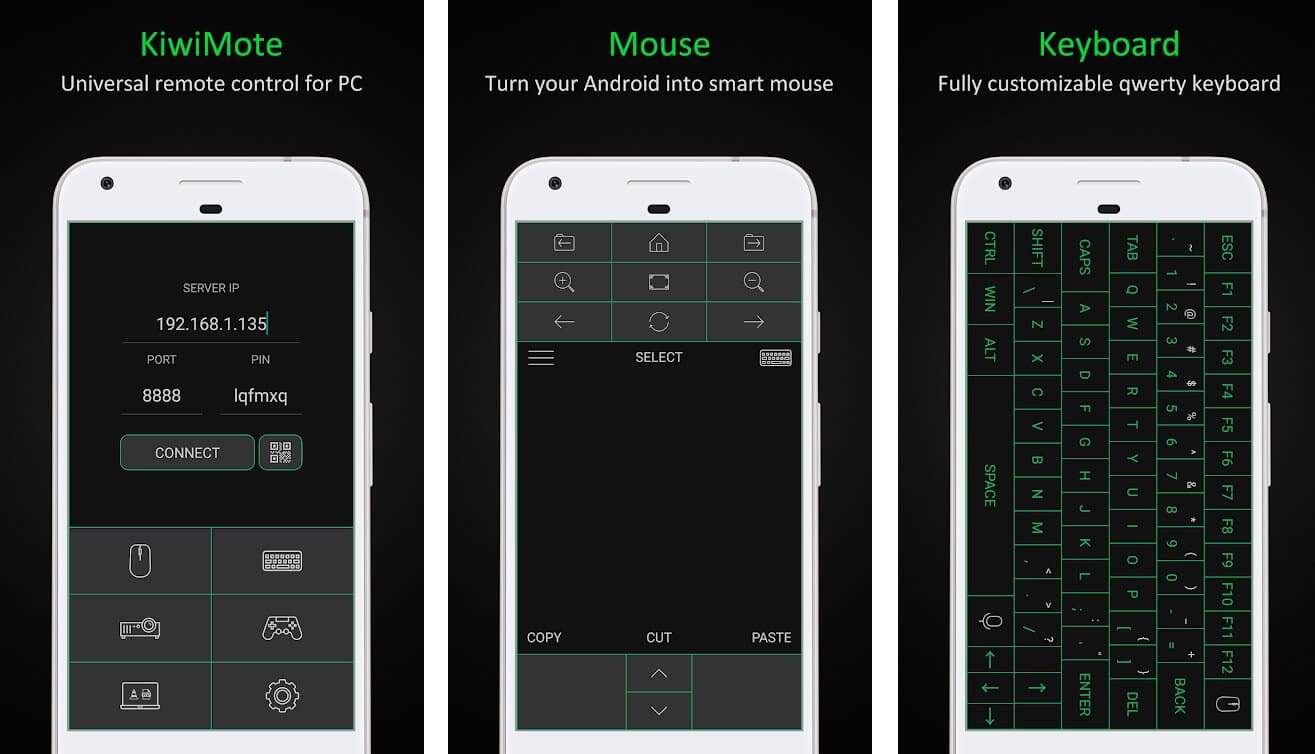
The KiwiMote is easy to set up and one of the extensively used Android remote control mobile app to control the PC. It supports Android version 4.0.1 and above. Using your mobile phone it can scan the QR code displayed on your desktop. On the flip side, you can connect to your PC by way of entering an IP, Port, and a unique PIN using the same Wifi, Hotspot, or a Router.
You can download KiwiMote free of cost from the Google Play Store but it comes with the ads. This app requires installing on your system the general-purpose programming language Java, and both the android device and the PC need to be connected to the same Wife, router, or the Hotspot
This app supports Windows, Linux, and Mac operating systems and as such can control all PCs using these operating systems through the Android. The app also houses the highly dynamic and incredible features like the gamepad, mouse, and an excellent keyboard.
KiwiMote with its easy to use interface enables the use of many popular desktop applications, such as Adobe PDF Reader, GOM Player, KM Player, Pot Player, VLC Media Player, Windows Media Player, Windows Photo Viewer, and many more you can think off, which is a big plus of this app.
The app connects your PC with the mobile but does not enable viewing of your PC screen on your android screen. If this is one of its downside, another negative feature of the app as mentioned earlier too, is that it comes with highly irritating and annoying flyers on downloading from the internet.
6. VNC Viewer
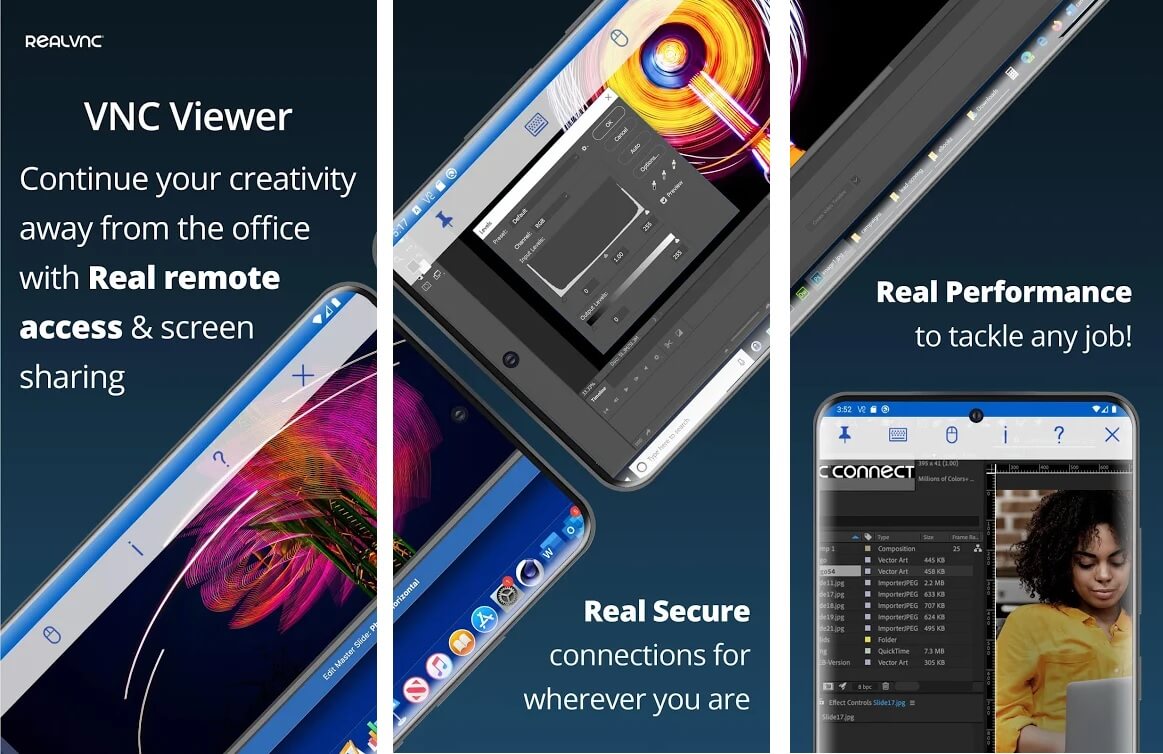
VNC Viewer developed by Real VNC is another free to download, open-source software available on the Google Play store from anywhere on the internet. It connects without any network configuration, using the mobile phone, to all computers using third party open source VNC compatible software like TightVNC, Apple screen sharing, and so on.
It provides secure, instant support and back-up offering a number of validated proposals to prevent access to unwanted people. Those persons who are unable to provide the necessary validation are instantly blacklisted to prevent attacks, scanning of the port, and unwanted checking of the network profile.
The VNC Viewer not only allows users access to online documentation but also enables chatting and emailing. It builds secure, seamless, and strong access for its mobile users through the support of blue tooth keyboards and mouse.
Also Read: 7 Best Apps to Remote Control Android Phone from your PC
The app connects to all computers supporting the Windows, Linux, Mac or even the Raspberry Pi popular desktop operating system but cannot connect to free home subscribed gadgets and mobile platforms like Firefox,Android, iOS, Blackberry, Symbian, MeeGo, Nokia X, Windows 8, Windows 10, Windows RT, etc un-abling to & fro file transfer using this app.
Though it offers free VNC subscription to home users but comes at a premium to business users. It also offers support in various languages and has a well scrutinized, proficiency tested, secure design. On the whole, it is an innovative app but if you using the open-source option, in spite of VNC compatible software, you might find some features missing in it.
7. Microsoft Remote Desktop
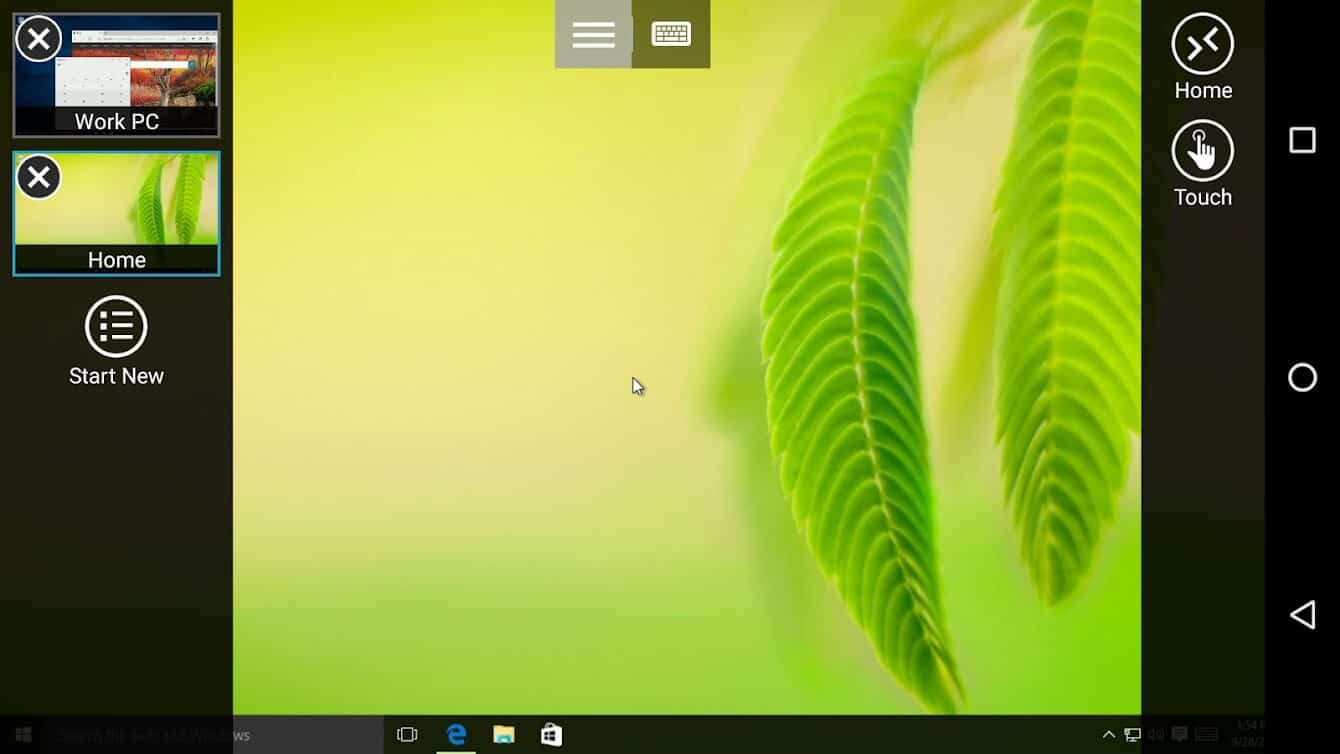
Microsoft Remote Desktop is one of the best and top-rated excellent remote desktop Android app. It is available on the Google Play Store and very convenient for all the users, no matter where you are. Any remote installation that runs on Windows software does not need any other software installation, other than the Microsoft Remote Desktop.
This app has an excellent, easy to understand and a clean user interface, which makes it simple and straight forward to set up the remote desktop connection. The remote desktop app supports high-quality video and audio streaming, using advanced bandwidth compression enabling a smooth display of the videos and other dynamic contents, on the remote device.
You can configure Microsoft Remote Desktop using the remote desktop assistant. Once configured, it enables access to other resources like printers, etc This Remote Desktop app also supports high-quality video and audio streaming using advanced bandwidth compression. The app has a smart keyboard hooking feature and smart 24-bit colour support also.
The major drawback of the tool is that it gives due diligence to Windows only and does not work for any other platform. Secondly, being a proprietary technology it cannot connect to Windows 10 Home. If these two anomalies are removed, it is one of the best apps to enable control of your PC through your android mobile.
8. Splashtop 2
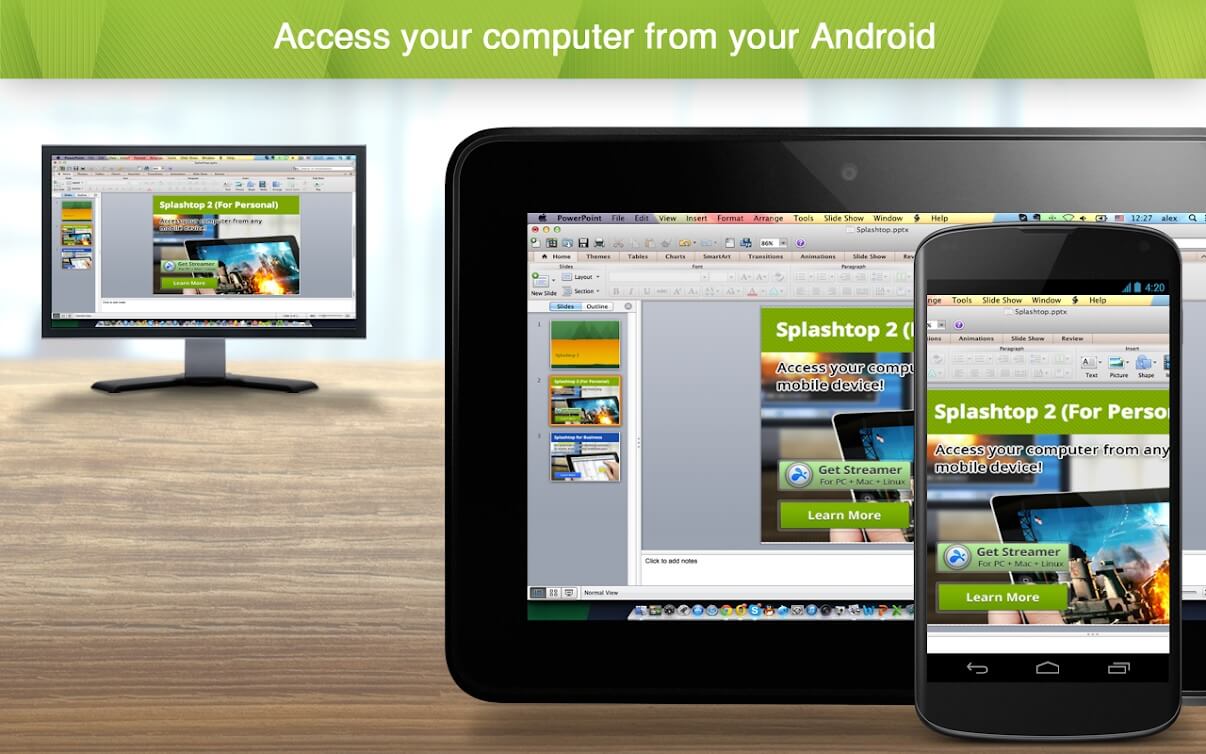
It is one amongst the many, secure remote control app, to control your PC from your android mobile. It allows entry to many different applications, multimedia files, games, and a lot more from the remote Smartphone.
It enables you to connect to and manage the Windows Operating system to get one of the best gaming experiences and you can play a number of racer games using this app. In addition to the windows applications, it enables access to macOS only.
With an easy to implement the user interface, you can stream high definition audios and videos using this app and connect with a number of different devices like Kindle Fire, Windows phones, etc. It has an easy to use, Wake-on-LAN feature on the local network to access your computer from any other place in the vicinity.
Many white collared computer professionals use their business features like file transfer, remote print, chat, and multi-user access to advance their clients’ systems. Though the app does not offer free trial options on the internet, it favours the new users to attract them to the app. However, the paid version of the app is the best to opt for by regular users, as it provides better services and additional features.
The slashtop2 app enables the use ofhigh-resolution computer webcam and encrypts messages featuring audit trails and multi-level password. The only conceived drawback of the system is that it does not connect to any device using the Linux Operating system and as indicated earlier only conforms to Windows and macOS.
9. Droid Mote
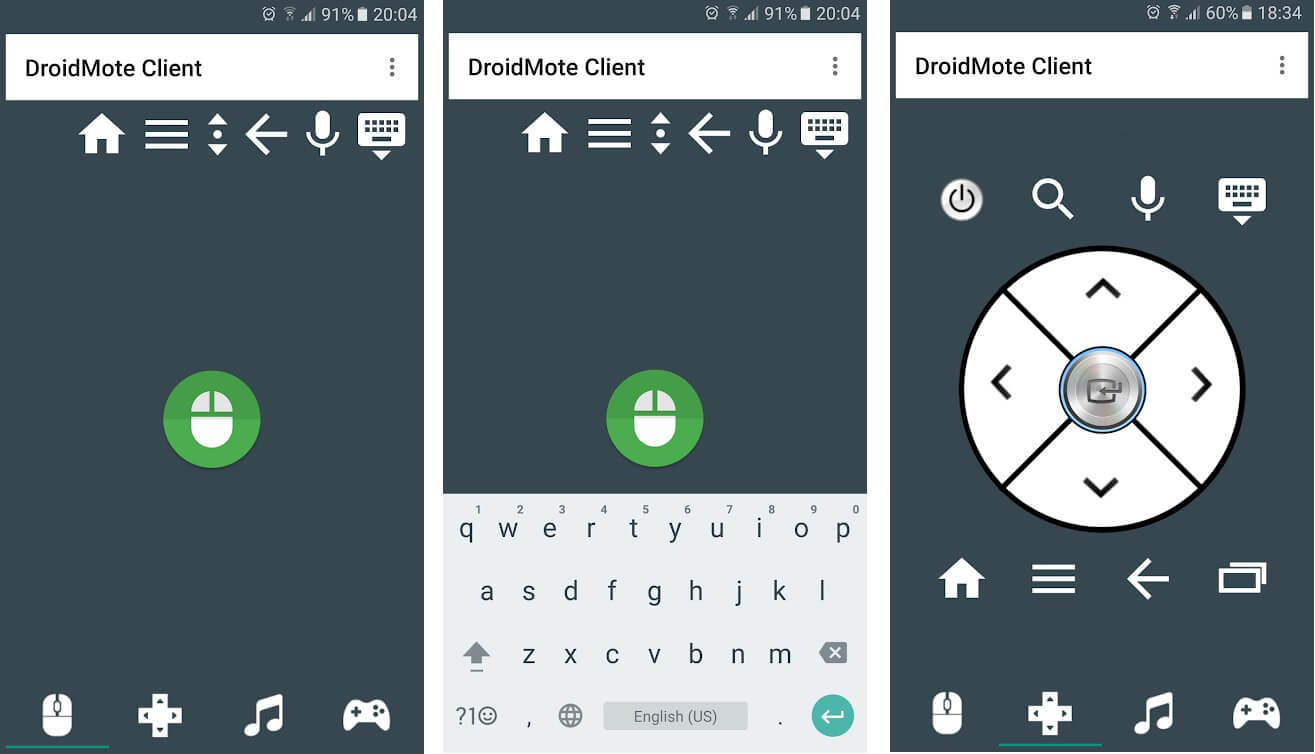
Droidmote is one of the best Android apps to remote control your PC that promotes Android, Linux, Chrome, and Windows OS and enables you to satisfy your gaming needs on your PC through your mobile phone.
With this app, you do not need an external mouse as it has its own touch mouse option to play your favourite video games on your Android TV. The app requires your device on which you are installing the app, to be rooted.
The app provides a host of features to its users like the multi-touch pad, a remote keyboard, a remote gamepad, and a remote mouse in addition to a fast scroll feature. You can use this app only if both the devices on which you have installed it, are on the same local area network. This can be considered as its advantage or disadvantage depending on the user of the app.
Though it is not a very popular app like many other apps such as the Team viewer, Chrome remote desktop, PC Remote, etc. but it is a definite option to have in your quiver that you can use to control your computer.
10. Remote Link
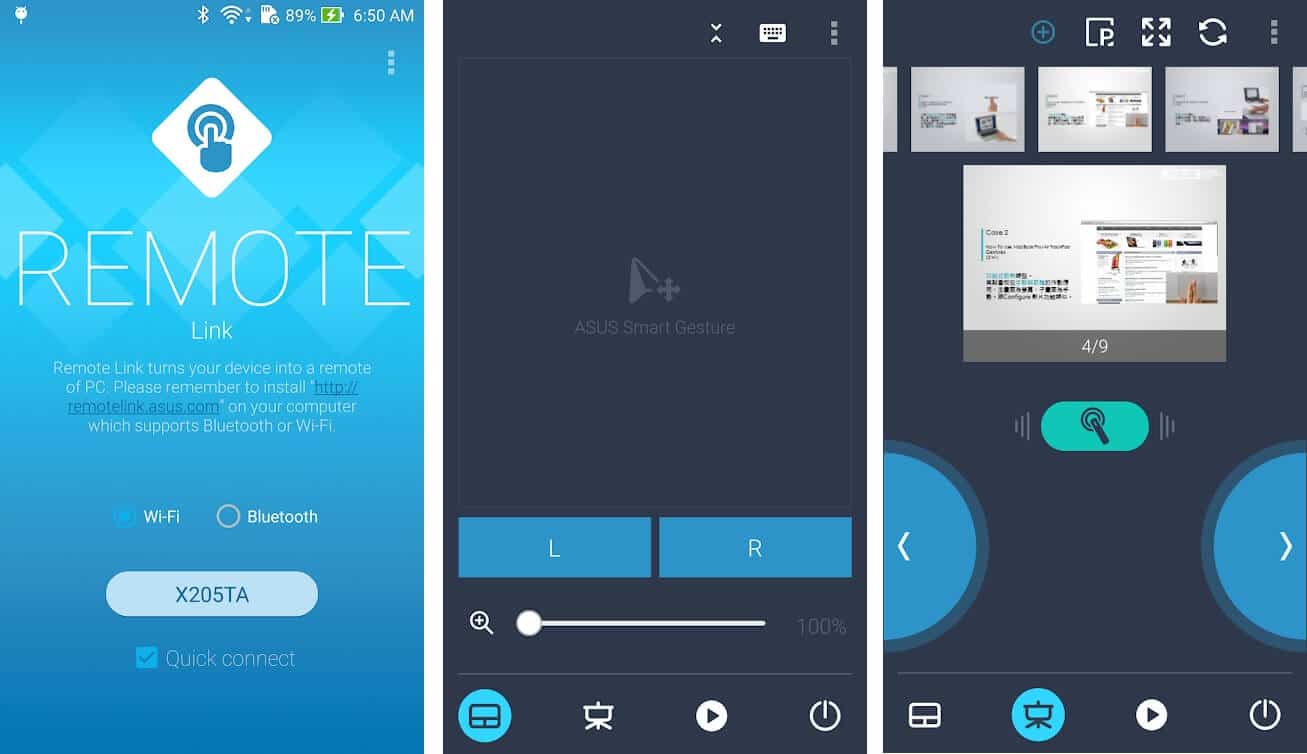
This app going by its name is another good app to provide remote access to control the PC from your Android phone. Available for free on the Google Play Store, this app from ASUS, offers many good and unique features using WIFI to gain access to your Windows 10 personal computer.
This app with features like Bluetooth, the Joystick Mode, and a number of gaming options provides great user experience. In addition to the above features, it offers some exclusive, inimitable features like touchpad remote, keyboard remote, presentation remote, media remote, etc for its user’s convenience.
Recommended: How to Capture Scrolling Screenshots on Android
The app supports a customs look, providing maximum security through strong encryption codes and techniques. It has an urbane tone and clean user interface to provide a restraint-free experience to its users.
It has a Microsoft developed Remote Desk proprietary protocol with the Inter-Switch Link to connect using a graphical interface with another device, over the internet. This app not meant for an amateur is of great use for those who have good experience in the use of applications on the World Wide Web.
In our above discussion, we have tried to see how best we can use the Android Smartphone, as a mouse, to control our PC. It is a blessing in disguise that the Android mobile in conjunction with a variety of apps available on the Google Play Store can help control our PC, sitting comfortably on the couch at home. There is no bigger luxury than this, after a tiring day in the office.