Fix Error Code u7121 3202 in Netflix
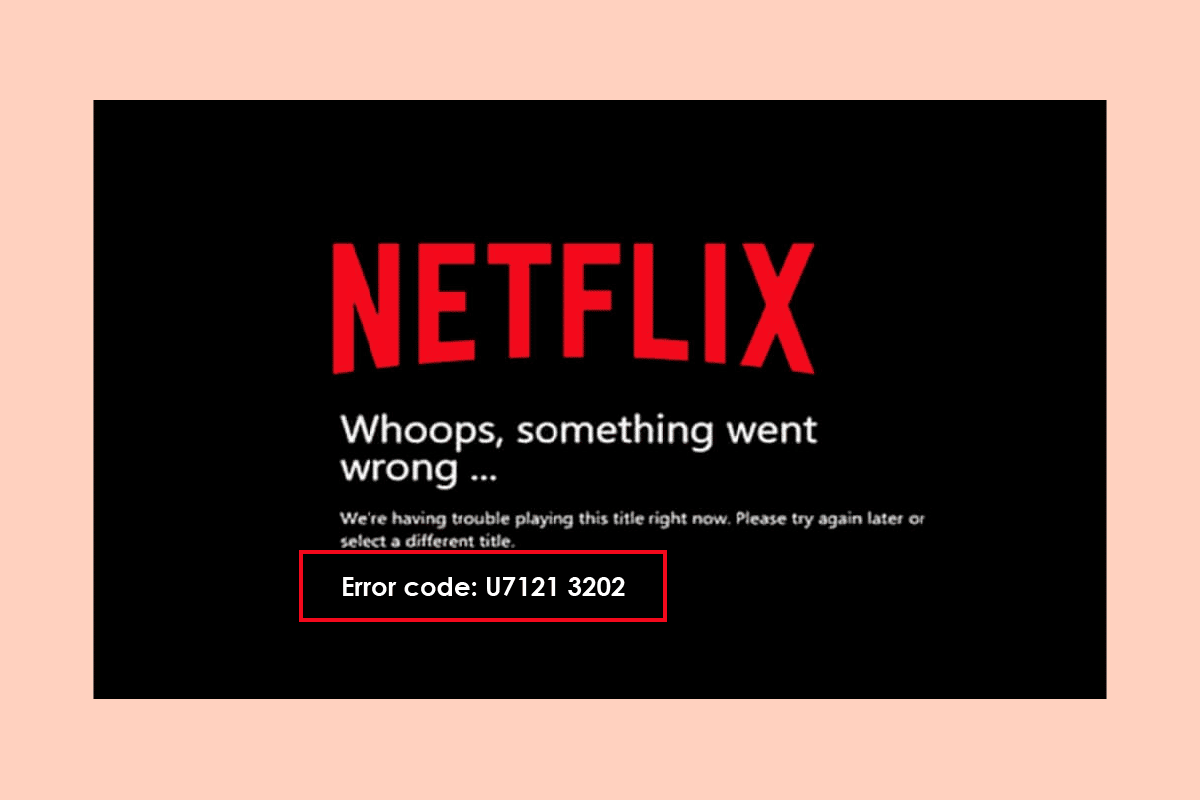
Error code U7121 3202 is a Netflix error that occurs when a user tries to play downloaded files on the Netflix app. Error U7121 Netflix app can prevent users from watching their downloaded movies and shows. There can be several reasons for the Netflix error code U7121 3202 issue. Mostly this error has been noticed in Windows 10 computers only. In this guide, we will explore the reasons and methods for this Netflix app error.
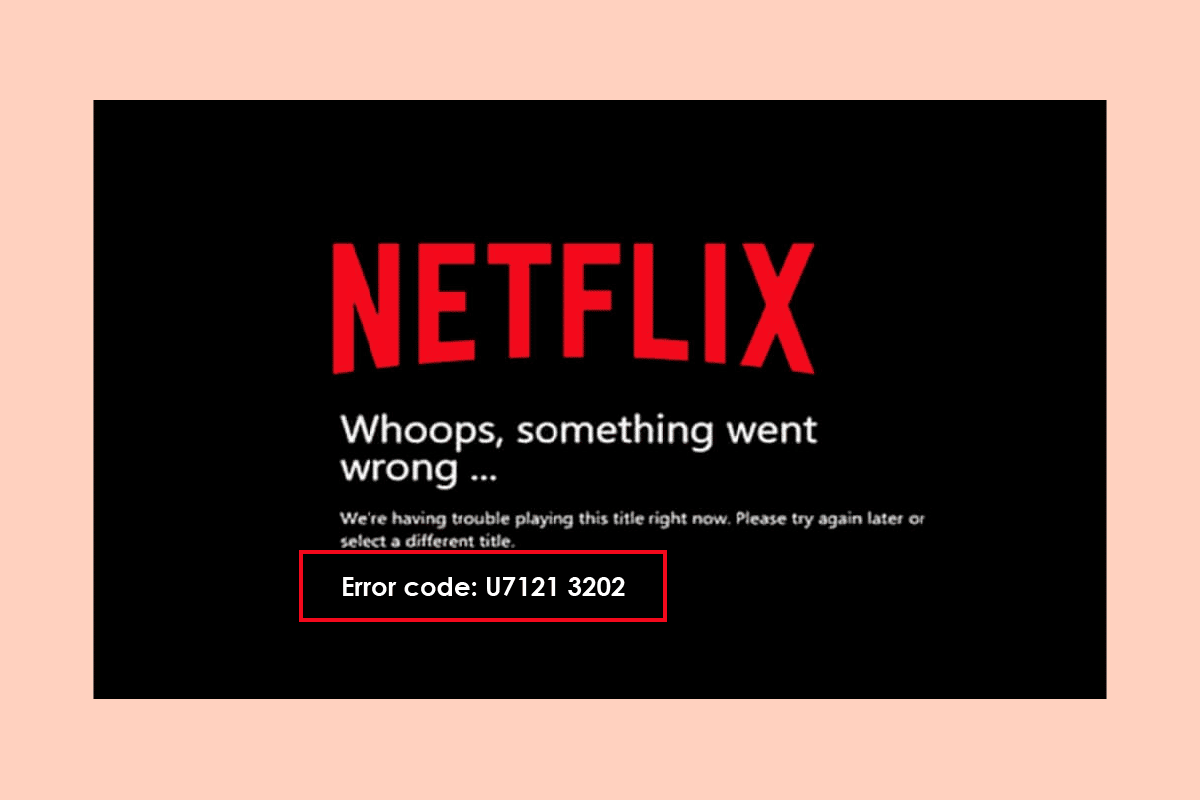
How to Fix Error Code u7121 3202 in Netflix
Error code U7121 3202 is a common Netflix app error, the users with Windows 10 computers complained that they were not able to play their downloaded movies and shows. Usually, the error appears with a message describing it as a title error. The Title error on Netflix indicates that the app was not able to load the title of the downloaded file, thus the error.
What Causes Netflix Error Code U7121 3202?
There can be multiple reasons for error code U7121 3202 to appear on the Netflix app; some of the common reasons are listed below.
- Windows Update errors are generally considered the main reason for the Netflix app errors
- Corrupted Windows Store settings are also often responsible for Netflix errors
- If there is a problem with the Netflix app and its installation it can also cause errors while playing downloaded movies and shows in the app
In the following guide, we will discuss methods to resolve the error code 07121 3202 issue with the Netflix app on Windows 10 computers.
Method 1: Run Windows Store Troubleshooter
It is possible that the error U7121 Netflix can be caused by improper Windows Store settings that lead to app malfunctions. To resolve Netflix error code U7121 3202 issues you can try to run an in-built Windows Store troubleshooter on your Windows 10 computer.
1. Hit the Windows + I keys together to open the Windows Settings.
2. Click on Update & Security.
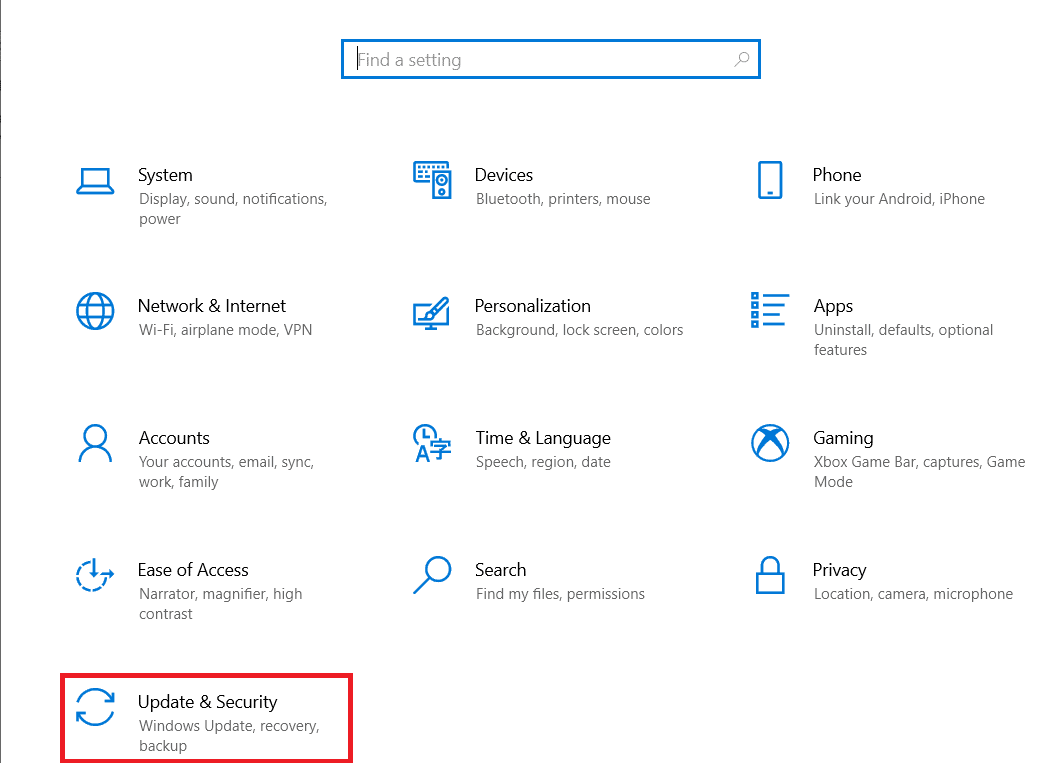
3. From the left-side panel, navigate to Troubleshoot.
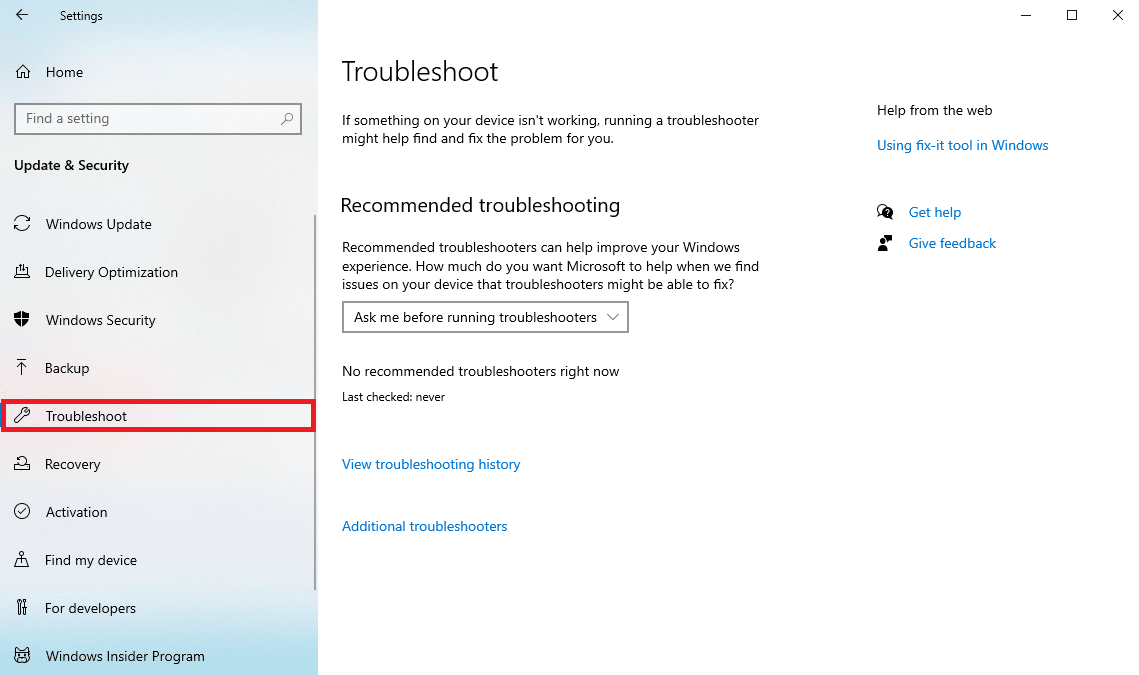
4. Scroll down and locate Windows Store Apps, then select the Run the troubleshooter option.
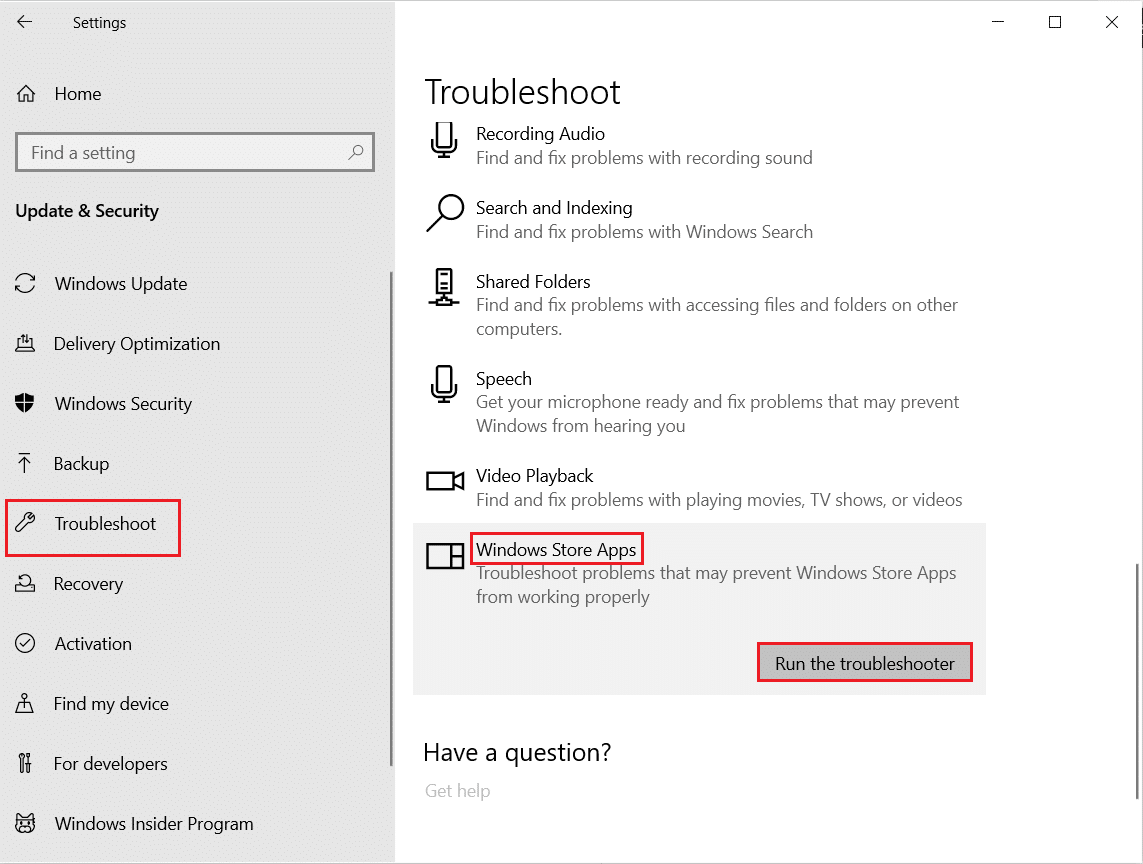
5. Wait for the troubleshooter to detect issues and apply the fix.
6. Wait for Windows to find the errors to fix them and reboot the PC.
Method 2: Update Windows
Generally, this error is associated with issues caused by improper Windows 10 configuration with the Netflix PC app. To resolve the error U7121 Netflix app issue, you can try to check updates for your Windows and see if Netflix error code U7121 3202 issue gets fixed. Read our guide on how to download and install Windows 10 latest Update.
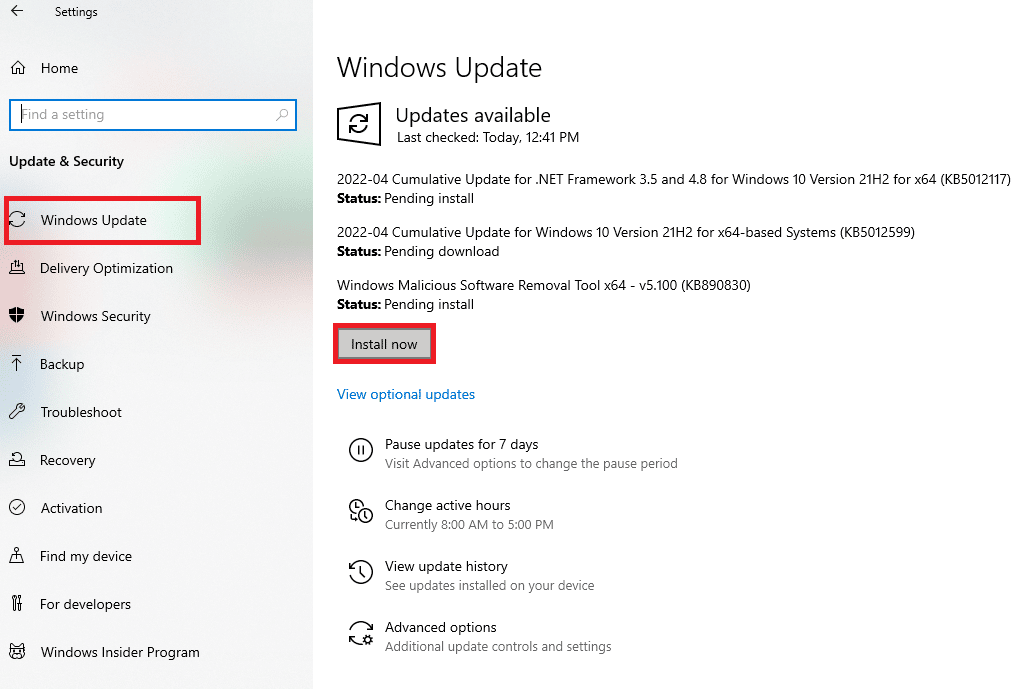
Also Read: How to Fix Netflix Error UI3010
Method 3: Rollback Recent Windows Updates
Even if you have updated your Windows 10 to the latest version, sometimes, due to bugs and errors in the latest Windows version cause Netflix app errors. To resolve this issue you can try to roll back your latest Windows app. This will install the previous Windows 10 version on your computer. Follow the steps below to do so:
1. Launch the Windows Settings.
2. Click on Update & Security setting.
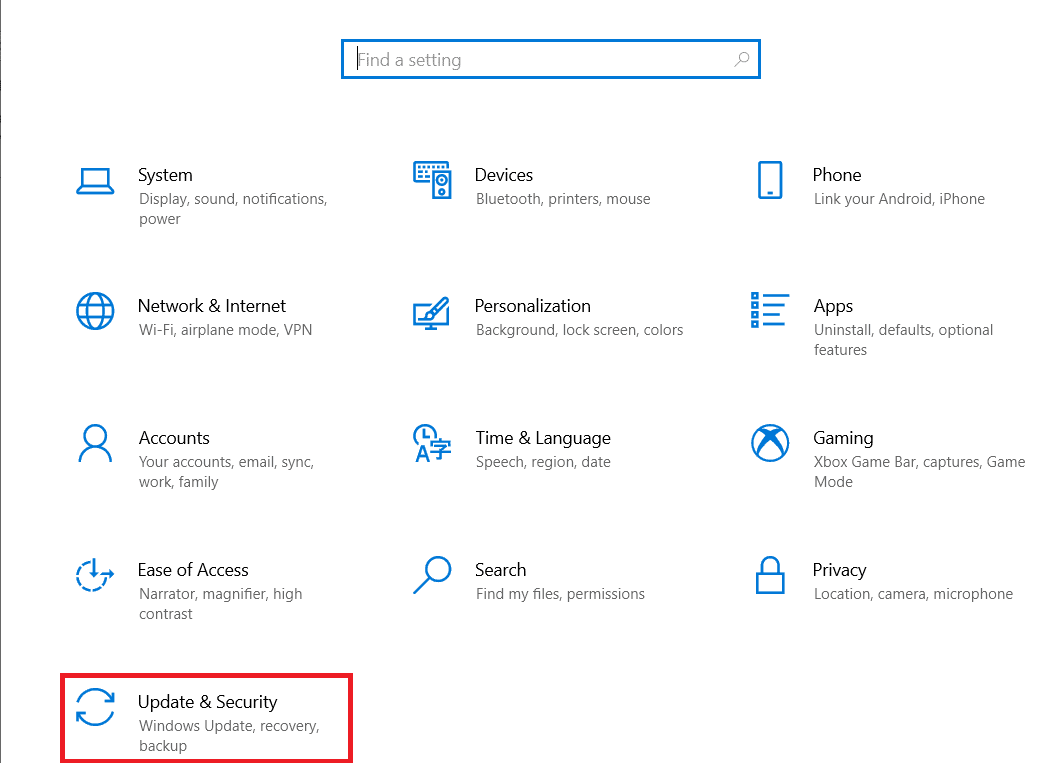
3. From the left-side panel, navigate to the Recovery menu.
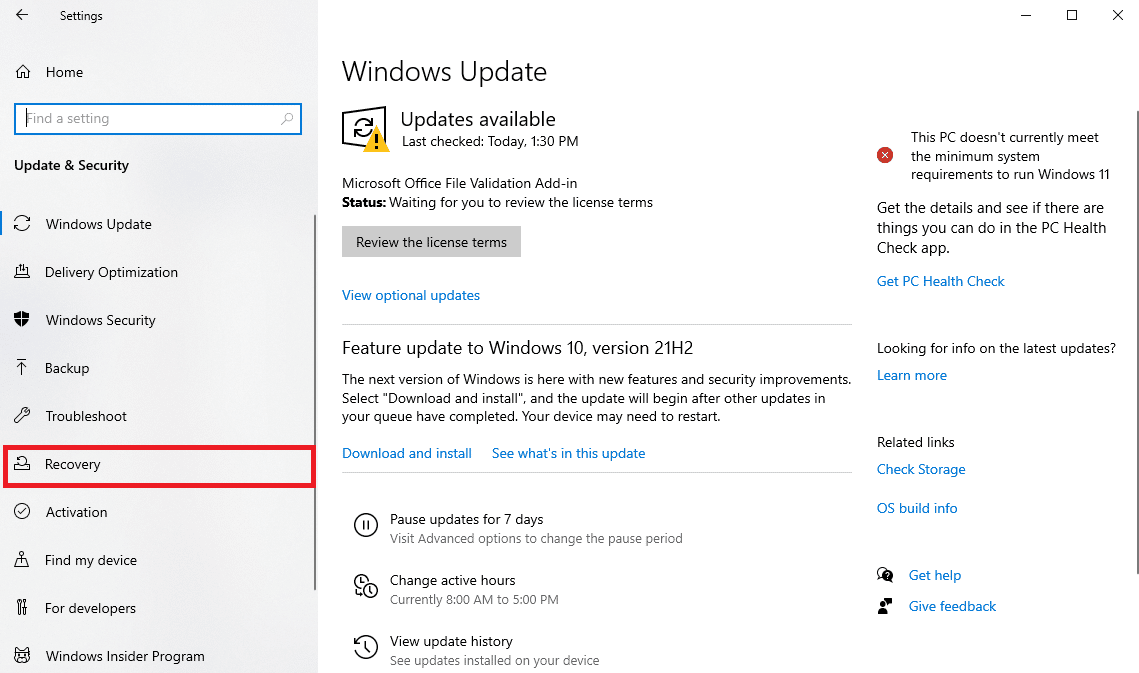
4. Locate Go back to the previous version of Windows 10 and click on Get started.
5. Wait for the process to complete and restart your computer.
Method 4: Delete and Download Title File Again
Usually, this error displays with a title error message; this indicates that Netflix was not able to load the title of your downloaded media. To resolve this Netflix error code u7121 3202 issue you can try to delete and download the title file again.
1. Press the Windows key, type Netflix, then click on Open.
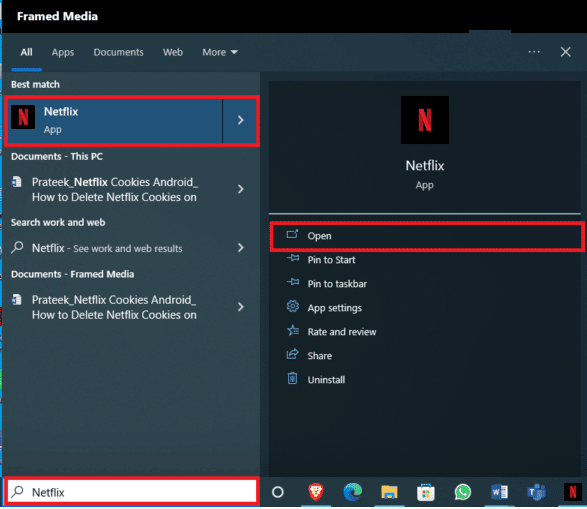
2. In the Netflix window, locate Menu options on the top-left side of the window.
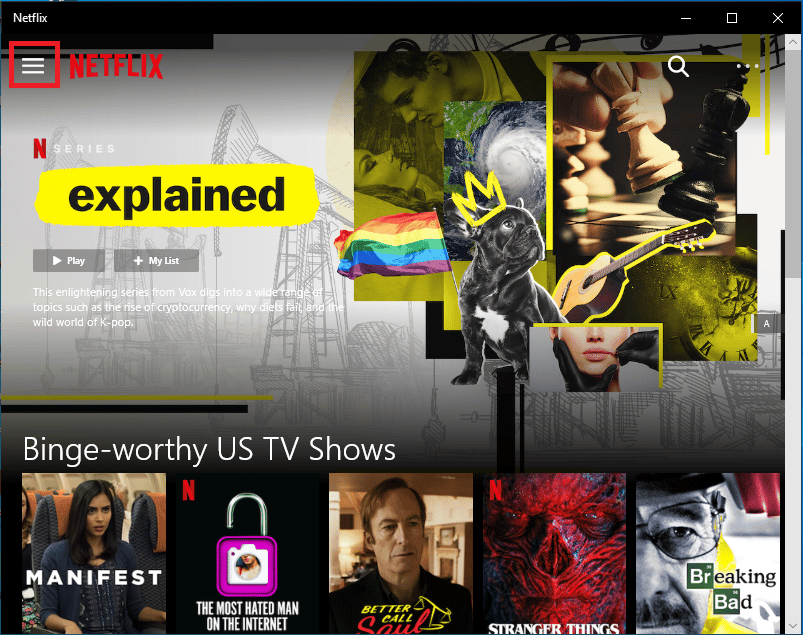
3. Scroll down and click on My Downloads.
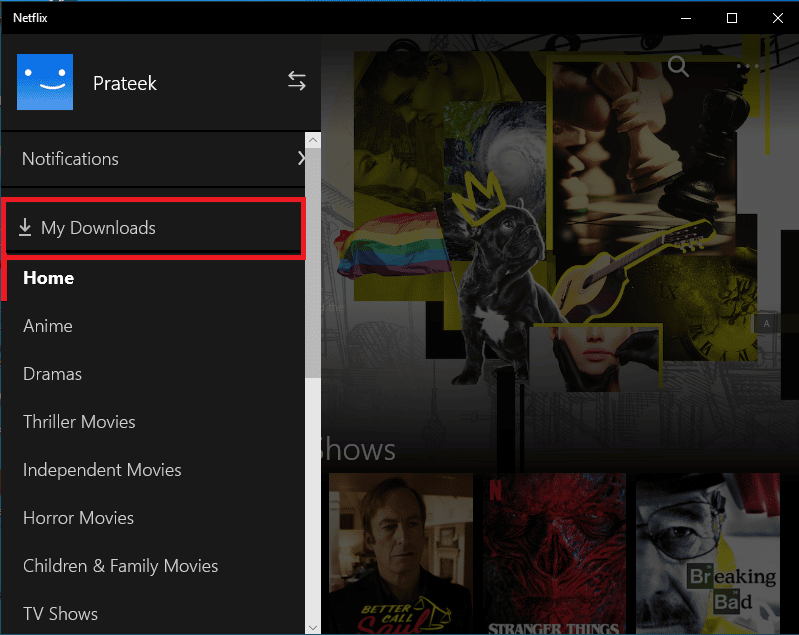
4. In the My Downloads window, locate the Edit icon in the top-right corner of the window.
![]()
5. Select the media you are having problems with and click on the Delete icon.
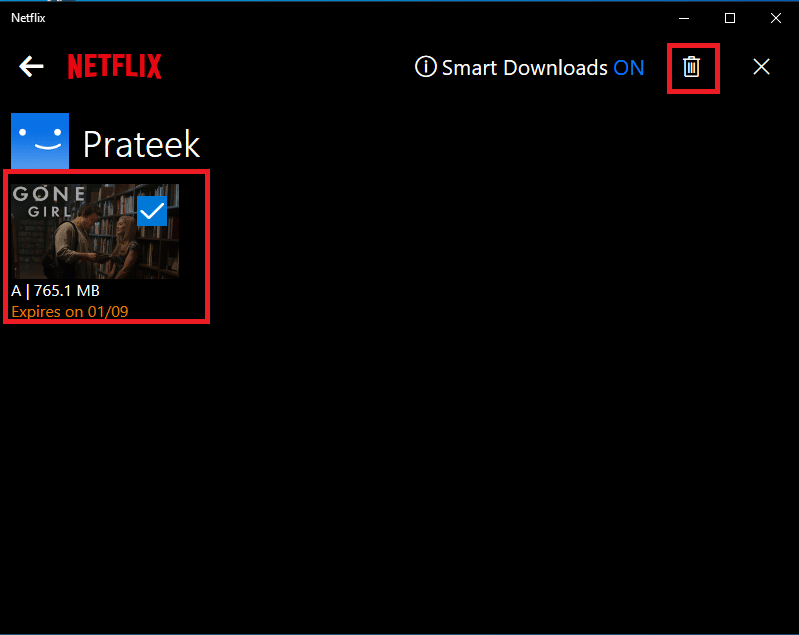
6. Wait for the file to be deleted, and download it again.
Also Read: How to Fix Netflix Error Code M7111-1101
Method 5: Reinstall Netflix
If none of the previous methods work and you continue to receive the error U7121 Netflix; this can be because of the problems with your Netflix app. You can avoid Netflix error code U7121 3202 issues by reinstalling the Netflix app on your computer.
1. In the start menu search, type Netflix.
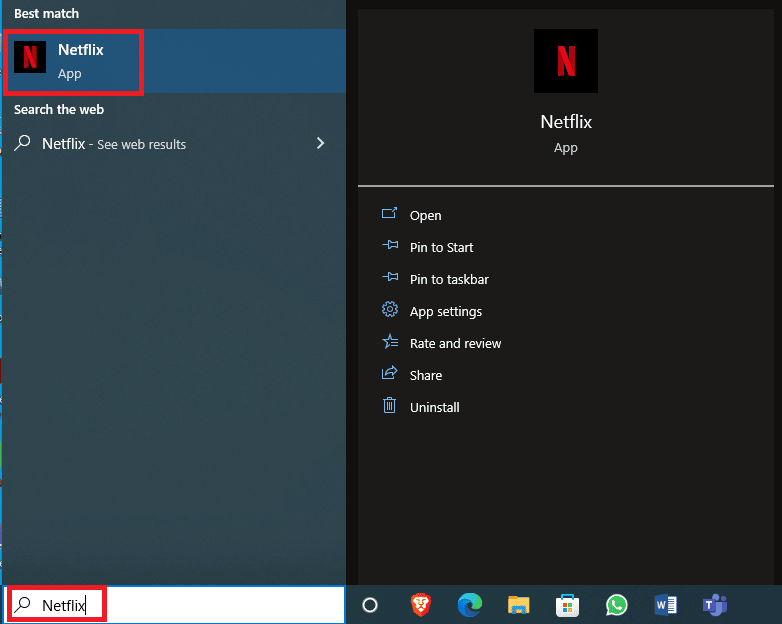
2. From the right-side panel, locate and click on Uninstall.
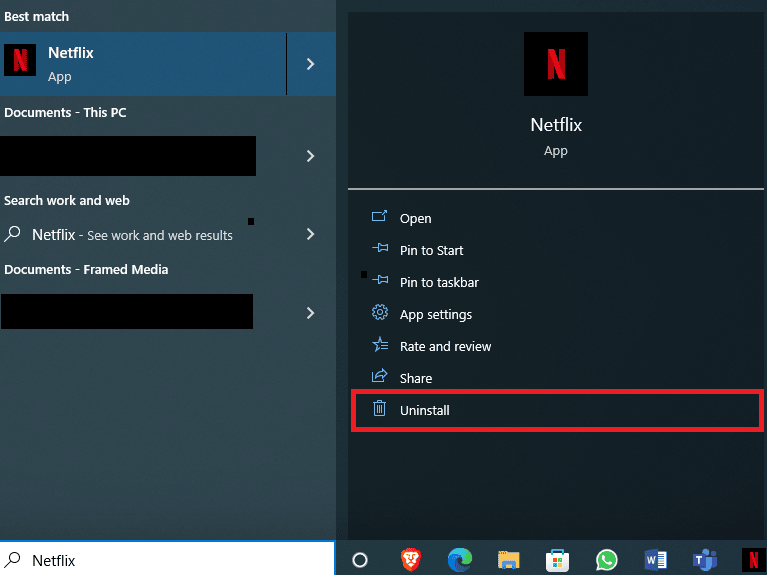
3. Confirm the prompt by clicking on Uninstall.

4. Wait for the uninstallation to finish.
5. Once the uninstallation process has finished, go to start menu search and type Microsoft Store and click on Open.
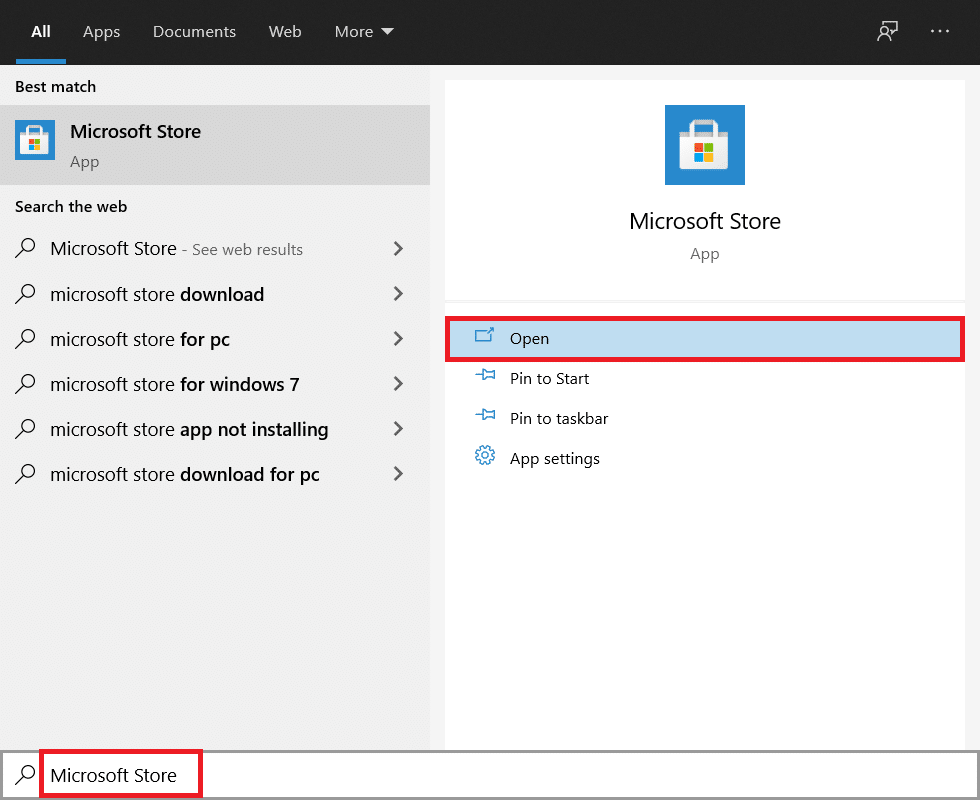
6. In the Microsoft Store, search for Netflix.
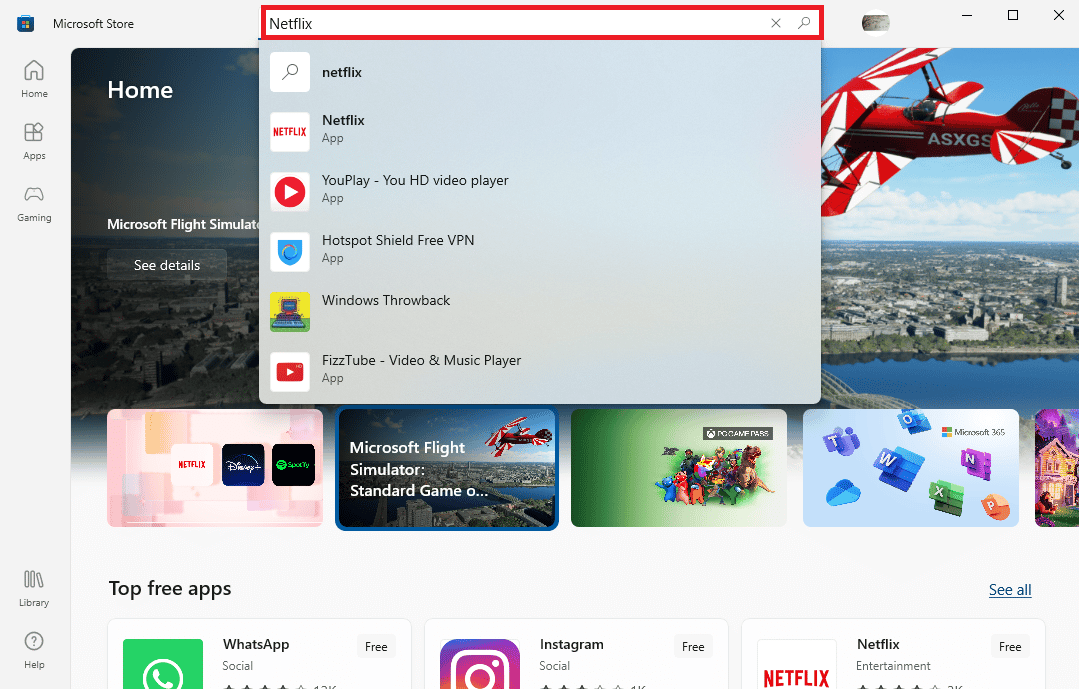
7. Click on the Get button to install the Netflix app on your device.
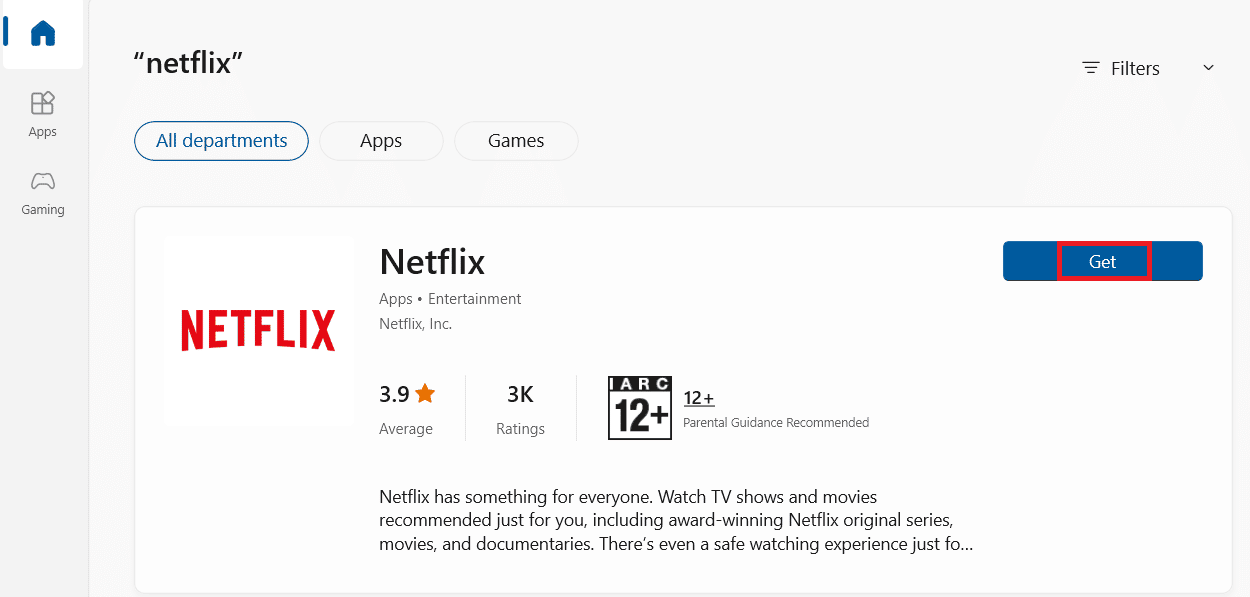
8. Follow the on-screen instructions to complete the installation process.
Note: Update Silverlight for Internet Explorer 11. If the error code U7121 3202 issues appears while utilizing Internet explorer 11, in such case you can try to fix this issue by updating Microsoft Silverlight for Explorer.
Frequently Asked Questions (FAQs)
Q1. Why can’t I play downloads on Netflix?
Ans. There can be many reasons why you may not be able to play movies on your Netflix app. If there are Windows updates issues, you may not be able to play media on Netflix on your Windows 10 system.
Q2. Can I download movies on Netflix?
Ans. Yes, you can download media, such as movies and shows in your Netflix account. You can access these downloads from the My Downloads option in Menu.
Q3. Will reinstalling Netflix fix errors?
Ans. If no troubleshooting method work, then reinstalling the Netflix app on your Windows 10 computer is a good idea.
Recommended:
We hope this guide was helpful to you, and that you were able to fix error code U7121 3202 in the Netflix app. Let us know which method worked for you the best. If you have any suggestions or queries, please write them in the comment section.