How to Use Clubhouse on PC (Windows & Mac)
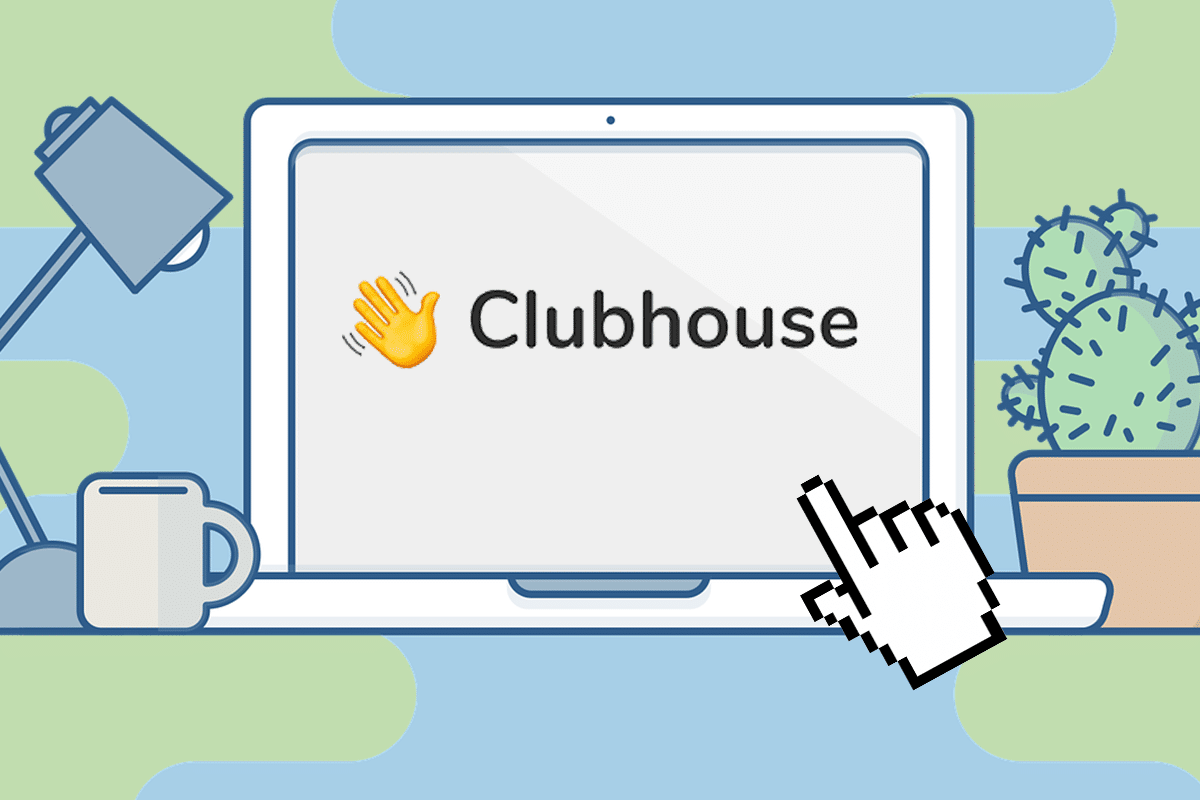
Clubhouse is one of the newer and more sophisticated social media platforms on the internet. The audio chat application works on an invite-only basis and lets users participate in arguments and discussions. While the Clubhouse mobile app works well for small meetings, it is difficult to manage a large audience through a small screen. Consequently, many users have tried to install Clubhouse on their computer without much success. If you find yourself struggling with the same issue, you are at the right place. We bring to you a helpful guide that will teach you how to use Clubhouse on PC.
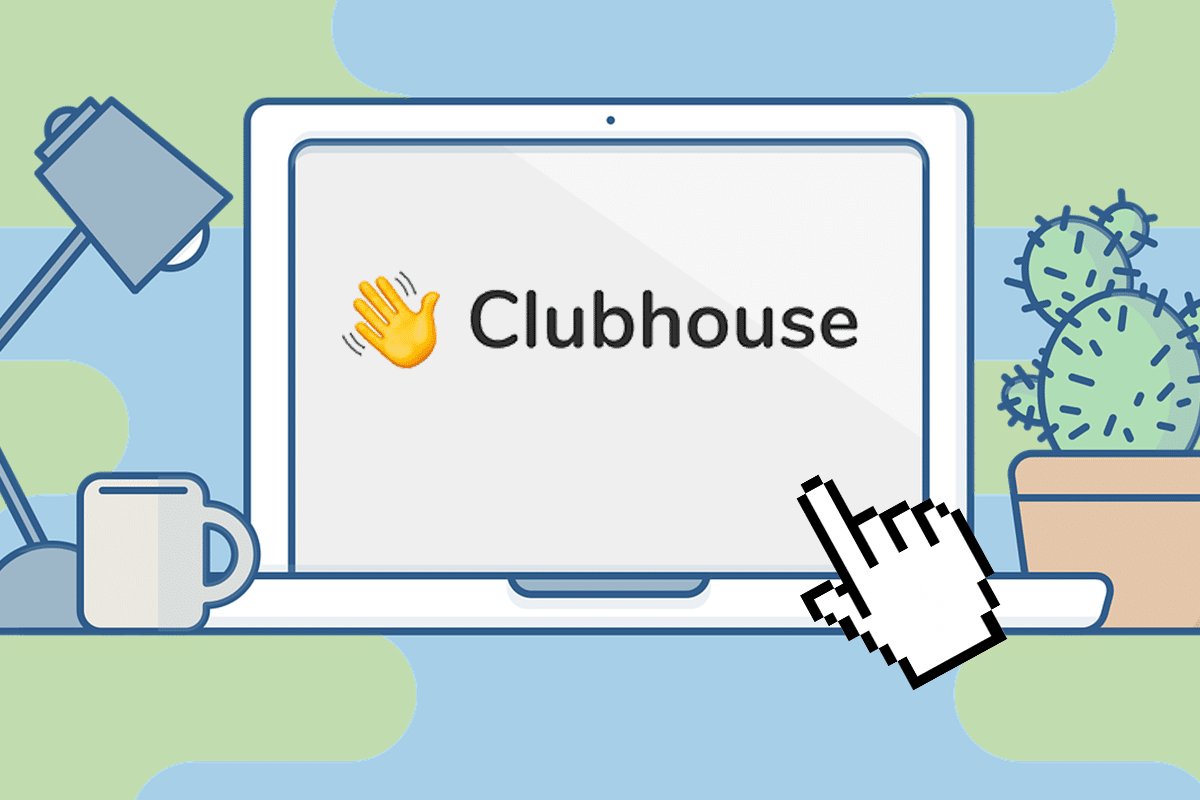
How to Use Clubhouse on PC (Windows & Mac)
Can I Use Clubhouse on PC?
As of now, Clubhouse is only available on Android and iOS, but the app is steadily making its way into larger screens. The social media platform already has an online website where they release their latest updates. Despite these developments, the functional features of Clubhouse aren’t readily available on computers. Nevertheless, it is still possible to download and install Clubhouse on PC through a few different methods.
Method 1: Use BlueStacks Android Emulator on Windows 10
BlueStacks is one of the leading Android emulators on the internet with over 500 million users worldwide. In recent years, the emulator has changed drastically and claims to runs 6 times faster than any Android device. Here’s how you can use Clubhouse on PC using BlueStacks Emulator.
1. Download the application from the official website of BlueStacks.
2. Run the Bluestacks setup file on your PC and install the application.
3. Open BlueStacks and click on the Play Store app.
4. Sign in using your Google account to begin downloading.
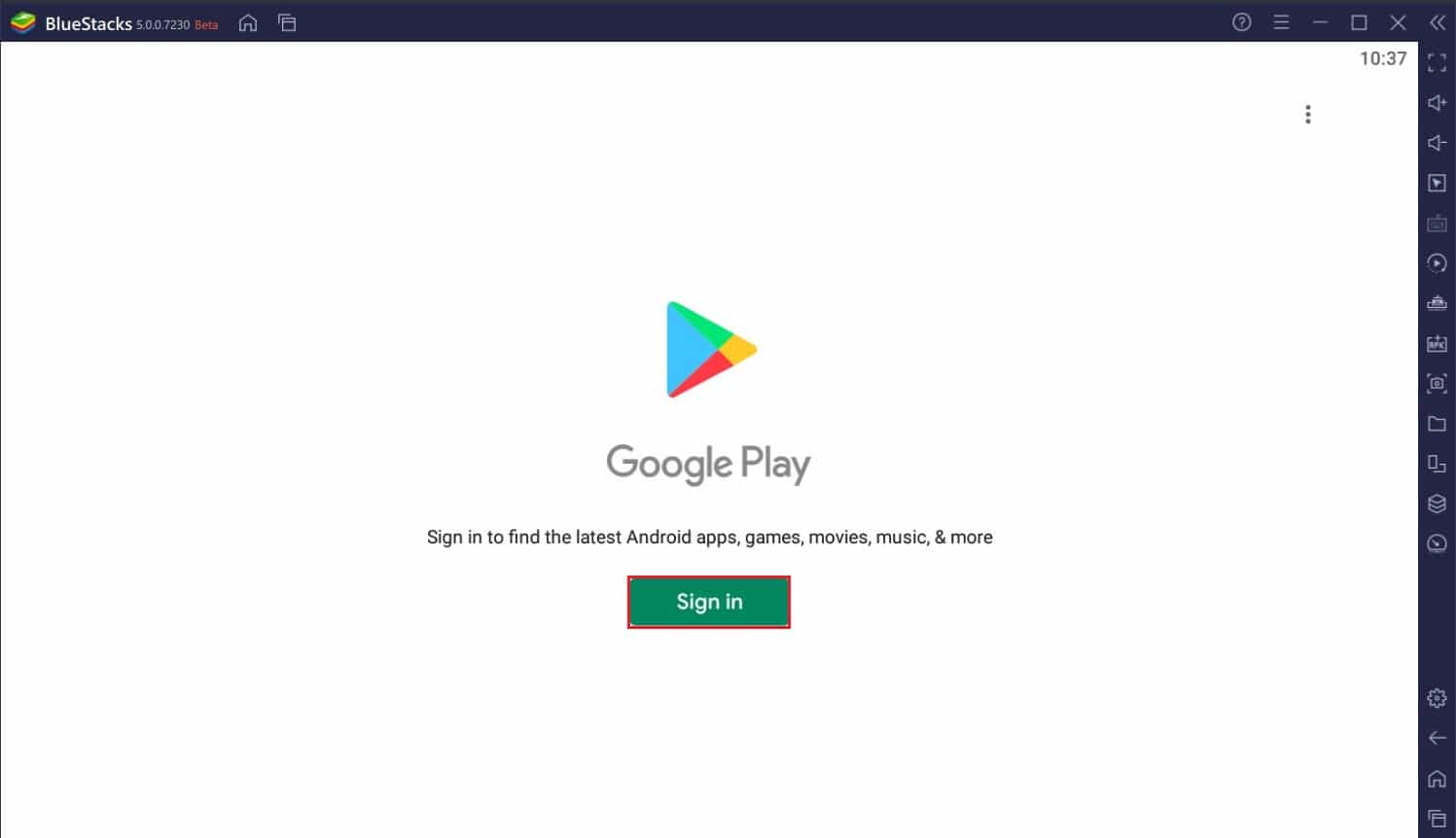
5. Search for Clubhouse and download the app to your PC.
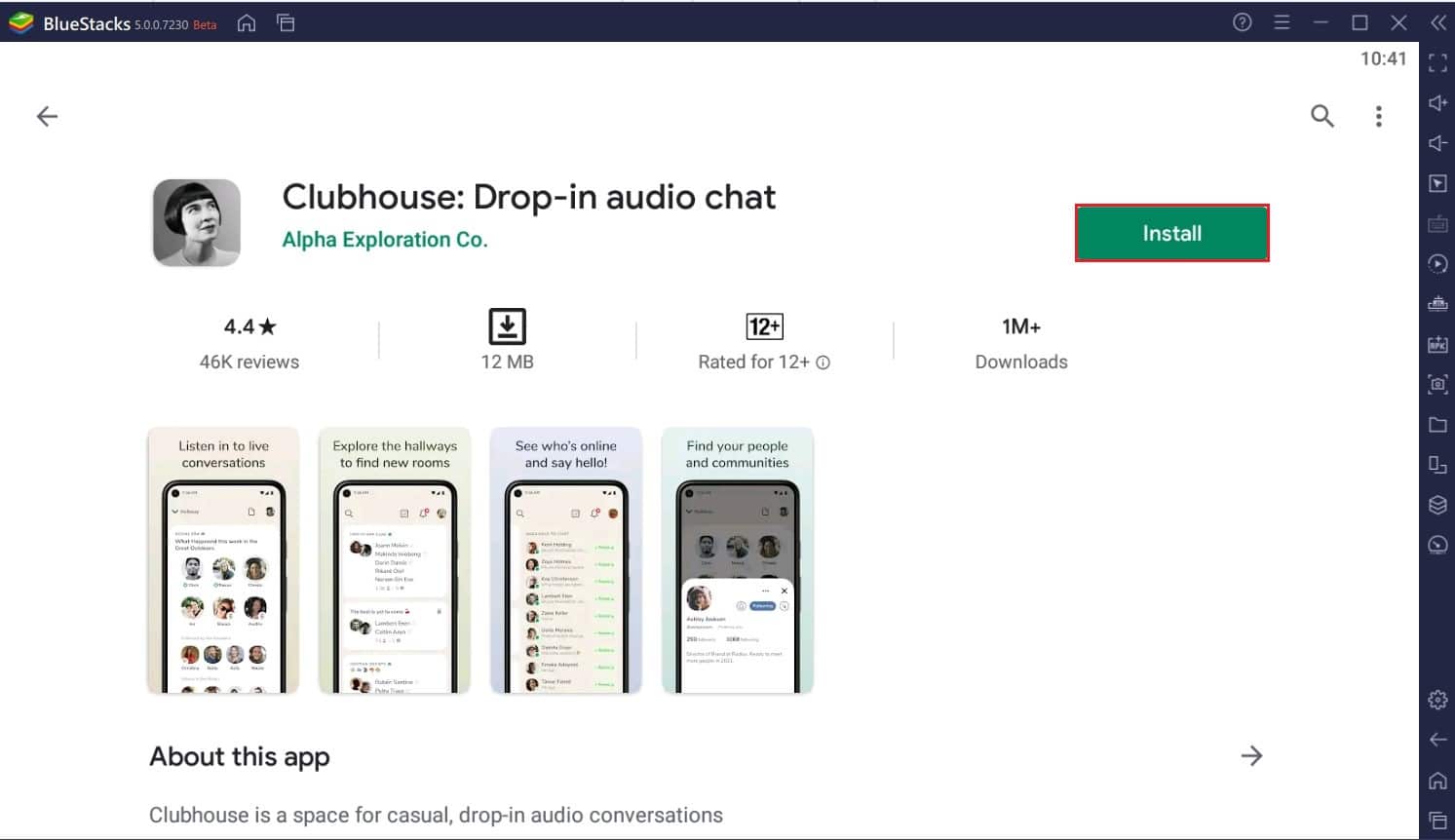
6. Open the app and click on “Get your Username” if you are a new user. Sign-in if you already have an account.
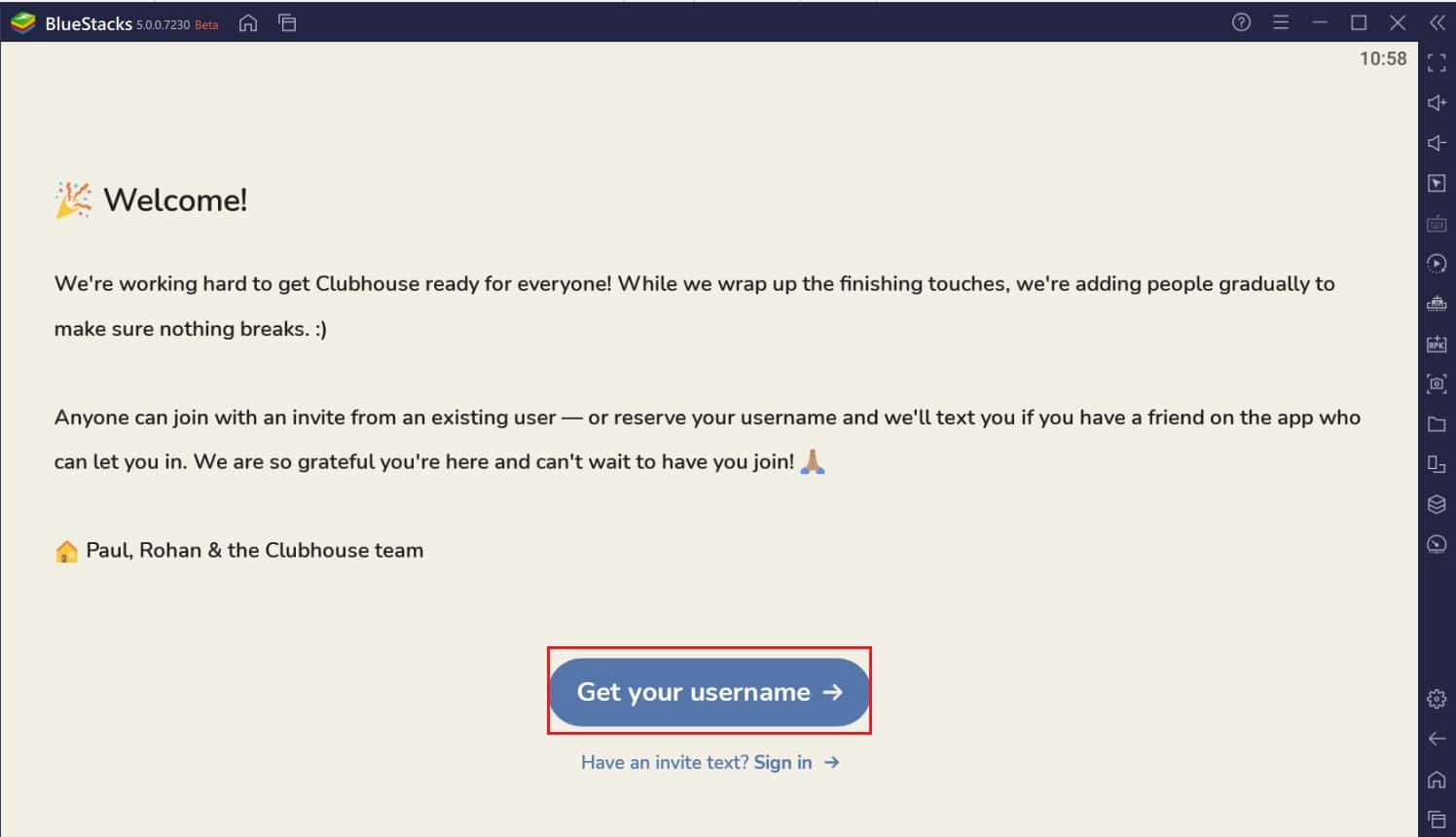
7. Enter your phone number and the subsequent OTP to register.
8. Enter your details to register on the platform.
9. After creating a username, the platform will send you a confirmation message to completely set up your account.
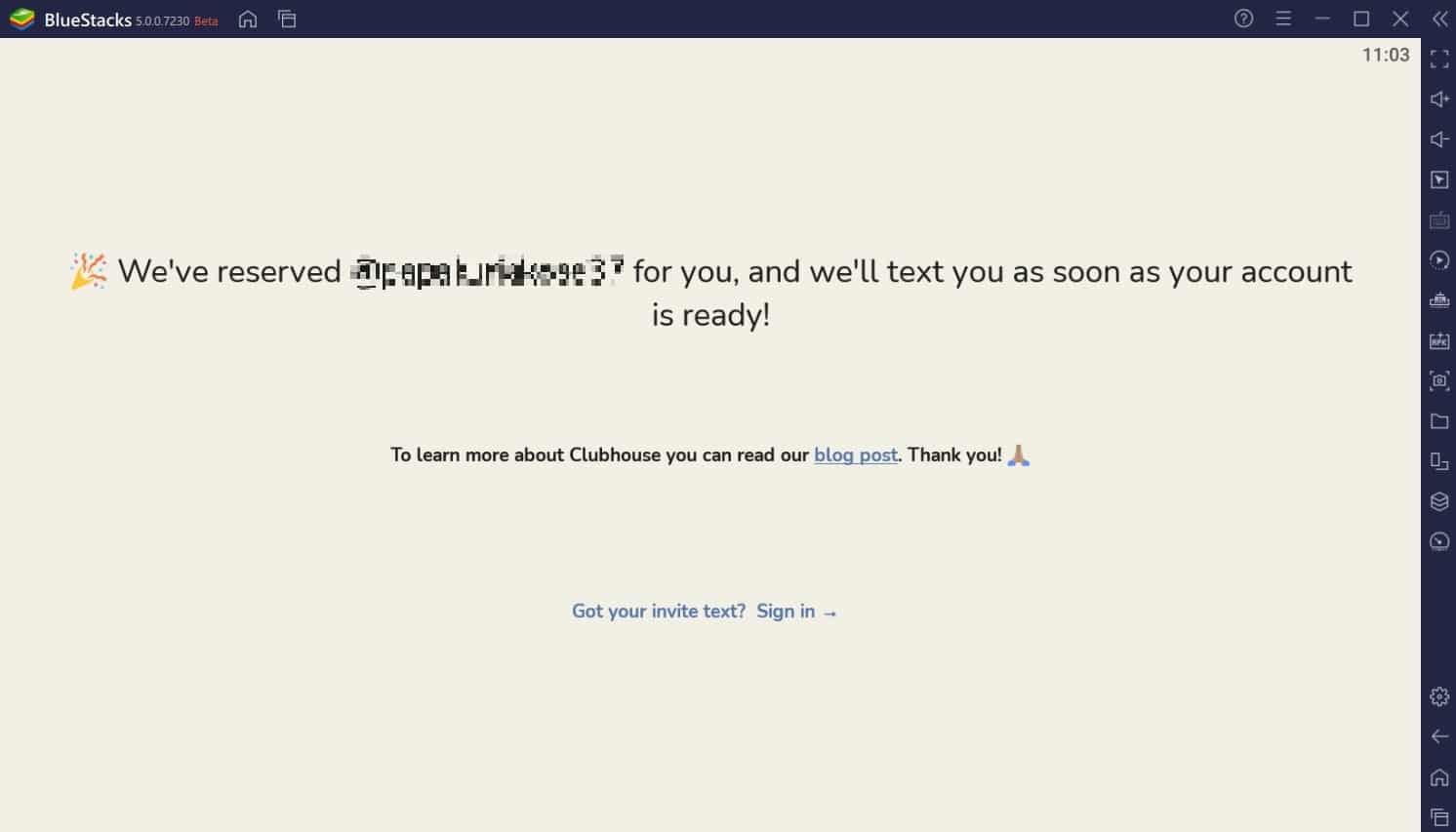
10. You can then use Clubhouse on your PC without any restrictions.
Also Read: How to Use WhatsApp on your PC
Method 2: Use iMazing iOS emulator on Mac
Clubhouse debuted on the iOS way before it arrived on Android. Naturally, many of the initial users logged in to the app through iPhones. If you wish to use Clubhouse through an iOS emulator, then iMazing is the app for you.
1. Open your browser and download the iMazing software on your computer. The method works only on Mac. If you have a Windows device try BlueStacks.
2. Run the setup file and install the app.
3. Open iMazing on your MacBook and click on Configurator in the top left corner.
4. Select Library and then click on Apps.
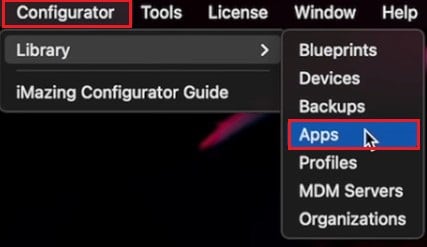
5. Log in to your Apple account to access the app store.
6. Search for Clubhouse and download the app. Make sure the app is installed on your iPhone or iPad before you download it on your Mac.
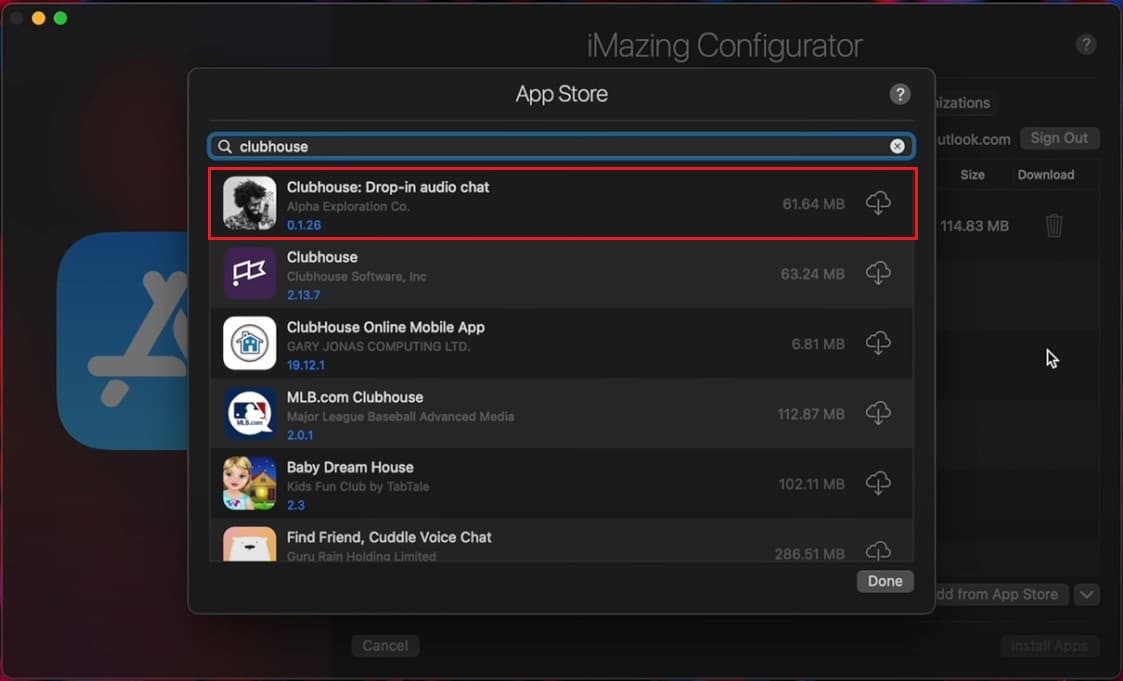
7. Once the app is installed, right-click on it and select Export IPA.
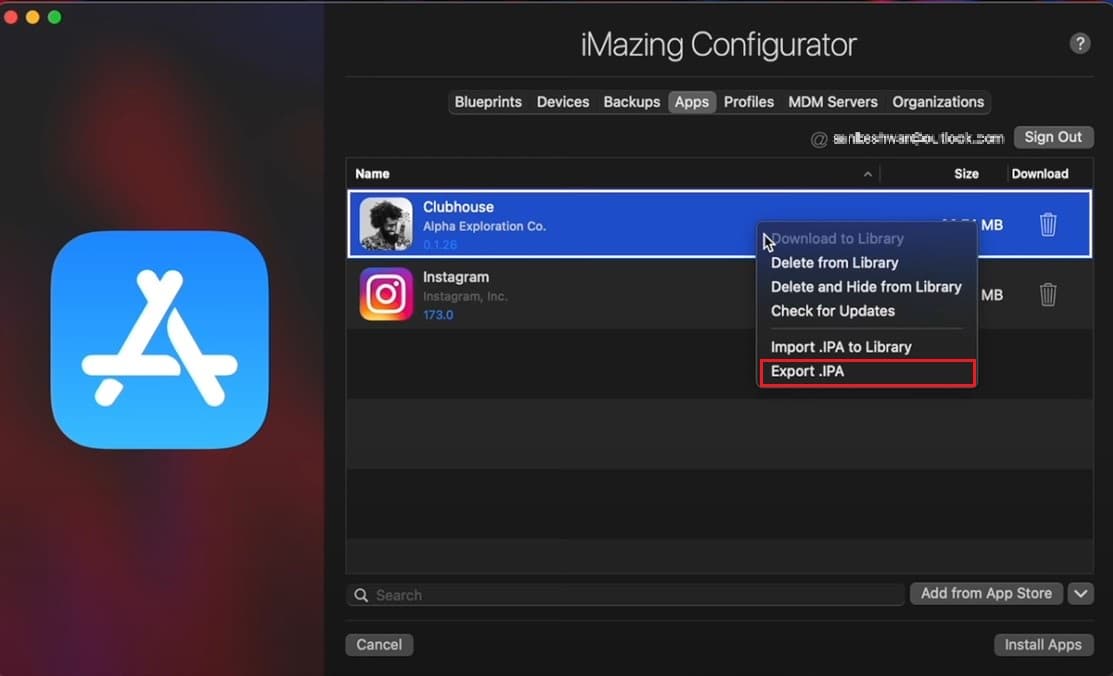
8. Select a destination folder and export the app.
9. Open the app and try joining various servers to confirm its functionality.
10. Enjoy using Clubhouse on your MacBook.
Method 3: Use Clubdeck to open Clubhouse on Windows & Mac
Clubdeck is a free Clubhouse client for Mac and Windows that lets your run the app without any emulator. The app is not affiliated to Clubhouse but gives you the exact same experience only on a bigger screen. Clubdeck is not an alternative to Clubhouse but a lets you access the same servers and groups through a different client.
1. Visit the official website of Clubdeck and download the application for your computer.
2. Run the setup and install the app on your PC.
3. Open the app and enter your mobile number in the given text field. Click on Submit.
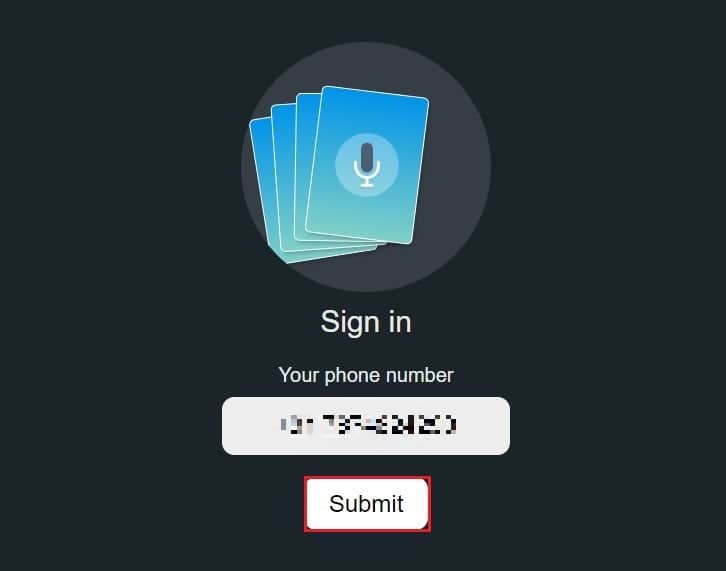
4. Enter the confirmation code and click on Submit.
5. You should be able to use Clubhouse on your PC without any difficulties.
Frequently Asked Questions (FAQs)
Q1. Is there a desktop version of Clubhouse?
Clubhouse is a very new application and hasn’t made its way to the desktop. The app recently got released on Android and works perfectly on smaller screens. Nevertheless, using the methods mentioned above, you can run Clubhouse on Windows and Mac devices.
Q2. How can I use clubhouse without iPhone?
While Clubhouse was initially released for iOS devices, the app has since then arrived on Android. You can find the app on the Google Play Store and download it to your smartphone. Alternatively, you can install Android emulators on your PC and run Clubhouse through virtual Android devices.
Recommended:
We hope this guide was helpful and you were able to use Clubhouse on your PC. Let us know which method worked for you best. If you have any queries regarding this article, then drop them in the comments section.