How to Download JW Player Videos (Top 5 Ways)
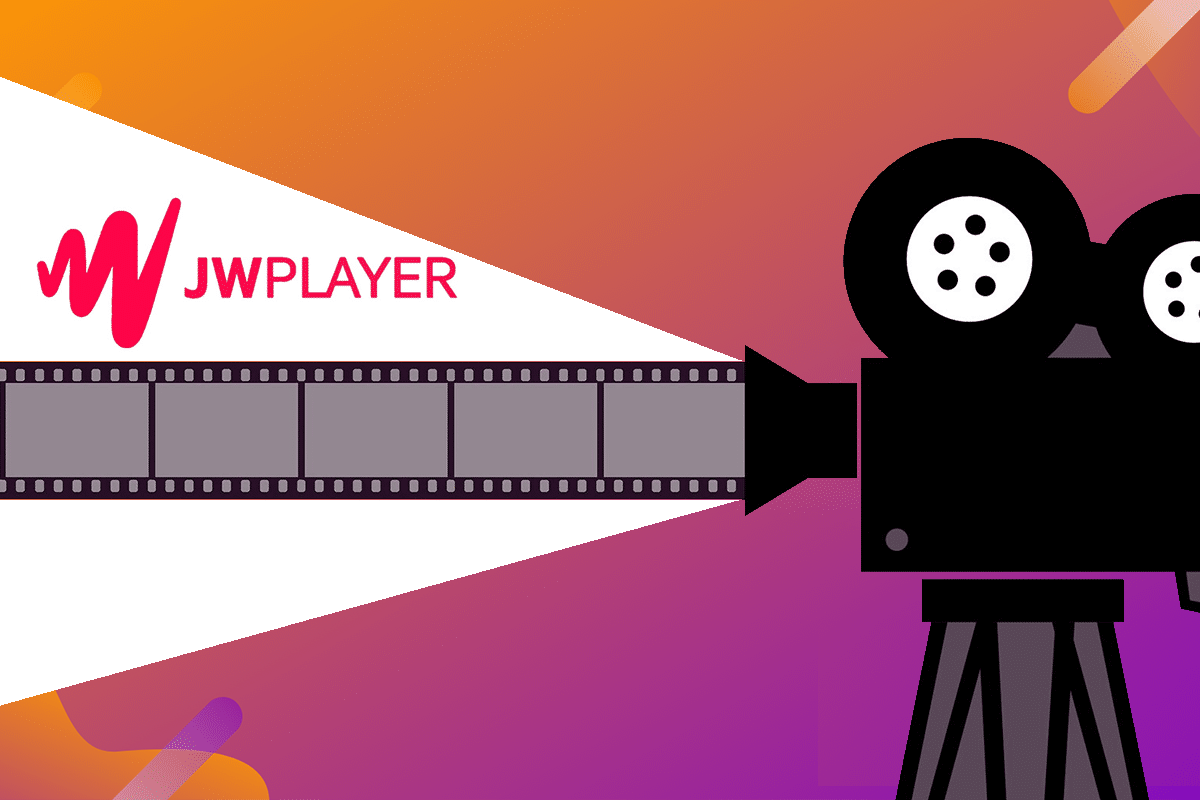
Web pages that once possessed nothing but boring paragraphs of text are now teeming with images, GIFs, and dynamic videos. This change could not have been possible without video embedding services such as the JW Player. With the internet swarming with new and exciting content, you tend to come across videos that deserve another viewing. However, the encoding of most web pages prevents you from downloading the videos to your device. If you find yourself struggling with the same issue, you are at the right place. We bring to you a helpful guide that will teach you how to download JW player videos.
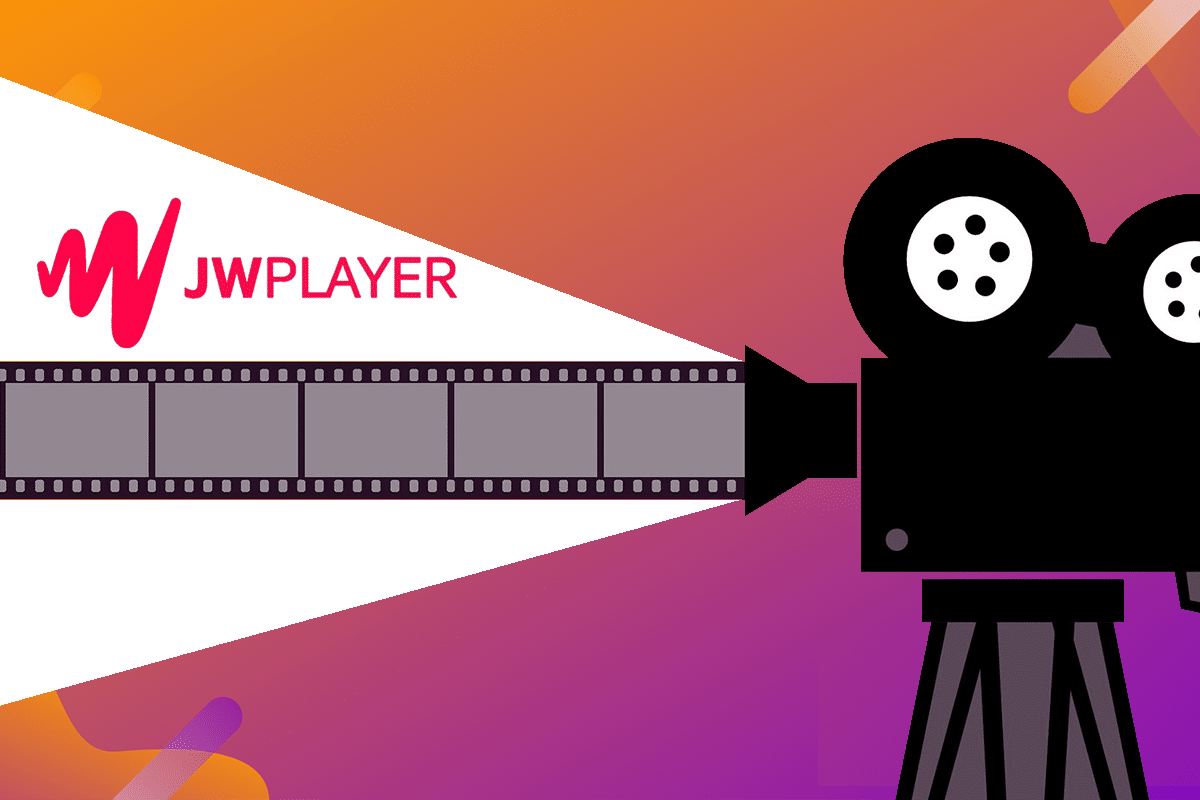
How to Download JW Player Videos (2021)
What is JW Player?
JW Player is a video-playing software that embeds videos into web pages. Originally released as an experimental feature in 2005, the JW player was quick to garner popularity. Today, news and other video hosting sites use JW player to embed media and make their web page more entertaining.
Method 1: Download JW Player Videos on Mozilla Firefox
Firefox is one of the top browsers on the market and contains a massive user base. Downloading JW Player Videos on Mozilla Firefox is a simple task and does not require any additional software.
1. Open Mozilla Firefox and go to the web page containing the video you want to download.
2. Right-click on the page (not on the video) and select View Page Info.
3. If you cannot find the option, then click on the padlock located next to the website’s URL on the address bar.
4. Click on the small arrow next to “Connection Secure” to proceed.
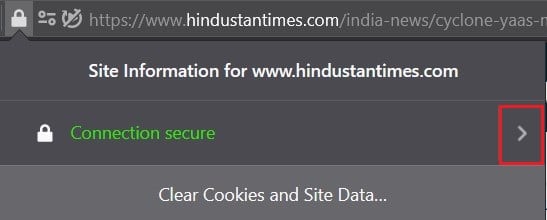
5. Click on More Information to reveal the website’s info.
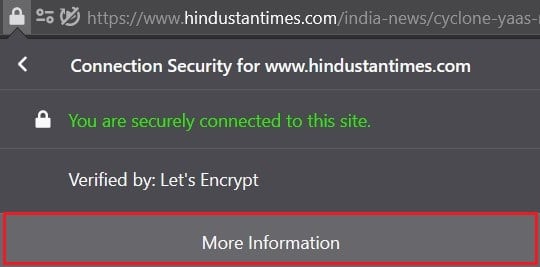
6. The Page Info window will appear on the screen. Click on ‘Media’ to reveal all the images and videos on the web page.
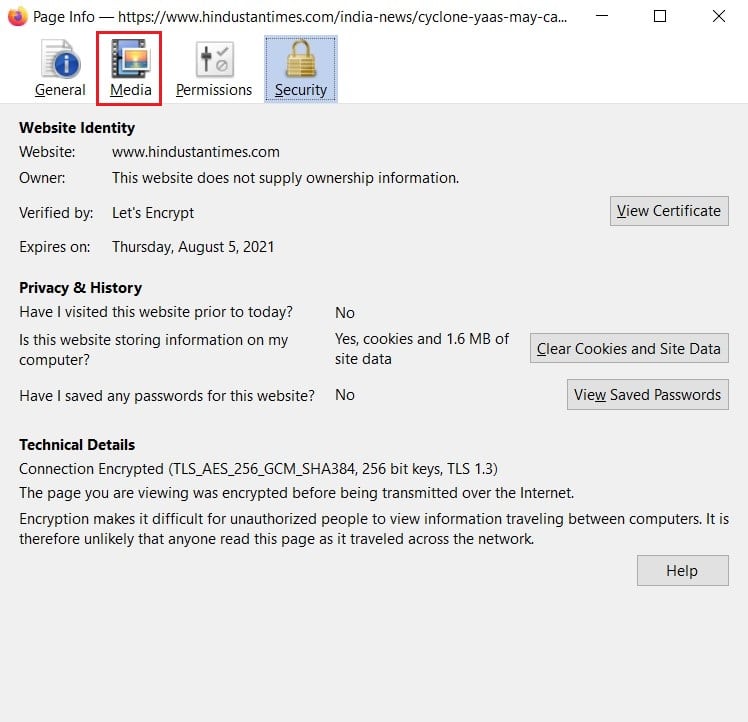
7. Scroll through the media list and find the video file. You can identify the nature of the files by looking at the type column.
8. Select the video and click on Save As.
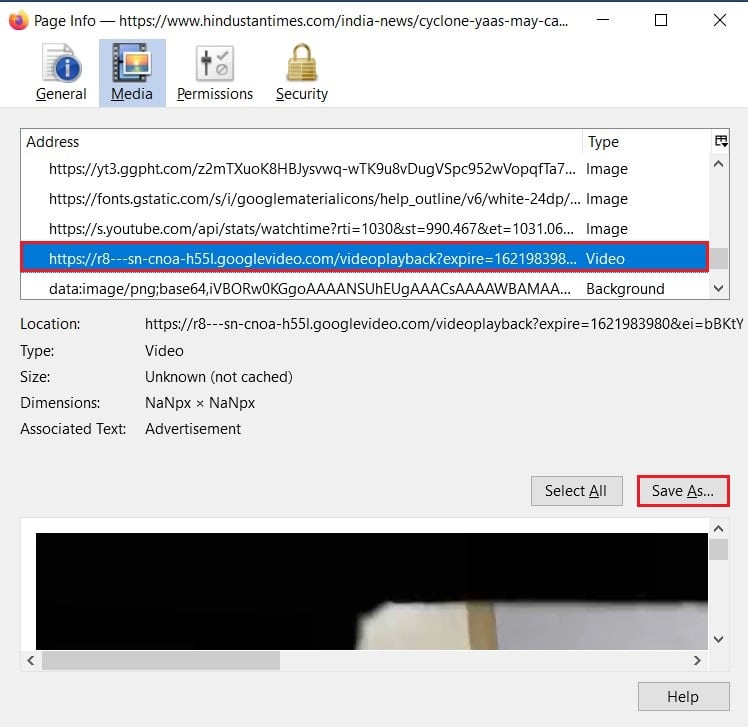
9. Name the file and save it to your PC. Make sure that the file type is MPEG-4 Video.
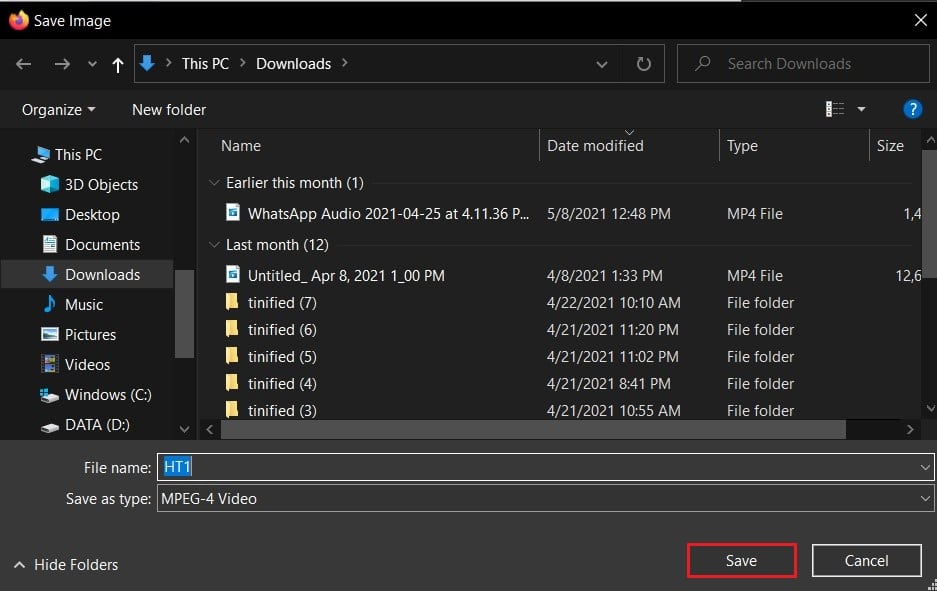
Method 2: Download JW Video Player Files on Google Chrome
Chrome has emerged as one of the most popular web browsers on the internet. The process of downloading JW Video Player files on Chrome is slightly different but easy to follow:
1. Open the page containing the video you want to save to your device.
2. Right-click on the web page and select Inspect.
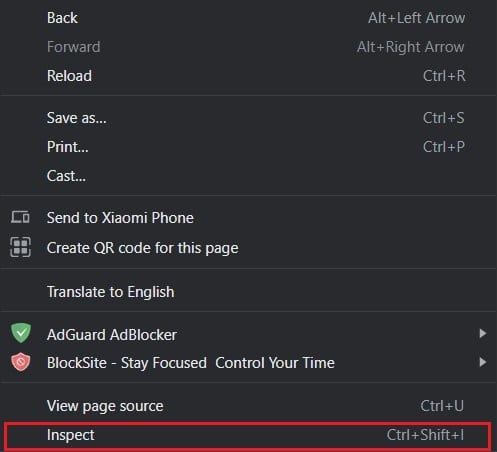
3. On the inspect page, click on Network.
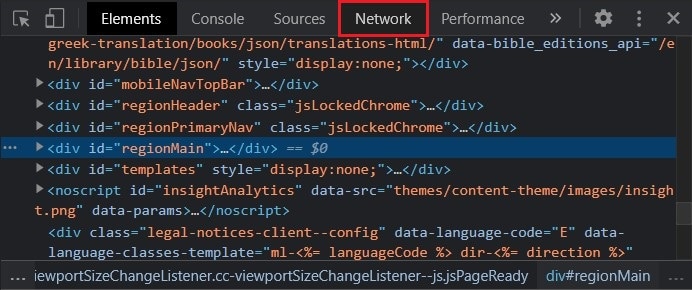
4. You will find a few categories of content listed below. Click on Media to view all the visual content on the web page.
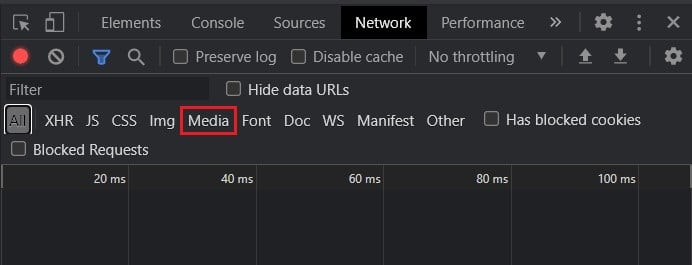
5. Play the video for a few seconds allowing the inspect element to identify the media.
6. Right-click on the media file and select Open in New Tab.
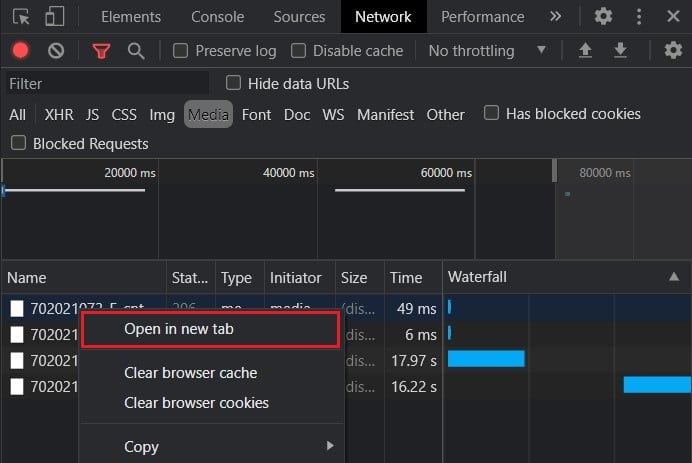
7. Your file will start downloading.
Also Read: How to Download Videos from Discord
Method 3: Use Internet Download Manager
The Internet Download Manager or IDM is a popular application that lets you download files from the internet. The application is one of the oldest ones on the market and is adept at downloading JW Player videos.
1. Go to the official website of the Internet Download Manager and download the app for free.
2. Run the setup file and install the application on your PC.
3. Close all your browser windows and start the IDM application.
4. Open Google Chrome and click on the three dots in the top right corner.
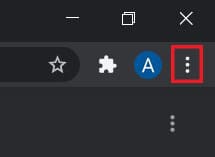
5. Click on More Tools and select Manage Extensions.
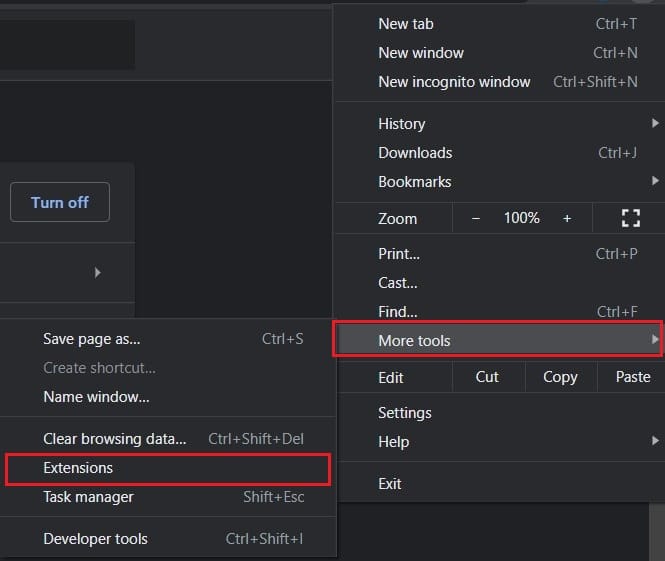
6. On the extensions page, enable the IDM Integration Module extension.
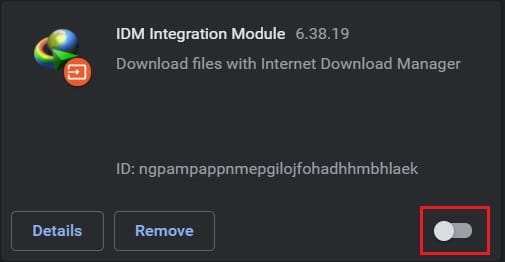
7. Go to the web page containing the video you wish to download.
8. On the top right corner of the media file, you will observe a Blue Download button. Click on it to download the video.
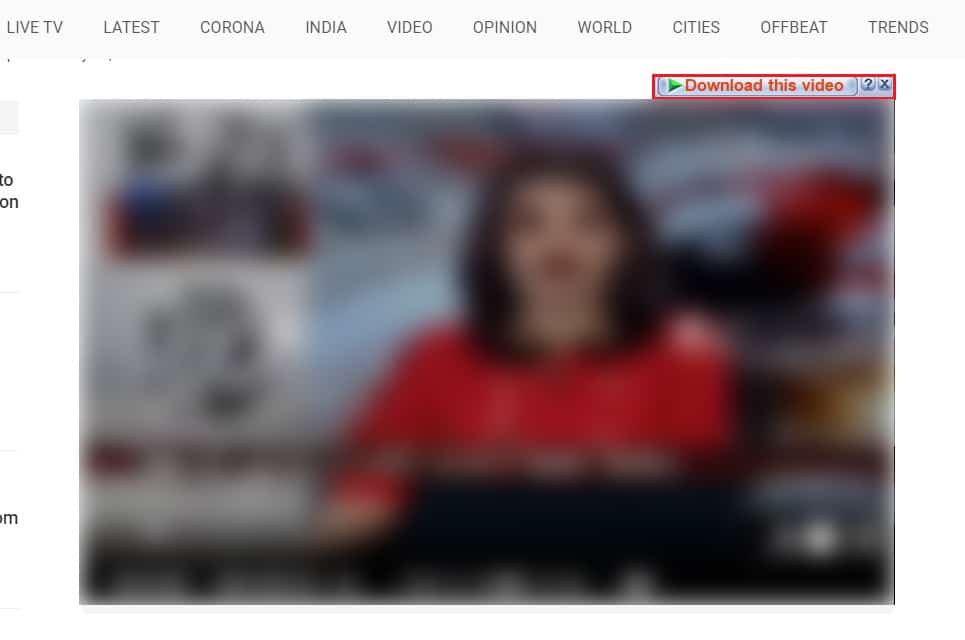
9. A new window containing the file info will appear. Change the download location and name based on your preference and click on Start Download.
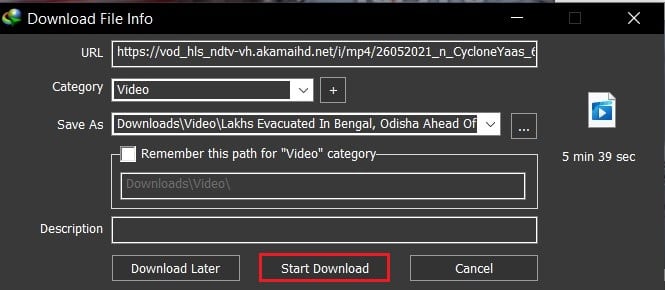
10. You can track download progress through the IDM application. Once complete, you can find the video file in the allotted destination folder.
Method 4: Use GeTFLV Video Downloader
GetFLV is one of the oldest and most efficient video downloaders on the internet. The app is lightweight and runs smoothly on most PCs.
1. Download the setup file from this link and install the app on your PC.
2. Open the video’s source web page and copy the link.
3. Open GetFLV and paste the link in the address bar.

4. The web page will now load through the browser. Locate the video on the page and play it for a few seconds.
5. A few video files will be visible at the bottom of the app. Select the file you want to save and click on the green download button on the right.
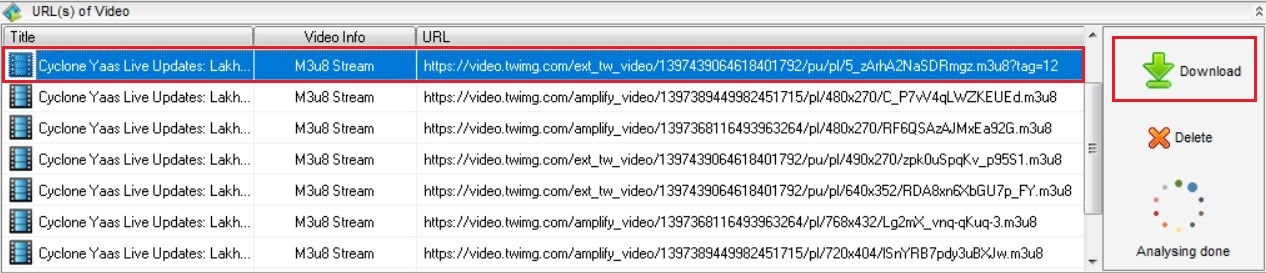
6. Click on Video Downloader to view the progress of the downloads.
7. You can view all the downloaded files in the Download Directory folder.
Apart from just downloading videos, users can convert, trim and capture media through GetFLV Video Player.
Method 5: Use Real Player Downloader
Real Player is an all-in-one video streaming application that organizes your video library and improves your viewing experience. The app has a more modern interface and can stream downloaded videos directly through the video player.
1. Go to the official website of Real Player and download the software.
2. Run the setup file and install the application on your PC.
3. Open the web page containing the video you want to download and copy the URL.
4. Start the application and click on the Real Player logo on the top left corner of the screen.
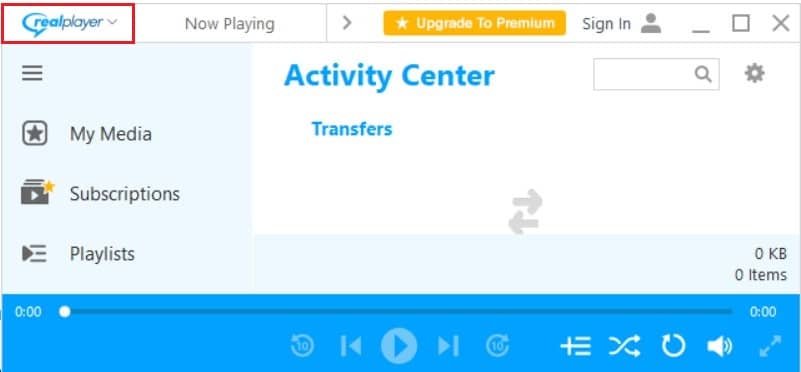
5. From the list of options, click on Download a Video.
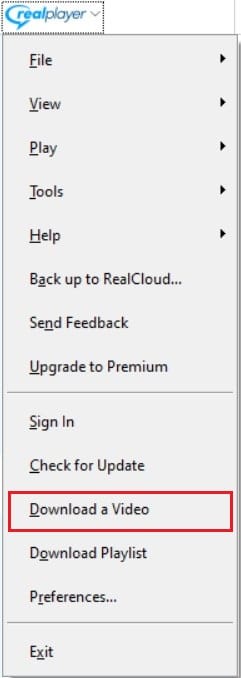
6. Click on “Download a video from a web link” and paste the URL in the text field.
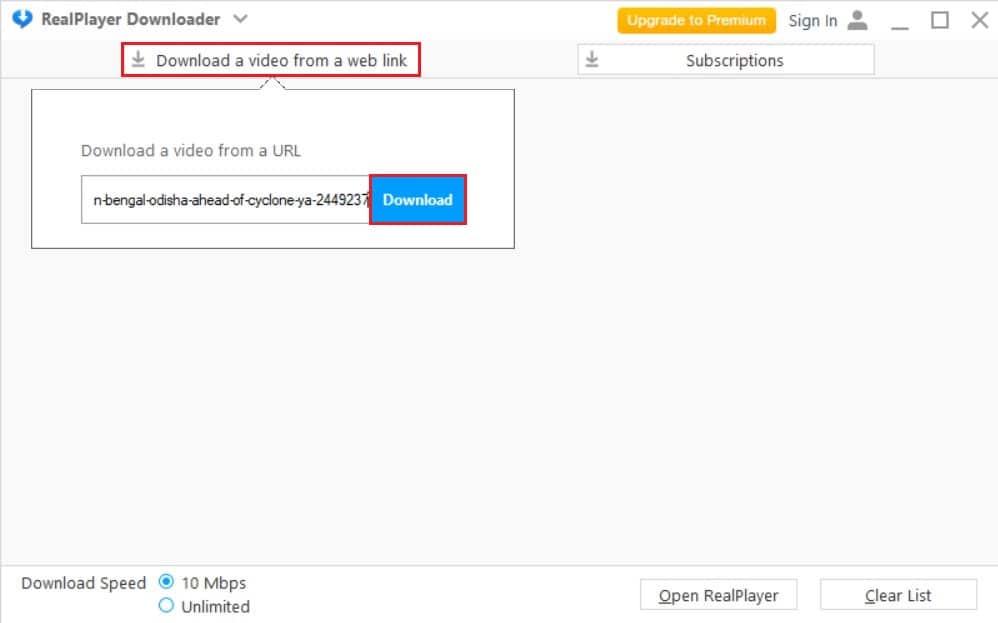
7. Click on Download to save the video to your device.
Recommended:
We hope this guide was helpful and you were able to download JW player videos to your PC. Let us know which method worked for you best. If you have any queries regarding this article, then drop them in the comments section.