Fix WD My Passport Ultra Not Detected on Windows 10
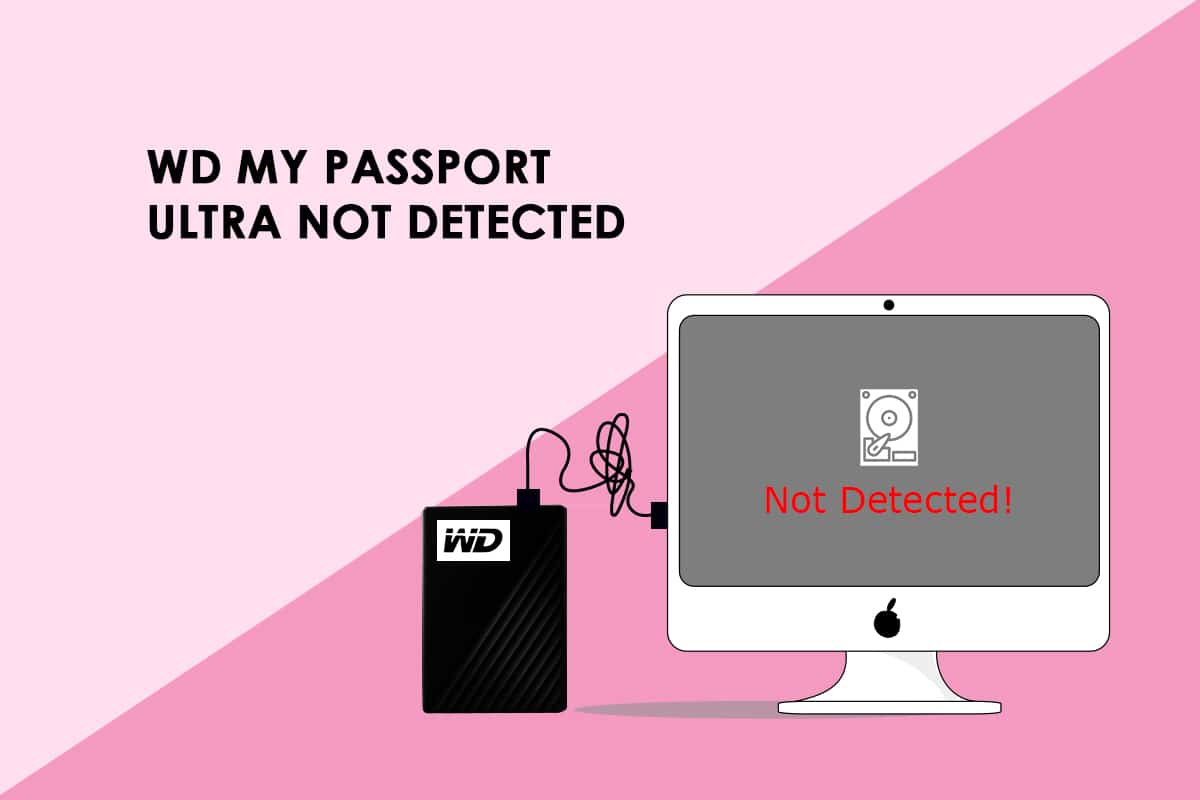
Users may use the WD My Passport Ultra external hard drive with Windows 10 PCs and laptops. However, some customers have reported that WD my passport ultra not detected in Windows 10/8/7 on their linked desktops and laptops. You can’t access or use your WD My Passport Ultra hard drive or external hard drive if it doesn’t show up on your computer. The fact that they are running into this problem might put a halt to their operations. Follow this tutorial to figure out why your WD my passport ultra not detected and how to fix it on your own.

How to Fix WD My Passport Ultra Not Detected on Windows 10
Western Digital WD My Passport Ultra is a line of portable external hard drives. The external hard drives have a sleek metal look and come with USB-C. The WD My Passport Ultra comes in three sizes: 1TB, 2TB, and 4TB. Let us know more about WD my Passport Ultra hard drive.
- It’s common to utilize WD (Western Digital) equipment to store large amounts of data such as music, films, and images.
- If you use the WD My Passport Ultra drive, you will have adequate disc space to backup and save various items such as photographs, movies, music, and documents.
- Furthermore, the operating systems on which WD My Passport Ultra is formatted are Windows 10, Windows 8.1, and Windows 7. Unless you wish to use it on other operating systems, you don’t need to reformat it.
- My Passport Ultra Drive is made with genuine WD components, making it long-lasting and reliable. You may utilize the storage for years with up to 4TB of storage and a 3-year limited guarantee.
Before moving on to the methods let us know the causes behind WD My Passport not showing on the computer.
Why Isn’t WD My Passport Showing Up on My Computer?
The reasons why your WD my passport ultra not detected on your PC are as follows.
- A broken USB hub or a malfunctioning USB port/cable on the PC.
- The WD My Passport drive does not have a drive letter allocated to it.
- The WD My Passport disc becomes unreadable due to a corrupted file system or faulty sectors.
- The WD My Passport drive driver is no longer supported.
- The drivers for universal USB controllers have become obsolete.
Here are a few similar problems listed below:
- WD my passport problems: The most common issue is that the disc isn’t identified by Windows and isn’t visible in File Explorer. To fix this, read the article.
- WD passport not recognized: The linked drive is not identified in this case, thus the same remedies apply.
- WD my passport ultra driver: For Windows, the disc is installed automatically. In the event of a mistake, a Driver Manager may be able to locate a more suitable driver for your device.
So, here’s how to solve these issues and get your WD My Passport Ultra external hard drive to show up on your computer once again.
Method 1: Use Alternative USB Cable
Connect My Passport Ultra to a different USB port on your computer or laptop. It’s possible that the problem isn’t with your drive, but with the port you’re using to connect it. If this is the case, replacing the cable will most likely solve the problem.
- If you can identify your WD My Passport drive after inserting it into another USB port, it means your USB port isn’t working. You may also try plugging it into another computer to see if it works.
- Connect the My Passport Ultra drive to a different USB port as well. The drive is recognized when connected via USB 2.0 slots, however, it is not identified when connected via USB 3.0 ports, according to certain users. As a result, the problem might be caused by one of the USB controllers.
- If all of your USB ports aren’t detecting the WD my passport Ultra, try switching USB cables. The USB cord may not be compatible with all computers at all times.
- The USB cable may become defective in rare situations, causing the computer to have trouble detecting the WD my passport Ultra disc. To connect your hard drive to the computer, you’ll need a new USB cable.
- Make sure you test the USB cord in each port. It is preferable to be safe than sorry if the cable and the port both have problems.

Method 2: Use Hardware and Devices Troubleshooter
External hardware faults are detected and fixed via the Hardware and Devices troubleshooter. When a device isn’t recognized, this is a good troubleshooter to remember. You can try running the hardware and device troubleshooter as instructed in our guide Run Hardware and Device Troubleshooter to fix issues. After running the hardware troubleshooter check if you have fixed the issue.
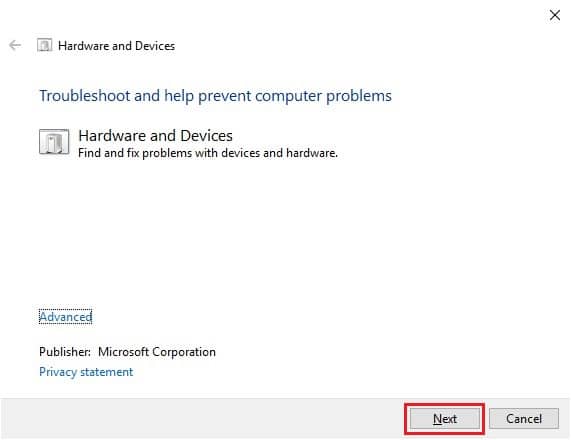
Also Read: Fix Hard Drive Not Showing Up in Windows 10
Method 3: Use Disk Management
When users alter the drive letter and path for My Passport Ultra, Windows may detect it. Follow the procedures outlined below to do this.
1. Press the Windows + X keys simultaneously and select Disk Management.
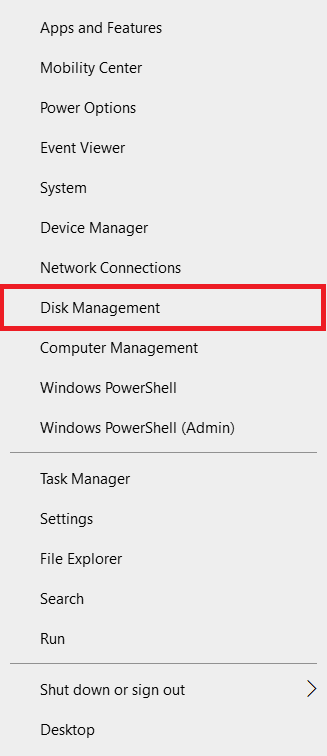
2. Right-click the WD My Passport Ultra drive. Click on Change Drive Letter and Paths.
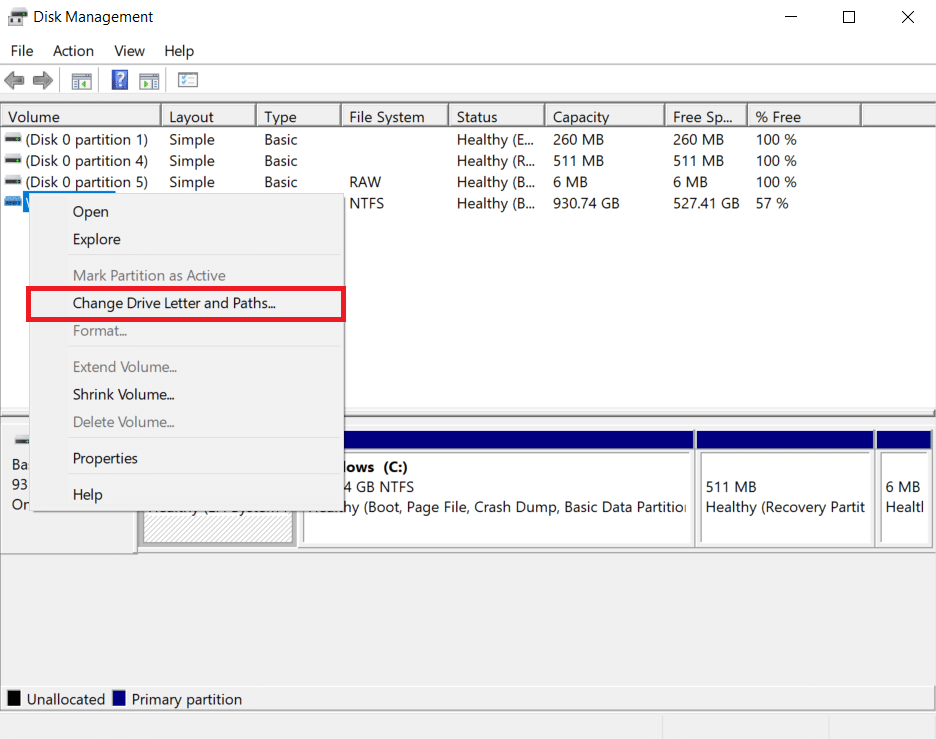
3. Click on Add… option.
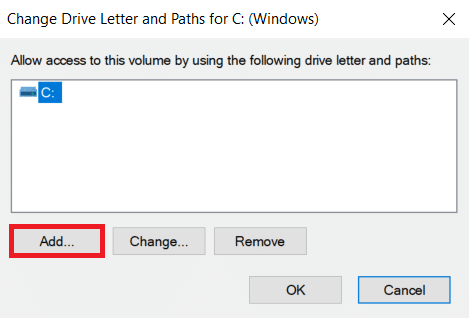
4. Click on the Assign the following drive letter option.
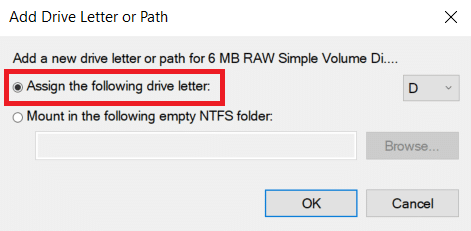
5. Then, from the drop-down option, choose a drive letter.
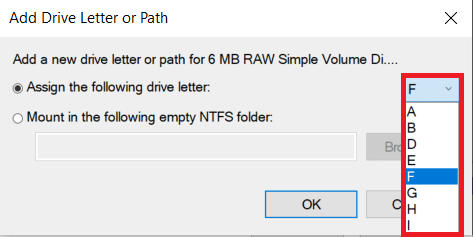
6. Click on OK.
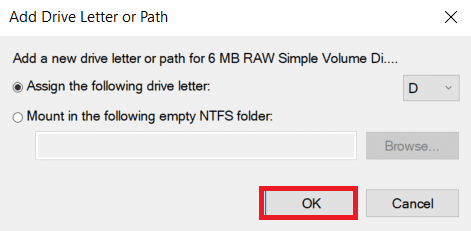
Also Read: Best External Hard Drive for PC Gaming
Method 4: Uninstall WD Device Driver
A USB controller is a chip or device that allows a computer to interface with USB devices. In Device Manager, look for the USB controller.
When a yellow exclamation point appears next to Universal Serial Bus (USB) Controller, this indicates that the device driver has not been properly loaded. Your USB devices will not be detected by your PC in this situation. This might explain why your WD my passport ultra not detected in Windows 10.
1. Press the Windows key, type Device Manager, and click on Open.
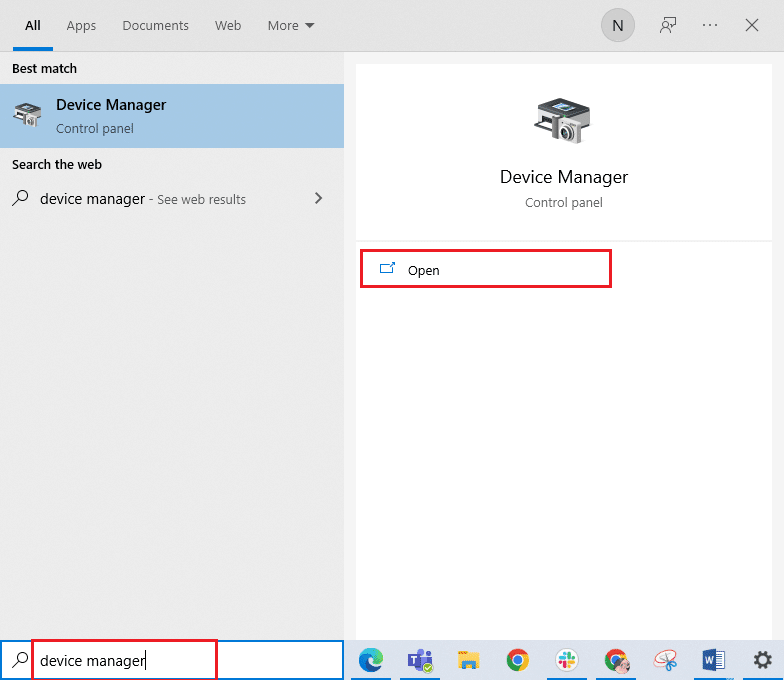
2. Expand Universal Serial Bus controllers.
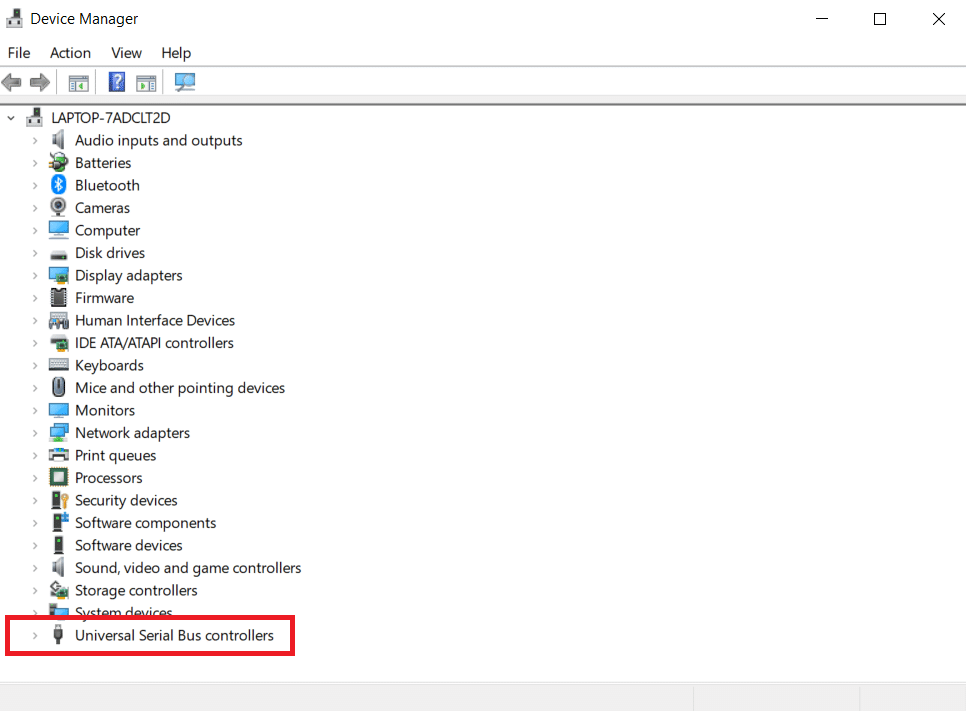
3. Right-click on the external hard drive attached to the controller. Select Uninstall.
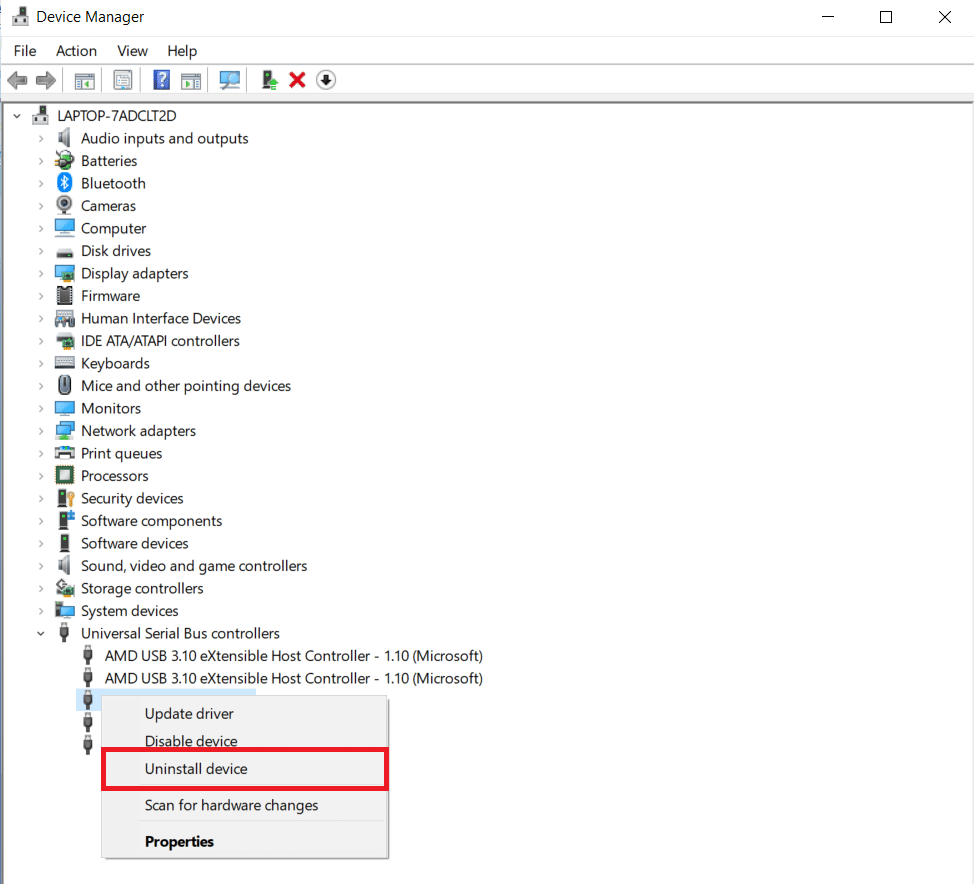
4. Check if the WD My Passport not recognized issue has been resolved by restarting your computer.
Method 5: Update WD Device Driver
The WD My Passport not detected or recognized issue might be caused by a corrupted or outdated driver. Some customers also claimed that upgrading device drivers fixed their WD my passport not showing up in my computer problem.
1. Open Device Manager from Windows Search.
2. Double-click on Disk Drives to expand it.
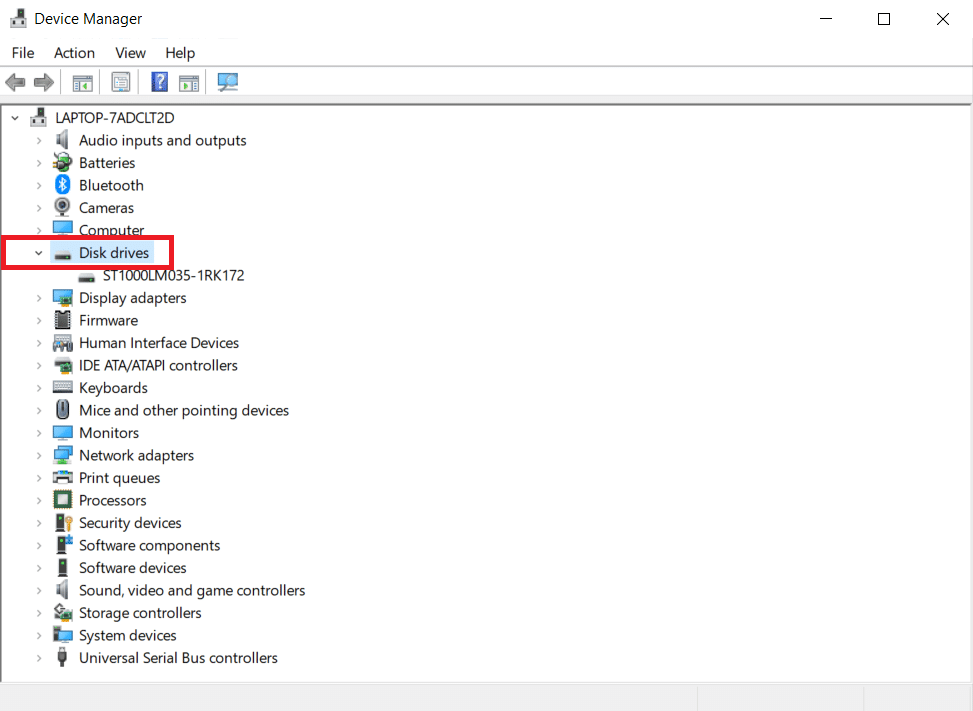
3. Right-click on the driver and select Update driver.
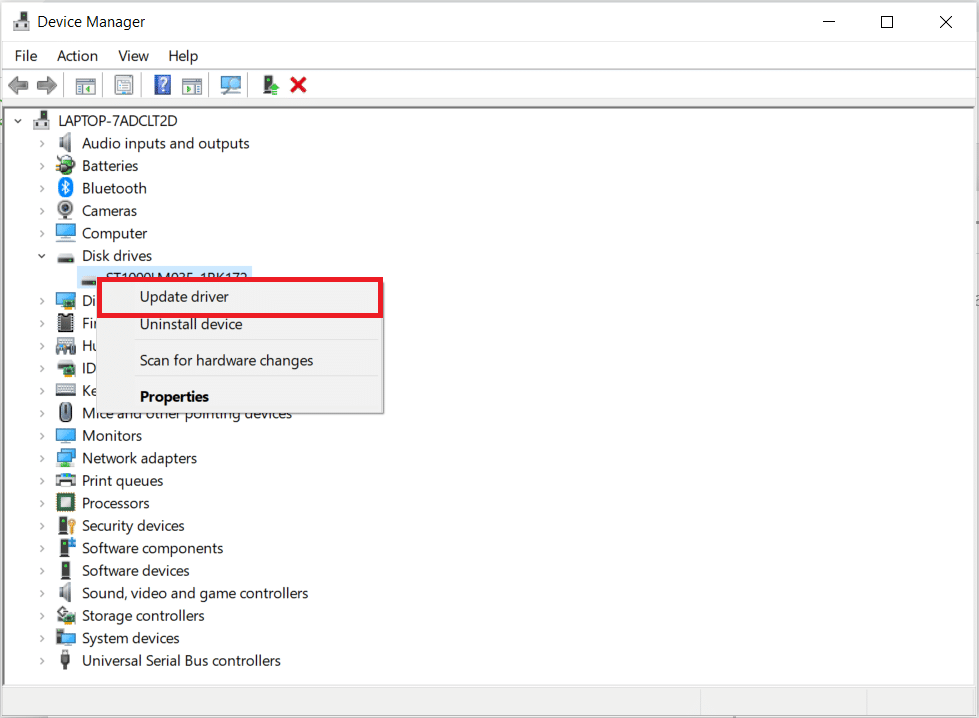
4. Then, click on Search automatically for drivers.
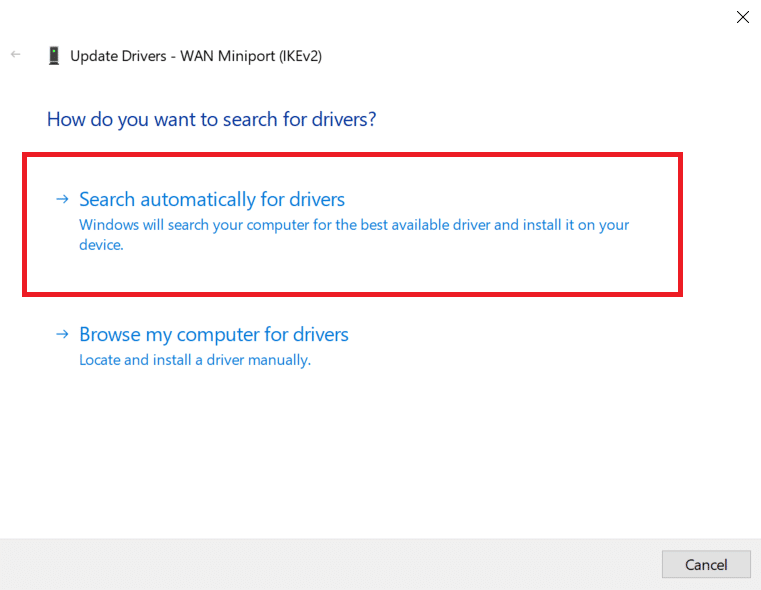
5. If a new driver is found, the system will automatically install it and prompt you to restart your PC.
6. You may also see a notification claiming that the best driver is already installed, in which case you may use the Search for updated drivers tool in Windows Update.
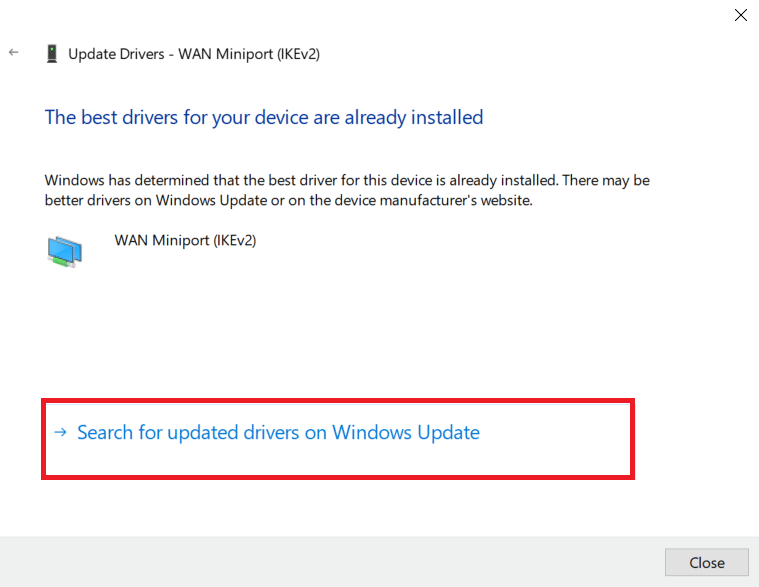
7. You’ll be sent to the Windows Update screen, where you must select View optional updates.
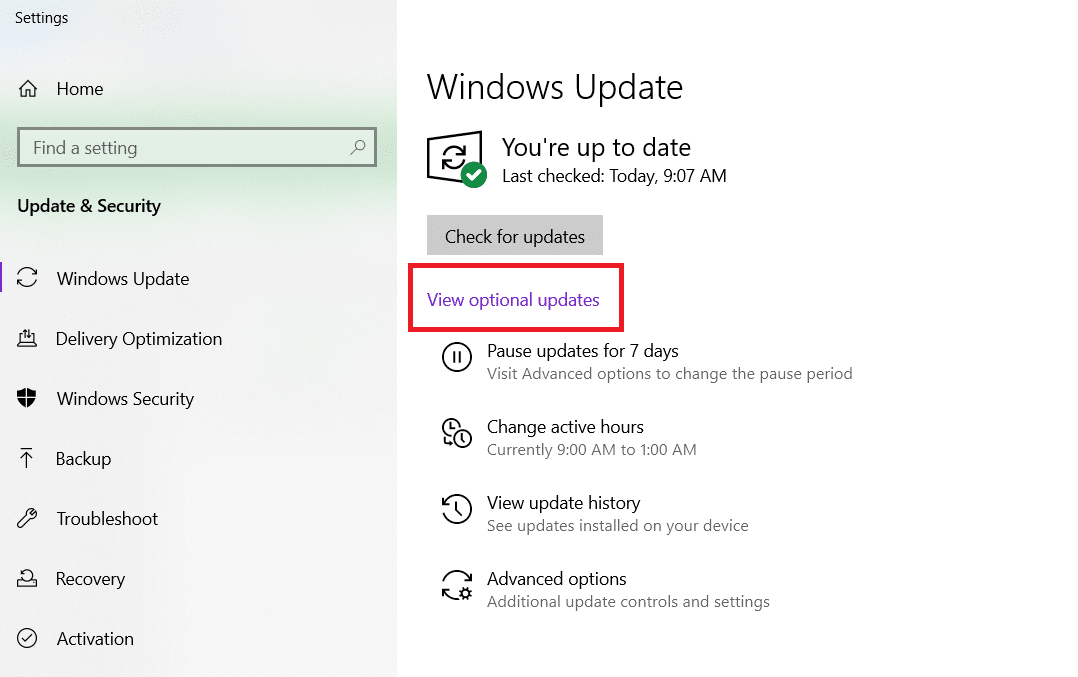
8. Select the drivers you want to install by checking the boxes next to them, then clicking the Download and Install button.
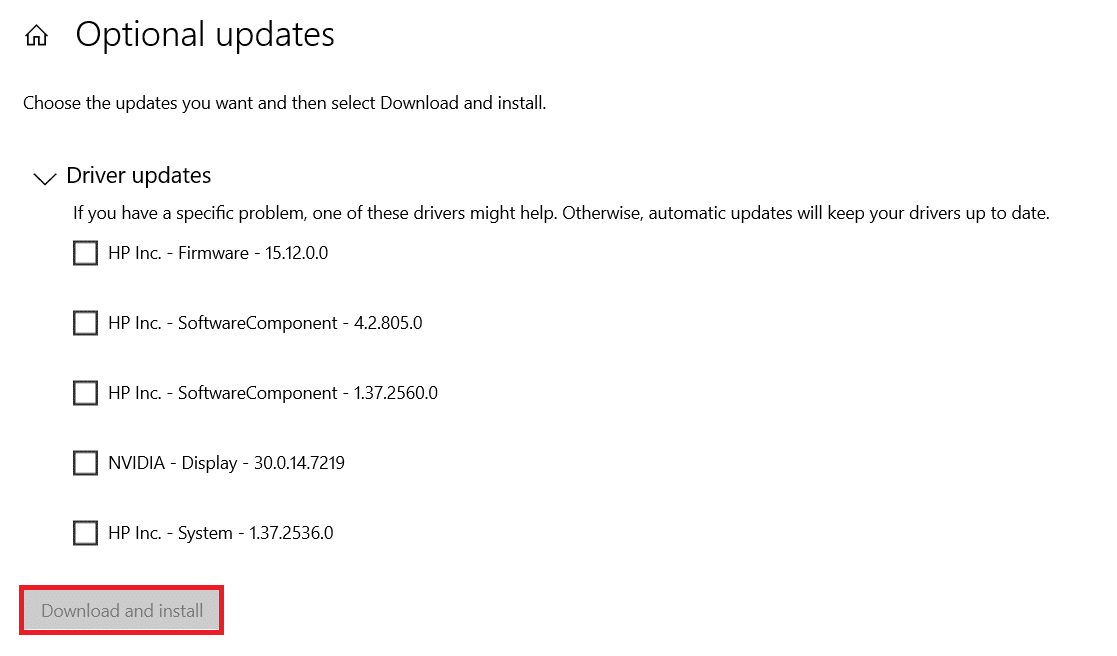
Also Read: How to Eject External Hard Drive on Windows 10
Method 6: Run Malware Scan
Malware or viruses can sometimes cause WD. The issue with my Passport Ultra is that it is not being detected. You may conduct a virus scan on your computer and then use anti-virus software to eliminate the infection. You can try running the antivirus software as instructed in our guide How do I run a virus scan on my computer. After running the antivirus scan check if you have fixed the issue.
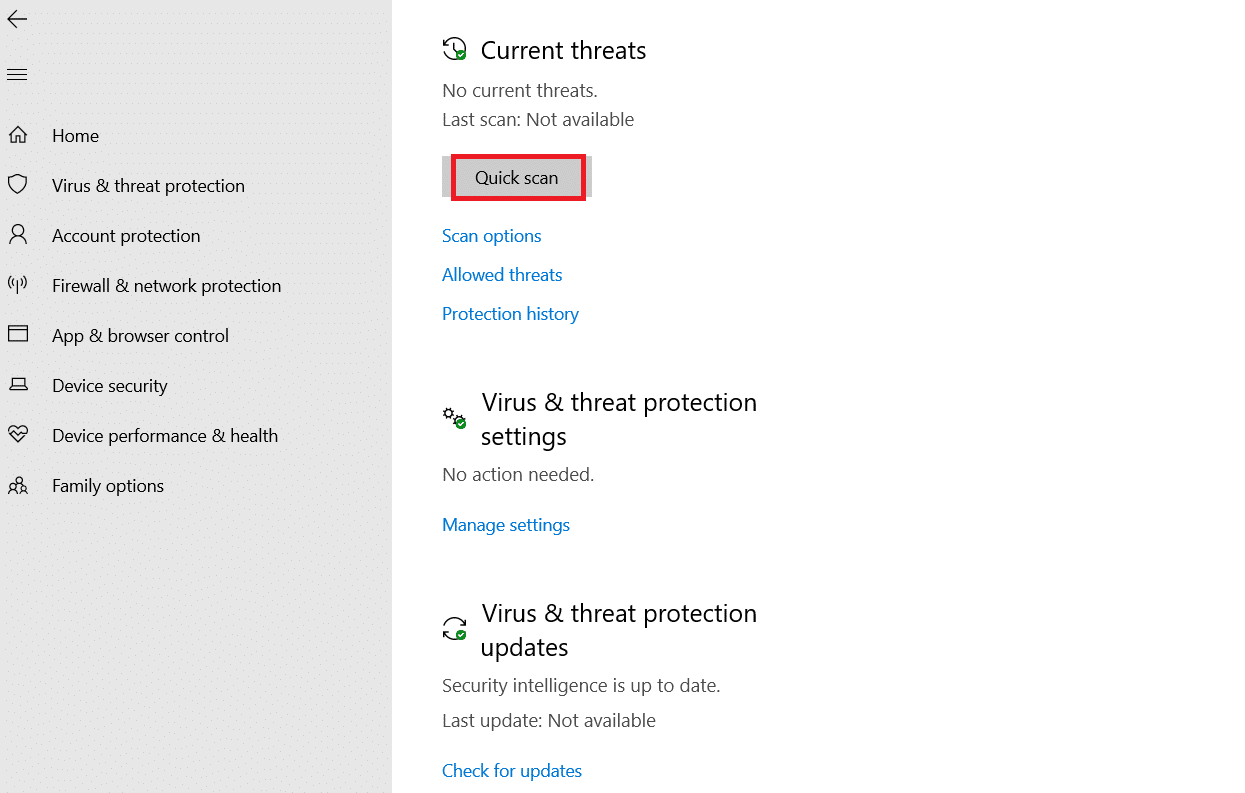
If your WD hard drive still won’t show up or can’t be identified after attempting the preceding solutions, you should check if your WD My Passport drive has any physical concerns. You may also take it to a hard drive repair shop to see if there are any physical issues with your device. If your disc is still under warranty, you can have it replaced by contacting Western Digital.
Frequently Asked Questions (FAQs)
Q1. What is the best way to utilize WD Passport on Windows 10?
Ans: Connect a new WD Passport to a Windows 10 computer > Disk Management and Initialize Disk > Open Disk Management and Initialize Disk > On the WD Passport drive, create a new partition. To utilize a previously used WD Passport, connect it to Windows 10 and open it in File Explorer. If you need additional space, remove some of the files that aren’t being used.
Q2. I can’t seem to locate my WD Passport on my pc.
Ans: Check Devices and Printers in the Control Panel. It’s possible you’ll discover it there. Remove it and repair the problem using the instructions in this post.
Q3. Is the WD My Passport compatible with Windows 10?
Ans: Both the WD My Passport series and the My Passport Ultra feature NTFS partitions and operate with Windows 10 out of the box. To make any adjustments, use a partition manager.
Recommended:
We hope this information was helpful and that you were able to address WD my passport ultra not detected issue on Windows 10. Please let us know which method you found to be the most effective. Please feel free to ask questions or make suggestions in the comments section.