Fix MacBook Charger Not Working Issue

Is your MacBook Air charger not working? Are you facing MacBook charger not working, no light problem? If your answer is Yes, then you’ve reached the right destination. In this article, we will discuss how to fix MacBook charger not charging issue.

How to Fix MacBook Charger Not Working Issue
Even though your Mac may function properly, sometimes the charger may cause some issues. This would certainly hamper your daily work schedule, which is why you must fix it as soon as possible. To do so, you must first understand the reasons behind the MacBook charger not working no light issue.
- Overheating: If your charger adapter is getting too hot while it is connected to the MacBook, it will automatically stop charging to save the device from damage. Since this is an automatic setting in all chargers manufacture by Apple, your MacBook won’t charge anymore.
- Battery Condition: If you have been using your MacBook for a significant amount of time, your battery may have undergone wear and tear. A damaged or overused battery can be a probable cause for the MacBook charger not working issue.
- Hardware Issues: Sometimes, some debris may accumulate in the USB ports. You can clean it to ensure a proper connection with the charging cable. Also, if the charging cable is damaged, your MacBook won’t charge properly.
- Power Adapter Connection: Your MacBook charger is composed of two subunits: One is the adapter, and the other is the USB cable. If these are not connected properly, the current won’t flow and cause the MacBook charger not working issue.
Fixing of malfunctioning Mac charger is easy, if there has not been any damage. Listed below are the methods that you can utilize to rectify charger-related issues.
Method 1: Connect with a different charger
Perform these basic checks:
- Borrow an identical Apple charger and connect it to your MacBook port. If the MacBook charges successfully with this charger, your charger is the culprit.
- If it too doesn’t work, take your unit to an Apple Store and get it checked.
Method 2: Look for possible damage
Physical damage is the most common reason behind MacBook charger not working issue. There are two types of physical damage: prong & blade damage, and strain relief. An old adapter may be damaged, usually near the blades. Since these are the main connectors, your MacBook won’t receive any power at all.
You can also observe the LED lights on your power adapter as when MacBook charger not working no light appears. If these LED lights go on and off, the connection must be shorting. This occurs when the insulation cover gets torn and wires get exposed.

Also Read: Fix MacBook Not Charging When Plugged In
Method 3: Avoid Overheating
Another way to fix MacBook charger not charging issue is to check for overheating charger. When a Mac power adapter overheats, it automatically gets shut off. This is a very common issue if you are charging outdoors or are seated in a hot environment.
MacBooks are also known to overheat in a hot environment. Just like the power adapter, your MacBook will also stop charging when it gets overheated. The best option, in this case, is to switch off your MacBook and let it cool for some time. Then, after it has rested and cooled, you can connect it to your charger again.
Method 4: Check Line Noise
- Sometimes, noise builds up in the power adapter, and the charger shuts down to protect your device from accumulating alternating current. Hence, you are advised to use your MacBook away from other devices such as the refrigerator or fluorescent lights, i.e. devices known to create noise troubles.
- You must also avoid connecting your power adapter to an extension where lots of other devices are connected.

Let us proceed with the solutions for MacBook-related issues leading to the MacBook charger not charging problem.
Also Read: How To Fix MacBook Won’t Turn On
Method 5: Reset SMC
For Mac manufactured before 2012
All MacBooks that were manufactured before 2012 come with a removable battery. This will help you to reset the System Management Controller (SMC), which is responsible for battery management in these laptops. Follow the given steps to reset the removable battery:
1. Switch off your Mac.
2. At the bottom, you will be able to see a rectangular section where the battery is located. Open the section and remove the battery.
3. Wait for some time, and then press the power button for about five seconds.
4. Now you can replace the battery and switch on MacBook.
For Mac Manufactured after 2012
If your MacBook was manufactured after 2012, you won’t be able to find a removable battery. In order to fix MacBook charger not working issue, reset your SMC as follows:
1. Shut down your MacBook.
2. Now, connect it to an original Apple laptop charger.
3. Press and hold Control + Shift + Option + Power keys for about five seconds.
4. Release the keys and switch on MacBook by pressing the power button
Method 6: Close Battery Draining Apps
If you have been using your MacBook quite intensely, several applications must run in the background and drain the battery. This might be the reason why the battery of your laptop never seems to charge properly seeming like MacBook charger not charging issue. Thus, you can check and close such apps, as explained below:
1. From the top of your screen, click on the Battery icon.
2. A list of all the applications which drain the battery significantly will be displayed. Close these apps & processes.
Note: Video conferencing apps such as Microsoft Teams and Google Meet, tend to drain the battery significantly.
3. The screen should display No Apps Using Significant Energy, as shown.
![]()
Also Read: How to Force Quit Mac Applications With the Keyboard Shortcut
Method 7: Disable Energy Saver Mode
You can also modify energy-saving settings to ensure that the battery is not being drained out unnecessarily.
1. Open System Preferences by clicking on the Apple icon, as depicted.
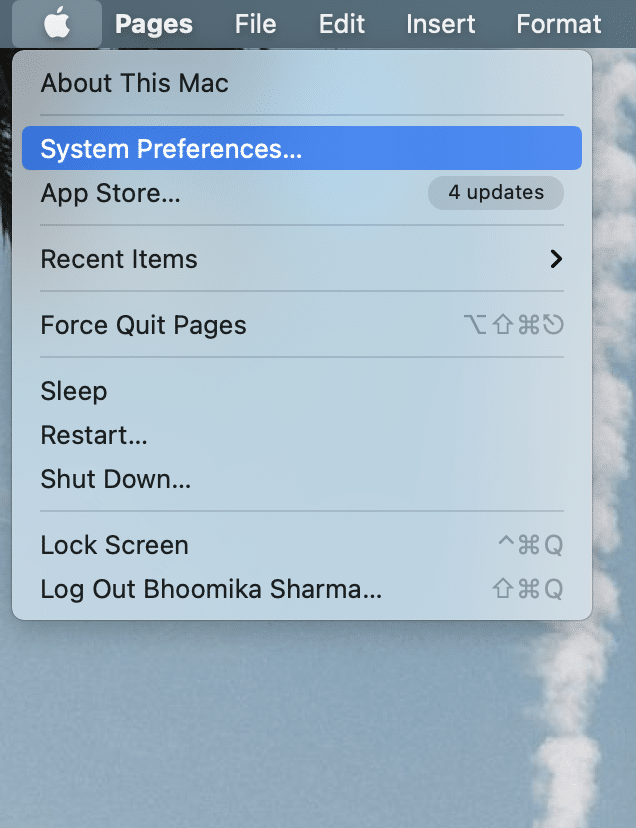
2. Then, select Settings and click on Energy Saver.
3. Set the sliders for Computer Sleep and Display Sleep to Never.
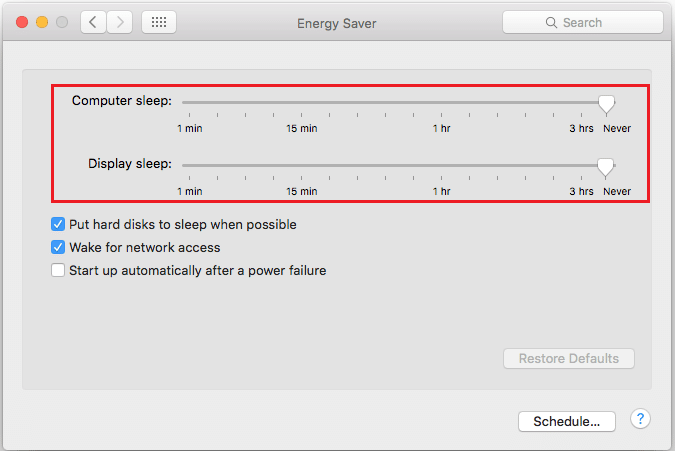
Or else, click on the Default button to reset the settings.
Method 8: Reboot your MacBook
Sometimes, just like the apps on your screen, hardware may get frozen if it is used for a significant amount of time, regularly. Therefore, rebooting may help to resume normal charging by fixing MacBook charger not charging issue:
1. Click on the Apple icon and select Restart, as shown.
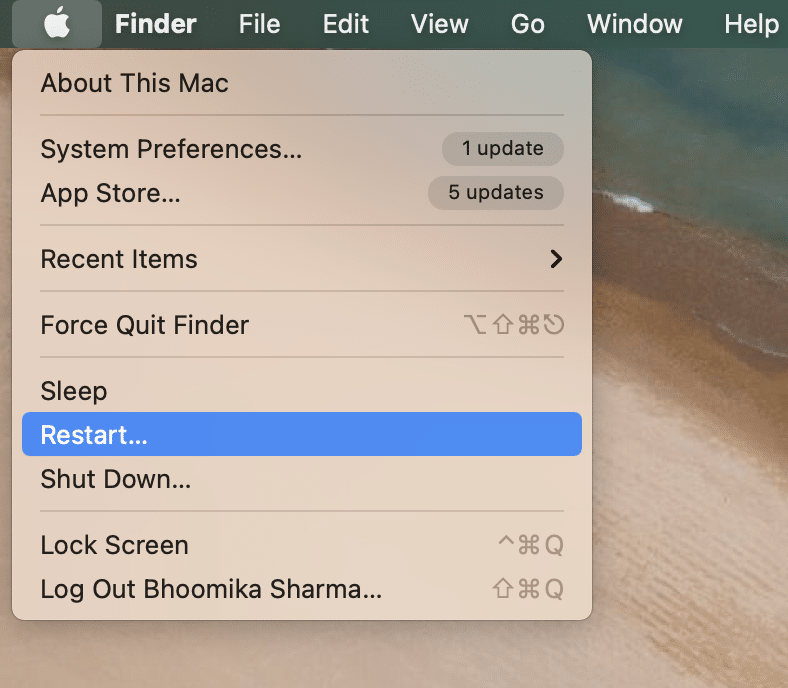
2. Wait for your MacBook to switch on again and connect it to the power adapter.
Recommended:
We hope this guide was able to help you fix MacBook charger not working issue. If this doesn’t work, you will need to buy a new charger from Mac Accessories Store. If you have any queries or suggestions, make sure to put them down in the comment section below.