Fix Twitch Not Working on Chrome
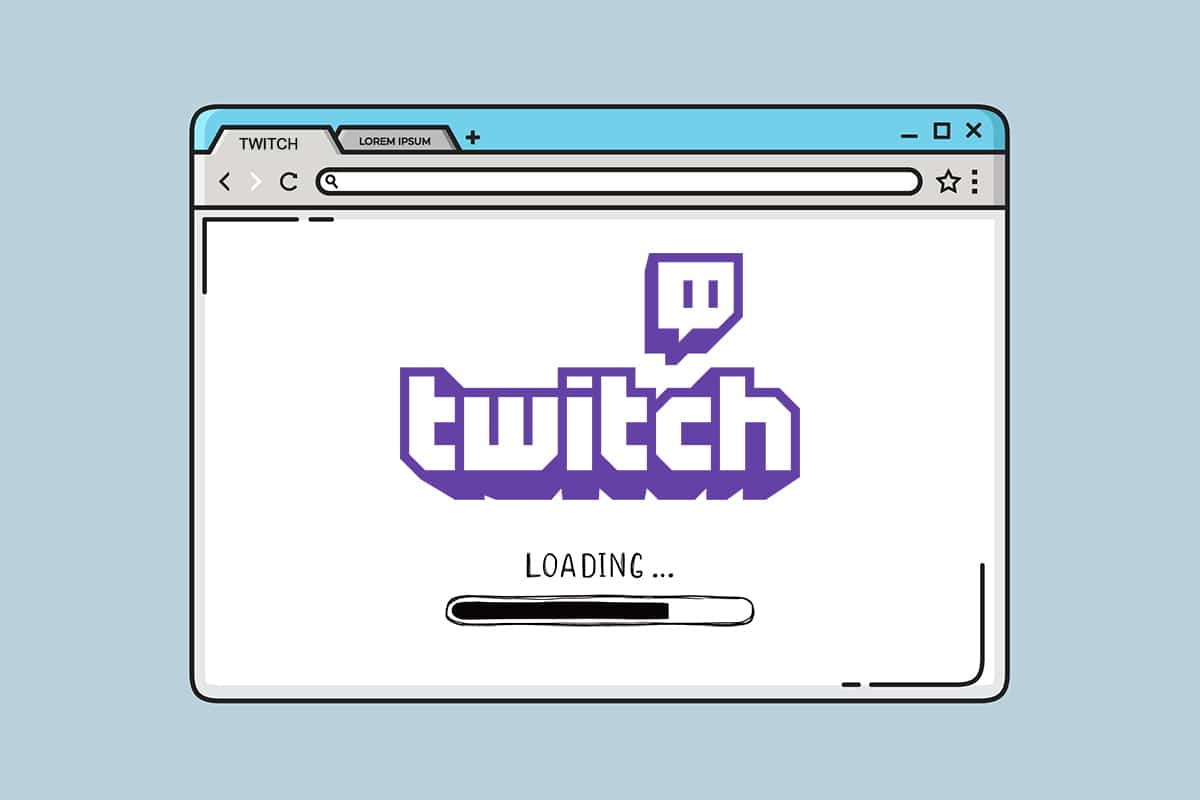
Twitch is an online live streaming platform that requires no introduction. Its popularity started among the gaming community which resulted in many users switching from YouTube to Twitch to watch live gameplay of their favorite games and streamers. You can now browse through different genres of live streaming from music to LEGO building. However, it is quite common for you to experience some hiccups during your favorite Twitch stream. Sometimes, the stream might load partially and stop, or you may face Twitch stream not loading issue for a longer time. This article will guide you on how to fix Twitch not working on Chrome and let you enjoy watching your favorite streamer.
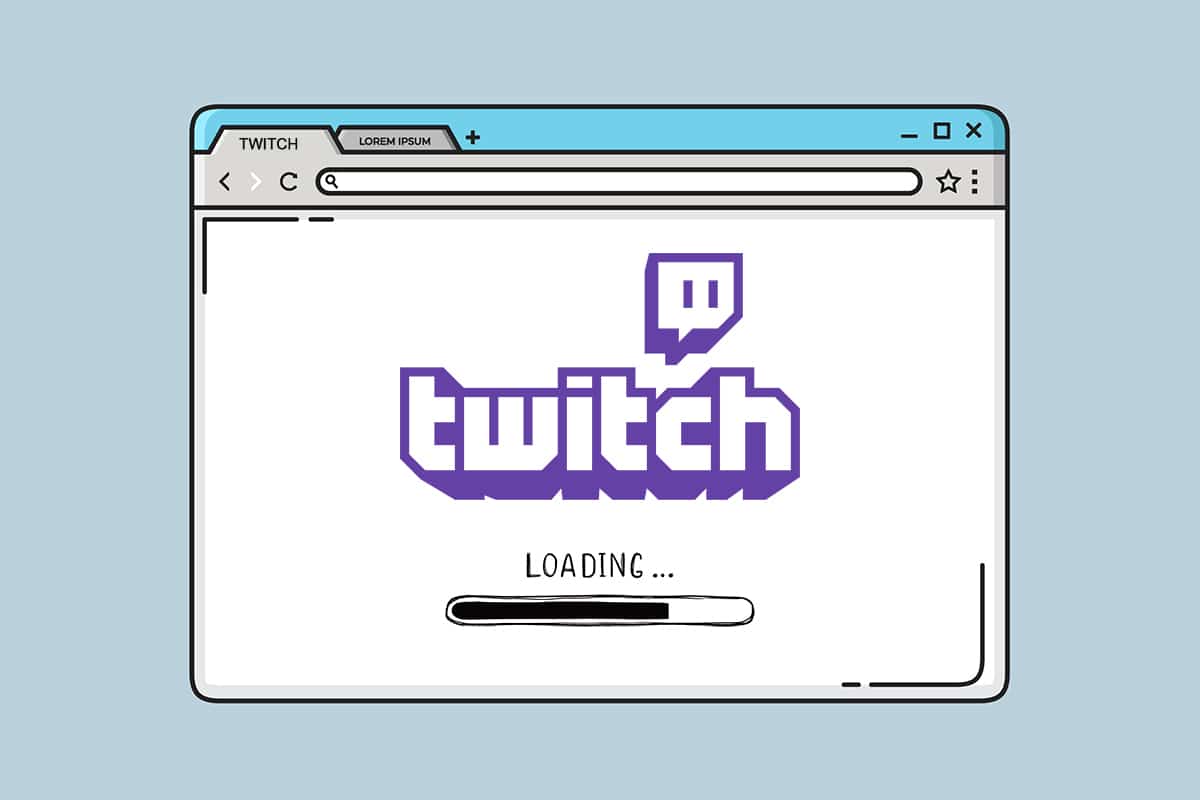
How to Fix Twitch Not Working on Chrome
Twitch and YouTube have rivals to be the best game streaming platform. However, YouTube couldn’t replace Twitch in the case of streaming live gameplay. Twitch is available on both web and desktop versions for Windows 10 and Mac. You can also download the latest version of Twitch for Android and iOS devices.
Big names in the gaming community like Ninja, PokemonChallenges, Tfue, Pokimane, Disguised Toast pulled massive numbers of viewers from across the streaming platform to Twitch and this made Twitch evolve from just a gaming streaming site too much more.
Reasons for Twitch Not Working Issue
You might wonder why would Twitch stream is not loading in Chrome. Some technical glitches or bugs may stop Twitch from loading. Some of the root causes for this issue are given below.
- Network issue
- Service provider issue with Twitch
- Damaged cookies, cache files, or history files
- Malware or virus infection
- Blocked VPN
- Add-ons may interrupt
- Outdated Chrome version
There are several solutions to fix Twitch not loading Chrome issues. Sometimes, Twitch is down for maintenance. But there are other reasons too. Follow any of the methods below to eliminate this issue.
Basic Troubleshooting Methods
Before concluding with Twitch not loading Chrome issues, try some of the basic troubleshooting methods.
- Check your internet connection stability.
- Check whether the Twitch servers are down or not (for instance, check-in the Down for Everyone or Just Me page).
- Try opening Twitch in another browser.
- Switch to another VPN server.
Method 1: Run Internet Troubleshooter
If your internet connection is stable and you still face a Twitch not working issue, then you must try running the Internet troubleshooter. An in-built troubleshooter with Windows would help you fix most of the minor problems. Follow the steps below.
1. Press Windows + I keys simultaneously to launch Settings.
2. Click on the Update & Security tile, as shown.

3. Go to Troubleshoot menu from the left pane.
4. Select Internet Connections and click on the Run the troubleshooter button as highlighted below.
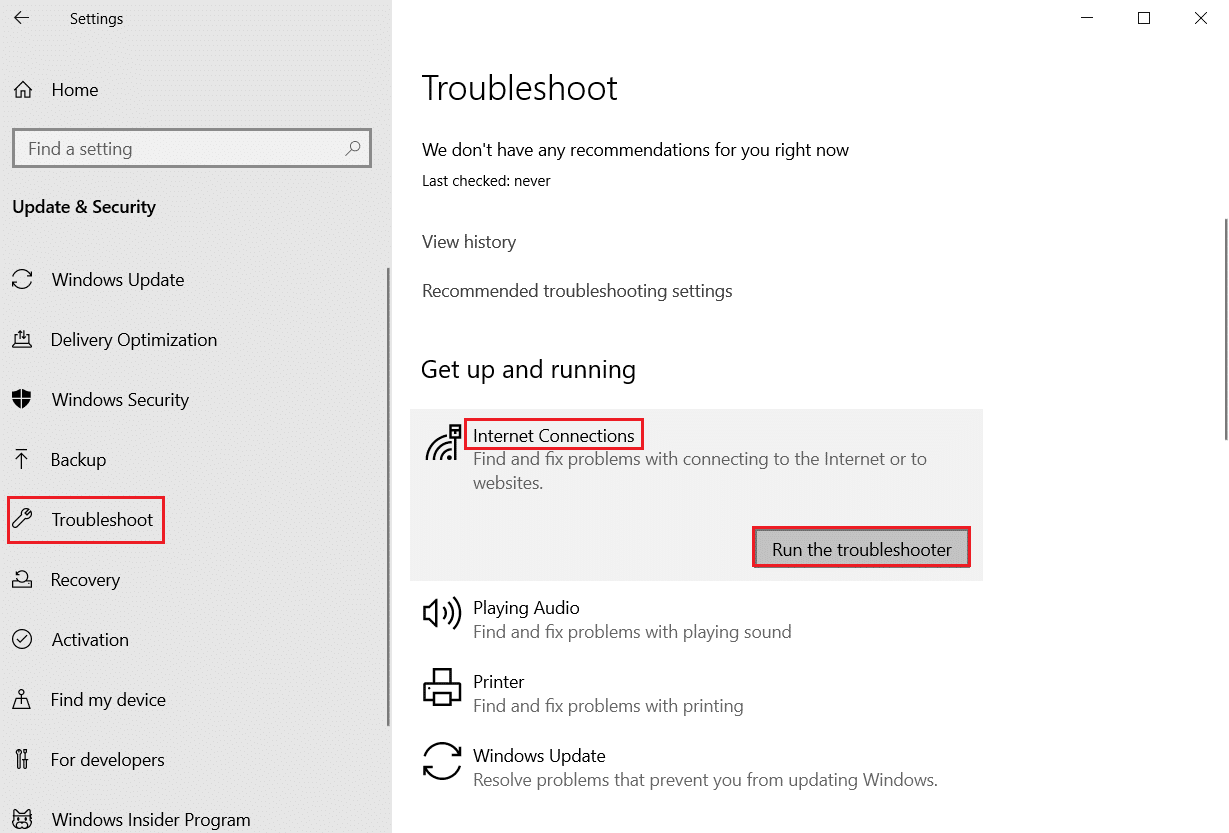
5. Choose the Troubleshoot my connection to the Internet option.
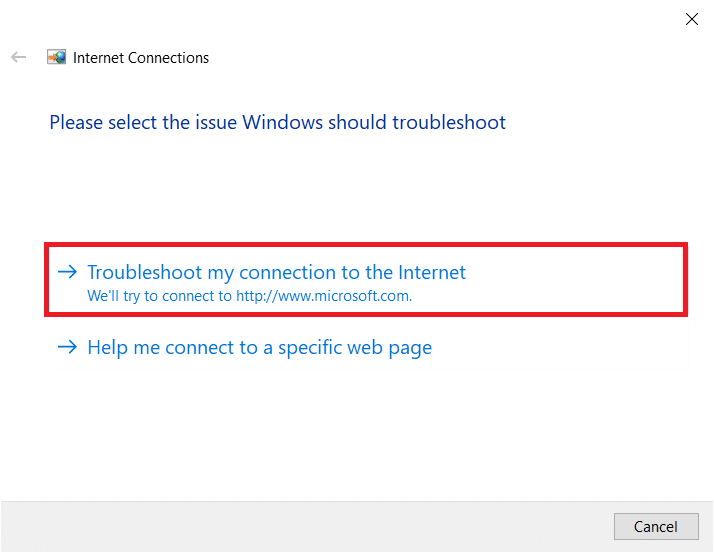
6. Wait for the troubleshooter to detect problems.
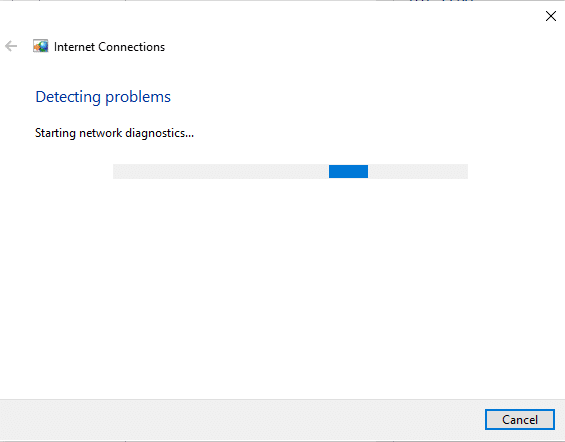
7. Follow on-screen instructions to fix the issue. Once the process is complete, restart your PC.
Also Read: Fix Twitch App Not Working on Android
Method 2: Clear Cache, Cookies & Browsing Data
Any damage to cache files may also lead to this issue. Follow the instructions given below to clear cache and cookies data.
1. Open Google Chrome and click on the three-dotted icon.
2. Then, hover to More tools and select the Clear browsing data… option as illustrated below.
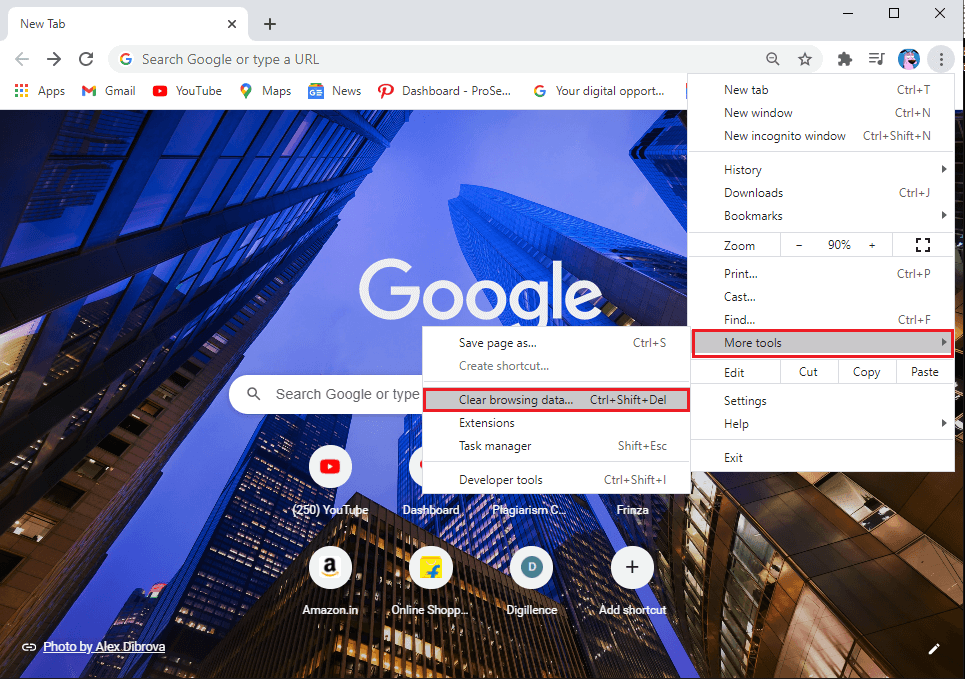
3. Check the following options.
- Cookies and other site data
- Cached images and files
4. Now, choose the All time option for Time range.
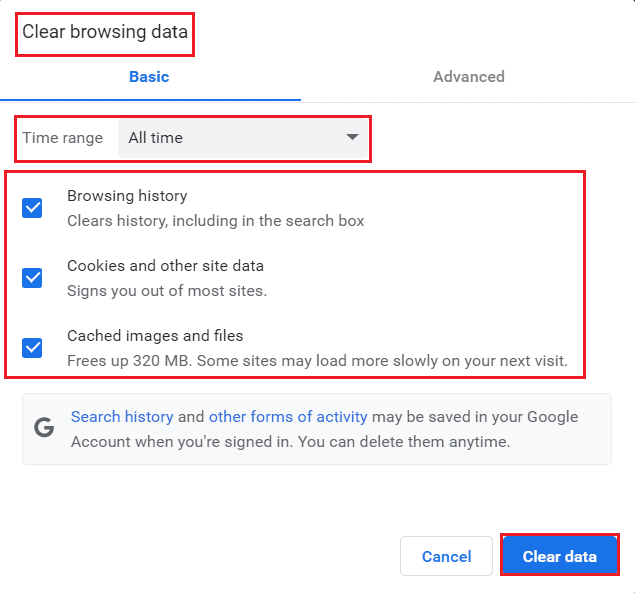
5. Finally, click on Clear data.
Also Read: How to Fix Chrome Ran Out of Memory
Method 3: Clear DNS Cache
You can clear the DNS cache to fix Twitch stream not loading issue by following the given steps.
1. Press the Windows key, type Command Prompt, and click on Run as an administrator.
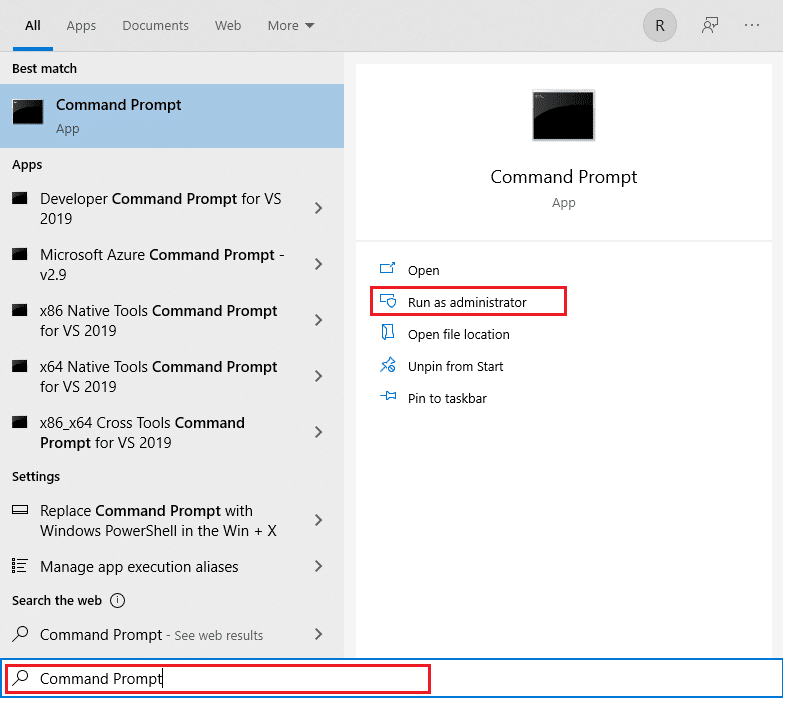
2. Enter the ipconfig /flushDNS command and hit the Enter key.
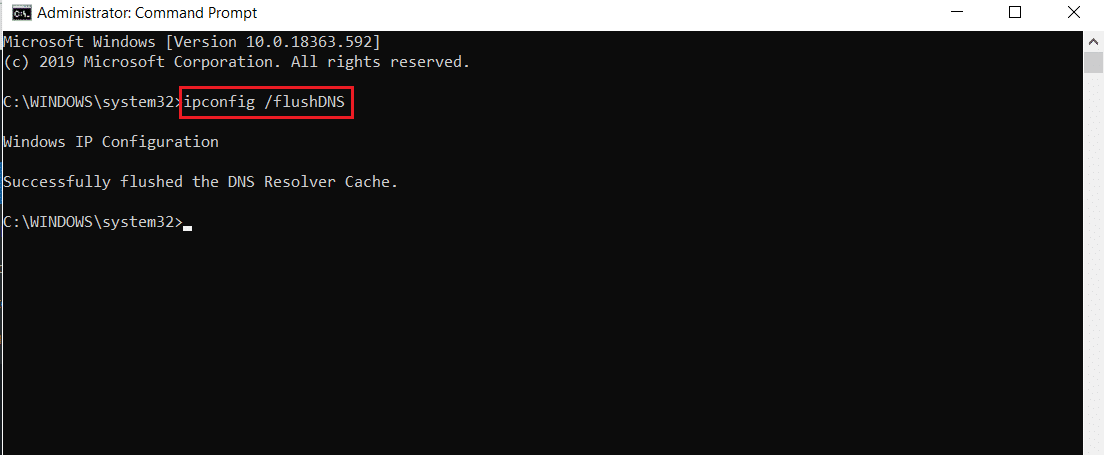
Method 4: Reset Chrome Flags
Enabled Chrome flags may also cause an interruption in the working of a few websites. Follow the steps given below to reset Chrome flags.
1. Launch Chrome and type chrome://flags in the address bar, then press the Enter key.
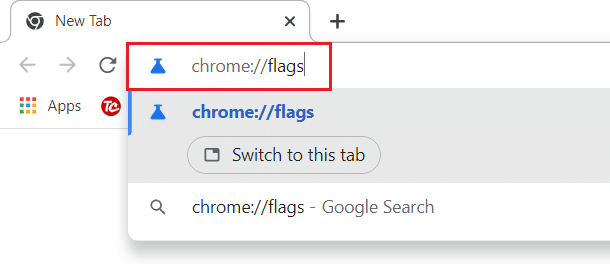
2. Click on the Reset all button.
Note: You can also disable the flags one by one by changing the dropdown option to Disabled next to each flag.
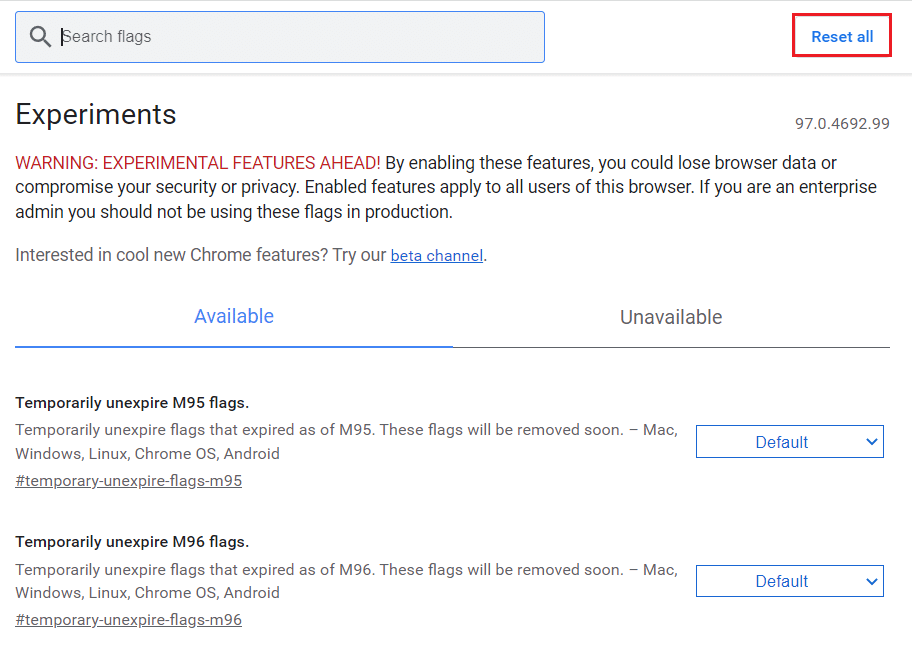
Method 5: Remove Web Extensions
Third-party web extensions may also cause Twitch not working problem. So, follow these steps to remove web extensions and fix Twitch stream not loading issue.
1. Launch Google Chrome and click on the three-dots icon.
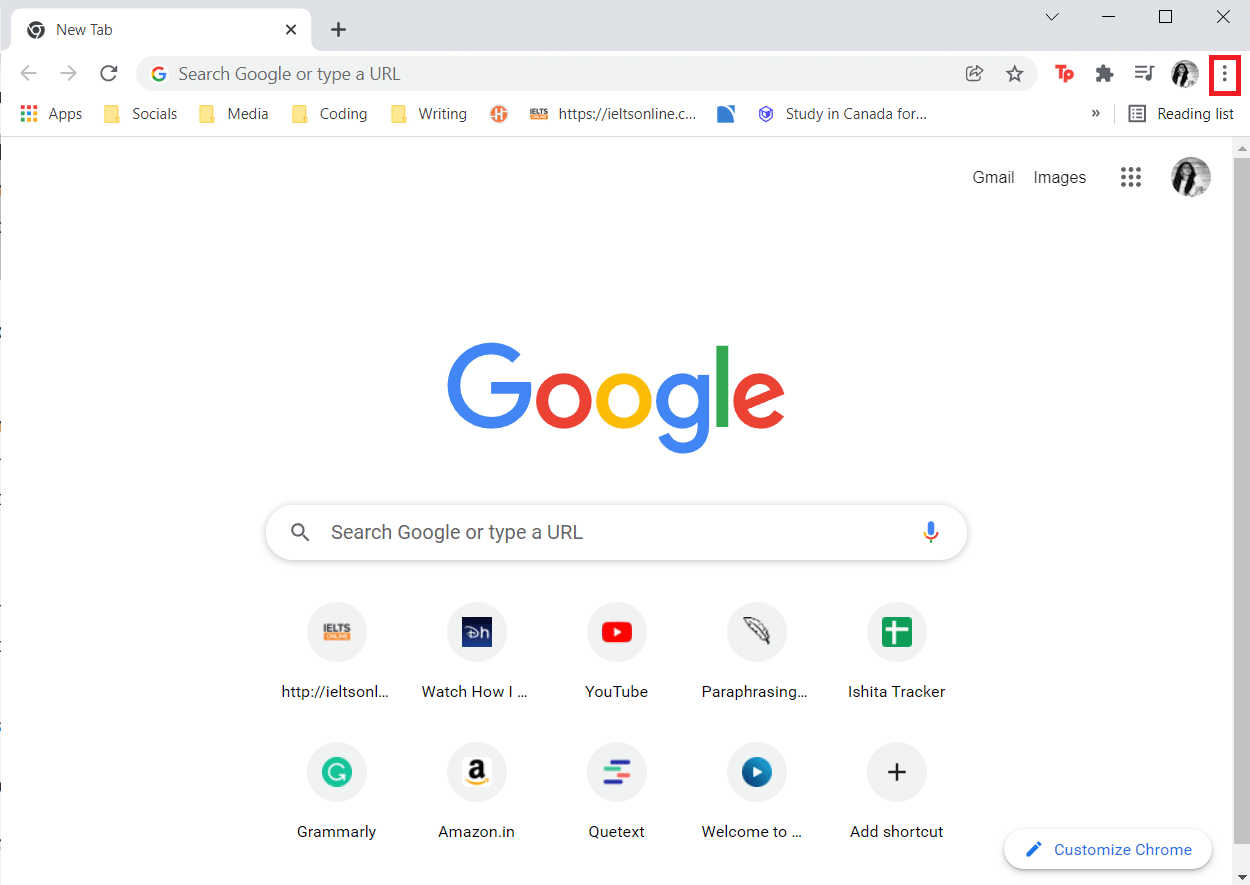
2. Go to More tools and click on Extensions
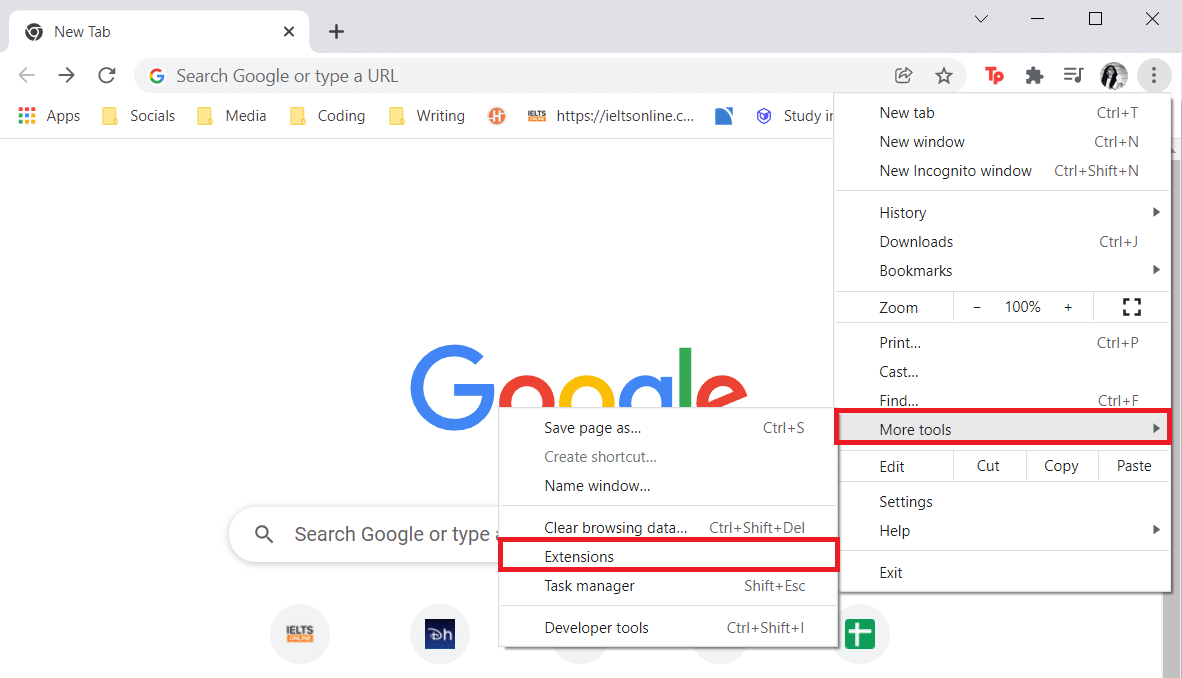
3. Now, click on the Remove button for the extension (e.g. Grammarly for Chrome) which is not from a trusted source.

Also Read: How to Enable DNS over HTTPS in Chrome
Method 6: Modify DNS Configuration
Improperly set DNS settings may also lead to Twitch not loading on Chrome issues. Follow the given instructions to change the DNS configuration to fix Twitch not working issue.
1. Press the Windows key, type Control panel, and click on Open.
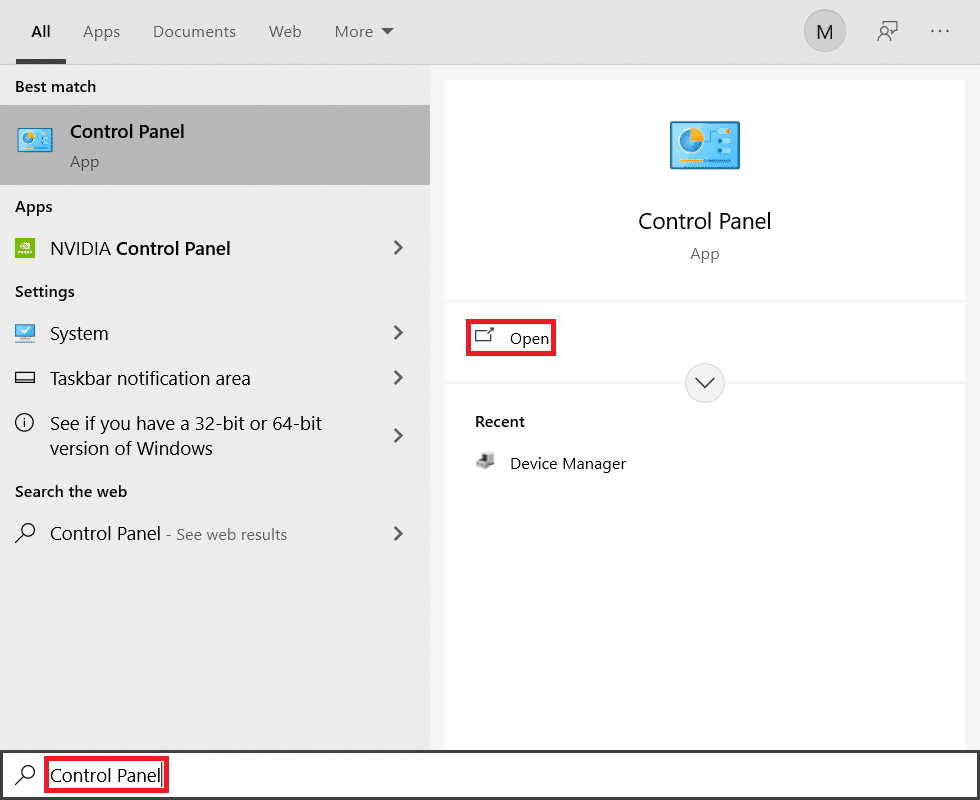
2. Set the View by > Large icons and click on Network and Sharing center.
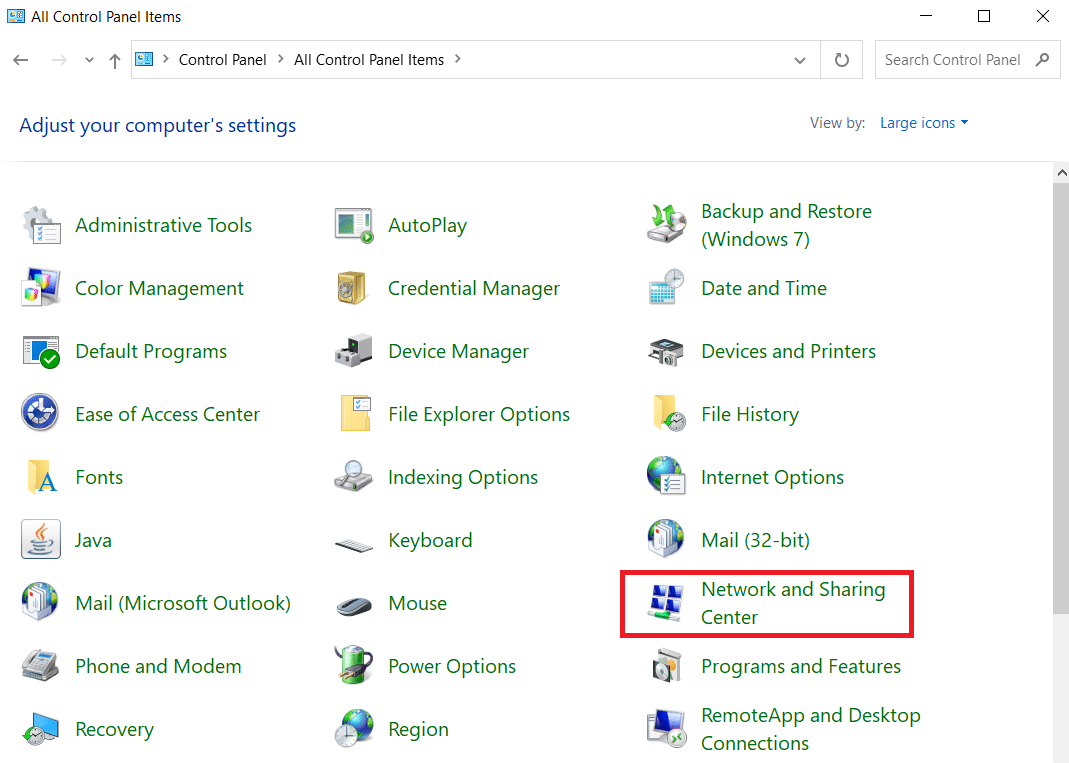
3. Click Change adapter settings.
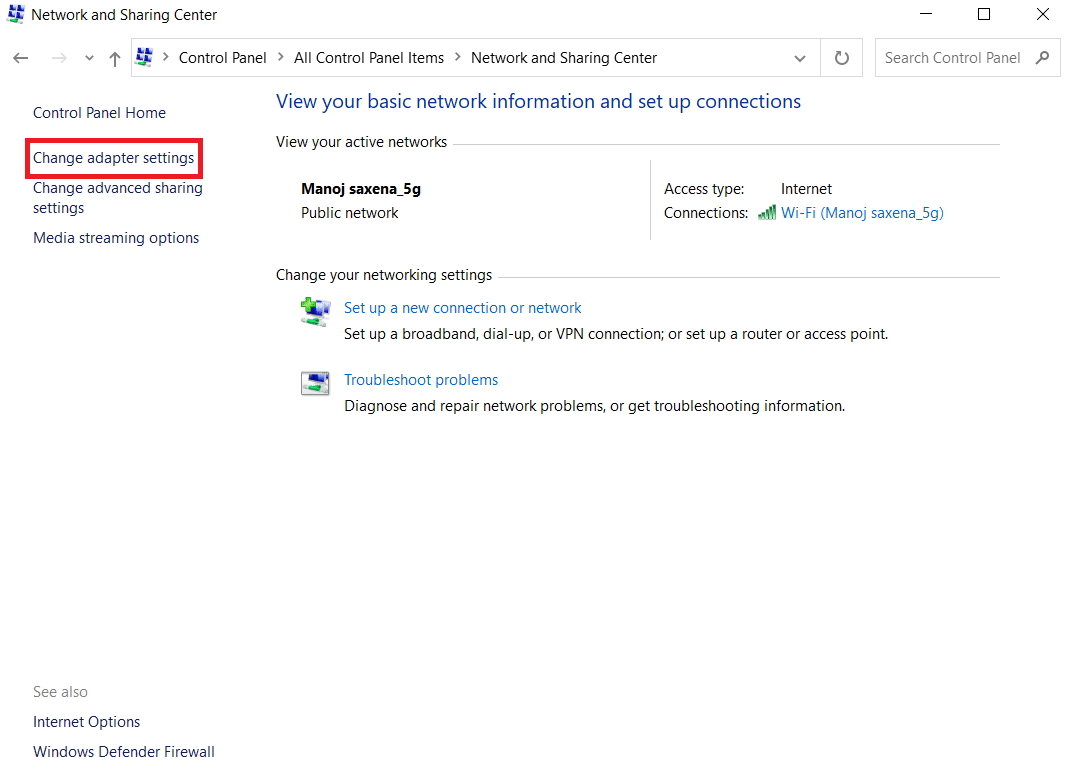
4. Right-click on your Internet connection and select the Properties option.
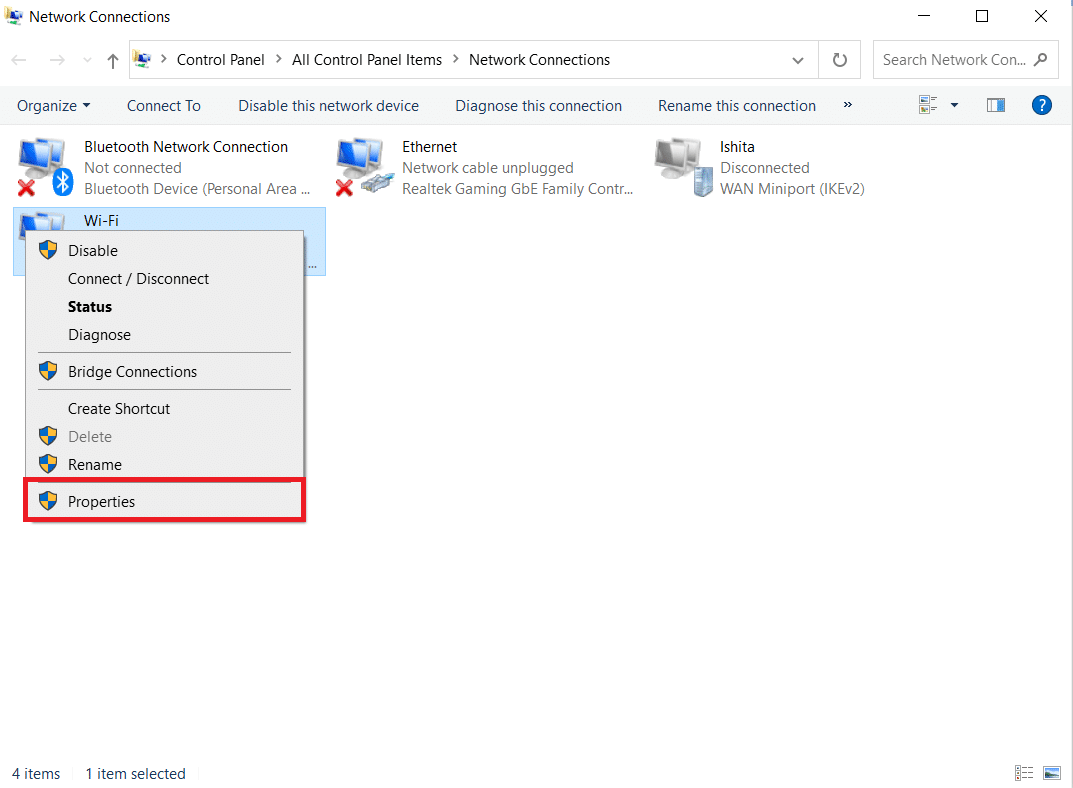
5. Check the box for Internet Protocol Version 4 (TCP/IPv4).
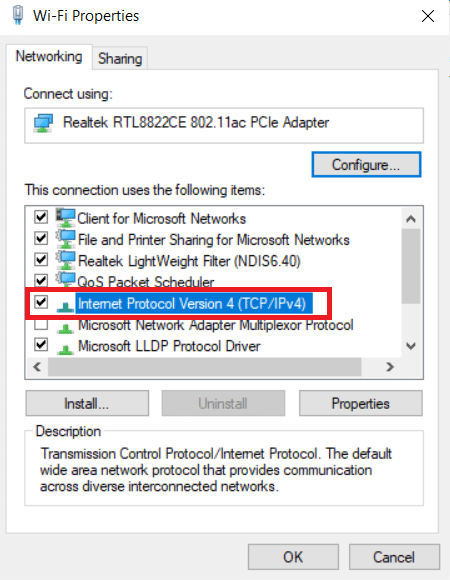
6. Then, click on Properties.
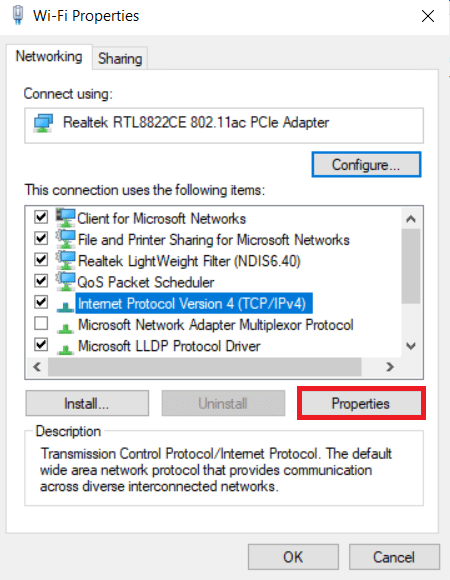
7. Select Use the following DNS server addresses option.
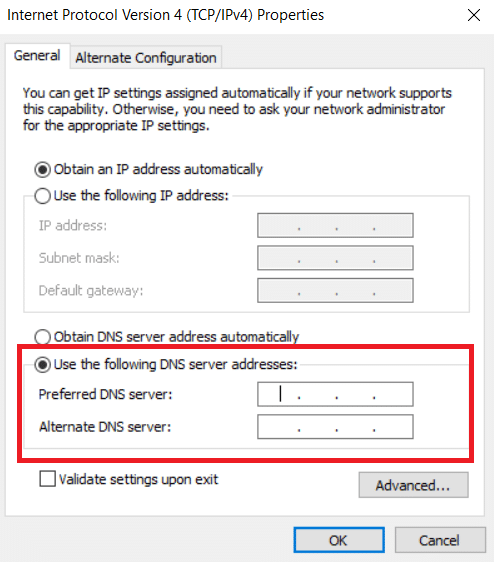
8. In the Preferred DNS server: type 8.8.8.8
9. And, set the Alternate DNS server: to 8.8.4.4.
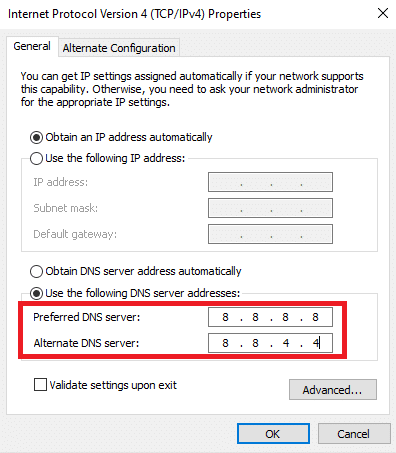
10. Click on OK to apply changes.
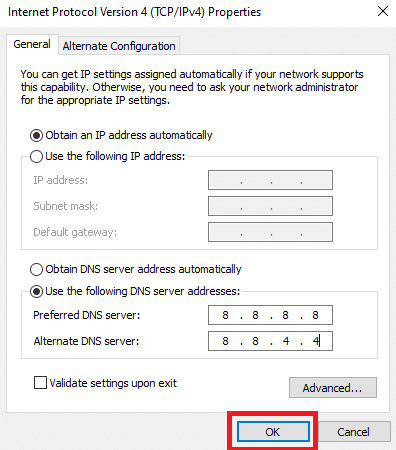
Method 7: Update Chrome
An older version of the Chrome browser may also result in Twitch not working issue. Follow these steps to update your Chrome browser.
1. Hit the Windows key, type chrome, and click on Open.

2. Click on the three-dotted icon.
![]()
3. Then, hover to the Help option.
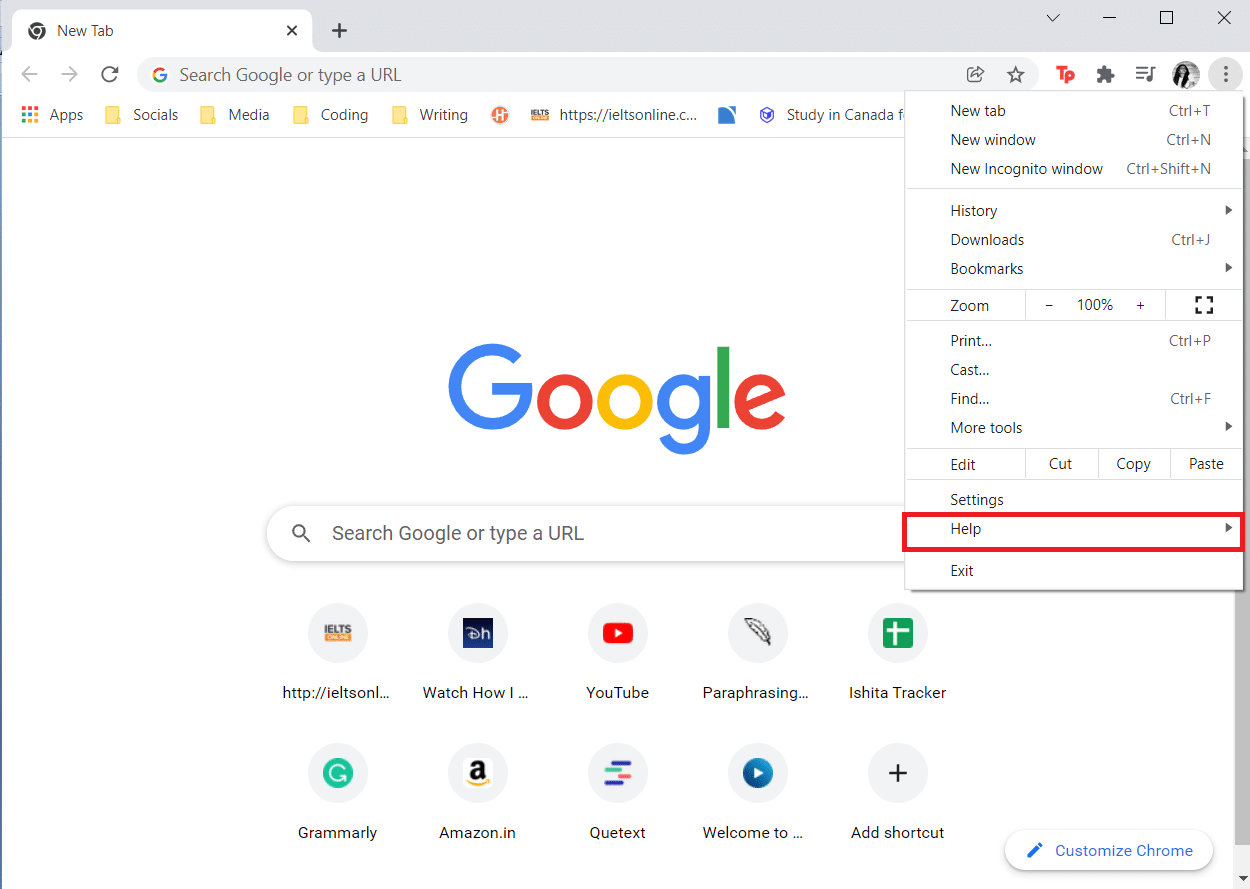
4. Click on the About Google Chrome option.
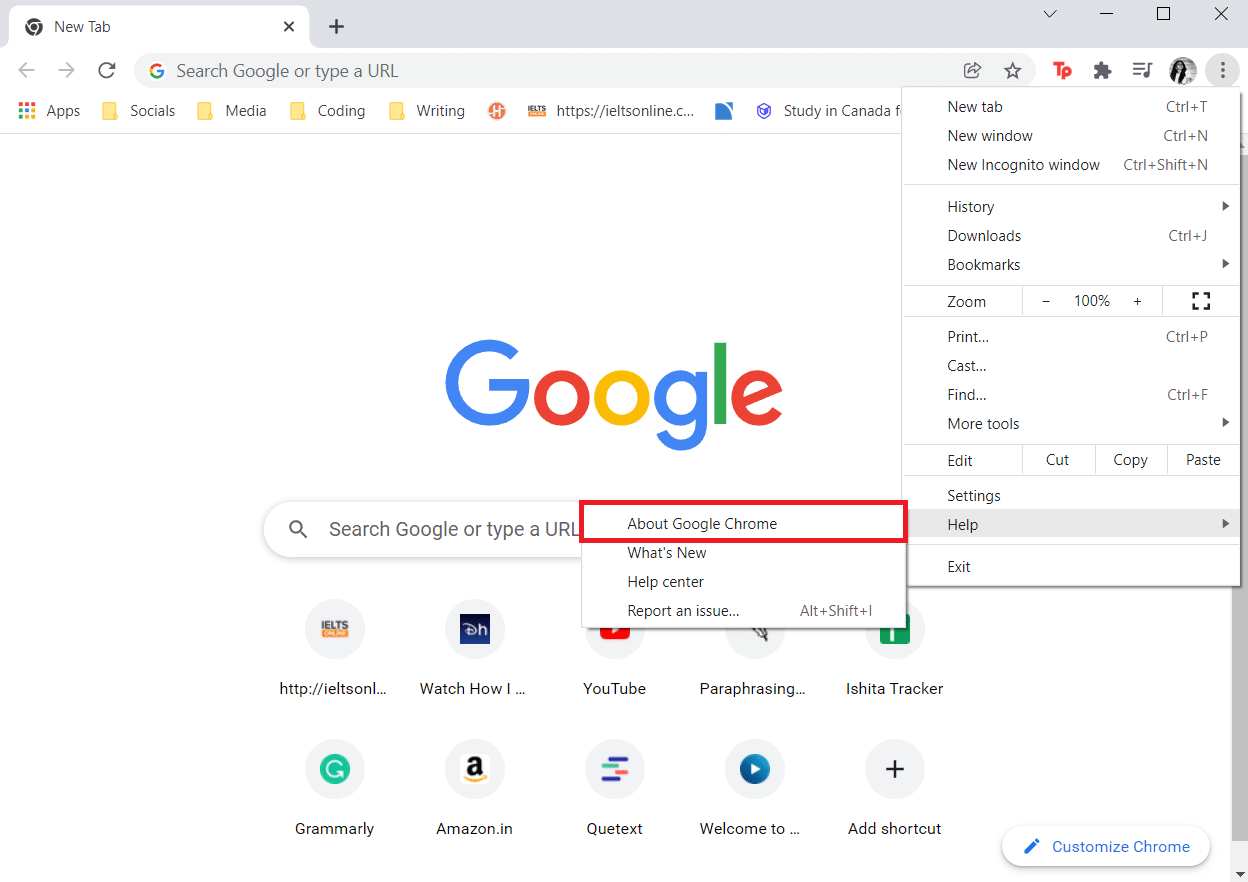
5. Wait for Google Chrome to search for updates. The screen will display the Checking for updates message, as shown.
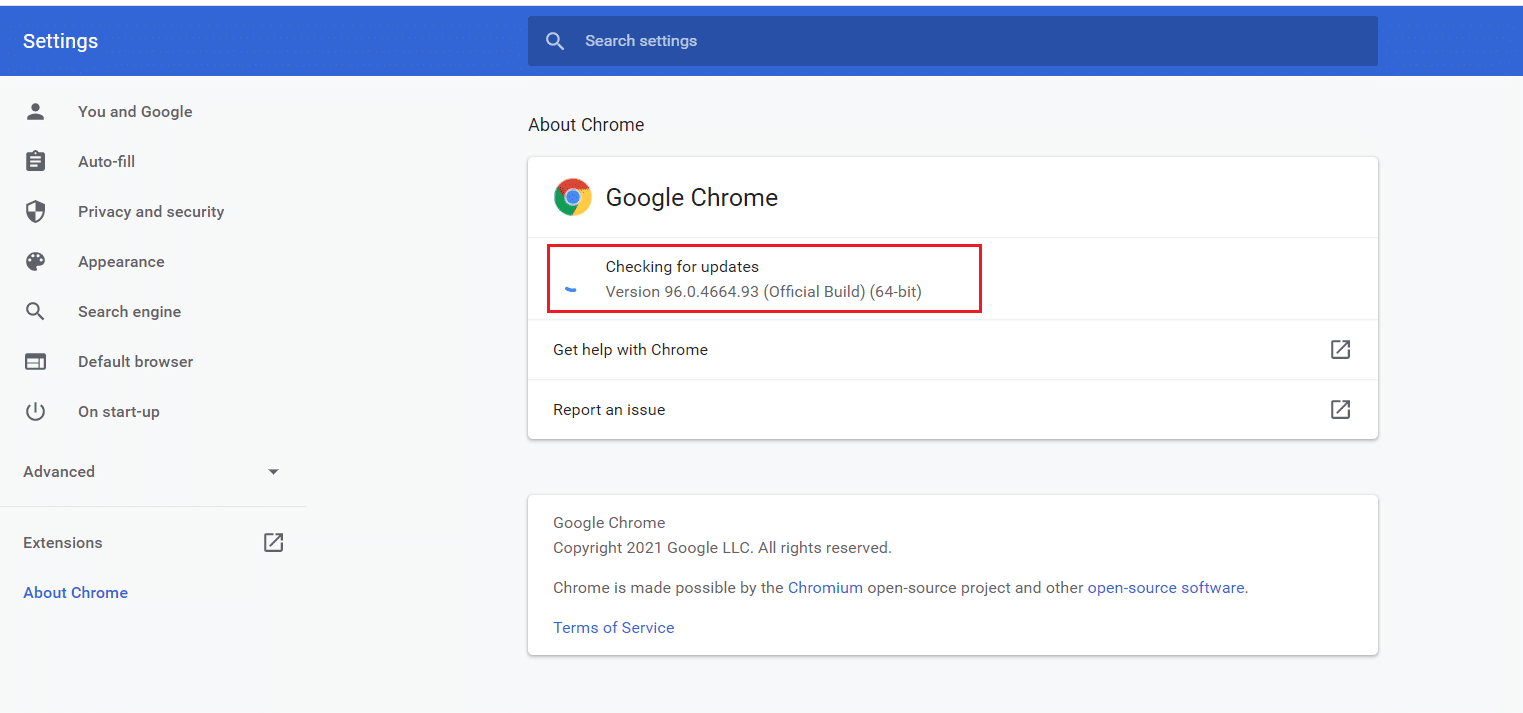
6A. If updates are available, click on the Update button.
6B. If Chrome is already updated then, Google Chrome is up to date message will be displayed.
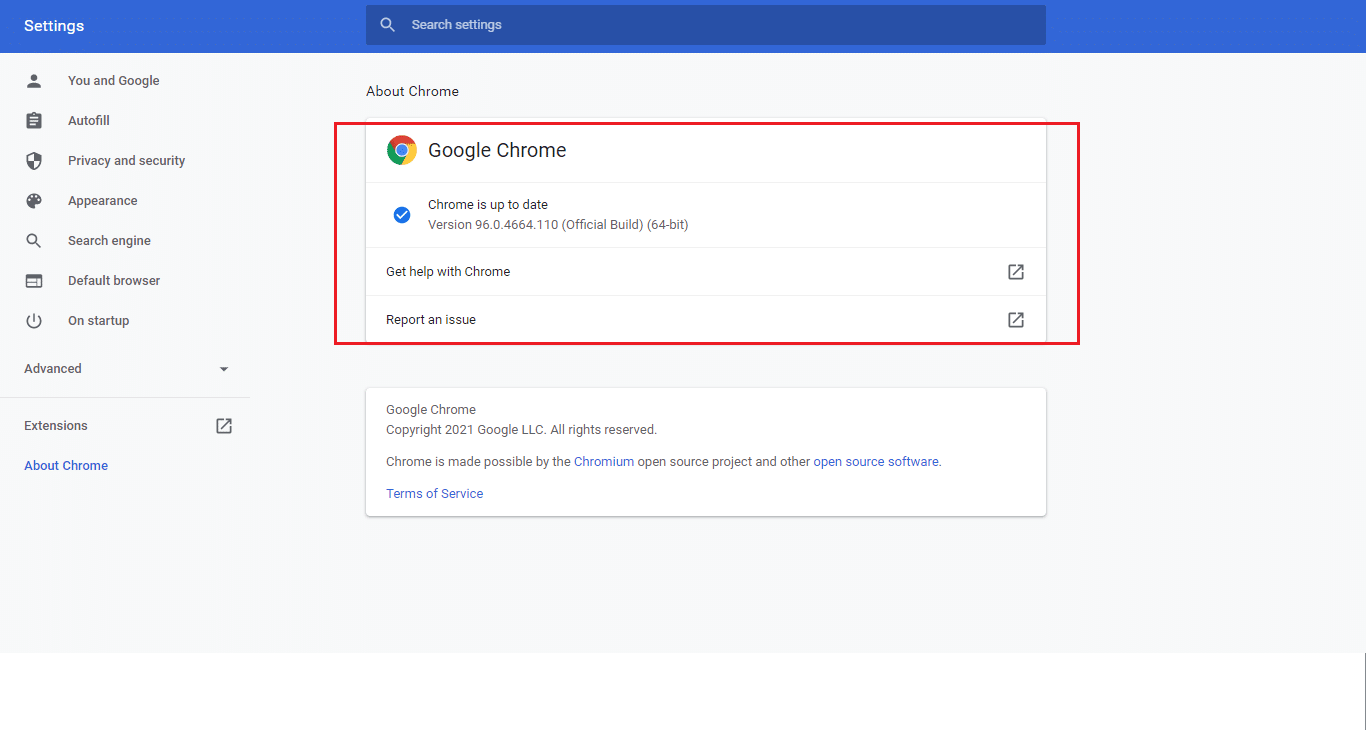
Also Read: How to Fix 2000 Network Error on Twitch
Method 8: Run Malware Scan
Sometimes, any virus or malware may also cause Twitch not working issue. Follow the steps below.
1. Hit Windows + I keys simultaneously to launch Settings.
2. Here, click on Update & Security settings as shown.

3. Go to Windows Security in the left pane.
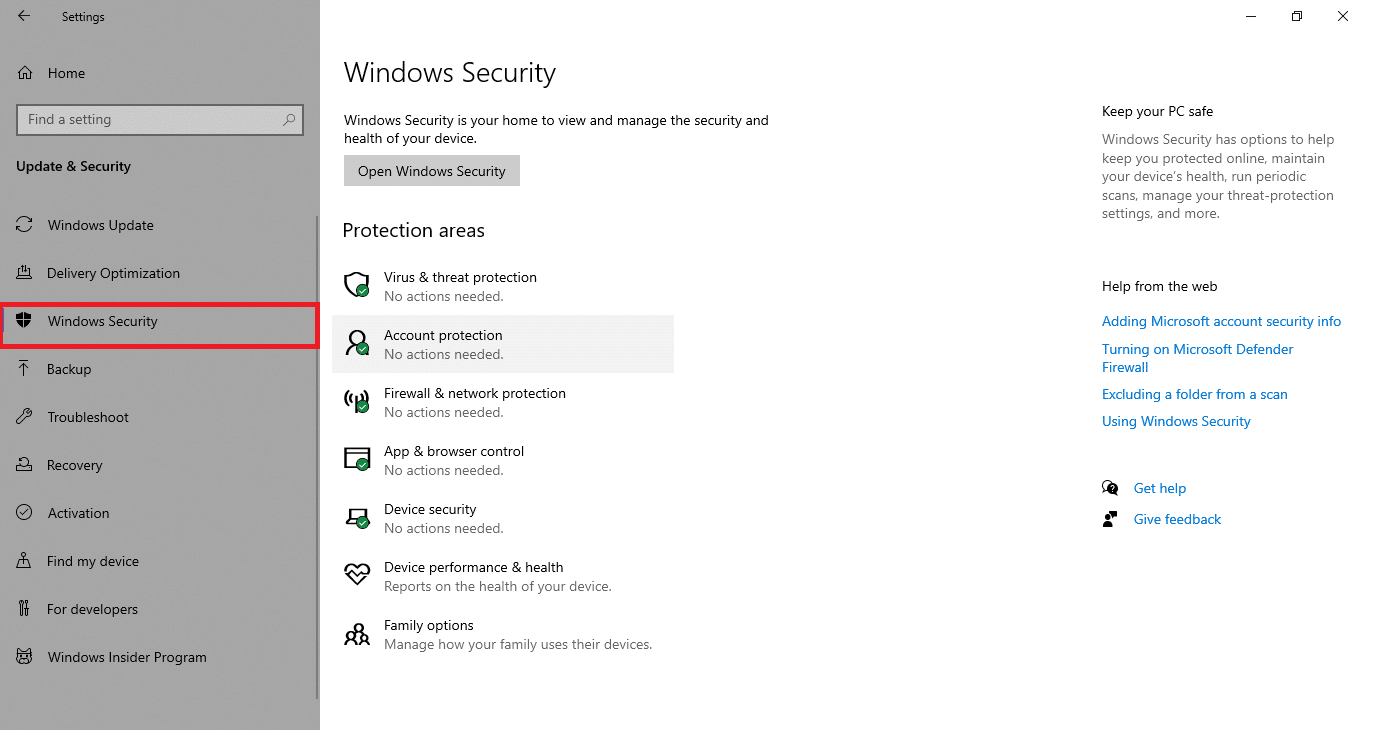
4. Click on the Virus & threat protection option in the right pane.
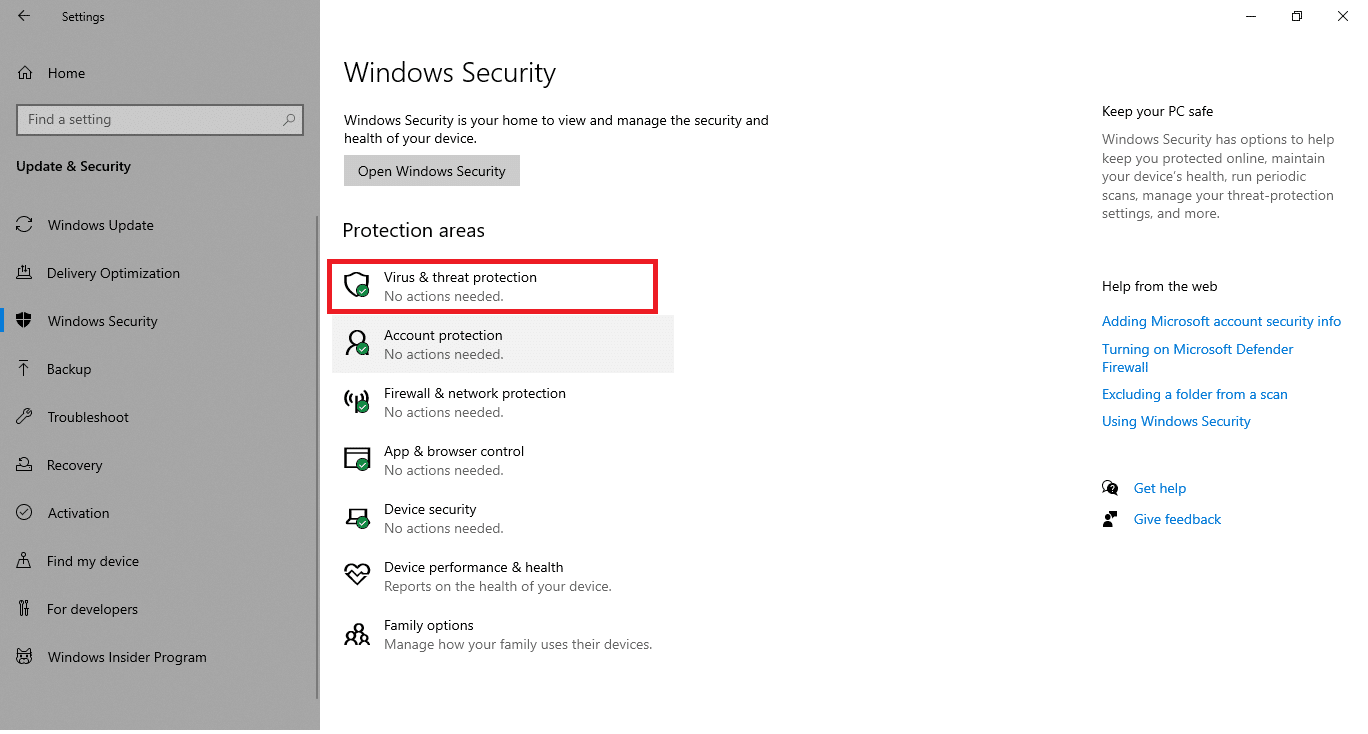
5. Click on the Quick Scan button to search for malware.
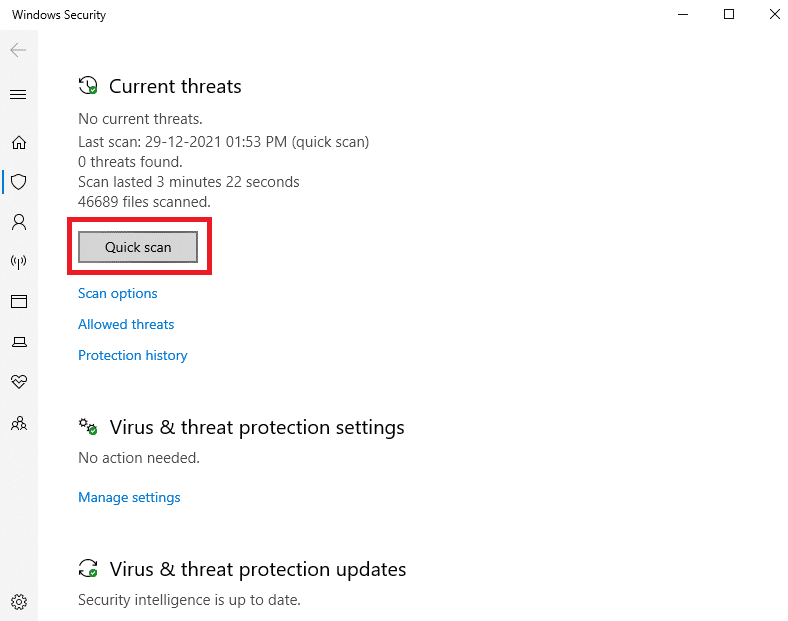
6A. Once the scan is done, all the threats will be displayed. Click on Start Actions under Current threats.
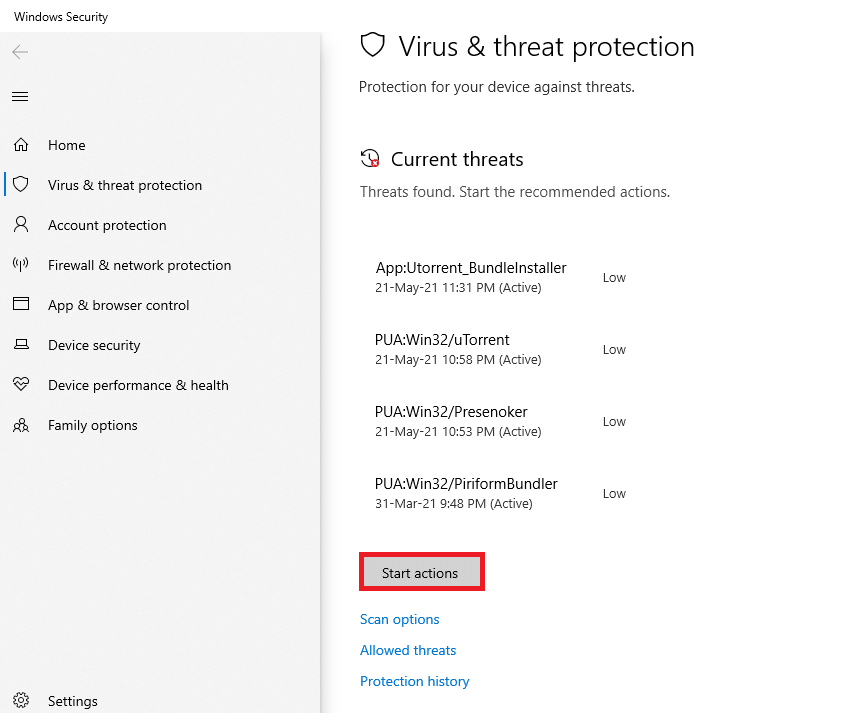
6B. If there is no threat in your device, the device will show the No current threats alert.
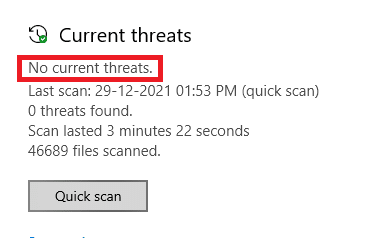
Method 9: Download Twitch Desktop Client
If you couldn’t still fix Twitch not working on your web browser, then download the Desktop version of Twitch. You can
1. Download the Twitch Desktop Client from the official download page.
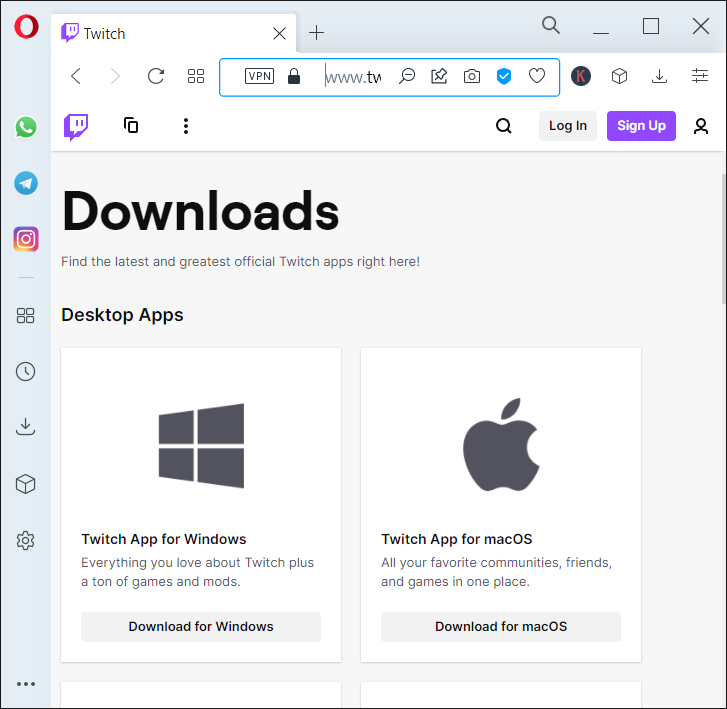
2. Then run the downloaded setup file and click on the Advanced option
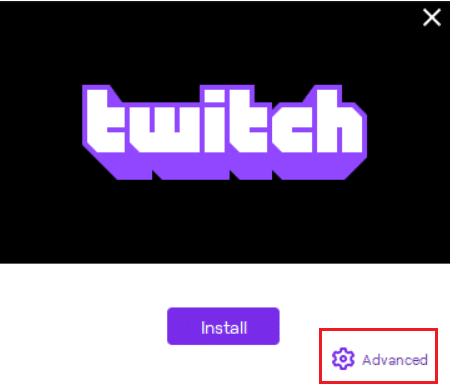
3. Select the Install location and click on Install.
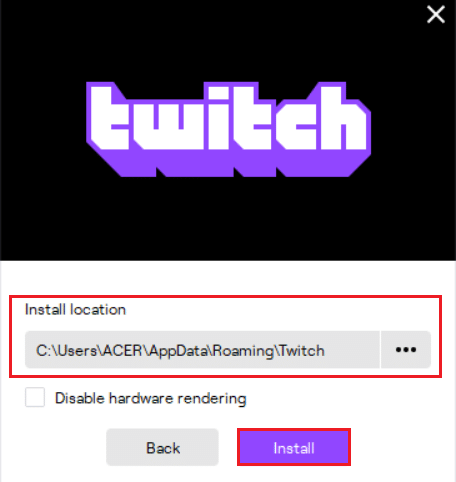
4. Wait for Twitch Desktop Client to install.
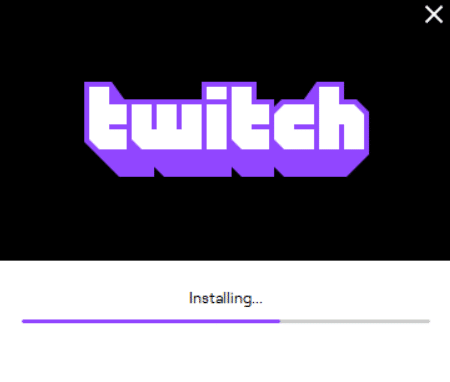
5. Finally, Log in to Twitch using your credentials and try playing your favorite Twitch stream.
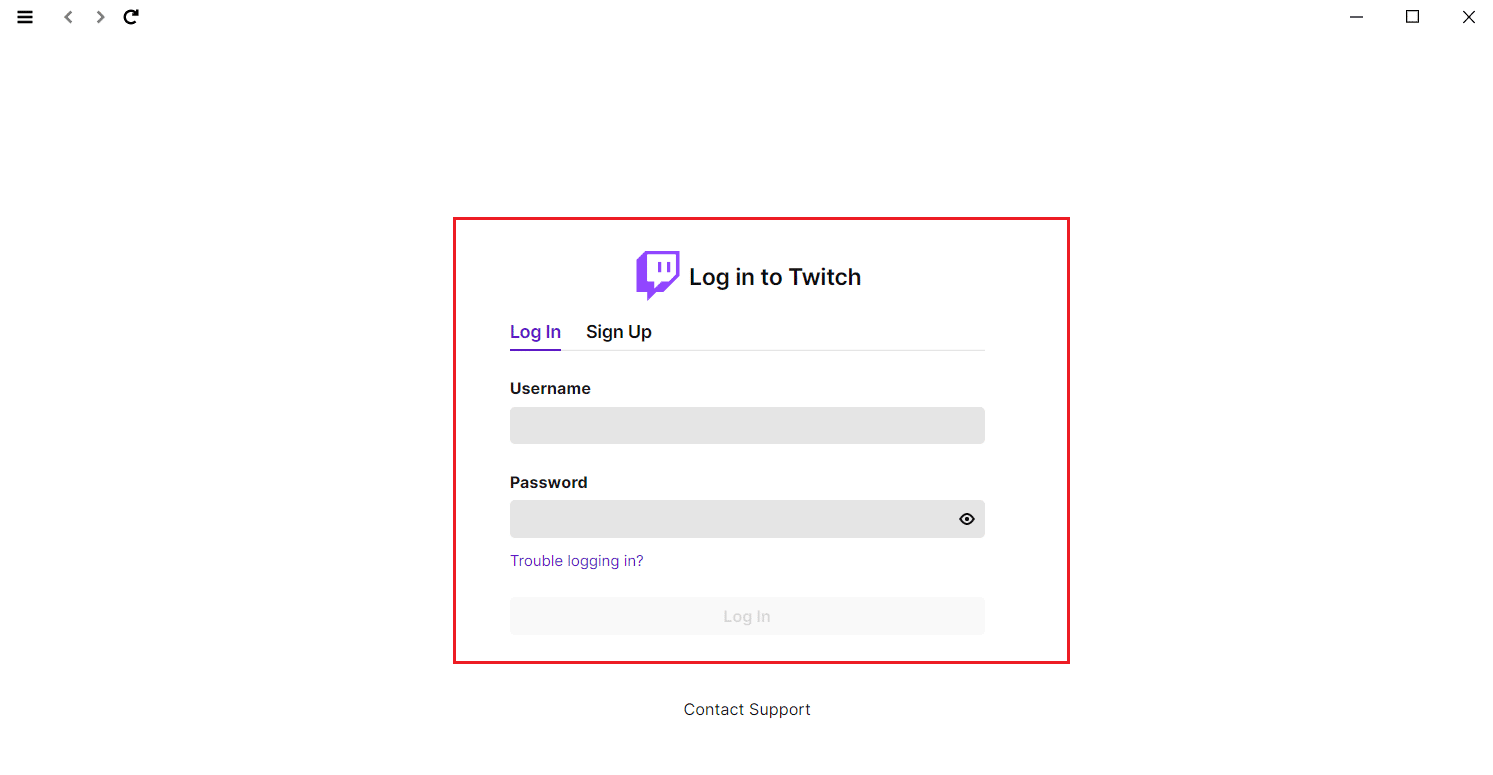
Also Read: Guide to Download Twitch VODs
Method 10: Use a VPN Server
If you face Twitch stream not loading issue and the above methods did not work then, unfortunately, Twitch may not be available in your region. If you want to watch streams on Twitch from a restricted country, then you have to use a VPN.
- You should connect to the VPN server where Twitch is available.
- If you face any issues even after connecting to a VPN server, then try switching it to another server because a few servers might be blocked due to security reasons.
- Some of the most popular VPN are NordVPN, ExpressVPN and SurfShark.
Method 11: Contact Twitch Support
If none of the basic troubleshooting methods or the methods mentioned above work, then try contacting Twitch Support to resolve Twitch not working problem at the earliest.
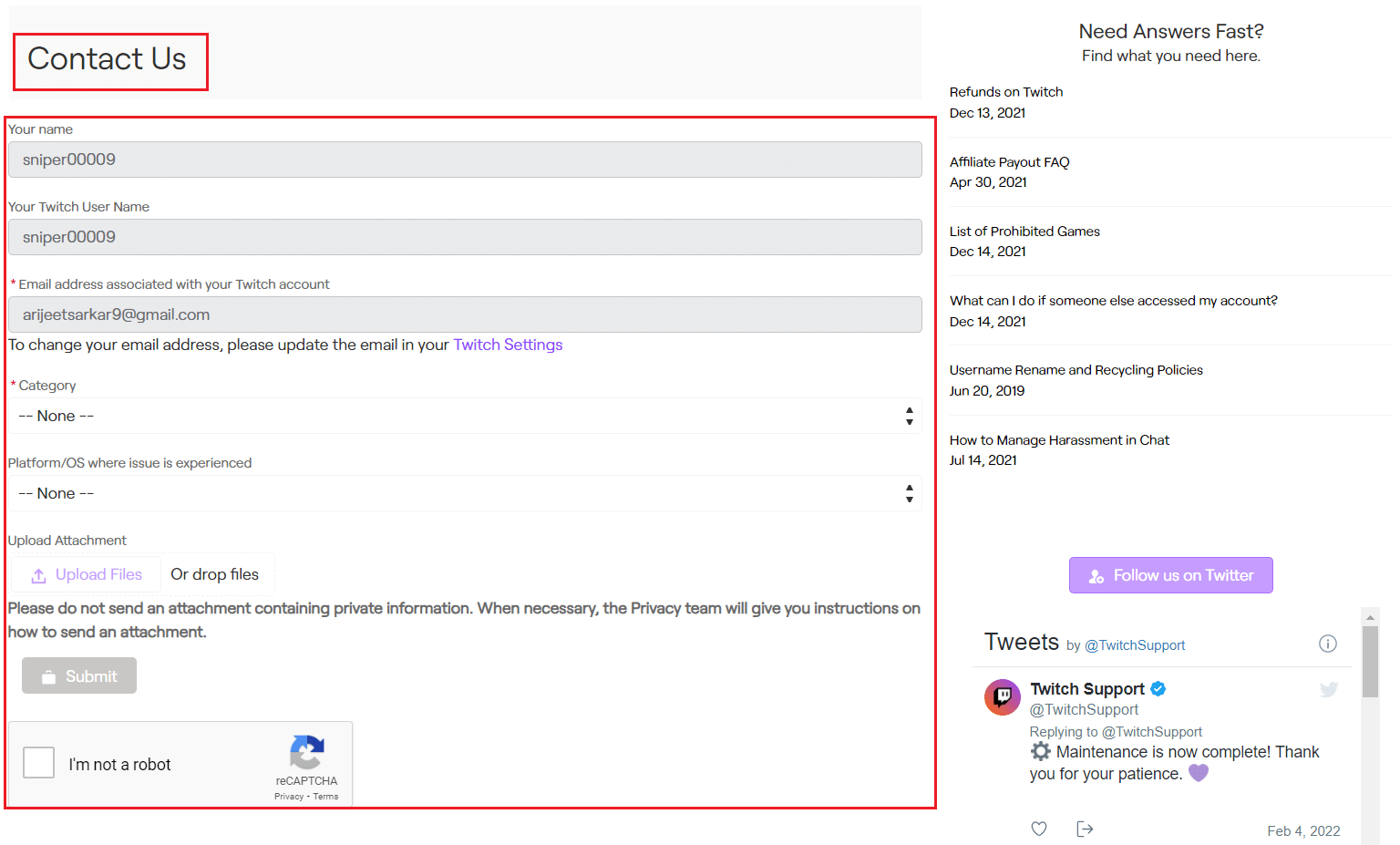
Frequently Asked Questions (FAQs)
Q1. Why does the module on my Twitch fail to load?
Ans. Twitch may fail to load the module due to various reasons such as issues with your internet connection or service provider, corrupt cookies and cache files or history files, malware or virus infection, enabled add-ons, flags, or outdated Chrome versions.
Q2. Why does my screen on Twitch turn black?
Ans. You can follow any of the methods above to fix this issue. If this does not work, then you can try to use it in incognito mode, allow Flash player and Javascript, or reinstall Google Chrome.
Recommended:
We hope this guide would have helped you to fix Twitch not working issue and let you enjoy Twitch once again on Chrome. If you got anything to add to this article or if you face any issue while doing the troubleshooting, you can reach out to us in the comment section down below.