Fix Google Drive Forbidden Download Error
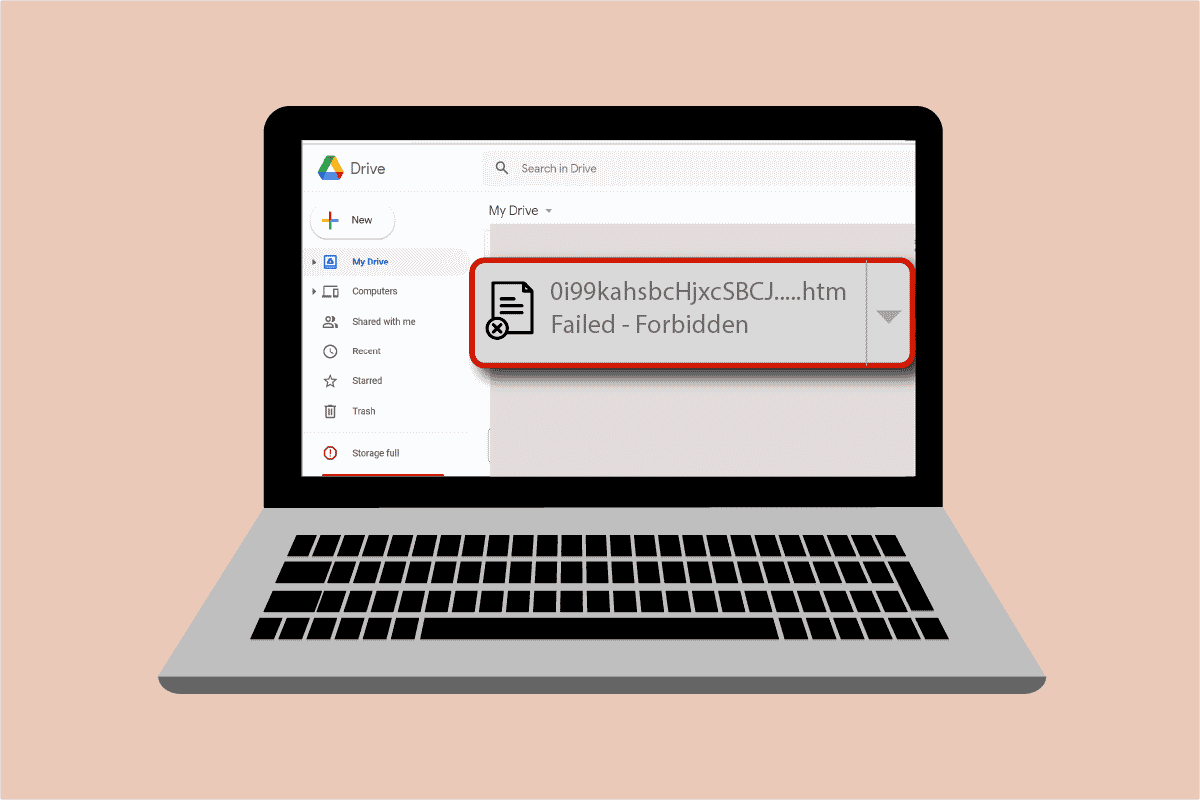
Google Drive is a safe and convenient place to share and store files. As the name suggests, it can be used to access all the files, invite others to view and edit them, and access documents from anywhere & any device. Developed in 2014, it has since been used immensely on various platforms like Windows, Mac, Android devices, and iOS phones. Lately, this key component of the Google workspace has been showing a file downloading error on many devices. If you are wondering why does my download say failed forbidden then you are in the right place because we are here to answer this question. We bring you a perfect guide that will help you to resolve Google Drive forbidden download error. Let us discuss the same in the upcoming paragraphs, but first, let’s look into some of the reasons that can be behind this issue.
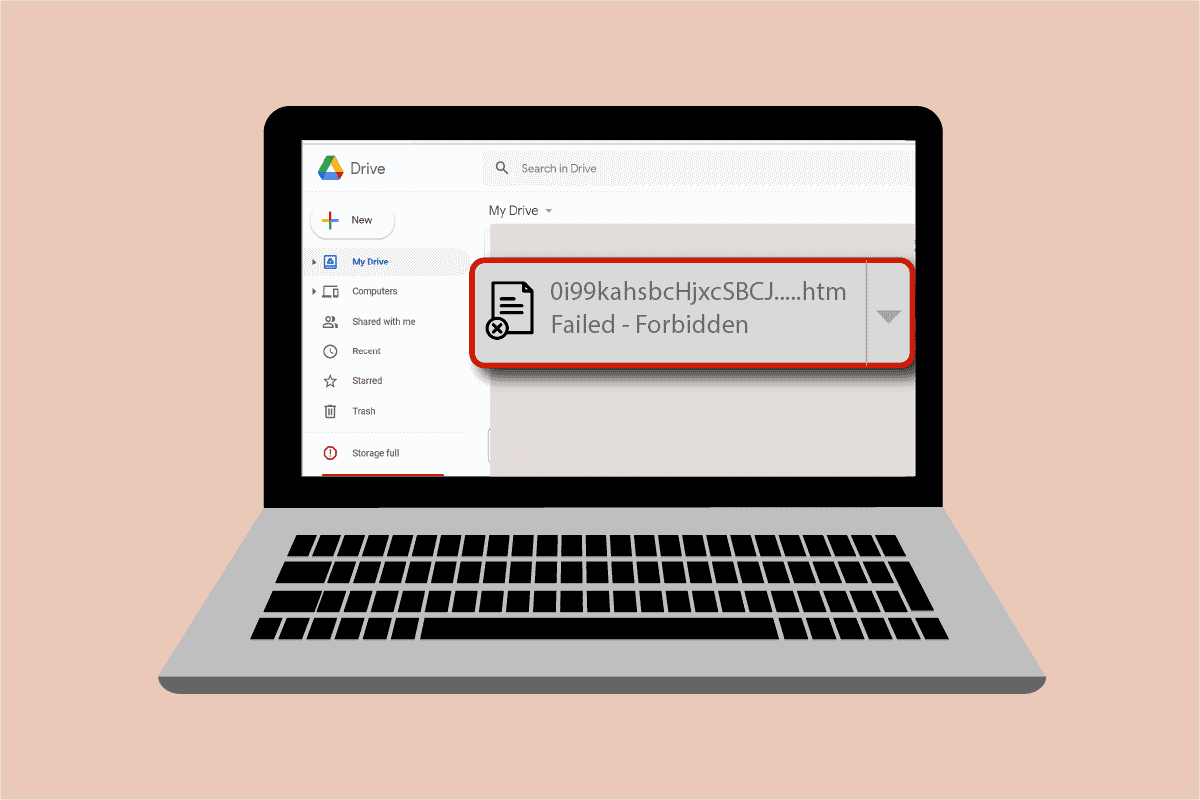
How to Fix Google Drive Forbidden Download Error
- A corrupt file download can cause the forbidden error on your Google Drive.
- Due to security reasons, Google Drive can detect other users on the network and thereby causing the file download error.
- Hardware acceleration can be another reason that can cause a glitch resulting in the error.
Whether it be a technical error or a glitch, Google Drive download failed forbidden can be fixed using some simple methods that we are going to discuss in the ordered manner of complexity.
Method 1: Restart PC
Before starting with other methods to resolve the file downloading error on Google Drive, you must try to restart your system. Sometimes, the issue occurs due to a simple glitch which can be overcome by starting the PC again. Read our guide on 6 Ways to Reboot or Restart a Windows 10 Computer for detailed information.
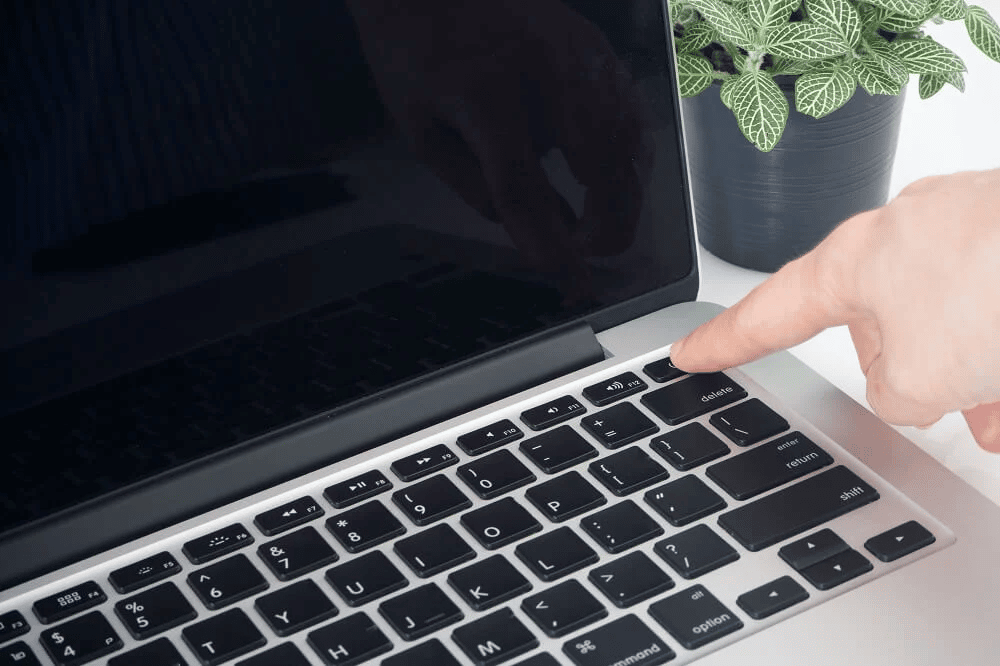
Method 2: Enable Incognito Mode
The next method to solve Google Drive forbidden download is by enabling incognito mode on your browser. This helps in blocking the browser from tracking the internet activity of the user. In order to activate it, follow the steps below:
1. Press the Windows key, type chrome, click on Open.

2. Click on the three-dot icon and select the New Incognito window option.
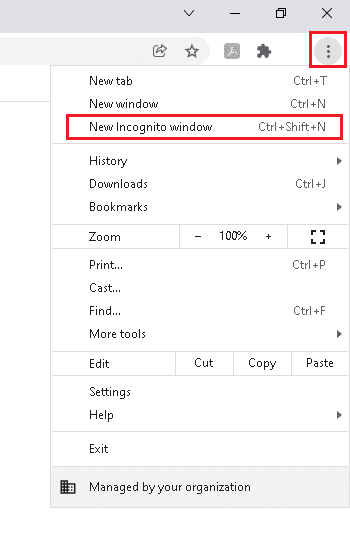
3. Now, you will be directed to the Incognito page.
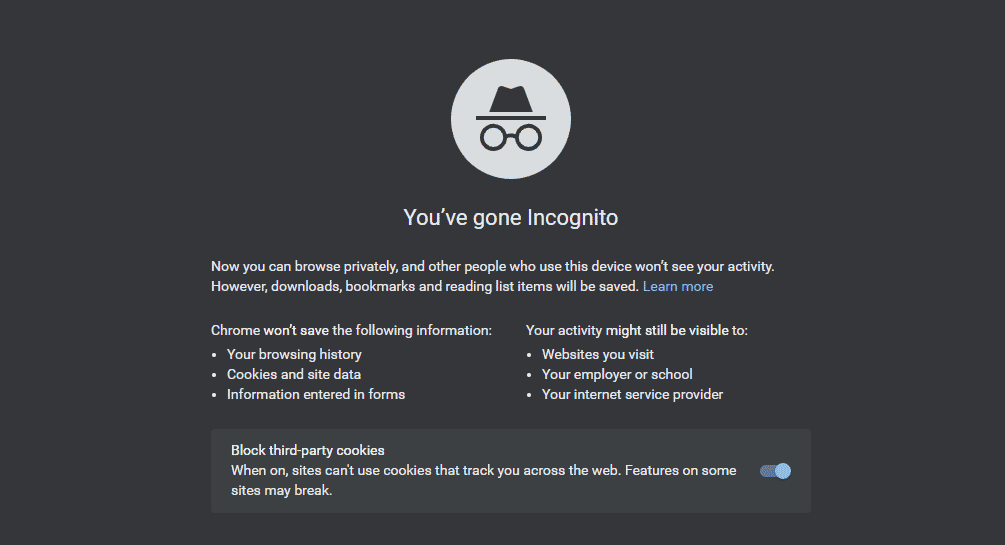
Now that you have enabled the Incognito mode, try to download the file in Google Drive.
Also Read: How to Remove Duplicate Files in Google Drive
Method 3: Disable Antivirus Temporarily (If Applicable)
If you have recently installed antivirus for your desktop and are wondering why does my download say failed forbidden on Google Drive then the reason behind it can be the antivirus blocking the files from downloading due to security reasons. The best thing to do in this case is to disable it. You can read our guide on How to Disable Antivirus Temporarily on Windows 10 for more.
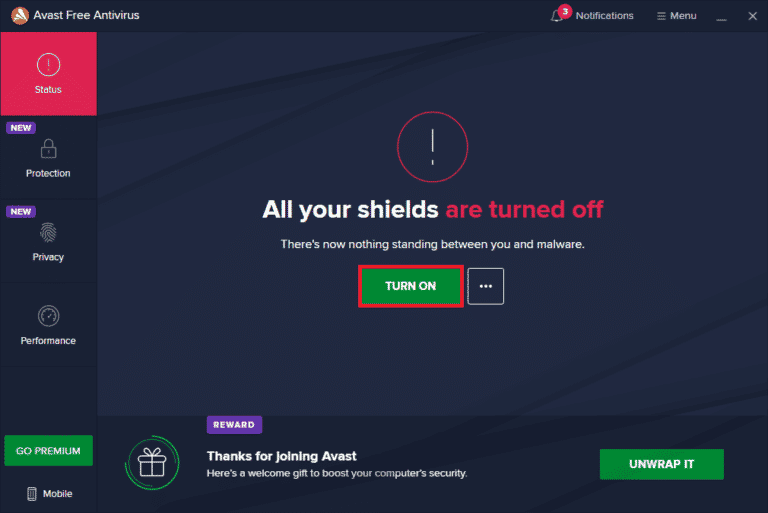
Method 4: Use Single Google Account
In case you are using multiple Google accounts on your browser, they can prevent the file download and result in the Google Drive download failed forbidden, therefore, to prevent this, log out of all other accounts and use a single Google account.
1. Open the Google Chrome browser on your PC.

2. Click on the three-dot icon of the account(s) that is not linked with Google Drive.
![]()
3. Select the Delete option.
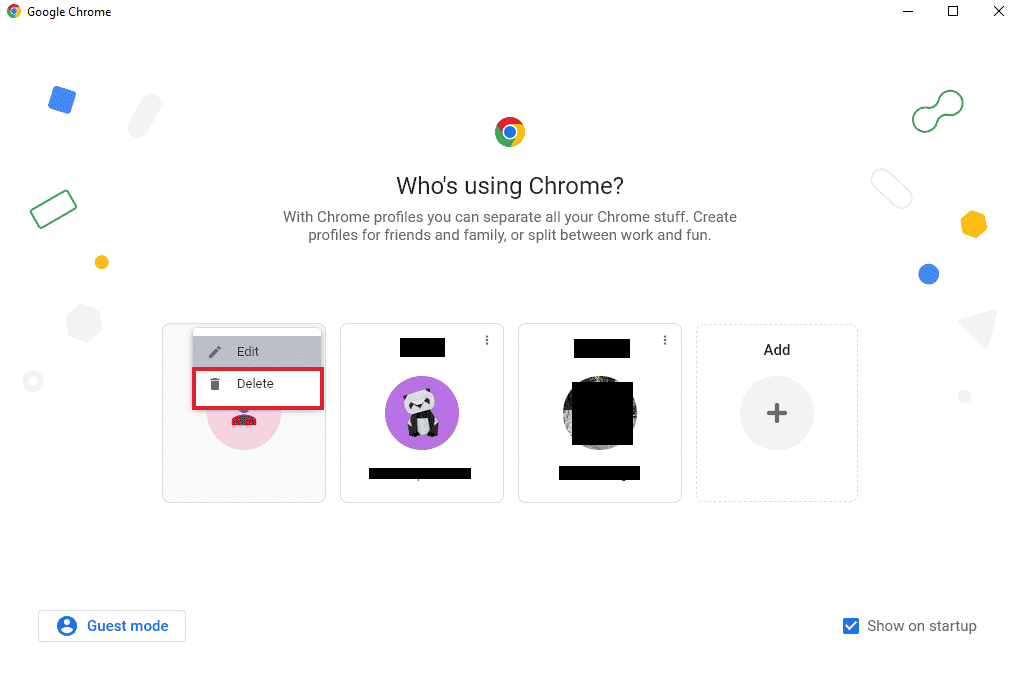
Repeat the process if there are multiple accounts. Once all the accounts are deleted and you are left with a single Google account for Google Drive, sign in to Google Drive and check if the file downloading error is resolved.
Also Read: How To Fix Google Drive Access Denied Error
By making the link of the file shareable, you can make it free of any downloading error. Here are the steps to follow to do the same:
1. Open your Google Drive account.
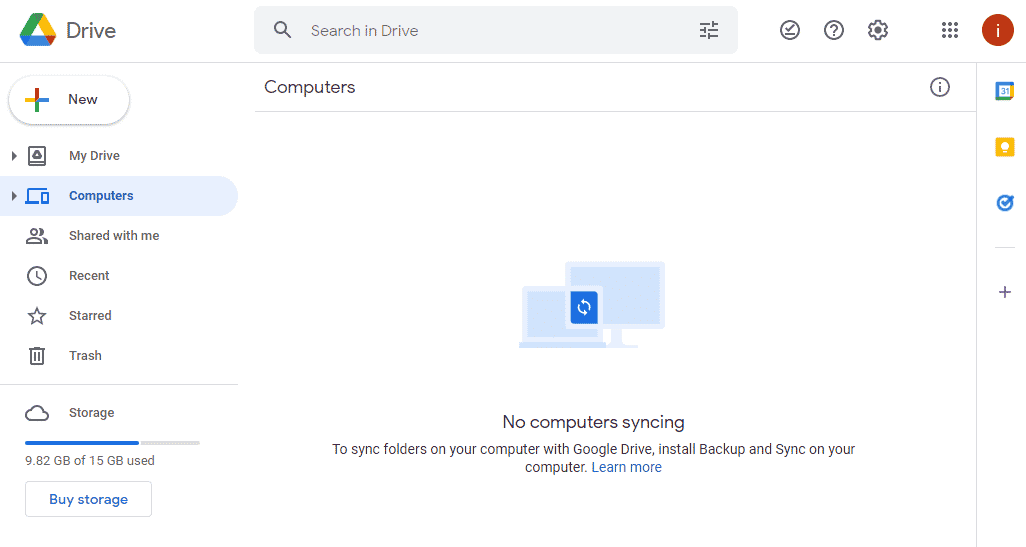
2. Right-click on the file you want to download and click on the Get link from the menu.
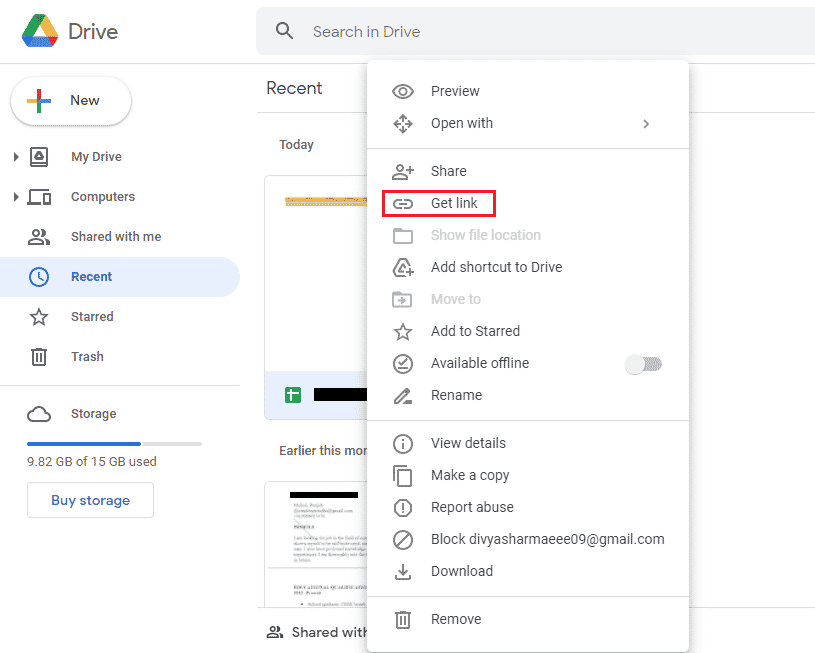
3. Here. click on the Copy link option and paste it into the new tab to download the file.
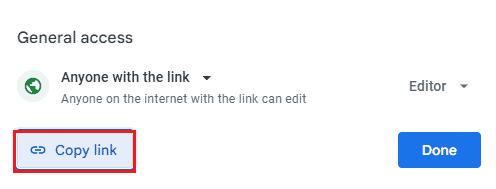
Method 6: Disable Hardware Acceleration
As discussed earlier, hardware acceleration can also be one of the reasons which prevent file downloading and cause Google Drive forbidden download. Hence, it is important to disable hardware acceleration in your browser.
1. Launch the Google Chrome browser.

2. Click on the three-dot icon that is present at the top right corner of the screen.
![]()
3. Then, click on Settings from the list.
![]()
4. Now, click on the Advanced option and select System from the side panel.
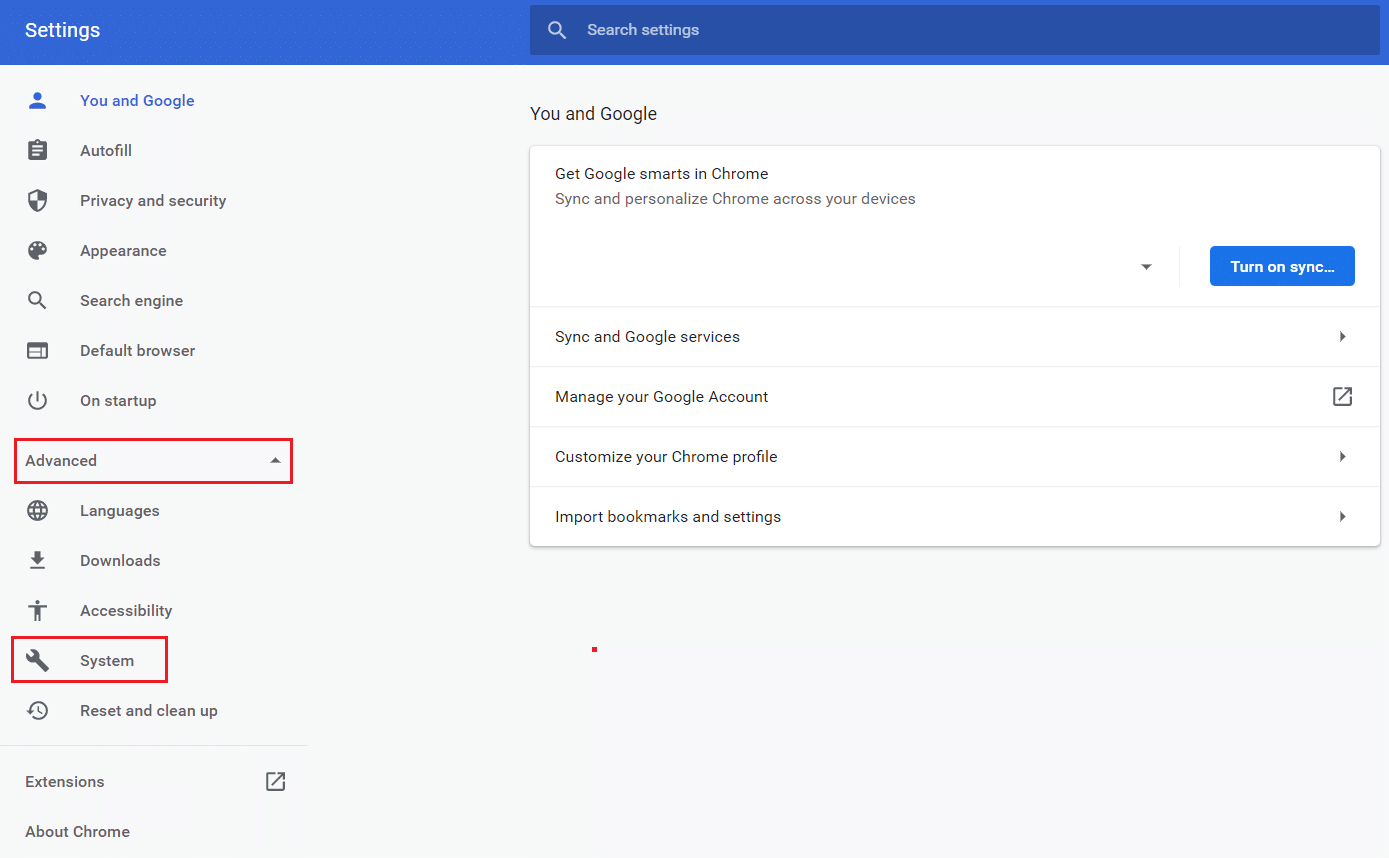
5. Toggle off Use hardware acceleration when available.
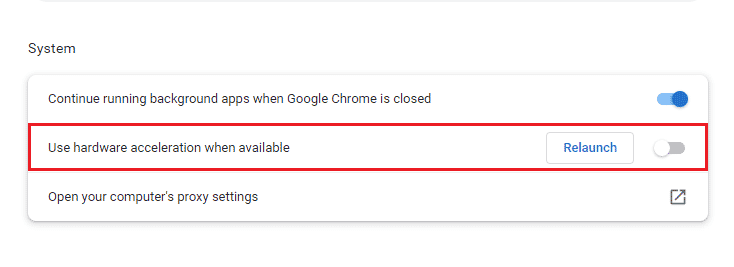
Now, try to download the file on Google drive and check if forbidden error has settled.
Also Read: How to Move Files from One Google Drive to Another
Frequently Asked Questions (FAQs)
Q1. What is the easiest way to fix forbidden downloads?
Ans. The best and easiest method to fix forbidden downloads is by turning on incognito mode. This helps in keeping the browser away from the user’s network and thus no forbidden error.
Q2. What does forbidden mean exactly?
Ans. Forbidden is an error that shows up while downloading a file in Google Drive. While there are a couple of reasons behind it, the issue can be solved by changing the Google account, going into incognito mode, or getting a shareable link.
Q3. How can I resume a forbidden download?
Ans. You can resume a forbidden download on Windows by typing chrome:/downloads in the Omnibox and then pressing enter. Another way to resume a file download is by pressing Ctrl + J key together and clicking Resume.
Q4. How can I stop failed forbidden download?
Ans. You can stop failed forbidden downloads on your system by enabling the No Protection feature on the Security page.
Q5. How can I download a forbidden PDF?
Ans. A forbidden PDF can be downloaded on Google Drive by getting the shareable link of the PDF file. Paste this link in the new tab and download the file without any error.
Recommended:
There is no doubt in saying that the forbidden download error is quite annoying and is an obstruction when you are in a rush to download files. This error usually occurs while trying to download files with new extensions. We hope that our guide thoroughly helped you out in resolving this issue and you were able to fix Google Drive forbidden download error. Let us know which method helped you in successfully getting over the problem. If you have any more queries about the subject or any suggestions to provide, feel free to leave them in the comments section below for us to comply with them.