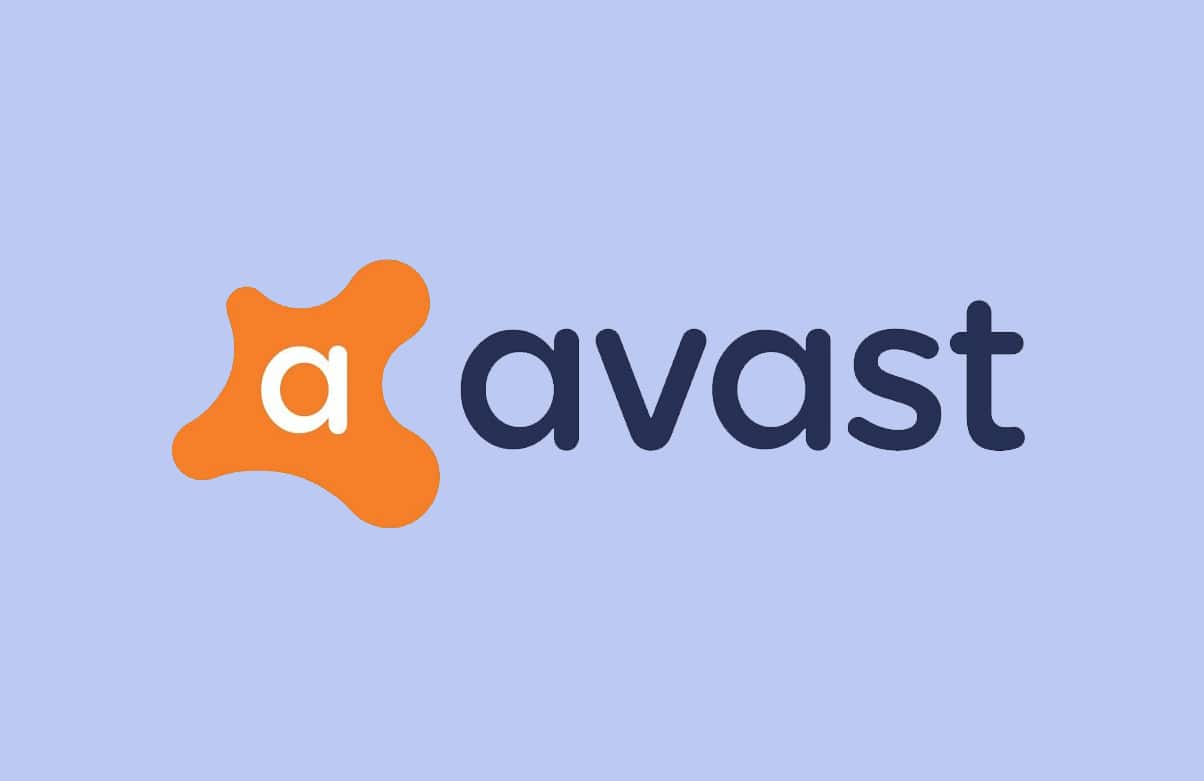If you are facing issue while trying to install latest NVIDIA drivers and you are met with the error message “NVIDIA Installer failed” then you are at the right place as today we are going to discuss on how to resolve this issue. The issue occurs as the old drivers become incompatible with Windows 10 and hence they conflict with the integrated GPU of the system. The main issue is the system won’t be able to use dedicated NVIDIA graphic card until & unless you update its drivers. Hence your system could only rely on the integrated card which doesn’t have much processing power to run high-end game. Thankfully there are various fixes or workaround this problem which will help you in updating drivers without any issue. So without wasting any time let’s see how to actually Fix NVIDIA Installer Failed Error on Windows 10 with the help of below-listed troubleshooting guide.
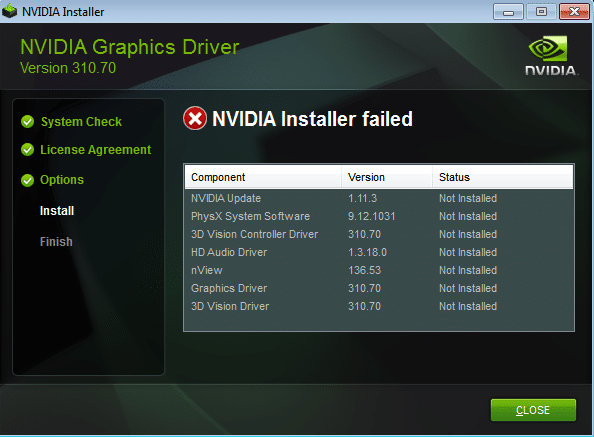
Make sure to create a restore point just in case something goes wrong.
Method 1: Temporarily Turn off Antivirus and Firewall
1.Right-click on the Antivirus Program icon from the system tray and select Disable.

2.Next, select the time frame for which the Antivirus will remain disabled.

Note: Choose the smallest amount of time possible for example 15 minutes or 30 minutes.
3.Once done, again try to run NVIDIA installer and check if the error resolves or not.
4. Right-click Taskbar then select Control Panel.

5.Next, click on System and Security.
6.Then click on Windows Firewall.

7.Now from the left window pane click on Turn Windows Firewall on or off.

8.Select Turn off Windows Firewall and restart your PC.
9. Try to Update Windows and see if you’re able to Fix NVIDIA Installer Failed Error on Windows 10.
If the above method doesn’t work make sure to follow the exact same steps to turn on your Firewall again.
Method 2: Perform Clean Boot
You may put your computer in a clean boot state and check. There could be a possibility that a third party application is conflicting and causing the issue to occur.
1.Press the Windows Key + R button, then type ‘msconfig’ and click OK.

2.Under General tab under, make sure ‘Selective startup’ is checked.
3.Uncheck ‘Load startup items‘ under selective startup.

4.Select Service tab and check the box ‘Hide all Microsoft services.’
5.Now click ‘Disable all’to disable all the unnecessary services which might cause conflict.
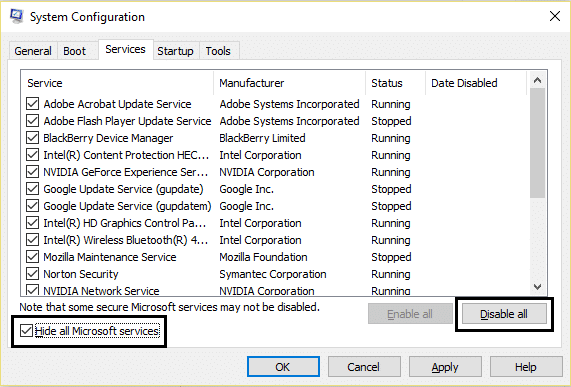
6.On Startup tab, click ‘Open Task Manager.’
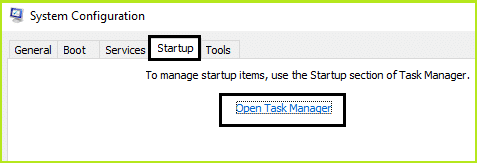
7.Now in Startup tab (Inside Task Manager) disable all the startup items which are enabled.
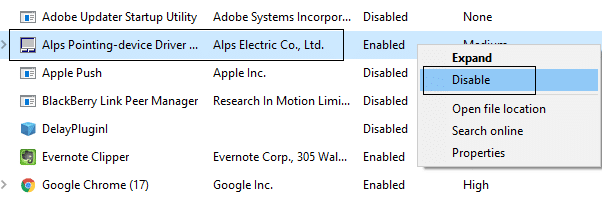
8.Click OK and then Restart. If the issue is resolved and you want to further investigate then follow this guide.
9.Again press the Windows key + R button and type ‘msconfig’ and click OK.
10.On the General tab, select the Normal Startup option, and then click OK.

11.When you are prompted to restart the computer, click Restart. This would definitely help you Fix NVIDIA Installer Failed Error on Windows 10.
Method 3: Kill NVIDIA Processes
1.Press Ctrl + Shift + Esc to open Task Manager and then find any running NVIDIA process:
- NVIDIA Backend (32 bit)
- NVIDIA Driver Helper Service
- NVIDIA Network service (32 bit)
- NVIDIA Settings
- NVIDIA User Experience Driver Component
2.Right-click on each of them one by one and select End Task.
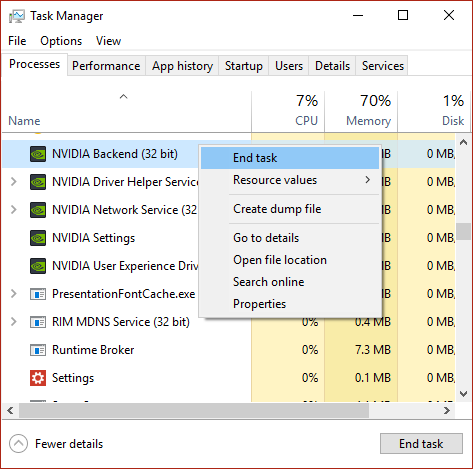
3.Now navigate to the following path:
C:WindowsSystem32DriverStoreFileRepository
4.Find the following files then right-click on them and select Delete:
nvdsp.inf
nv_lh
nvoclock
5.Now navigate to the following directories:
C:Program FilesNVIDIA Corporation
C:Program Files (x86)NVIDIA Corporation
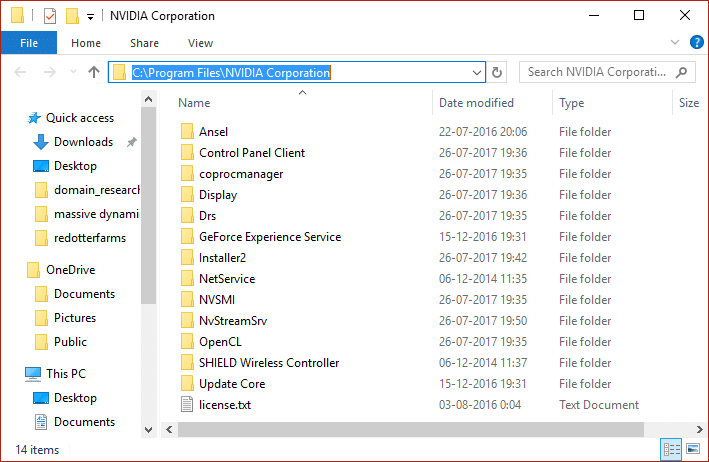
6.Delete any file under the above two folders and then reboot your PC to save changes.
7.Again run the NVIDIA installer and this time select “Custom” and checkmark “perform clean installation.”
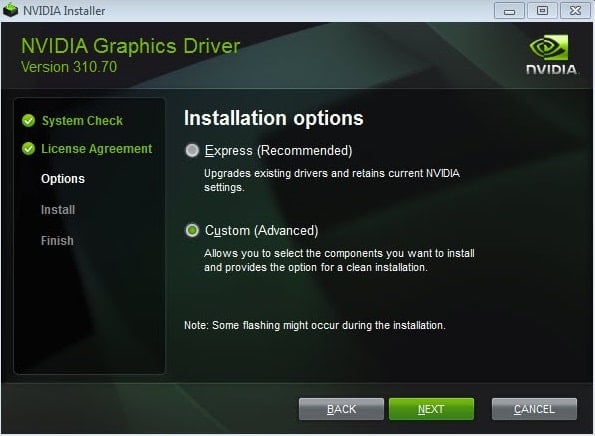
8.This time you would be able to complete the installation, so this should have Fix NVIDIA Installer Failed Error.
Method 4: Run SFC and CHKDSK
1.Press Windows Key + X then click on Command Prompt (Admin).

2.Now type the following in the cmd and hit enter:
Sfc /scannow sfc /scannow /offbootdir=c: /offwindir=c:windows

3.Wait for the above process to finish and once done restart your PC.
4.Next, run CHKDSK from here Fix File System Errors with Check Disk Utility(CHKDSK).
5.Let the above process complete and again reboot your PC to save changes.
Method 5: Manually Update Drivers
1.Press Windows Key + R then type devmgmt.msc and hit enter to open Device Manager.

2.Next, expand Display adapters and right-click on your NVIDIA Graphic Card and select Enable.

3.Right-click on your graphic card and select “Update Driver Software.“

4A.Select “Search automatically for updated driver software” and let it finish the process.

6. Or, select “Update Driver Software” but this time on the next screen select “Browse my computer for driver software.“

7.Now select “Let me pick from a list of device drivers on my computer.”

8.Finally, select the compatible driver from the list for your NVIDIA Graphic Card and click Next.
9.Let the above process finish and restart your PC to save changes. After updating Graphic card you may be able to Fix NVIDIA Installer Failed Error on Windows 10.
Method 6: Update your Drivers from NIVIDA website
First of all, you should know what graphics hardware you have i.e. which NVIDIA graphic card you have, don’t worry if you don’t know about it as it can be easily found.
1.Press Windows Key + R and in the dialog box type dxdiag and hit Enter.
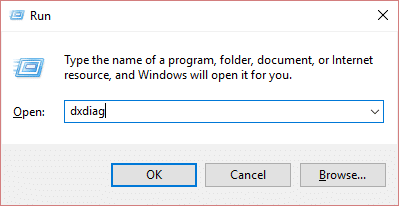
3.After that search for the display tab. There will be two display tabs:
- one for the integrated graphic card and
- another one will be of NVIDIA
Click on the Display tab and find out your graphic card.
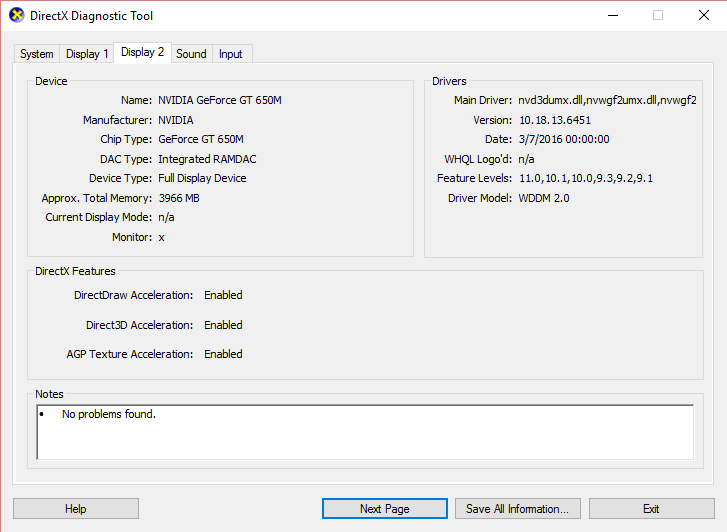
4.Now go to the NVIDIA driver download website and enter the product details which we just find out.
5.Search your drivers after inputting the information, click Agree and download the drivers.
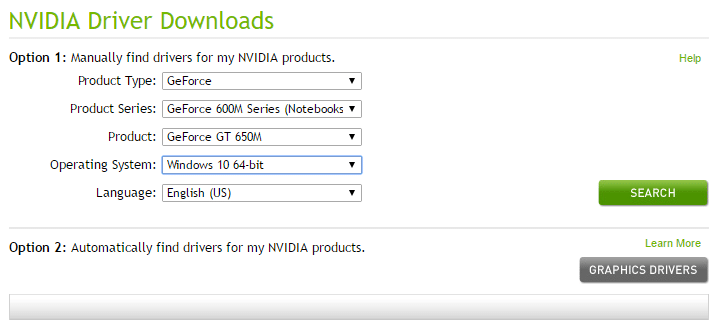
6.After successful download, install the driver and you have successfully updated your NVIDIA drivers manually. This installation will take some time.
Method 7: Rollback NVIDIA Drivers
1.Again go to Device Manager then expand Display adapters and right-click on your NVIDIA graphic card and select Properties.
2.Now switch to Driver tab and click Roll Back Driver.
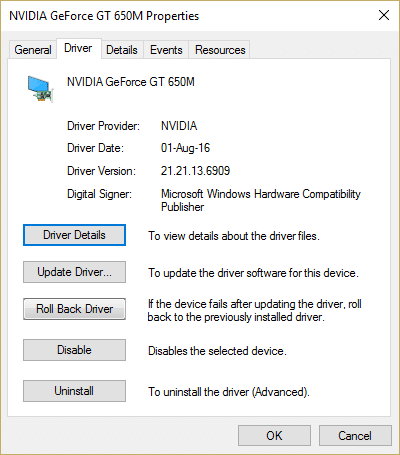
3.Once the Drivers are rolled back, reboot your PC to save changes.
4.This would definitely Fix NVIDIA Installer Failed Error on Windows 10, if not then continue with the next method.
Method 8: Use Display Driver Uninstaller
Use Display Driver Uninstaller (DDU) in order to completely uninstall NVIDIA Drivers from your PC and then again start a fresh installation of NVIDIA drivers.
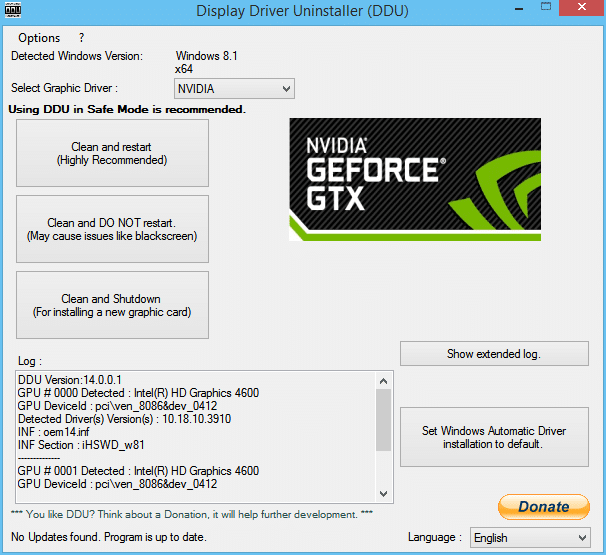
Recommended for you:
That’s it you have successfully Fix NVIDIA Installer Failed Error on Windows 10 but if you still have any questions regarding this guide then feel free to ask them in the comment’s section.