System Restore Error 0x800700B7 [SOLVED]
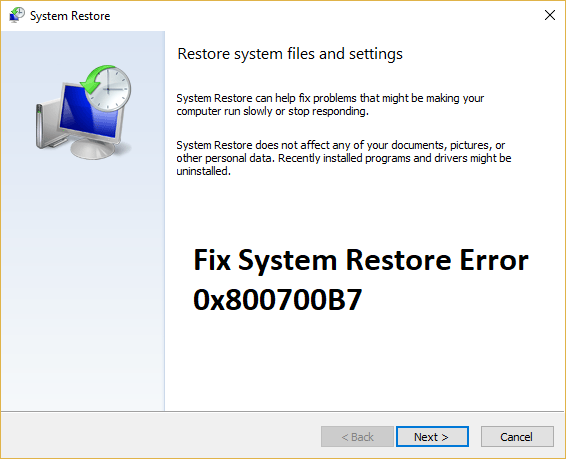
Fix System Restore Error 0x800700B7: If you use Windows Backup and Restore then you may have faced the error “System Restore did not complete successfully” accompanied by an error code 0x800700B7. Error 0x800700B7 means an unspecified error has occurred which is preventing the System Restore program to run. While there is no particular cause of this error but after researching it’s safe to assume that it can be caused because of antivirus software conflicting with the system, or corrupt registry entries or system files because of 3rd party software, virus or malware etc.
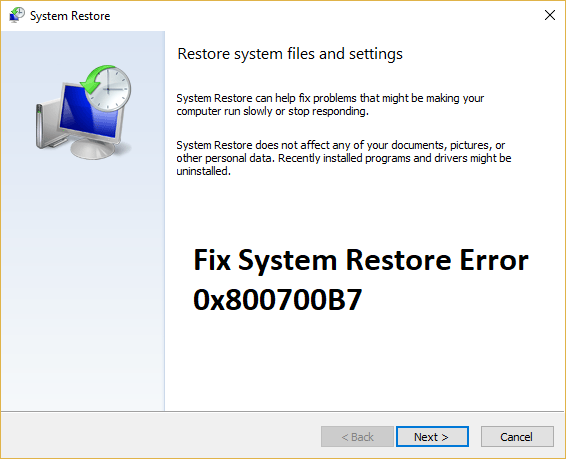
The antivirus denies the files to the system restore which were earlier flagged as harmful but as system restore performs, it tries to restore those files again and hence a conflict is caused which leads to system restore error 0x800700B7. So without wasting any time let’s see how to actually Fix System Restore Error 0x800700B7 with the help of below-listed troubleshooting guide.
System Restore Error 0x800700B7 [SOLVED]
Make sure to create a restore point just in case something goes wrong.
Method 1: Delete Task Cache from Registry
1.Press Windows Key + R then type regedit and hit Enter.

2.Navigate to the following registry key:
HKEY_LOCAL_MACHINESOFTWAREMicrosoftWindowsNTCurrentVersionScheduleTaskCacheTreeMicrosoftWindows
3.Right-click on Windows sub-key and choose Delete.
4.Close Registry Editor and reboot your PC to save changes.
Method 2: Run SFC and CHKDSK
1.Press Windows Key + X then click on Command Prompt(Admin).

2.Now type the following in the cmd and hit enter:
Sfc /scannow sfc /scannow /offbootdir=c: /offwindir=c:windows (If above fails)

3.Wait for the above process to finish and the type the following command in cmd and hit Enter:
chkdsk C: /f /r /x

4.Uncheck the Safe Boot option in System Configuration and then restart your PC to save changes.
Method 3: Try System Restore in Safe Mode
1.Press Windows Key + R then type msconfig and hit Enter to open System Configuration.

2.Switch to boot tab and check mark Safe Boot option.
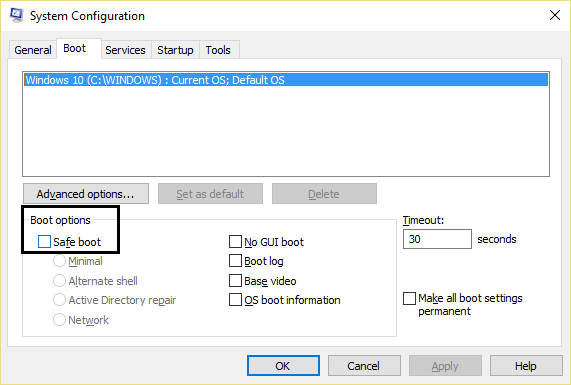
3.Click Apply followed by OK.
4.Restart your PC and system will boot into Safe Mode automatically.
5.Press Windows Key + R and type”sysdm.cpl” then hit enter.

6.Select System Protection tab and choose System Restore.

7.Click Next and choose the desired System Restore point.

8.Follow on-screen instruction to complete system restore.
9.After reboot, you may be able to Fix System Restore Error 0x800700B7.
Method 4: Disable Antivirus Before Restoring
1.Right-click on the Antivirus Program icon from the system tray and select Disable.

2.Next, select the time frame for which the Antivirus will remain disabled.

Note: Choose the smallest amount of time possible for example 15 minutes or 30 minutes.
3.Once done, again try to restore your PC using System Restore and check if the error resolves or not.
Recommended for you:
That’s it you have successfully Fix System Restore Error 0x800700B7 but if you still have any questions regarding this post then feel free to ask them in the comment’s section.