How to Factory Reset Samsung Galaxy S6

When an electronic device collapses due to conditions like malfunctioning, slow charging, or screen freeze, you are recommended to reset your device to solve such abnormal functions. Like any other device, Samsung Galaxy 6 issues can also be restored by resetting them. You can either opt for a soft reset or a hard reset, or a factory reset. Here is the guide on how to factory reset Samsung Galaxy S6.
A soft reset is basically similar to rebooting the system. This will close all the running applications and will refresh the device.
Factory reset of Samsung Galaxy S6 is usually done to remove the entire data associated with the device. Hence, the device would need re-installation of all of the software afterward. It makes the device function fresh like that of a new one. It is usually carried out when a device’s software gets updated.

A Galaxy S6 hard reset is usually carried out when device settings need to be altered due to improper functionality. It deletes all the memory stored in the hardware and updates it with the latest version.
Note: After any type of Reset, all the data associated with the device gets deleted. Therefore, it is recommended to back up all the files before you undergo a reset.
How to Factory Reset Samsung Galaxy S6
Procedure for Samsung Galaxy S6 Soft Reset
Here is how to reset Galaxy S6 when frozen:
- Click the Home button and Go to Apps.
- Select Settings and enter into Clouds and accounts.
- Click Backup and reset.
- Move the toggle ON to Backup and Restore your data.
- Select Settings and tap on Reset.
- Disable screen lock by entering your lock pin or pattern.
- Click Continue. Finally, select Delete All.
Once you complete all these steps, your mobile will undergo a soft Reset. It will then restart and function properly. If the problem persists, it is advised to go for Factory reset, and here are the three ways on how to Factory reset your Samsung Galaxy S6.
3 Methods to Factory Reset Samsung Galaxy S6
1. Switch OFF your mobile.
2. Now, hold the Volume up and Home button together for some time.
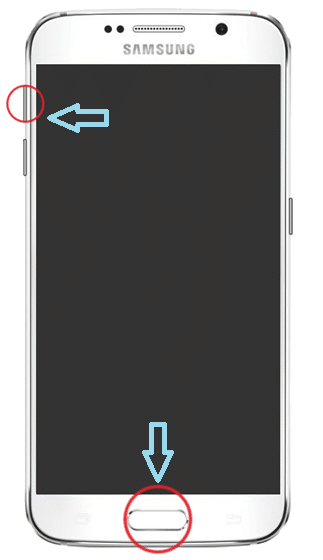
3. Continue step 2. Hold the Power button too.
4. Wait for Samsung Galaxy S6 to appear on the screen. Once it appears, Release all the buttons.
5. Android Recovery screen will appear. Select Wipe data/factory reset.
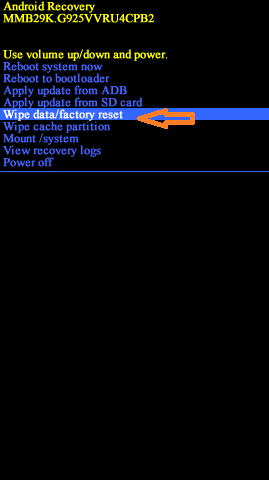
6. Click Yes.
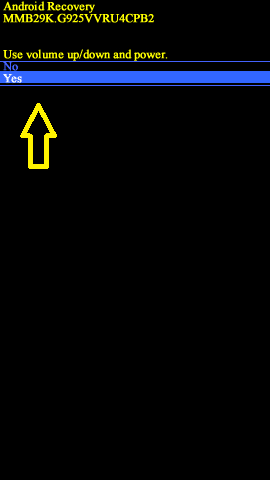
7. Now, wait for the device to reset. Once done, click Reboot the system now.
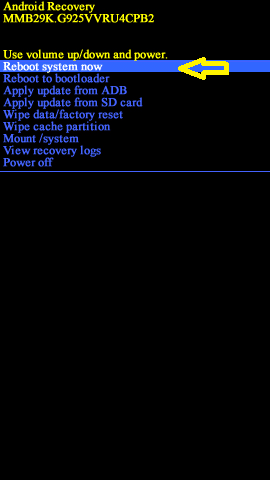
Factory reset of Samsung S6 will be completed once you finish all the steps mentioned above. Wait for a while, and then you can begin using your phone.
Also Read: How to Reset Your Android Phone
Method 2: Factory Reset from Mobile Settings
You can even achieve Galaxy S6 hard reset through your mobile settings.
1. To begin the process, navigate to Apps.
2. Here, click on Settings.
3. You will see an option titled Personal in the Settings menu. Tap on it.
4. Now, select Backup & reset.
5. Here, click on Factory data reset.
6. Finally, click on Reset device.
Once done, all your phone data will be erased.
Method 3: Factory Reset using Codes
It is possible to reset your Samsung Galaxy S6 mobile by entering some codes in the phone keypad and dialing it. These codes will wipe off all data, contacts, media files, and applications from your device and reset it as well. This is an easy single-step method to factory reset.
*#*#7780#*#* – It deletes all the data contacts, media files, and applications.
*2767*3855# – It resets your device.
Recommended:
We hope that this guide was helpful and you were able to reset Samsung Galaxy S6. Let us know which method worked for you best. If you have any queries/comments regarding this article, then feel free to drop them in the comments section.