2 Ways to Change Margins in Google Docs
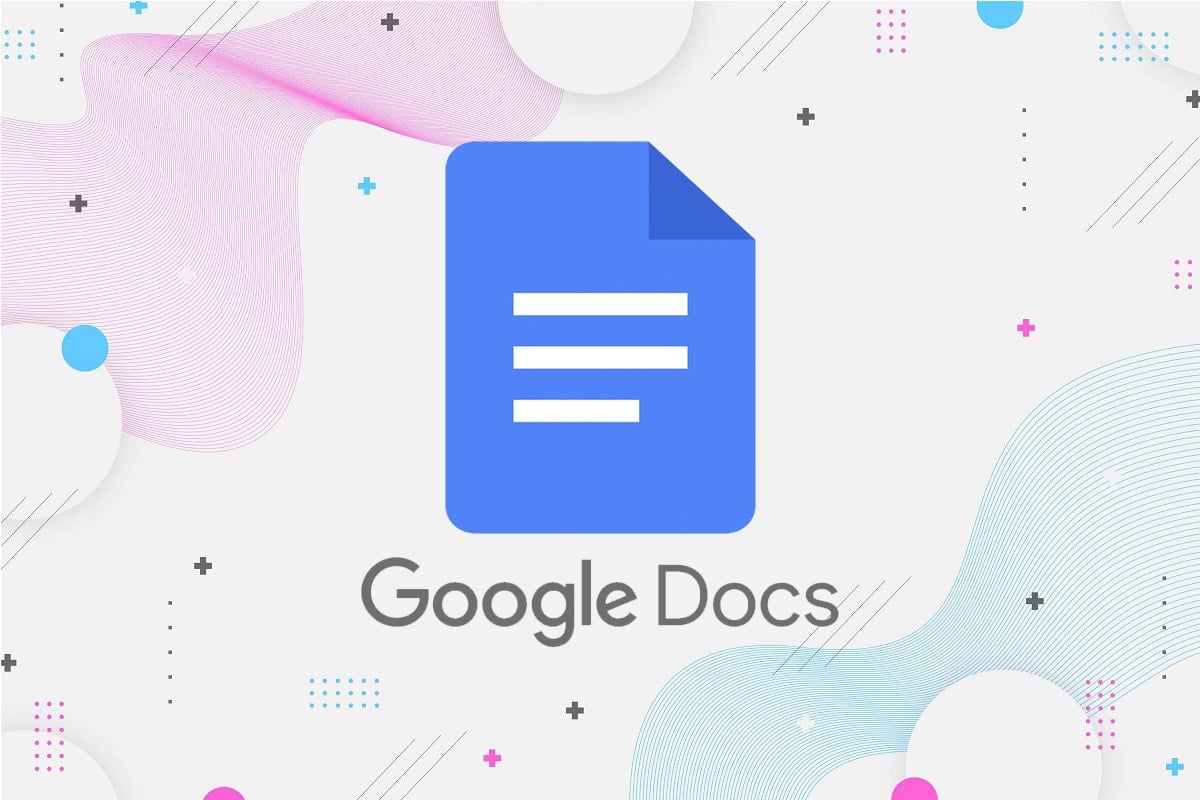
Google doc is a great platform for creating important documents, and there is more to Google docs than just content. You have the option of formatting your document as per your style. The formatting features like line spacing, paragraph spacing, font color, and margins are essential items that you must consider to make your documents more presentable. However, some users may find it difficult to make adjustments when it comes to margins. Margins are the blank space that you leave on the edges of your document to prevent the content from extending over the page’s edges. Therefore, to help you out, we have a guide on how to change margins in Google docs that you can follow.
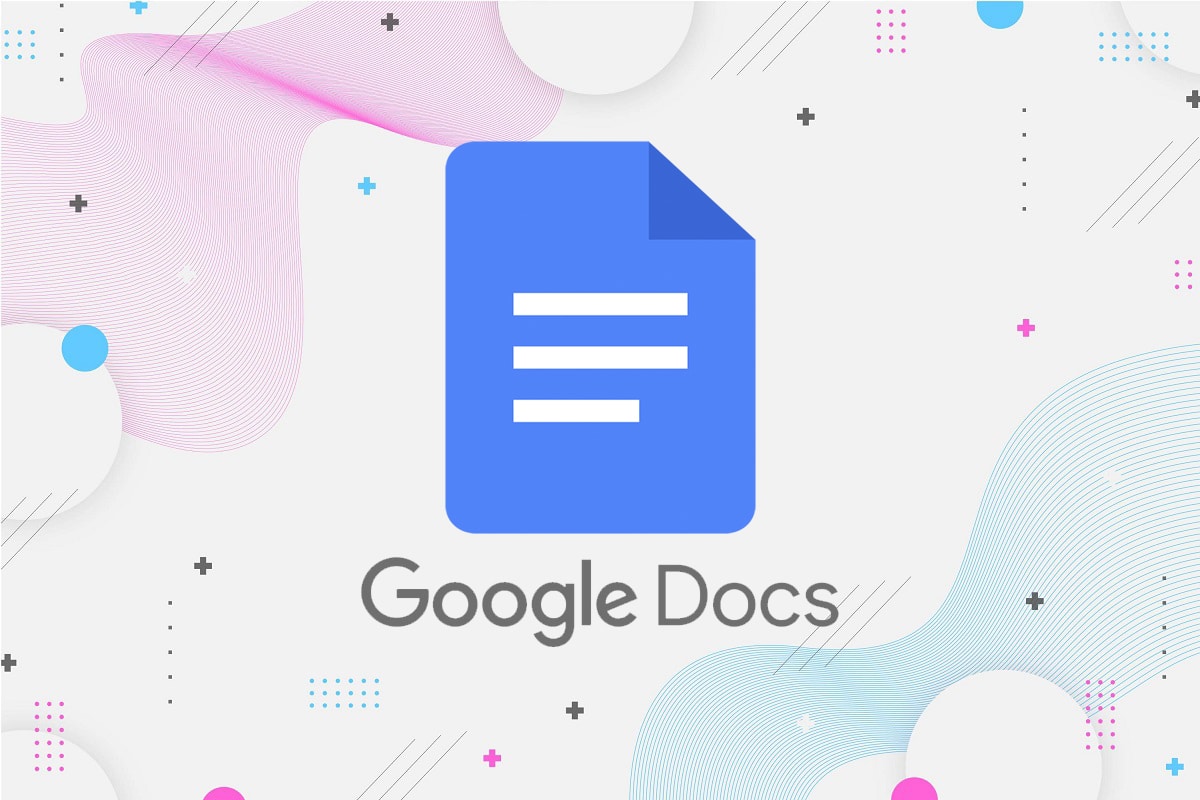
How To Set Margins In Google Docs
We are listing down the methods that you can use to set margins in Google docs easily:
Method 1: Set Margins with the Ruler option in Docs
There is a ruler option in Google docs that you can use to set the left, right, bottom, and top margins of your document. Read How to Create a Hanging Indent in Word and Google Docs.. Read How to Create a Hanging Indent in Word and Google Docs.. Here is how to change margins in Google docs:
A. For left and right margins
1. Open your web browser and navigate to the Google document window.
2. Now, you will be able to see a ruler right above the page. However, if you don’t see any ruler, click on the View tab from the clipboard section at the top and select ‘Show ruler.’
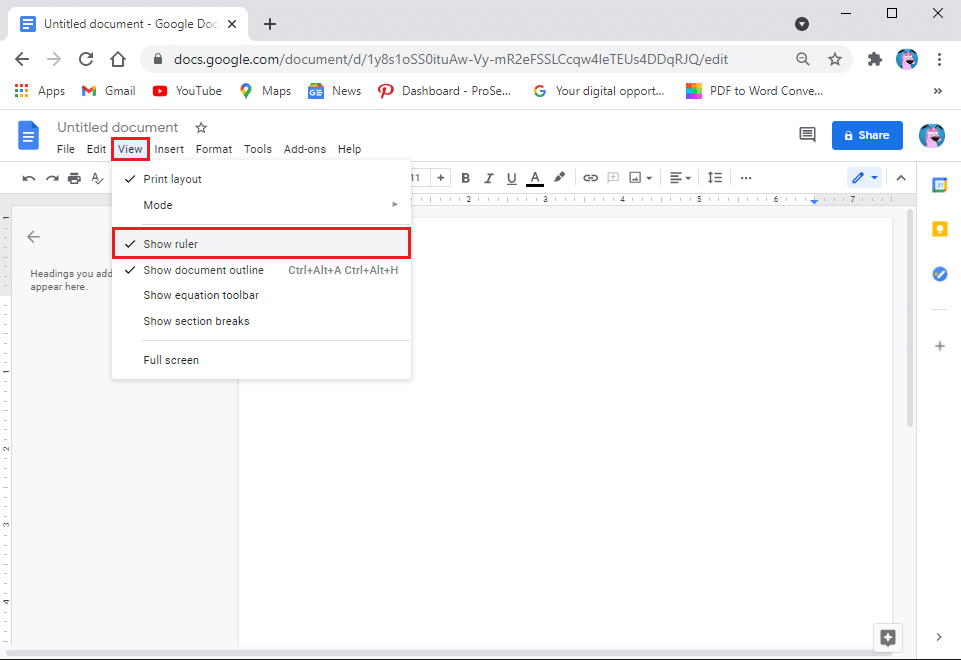
3. Now, move your cursor to the ruler above the page and select the down-facing triangle icon to move the margins.
4. Finally, hold the left-down facing triangle icon and drag it as per your margin requirement. Similarly, to move the right margin, hold and drag the down-facing triangle icon as per your margin requirement.
![]()
B. For top and bottom margins
Now, if you want to change your top and bottom margins, follow these steps:
1. You will be able to see another vertical ruler located on the left side of the page. See screenshot for reference.
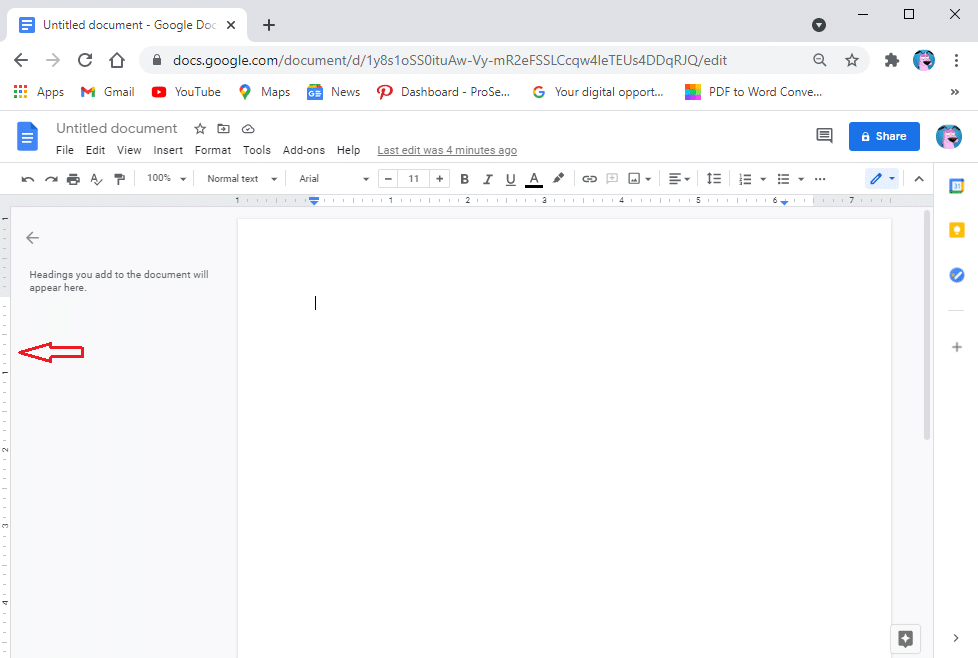
2. Now, to change your top margin, move your cursor on the grey zone of the ruler, and the cursor will change into an arrow with two directions. Hold and drag the cursor to change the top margin. Similarly, repeat the same procedure to change the bottom margin.
Also Read: How to Set Up 1 Inch Margins in Microsoft Word
Method 2: Set Margins with the Page Setup option
An alternative method that you can use to set the margins of your document is by using the page setup option in Google docs. Page setup option allows users to enter the precise margin measurements for their documents. Here is how to adjust margins in Google docs using page setup:
1. Open your web browser and open your Google document.
2. Click on the File tab from the clipboard section at the top.
3. Go to Page Setup.
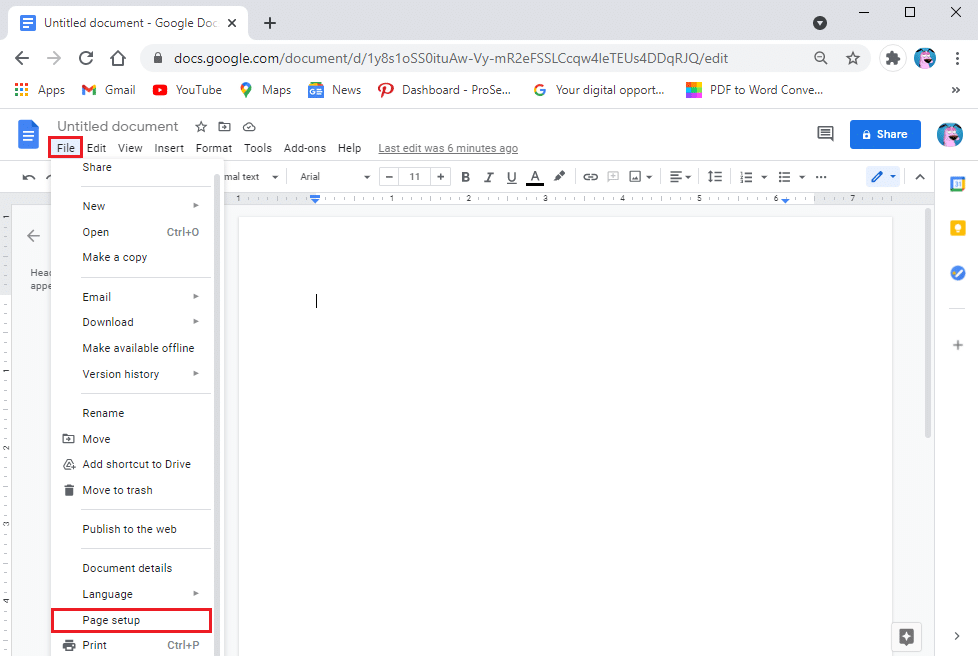
4. Under margins, you will see the measurements for top, bottom, left, and right margins.
5. Type your required measurements for the margins of your document.
6. Click on OK to apply the changes.
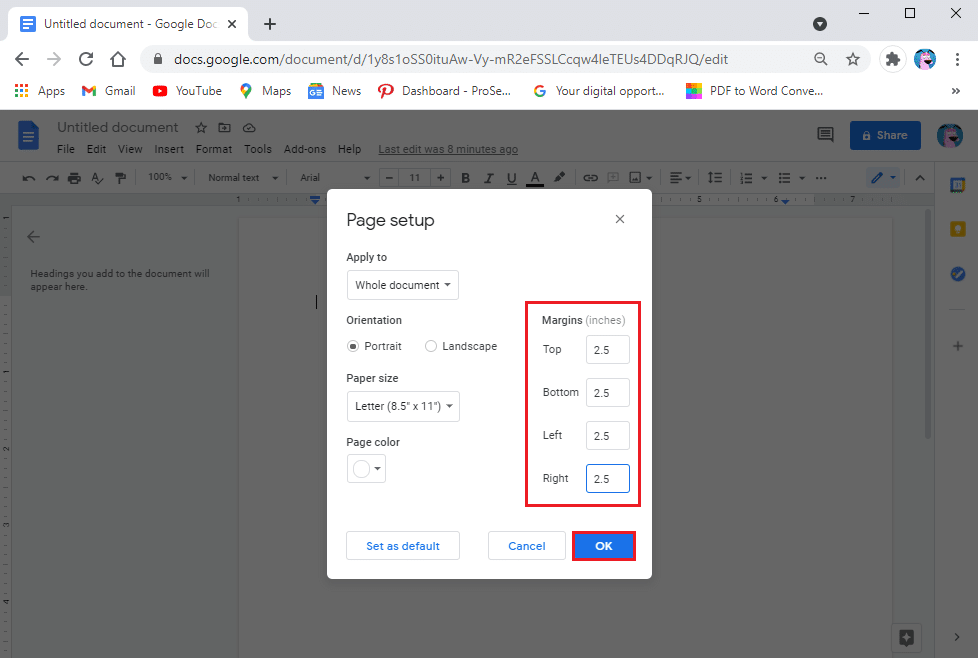
You also have the option of applying the margins to selected pages or the whole document. Moreover, you can also change the orientation of your document by choosing portrait or landscape.
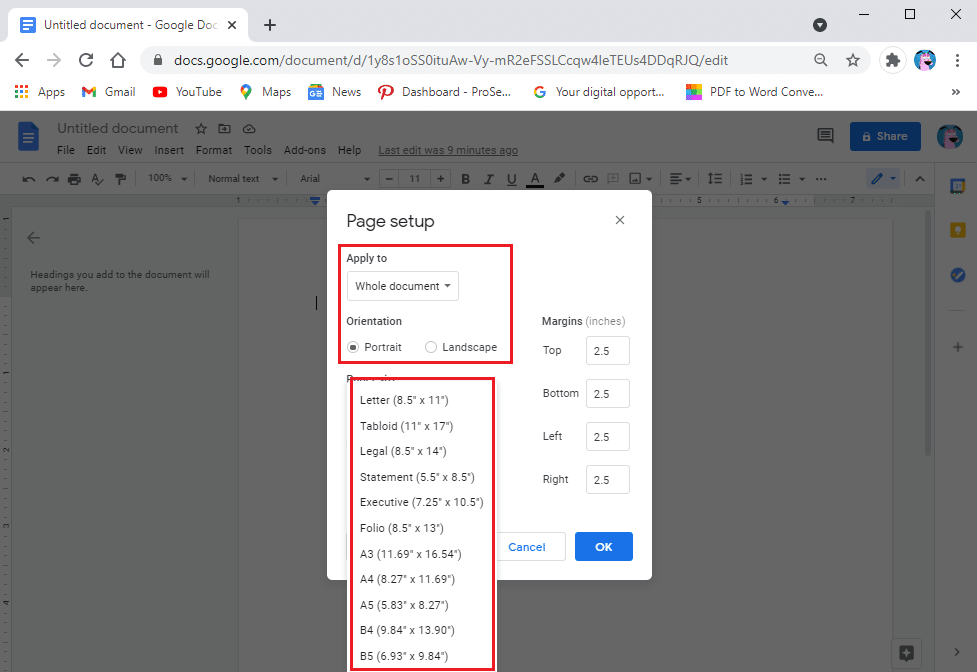
Frequently Asked Questions (FAQs)
Q1. What are the default margins in Google Docs?
The default margins in Google docs are 1 inch from the top, bottom, left, and right. However, you have the option of adjusting the margins as per your requirement.
Q2. How do you do 1-inch margins on Google Docs?
To set your margins to 1 inch, open your Google document and click on the File tab. Go to page setup and type 1 in the boxes next to top, bottom, left, and right margins. Finally, click on OK to apply the changes, and your margins will automatically change to 1 inch.
Q3. Where do you go to change the margins of a document?
To change the margins of a Google document, you can use the vertical and horizontal rulers. However, if you want precise measurements, click on the File tab from the clipboard section and go to page setup. Now, type your required measurements of the margins and click on OK to apply the changes.
Q4. Does Google Docs automatically have 1-inch margins?
By default, Google documents automatically come with 1 inch of margins, which you can later change as per your margin requirements.
Q5. How do I make 1-inch margins?
By default, Google docs come with 1-inch margins. However, if you want to reset the margins to 1 inch, go to the File tab from the top and click on page setup. Finally, type 1 inch in the boxes next to top, bottom, left, and right margins. Click on OK to save the changes.
Recommended:
We hope that this guide was helpful and you were able to change margins in Google docs. If you still have any queries regarding this article, then feel free to ask them in the comments section.