Fix Forza Horizon FH5 Error 0x803FB107

Several Windows 10 users experience so many issues while installing any applications from Microsoft Store. Many of you might face error code 0x803FB107 while installing Forza Horizon 5 or other similar applications from your Microsoft Store. This issue may seem temporary and in some cases, they turn out to occur for more than a month. If you are also struggling with this annoying issue, we are here to help you out. Read this guide and implement the methods to fix Microsoft store code 0x803FB107.
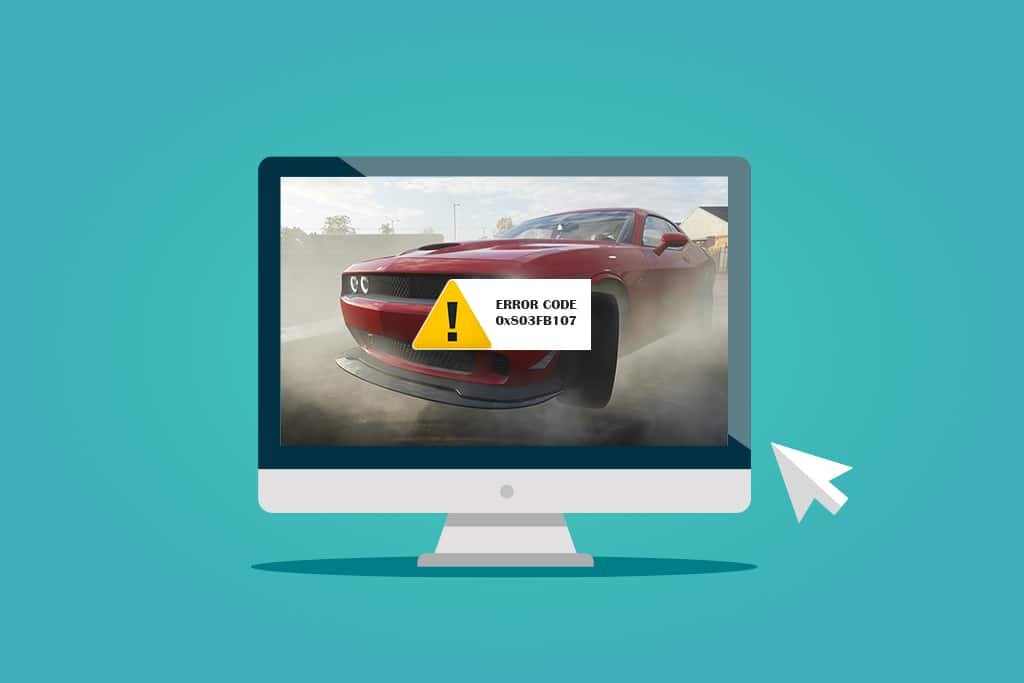
How to Fix Forza Horizon FH5 Error 0x803FB107
Although the error code 0x803FB107 occurs for multiple reasons, there are a few particular scenarios that you will face more significantly. Here is a list of possible reasons that cause the problem in your Windows 10 PC.
- The network connection is not stable.
- Corrupt and incompatible Microsoft Store cache.
- Outdated Windows OS.
- App requirements are not met by the PC.
- Incorrect date and time settings.
- No space to install new apps and programs.
- The application/program is misconfigured.
- Outdated applications in Microsoft Store.
- Antivirus and Firewall are preventing the app from being installed.
- Proxy and VPN interference.
- Conflicts with user profile account.
- Corrupt system files.
- Server issues from Microsoft end.
Now, move ahead to the next section to resolve the discussed error.
Now, that you have sorted out the reason that causes error code 0x803FB107 in your Windows 10 PC, move ahead to the troubleshooting methods that will help you fix the problem.
Make sure you create a System Restore point to restore your computer when something goes wrong.
Preliminary Checks
Here are a few basic troubleshooting steps that you can follow before going through the advanced methods.
1. Check Game Requirements
Several users have reported that Microsoft store code 0x803FB107 occurs on your PC while installing some games like Forza Horizon 3. Before downloading any app/game on your device, make sure your PC meets the minimum requirements of the app. To know the minimum requirements of any app, you must check its official website. You must check three aspects of requirements: Graphics card, DirectX, and system requirements. Here are the requirements of your PC as expected by Forza Horizon 3.
| MINIMUM REQUIREMENTS | RECOMMENDED REQUIREMENTS | |
| CPU | Intel i3-4170 @ 3.7Ghz OR Intel i5 750 @ 2.67Ghz | Intel i7-3820 @ 3.6Ghz |
| RAM | 8 GB | 12 GB |
| OS | Windows 10 version 15063.0 or higher | Windows 10 version 15063.0 or higher |
| VIDEO CARD | NVidia 650TI OR NVidia GT 740 OR AMD R7 250x | NVidia GTX 970 OR NVidia GTX 1060 3GB OR AMD R9 290x OR AMD RX 470 |
| PIXEL SHADER | 5.0 | 5.1 |
| VERTEX SHADER | 5.0 | 5.1 |
| DEDICATED VIDEO RAM | 2 GB | 4 GB |
2. Check your PC Specifications
Here are the steps to check your PC requirements:
1. Press the Windows + I keys simultaneously to open Settings.
2. Then, click on System.
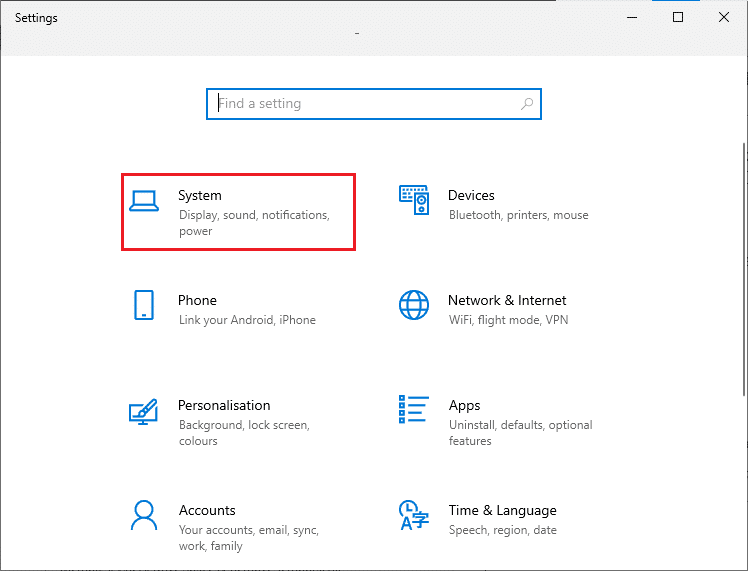
3. Now, in the left pane, click on About, and then you can check the Device specifications on the right screen.
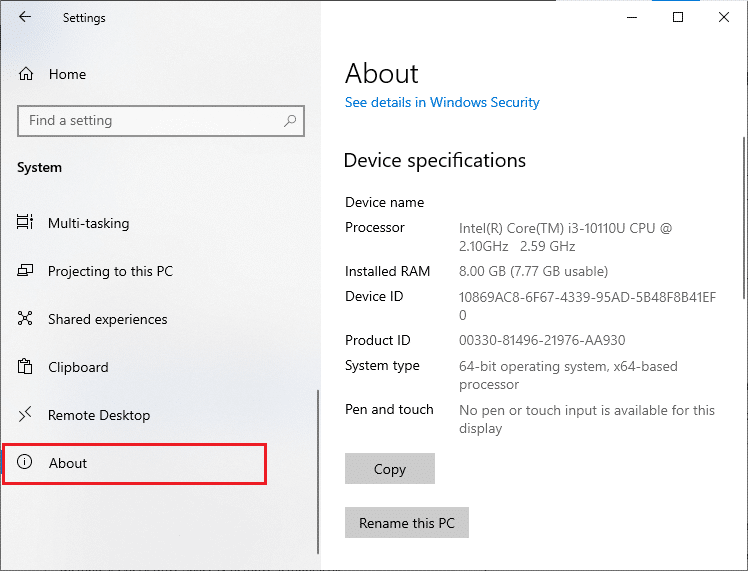
3. Check System Graphics Specifications
Now, you can check your system graphics by following the given steps:
1. Open Settings again as shown above and click on System.
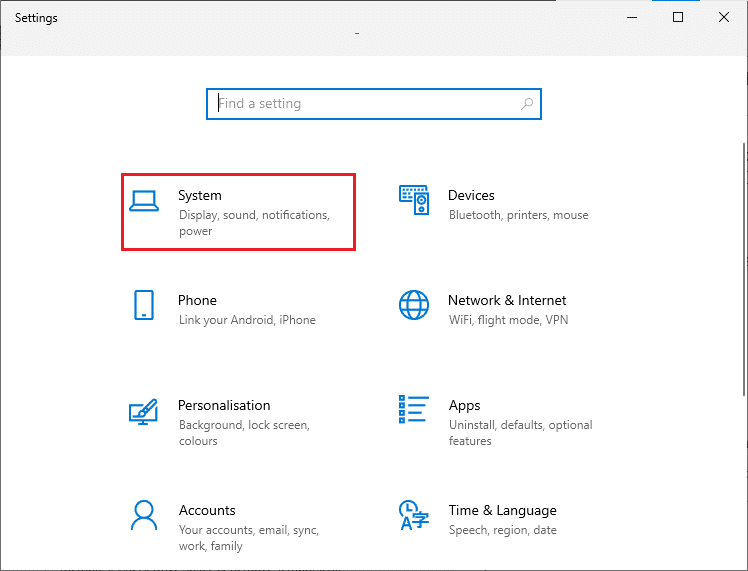
2. Click on Display in the left pane followed by Advanced display settings in the right pane.
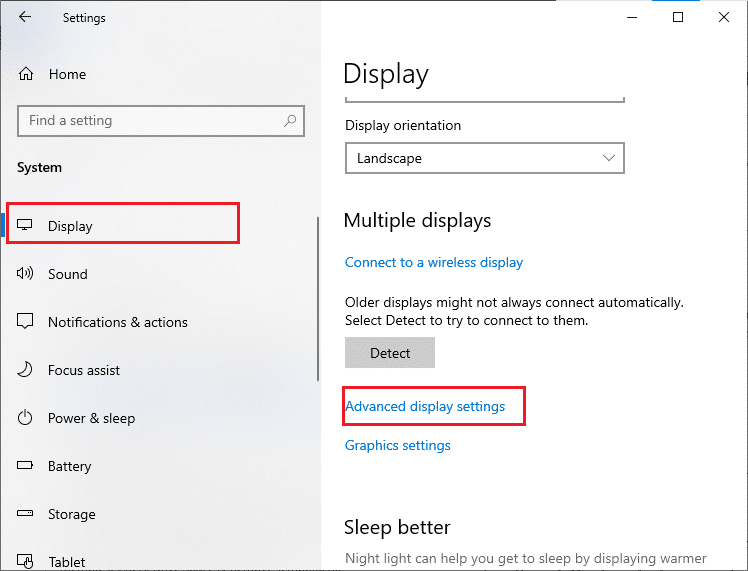
3. Click on Display adapter properties.
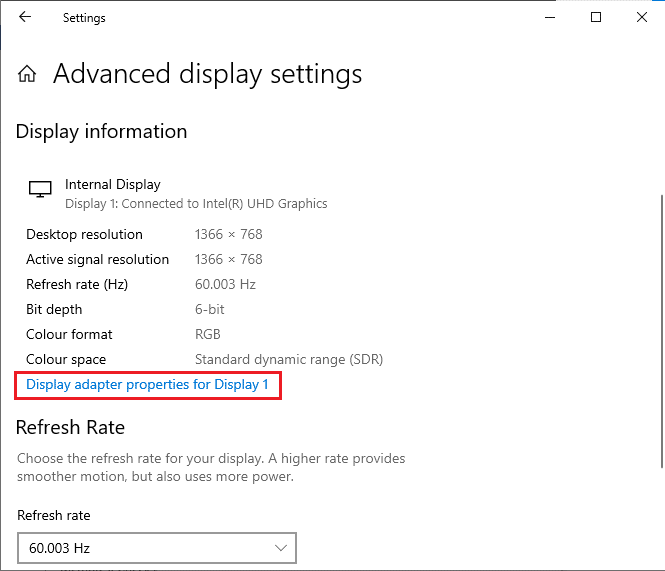
4. Now, detailed information about your graphics card will be prompted.
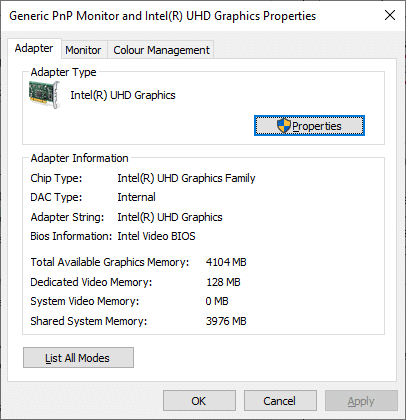
Finally, check your DirectX version through the following steps.
1. Press Windows + R keys simultaneously to open Run dialog box and type dxdiag, then hit Enter key.
2. The following screen will be displayed on the screen when your system already contains DirectX 12.
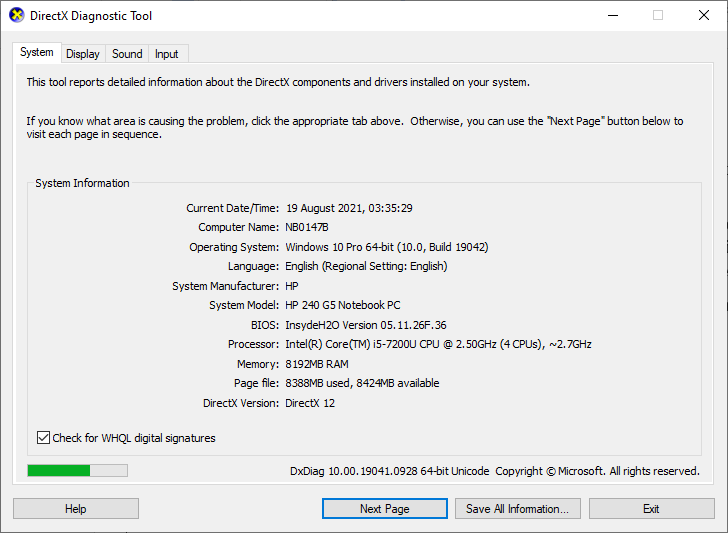
Once you have checked all these requirements, ensure that they meet the requirements of the app you are installing.
4. Check if there is a Server Side Problem
Sometimes, you may face Microsoft store code 0x803FB107 due to a reason that is beyond your control. If you are exploring repairing strategies but cannot resolve the issues, the real possible reason that causes the error code may be due to server maintenance activities. If there is an unexpected server outage problem, you will face the same problem. Here are three different sources where you can ensure the server-side maintenance activities if they are contributing to Microsoft Store errors.
In addition to these reports, you can quickly check for server issues from the official Twitter account of the Windows Store.
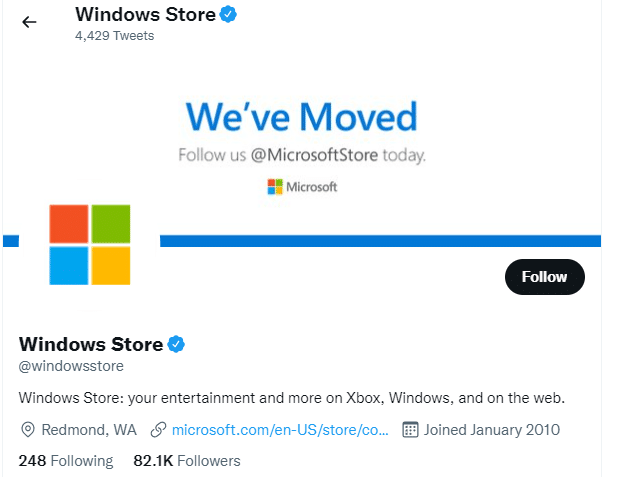
So, after investigating the user reports that cause Microsoft store code 0x803FB107, wait until the problem is sorted out by Microsoft’s engineers. If there are no server-side problems, move ahead to the troubleshooting methods.
Also Read: Fix Square Enix Error Code i2501
Method 1: Sign In Microsoft Account
This particular issue may be caused due to temporary glitch in your Microsoft account. Several users have reported that signing out of the Microsoft account and signing in again will fix error code 0x803FB107. Follow the below-listed instructions to do the same.
1. Press the Windows key and type Microsoft Store, then click on Open.
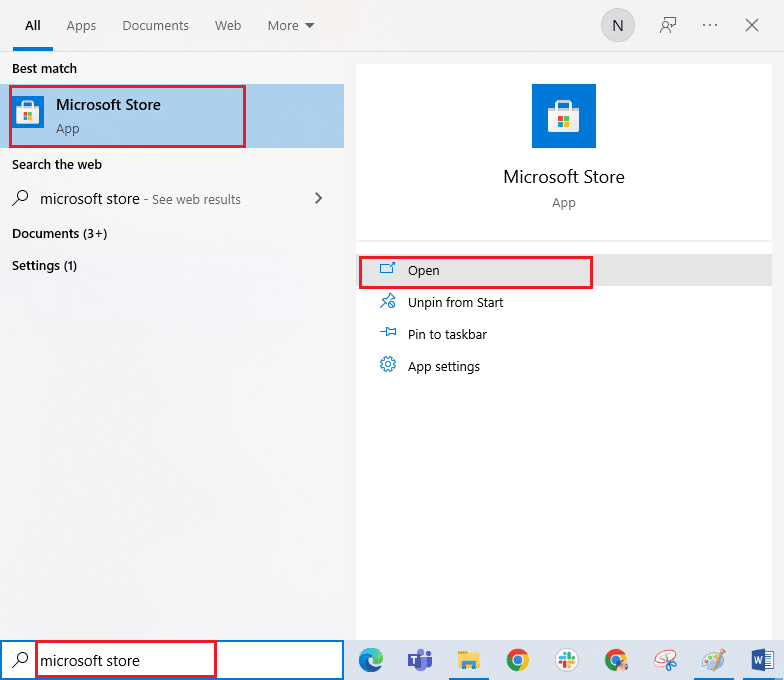
2. Click on Open. Then click on your profile icon followed by the Sign out option.
![]()
3. Click on Sign in as shown.
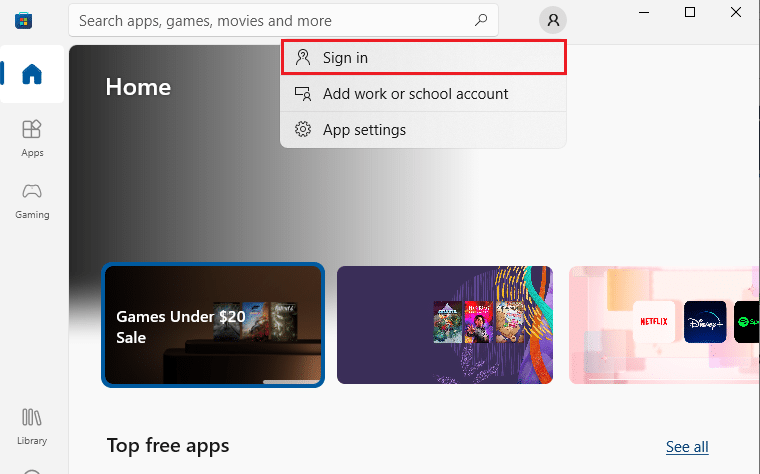
4. Select your Microsoft account and click on the Continue button.
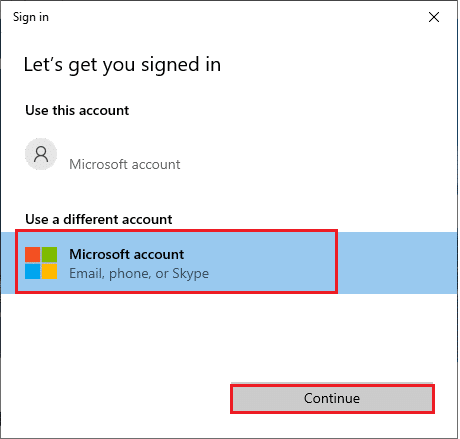
5. Type the login credentials and sign in back to your Microsoft account.
Method 2: Close Background Processes
Several background processes running on your PC may interfere with Microsoft Store installation processes. These programs may contribute to the Microsoft store code 0x803FB107 error. Follow our guide How to End Task in Windows 10 to exit from all background processes.
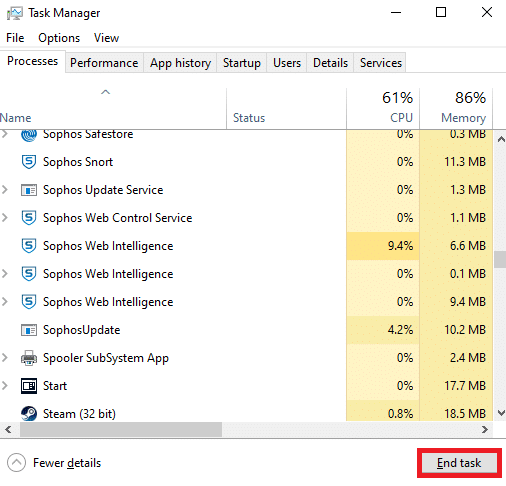
Also Read: Fix Fallout New Vegas Out of Memory error
Method 3: Sync Date & Time Settings
Incorrect date and time settings in your computer may contribute to error code 0x803FB107. To sync the date, region and time settings in your Windows 10 computer follow the below listed instructions.
1. Press and hold Windows + I keys together to open Windows Settings.
2. Select the Time & Language option.

3. Next, in the Date & time tab, ensure the two values Set the time automatically and Set the time zone automatically options are toggled on. Click on Sync now.
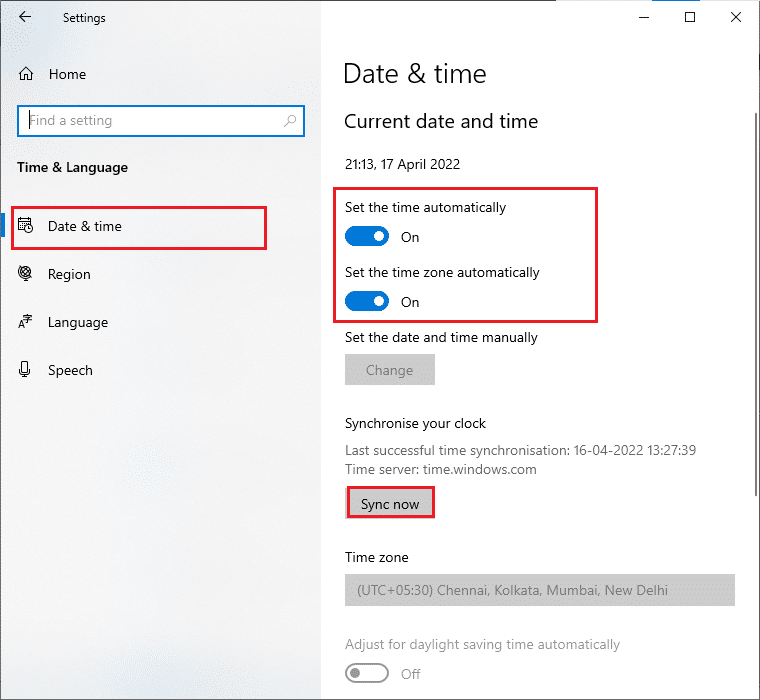
Method 4: Run Windows Store Apps Troubleshooter
A set of corrupt system files in your PC may contribute to code 0x803FB10. In several situations, all these corrupt system files can be fixed by running Windows 10 inbuilt troubleshooter. The Windows Store Apps troubleshooter consists of automatic repair strategies to fix some common errors that fix the functionality of Windows Store problems. Follow the below-mentioned steps to run the Windows Store Apps troubleshooter.
1. Hit the Windows key, type Troubleshoot settings and click on Open.
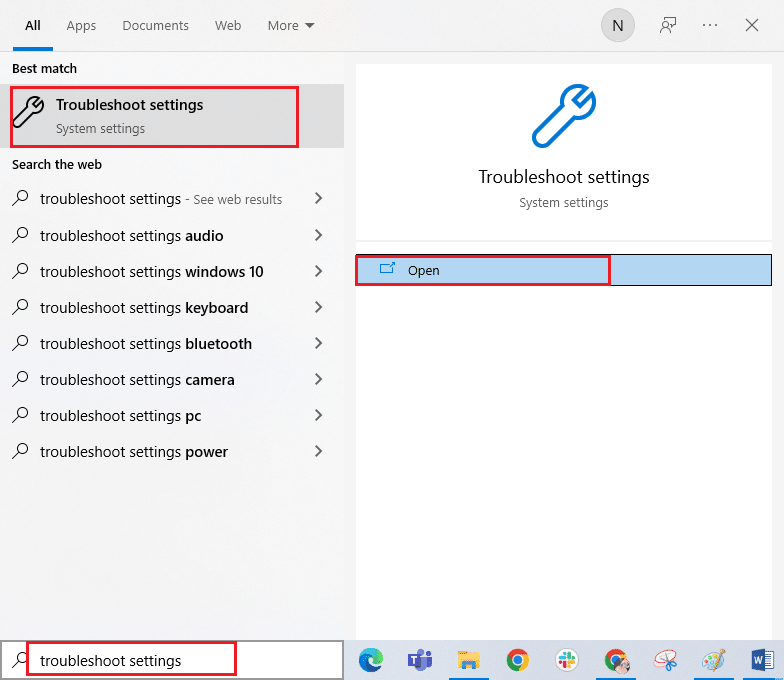
2. Click on Windows Store Apps followed by Run the troubleshooter.
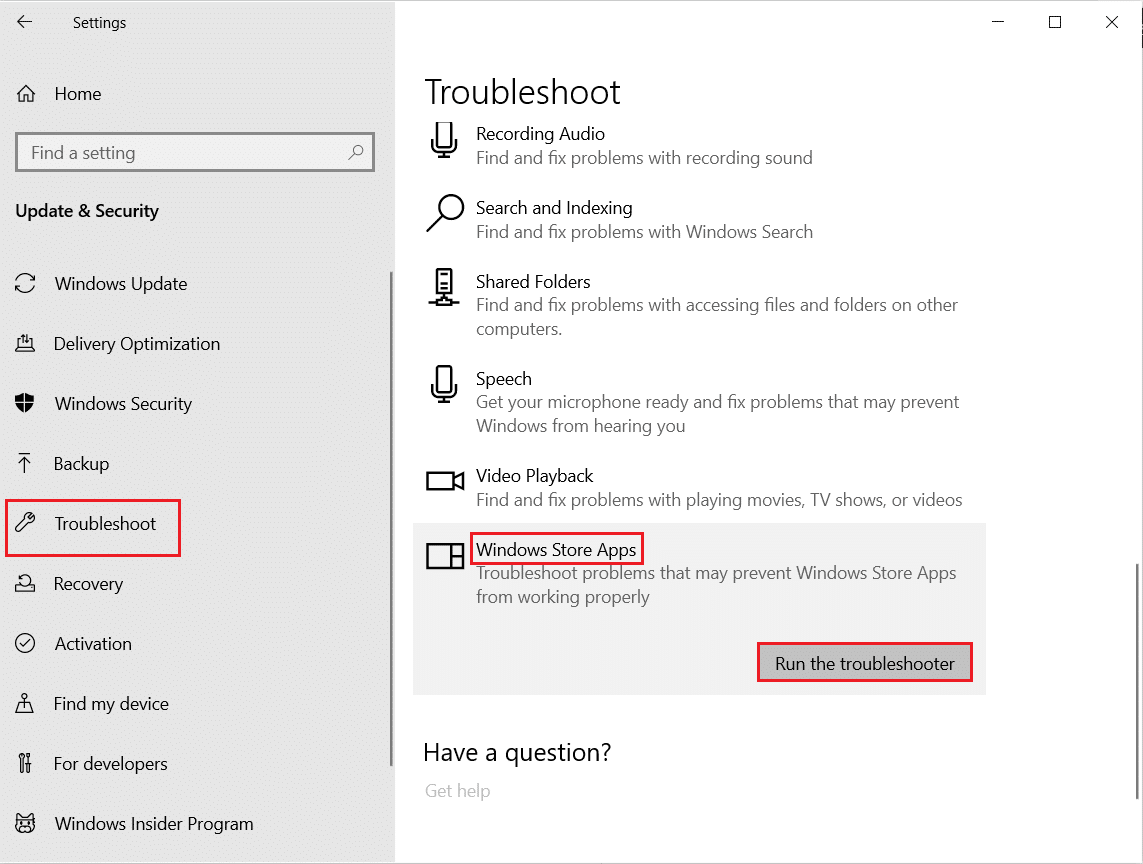
3. If there are any problems identified after the troubleshooting process, click on Apply this fix.
Also Read: Fix io.netty.channel.AbstractChannel$AnnotatedConnectException Error in Minecraft
Method 5: Delete Windows Store Cache
Over time, temporary files in Microsoft Store will contribute to error code 0x803FB107. You are advised to delete the Windows Store cache as instructed below.
1. Launch the Run dialog box by pressing Windows + R keys together.
2. Now, type wsreset.exe and hit Enter key to reset Microsoft Store.
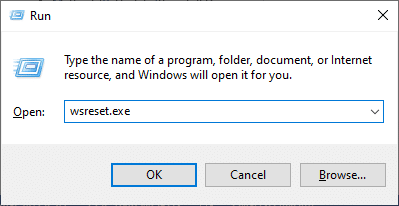
Ensure you have fixed Forza Horizon (FH5) Error Code 0x803FB107.
Method 6: Remove Temporary Files
If your PC does not have any drive space to install any new applications from Microsoft Store, you will face Microsoft store code 0x803FB107. Hence, firstly check the drive space and clean the temporary files if necessary.
Step I: Check Drive Space
To check the drive space in your Windows 10 PC, follow the below-mentioned steps.
1. Press and hold Windows + E keys together to open File Explorer.
2. Now, click on This PC from the left screen.
3. Check the disk space under Devices and drivers as shown. If they are in red, consider clearing the temporary files.
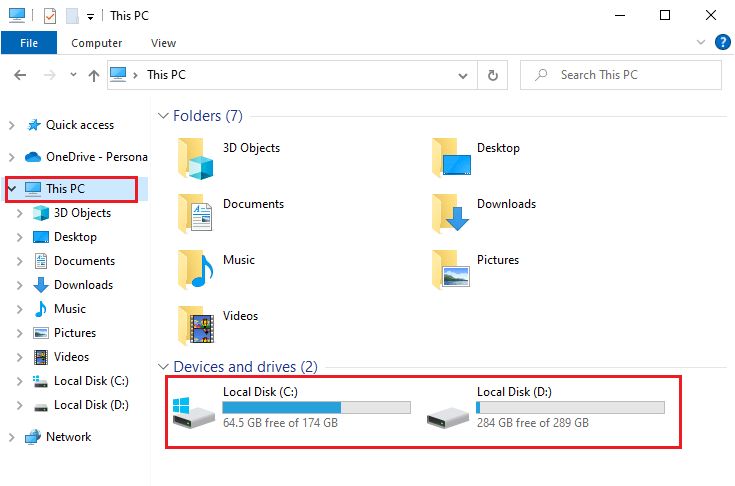
Step II: Clear Temporary Files
If there is minimum available space in your computer contributing to Microsoft store code 0x803FB107, follow our guide 10 Ways to Free Up Hard Disk Space On Windows that helps you clear all unnecessary files in your computer.
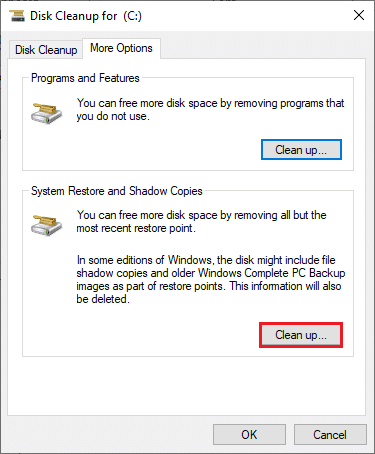
Also Read: Fix ARK Unable to Query Server Info for Invite
Method 7: Install Apps Updates
If there are a bunch of updates pending in action, you cannot install any new updates. You will face a lot of errors during the Microsoft Store installation process. Here are a few instructions to install updates of applications and programs in the Microsoft Store.
1. Navigate to the search menu and type Microsoft Store. Click on Open.
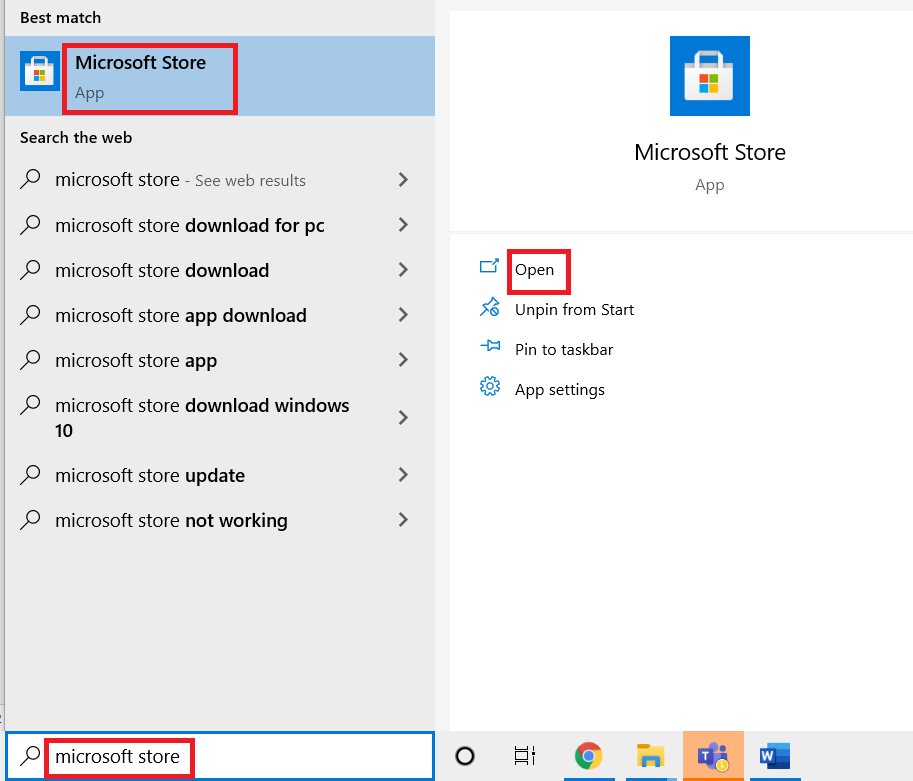
2. Click on the Library icon at the bottom left corner of the Microsoft Store window.
![]()
3. Click on the Get updates button as shown.
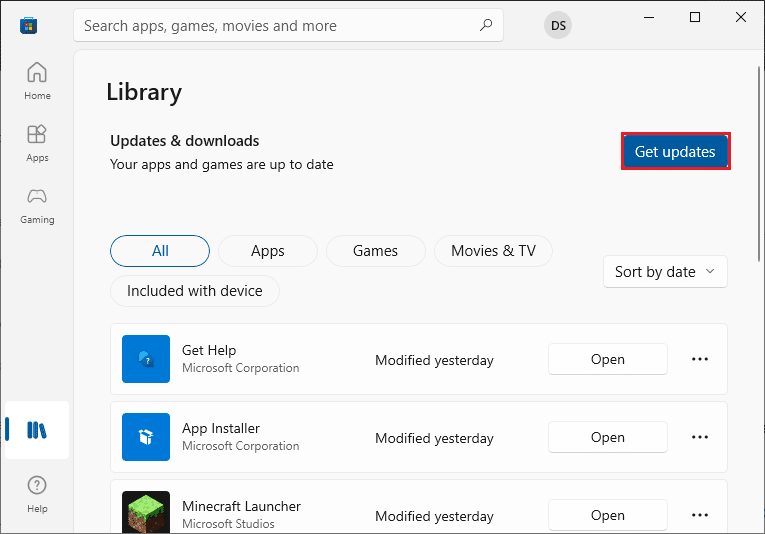
4. Click on the Update all button.
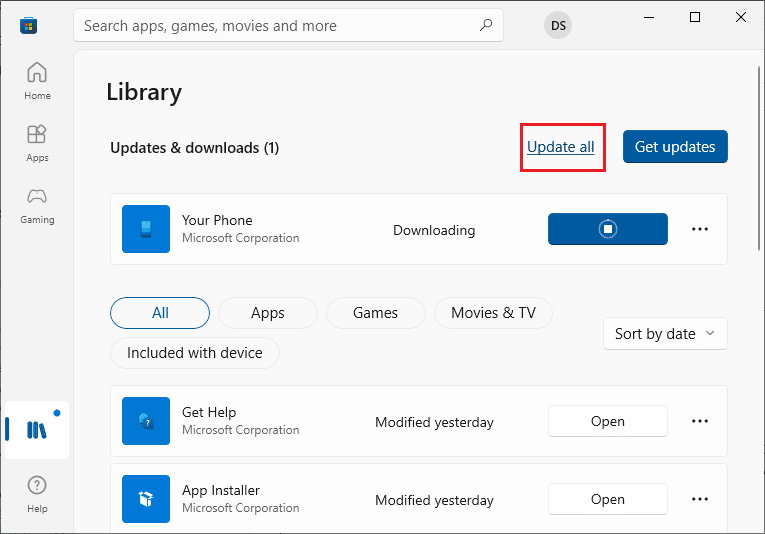
5. Wait for the updates to be downloaded to your Windows 10 PC and make sure you get Your apps and games are up to date prompt.
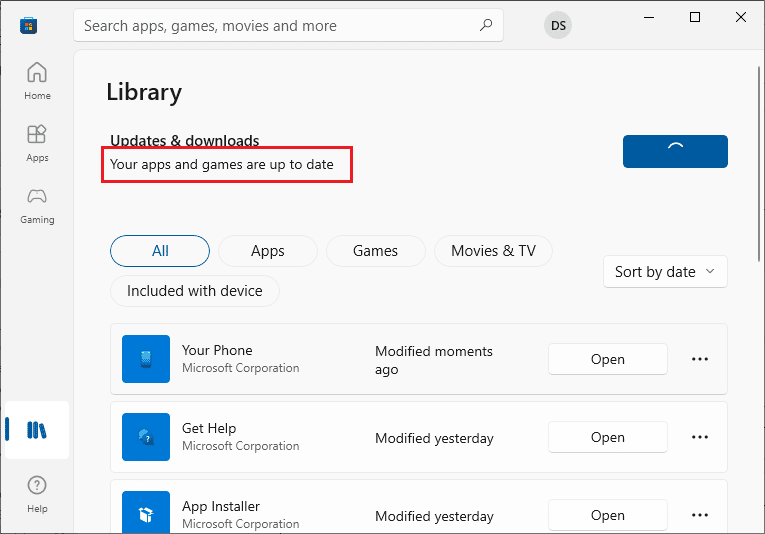
6. Check if you have fixed the Forza Horizon crashing and (FH5) error code 0x803FB107.
Method 8: Update Windows
Microsoft releases updates frequently to fix bugs and problems. Several users have reported that updating Windows Operating System helped them to fix Microsoft store code 0x803FB107. You are advised to install the latest Windows Update as instructed in our guide How to Download and Install Windows 10 Latest Update
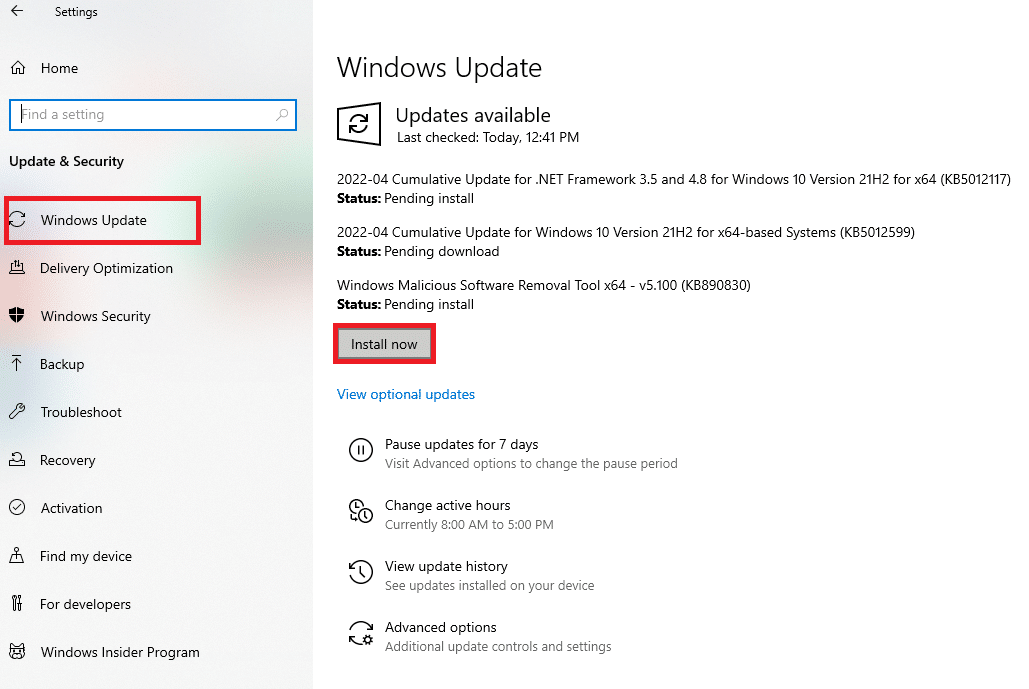
Once you have updated your Windows 10 operating system, check if you have fixed Microsoft store code 0x803FB107.
Also Read: Fix MHW Error Code 50382-MW1
Method 9: Disable Proxy & VPN Servers
Sometimes, using proxy and Virtual Private Networks will cause incompatibility between the apps contributing to the discussed error. You are advised to disable Proxy and VPN services by following our guide How to Disable VPN and Proxy on Windows 10.
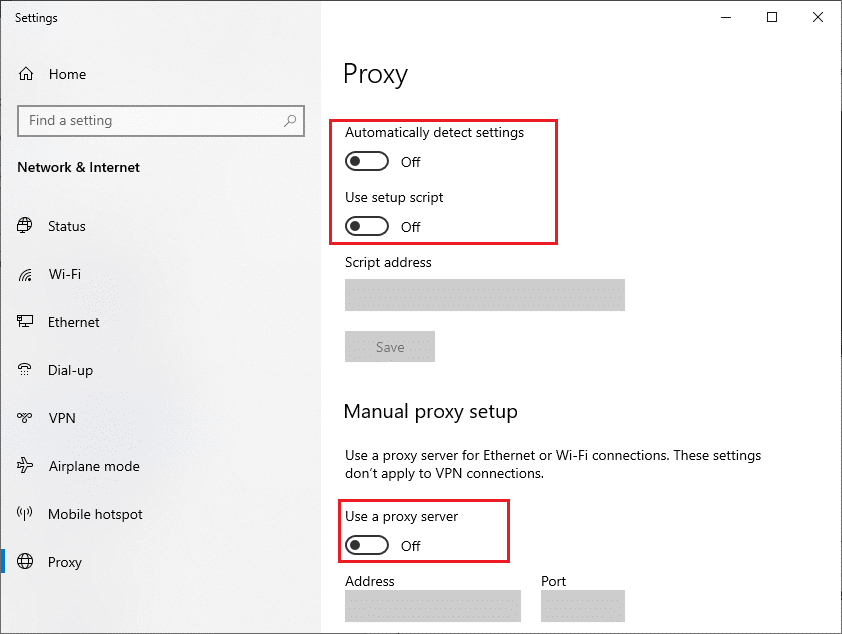
Still, if you face the same error again, try connecting to a mobile hotspot network and check if you can install apps in Microsoft Store.
Method 10: Use Google DNS Address
Domain Name System (DNS) addresses are responsible to establish a network connection between the client and server-side. Many technical experts have suggested that using Google DNS addresses helped them to fix error code 0x803FB107. To do so, follow our guide on How to change DNS settings in Windows 10.
![]()
Also Read: Fix Virus Definition Failed in Avast Antivirus
Method 11: Disable Antivirus App Temporarily (If Applicable)
It’s a fact that the antivirus security suite on your computer will prevent apps and programs from being installed on your device considering it a threat. To resolve the problem, consider disabling the antivirus program on your device as instructed in our guide How to Disable Antivirus Temporarily on Windows 10. After installing your application, make sure you enable the antivirus program again.
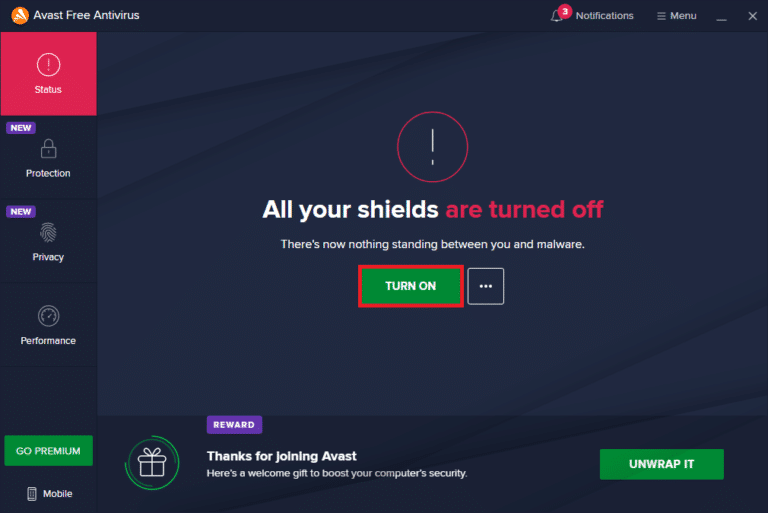
Method 12: Disable Windows Firewall (Not Recommended)
After disabling the antivirus program, you are advised to disable the Windows Defender firewall that prevents any app from being downloaded via Microsoft Store. Implement the steps instructed in our guide How to Disable Windows 10 Firewall to do the same.

Also Read: Fix Unable to Activate Windows Defender Firewall
Method 13: Tweak Windows Registry Files
Next, you are advised to clean the Windows Registry path corresponding to the Windows update download path to fixing Microsoft store code 0x803FB107. You must always be careful in handling the Windows registry, else you may end up losing your files. Follow the below-mentioned steps to tweak registry keys thereby fixing the discussed error.
1. Press the Windows key and type Registry editor and click on Run as administrator.
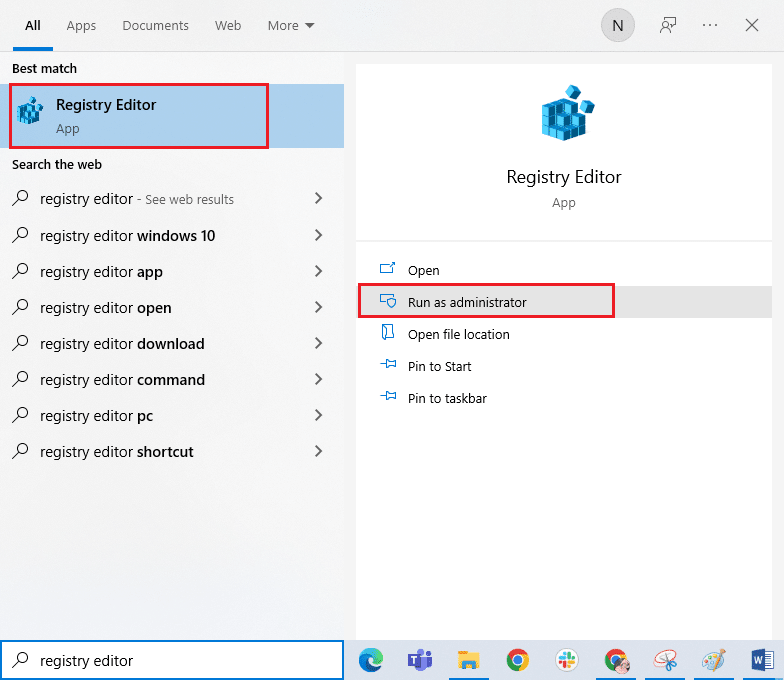
2. Now, navigate to the following folder path in Registry Editor.
HKEY_LOCAL_MACHINESOFTWAREPoliciesMicrosoftWindowsWindowsUpdate
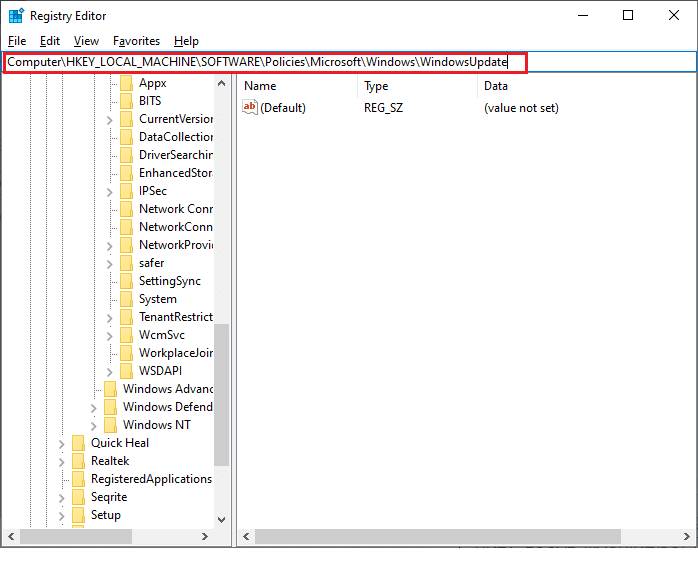
3. In the right pane, search for WUServer and WIStatusServer.
3A. If you cannot find them, you cannot remove the Windows update download path. Move ahead to the next troubleshooting method.
3B. If you can find the entries, right-click on them and click on Delete.
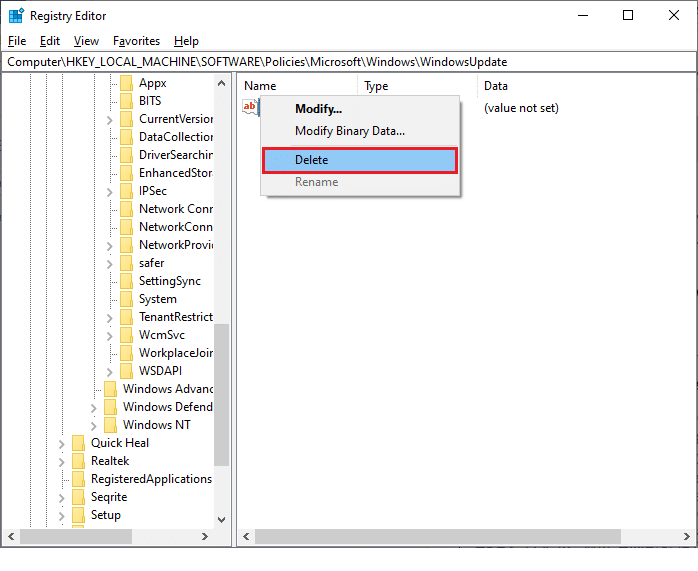
4. Finally, restart your computer and check if you have fixed Forza Horizon (FH5) error code 0x803FB107.
Method 14: Reset Microsoft Store
Clearing the app and cache associated with Microsoft Store will help fix the discussed error code. This process removes the Windows Store cache, login credentials, settings, and preferences on your PC. Yet, the apps installed from Microsoft Store will stay back on your Windows 10 computer.
1. Hit the Windows key and type Microsoft Store, then click on App settings option.
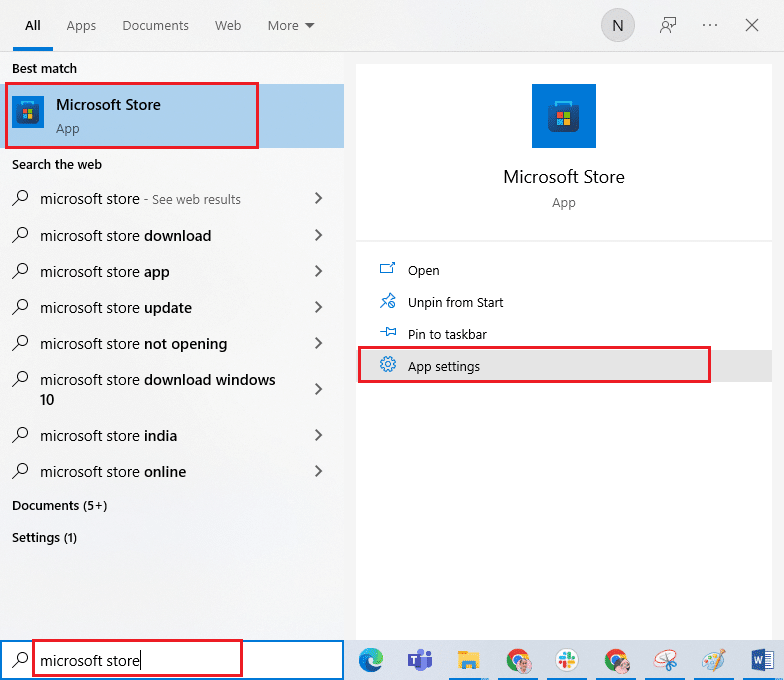
2. Scroll down the Settings screen and click on the Reset option.
Note: Your app data will be deleted while resetting Microsoft Store.
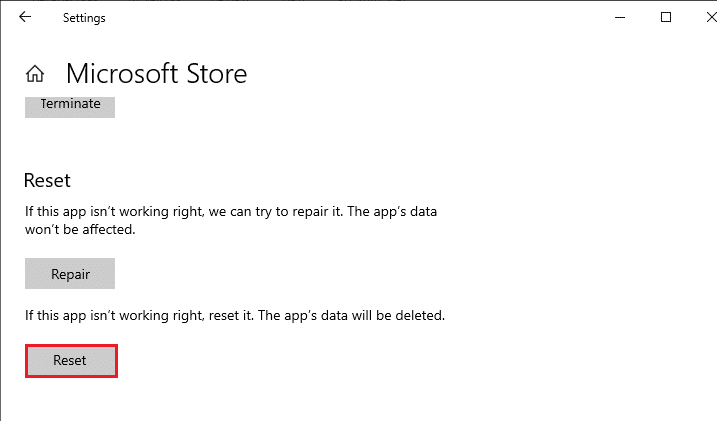
3. Confirm the prompt by clicking on Reset and reboot the PC.
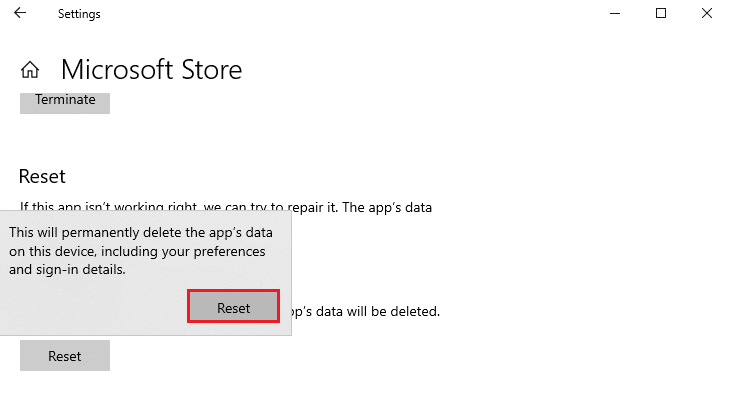
Also Read: Fix Microsoft Store Not Working on Windows 10
Method 15: Re-register Microsoft Store
Most probably resetting the Microsoft Store will fix Microsoft store code 0x803FB107, still, if you face the same, consider re-registering the Microsoft store as instructed below.
1. Hit the Windows key and type Windows PowerShell. Click on Run as administrator.
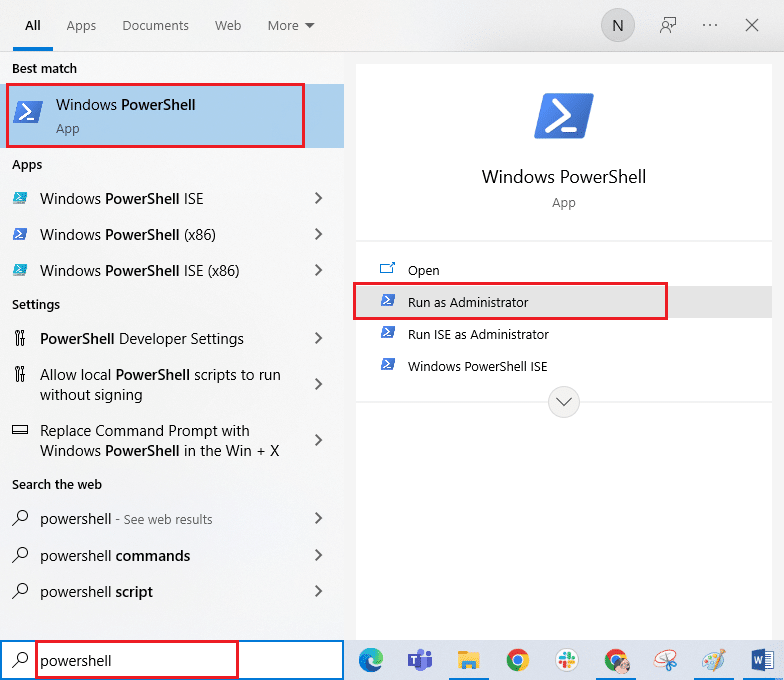
2. Now, type the given command and hit Enter key.
PowerShell -ExecutionPolicy Unrestricted -Command "& {$manifest = (Get-AppxPackage Microsoft.WindowsStore).InstallLocation + 'AppxManifest.xml' ; Add-AppxPackage -DisableDevelopmentMode -Register $manifest}
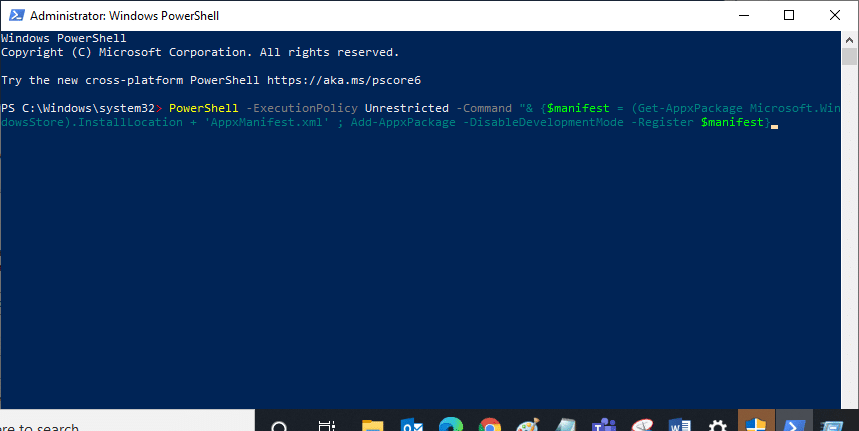
4. Wait until the commands are executed and now the issue would have been fixed.
Method 16: Reinstall Microsoft Store
Still, if you face the same error, then your Microsoft Store would be corrupt and you have to reinstall Microsoft Store. Reinstalling Microsoft Store is not possible by Settings or Control Panel, but it can be implemented by PowerShell commands as instructed below.
1. Launch Windows PowerShell as administrator.
2. Type get-appxpackage –allusers and hit Enter key.
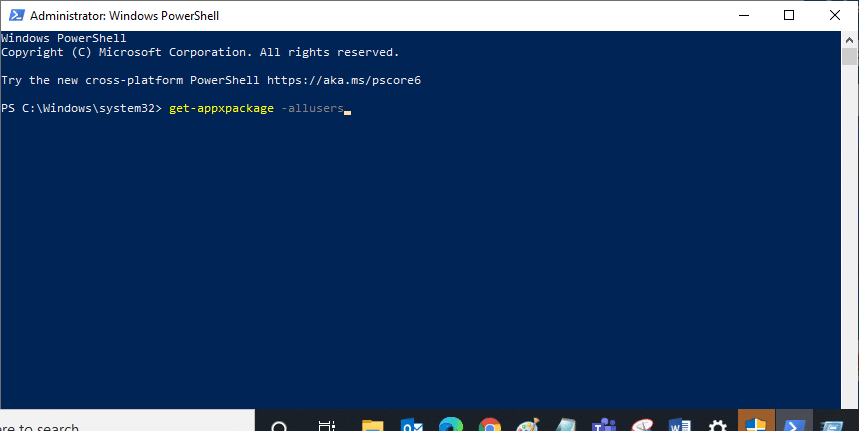
3. Search for Microsoft.WindowsStore Name and copy the entry of PackageFullName.
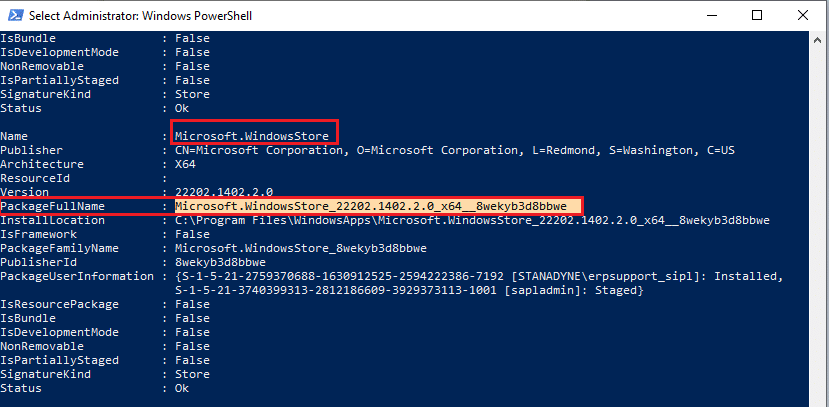
4. Now, go to a new line in the PowerShell window and type remove-appxpackage followed by a space and the line you have copied in the before step. It looks like,
remove-appxpackage Microsoft.WindowsStore_22202.1402.2.0_x64__8wekyb3d8bbwe
Note: The command may change a bit according to the version of Windows you use.
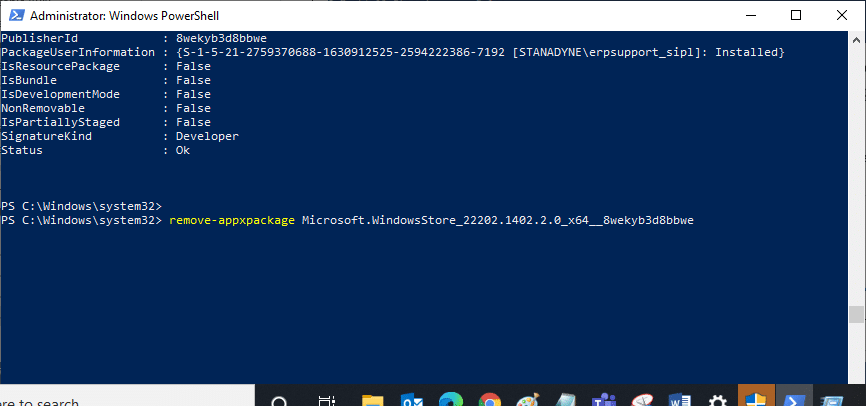
5. Now, Microsoft Store will be deleted from your PC. Now, reboot your Windows 10 PC.
6. To reinstall it, again open Windows PowerShell as an administrator and type the following command.
Add-AppxPackage -register "C:Program FilesWindowsAppsMicrosoft.WindowsStore_11804.1001.8.0_x64__8wekyb3d8bbweAppxManifest.xml" –DisableDevelopmentMode
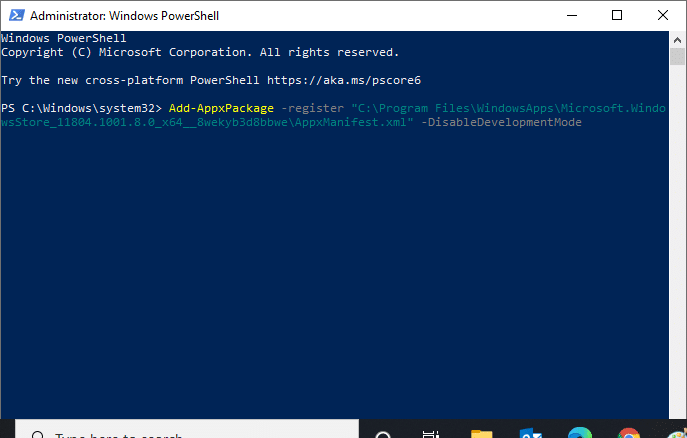
7. Finally, Microsoft Store will be reinstalled on your PC and you will not face error code 0x803FB107.
Method 17: Create Another User Account
Sometimes, the corrupt user profile may contribute to the discussed error and the best option is to create a new user profile. In your new user account, try installing the programs that are causing you the trouble. You will not face the error code now. Use our guide, How to Create a Local User Account on Windows 10 to create a new user account.
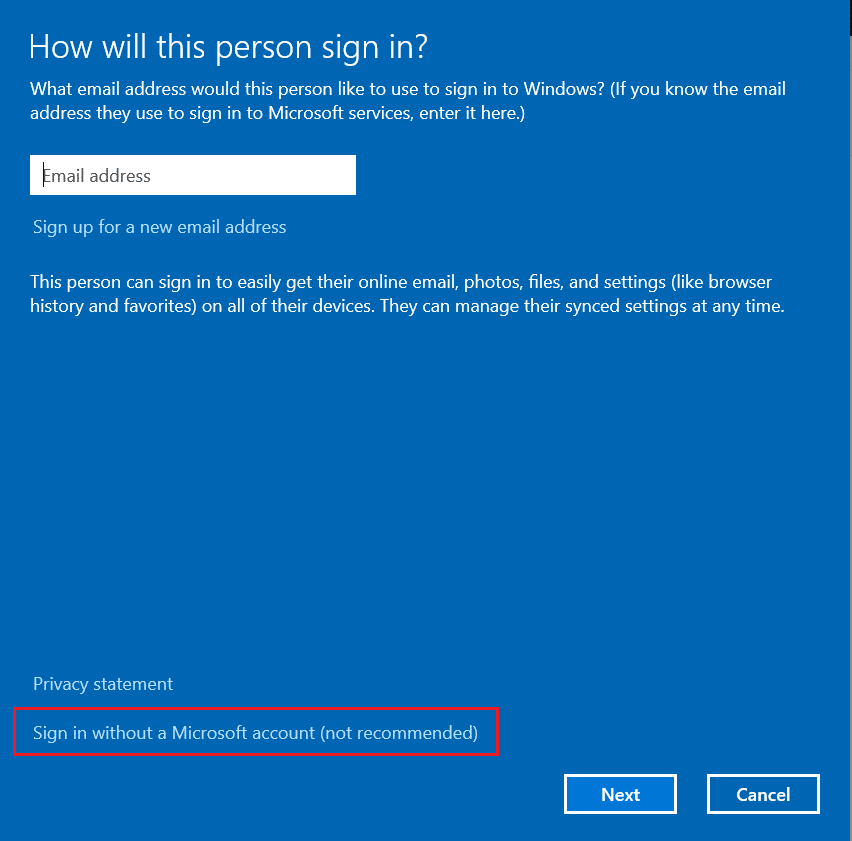
Once you have created a new user profile, check if you have fixed the discussed error.
Method 18: Perform System Restore
Still, if you are annoyed by Forza Horizon (FH5) error code 0x803FB107, then try restoring your Windows 10 computer to the previous version where it was working well. You can easily bring back your computer to its previous version by following our guide on How to use System Restore on Windows 10.
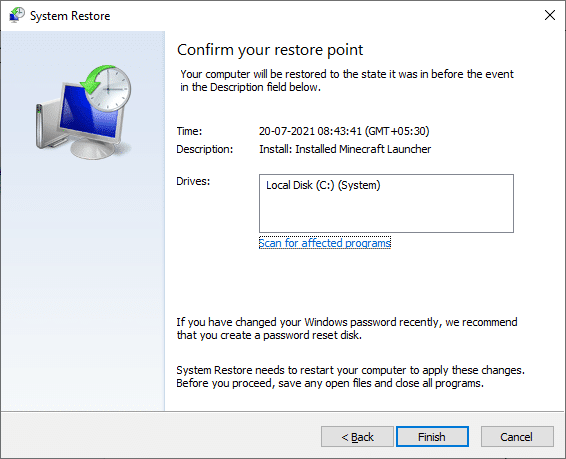
Also Read: How to Fix Final Fantasy XIV Fatal DirectX Error
Method 19: Reset PC
There are some circumstances where you are dealing with severe corrupt Windows components. An efficient way to clean all these corrupt components and boot your data is to repair and install the PC as instructed in our guide How to Reset Windows 10 Without Losing Data. Follow as instructed in this article and at the end, you would have fixed the discussed error.
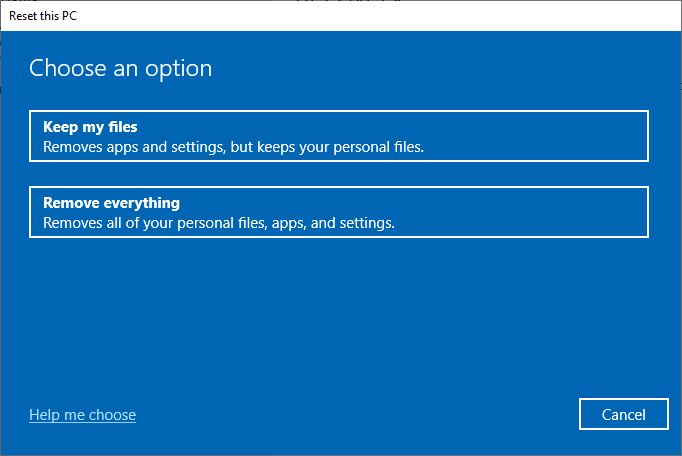
Recommended:
We hope the guide was useful and you were able to fix Forza Horizon FH5 error code 0x803FB107. Let us know what you want to learn about next. Feel free to reach out to us with your queries and suggestions via the comments section below.