How to Turn Off Deliver Quietly on iMessage
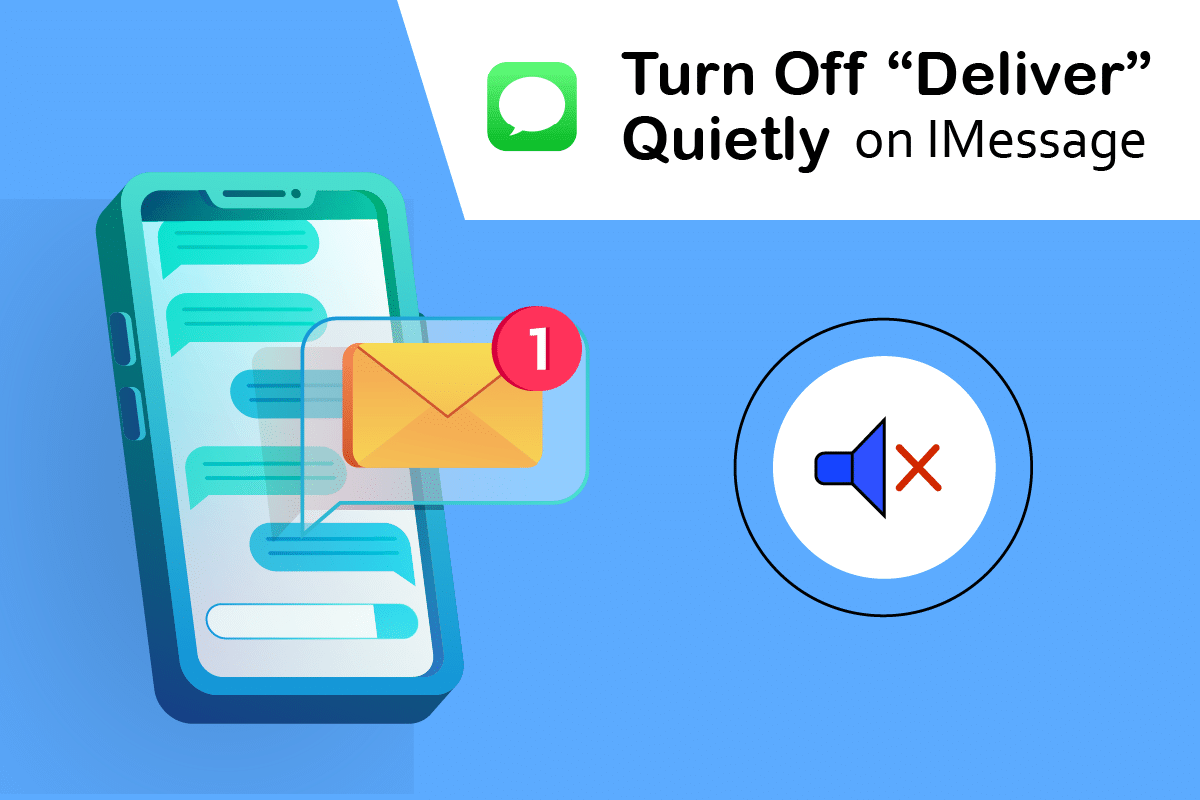
Apple’s private texting tool, iMessage, is used by millions of people across the world. Messages received are frequently spam, causing your iPhone to ring constantly. Most users use the silent feature to halt these texts, but they also miss essential communication. If you are willing to enable Deliver Quietly notifications feature, this article will teach you how to turn off Deliver Quietly on iMessage. Also, it will answer how to make notifications deliver quietly. So, continue reading.
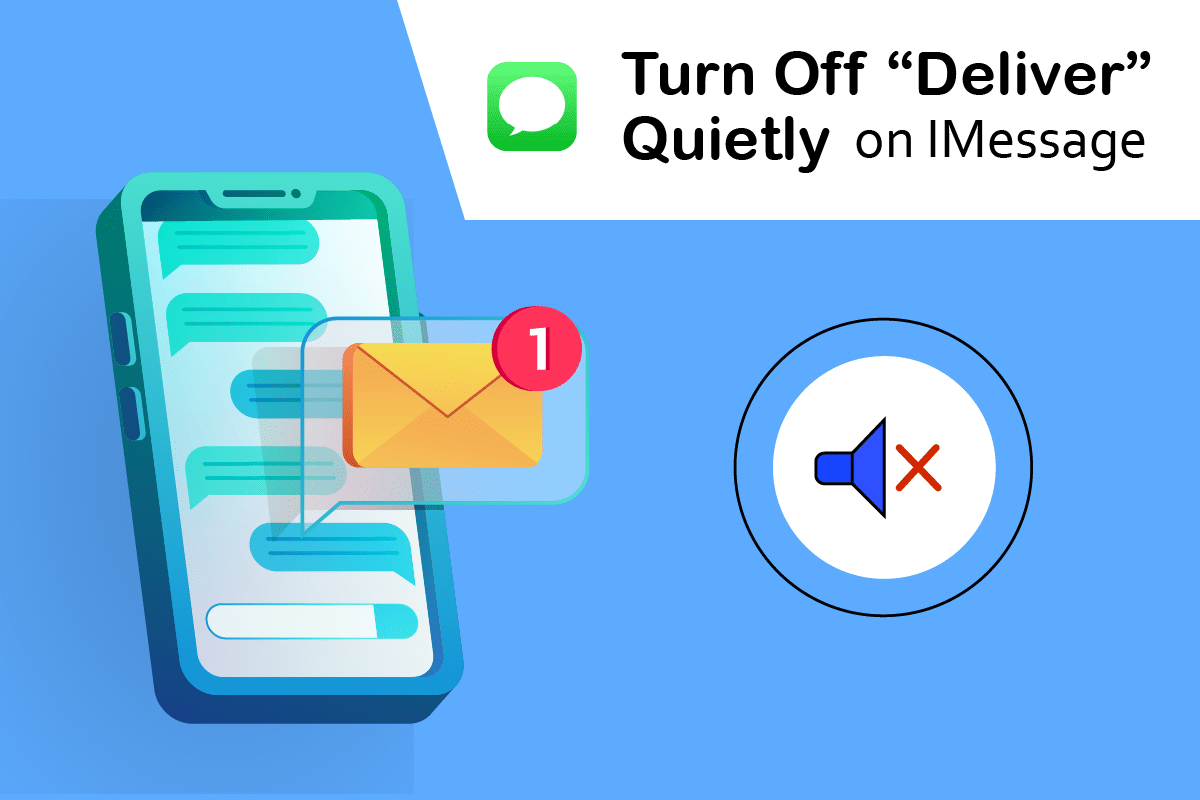
How to Turn Off Deliver Quietly on iMessage
Notifications with a sound appearing on the lock screen are considered prominent. They even show up as labels while your iPhone is unlocked and in use. On the other hand, notifications delivered discreetly appear solely in the notification center, not on the lock screen. They don’t have any labels, noises, or app icon badges. You may switch off delivery softly from the notification center or your iPhone settings and revert to the conspicuous notifications. Now, let us learn how to turn off Deliver Quietly on iPhone.
- Managing alerts on your iPhone has gotten a lot easier in recent years. You can adjust them right from the lock screen or notification center without launching the Settings app.
- You may now select from many notification distribution options. Depending on your preferences for each app, you may customize your notifications on your iPhone in three different ways. Your alerts can be shown brightly, silently, or not at all on iOS.
How to turn off Deliver Quietly on iPhone? While the system makes it remarkably easy to handle your alerts, you may occasionally find yourself with the incorrect option for the wrong app. And, on occasion, you just change your mind about discreetly providing the notices. Whatever the situation may be, you may easily disable Deliver Quietly on iMessage.
Note: The app notification settings apply to the whole thing. As a result, you’ll need to enable Deliver Quietly notifications feature for all of your mails.
Method 1: Through Notification Center
You may instantly disable Deliver Silently if you have a notice for the Messages app in your notification center. Here’s how to turn off Deliver Quietly on iMessage:
1. To reach the notification center, swipe down from the top of your screen.
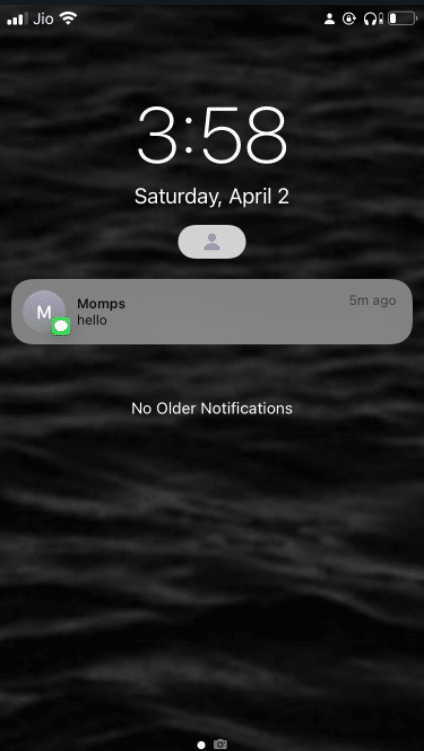
2. Swipe left on a notification from the app you wish to disable the functionality for.
3. Then, tap on Manage.
4. After a Manage alert pop-up, select Deliver Prominently.
Note: Deliver Quietly will be disabled, and you will resume getting alerts as usual.
5. If you want, repeat for all the applications that have the functionality enabled.
Also Read: Fix Could Not Sign in to iMessage or FaceTime
Method 2: Through iOS Settings
If you don’t see a notification for the Messages app in your notification center right now, don’t worry. Here’s how to make notifications Deliver Quietly:
1. Go to the settings on your iPhone.
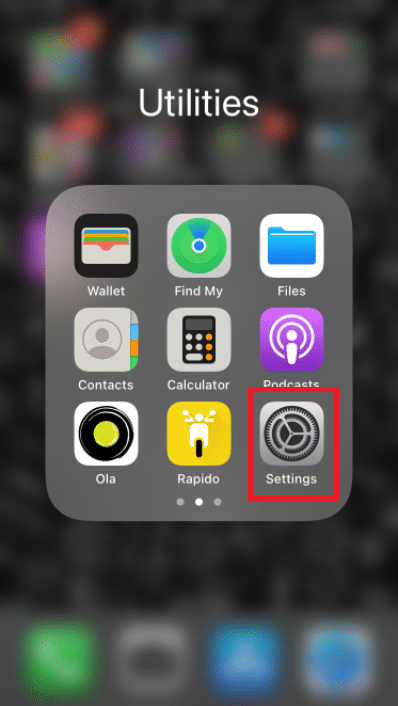
2. Select Notifications.
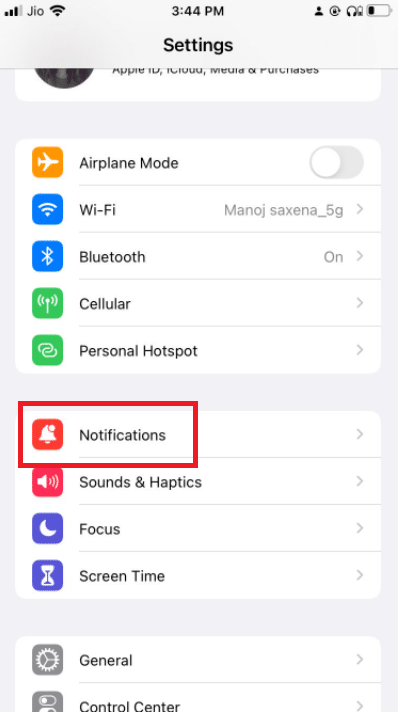
3. Scroll down the list until you locate Messages. To open it, tap on it.
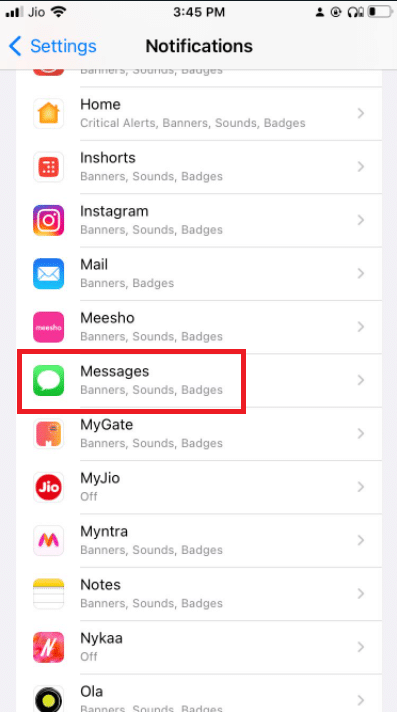
4. Enable the options Lock Screen and Banners in this section.
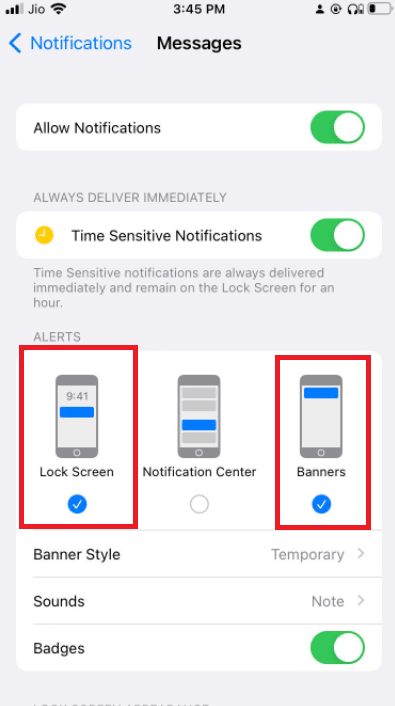
5. Then, tap the Sounds option.
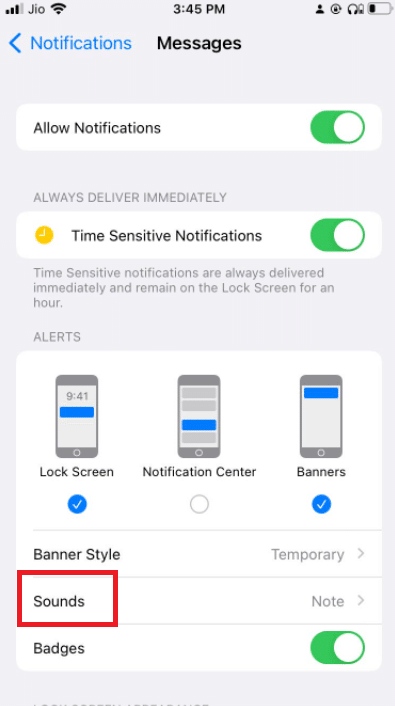
6. Choose an alert tone for the notice from the drop-down menu.
Note: Ensure that you don’t choose None.
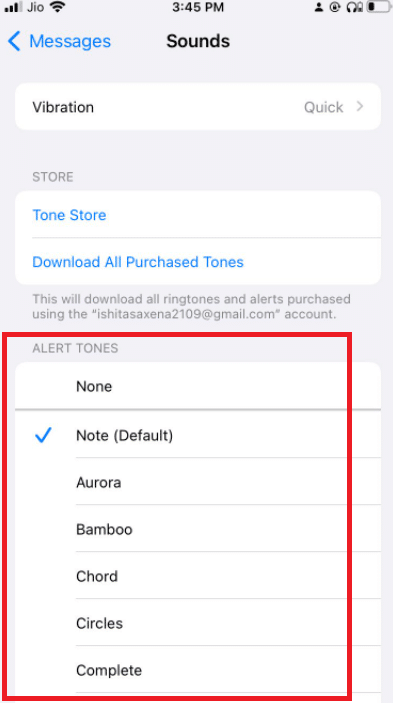
7. Then, go back to the previous screen and switch on the Badges toggle to get back to the regular alerts.
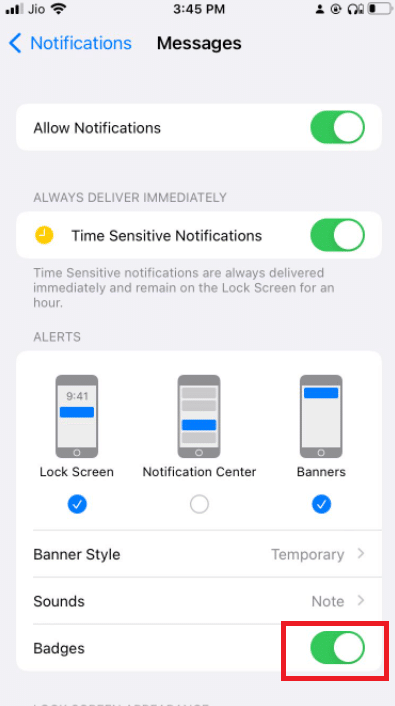
8. If you wish, repeat for anything that has the functionality enabled.
Hence, this is how to Turn Off Deliver Quietly on iPhone. After you turn off Deliver Quietly for all of your communications, including iMessage, the notifications will revert to normal. They’ll show up on the lock screen, banners, badge the app icon, and play a sound alarm, among other things.
Frequently Asked Questions (FAQs)
Q1. When my iPhone isn’t on silent, why is it so quiet?
Ans: The issue might be related to a lack of volume if you haven’t switched on Do Not Disturb, silent mode, or delivered gently. Alternatively, your receiver might be clogged with dust. To clean the receiver, wet a swab with rubbing alcohol, wipe it clean, or use pressurized air to fire short and controlled bursts.
Recommended:
We hope you found this information useful and that you were able to learn how to turn off Deliver Quietly on iMessage. Please let us know which technique was the most beneficial for you. If you have any questions or comments, please use the form below. Also, let us know what you want to learn next.