The file is too large for the destination file system [SOLVED]
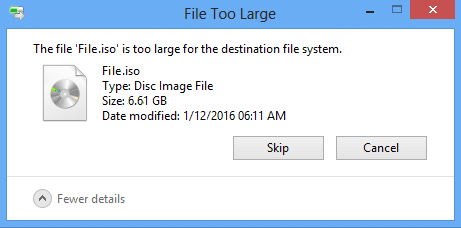
If you are getting the error “The file is too large for the destination file system” error when trying to copy a large file with size more than 2 GB to a USB Flash drive or Hard disk which have a lot of free space, then this means your Flash drive or Hard disk is formatted using the FAT32 file system.
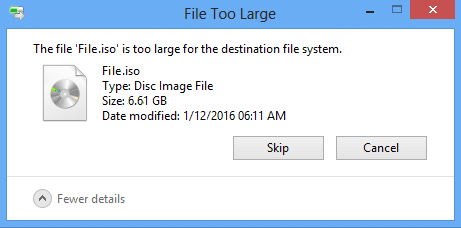
What is a FAT32 File system?
The earlier version of Windows such as Windows 95 OSR2, Windows 98, and Windows Me used an updated version of the FAT (File Allocation Table) file system. This updated version of FAT is called FAT32 which allows for a default cluster size as small as 4KB and include supports for EIDE Hard disk size larger than 2 GB. But in the current environment, they cannot support large file size and therefore, have been replaced by NTFS (New Technology Files System) file system since Windows XP.
![The file is too large for the destination file system | The file is too large for the destination file system [SOLVED]](https://lbsite.org/wp-content/uploads/2023/01/The-file-is-too-large-for-the-destination-file-system.png)
Now you know why you’re receiving the above error it’s time you should know how to fix this error. So without wasting any time, let’s see how to fix this error via the below-listed troubleshooting steps.
The file is too large for the destination file system [SOLVED]
Make sure to create a restore point just in case something goes wrong.
Method 1: Converting FAT32 file system to NTFS without data loss
1. Press Windows Key + X then select Command Prompt (Admin).

2. Check what letter is assigned to your USB flash drive or your external hard drive?
![Check what letter is assigned to your USB flash drive | The file is too large for the destination file system [SOLVED]](https://lbsite.org/wp-content/uploads/2023/01/Check-what-letter-is-assigned-to-your-USB-flash-drive.jpg)
3. Enter the following command in cmd and hit Enter:
Note: Make sure to replace the driver letter to your own Device drive letter.
Convert G: /fs:ntfs /nosecurity
4. Wait for few minutes for the conversion process to complete as it will take some time depending on your disk size. If the above command fails, then you need to run Chkdsk (Check Disk) command to fix the drive.
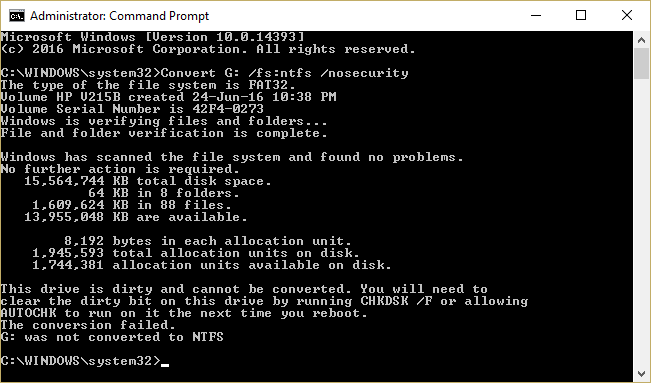
5. So in the command prompt window type the following and hit Enter: chkdsk g:/f
Note: Change the driver letter from g: to your own USB flash drive letter.
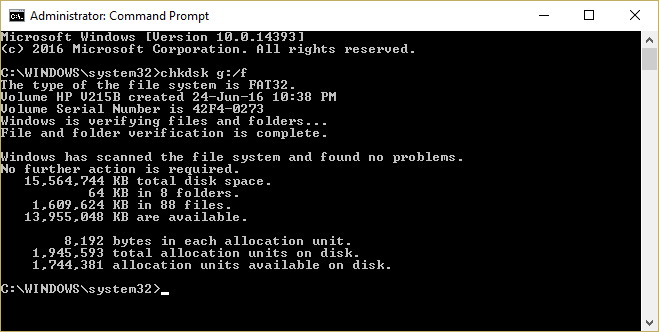
6. Now again run the Convert G: /fs:ntfs /nosecurity command, and this time it would be successful.
![run convert fs ntfs nosecurity in cmd to convert FAT32 to NTFS | The file is too large for the destination file system [SOLVED]](https://lbsite.org/wp-content/uploads/2023/01/run-convert-fs-ntfs-nosecurity-in-cmd-to-convert-FAT32-to-NTFS.png)
7. Next, try copying large files in the device earlier, giving the error ‘The file is too large for the destination file system.’
8. This would successfully Fix The file is too large for the destination file system error without losing your existing data in the disk.
Method 2: Format your Device using the NTFS file system
1. Right-click on your USB drive and select Format.
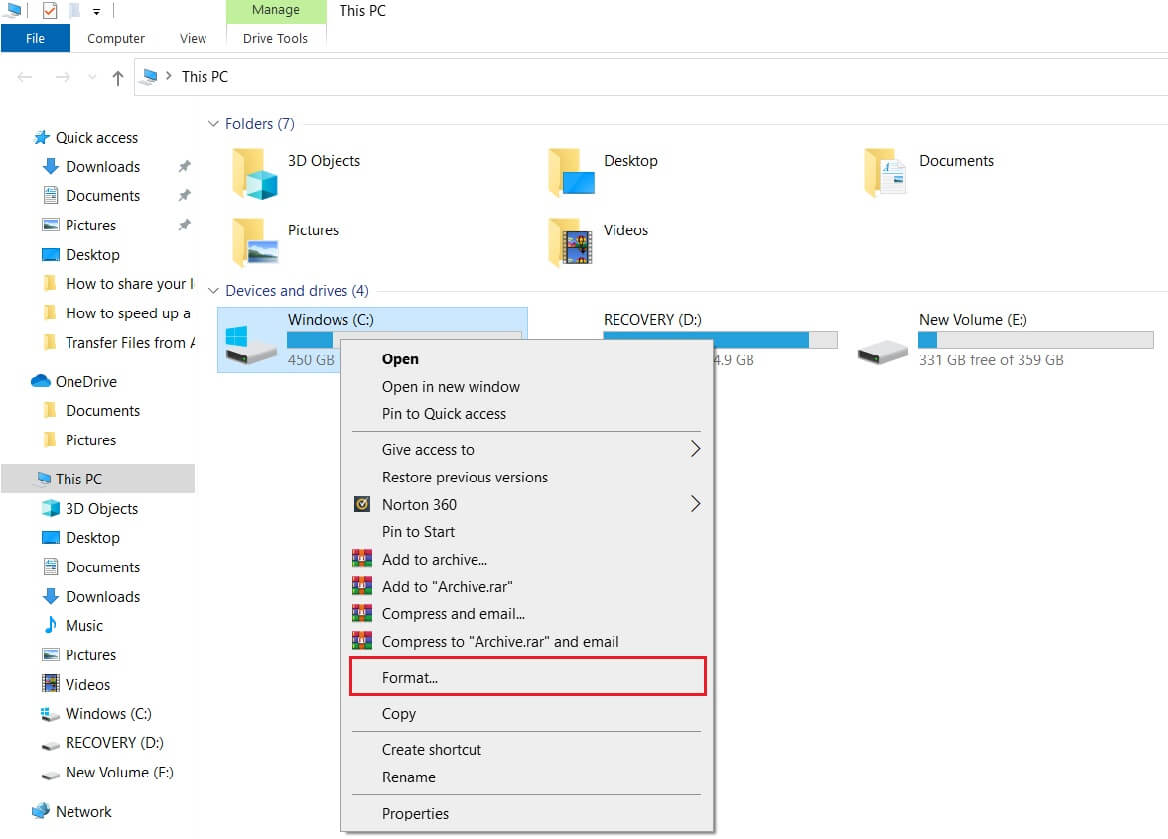
2. Now change the file system to NTFS (Default).
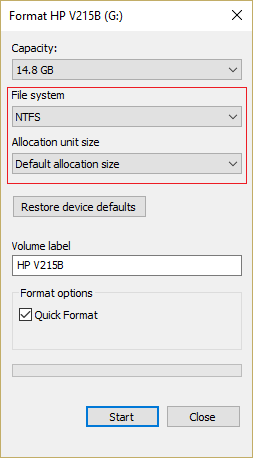
3. Next, in the Allocation unit size dropdown select Default.
4. Click Start and if asked for confirmation click OK.
5. Let the process finish and again try to copy the files to your drive.
Recommended:
That’s it you have successfully Fix The file is too large for the destination file system if you still have any queries regarding this post feel free to ask them in the comment’s section.