Fix Twitch Not Going Fullscreen in Windows 10
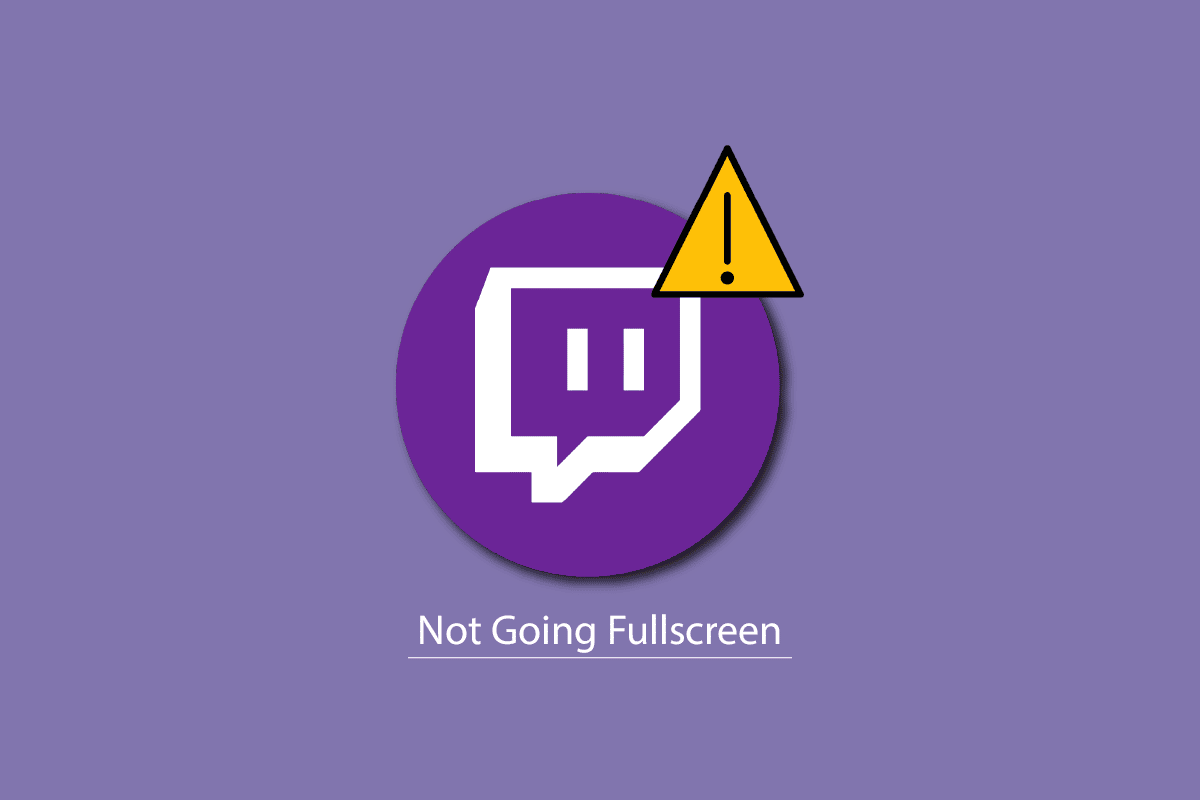
Twitch is a popular streaming platform among the gamers. Watching Twitch streams is very easy. You can watch it from your web browser or use the Twitch app. However, if you are facing Twitch full screen not working issue, then do not worry! We bring to you a perfect guide that will teach you how to fix Twitch not going fullscreen in Windows 10 issue. So, continue reading!
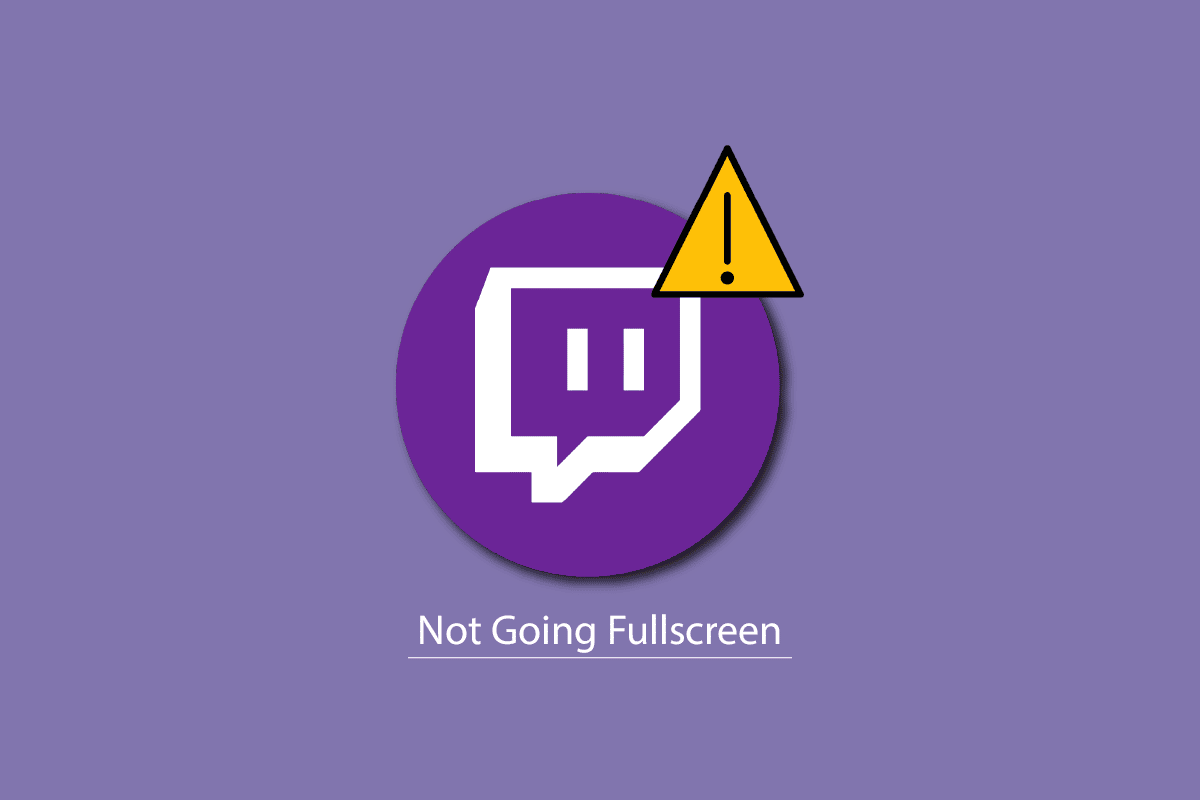
How to Fix Twitch Not Going Fullscreen in Windows 10
Before you know how do i fullscreen Twitch stream, you should firstly check for the Twitch server status. If the Twitch servers are not working, then you may face bugs and errors similar to the said issue. So, visit the Twitch status page.
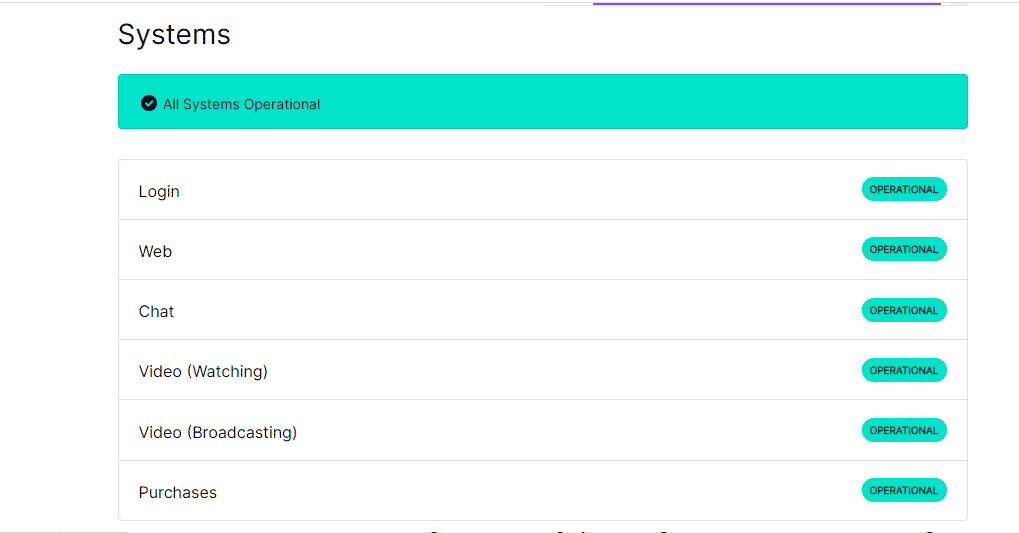
Method 1: Re-Login to Twitch
The most basic thing to do is signing to your Twitch account and check if this fixes Twitch not going fullscreen problem or not. Here are the steps to log in to Twitch.
1. Navigate to the Twitch and Log out from your account.
2. Then, click on Log in option again.
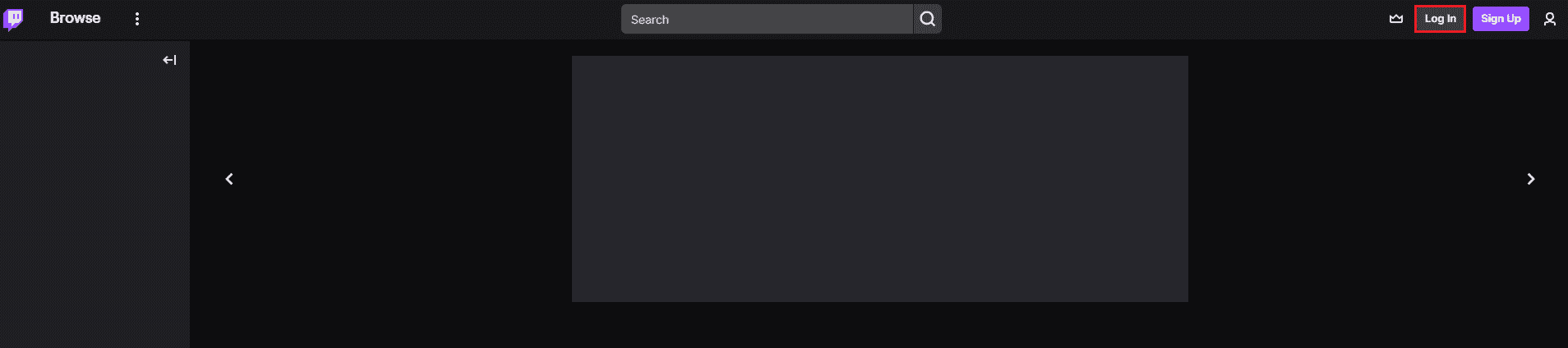
3. Enter your credentials and Log in to Twitch.
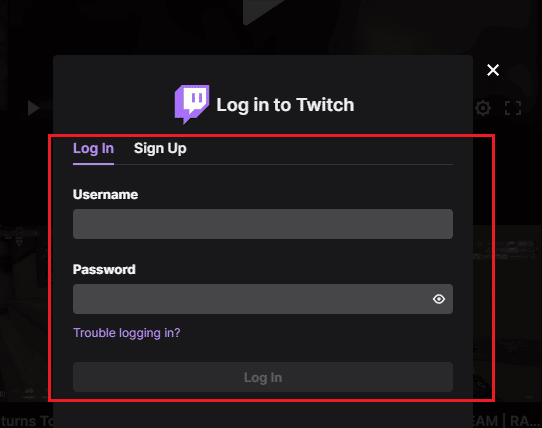
Method 2: Switch From Theatre Mode to Fullscreen
Another methods is to switch the stream from theatre mode to the fullscreen mode in NieR as shown in the steps listed below.
1. Go to Twitch website and play your favorite stream.
2. Click on the Theatre mode icon.
![]()
3. Now, double-click on the video to switch to the Fullscreen.
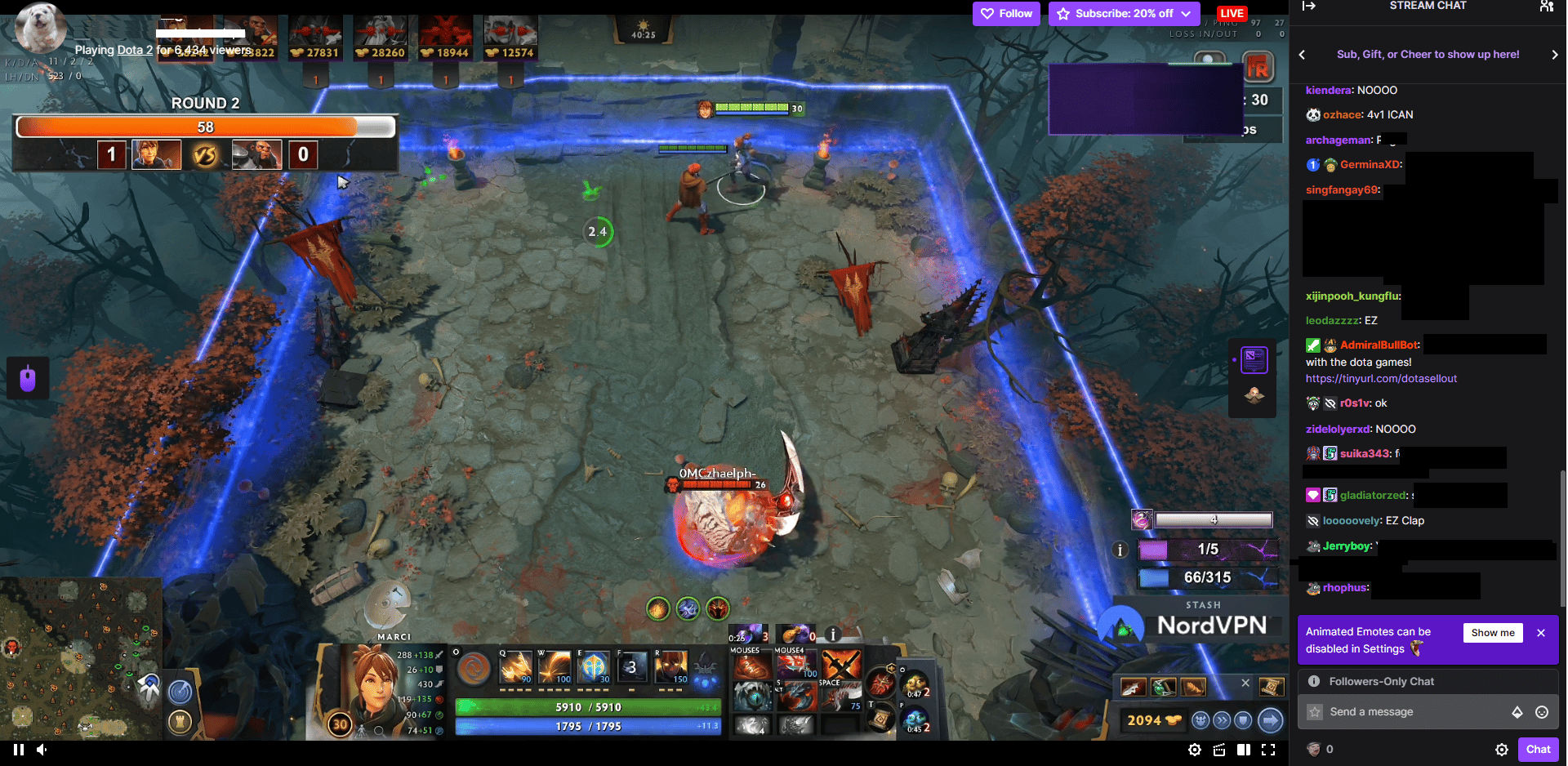
Also Read: Fix AdBlock Not Working on Twitch
Method 3: Disable Extensions (If Applicable)
If any unsupported extensions are installed in your browser, then this can also create bugs resulting in Twitch not going fullscreen issue. Follow these steps to disable the unsupported extensions from your web browser.
Note: We have shown Chrome browser as an example here.
1. Open Google Chrome and click on the three vertical dots as done in the previous method.
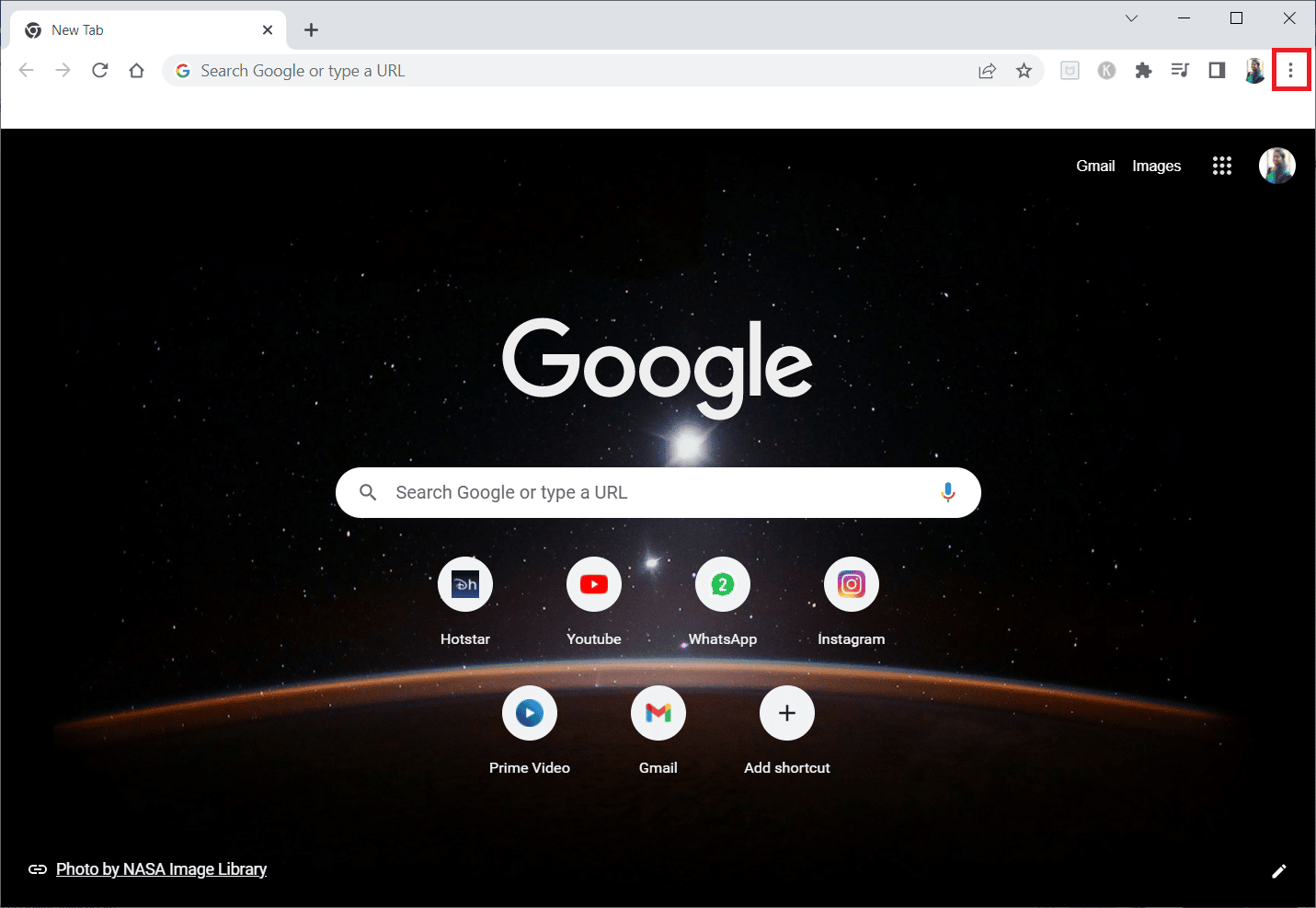
2. Click on More tools and then select Extensions.
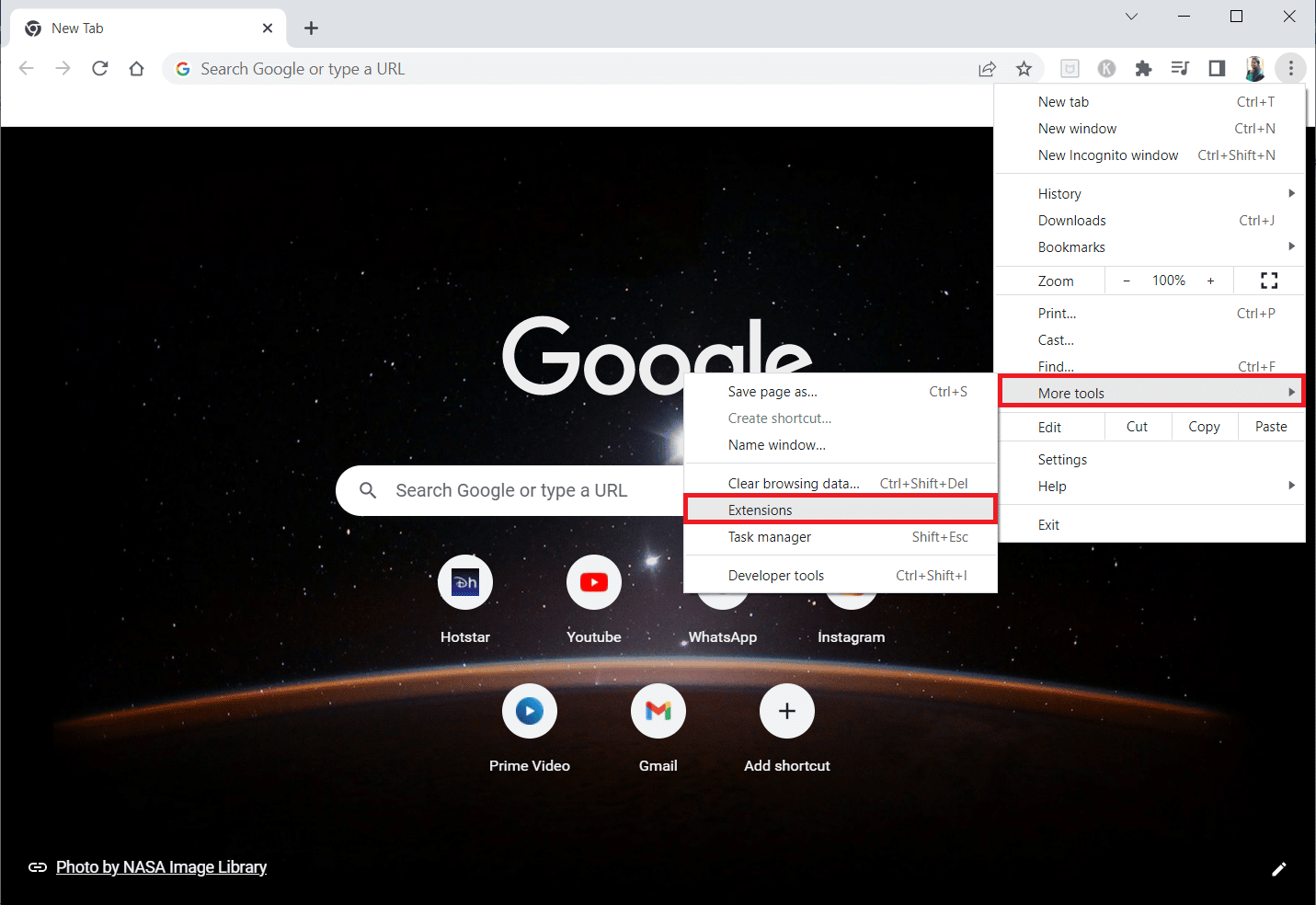
3. Turn off the toggle for unused extensions. Here, Google Meet Grid View is taken as an example.
Note: If the web extension is not essential, you can delete them by clicking on the Remove button.
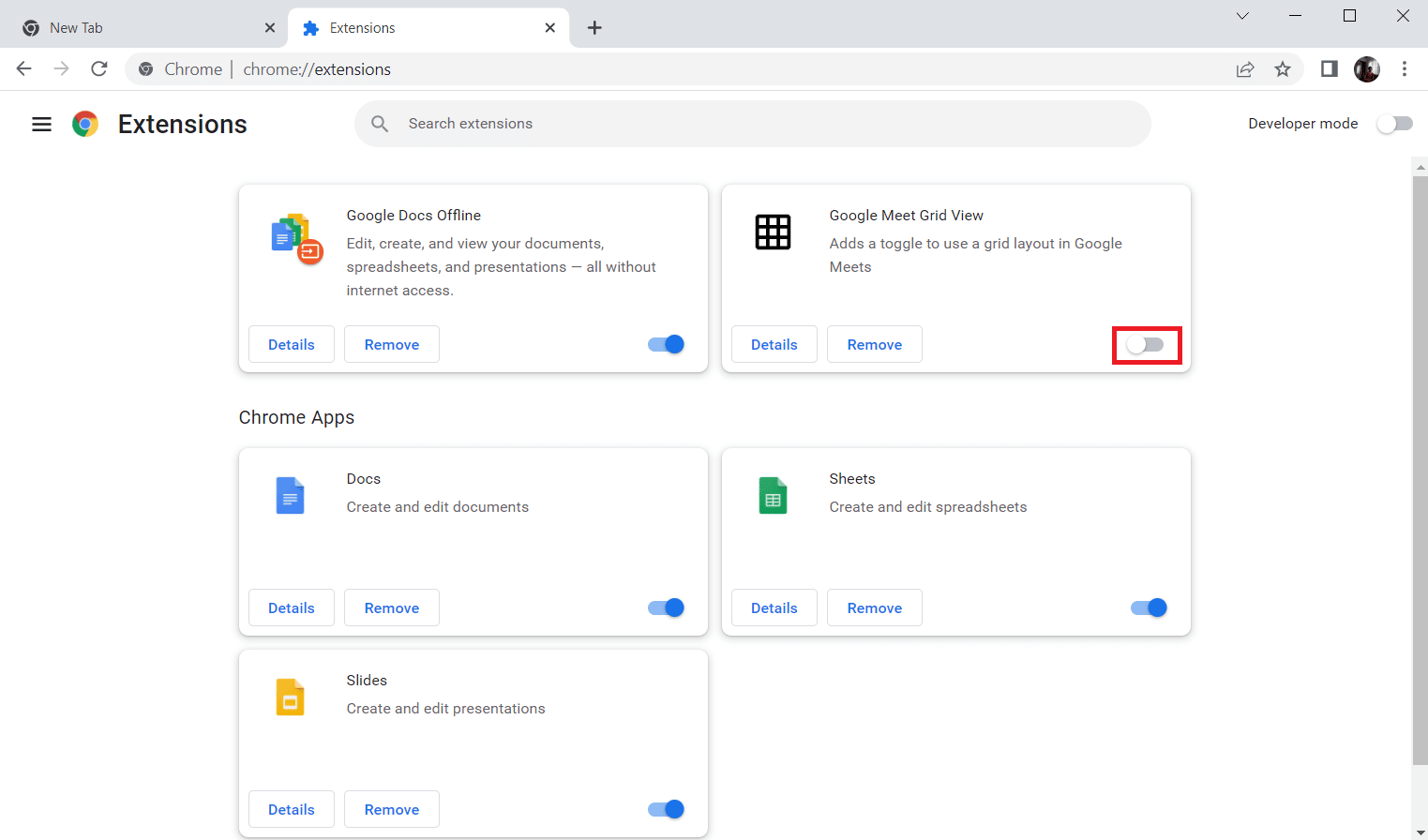
Method 4: Clear Browser Cache and Cookies
Browser corrupt cache data may cause this Twitch not going fullscreen issue. So, you can clear the browser cache files to solve this problem. Read our guide to clear the cache in the Google Chrome app.
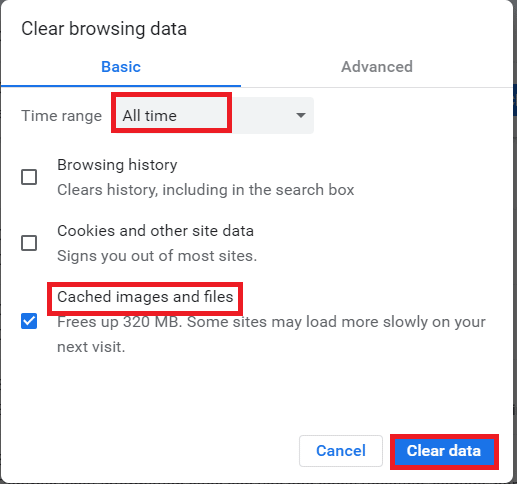
Also Read: How to Fix Chrome Ran Out of Memory
Method 5: Use Another Web Browser
If you are facing Twitch full screen not working issue on the Google Chrome browser, then you can try using other web browsers to stream Twitch. You can stream on other popular web browsers like Mozilla Firefox, Microsoft Edge, Opera etc.

Method 6: Update Display Drivers
Follow our guide on 4 Ways to Update Graphics Drivers in Windows 10 to keep the Display drivers updated.

Also Read: How to Fix 2000 Network Error on Twitch
Method 7: Reinstall Twitch App
If you use Twitch app to watch the streams, then reinstalling the app may fix Twitch not going fullscreen issue. Follow the steps listed below to reinstall the Twitch app.
1. Press the Windows key, type App & features and click on Open.
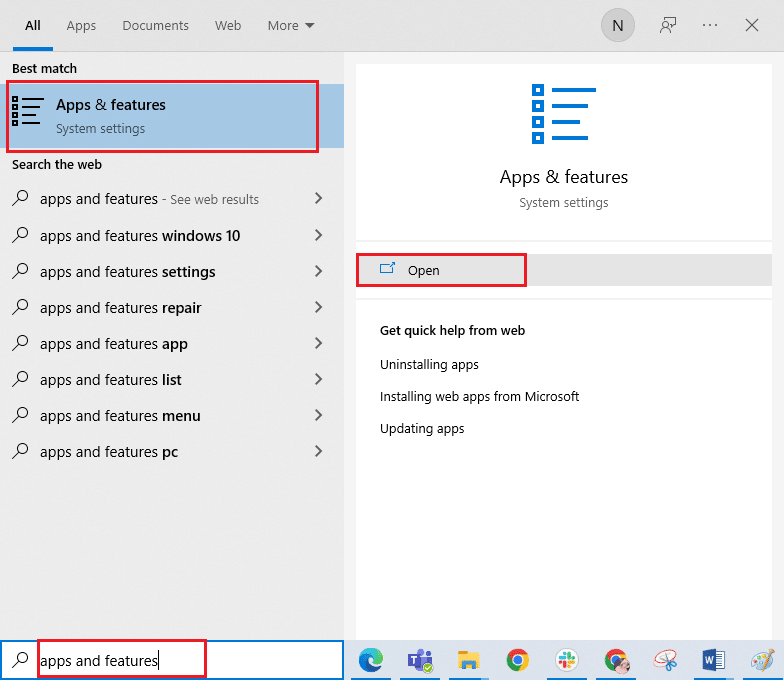
2. Search for Twitch and select it.
3. Then, click on Uninstall and confirm the prompt.
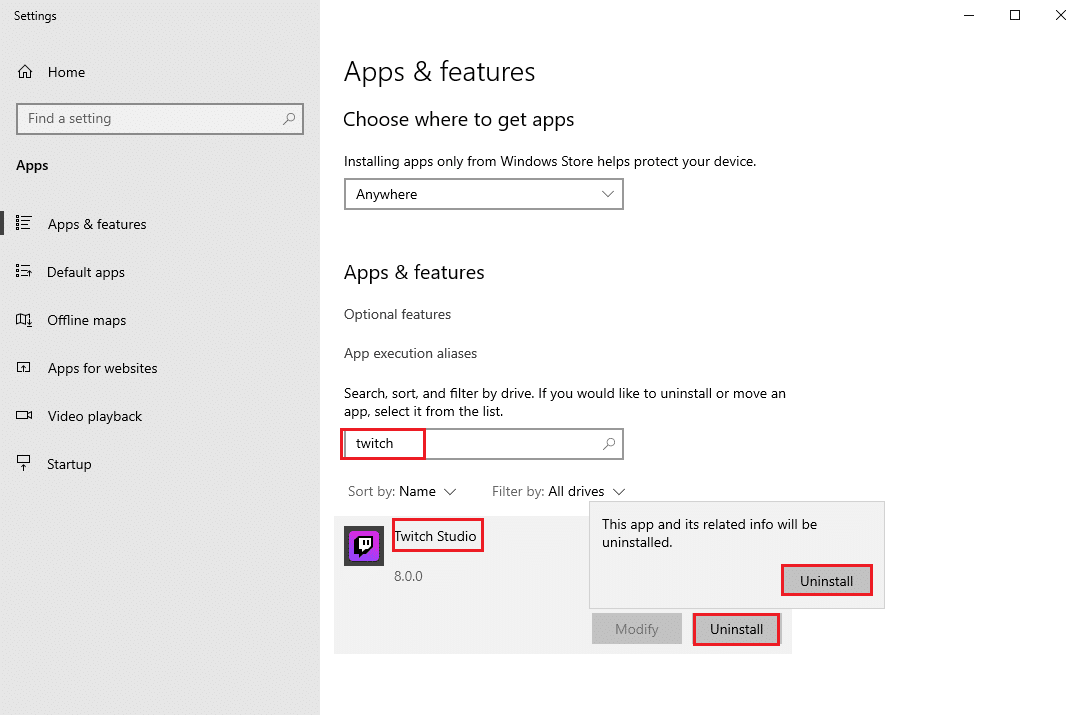
4. Next, reboot the PC.
5. Go to the Twitch download page and download the Twitch app.
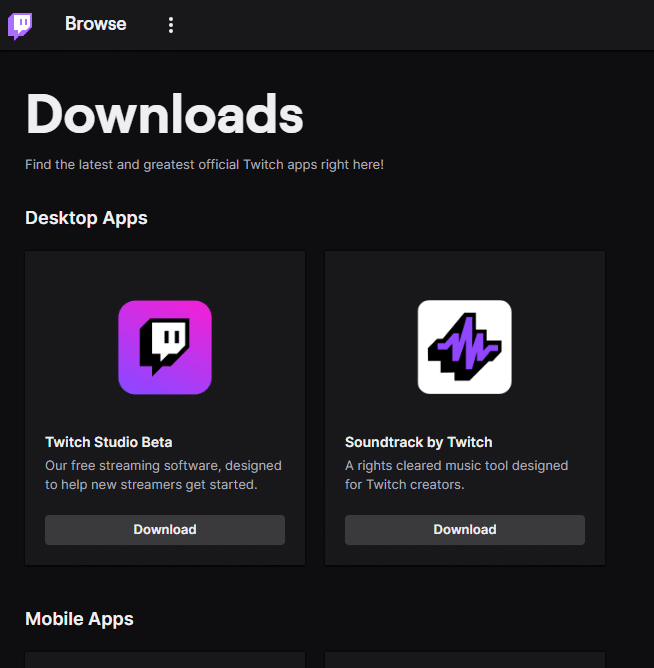
6. Wait for the download to be completed and navigate to My downloads in the File Explorer.
7. Double-click on the downloaded file to open it.
8. Now, click on the Install option to begin the installation process.
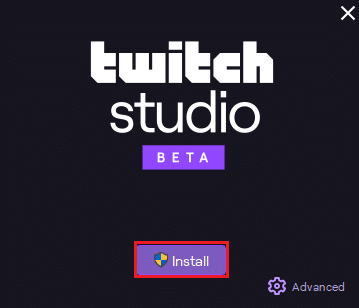
9. Follow the on-screen instructions to complete the installation process.
Also Read: Guide to Download Twitch VODs
Method 8: Contact Twitch Support
At last, try contacting Twitch Support to fix Twitch full screen not working issue.
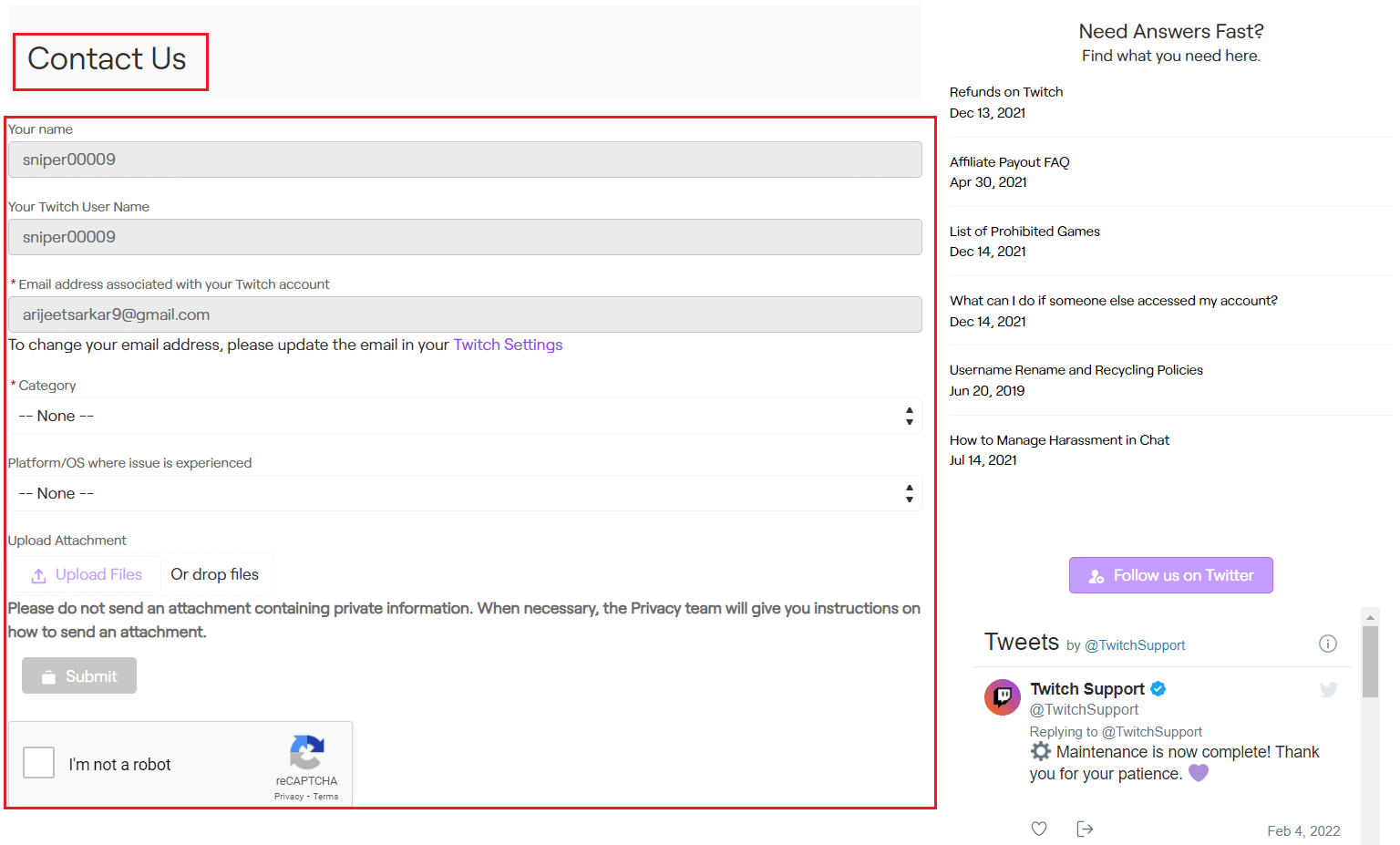
Recommended:
We hope that this guide was helpful and you were able to learn how to fix Twitch not going fullscreen issue. If you have any queries or suggestions, feel free to drop them in the comments section below. And also, let us know what you want to learn next.